siemens 828D User Manual

SINUMERIK
SINUMERIK 828D
Turning and Milling
Commissioning Manual
Valid for:
NCU system software Version 2.6 HMI sl Version 2.6
09/2009
Preface
Scope of delivery and |
|
|
1 |
||
requirements |
||
|
|
|
Settings on the HMI |
2 |
|
|
|
|
Commissioning the PLC |
3 |
|
|
|
|
Commissioning the drive |
4 |
|
|
|
|
Setting NCK machine data |
5 |
|
|
|
|
Configuring cycles |
6 |
|
|
|
|
Service Planner |
7 |
|
|
|
|
Easy Extend |
8 |
|
|
|
|
Tool management |
9 |
|
|
|
|
Series start-up |
10 |
|
|
|
|
References |
A |
|
|
|
|
List of abbreviations |
B |
|
|
|
6FC5397-3DP20-0BA0

Legal information
Warning notice system
This manual contains notices you have to observe in order to ensure your personal safety, as well as to prevent damage to property. The notices referring to your personal safety are highlighted in the manual by a safety alert symbol, notices referring only to property damage have no safety alert symbol. These notices shown below are graded according to the degree of danger.
 DANGER
DANGER
indicates that death or severe personal injury will result if proper precautions are not taken.
 WARNING
WARNING
indicates that death or severe personal injury may result if proper precautions are not taken.
 CAUTION
CAUTION
with a safety alert symbol, indicates that minor personal injury can result if proper precautions are not taken.
CAUTION
without a safety alert symbol, indicates that property damage can result if proper precautions are not taken.
NOTICE
indicates that an unintended result or situation can occur if the corresponding information is not taken into account.
If more than one degree of danger is present, the warning notice representing the highest degree of danger will be used. A notice warning of injury to persons with a safety alert symbol may also include a warning relating to property damage.
Qualified Personnel
The product/system described in this documentation may be operated only by personnel qualified for the specific task in accordance with the relevant documentation for the specific task, in particular its warning notices and safety instructions. Qualified personnel are those who, based on their training and experience, are capable of identifying risks and avoiding potential hazards when working with these products/systems.
Proper use of Siemens products
Note the following:
 WARNING
WARNING
Siemens products may only be used for the applications described in the catalog and in the relevant technical documentation. If products and components from other manufacturers are used, these must be recommended or approved by Siemens. Proper transport, storage, installation, assembly, commissioning, operation and maintenance are required to ensure that the products operate safely and without any problems. The permissible ambient conditions must be adhered to. The information in the relevant documentation must be observed.
Trademarks
All names identified by ® are registered trademarks of the Siemens AG. The remaining trademarks in this publication may be trademarks whose use by third parties for their own purposes could violate the rights of the owner.
Disclaimer of Liability
We have reviewed the contents of this publication to ensure consistency with the hardware and software described. Since variance cannot be precluded entirely, we cannot guarantee full consistency. However, the information in this publication is reviewed regularly and any necessary corrections are included in subsequent editions.
Siemens AG |
Order number: 6FC5397-3DP20-0BA0 |
Copyright © Siemens AG 2009. |
Industry Sector |
10/2009 |
Technical data subject to change |
Postfach 48 48 |
|
|
90026 NÜRNBERG |
|
|
GERMANY |
|
|
Preface
SINUMERIK documentation
The SINUMERIK documentation is organized in three parts:
●General documentation
●User documentation
●Manufacturer/service documentation
Information on the following topics is available at
http://www.siemens.com/motioncontrol/docu:
●Ordering documentation:
Here you can find an up-to-date overview of publications.
●Downloading documentation:
Links to more information for downloading files from Service & Support.
●Researching documentation online
Information on DOConCD and direct access to the publications in DOConWEB.
●Compiling individual documentation on the basis of Siemens contents with the My Documentation Manager (MDM), refer to http://www.siemens.com/mdm
My Documentation Manager provides you with a range of features for generating your own machine documentation.
●Training and FAQs
Information on our range of training courses and FAQs (frequently asked questions) is available via the page navigation.
Target group
This documentation is intended for commissioning personnel.
The plant or system is readily assembled and wired. For the following steps, e.g. configuring the individual components, the Commissioning Manual contains all necessary information or at least references.
Benefits
The intended target group can use the Commissioning Manual to test and commission the system or the plant correctly and safely.
Utilization phase: Setup and commissioning phase
Turning and Milling |
3 |
Commissioning Manual, 09/2009, 6FC5397-3DP20-0BA0 |

Preface
Standard version
This documentation only describes the functionality of the standard version. Extensions or changes made by the machine manufacturer are documented by the machine manufacturer.
Other functions not described in this documentation might be executable in the control. However, no claim can be made regarding the availability of these functions when the equipment is first supplied or in the event of servicing.
Further, for the sake of simplicity, this documentation does not contain all detailed information about all types of the product and cannot cover every conceivable case of installation, operation or maintenance.
Structure of the documentation:
Target group |
Manual |
User |
• SINUMERIK 828D/840D sl Operating Manual HMI sl Turning |
|
• SINUMERIK 828D/840D sl Operating Manual HMI sl Milling |
|
• SINUMERIK 828D/840D sl Programming Manual Fundamentals |
|
• SINUMERIK 828D/840D sl Programming Manual Job Planning |
|
• SINUMERIK 840D sl Programming Manual Measuring Cycles |
|
• SINUMERIK 802D sl/828D/840D sl |
|
Programming Manual, ISO Dialects Turning |
|
Programming Manual, ISO Dialects Milling |
|
• SINUMERIK 828D Diagnostics Manual |
|
|
Manufacturer |
• SINUMERIK 828D Manual PPU |
|
• SINUMERIK 828D Commissioning Manual Turning and Milling |
|
• SINUMERIK 828D Service Manual Hardware and Software |
|
• SINUMERIK 828D Parameter Manual |
|
|
|
• SINUMERIK 828D/840D sl Function Manual Basic Functions |
|
• SINUMERIK 828D/840D sl Function Manual Extended Functions |
|
• SINUMERIK 840D sl Function Manual Tool Management |
|
• SINUMERIK 802D sl/828D/840D sl Function Manual ISO Dialects |
|
|
|
• SIMATIC NET System Manual GPRS/GSM Modem SINAUT MD720-3 |
|
• SIMATIC NET Operating Instructions Quad-Band GSM Antenna |
|
SINAUT 794-4MR |
|
|
Additional references:
|
Subject |
Manual |
|
RCS Commander |
Online help |
|
Programming Tool PLC828 |
Online help |
|
Easy Screen |
SINUMERIK 840D sl Programming Manual Easy Screen |
|
|
in: Commissioning Manual Base Software and HMI sl |
|
Easy Message |
SINUMERIK 828D/840D sl Operating Manual HMI sl Turning |
|
|
SINUMERIK 828D/840D sl Operating Manual HMI sl Milling |
|
ePS Network Services |
ePS Network Services Function Manual and online help |
4 |
|
Turning and Milling |
|
Commissioning Manual, 09/2009, 6FC5397-3DP20-0BA0 |
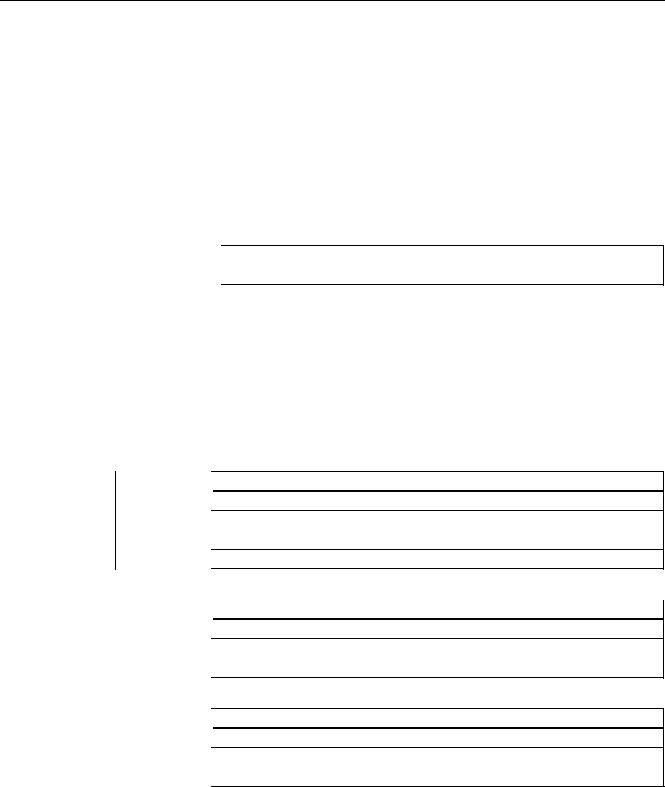
Preface
Subject |
Manual |
Networking |
SINUMERIK 840D sl Manual |
|
Operator Components and Networking |
SAFETY (safe standstill) |
SINAMICS S120/SINUMERIK 840D sl Manual Machine |
|
Configuration |
Questions about this documentation
If you have any queries (suggestions, corrections) in relation to this documentation, please send a fax or e-mail to the following address:
Fax |
+49 9131 98 2176 |
mailto:docu.motioncontrol@siemens.com |
A fax form is available at the end of this document.
SINUMERIK Internet address
http://www.siemens.com/sinumerik
Technical Support
If you have any technical questions, please contact our hotline:
|
|
Europe/Africa |
Phone |
+49 180 5050 222 |
|
Fax |
+49 180 5050 223 |
|
0.14 €/min from the German fixed-line network; cell phone charges may vary.
Internet |
|
http://www.siemens.com/automation/support-request |
|
|
Americas |
|
|
|
Phone |
+1 423 262 2522 |
|
Fax |
+1 423 262 2200 |
|
|
mailto:techsupport.sea@siemens.com |
|
|
|
Asia/Pacific |
|
|
|
Phone |
+86 1064 757575 |
|
Fax |
+86 1064 747474 |
|
|
mailto:support.asia.automation@siemens.com |
|
Turning and Milling |
5 |
Commissioning Manual, 09/2009, 6FC5397-3DP20-0BA0 |

Preface
Note
National telephone numbers for technical support are provided under the following Internet address:
http://www.siemens.com/automation/partner
EC Declaration of Conformity
The EC Declaration of Conformity for the EMC Directive can be found on the Internet at: http://support.automation.siemens.com
under the Product Order No. 15257461, or at the relevant branch office of I DT MC Division of Siemens AG.
CompactFlash cards for users
●The SINUMERIK CNC supports the file systems FAT16 and FAT32 for CompactFlash cards. You may need to format the memory card if you want to use a memory card from another device or if you want to ensure the compatibility of the memory card with the SINUMERIK. However, formatting the memory card will permanently delete all data on it.
●Do not remove the memory card while it is being accessed. This can lead to damage of the memory card and the SINUMERIK as well as the data on the memory card.
●If you cannot use a memory card with the SINUMERIK, it is probably because the memory card is not formatted for the control system (e.g. Ext3 Linux file system), the memory card file system is faulty or it is the wrong type of memory card.
●Insert the memory card carefully with the correct orientation into the memory card slot (take note of arrows, etc.). This way you avoid mechanical damage to the memory card or the device.
●Only use memory cards that have been approved by Siemens for use with SINUMERIK. Even though the SINUMERIK keeps to the general industry standards for memory cards, it is possible that memory cards from some manufacturers will not function perfectly in this device or are not completely compatible with it (you can obtain information on compatibility from the memory card manufacturer or supplier).
●The CompactFlash card from SanDisk "CompactFlash® 5000 Industrial Grade" has been approved for SINUMERIK (Order Number 6FC5313-5AG00-0AA0).
6 |
Turning and Milling |
Commissioning Manual, 09/2009, 6FC5397-3DP20-0BA0 |
Table of contents
|
Preface...................................................................................................................................................... |
|
3 |
1 |
Scope of delivery and requirements ........................................................................................................ |
13 |
|
|
1.1 |
System overview.......................................................................................................................... |
13 |
|
1.2 |
Toolbox CD and other available tools.......................................................................................... |
14 |
|
1.3 |
This is the general sequence for commissioning......................................................................... |
15 |
|
1.4 |
Starting up the control.................................................................................................................. |
16 |
|
1.5 |
Communication with the control................................................................................................... |
19 |
|
1.5.1 |
How to communicate with the control using the Programming Tool............................................ |
19 |
|
1.5.2 |
Example: How to communicate with the control using the NCU Connection Wizard.................. |
23 |
|
1.5.3 |
How to communicate with the control using the RCS Commander............................................. |
25 |
|
1.5.4 |
Communicating with the control via X130.................................................................................... |
28 |
2 |
Settings on the HMI................................................................................................................................. |
31 |
|
|
2.1 |
Access levels............................................................................................................................... |
31 |
|
2.2 |
How to set and change the password.......................................................................................... |
33 |
|
2.3 |
Available system languages ........................................................................................................ |
34 |
|
2.4 |
How to set the date and time....................................................................................................... |
35 |
|
2.5 |
Checking and entering licenses................................................................................................... |
36 |
|
2.5.1 |
How to enter a license key........................................................................................................... |
37 |
|
2.5.2 |
How to determine the license requirement.................................................................................. |
38 |
|
2.6 |
Configuring user alarms............................................................................................................... |
40 |
|
2.6.1 |
Structure of user PLC alarms....................................................................................................... |
40 |
|
2.6.2 |
How to create user PLC alarms................................................................................................... |
42 |
|
2.6.3 |
Configuring the alarm log............................................................................................................. |
43 |
|
2.6.4 |
How to configure the log.............................................................................................................. |
44 |
|
2.6.5 |
Configuring user alarms with colors............................................................................................. |
46 |
|
2.6.6 |
How to configure colors for user alarms...................................................................................... |
47 |
|
2.7 |
Creating OEM-specific online help .............................................................................................. |
50 |
|
2.7.1 |
Structure and syntax of the configuration file............................................................................... |
50 |
|
2.7.2 |
Structure and syntax of the help book......................................................................................... |
52 |
|
2.7.3 |
Description of the syntax for the online help................................................................................ |
53 |
|
2.7.4 |
Example: How to create an OEM-specific help ........................................................................... |
57 |
|
2.7.5 |
Example: How to create an online help for user PLC alarms...................................................... |
60 |
3 |
Commissioning the PLC.......................................................................................................................... |
63 |
|
|
3.1 |
Activating I/O modules................................................................................................................. |
64 |
4 |
Commissioning the drive ......................................................................................................................... |
67 |
|
|
4.1 |
Configuring the drive.................................................................................................................... |
67 |
|
4.1.1 |
Example of a drive configuration.................................................................................................. |
67 |
|
4.1.2 |
Example: How to configure the drive........................................................................................... |
69 |
|
4.1.3 |
Example: How to configure the infeed......................................................................................... |
76 |
|
4.1.4 |
Example: How to configure the external encoder........................................................................ |
78 |
Turning and Milling |
|
7 |
|
Commissioning Manual, 09/2009, 6FC5397-3DP20-0BA0 |
|||

Table of contents
|
4.1.5 |
Example: How to assign the axes............................................................................................... |
83 |
|
4.1.6 |
Example: Setting machine data for an axis/spindle.................................................................... |
88 |
|
4.1.7 |
Parameters for the axis/spindle test run ..................................................................................... |
89 |
|
4.2 |
Terminal assignments................................................................................................................. |
91 |
|
4.2.1 |
Terminal assignment on X122.................................................................................................... |
91 |
|
4.2.2 |
Terminal assignment on X132.................................................................................................... |
92 |
|
4.2.3 |
Terminal assignment on X122 for a Numeric Control Extension................................................ |
93 |
|
4.2.4 |
Example: Circuitry for a CU with line contactor........................................................................... |
94 |
|
4.2.5 |
Connecting the probes................................................................................................................ |
97 |
5 |
Setting NCK machine data..................................................................................................................... |
101 |
|
|
5.1 |
Classification of machine data.................................................................................................. |
101 |
|
5.2 |
Processing part programs from external CNC systems............................................................ |
104 |
6 |
Configuring cycles ................................................................................................................................. |
105 |
|
|
6.1 |
Settings for activating cycles..................................................................................................... |
105 |
|
6.1.1 |
How to adapt the manufacturer cycles...................................................................................... |
109 |
|
6.1.2 |
Standard cycle PROG_EVENT.SPF......................................................................................... |
110 |
|
6.1.3 |
Setting the simulation and simultaneous recording (option)..................................................... |
111 |
|
6.2 |
Drilling ....................................................................................................................................... |
113 |
|
6.2.1 |
Technology cycles for drilling.................................................................................................... |
113 |
|
6.2.2 |
ShopTurn: Drilling centered ...................................................................................................... |
115 |
|
6.3 |
Milling........................................................................................................................................ |
116 |
|
6.3.1 |
Technology cycles for milling.................................................................................................... |
116 |
|
6.3.2 |
Cylinder surface transformation (TRACYL) .............................................................................. |
117 |
|
6.3.3 |
Example: Axis configuration for milling machines..................................................................... |
118 |
|
6.3.4 |
ShopMill: Setting up cycles for milling....................................................................................... |
121 |
|
6.4 |
Turning...................................................................................................................................... |
124 |
|
6.4.1 |
Technology cycles for turning........................................................................................... |
........ 124 |
|
6.4.2 |
Example: Residual material machining..................................................................................... |
127 |
|
6.4.3 |
Example: Axis configuration for lathes...................................................................................... |
129 |
|
6.4.4 |
Cylinder surface transformation (TRACYL) .............................................................................. |
130 |
|
6.4.5 |
End face machining (TRANSMIT)............................................................................................. |
133 |
|
6.4.6 |
Inclined axis (TRAANG)............................................................................................................ |
136 |
|
6.4.7 |
ShopTurn: Setting up cycles for turning.................................................................................... |
139 |
|
6.4.8 |
ShopTurn: Counterspindle........................................................................................................ |
146 |
|
6.4.9 |
ShopTurn: Cylinder surface transformation (TRACYL) ............................................................ |
150 |
|
6.4.10 |
ShopTurn: End face machining (TRANSMIT)........................................................................... |
151 |
|
6.4.11 |
ShopTurn: Inclined axis (TRAANG).......................................................................................... |
152 |
|
6.5 |
Swivel........................................................................................................................................ |
153 |
|
6.5.1 |
Technology cycles for swiveling................................................................................................ |
153 |
|
6.5.2 |
Setting the workpiece, tool and rotary table reference ............................................................. |
156 |
|
6.5.3 |
ShopMill: Swivel plane and swivel tool ..................................................................................... |
159 |
|
6.5.4 |
CYCLE800 checklist for the identification of the machine kinematics...................................... |
160 |
|
6.5.5 |
Commissioning of the kinematic chain (swivel data record)..................................................... |
161 |
|
6.5.6 |
Example of the commissioning of swivel head 1...................................................................... |
167 |
|
6.5.7 |
Example of the commissioning of swivel head 2...................................................................... |
168 |
|
6.5.8 |
Example of the commissioning of a cardanic table................................................................... |
170 |
|
6.5.9 |
Example of the commissioning of a swivel head/rotary table................................................... |
172 |
|
6.5.10 |
Example of the commissioning of a swivel table ...................................................................... |
174 |
|
6.5.11 |
Manufacturer cycle CUST_800.SPF......................................................................................... |
176 |
8 |
|
|
Turning and Milling |
|
Commissioning Manual, 09/2009, 6FC5397-3DP20-0BA0 |
||
|
|
|
Table of contents |
|
6.6 |
High Speed Settings (Advanced Surface)................................................................................. |
182 |
|
6.6.1 |
Configuring the High Speed Settings function (CYCLE832) ..................................................... |
182 |
|
6.6.2 |
How to adapt the High Speed Settings function (CYCLE832)................................................... |
184 |
|
6.7 |
Measuring cycles and measurement functions.......................................................................... |
186 |
|
6.7.1 |
General settings for measuring.................................................................................................. |
186 |
|
6.7.2 |
Manufacturer cycle CUST_MEACYC.SPF ................................................................................ |
189 |
|
6.7.3 |
Measuring in the JOG mode...................................................................................................... |
189 |
|
6.7.4 |
JOG: Measure workpiece during milling.................................................................................... |
191 |
|
6.7.5 |
JOG: Measure tool during milling............................................................................................... |
193 |
|
6.7.6 |
JOG: Measure tool during turning.............................................................................................. |
197 |
|
6.7.7 |
Measuring in the AUTOMATIC mode........................................................................................ |
198 |
|
6.7.8 |
AUTO: General settings for the workpiece measurement......................................................... |
200 |
|
6.7.9 |
AUTO: Measure workpiece during milling ................................................................................. |
202 |
|
6.7.10 |
AUTO: Measure workpiece during turning................................................................................. |
204 |
|
6.7.11 |
AUTO: Measure tool during milling............................................................................................ |
205 |
|
6.7.12 |
AUTO: Measure tool during turning (CYCLE982)...................................................................... |
213 |
7 |
Service Planner..................................................................................................................................... |
215 |
|
|
7.1 |
PLC user program...................................................................................................................... |
217 |
|
7.2 |
Interfaces in the PLC user program........................................................................................... |
218 |
|
7.3 |
Functions on the HMI................................................................................................................. |
223 |
8 |
Easy Extend .......................................................................................................................................... |
231 |
|
|
8.1 |
Overview of functions................................................................................................................. |
231 |
|
8.2 |
Configuration in the PLC user program..................................................................................... |
233 |
|
8.3 |
Display on the user interface ..................................................................................................... |
235 |
|
8.4 |
Creating language-dependent texts........................................................................................... |
236 |
|
8.5 |
Description of the script language.............................................................................................. |
237 |
|
8.5.1 |
Special characters and operators........................................................................................ |
......238 |
|
8.5.2 |
Structure of the XML script ........................................................................................................ |
239 |
|
8.5.3 |
CONTROL_RESET.................................................................................................................... |
241 |
|
8.5.4 |
DATA.......................................................................................................................................... |
241 |
|
8.5.5 |
DATA_ACCESS......................................................................................................................... |
241 |
|
8.5.6 |
DATA_LIST................................................................................................................................ |
242 |
|
8.5.7 |
DRIVE_VERSION...................................................................................................................... |
243 |
|
8.5.8 |
FILE............................................................................................................................................ |
244 |
|
8.5.9 |
FUNCTION................................................................................................................................. |
245 |
|
8.5.10 |
FUNCTION_BODY .................................................................................................................... |
246 |
|
8.5.11 |
INCLUDE ................................................................................................................................... |
248 |
|
8.5.12 |
LET............................................................................................................................................. |
248 |
|
8.5.13 |
MSGBOX ................................................................................................................................... |
250 |
|
8.5.14 |
OP.............................................................................................................................................. |
251 |
|
8.5.15 |
OPTION_MD.............................................................................................................................. |
252 |
|
8.5.16 |
PASSWORD.............................................................................................................................. |
253 |
|
8.5.17 |
PLC_INTERFACE...................................................................................................................... |
253 |
|
8.5.18 |
POWER_OFF............................................................................................................................. |
254 |
|
8.5.19 |
PRINT ........................................................................................................................................ |
254 |
|
8.5.20 |
WAITING.................................................................................................................................... |
255 |
|
8.5.21 |
?up............................................................................................................................................. |
256 |
|
8.5.22 |
XML identifiers for the dialog ..................................................................................................... |
256 |
|
8.5.23 |
BOX............................................................................................................................................ |
258 |
|
8.5.24 |
CONTROL.................................................................................................................................. |
258 |
Turning and Milling |
|
9 |
|
Commissioning Manual, 09/2009, 6FC5397-3DP20-0BA0 |
|||

Table of contents
|
8.5.25 |
IMG............................................................................................................................................ |
260 |
|
8.5.26 |
PROPERTY .............................................................................................................................. |
261 |
|
8.5.27 |
REQUEST................................................................................................................................. |
262 |
|
8.5.28 |
SOFTKEY_OK, SOFTKEY_CANCEL....................................................................................... |
262 |
|
8.5.29 |
TEXT......................................................................................................................................... |
263 |
|
8.5.30 |
UPDATE_CONTROLS.............................................................................................................. |
263 |
|
8.5.31 |
Addressing the parameters....................................................................................................... |
264 |
|
8.5.32 |
Addressing the drive objects..................................................................................................... |
266 |
|
8.5.33 |
XML identifiers for statements................................................................................................... |
268 |
|
8.6 |
String functions ......................................................................................................................... |
271 |
|
8.6.1 |
string.cmp.................................................................................................................................. |
271 |
|
8.6.2 |
string.icmp................................................................................................................................. |
272 |
|
8.6.3 |
string.left.................................................................................................................................... |
273 |
|
8.6.4 |
string.right.................................................................................................................................. |
273 |
|
8.6.5 |
string.middle.............................................................................................................................. |
274 |
|
8.6.6 |
string.length............................................................................................................................... |
275 |
|
8.6.7 |
string.replace............................................................................................................................. |
275 |
|
8.6.8 |
string.remove ............................................................................................................................ |
276 |
|
8.6.9 |
string.delete............................................................................................................................... |
277 |
|
8.6.10 |
string.insert................................................................................................................................ |
277 |
|
8.6.11 |
string.find................................................................................................................................... |
278 |
|
8.6.12 |
string.reversefind....................................................................................................................... |
279 |
|
8.6.13 |
string.trimleft.............................................................................................................................. |
280 |
|
8.6.14 |
string.trimright ........................................................................................................................... |
280 |
|
8.7 |
Trigonometric functions............................................................................................................. |
282 |
|
8.8 |
Examples................................................................................................................................... |
284 |
|
8.8.1 |
Example with control elements................................................................................................. |
284 |
|
8.8.2 |
Example with parameters to support the commissioning ......................................................... |
285 |
|
8.8.3 |
User example for a power unit........................................................................................... |
....... 288 |
9 |
Tool management.................................................................................................................................. |
291 |
|
|
9.1 |
Fundamentals ........................................................................................................................... |
291 |
|
9.1.1 |
Structure of the tool management............................................................................................. |
292 |
|
9.1.2 |
Components of the tool management....................................................................................... |
293 |
|
9.1.3 |
Loading and unloading tools manually...................................................................................... |
296 |
|
9.2 |
PLC - NCK user interface.......................................................................................................... |
297 |
|
9.2.1 |
Relocating, unloading, loading tool, positioning magazine....................................................... |
298 |
|
9.2.2 |
Tool change .............................................................................................................................. |
304 |
|
9.2.3 |
Transfer-step and acknowledgment-step tables....................................................................... |
311 |
|
9.3 |
Machine data for the tool management .................................................................................... |
313 |
|
9.4 |
PLC Program Blocks................................................................................................................. |
320 |
|
9.4.1 |
Acknowledgment process......................................................................................................... |
320 |
|
9.4.2 |
Types of acknowledgment........................................................................................................ |
321 |
|
9.4.3 |
Acknowledgment states............................................................................................................ |
322 |
|
9.4.4 |
Configuring step tables ............................................................................................................. |
327 |
|
9.4.5 |
Configuring acknowledgment steps.......................................................................................... |
330 |
|
9.4.6 |
Adjust the PLC user program.................................................................................................... |
331 |
|
9.4.7 |
Information on magazine location............................................................................................. |
332 |
|
9.4.8 |
PI service: TMMVTL.................................................................................................................. |
335 |
|
9.5 |
Example: Loading/unloading..................................................................................................... |
336 |
|
9.6 |
Example: Change manual tools................................................................................................ |
338 |
10 |
|
|
Turning and Milling |
|
Commissioning Manual, 09/2009, 6FC5397-3DP20-0BA0 |
||
|
|
Table of contents |
|
|
9.7 |
Application example for turning machine ................................................................................... |
342 |
|
9.7.1 |
Example: Turning machine with revolver magazine (MAG _ CONF _ MPF) ................................. |
342 |
|
9.7.2 |
Example: Acknowledgment steps (turning machine) ................................................................. |
347 |
|
9.7.3 |
Example: Tool change cycle for turning machine ...................................................................... |
348 |
|
9.7.4 |
Example: Tool change cycle for TCA command ........................................................................ |
350 |
|
9.7.5 |
Example: Turning machine with counterspindle ........................................................................ |
351 |
|
9.7.6 |
Example: Test for empty buffer .................................................................................................. |
351 |
|
9.7.7 |
Example: Transporting a tool from a buffer into the magazine .................................................. |
352 |
|
9.7.8 |
Example: Repeat "Prepare tool change" order .......................................................................... |
352 |
|
9.8 |
Application example for milling machine .................................................................................... |
354 |
|
9.8.1 |
Example: Milling machine with chain magazine and dual gripper (MAG _ CONF _ MPF) ............ |
354 |
|
9.8.2 |
Flow chart: Tool change ............................................................................................................. |
360 |
|
9.8.3 |
Example: Acknowledgment steps (milling machine) .................................................................. |
369 |
|
9.8.4 |
Example: Tool change cycle for milling machine ....................................................................... |
371 |
10 |
Series start-up....................................................................................................................................... |
373 |
|
|
10.1 |
Series start - up and archiving ..................................................................................................... |
374 |
|
10.2 |
How to create and read in a series start - up archive .................................................................. |
376 |
|
10.3 |
Example: Data archiving "Easy Archive" (use case) ................................................................. |
378 |
|
10.4 |
Parameterizing the V.24 interface .............................................................................................. |
380 |
A |
References............................................................................................................................................ |
383 |
|
|
A.1 |
List of language codes used for file names ............................................................................... |
383 |
|
A.2 |
List of the alarm number ranges ................................................................................................ |
384 |
|
A.3 |
List of the color codes ................................................................................................................ |
385 |
|
A.4 |
Directory structure on the CompactFlash card .......................................................................... |
386 |
|
A.4.1 |
How to edit files in the file system .............................................................................................. |
389 |
|
A.5 |
Definitions for license management ........................................................................................... |
391 |
|
A.6 |
Rules for wiring with DRIVE - CLiQ ............................................................................................. |
393 |
B |
List of abbreviations............................................................................................................................... |
397 |
|
|
B.1 |
Abbreviations ............................................................................................................................. |
397 |
|
B.2 |
Feedback on the documentation ................................................................................................ |
400 |
|
B.3 |
Overview of documentation ....................................................................................................... |
402 |
|
Glossary |
................................................................................................................................................ |
403 |
|
Index...................................................................................................................................................... |
|
409 |
Turning and Milling |
11 |
Commissioning Manual, 09/2009, 6FC5397-3DP20-0BA0 |

Table of contents
12 |
Turning and Milling |
Commissioning Manual, 09/2009, 6FC5397-3DP20-0BA0 |

Scope of delivery and requirements |
1 |
1.1System overview
System design
The following configuration shows a typical example:
|
&RPSDQ\ QHWZRUN ,QGXVWULDO (WKHUQHW |
|
6,180(5,. ' |
|
3HHU WR SHHU |
|
6,1$87 0' |
3* 3& |
|
|
|
|
|
|
|
|
|
|
|
'5,9( &/L4 |
||||
|
|
|
|
|
|
|
|
|
|
|||||
|
|
|
|
|
|
|
|
|
|
|||||
|
|
|
|
|
|
|
|
|
|
|
|
|
|
|
|
|
|
|
|
|
|
3/& , 2 LQWHUIDFH EDVHG |
|
||||||
[ KDQGZKHHOV |
RQ 352),1(7 |
|
||||||||||||
|
|
|
|
|
|
|
|
|
|
|
|
6,1$0,&6 6 |
||
|
|
|
|
|
|
|
|
|
|
|
|
|
|
|
|
|
|
|
|
|
|
|
|
|
|
|
|
|
|
|
|
|
|
|
|
|
|
|
|
|
|
|
|
|
|
|
|
|
|
|
|
|
|
|
|
|
|
|
|
|
|
|
|
|
|
|
|
|
|
|
|
|
|
|
0&3 31
60&
|
|
|
|
|
|
6/0 |
600 |
600 |
600 |
600 |
|
|
|
|
|
|
|
|
|
|
|||||
|
|
|
|
|
|
|
||||||
|
|
|
|
|
|
|
||||||
|
|
|
|
|
|
|
|
|||||
|
|
|
|
|
|
|
|
|
|
|
|
|
|
|
|
|
|
|
|
|
|
|
|
|
|
33 ' 31
6\QFKURQRXV  PRWRU
PRWRU
|
|
|
6\QFKURQRXV |
|||
33 ' $ 31 |
|
|
|
|
|
|
|
|
|
PRWRU |
|||
|
,QGXFWLRQ PRWRU |
|
|
|
|
|
|
|
|
|
|
|
|
|
|
|
|
|
|
|
|
|
|
|
|
|
|
|
|
|
|
|
|
|
|
|
|
|
|
|
|
|
|
|
|
|
|
|
6\QFKURQRXV PRWRU
Figure 1-1 Configuration example
Turning and Milling
Commissioning Manual, 09/2009, 6FC5397-3DP20-0BA0 |
13 |

Scope of delivery and requirements 1.2 Toolbox CD and other available tools
1.2Toolbox CD and other available tools
Toolbox CD
The Toolbox CD for SINUMERIK 828D has the following content:
●PLC Programming Tool for Integrated PLC
●Commissioning software for SINAMICS S120
●PLC Library (example)
PLC Programming Tool for Integrated PLC
The following tool is available for programming the PLC: PLC Programming Tool for Integrated PLC. For the rest of this manual, this will be referred to using the abbreviation "Programming Tool".
Commissioning software for SINAMICS S120
Until the SINAMICS S120 commissioning functionality is completely available via the user interface, drive configuration and optimization is performed using the commissioning software for SINAMICS S120. The PC is connected using the Ethernet interface on the front of the SINUMERIK 828D.
Note
Ordering data
You can find the ordering data for the following tools in Catalog NC 61.
RCS Commander
The RCS Commander (Remote Control System) is a tool the commissioner can use to exchange files between the PC and the control very easily, using drag and drop.
For data transmission, the PC is connected directly to the Ethernet interface on the front of the control. For a point-to-point connection, time-consuming parameterization of the Ethernet interface is not necessary. All settings are made automatically by the RCS Commander. The RCS Commander can also access several NCUs sequentially via a company network.
STARTER drive/commissioning software
Drive commissioning for the SINUMERIK 828D can be performed using the STARTER drive commissioning software. Simple commissioning procedures which are usually performed by field service staff (such as activating direct measuring systems) can be executed directly via the SINUMERIK 828D user interface. Advanced commissioning procedures which are usually performed when the machine is being manufactured (such as drive optimization) can be executed offline via the commissioning software used for SINAMICS S120.
14 |
Turning and Milling |
Commissioning Manual, 09/2009, 6FC5397-3DP20-0BA0 |

Scope of delivery and requirements 1.3 This is the general sequence for commissioning
1.3This is the general sequence for commissioning
Requirements
The mechanical and electrical installation of the system must be completed.
●Check the system visually for:
–Correct mechanical installation with secure electrical connections
–Connection of the power supply
–Connection of shielding and grounding
●Switching on the control and startup in "Normal startup":
Startup of the control is finished when the main screen is shown on the HMI.
Sequence overview
Commissioning of the SINUMERIK 828D is carried out in the following steps:
1.Install the software from Toolbox CD onto PG/PC See chapter "Scope of delivery and requirements"
2.Create communication connection with the control See chapter "Communication with the control"
3.Addressing the I/O
See chapter "Addressing the I/O modules"
4.Set HMI
See chapter "Settings on the HMI"
5.PLC functions
See Function Manual Basic Functions (P4)
6.Commission drive and connect probes See chapter "Configuring drive"
7.Setting NCK machine data
See chapter "Setting NCK machine data"
8.Configuring cycles
See chapter "Configuring cycles"
9.Define maintenance tasks and maintenance intervals See chapter "Service Planner"
10.Extend machine with additional devices See chapter "Easy Extend"
11.Tool management
See chapter "Tool management"
Turning and Milling |
15 |
Commissioning Manual, 09/2009, 6FC5397-3DP20-0BA0 |
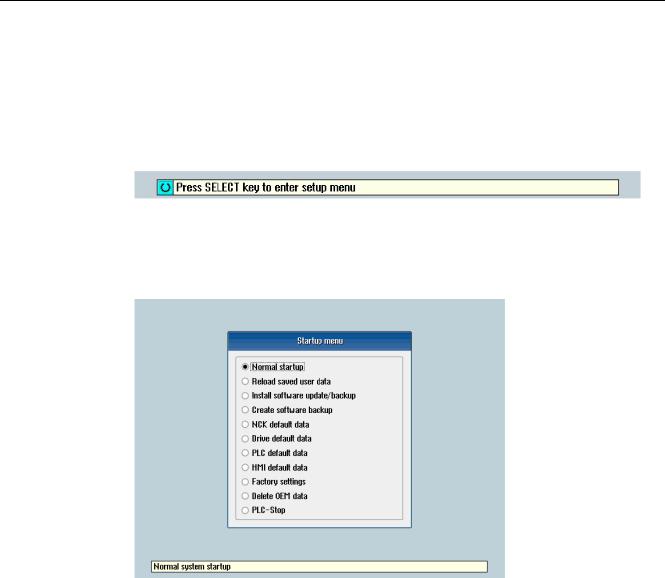
Scope of delivery and requirements 1.4 Starting up the control
1.4Starting up the control
Control startup
Procedure:
1.Switch the control on. The following display then appears during startup:
2.Press the <SELECT> key within three seconds.
3.Then press the following keys in succession:
Menu reset key, HSK2 (horizontal SK2), VSK2 (vertical SK2)
4.The "Setup menu" is displayed, "Normal startup" is the default setting.
Operating modes for startup
|
Selection |
Function |
|
Normal startup |
The system carries out a normal startup. |
|
Reload saved user data |
The system loads the stored user data ("Save data" softkey) |
|
|
from the system CompactFlash card. |
|
Install software update/backup |
An update is installed on the system CompactFlash card from |
|
|
the user CompactFlash card or USB FlashDrive. |
|
Create software backup |
A backup of the system CompactFlash card is saved to the user |
|
|
CompactFlash card or USB FlashDrive. |
|
NCK default data |
The system loads the Siemens NCK data default settings and |
|
|
deletes the retentive data on the PLC. |
|
Drive default data |
The SINAMICS user data is deleted. |
|
PLC default data |
PLC general reset and load default NOP PLC program. |
16 |
|
Turning and Milling |
|
Commissioning Manual, 09/2009, 6FC5397-3DP20-0BA0 |

|
|
|
Scope of delivery and requirements |
|
|
|
1.4 Starting up the control |
|
|
|
|
|
Selection |
Function |
|
|
HMI default data |
The HMI user data is deleted. |
|
|
Factory settings |
Choice between two cases: No [case 1]/ Yes [case 2] |
|
|
|
• |
Case 1: |
|
|
|
The SINAMICS user data is deleted. |
|
|
|
Siemens standard NCK data is loaded. |
|
|
|
PLC general reset and load default NOP PLC program. |
|
|
|
Save HMI user data. |
|
|
• |
Case 2: |
|
|
|
As case 1 and additionally: |
|
|
|
Deletion of the data in the /oem and /addon directories. |
|
Delete OEM data |
All the data under /oem and /addon is deleted: OEM archives; |
|
|
|
OEM alarm texts; Easy Screen application. |
|
|
PLC stop |
PLC is stopped. |
|
NOTICE
Replacement of the system CompactFlash card between different PPUs
Because of the system-related dependency between the CompactFlash card and SRAM for the data storage in the SINUMERIK 828D, the system CompactFlash card should be considered as a permanently installed EEPROM and should not be replaced!
If this has to be performed for imperative reasons, the replacement of the system CompactFlash card is detected during startup because of the stored serial number.
The reaction of the control is the loading of saved during startup (backup was performed previously with "Save data" softkey). If no stored data is found, a startup is performed automatically with the "NCK default data".
Turning and Milling |
17 |
Commissioning Manual, 09/2009, 6FC5397-3DP20-0BA0 |
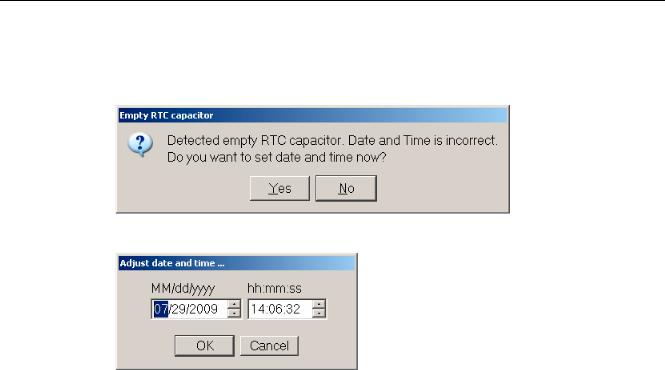
Scope of delivery and requirements 1.4 Starting up the control
Empty RTC capacitor
If the RTC capacitor is discharged, the following message is issued during startup:
You can then reset the date and time:
The capacitor is then charged again when the control is switched on during startup.
18 |
Turning and Milling |
Commissioning Manual, 09/2009, 6FC5397-3DP20-0BA0 |

Scope of delivery and requirements 1.5 Communication with the control
1.5Communication with the control
Creating the connection
An Ethernet cable is needed to connect the control and PG/PC. The following Ethernet interfaces are available on the control:
●Connection via X127 (behind the flap on the front): Cable type: Crossed Ethernet cable
At interface X127, the control is preset as a DHCP server, delivering the IP address192.168.215.1 for a direct connection (peer-to-peer connection).
●Connection via X130 (at the back): Cable type: Uncrossed Ethernet cable
The interface X130 is the connection to the company network. The IP address that the PG/PC receives here as a DHCP client is determined by the DHCP server from the company network or fixed IP address is entered manually.
1.5.1How to communicate with the control using the Programming Tool
Setting up the communications interface in the Programming Tool
Proceed as follows to set up the network connection in the Programming Tool:
1.Start the Programming Tool.
2.In the navigation bar, click the "Communication" icon or select "View" → "Communication" from the menu.
3.In the left column, under "Communications parameters" enter 192.168.215.1as the IP address for X127.
4.Double click on the icon "TCP/IP" at the top right.
Turning and Milling |
19 |
Commissioning Manual, 09/2009, 6FC5397-3DP20-0BA0 |

Scope of delivery and requirements
1.5Communication with the control
5.In the dialog "PG/PC interface" select the TCP/IP protocol of the PG/PC. Normally this is the network card of the PC.
Figure 1-2 TCP/IP communications settings
6. Confirm with "OK".
20 |
Turning and Milling |
Commissioning Manual, 09/2009, 6FC5397-3DP20-0BA0 |
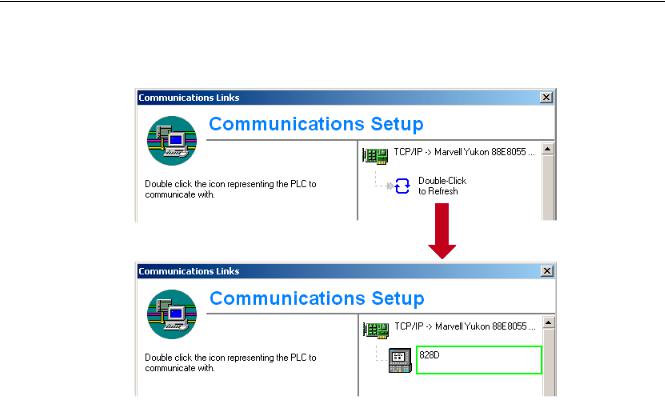
Scope of delivery and requirements 1.5 Communication with the control
7.Connect by double clicking on the icon "Double click to update". If the connection is made successfully, the icon will be displayed with a green border:
Figure 1-3 Online connection
8.If the connection is unsuccessful, the following setting may have to be deactivated:
Select "Control Panel" → "Network Connections"→ "Local Area Connection" "Properties"→ "Advanced"→ "Windows Firewall" → "Settings"→ "Advanced": Deactivate the option "Local Area Connection".
Turning and Milling |
21 |
Commissioning Manual, 09/2009, 6FC5397-3DP20-0BA0 |

Scope of delivery and requirements 1.5 Communication with the control
Figure 1-4 Deactivate option
Confirm with "OK" and repeat Step 7.
22 |
Turning and Milling |
Commissioning Manual, 09/2009, 6FC5397-3DP20-0BA0 |
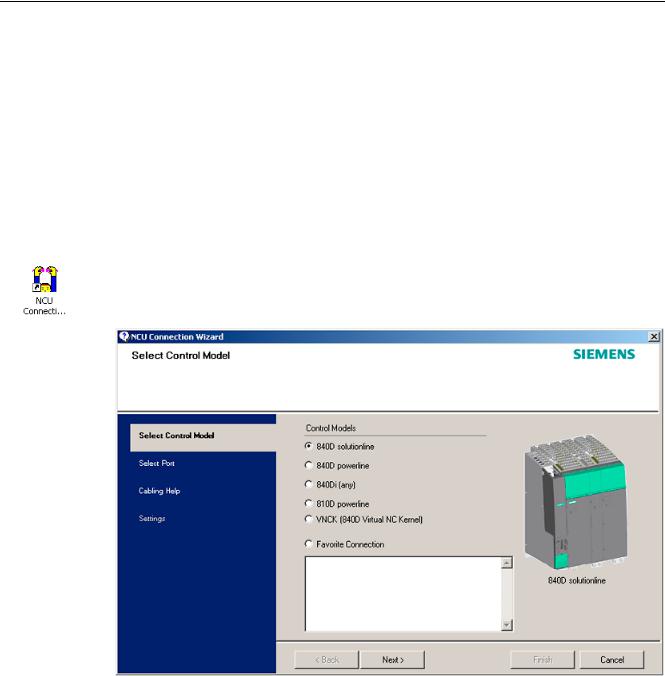
Scope of delivery and requirements 1.5 Communication with the control
1.5.2Example: How to communicate with the control using the NCU Connection Wizard
Requirements
The commissioning software for SINAMICS S120 is installed on the PG/PC. The "NCU Connection Wizard" is part of this software.
The connection to the control has already been set up via the Programming Tool.
Create connection to control
Procedure for the PG/PC:
1.Start the "NCU Connection Wizard" via this link or via the Start menu.
2.In the "Select Control Model" dialog, select "840D solution line" for the NCU type connection to the SINUMERIK 828D.
Figure 1-5 Select the NCU type
Turning and Milling |
23 |
Commissioning Manual, 09/2009, 6FC5397-3DP20-0BA0 |
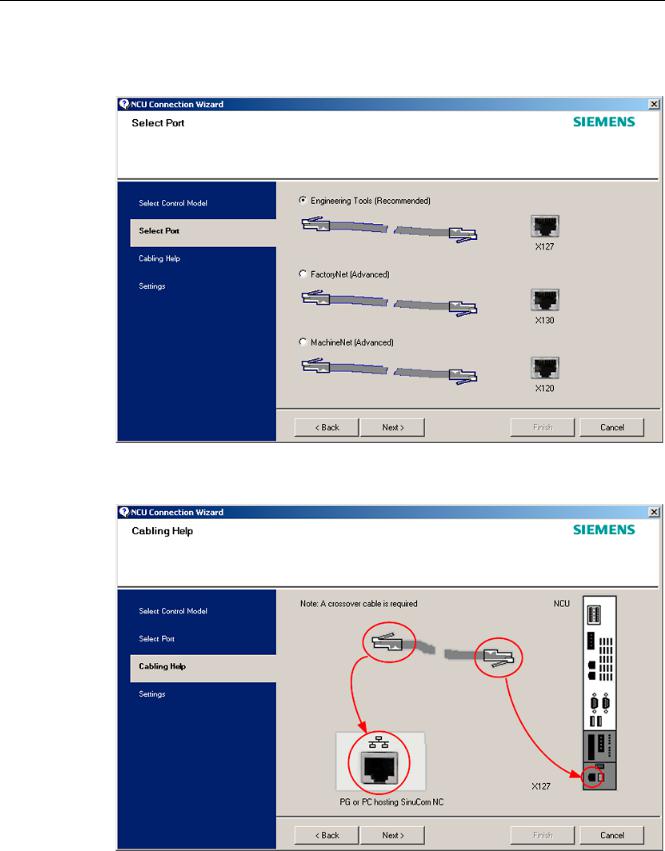
Scope of delivery and requirements
1.5Communication with the control
3.In the "Select Port" dialog, select the connection to the control that you have connected via Ethernet.
Figure 1-6 Select connection
4. Confirm the cable connection for both devices in the"Cabling Help" dialog.
Figure 1-7 |
Cabling |
24 |
Turning and Milling |
Commissioning Manual, 09/2009, 6FC5397-3DP20-0BA0 |
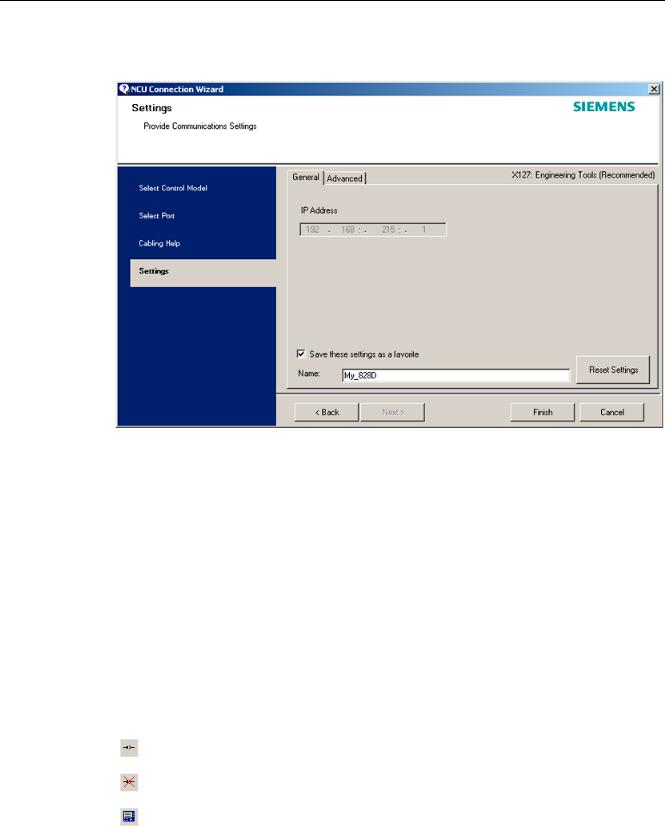
Scope of delivery and requirements 1.5 Communication with the control
5. Check the IP address and enter the name for these settings in the "Settings" dialog.
Figure 1-8 Network settings
1.5.3How to communicate with the control using the RCS Commander
Connection options
The following options are available for the "RCS Commander" to create a connection with the control:
●Direct connection (peer-to-peer)
●Network connection
The current status of the connection is shown at the bottom in the RCS Commander status bar.
Meaning of the buttons:
Connect
Disconnect
Remote control
Turning and Milling |
25 |
Commissioning Manual, 09/2009, 6FC5397-3DP20-0BA0 |
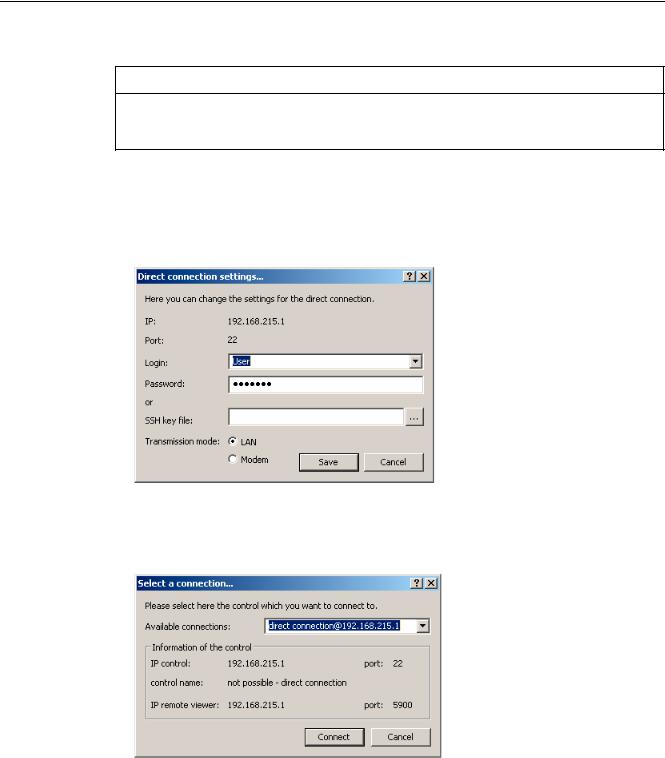
Scope of delivery and requirements 1.5 Communication with the control
NOTICE
Generally only one connection is permitted, i.e. several simultaneous connections to different controls are not supported: So data exchange between two NCUs using "RCS Commander" is not possible.
Direct connection
To create a direct connection:
1. The login data is entered in the dialog "Settings" → "Connection" → "Direct connection":
Figure 1-9 Dialog: Login data for direct connection
2.In the menu, select "Connection" → "Connect" → "Direct connection" or click the "Connect" button.
The following dialog box is displayed:
Figure 1-10 Dialog: Direct connection
3.The last selected direct connection is highlighted. Using the "Connect" button, a connection to the IP address196.168.215.1 is created.
This dialog does not appear when the direct connection is selected using the menu.
26 |
Turning and Milling |
Commissioning Manual, 09/2009, 6FC5397-3DP20-0BA0 |
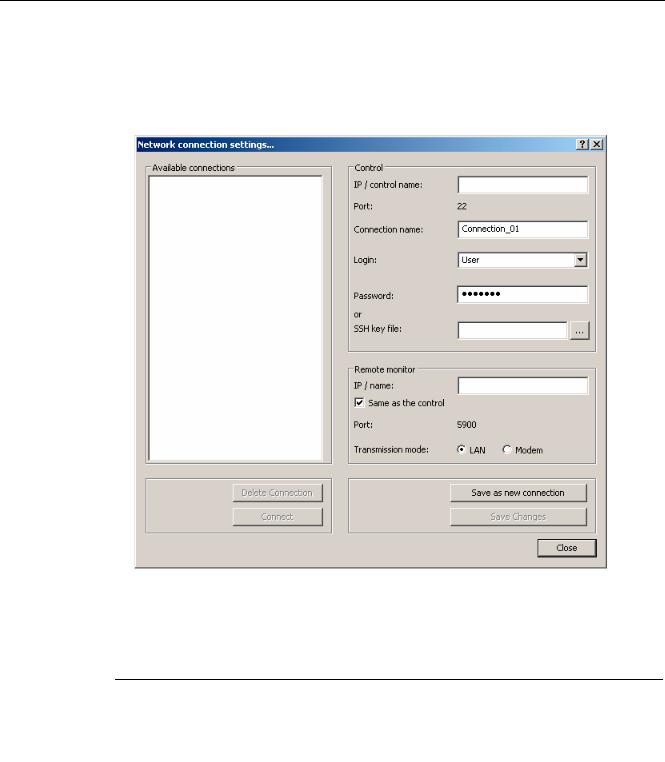
Scope of delivery and requirements 1.5 Communication with the control
Network connection
To create a network connection:
1.In the menu, select "Settings" → "Connection" → "Direct connection" or click the "Connect" button.
Figure 1-11 Dialog: Network connection
2.In the menu, select "Connection" → "Connect" → "Network connection" or select – if available – one of the previously selected connections.
3.Connection is made to the parameterized control.
Note
SSh key file
As an alternative to entering a password, the user may also use an SSh key for authentication. Please refer to the Online Help for more information on this topic.
Turning and Milling |
27 |
Commissioning Manual, 09/2009, 6FC5397-3DP20-0BA0 |
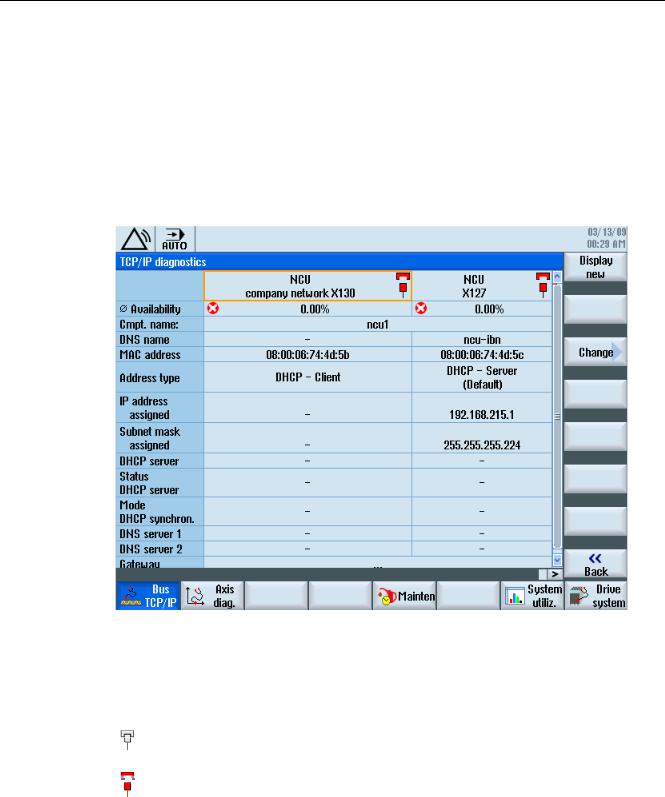
Scope of delivery and requirements 1.5 Communication with the control
1.5.4Communicating with the control via X130
Connection to the company network
The NCU is connected to the company network via the Ethernet interface X130. The company network is used, for example, to access the network drives.
In the "Diagnostics" operating area select the "Bus TCP/IP " → "TCP/IP Diagnostics" → "Details" softkey with the menu forward key in order to set the parameters for the communication via X130.
Figure 1-12 Network settings
Connection properties
Company network X130
white |
Network cable inserted |
red |
Network cable not inserted |
28 |
Turning and Milling |
Commissioning Manual, 09/2009, 6FC5397-3DP20-0BA0 |

Scope of delivery and requirements 1.5 Communication with the control
Availability
The availability describes the percentage of faulty data compared to the entire data volume. Problems in the company network (e.g. logical drives that cannot be reached, double IP address, etc.) as well as settling time during power up can result in fluctuations in availability:
green |
Greater than 95% |
yellow |
50 - 95 % |
red |
Less than 50% |
Note
All information that is not available is marked in the relevant table line with a hyphen "-".
Turning and Milling |
29 |
Commissioning Manual, 09/2009, 6FC5397-3DP20-0BA0 |

Scope of delivery and requirements 1.5 Communication with the control
30 |
Turning and Milling |
Commissioning Manual, 09/2009, 6FC5397-3DP20-0BA0 |
