Siemens A51 User Manual
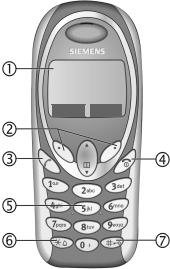
Overview of the phone |
1 |
Overview of the phone
1 Display indicators
Signal strength/battery level.
2 Soft keys
Press the soft key to call up the function that is displayed as §Text§ or icon on the
grey fields above the key.
3 A
Dial displayed phone number or name, accept calls. In standby mode: Display the last calls.
4 B On/Off/End key
•Switched off: press and hold to switch on.
•During a conversation or in an application: press briefly to finish.
•In menus: press briefly to go back a level. Press and hold to return to standby mode.
•In standby mode: press and hold to switch off phone.
5Input keys
Numbers, letters.
6* Press and hold
•In standby mode: switch on/off all signal tones (except alarm).
•For incoming calls: only switch off ring tones.
7 Press and hold
In standby mode: switch key lock on/off.
_ g
Service provider 17.02.2003 09:15 New SMS 
 Menu
Menu
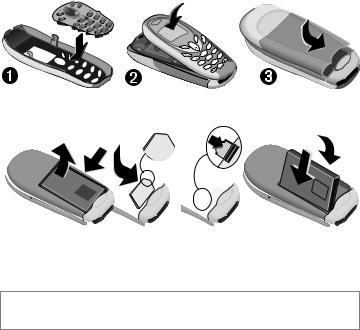
2 |
Getting Started |
Getting Started
The front and back covers of the phone and the keypad (CLIPit™ Covers, my-CLIPit™) can be changed in seconds – no tools required. Please switch the phone off first.
To assemble the phone
s
|
def |
|
|
|
|
3 |
|
mno |
|
|
abc |
|
|
|
|
|
6 |
wxyz |
|
|
2 |
jkl |
|
|
1 |
5 |
|
9 |
|
|
tuv |
|
||
|
4 ghi |
|
|
|
|
|
8 |
|
|
|
7pqrs |
|
0 |
|
s
To insert the SIM card
LITHIUM |
ION |
|
q |
r |
s |
LITHIUM
Insert SIM card in the opening, contacts pointing downwards (make sure the angled corner is in correct position r). Push gently until it engages s.
Additonal notes
Your phone's display is delivered with a protective film. Remove this film before getting started. To avoid damage to the display, the phone should not be used without the front cover.
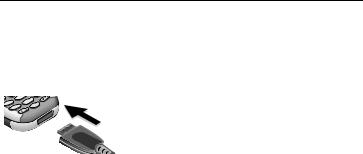
Charge battery
The battery is not fully charged when delivered. Plug in the charger cable at the bottom of the phone, plug in the power supply unit to the mains power socket and charge for at least two hours.
jk |
|
|
5 |
tuv |
|
4ghi |
||
8 |
||
7pqrs |
0 |
Charging time
The charging time is 2 hours. Ambient temperature of 5 °C to 40 °C (icon flashes as a warning when 5 °C above/below this).
Switch on/off, PIN entry
Switch on/off
Press and hold On/Off/End keyBto switch on or off.
Enter PIN
The SIM card can be protected with a 4–8 digit PIN. Enter the PIN code using
the number keys (the display shows a se-
ries of asterisks, if you make a mistake press §Clear§). Confirm your input with §OK§.
Logging on to the network will take a few seconds.
First time switching on phone, the time and date must be set.
Standby mode
When the name of the service provider/ logo appears on the display, the phone is in standby mode and ready for use.
Press and hold the On/Off/End keyBto return to standby mode from any menu option.
Switch on/off, PIN entry |
3 |
Security
The phone and SIM card are protected against misuse by several security codes.
Keep these confidential numbers in a safe place where you can access them again if required.
§Menu§ ¢Setup ¢Security ¢Codes
¢Select a function.
PIN control
The PIN is usually requested each time the phone is switched on. You can deactivate this feature but you risk unauthorised use of the phone. Some service providers do not permit deactivation of the control.
Change PIN
You can change the PIN to any 4–8 digit number you may find easier to remember.
Change PIN 2
(Displayed only if PIN 2 is available.) Proceed as with Change PIN.
Change phonecode
You define and enter the phone code (4–8 digits) when calling a phone code protected function (e.g. Direct call, p. 5) for the first time. It is then valid for all
protected functions. If it is entered incorrectly three times the phone is locked. Contact the Siemens Service.
Clear SIM card barring
If the PIN is entered incorrectly three times, the SIM card is barred. Enter the PUK (MASTER PIN) provided by your service provider with the SIM card. If the PUK (MASTER PIN) has been lost, please contact your service provider.
4 |
Making a phone call |
Prevent accidental activation
Even if PIN use is deactivated (p. 3) confirmation is required to switch on the phone.
This prevents accidental activation of the phone, e.g. when you are carrying it in a bag or when you are travelling in an aircraft.
After pressing and holding the On/Off/End keyBselect §OK§ to switch on the phone or abort the operation with §Cancel§.
Making a phone call
Dialling with number keys
The phone must be switched on (standby mode). Enter the number (always with
prefix, if necessary with the international dialling code). Press §Clear§ to clear the last
digit, press and hold to clear the entire phone number. To dial press theAkey.
Press the End keyBbriefly. Press this key even if the person on the other end of the line has hung up first.
Use the scroll keyEto start adjusting the volume during conversation. Set volume withG.
Redial previous numbers
To redial the phone number last called, press the Call keyAtwice. To redial other numbers that were dialled previously, pick out the required phone number from the list withG, then pressAto dial.
When a number is busy
For automatically dialling the phone number for up to 15 minutes at increasing intervals, press §Auto dial§. For phone
ringing when the busy number is free, press §Call back§ (L). Press §Prompt§ and a
beep will remind you to redial the dispayed phone number after 15 minutes.
Accept call
The phone must be switched on (standby mode). An incoming call will interrupt
any other use of the phone. Press §Reply§ orA.
If the phone number has been transmitted by the network, it is displayed. If the number and the name are stored in the Phonebook, the corresponding name is displayed instead. If set, an animation can be displayed instead of the bell icon.
Reject call
§Reject§ or Bpress briefly.
Held call
Make a new connection during a call with y menu§ ¢ Hold ¢ J(dial new phone
number, also from Phonebook:F). With §Swap§ you can swap back and forth be-
tween both calls.
Additional costs will be incurred for the 2nd phone connection.
Conference |
b |
Make a new connection during a call with y menu§ ¢ Hold ¢ J(dial a new phone
number).
With y menu§ ¢ Conference you can join the held call. Repeat this procedure until all participants are linked together (up to 5 participants).

Phonebook 5
All calls in the conference are ended simultaneously when the End keyBis pressed.
Additional costs will be incurred for every additional phone connection.
Call menu
Several functions are only available during a call:
y menu§ ¢Select a function.
Direct call
The phone can be locked, so it's only possible to dial a defined number.
Switch on
§Menu§ ¢Setup ¢Security ¢Direct call
Press §Select§ and enter phone code. When first prompted you define and enter the phone code (4–8 digits). Please do not for-
get this code! Confirm input with §OK§ and press §Change§. Select phone number from
the Phonebook (p. 5) or enter a new one. With §OK§ confirm On.
Use
Press and hold the right soft key>to dial.
Switch off
Press and hold and enter phone code. Confirm input with §OK§ and press §Change§.
With §OK§ confirm Off.
Phonebook
New entry
Open Phonebook (in standby mode)
F(select <New entry>) ¢ §Select§
¢ Activate input fields.
Number: Always enter phone number with an area dialling code.
Name: Enter first name or surname.
Group: Organise entries in groups, select with §Change§.
Location: Select location: SIM, Mobile or Protected SIM.
Record no.: This is automatically assigned to the entry. Change with §Change§.
Press §Save§ to store the new entry.
Text entry
Press number key repeatedly until the required letter appears. The cursor advances after a short delay. Example:
2Press once for a, twice for b etc.
Press and hold to write the number.
Ä, ä, 1–9 Umlauts and numbers are displayed after the relevant letters.
§Clear§ Press briefly to delete the letter before the cursor, press and hold to delete the whole word.
G Move the cursor (forwards/back).
Press briefly: Switch between: abc, Abc, ABC, T9abc, T9Abc, T9ABC, 123. Status indicator in the top line of the display.
Press and hold: All input modes are displayed.
*Press briefly: Select special characters.
Press and hold: Open input menu.
