Philips Nokia N80 and Philips Streamium SLA5520 Getting Started Guide

N80_Philips_bundle_GS_SGML.book Page 1 Monday, October 2, 2006 12:57 PM
Nokia N80 and
Philips Streamium SLA5520
Quick Start Guide

N80_Philips_bundle_GS_SGML.book Page 2 Monday, October 2, 2006 12:57 PM
With the Philips Streamium SLA5520 Wireless Music Adapter, you can connect your Nokia N80 to your stereo systems and play music stored in the device.
You can also do the following if you have a PC connected to a wireless network:
•Play your PC music collection through the Philips Streamium
•Copy songs from your PC music collection to your Nokia N80
The devices use Universal Plug and Play (UPnP) to connect to compatible devices through wireless LAN.
Set up the Nokia N80
To insert the SIM card and battery, follow the instructions in your Nokia N80 Get started guide. Insert a compatible memory card in the device.
To share music on your PC connected to a wireless network, install the Home Media Server. For instructions, see ‘Share your PC music’, p. 5.
 Note: Use only the Home Media Server. The Philips Streamium is provided with the Philips Media Manager, however, these two software applications cannot work together on one PC.
Note: Use only the Home Media Server. The Philips Streamium is provided with the Philips Media Manager, however, these two software applications cannot work together on one PC.
Connect the Philips Streamium
First, connect the Philips Streamium to your stereo systems.
Next, determine which way you want to connect your Nokia N80 and the Philips Streamium to the network:
•Play music on your PC and your Nokia N80 with both of them connected to a wireless network through a wireless router.
•Only play music stored on your Nokia N80 if you do not have a PC that is connected to a wireless network.
Wireless router connection
Make sure that you have the following wireless network settings: Network name (SSID), Security mode (Open/WEP/WPA), and Security settings.
If you have questions regarding your network settings, contact the person who installed your network, your internet service provider (ISP), or the manufacturer of your router.
 Tip! To enter text, use the number keys on the Philips Streamium remote control. Text entry is similar to the mobile text message format (SMS). Text entry is case-sensitive, so entries must match your network settings. To enter capital letters, press the number key repeatedly to cycle through the characters (for example, 2abcABC). To erase text, press
Tip! To enter text, use the number keys on the Philips Streamium remote control. Text entry is similar to the mobile text message format (SMS). Text entry is case-sensitive, so entries must match your network settings. To enter capital letters, press the number key repeatedly to cycle through the characters (for example, 2abcABC). To erase text, press  .
.
To connect the Philips Streamium to a wireless router, do the following:
1Turn on the wireless router and the Philips Streamium.
2Select the language and wireless home network from the list, and press OK.
2
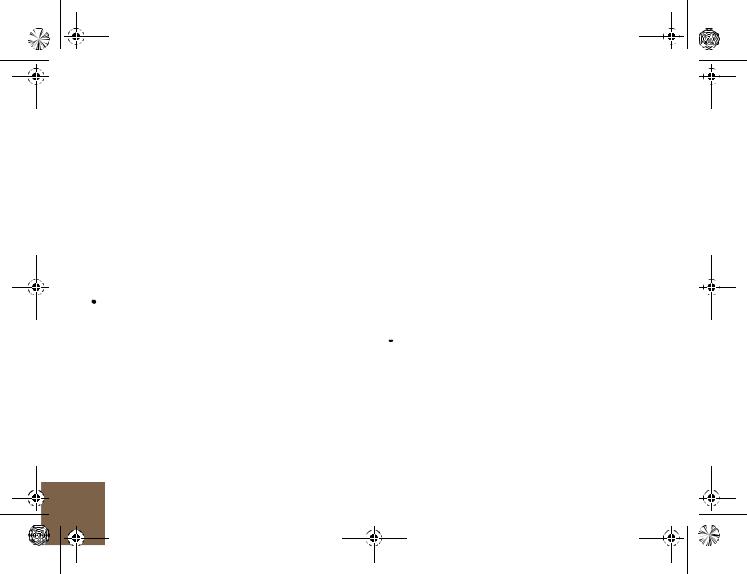
N80_Philips_bundle_GS_SGML.book Page 3 Monday, October 2, 2006 12:57 PM
3Enter your security code if your home network is using encryption. When the code is valid, the Philips Streamium enables the OK option. Press OK.
4Select Automatic (DHCP) for the network setting, and press
OK.
5To apply the settings, press OK. The Philips Streamium reboots, connects to the wireless network and assigns a network address.
The Philips Streamium is now installed and ready to use. To connect your Nokia N80, see ‘Connect the Nokia N80’, p. 3.
6Enter a security code. When the code is valid, the Philips Streamium enables the OK option. Write down the code you entered for future reference. Press OK.
7Select Automatic (DHCP) for the network settings, and press OK.
8To apply the settings, press OK. The Philips Streamium reboots, connects to the wireless network, and assigns a network address.
The Philips Streamium is now installed and ready to use. Next, connect your Nokia N80 to the wireless network.
Point-to-point connection
Do the following steps to create a point-to-point connection between the devices if you do not have a wireless router.
 Tip! To enter text, use the number keys on the Philips Streamium remote control. Text entry is similar to the mobile text message format (SMS). Text entry is case-sensitive, so entries must match your network settings. To enter capital letters, press the number key repeatedly to cycle through the characters (for example, 2abcABC). To erase text, press
Tip! To enter text, use the number keys on the Philips Streamium remote control. Text entry is similar to the mobile text message format (SMS). Text entry is case-sensitive, so entries must match your network settings. To enter capital letters, press the number key repeatedly to cycle through the characters (for example, 2abcABC). To erase text, press  .
.
1Turn on the Philips Streamium.
2Select the language and start the configuration wizard. Select Other (Advanced).
3Enter a network name (SSID) of your choosing. Press OK.
4Select Point to point (ad-Hoc), and press Ok.
5Select WEP (64/128) for the security type, and press OK.
Connect the Nokia N80
For further instructions on connecting your device to a wireless network, see the Nokia N80 user guide and in-device help.
To connect the device to your wireless network, do the following:
 Tip! When selecting items in your device, the light blue bar marks the selection in the default theme.
Tip! When selecting items in your device, the light blue bar marks the selection in the default theme.
3
