Panasonic VB-D411UK, VB-D411DSUK, VB-44220TX, VB-44221HK, VB-44223TX User Manual
...
a
User Guide
Supports ICX and S-ICX Version 4.5
Section 750
Key Phone
User Guide
(International) Version 4.5
Issued June 2000
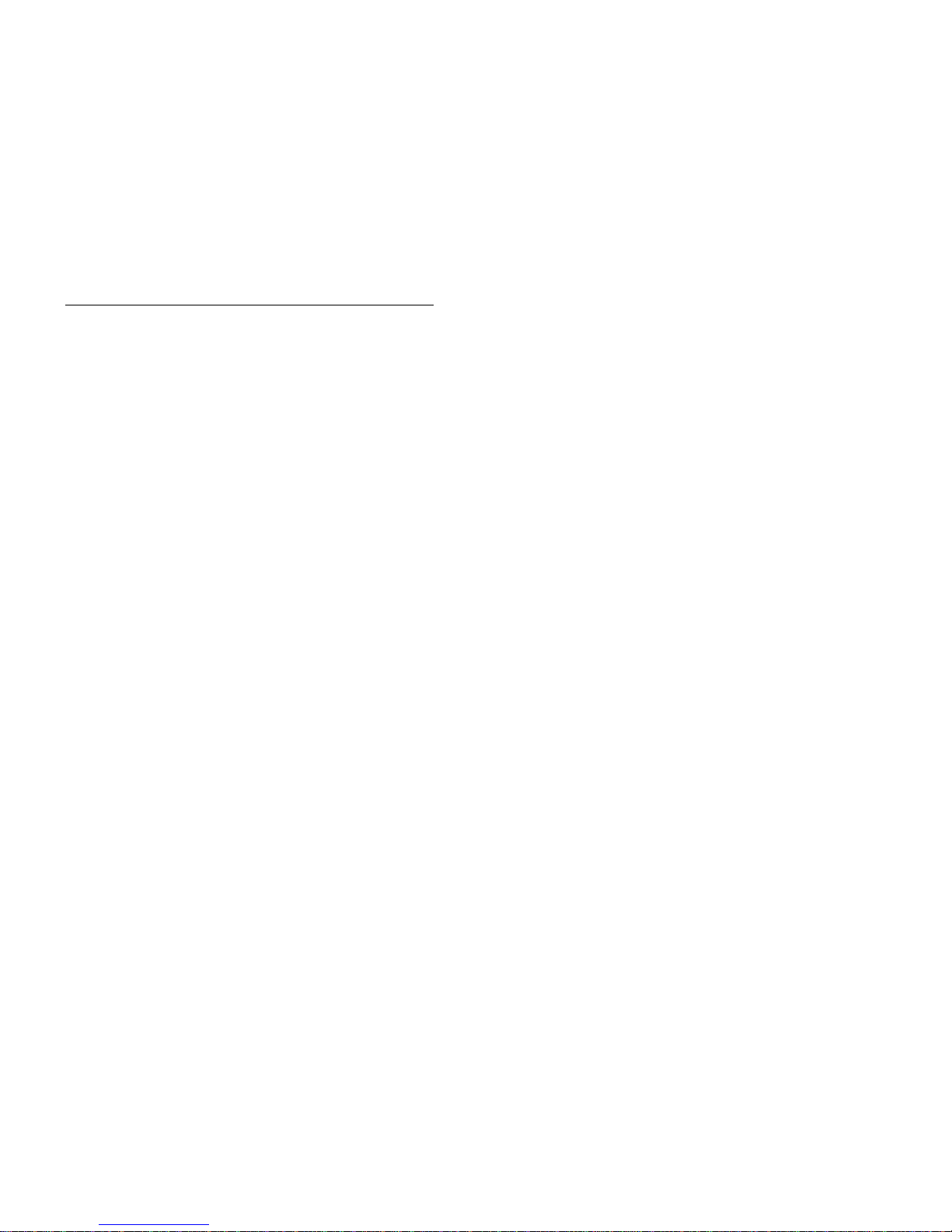
The contents of this manual ar e subject to change withou t notice an d do no t constitute
a commitment on the part of Matsushita Communication Industrial Co. Ltd (MCI).
Every effort has been made to ensure the accuracy of this document. However, due to
ongoing product improvements and revisions, Panasonic cannot guarantee the accuracy of printed material after the date of publication, nor can it accept responsibility for
errors or omissions. Panasonic will update and revise this document as needed.
The software and hardware described in this document may be used or copied only in
accordance with the terms of the license pertaining to the said software or hardware.
Reproduction, publication, or du plica tio n of this man ual , or any pa rt ther eof, in any
manner, mechanically, electronically, or photographically, is prohibited without permission of the Matsushita Communication Industrial Co. Ltd (MCI).
©Copyright 2000 by Matsushita Communication Industrial Co. Ltd (MCI)
All rights reserved.
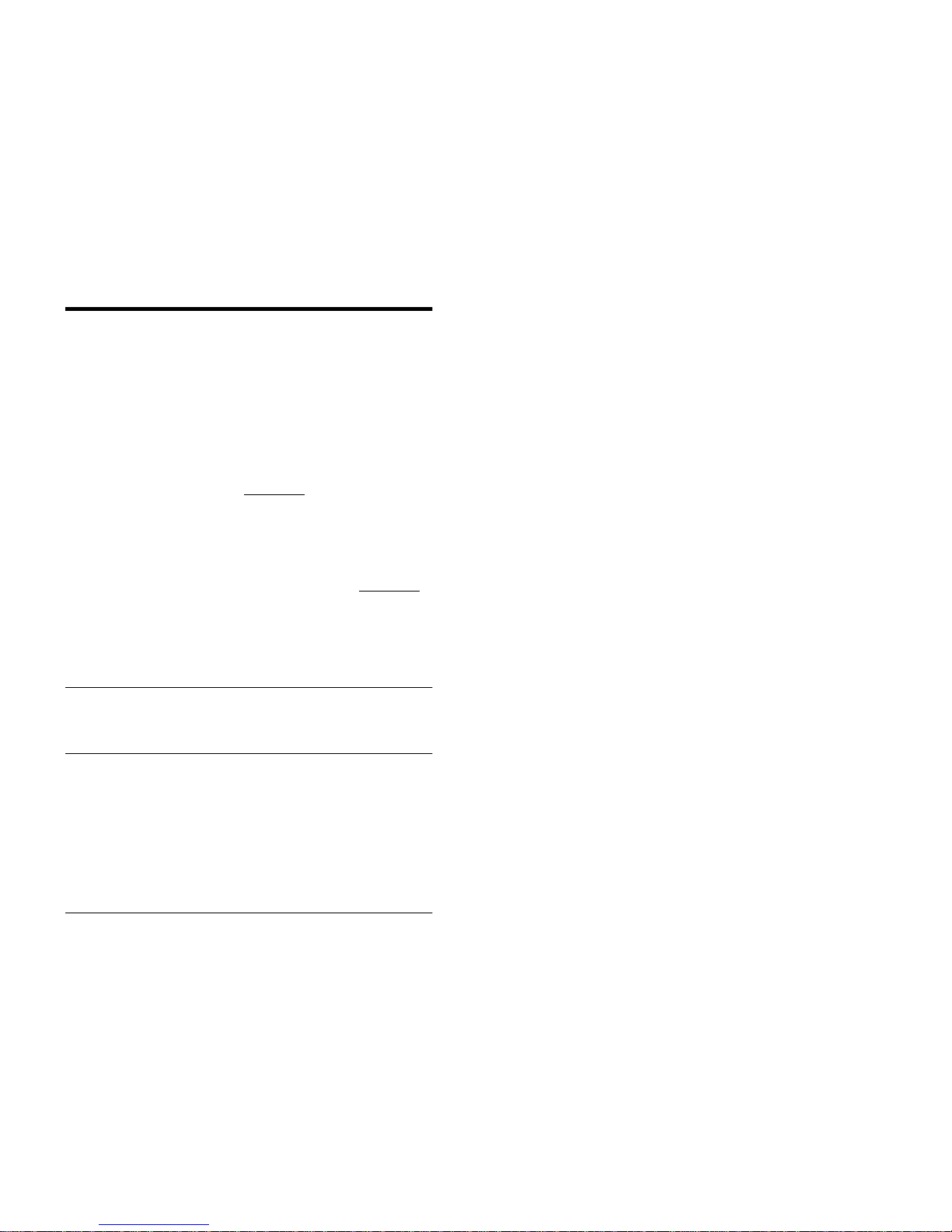
ICX-45-750 ICX (International), issued June 2000 3
PREFACE
The Key Telephone User Guide is for anyone who uses a Panasonic digital
telephone in conjunction with the Panasonic ICX and S-ICX. The ICX and S-ICX
are a telephone system that provides you with a powerful set of features for handling
calls.
This manual provides an over view of the following digit a l phones and offers
detailed informa tion about using the features provided by the ICX and S-ICX:
HOW TO USE THIS MANUAL
We recommend that you read the entire manual before using your digital phone, in
order to get a clear idea of its capabilities.
WHAT THIS MANUAL CONTAINS
This manual contains the following chapters:
• Chapter 1, “Understanding Your Phone” - Describes features of Panasonic
digital telephones.
• Chapter 2, “Setting Up Your Phone” - Provides procedures for setting up
telephone features s uch as Flexible Function (FF) keys.
U.K. Hong Kong/Other
• 12 key-Standard VB-D411UK VB-44220TX
• 12 key-Speakerp hone VB-44221HK
• 12 key-Display Speakerphone VB-D411DSUK VB-44223TX/HK
• 12 key-Large Display Speakerphone VB-D411LDSUK VB-44225TX/HK
• 12 key-Soft key Display Speakerphone VB-D411DSVUK VB-44224HK/TX
• 24 key-Display VB-D611DUK
• 24 key-Display Speakerphone VB-D611DSUK VB-44233TX/HK
• EM24-24 key Expansio n Module VB-D331UK VB-44310HK
• DSS-72 key DSS/BLF VB-D631UK VB-44320HK
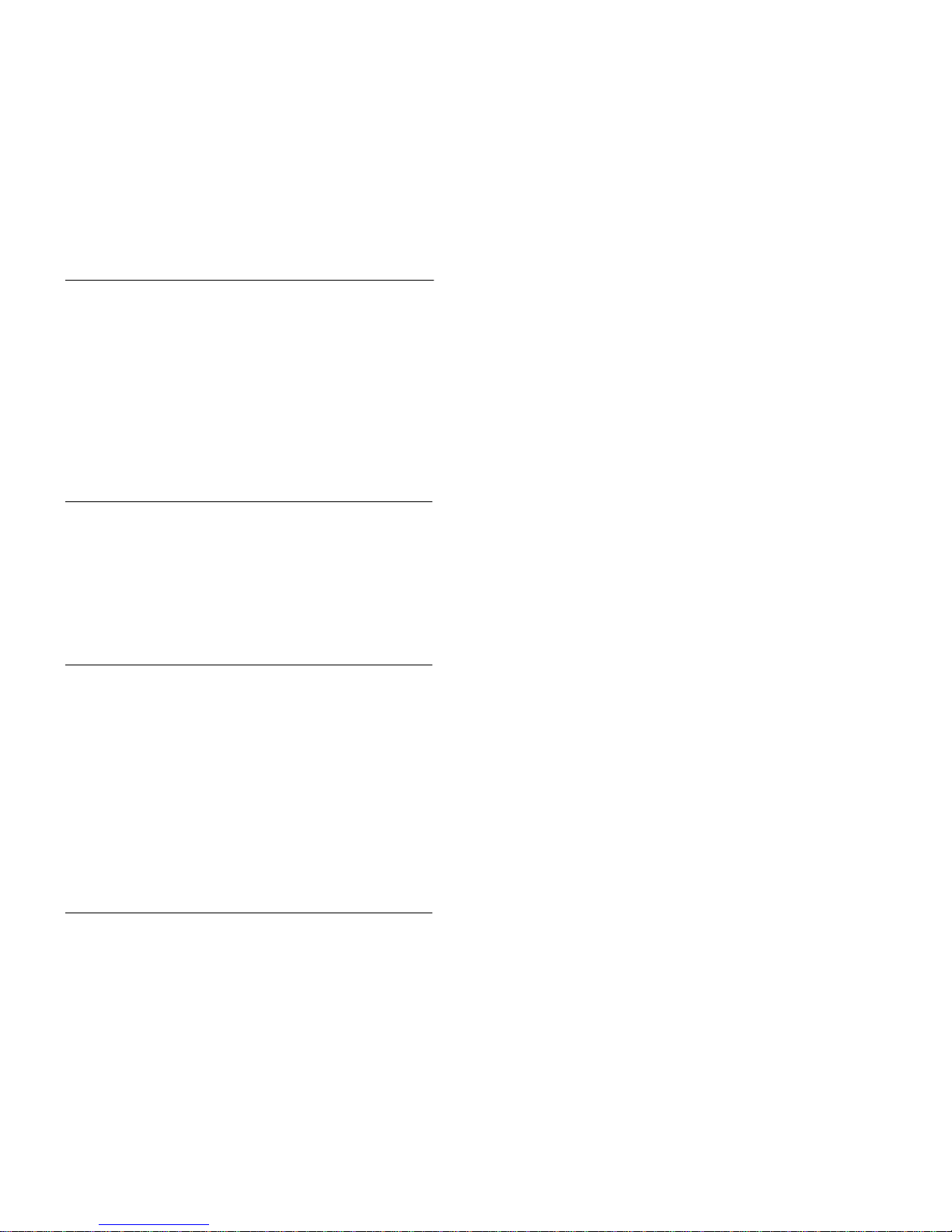
4 ICX (International), issued June 2000 ICX-45-750
Notation Used
• Chapter 3, “Placing Outside Calls” - Provides procedures for making outside
calls.
• Chapter 4, “Handling Incoming Calls” - Provides several procedures for
answering calls.
• Chapter 5, “Communicating Within Your Office” - Provides procedures for
handling internal calls.
• Chapter 6, “Using Additional Features” - Provides procedures for using
additional features.
• Appendix A, “Dial Code List.” - Provides a list of dial codes used for
programming FF keys.
• Appendix B, “Customize d PSD Bin Numbers.” - Provid es a table for
documenting or tracking your personalized lis t of speed dial numbers.
NOTATION USED
This user guide uses the following conventions:
• References to chapters and sections are enclosed in quotation marks and
include the title and page nu mber. For example: “Se tting Up Flex ible Functio n
Keys” on page 22.
• References to information you are to enter or dial are printed in boldface,
mixed-case characters. For example: Enter 73*.
• References to the telephone keypad are printed in bold, upper case characters.
For example: Press the HOLD key.
FOR MORE INFORMATION
For more information about features available with the Panasonic ICX and S-ICX
systems and digital phones, contact your system administrator or ICX and S-ICX
dealer, or refer to the Panasonic publication Section 700: Feature Operation.

Contents
Preface.............................................................................. 3
How to Use This Manual.......................................................... 3
What This Manual Contains ..................................................... 3
Notation Used ........................................................................... 4
For More Information............................................................... 4
Understanding Your Phone........................................... 9
Non-Display Phones ................................................................. 9
Small-Display Phones............................................................... 11
Changing the Default Display............................................... 13
Understanding Display Information...................................... 13
Using Variable Mode............................................................ 14
Large-Display Phones............................................................... 15
Changing the Default Display............................................... 17
Understanding Display Information...................................... 18
Setting Up Your Phone.................................................... 21
Adjusting Volume and Display Settings................................... 21
Setting Up Flexible Function Keys........................................... 22
Setting Up One-touch Keys...................................................... 23
Setting Up Speed Dialling ........................................................ 25
Assigning and Deleting PSD Numbers................................. 25
Assigning SSD Numbers ...................................................... 28
Linking System Speed Dial Numbers................................... 28
Assigning and Deleting Names for PSD Numbers............... 29
Setting User Maintenance Functions........................................ 33
To Enter User Maintenance Mode:....................................... 35
Placing Outside Calls...................................................... 49
Accessing an Outside Line........................................................ 49
Using Account Codes ............................................................... 50
Non-verified Account Codes ................................................ 50
Verified Account Codes........................................................ 51
Redialing Outside Numbers...................................................... 51
Using Speed Dialling............................................................... 52
Dialling Speed Dial Numbers.............................................. 52
Checking Speed Dial Numbers............................................. 54
Handling Incoming Calls................................................. 57
5
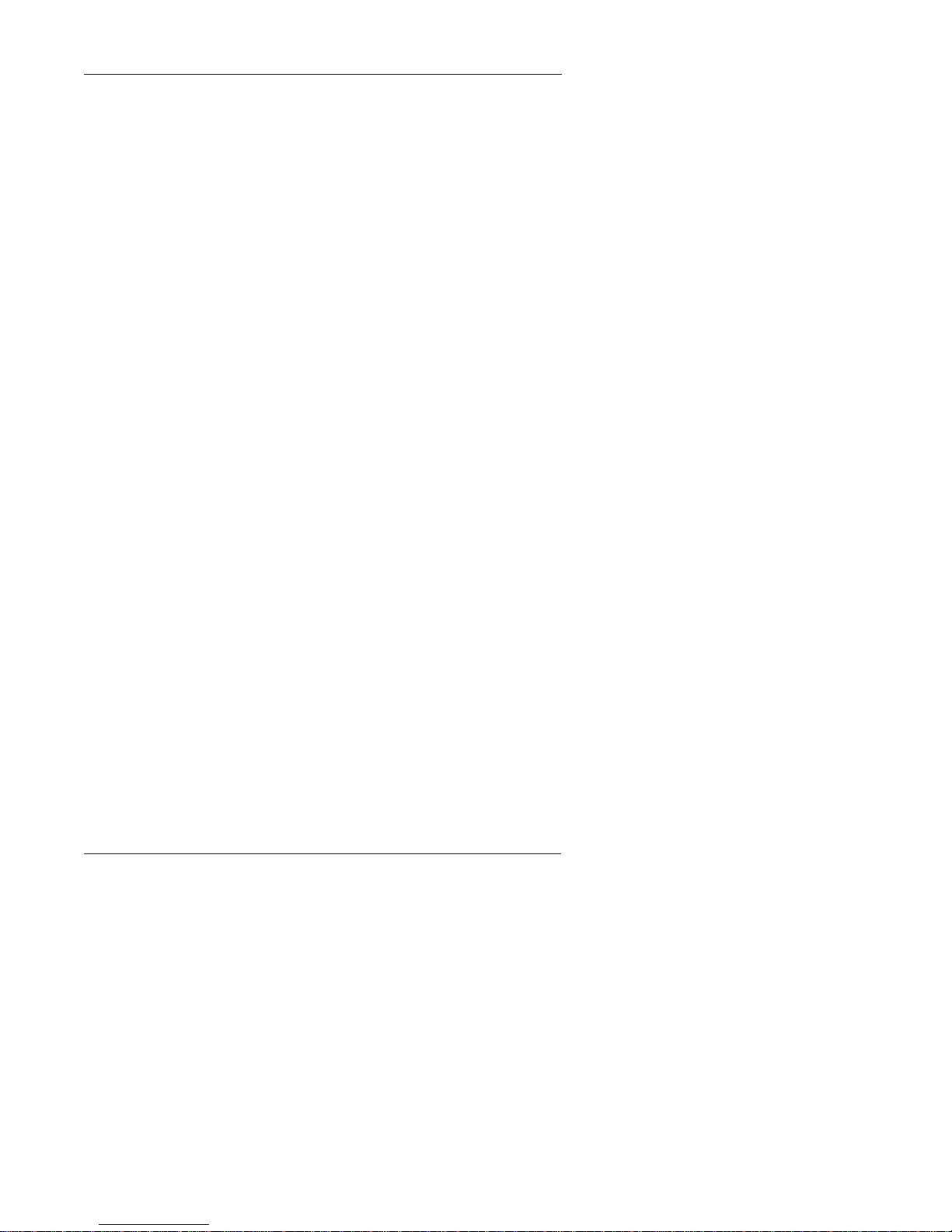
Answering Calls.................................................. ...................... 57
Using Call Hold ........................................................................ 58
Transferring Calls ..................................................................... 59
Supervised Transfers............................................................. 59
Unsupervised Transfers......................................................... 60
Call Pickup................................................................................ 61
Extension Group Pickup....................................................... 61
Extension Direct Pickup........................................................ 62
Trunk Group Pickup.............................................................. 62
Trunk Direct Pickup.............................................................. 62
Call Park.................................................................................... 63
Communicating Within Your Office ............................... 65
Calling Other Extensions.......................................................... 65
............................................................................................... 65
Switching Between Tone and Voice Calling........................ 66
Using Paging......................................................................... .... 67
Answering a Page (Meet-Me Answer).................................. 67
Answering a Page with Universal Night Answer ..................... 68
Making Announcements to Busy Extensions........................... 68
Answering an Announcement............................................... 69
Transferring Calls with an Announcement........................... 69
Using Call Forwarding.............................................................. 69
Using Camp-on (Call Waiting)................................................. 72
Using Message Waiting/Callback............................................. 74
Using Do-Not-Disturb .............................................................. 76
Using Absence Messages.......................................................... 77
Locking Your Extension........................................................... 78
Using Additional Features .............................................. 81
Using the MIC Key................................................................... 81
Using Off-Hook Monitor.......................................................... 82
Using Handsfree Answerback and Handsfree Operation......... 82
Using Voice Recognition .......................................................... 83
Using the Flash Feature ............................................................ 83
Making Conference Calls ......................................................... 83
Controlling Background Music................................................. 84
Using Timed Reminders........................................................... 85
6

Using Caller ID......................................................................... 85
Caller ID Call Log............................................................. .... 85
Call Log Operation for a Small-display Phones................... 86
Call Log Format for the Large-Display Phone..................... 87
Walking TRS (Call BArring) Class of Service......................... 88
Using Directory Numbers......................................................... 89
Using Zip Mode........................................................................ 92
Room Monitoring...................................................................... 92
Silent monitor............................................................................ 93
7

8
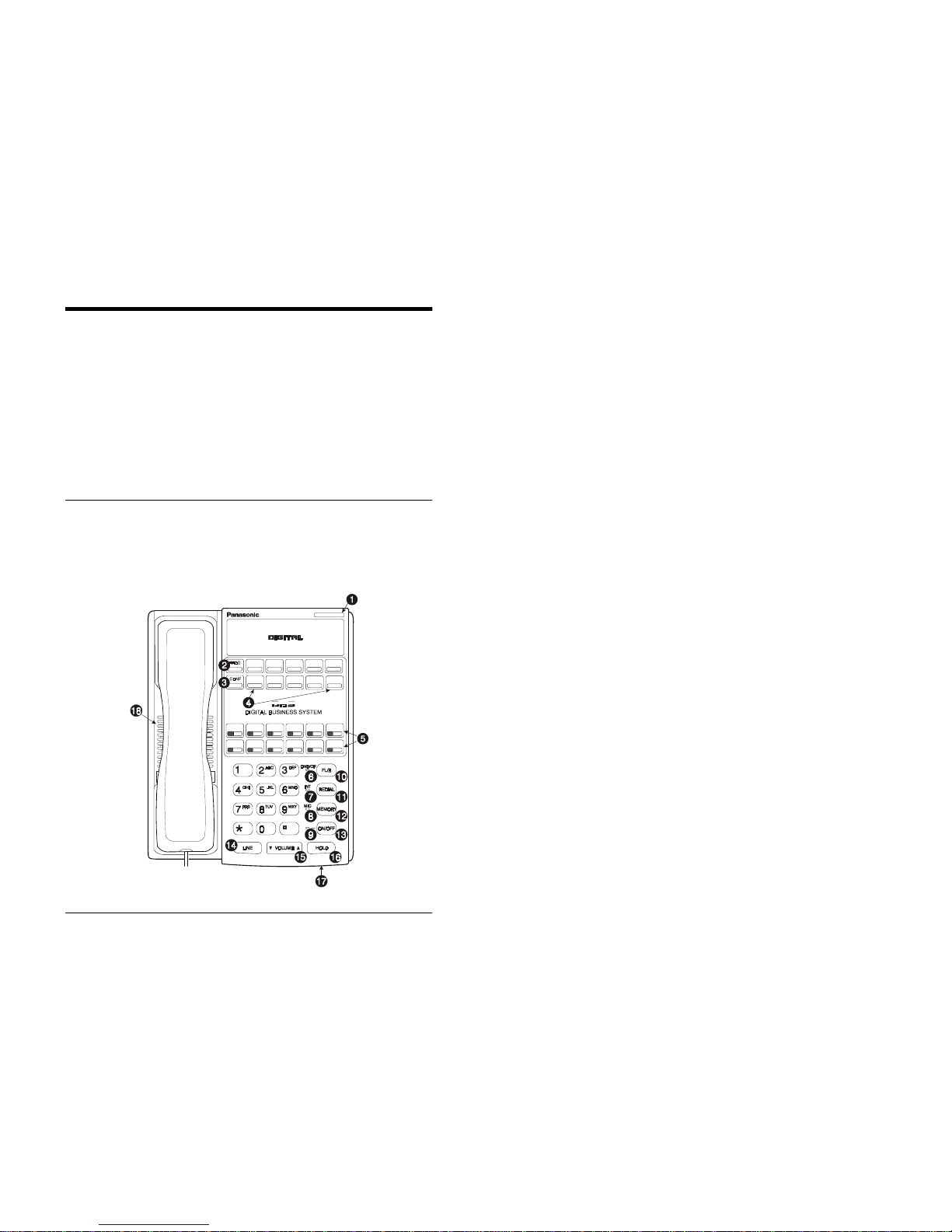
ICX-45-750 ICX (International), issued June 2000 9
1. UNDERSTANDING YOUR PHONE
The following information in this chapter will familiarize you with your Panasonic
digital phone and enable you to effectively use its call-handling features:
• Non-Display Phones (page 9)
• Small-Display Phones (page 11)
• Large-Display Phones (page 15)
• Using Variable Mode (page 14)
• Changing the Default Display (pages 13 and 17)
• Understanding Display Information (pages 13 and 18).
NON-DISPLAY PHONES
Non-display phones do not have a Liquid Crystal Display (LCD). Table 1 on page
10 describes the features (1-18 below) that are typical of non-display phones.
Figure 1. Non-display phone
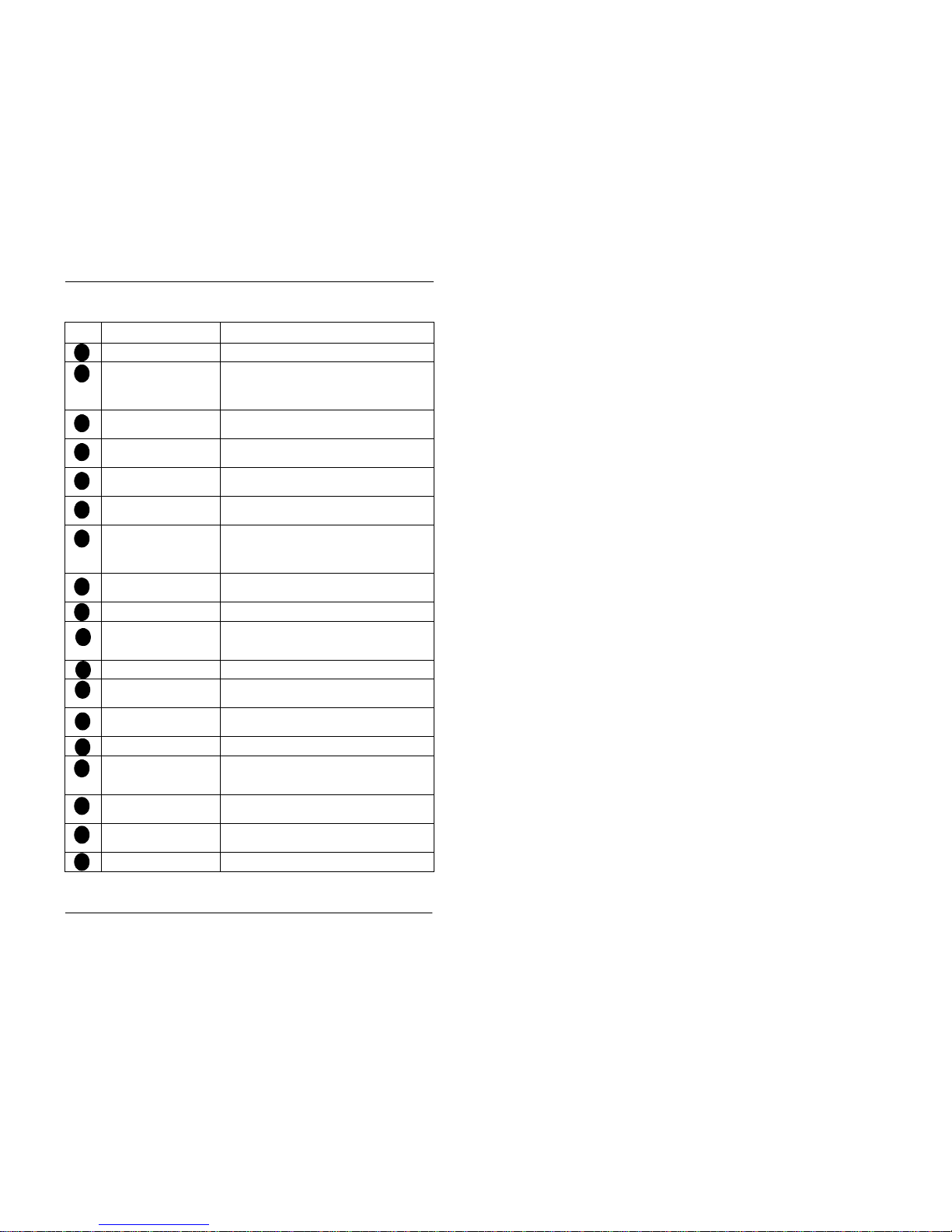
1. Understanding Your Phone
10 ICX (International), issued June 2000 ICX-45-750
T a ble 1. Non-display phone f ea tu re s
# Feature Description
Message Waiting Indicator Indicates that you have a message.
PROG Key Used to program Flexible Function (FF) and one-
touch keys, to adjust ringer volum e, and to send a
flash signal. Depending on the setup of your system, may also be used to transfer calls.
CONF Key Used to establish conference calls and to check FF
key and one-touch features.
One-Touch Keys Used to make outside calls or to access system fea-
tures.
Flexible Function (FF)
Keys
Used to access outside lines or to access system features.
DND/CF Indicator Indicates that Do-Not-Disturb (DND) or Call For-
warding is set.
MIC Indicator Indicates that your voice is not muted (i.e., party on
the other end can hear you). Goes off whe n your
hands-free microphone is mut ed and fl ashes when
your handset is muted.
INT Indicator Lights when you are on a call and flashes when you
hold a call.
ON/OFF Indicator Lights when the
ON/OFF
key has been pressed.
FL/R Key Used to end an outside call and to either restore out-
side dial tone or switch to external dial tone status
without hanging up the receiver.
REDIAL Key Used to redial the last number dialled.
MEMORY Key Used to access speed dialling or enter account
codes.
ON/OFF Key Used to make a call without lifting the handset or to
turn the speaker on and off.
LINE Key Used to seize a fr ee outside line.
VOLUME Key Used to adjust the leve l of ton es, background
music, ringing, receiver volum e, and display con-
trast.
HOLD Key Used to hold calls, to retrieve held calls, and to
complete FF key programming.
Microphone Used to talk to another party without using the
handset.
Speaker Outputs tones and voice at your exten s io n.
1
2
3
4
5
6
7
8
9
10
11
12
13
14
15
16
17
18
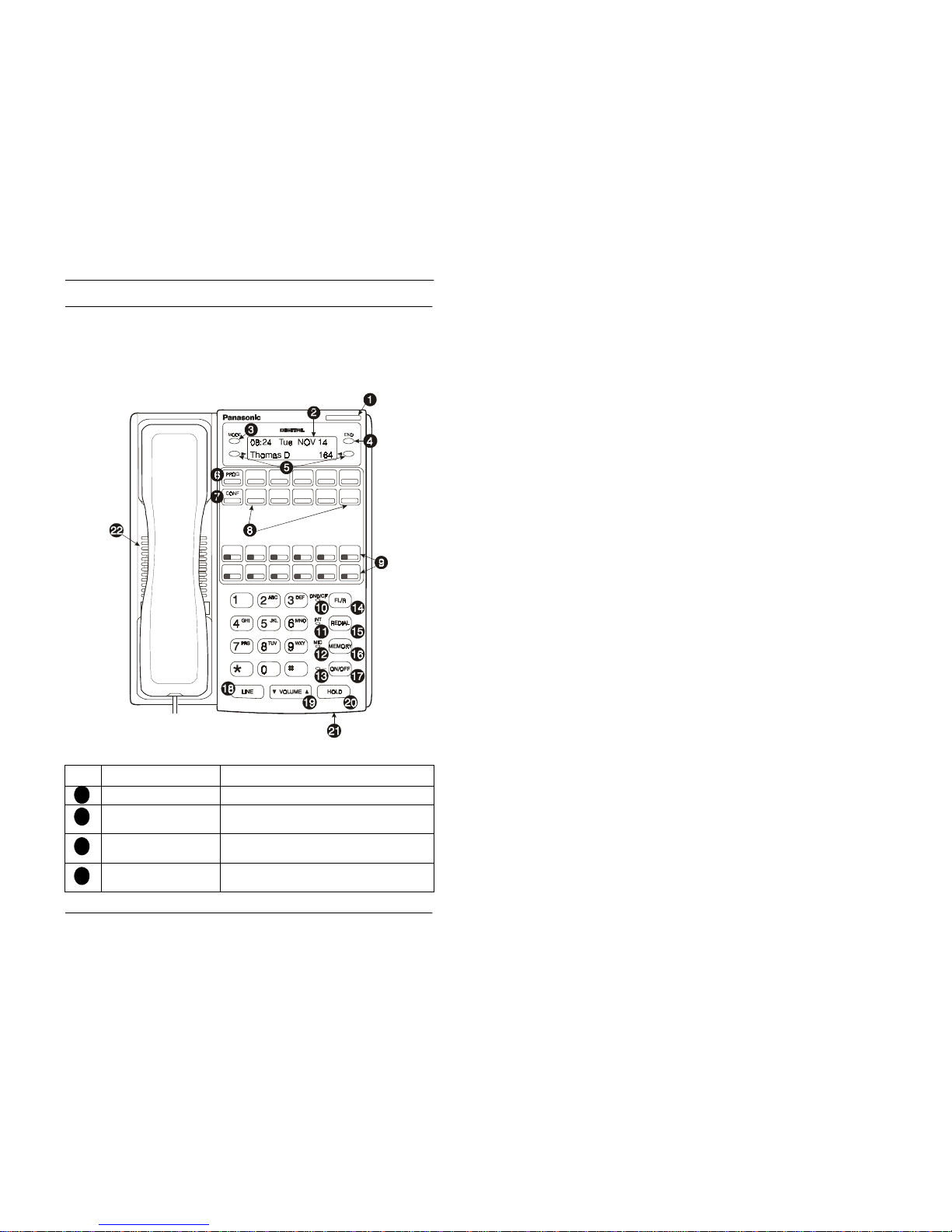
1. Understanding Your Phone
ICX-45-750 ICX (International), issued June 2000 11
SMALL-DISPLAY PHONES
Small-display phone s have a disp lay conta ining two lines of te xt. Table 2 on page 1 1
describes the features (1-22 below) that are typical of small-display phones.
Figure 2. Small-display phone
Table 2. Small-display phone features
# Feature Description
Message Waiting Indicator Indicates that you have a message.
Display Di s plays in formation about the phone’s status,
menus, and dialling directori e s .
MODE Key Used to change display modes from Default Mode
to Speed Dial Mode or Extension Directory Mode.
END Key Used to exit Directory Mod e an d ret urn the display
to Default Mode.
1
2
3
4

1. Understanding Your Phone
12 ICX (International), issued June 2000 ICX-45-750
Soft Keys Used to select speed dial dire c to rie s or num be rs.
PROG Key Used to program Flexible Function (FF) and one-
touch keys, to adjust ringer volum e, and to send a
flash signal. Depending on the setup of your sys-
tem, may also be used to transfer calls.
CONF Key Used to establish conference calls and to check FF
key and one-touch features.
One-Touch Keys Used to make outside calls or to access system fea-
tures.
Flexible Function (FF)
Keys
Used to access outside lines or to access system fea-
tures.
DND/CF Indicator Indicates that Do-Not-Disturb (DND) or Call For-
warding is set.
INT Indicator Lights when you are on a call and flashes when you
hold a call.
MIC Indicator Indicates that your voice is not muted (i.e., party on
the other end can hear you). Goes off whe n your
hands-free microphone is mut ed and fl ashes when
your handset is muted.
ON/OFF Indicator Lights when the
ON/OFF
key has been pressed.
FL/R Key Used to end an outside call and to either restore out-
side dial tone or switch to external dial tone status
without hanging up the receiver.
REDIAL Key Used to redial the last number dialled.
MEMORY Key Used to access speed dialling or enter account
codes.
ON/OFF Key Used to make a call without lifting the handset or to
turn the speaker on and off.
LINE Key Used to seize a fr ee outside line.
VOLUME Key Used to adjust the leve l of ton es, background
music, ringing, receiver volum e, and display con-
trast.
HOLD Key Used to hold calls, to retrieve held calls, and to
complete FF key programming.
Microphone Used to talk to another party without using the
handset.
Speaker Outputs tones and voice at your exten s io n.
# Feature Description
5
6
7
8
9
10
11
12
13
14
15
16
17
18
19
20
21
22
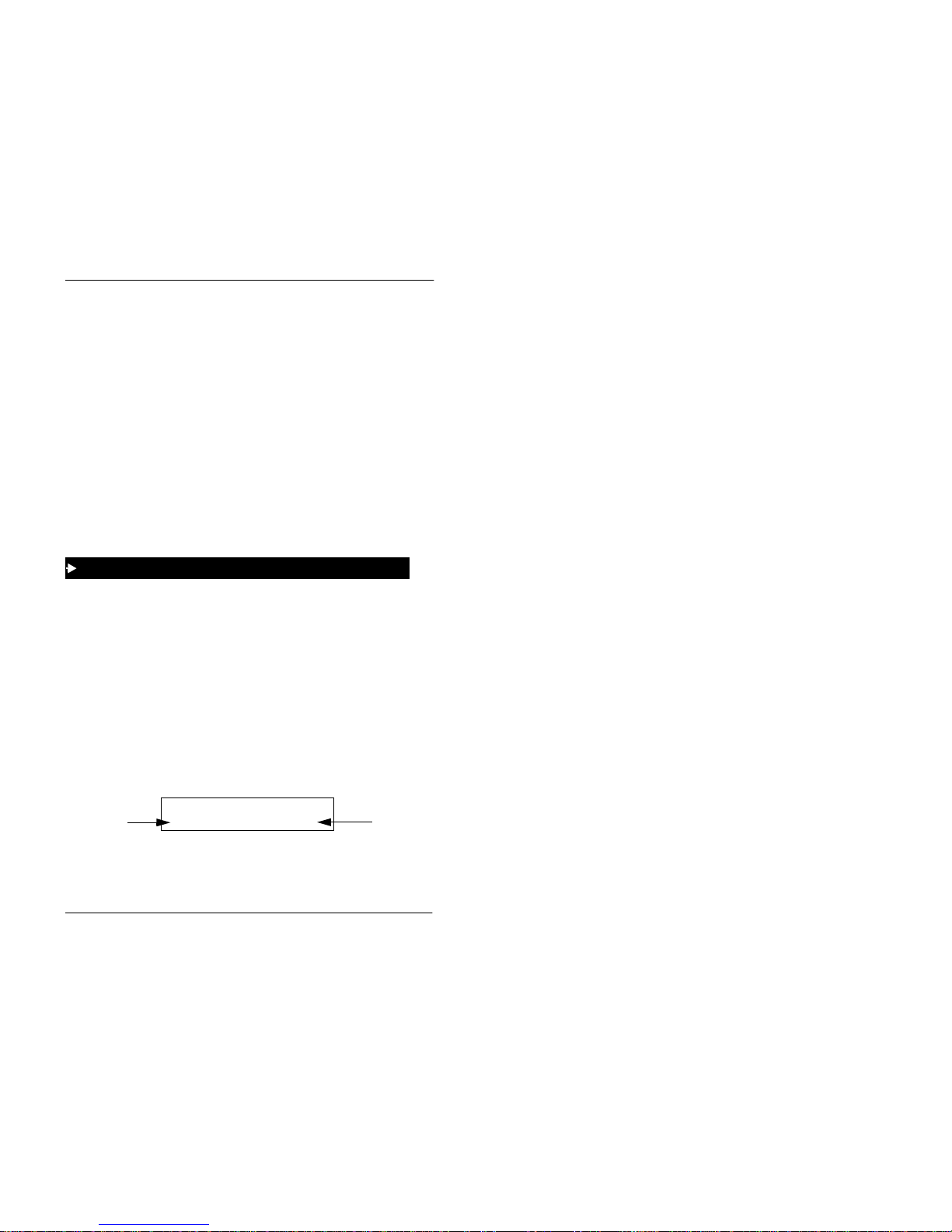
1. Understanding Your Phone
ICX-45-750 ICX (International), issued June 2000 13
Changing the Default Display
The
MODE
key enables you to change the software mode of the d isplay from
Default Mode (i.e., time and date) to Directory Mode (i.e., System Speed Dial
[SSD], Personal Speed Dial [PSD], or Extension directories). The
END
key enables
you to return the display to Default Mode.
While in Directory Mode, the soft keys enable you to view either the SSD, PSD, or
Extension directorie s. Aft er s electin g the de sir ed dire cto ry, the soft keys al so enab le
you to either view or dial speed dial or extension numbers. (For more information on
using directories to make cal ls, see “Dialling Speed Dial Number s” on page 52 and
“Calling Other Extensions” on page 65.)
While in Variable Mode, you can also use the soft keys to ac cess various system
features.
Notes:
• Y ou must be in Directory Mode to view speed dial and extension directories or
dial speed dial numbers using the soft keys.
• The system feature s dis p la ye d i n Variable Mode requir e s ys te m pro gr a m m ing .
1.
(A)Press the
MODE
key one time to access the speed dial directorie s. (SSD
and PSD appear on the second line of the disp lay.)
OR
(B) Press the
MODE
key twice to access the Extension Directory. (EXT appears
on the second line of the display.)
2.
Press the
END
key to return to Default Mode.
Understanding Display Information
Display information indicates the status of the phone. However, this information
will vary depending on how the phone is programmed and its status. Several of the
more common displays are illustrated below.
Figure 3. Idle condition for small-display phone (display default)
To display the Directory Mode on a small-display phone
17 MAR Wed 10:34
113
Extension
User name
Brandy

1. Understanding Your Phone
14 ICX (International), issued June 2000 ICX-45-750
Figure 4. Messages received for small-display phone
Figure 5. Reminder alarm for sma ll-display phone
Figure 6. Incoming outside cal l for small-display phone
Figure 7. Outside call in progress for small-display phone
Figure 8. Internal calling in us e f or small-display phone
Using Variable Mode
Using Variable Mode allows you to use the soft keys to access programmed system
features when your phone is in the following states:
• During an intercom call
• During a trunk dial tone
• During a trunk call
• After dialling a busy exten s ion.
1.
Lift the handset or press the
ON/OFF
key.
MSG Carter
Number of
messages
Person that
left the first
message
17 MAR Wed 10:34
Alarm 12:30PM
Alarm time
Alarm
indicator
17 MAR Wed 10:34
INCM CO
#03
Incoming outside
call
Outside line
number
113
Brandy
On Line
113 Brandy
0’15
Outside call
in progress
Call
duration
Talk
113 Brandy
Greg
Intercom call
Called
party
To activate Variable Mode on a small-display phone
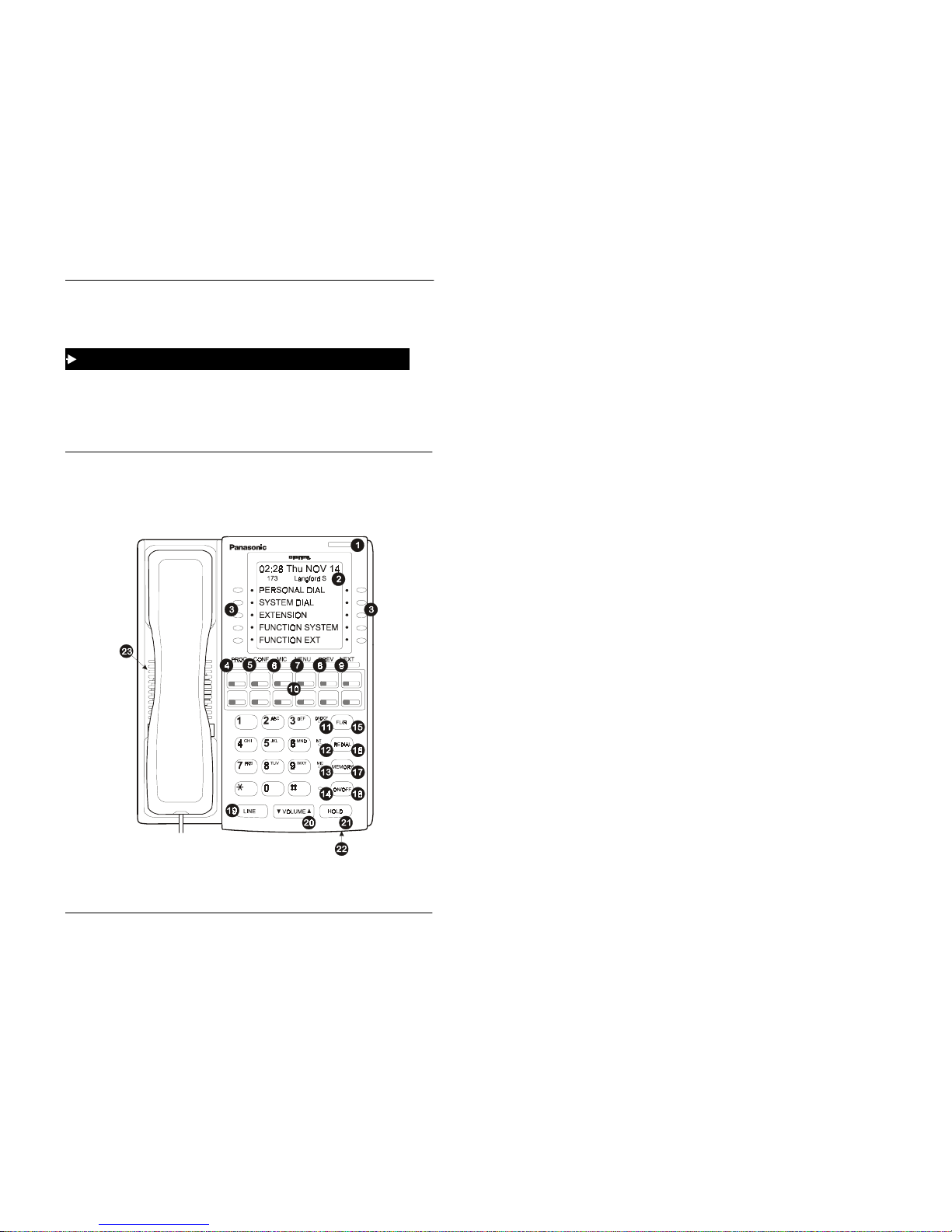
1. Understanding Your Phone
ICX-45-750 ICX (International), issued June 2000 15
2.
Press the Variable Mode Key.
3.
Replace the handset or press the
ON/OFF
key.
1.
After turning Variable Mode on, the display will reflect the p rog ramme d featu res
during an intercom call, trunk dial tone, trunk call, or after dialling a busy
extension.
2.
Press the > or < key next to the desired feature.
LARGE-DISPLAY PHONES
Large-display phones are distinguished by their large displ a ys. Table 3 on page 16
describes the features (1-23 below) that are typical of large-display pho nes.
Figure 9. Large-display phone
To use Variable Mode on a small-display phone
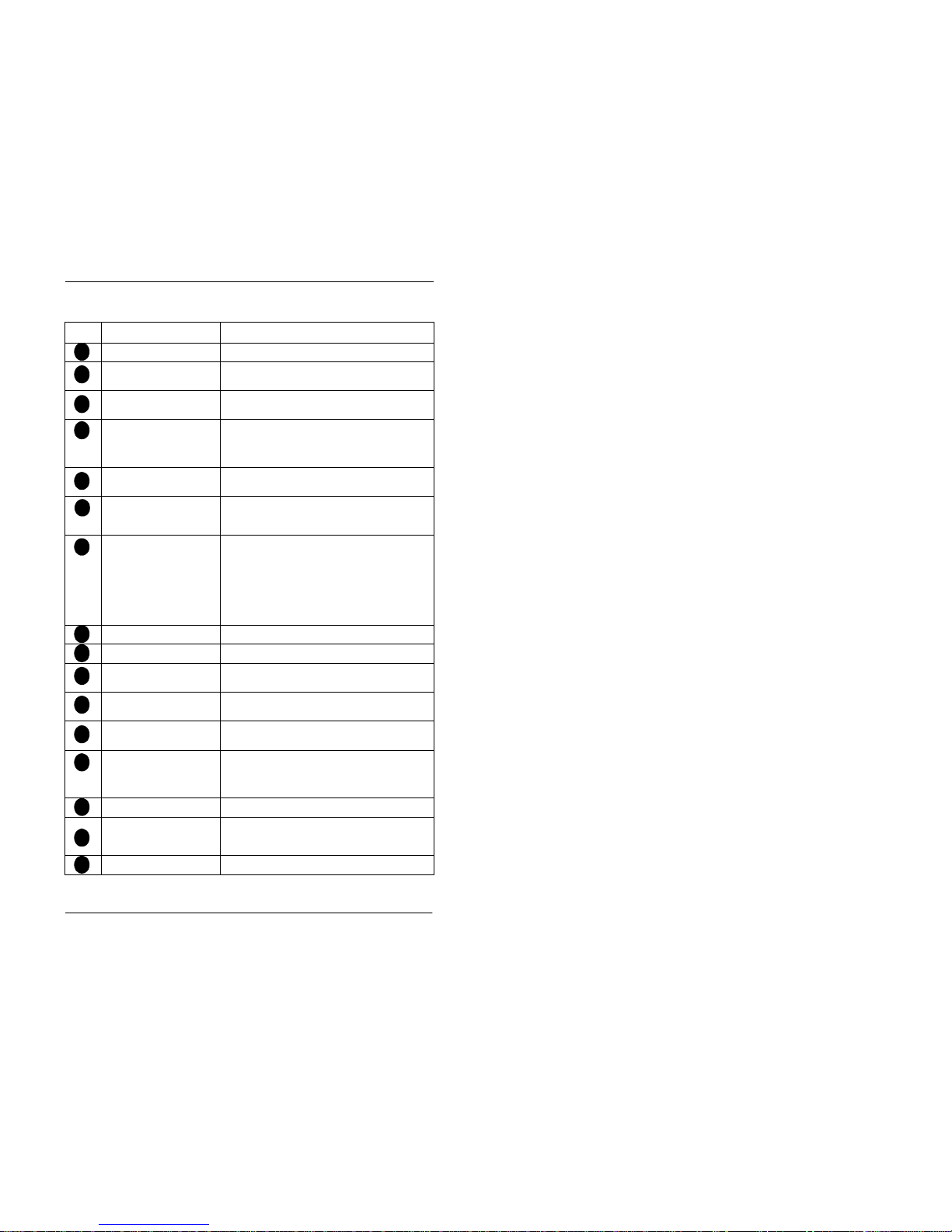
1. Understanding Your Phone
16 ICX (International), issued June 2000 ICX-45-750
T a ble 3. Large-display phon e fe atures
# Feature Description
Message Waiting Indicator Indicates that you have a message.
Display Di s plays in formation about the phone’s status,
menus, and dialling directori e s .
Soft Keys Used to select menus, di rec to r i es, speed dial num-
bers, and to access call-handling fe at ures.
PROG Key Used to program FF and one-touch keys, to adjust
ringer volume and to send a flash signal. Depending
on the setup of your system, may also be used to
transfer calls.
CONF Key Used to establish conference calls and to check
Flexible Function (FF) and one-touch key set ti ngs.
MIC Key Used to activate/deactivate the Microphone/Mute
function. When acti vate d, th e party on th e ot her end
can hear you. (See item 13, MIC Indica to r.)
MENU Key Used to r eturn to the defau lt Main Menu screen
which contains the following items:
• Personal Dial
• System Dial
• Extension
• Function System
• Function Ext
PREV Key Used to return to the prev ious screen.
NEXT Key Used to advance to the next screen.
Flexible Function (FF)
Keys
Used to access outside lines or to access system features.
DND/CF Indicator Indicates that Do-Not-Disturb (DND) or Call For-
warding is set.
INT Indicator Lights when you are on a call and flashes when you
hold a call.
MIC Indicator Indicates that your voice is not muted (i.e., party on
the other end can hear you). Goes off whe n your
hands-free microphone is mut ed and fl ashes when
your handset is muted.
ON/OFF Indicator Lights when the
ON/OFF
key has been pressed.
FL/R Key Used to end an outside call and to either restore out-
side dial tone or switch to external dial tone status
without hanging up the receiver.
REDIAL Key Used to redial the last number dialled.
1
2
3
4
5
6
7
8
9
10
11
12
13
14
15
16
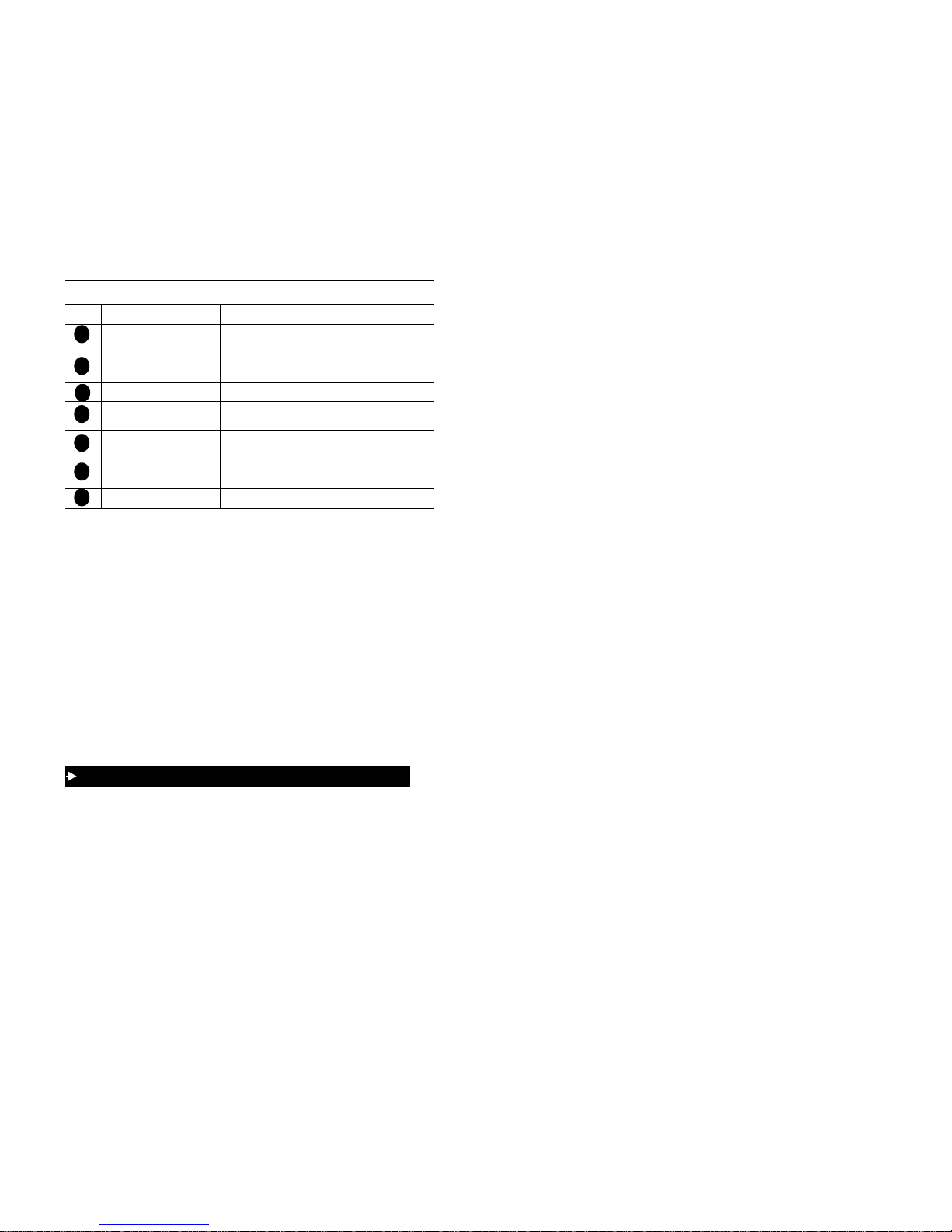
1. Understanding Your Phone
ICX-45-750 ICX (International), issued June 2000 17
Changing the Default Display
The ten soft keys located alon gs id e the dis p la y on a lar g e -dis p la y ph on e allow you
to change the software mode of the display. Instead of displaying the Main Menu
(Default Mode) for instance, you can set your phone to display one of the following
directories or menus:
• Personal Dial - Allows you to program, view, or dial PSD numbers using the
soft keys.
• System Dial - Allows you to view or d ial SSD numbers using the soft keys.
• Extension - Allows you to vi ew or dial other extensions using the soft keys.
• Function System - Allows you to access most key telephone features, such as
Call Forwarding, Do-Not-Disturb (DND), Microphone Mute, Background
Music, Call Pickup, Account Codes, etc.
• Function Extension - All ows you to assign frequently used phone features for
easy access. Most items found under the Function System Menu can be
assigned to the Function Extension Menu in any order you desire.
1.
Press the soft key to the lef t of the desired director y or menu. (The selected
directory or menu of feat ur e displays.)
2.
Press the
MENU
key to return to the Main Menu.
Note:
Menus are programmable or customizable per extension. Therefore, the
actual menu that displays depends on your system configuration.
MEMORY Key Used to access speed dialling or enter account
codes.
ON/OFF Key Used to make a call without lifting the handset or to
turn the speaker on and off.
LINE Key Used to seize a fr ee outside line.
VOLUME Key Used to adjust level of tones, background music,
ringing, receiver volume, and displ ay contrast.
HOLD Key Used to hold calls, to retrieve held calls, and to
complete FF key programming.
Microphone Used to talk to another party without using the
handset.
Speaker Outputs tones and voice at your exten s io n.
# Feature Description
17
18
19
20
21
22
23
To display a directory or menu on a large-display phone

1. Understanding Your Phone
18 ICX (International), issued June 2000 ICX-45-750
Understanding Display Information
Display information indicates the status of the phone. However, this information
will vary depending on how the phone is programmed and its status. Several of the
more common displays are illustrated below.
Figure 10. Idle condition for large-display phone (display default)
Figure 11. Messages received for large-display phone
Figure 12. Reminder alarm fo r large-display phone
113
Brandy
PERSONAL DIAL
User name
Extension
SYSTEM DIAL
EXTENSION
FUNCTION SYSTEM
FUNCTION EXT
17 MAR We d 10:34
MSG Carter
Person that
left the first
message
Number of
messages
PERSONAL DIAL
SYSTEM DIAL
EXTENSION
FUNCTION SYSTEM
FUNCTION EXT
17 MAR Wed 10:34
Alarm 12:30PM
Alarm
indicator
Alarm time
PERSONAL DIAL
SYSTEM DIAL
EXTENSION
FUNCTION SYSTEM
FUNCTION EXT
17 MAR Wed 10:34
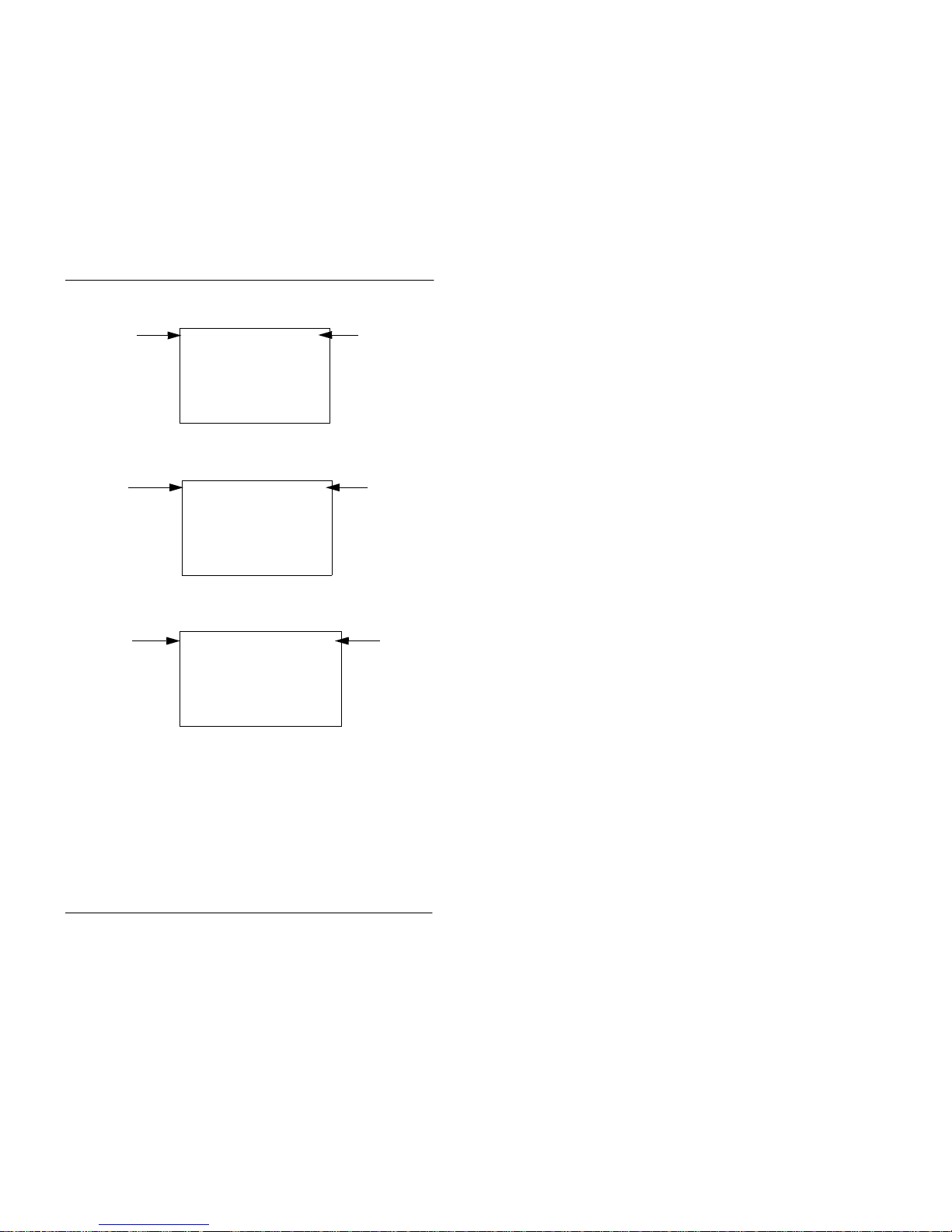
1. Understanding Your Phone
ICX-45-750 ICX (International), issued June 2000 19
Figure 13. Incoming outside call for large-di splay phone
Figure 14. Outside call i n progress for large-display phone
Figure 15. Intercom calling in use for large-display phone
INCM CO
#03
Outside line
number
113 Brandy
Incoming outside
call
PERSONAL DIAL
SYSTEM DIAL
EXTENSION
FUNCTION SYSTEM
FUNCTION EXT
113 Brandy
On Line
0’15
Outside call
in progress
Call
duration
PERSONAL DIAL
SYSTEM DIAL
EXTENSION
FUNCTION SYSTEM
FUNCTION EXT
Talk
113 Brandy
Greg
Intercom call
Called
party
PERSONAL DIAL
SYSTEM DIAL
EXTENSION
FUNCTION SYSTEM
FUNCTION EXT
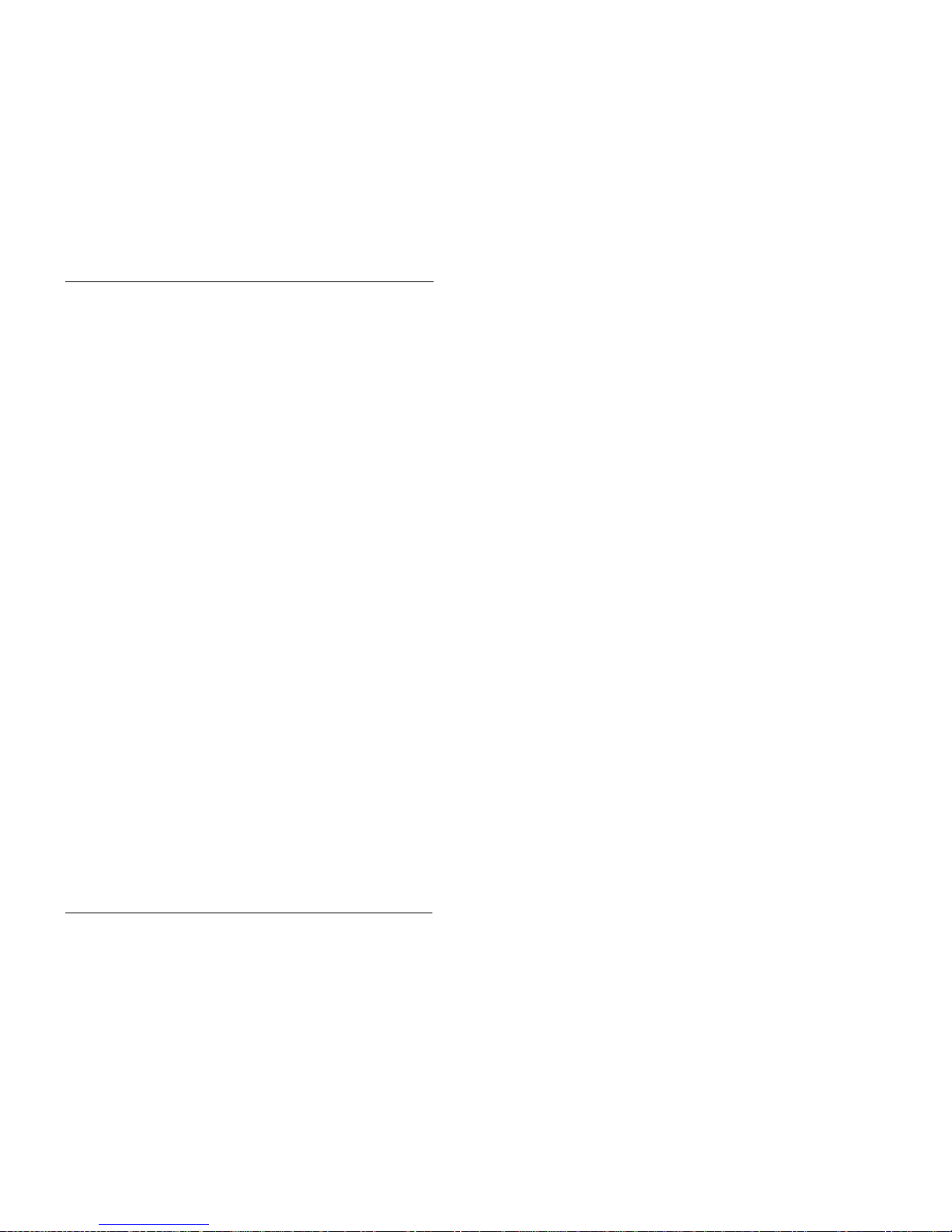
1. Understanding Your Phone
20 ICX (International), issued June 2000 ICX-45-750
This page intentionally left blank.
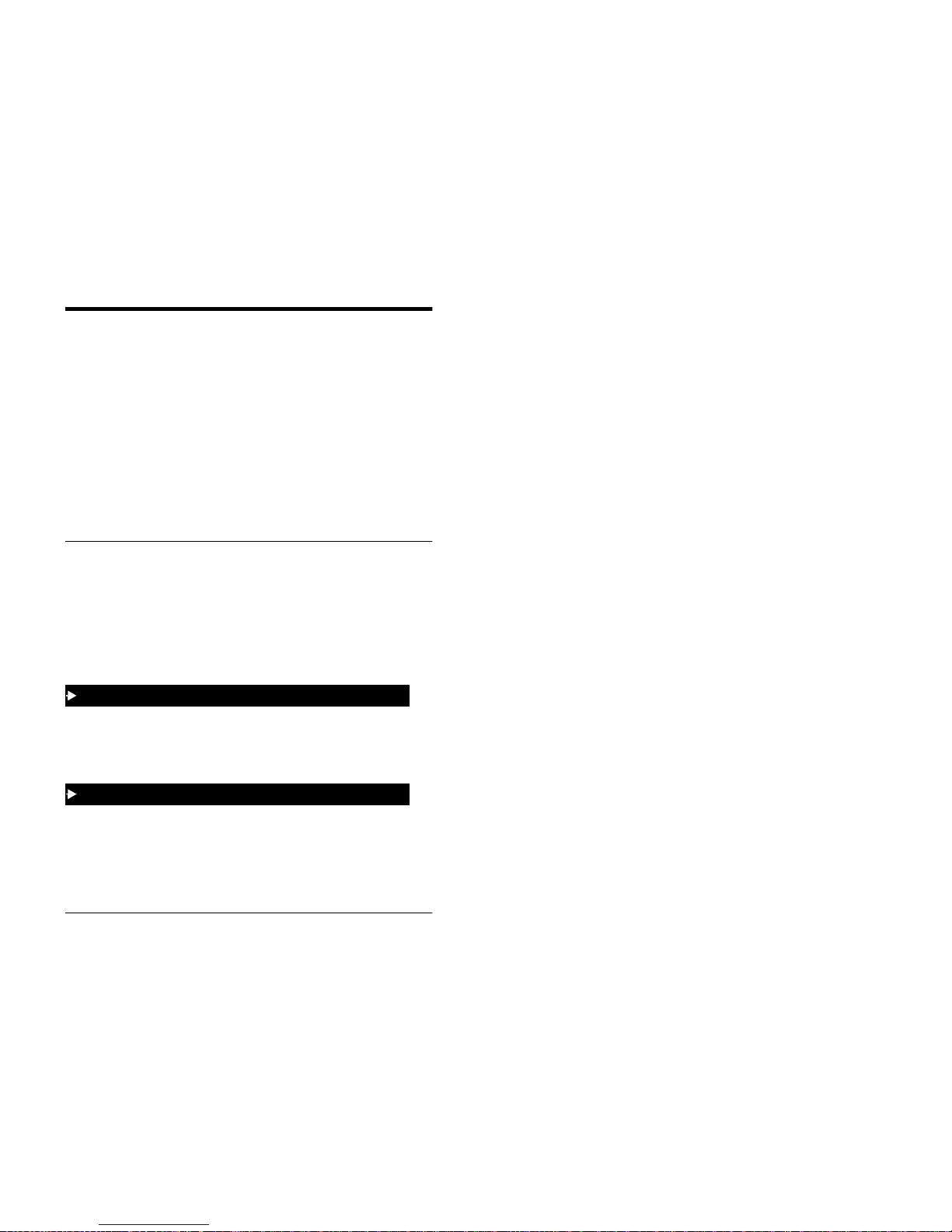
ICX-45-750 ICX (International), issued June 2000 21
2. SETTING UP YOUR PHONE
You can use the procedures in this chapter to customize your phone for the
following:
• Adjusting Volume and Display Settings (page 21)
• Setting Up Flexible Function Keys (page 22)
• Setting Up One-touch Keys (pag e 23)
• Setting Up Speed Dialling (page 25)
• Assigning and Deleting Personal Speed Dial (PSD) Numbers (page 25)
• Linking System Speed Dial Numbers (page 28 )
• Assigning and Deleting Names for PSD Numbers (page 29).
• Setting User maintenance Functions (page 33)
ADJUSTING VOLUME AND DISPLAY SETTINGS
You can adjust the volume or display of the following by pressi ng the
VOLUME
key:
• Intercom and incoming ringer
• Handset
• Speaker
• Display contrast of your phone.
1.
Press the
VOLUME
key:
a.
During ringing to adjust the intercom or incoming ring tone.
b.
During a call to adjust the handset or speaker volume .
1.
Press the
ON/OFF
key.
2.
Press the
PROG
key.
3.
Enter 9, then 1 to adjust the incoming ring tone. (The phone produces a tone.)
To adjust the volume of your phone while it is in use
To adjust the ringer volume of your phone while it is idle
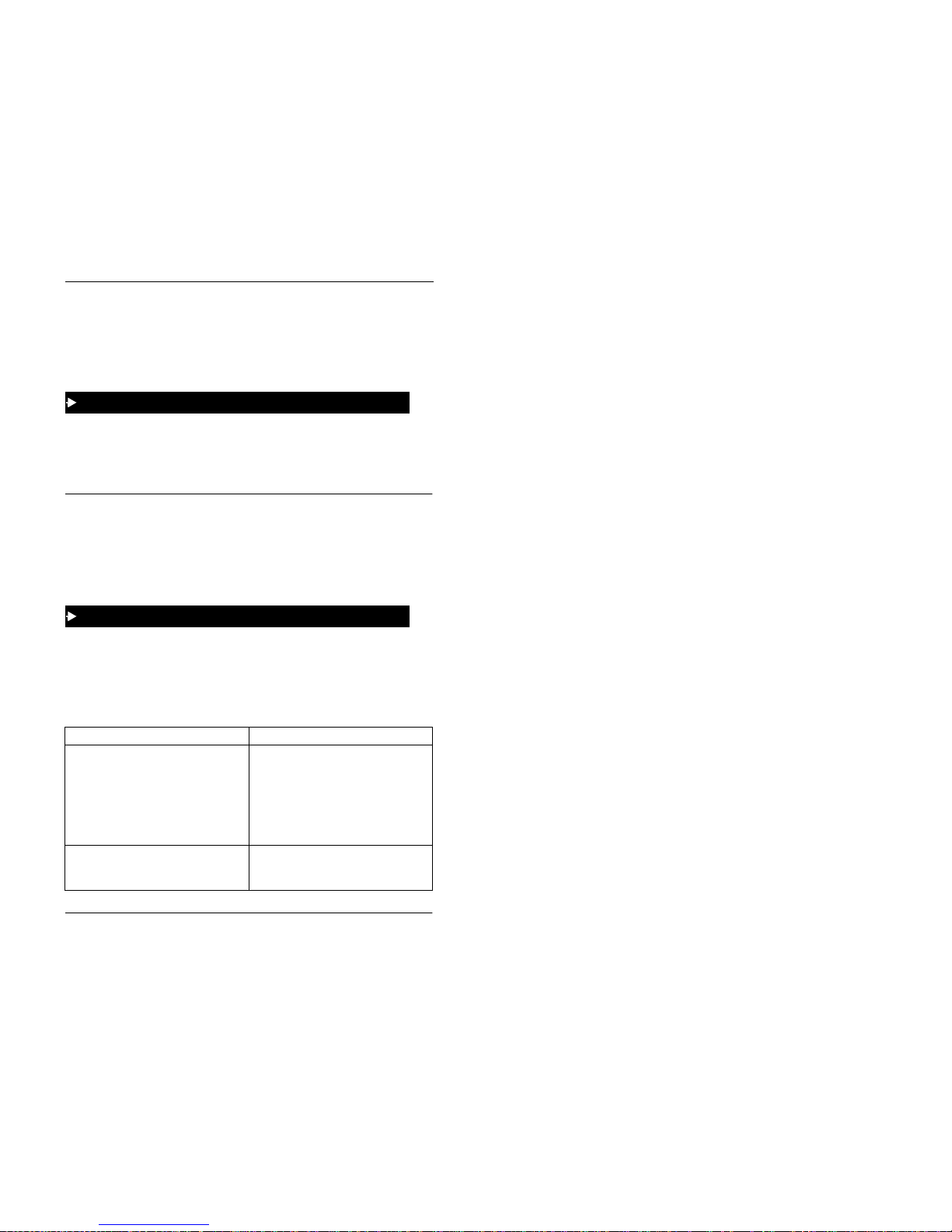
2. Setting Up Your Phone
22 ICX (International), issued June 2000 ICX-45-750
OR
Enter 9, then 2 to adjust the intercom ring tone. (The phone produces a tone.)
4.
Press the
VOLUME
key.
5.
Press the
ON/OFF
key.
Note:
This task requires a display phone.
1.
While the phone is idle, press the # key.
2.
Press the
VOLUME
key several times as needed.
SETTING UP FLEXIBLE FUNCTION KEYS
You can set up Flexible Function (FF) keys to initiate system features or to assign
specific extension numbers.
Note:
You cannot set up FF keys that are dedicated to outside lines. Contact your
system administrator or ICX and ICXHD dealer to make changes to dedi cated FF
keys.
1.
Pickup the handset or press the
ON/OFF
key.
2.
Press the
PROG
key.
3.
Press the FF key to be programmed.
4.
Do one of the following:
If . . . Then . . .
You want one-key assess to a certain feature:
Notes:
• You must enter a dial code when
assigning features. (See Appendix A,
“Dial Code List” on page 95.)
• Not all dial codes can be stored in FF
keys
a.
For a fixed dial code, press the
REDIAL
key. For a flexible dial code, proceed to
step b.
b.
Enter one of the di al codes listed in
Appendix A, “Dial Code List” on page
95.
**
You want one-key access to a specific
extension number, plus the ability to pick
up the extension’s calls and know when the
extension is busy:
Enter the extens ion number.
To adjust the display contrast of your phone
To set up FF keys

2. Setting Up Your Phone
ICX-45-750 ICX (International), issued June 2000 23
5.
Press the
HOLD
key.
6.
Repeat steps 2-5 to program additional keys.
7.
Replace the handset or press the
ON/OFF
key.
1.
Pick up the handset or press the
ON/OFF
key.
2.
Press the
PROG
key.
3.
Press the desired FF key.
4.
Press the
HOLD
key.
5.
Replace the handset or press the
ON/OFF
key.
Note:
This task requires a display phone.
1.
Pick up the handset or press the
ON/OFF
key.
2.
Press the
CONF
key.
3.
Press the FF key. The assigned function appears on the display.
4.
Replace the handset or press the
ON/OFF
key.
SETTING UP ONE-TOUCH KEYS
You can set up one-touch keys on a non-display or small-display phone to store
phone numbers, speed dial numbers, or feature access codes.
1.
Pickup the handset or press the
ON/OFF
key.
2.
Press the
PROG
key.
3.
Press the one-touch key to be programmed.
**
If you assign an extension number to an FF key, the FF key will light red when the extension is busy. It will light green when Do-Not-Disturb (DND) or Call Forwarding is set. In
addition, you can pick up a call that is ringing or on hold at the extension by simply pressing
the FF key when it is flashing.
If . . . Then . . .
To clear an FF key’s programming
To check the FF key’s setup
To program a one-touch key for an outside phone number
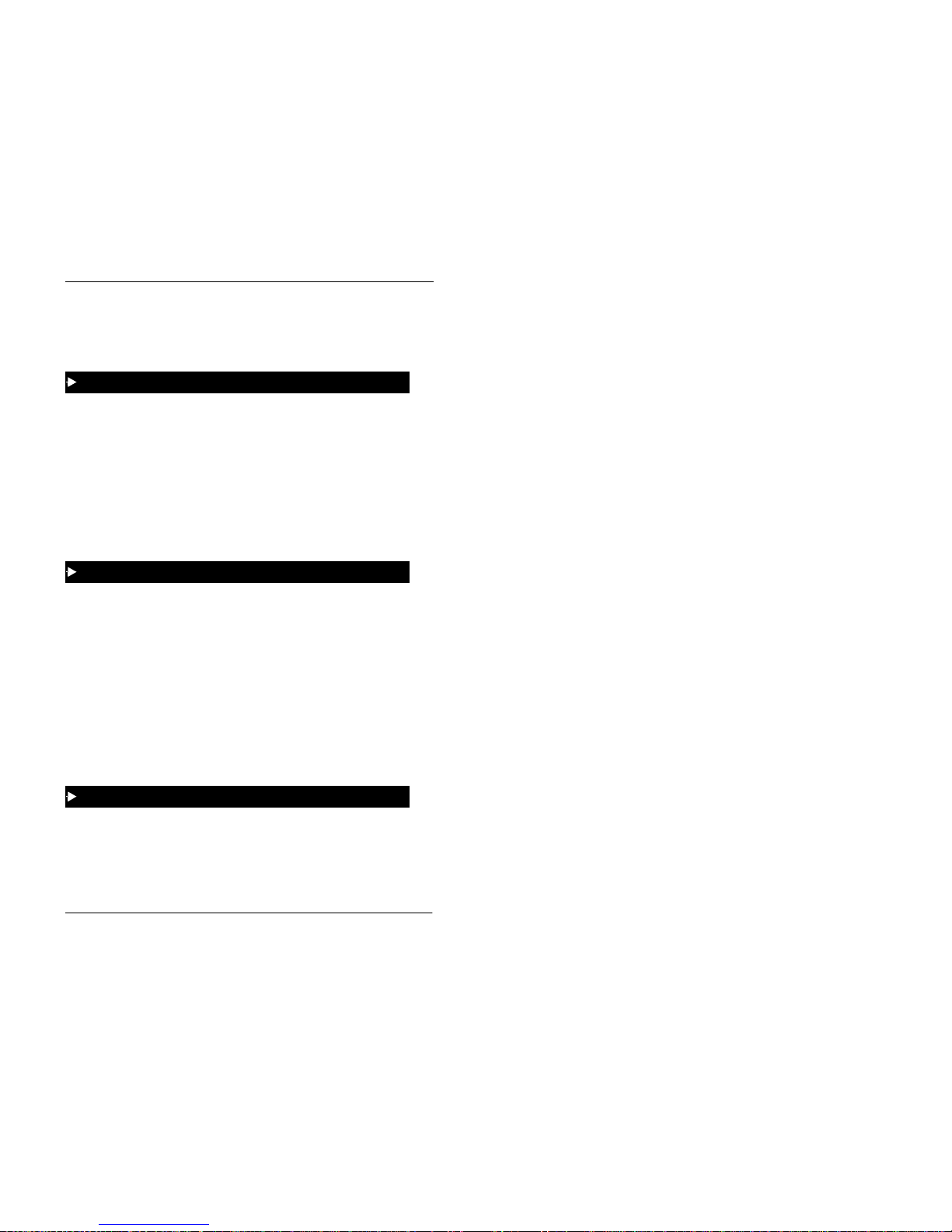
2. Setting Up Your Phone
24 ICX (International), issued June 2000 ICX-45-750
4.
Dial the phone number to be stored.
5.
Press the
HOLD
key.
6.
Replace the handset or press the
ON/OFF
key.
1.
Pickup the handset or press the
ON/OFF
key.
2.
Press the
PROG
key.
3.
Press the one-touch key to be programmed.
4.
Press the
MEMORY
key.
5.
Enter the SSD bin number to be programmed.
6.
Press the
HOLD
key.
7.
Replace the handset or press the
ON/OFF
key.
Note: **
When the system is set up for MCO Code level, one-touch keys
automatically dial an outside line. (MCO Code level requires system programming.)
1.
Pickup the handset or press the
ON/OFF
key.
2.
Press the
PROG
key.
3.
Press the one-touch key to be programmed.
4. **
If the feature functions at the MCO Code level, press
MEMORY * #
.
5.
Enter the desired feature code or extension number.
6.
Press the
HOLD
key.
7.
Replace the handset or press the
ON/OFF
key.
Note:
This task requires a display phone.
1.
Pickup the handset or press the
ON/OFF
key.
2.
Press the
CONF
key.
To assign an SSD number to a one-touch key
To assign a feature code or extension number to a one-touch
To check a programmed one-touch key
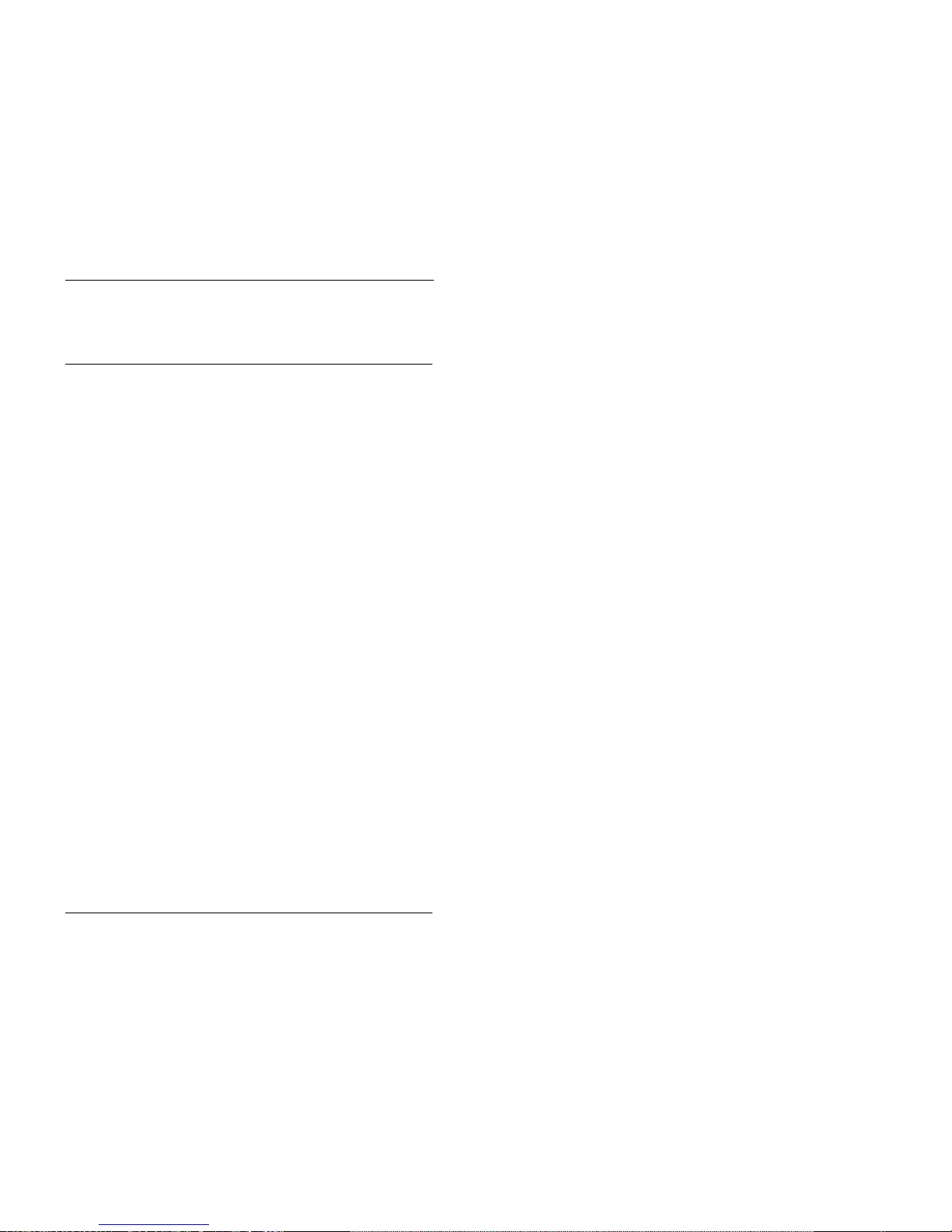
2. Setting Up Your Phone
ICX-45-750 ICX (International), issued June 2000 25
3.
Press the one-touch key to be checked. (Programme d data appears on the
display.)
4.
Replace the handset or press the
ON/OFF
key.
SETTING UP SPEED DIALLING
You can set up the following speed dial features using your phone’s one-touch or
soft keys:
• Speed dial numbers
• Speed dial linking
• Speed dial names
Assigning and Deleting PSD Numbers
Y ou can assign frequently called numbers (or System Speed Dial [SSD] numbers) to
your phone’s one-touch or soft keys. These keys are preprogrammed to correspond
to specific PSD codes or bins. You store your PSD numbers in these bins. When you
press a one-touch or soft key containing a PSD number, the PSD bin associated with
that key is accessed and the speed di al number is dialled.
You can assign up to 10 PSD numbers to the one-touch keys on a non- display or
small-display phone (PSD bins 80-89) and up to 20 PSD numbers to the soft keys on
a large-display phone (PSD bins 80-99).
When in the PSD Directory Mode, you can view the PSD bin numbers on the
display. On a small-display phone, two bins are displayed at a time. To display the
next two bins, press the # key. To di splay the previous two bins, press the * key. On
a large-display phone, 10 PSD bins are displayed at a time. To display the next 10
bins, press the
NEXT
key. To display the previous 10 bins, press the
PREV
key.
For a list of corresponding PSD bin numbers and one-touch or soft keys, see Figure
16 and T a b l e 4 on pag e 26.
Notes:
• On a small-display phone, you must be in the PSD Directory Mode to assign,
access, or view numbers in PSD bins 90-99. On a non-display phone, you
access or assign numbers to PSD bins 90-99 by pressing the
MEMORY
key
and entering the PSD bin number. (To review the PSD numbers on nondisplay phones, refer to your customized list of PSD numbers in Appendix B
“Customized PSD Bin Numbers” on page 101.)
• Until you assign a name or string of charact ers to a PSD num ber, the PSD bin
number will display when you press the one-touch or soft key. For more
information, see “ A s si gn in g a n d D ele ti ng Names for PSD Numbers” on page
29.

2. Setting Up Your Phone
26 ICX (International), issued June 2000 ICX-45-750
• You can check PSD numbers or names that have been assigned to one-touch
or soft keys. For more information, see “Checking Speed Dial Number s” on
page 54.
Figure 16. One-touch and soft key numbering scheme
Table 4. Corresponding one-touch or soft keys and PSD bin numbers
Note:
Before assigning PSD numbers, you must determine whether the system is
set up for Intercom Level (programmed to dial an inside line) or MCO Code le vel
(programmed to dial an ou tside line). Depending on the system set up, you must
include the appropriate dialling code as part of the PSD number. To determine which
code to use, see Table 5 on page 27.
1.
Pick up the handset or press the
ON/OFF
key.
2.
Either:
• Press the
PROG
key and then press the
MEMORY
key.
One-touch or soft key Corresponds to PSD bin on ...
Small-display and
non-display phones
Large-display phone
80 80 or 90
81 81 or 91
82 82 or 92
etc.
3
10
9
8
7
6
5
4
2
1
02:28 Thu NO V 14
Langfor d S 173
PROG
CONF
2 3
109876
541
Large-display phone soft keys
Small-display phone one-touch k eys
1
2
3
To assign a PSD number to a one-touch or soft key
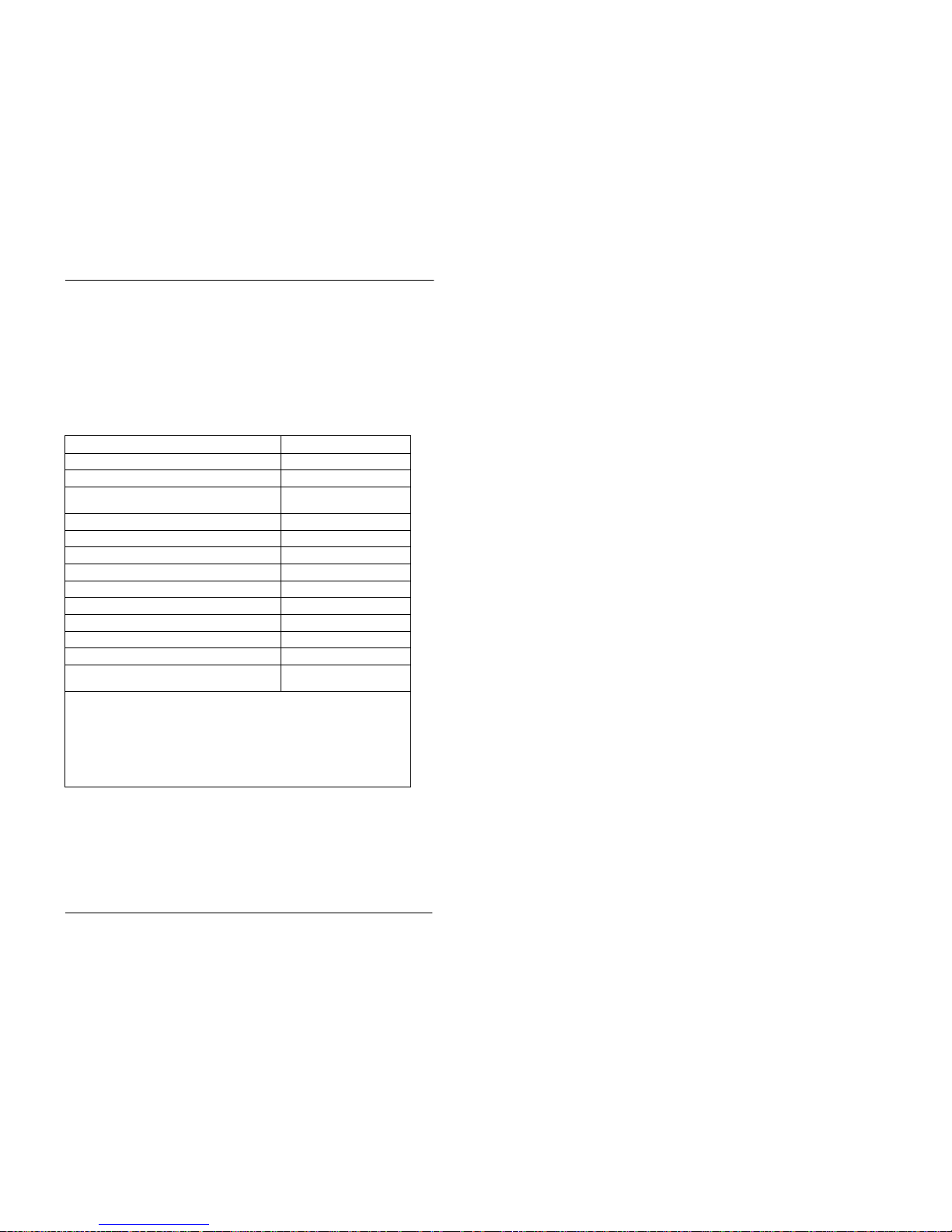
2. Setting Up Your Phone
ICX-45-750 ICX (International), issued June 2000 27
OR
• Enter the Speed Dial Set/Clear code (defaul t =
710 (HK/UK)
or
710#
).
3.
Enter the PSD bin number (80-99).
4.
Enter the phone number you want to be speed-dialled (maximum length = 16
characters). Remember to include the Intercom Level or MCO Code level code
depending on how the system is set up. (Refer to the following table.)
Table 5. Characters allowed when assigning PSD numbers
5.
Press the
HOLD
key.
6.
Replace the handset or press the
ON/OFF
key.
To insert a . . . Enter/Press...
Digit or characte r
0, 1-9, *, #
Intercom Level*
MEMORY * #
MCO Code
9
(UK/HK), 0 (Taiwan, Malaysia, Indo-
nesia) **
MEMORY * 0
MCO Code 81**
MEMORY * 7
1
MCO Code 82**
MEMORY * 7
2
MCO Code 83**
MEMORY * 7
3
MCO Code 84**
MEMORY * 74
Pause
FL/R
DP - DTMF Code
MEMORY * *
SSD Code
MEMORY NN(N)
Hyphen (-)
PROG
Display Number (Start / Stop) ***
MEMORY * 2
DTMF Conversion After the Other Party Answers
MEMORY * 3
(Version 3.5
and higher)
*
Indicates that the digits that follow are either a feature access code or extension
number. (Do not include if system is set for Intercom Level.)
**
Indicates that the digits th at follow are for an outside num ber. (Do not include if
system is set for Trunk Level.)
***Indicates that the enclosed dig its shoul d not be displayed during dialling. Must
precede and follow the digits that you do not want displayed.
Example: MEM-
ORY *2 555-4143 MEMORY *2.

2. Setting Up Your Phone
28 ICX (International), issued June 2000 ICX-45-750
Note:
When deleting a PSD numbe r from a non- display phone , be sure to rec ord the
change in your personalized list of PSD numbers. (See Appendix B, “Customized
PSD Bin Numbers” on page 101.)
1.
Pick up the handset or press the
ON/OFF
key.
2.
Either:
• Press the
PROG
key and then press the
MEMORY
key.
OR
• Enter the Speed Dial Set/Clear code (defaul t =
710 (HK/UK)
or
710#
).
3.
Enter the PSD bin number (80-99).
4.
Press the
HOLD
key.
5.
Replace the handset or press the
ON/OFF
key.
Assigning SSD Numbers
Note:
SSD numbers require system programming.
SSD numbers are numbers that a re frequently called by many different individuals
at your location; such as a branch or corporate office, a package delivery service, or
a travel agent. SSD numbers must be programmed from the attendant’s phone. Once
programmed, they are available for everyone to use.
A maximum of 80 or 800 S SD num bers ar e allo wed , d epen din g on the sys tem. In an
80 SSD number system, SSD numbers are stored in bins 00-79. In an 800 SSD
system, SSD numbers are stored in bins
000-799
. You dial SSD numbers by
entering the appropriate bin number or by using one-touch or soft keys. For more
information, see “Dialling Speed Dial Numbers” on page 52.
Note:
To dial an SSD number using the one-touch keys on a non-display or smalldisplay phone, you must first assign the SSD number to a PSD bin number. For more
information, see “Assigning and Deleting PSD Numbers” on page 25.
Linking System Speed Dial Numbers
To handle phone numbers longer than 25 char acters, you can link up to six SS D
numbers in one PS D bin. You can then dial the entire numb er ( each SSD number
contained in the chain) by pressing the programmed PSD key or by entering the
speed dial bin number.
To delete a PSD number assigned to a one-touch or soft key
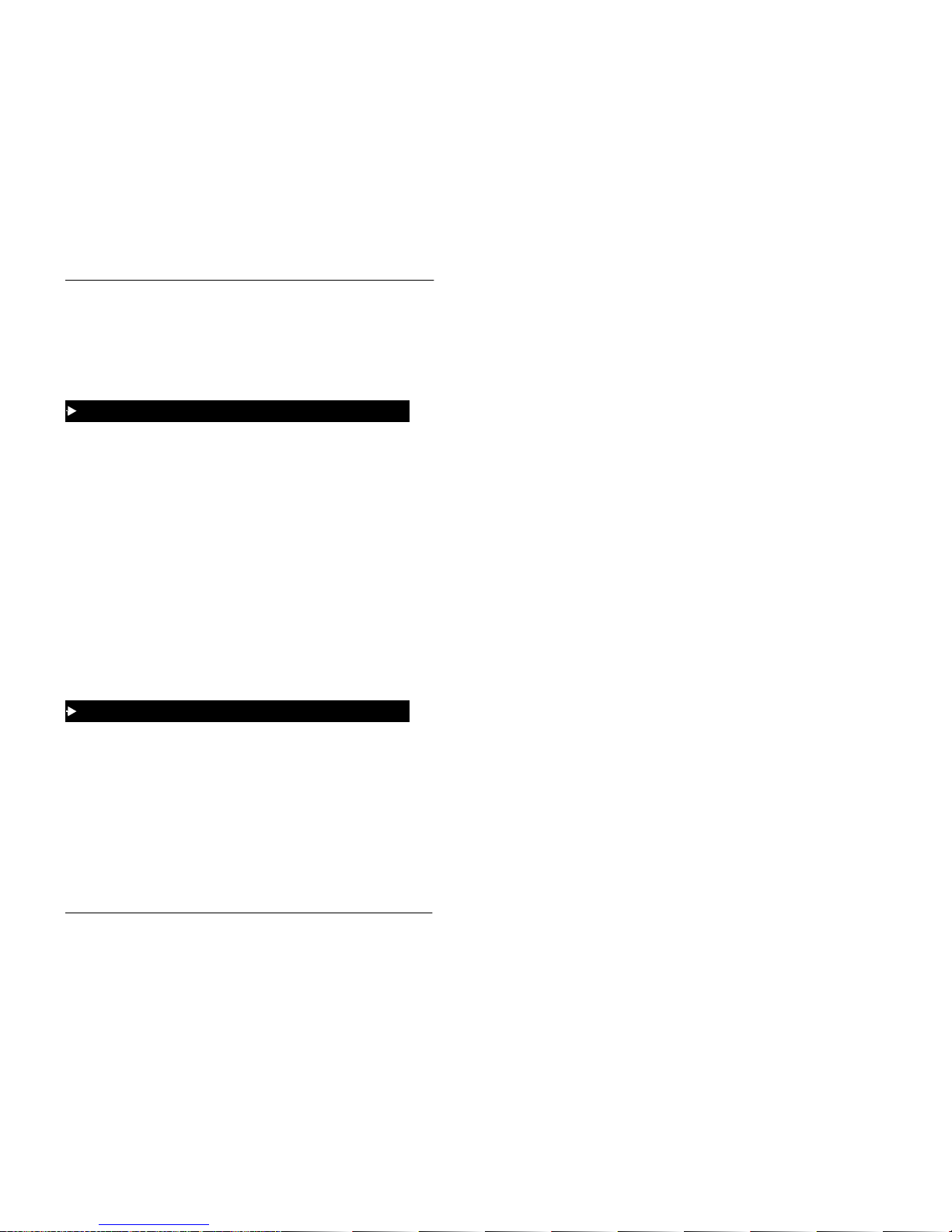
2. Setting Up Your Phone
ICX-45-750 ICX (International), issued June 2000 29
Notes:
• Before linking multiple SSD numbers to a PSD bin, the SSD bins must
already have been programmed with the appropriate speed dial information.
(This requires system programming.)
• If numbers do not appear on the display (00-79 or
000-799
) when you use
SSD codes, your extension is not programmed to display that data.
1.
Pick up the handset or press the
ON/OFF
key.
2.
Either:
• Press the
PROG
key and then press the
MEMORY
key.
OR
• Enter the Speed Dial Set/Clear code (defaul t =
710 (HK/UK)
or
710#
).
3.
Press the soft or one-touc h key (for the PSD bin [80-99]) to be programmed.
4.
Press the
MEMORY
key.
5.
Enter the SSD bin num be r that contains the first part of the num be r to be dialled.
(If a pause is required, press the
REDIAL
key.)
6.
Repeat steps 4-5 (up to 5 more times) for each remaining SSD number to be
linked.
7.
Press the
HOLD
key when you are finished.
8.
Replace the handset or press the
ON/OFF
key.
1.
If necessary, select the trunk group (9 [UK/HK], 0 [Tawai n, Malaysia , Indonis ia],
or 81-84) to access an outside line. (Normally the trunk is select ed by the speed
dial numbers.)
2.
Press the PSD key.
Assigning and Deleting Names for PSD Numbers
After assigning a PSD number to a on e-touch or soft key, you can assign a name to
the key (e.g., “Home,” “John,” etc.). You can then view the assigned PSD name
when you are in the PSD Directory mo de.
To link speed dial numbers to a PSD bin
To use a PSD key that links multiple speed dial numbers

2. Setting Up Your Phone
30 ICX (International), issued June 2000 ICX-45-750
Note:
You need to know the PSD bin nu mber for PSD number in order to assign a
name to it. To determine the bin number, see “Checking Speed Dial Numbers” on
page 54.
Note:
This task requires a display phone.
1.
Pick up the handset or press the
ON/OFF
key.
2.
Press the
PROG
key.
3.
Press the * key.
4.
Enter 0 for the Name Assignment mode.
5.
Press the
VOLUME
key until the desired PSD bin number (80-99) is displayed.
6.
Press the
FL/R
key to clear the current/default data.
7. (A)
For a
small-display
phone (see Figure 17 on page 31 for an example):
a.
Press the appropriate on e-touch key for the desired group of letters.
b.
Use the bottom row of FF keys to define your selection.
c.
Repeat steps a-b as many times as necessary to enter the desired name.
• Press the * key to erase an entry.
• Press the # key to enter a space.
(B)
For a
large-display
phone (see Figure 18 on pag e 32 for an example):
a.
Press the appropriate soft key next to the desired row of lett e r s .
b.
Use the bottom row of FF keys to define your selection.
c.
Repeat steps a-b as many times as necessary to enter the desired name.
• Press the * key to erase an entry.
• Press the # key to enter a space.
8.
Press the
HOLD
key when the name is complete.
9.
To enter another speed dial name, repeat steps 5-8.
10.
Hang up or press the
ON/OFF
key.
To assign a name to a PSD number
