Panasonic VDR-D100, VDR-D200 Operating Instruction
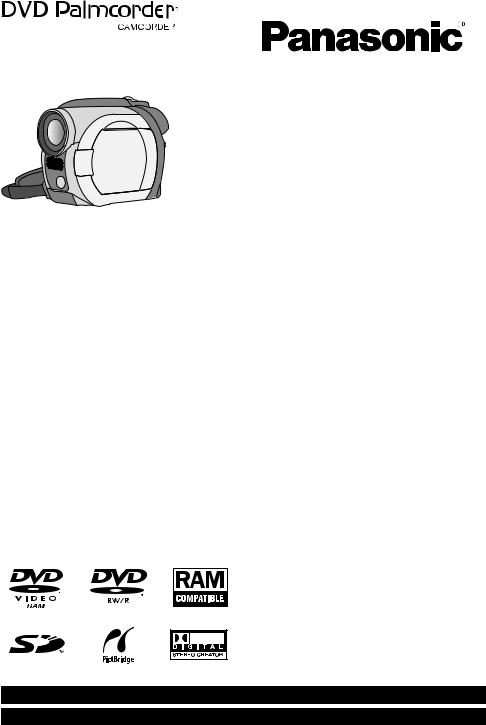
Operating Instructions
DVD Video Camera
Model No. VDR-D200
VDR-D100
|
VDR-D200 |
VDR-D100 |
|
Card slot |
µ |
– |
|
Computer |
µ |
– |
|
software |
|||
|
|
||
|
|
–: Not available |
Before using 
Setup 
Recording 
Playback 
Editing 
Before connecting, operating or adjusting this product, please read the instructions completely. Spanish Quick Use Guide is included.
Guía para rápida consulta en español está incluida.
Disc and card management 
With other products 
With a computer (VDR-D200 only) 
Others 
For USA assistance, please call: 1-800-211-PANA(7262) or, contact us via the web at: http://www.panasonic.com/contactinfo For Canadian assistance, please call: 1-800-561-5505 or visit us at www.panasonic.ca
|
|
LSQT0969 E |
P |
PC |

Things You Should Know
Thank you for choosing Panasonic!
You have purchased one of the most sophisticated and reliable products on the market today. Used properly, we’re sure it will bring you and your family years of enjoyment. Please take time to fill in the information on the right.
The serial number is on the tag located on the underside of your camera. Be sure to retain this manual as your convenient camera information source.
Date of Purchase
Dealer Purchased From
Dealer Address
Dealer Phone No.
Model No.
Serial No.
Safety Precautions
WARNING: TO PREVENT FIRE OR SHOCK HAZARD, DO NOT EXPOSE THIS EQUIPMENT TO RAIN OR MOISTURE.
CAUTION: TO PREVENT FIRE OR SHOCK HAZARD AND ANNOYING INTERFERENCE, USE THE RECOMMENDED ACCESSORIES ONLY.
CAUTION: DANGER OF EXPLOSION IF BATTERY IS INCORRECTLY REPLACED. REPLACE ONLY WITH THE SAME OR EQUIVALENT TYPE.
CAUTION: USE OF CONTROLS OR ADJUSTMENTS OR PERFORMANCE OF PROCEDURES OTHER THAN THOSE SPECIFIED HEREIN MAY RESULT IN HAZARDOUS RADIATION EXPOSURE.
≥Since this product gets hot during use, operate it in a well ventilated place; do not install this equipment in a confined space such as a bookcase or similar unit.
CAUTION
RISK OF ELECTRIC SHOCK
DO NOT OPEN
CAUTION: TO REDUCE THE RISK OF ELECTRIC SHOCK,
DO NOT REMOVE COVER (OR BACK)
NO USER-SERVICEABLE PARTS INSIDE
REFER SERVICING TO QUALIFIED SERVICE PERSONNEL
This symbol warns the user that uninsulated voltage within the unit may have sufficient magnitude to cause electric shock.
Therefore, it is dangerous to make any kind of contact with any inside part of this unit.
This symbol alerts the user that important literature concerning the operation and maintenance of this unit has been included.
Therefore, it should be read carefully in order to avoid any problems.
AC Adaptor
≥The rating plate is on the underside of the AC Adaptor.
 WARNING
WARNING
AS WITH ANY SMALL OBJECT, SD CARDS CAN BE SWALLOWED BY YOUNG CHILDREN. DO NOT ALLOW CHILDREN TO
2 HANDLE THE SD CARD.
CLASS 1
LASER PRODUCT
IEC 60825-1:2001
CAUTION
This product contains a laser diode of higher class than 1. To ensure continued safety, do not remove any covers or attempt to gain access to the inside of the product. Refer all servicing to qualified personnel.
LSQT0969
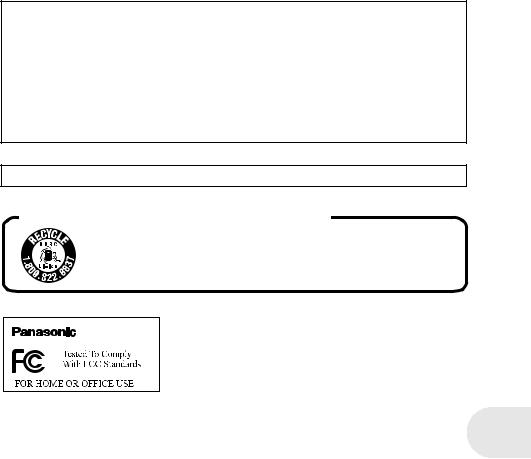
FCC Note: This equipment has been tested and found to comply with the limits for a Class B digital device, pursuant to Part 15 of the FCC Rules. These limits are designed to provide reasonable protection against harmful interference in a residential installation. This equipment generates, uses, and can radiate radio frequency energy and, if not installed and used in accordance with the instructions, may cause harmful interference to radio communications. However, there is no guarantee that interference will not occur in a particular installation. If this equipment does cause harmful interference to radio or television reception, which can be determined by turning the equipment off and on, the user is encouraged to try to correct the interference by one or more of the following measures:
≥Reorient or relocate the receiving antenna.
≥Increase the separation between the equipment and receiver.
≥Connect the equipment into an outlet on a circuit different from that to which the receiver is connected.
≥Consult the dealer or an experienced radio/TV technician for help.
FCC Caution: To assure continued compliance, follow the attached installation instructions and use only shielded interface cables with ferrite core when connecting to computer or peripheral devices.
Any changes or modifications not expressly approved by the party responsible for compliance could void the user’s authority to operate this equipment.
Declaration of Conformity (U.S.A. only)
Trade Name: |
Panasonic |
Model No.: |
VDR-D100/VDR-D200 |
Responsible party: |
Panasonic Corporation of North America |
Support Contact: |
One Panasonic Way, Secaucus, NJ 07094 |
Panasonic Consumer Electronics Company |
|
|
1-800-211-PANA (7262) |
This device complies with Part 15 of the FCC Rules. Operation is subject to the following two conditions: (1)This device may not cause harmful interference, and (2) this device must accept any interference received, including interference that may cause undesired operation.
This class B digital apparatus complies with CANADIAN ICES-003.
U.S.A./CANADA CONSUMERS: ATTENTION:
A lithium ion/polymer battery that is recyclable powers the product you have purchased. Please call 1-800-8-BATTERY for information on how to recycle this battery.
VDR-D100/
VDR-D200
3
LSQT0969
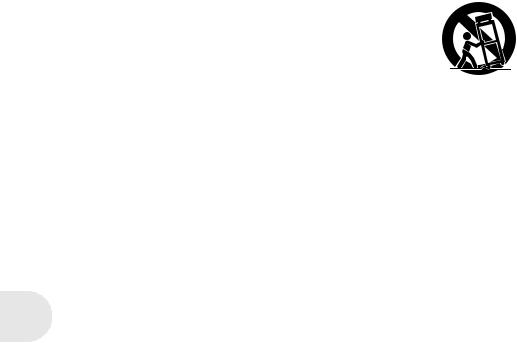
IMPORTANT SAFETY INSTRUCTIONS
1)Read these instructions.
2)Keep these instructions.
3)Heed all warnings.
4)Follow all instructions.
5)Do not use this apparatus near water.
6)Clean only with dry cloth.
7)Do not block any ventilation openings. Install in accordance with the manufacturer’s instructions.
8)Do not install near any heat sources such as radiators, heat registers, stoves, or other apparatus (including amplifiers) that produce heat.
9)Do not defeat the safety purpose of the polarized or grounding-type plug. A polarized plug has two blades with one wider than the other. A grounding type plug has two blades and a third grounding prong. The wide blade or the third prong are provided for your safety. If the provided plug does not fit into your outlet, consult an electrician for replacement of the obsolete outlet.
10)Protect the power cord from being walked on or pinched particularly at plugs, convenience receptacles, and the point where they exit from the apparatus.
11)Only use attachments/accessories specified by the manufacturer.
12)Use only with the cart, stand, tripod, bracket, or the table specified by the manufacturer, or sold with the apparatus. When a cart is used, use caution
when moving the cart/apparatus combination to avoid injury from tip-over.
S3125A
13) Unplug this apparatus during lightning storms or when it will be left unused for long periods of time.
14) Refer all servicing to qualified service personnel. Servicing is required when the apparatus has been damaged in any way, such as when the power-supply cord or plug is damaged, liquid has been spilled or objects have fallen into the apparatus, the apparatus has been exposed to rain or moisture, does not operate normally, or has been dropped.
4
LSQT0969
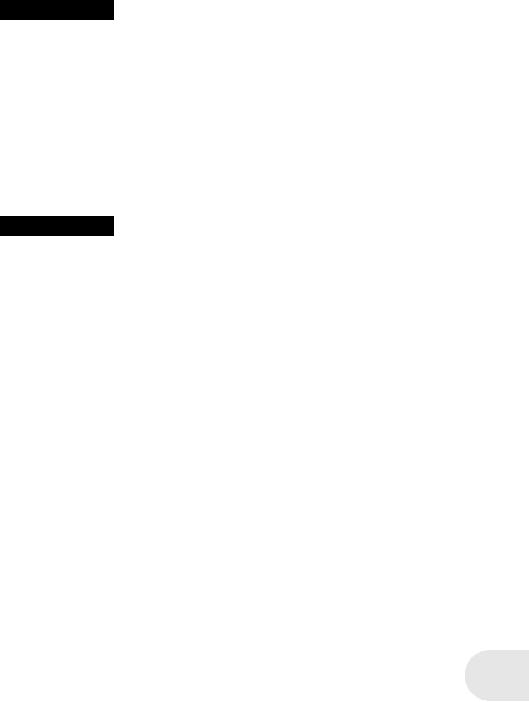
Precautions
USE & LOCATION
 WARNING
WARNING
≥TO AVOID SHOCK HAZARD ... Your camera and power supply should not be exposed to rain or moisture. Do not connect the power supply or operate your camera if it gets wet. Your camera has been designed for outdoor use, however it is not designed to sustain direct exposure to water, rain, sleet, snow, sand, dust, or a direct splashing from a pool or even a cup of coffee. This action could permanently damage the internal parts of your camera. Do not attempt to disassemble this unit. There are no user serviceable parts inside. Unplug your camera from the power supply before cleaning.
 CAUTION
CAUTION
≥DO NOT AIM YOUR CAMERA AT THE SUN OR OTHER BRIGHT OBJECTS
≥DO NOT LEAVE THE CAMERA WITH THE EVF AIMED DIRECTLY AT THE SUN AS THIS MAY CAUSE DAMAGE TO THE INTERNAL PARTS OF THE EVF
≥DO NOT EXPOSE YOUR CAMERA TO EXTENDED HIGH TEMPERATURE ... Such as, in direct sunlight, inside a closed car, next to a heater, etc... This action could permanently damage the internal parts of your camera.
≥AVOID SUDDEN CHANGES IN TEMPERATURE ... If the unit is suddenly moved from a cold place to a warm place, moisture may form on the disc and inside the unit.
≥DO NOT LEAVE YOUR CAMERA OR THE POWER SUPPLY TURNED ON WHEN NOT IN USE.
≥STORAGE OF YOUR CAMERA ... Store and handle your camera in a manner that will not subject it to unnecessary movement (avoid shaking and striking). Your camera contains a sensitive pick-up device which could be damaged by improper handling or storage.
CARE
≥TO CLEAN YOUR CAMERA ... Do not use strong or abrasive detergents when cleaning your camera body.
≥TO PROTECT THE LENS ... Do not touch the surface of the lens with your hand. Use a commercial camera lens solution and lens paper when cleaning the lens. Improper cleaning can scratch the lens coating.
≥TO PROTECT THE FINISH OF YOUR CAMERA ... Before handling your camera, make sure your hands and face are free from any chemical products, such as suntan lotion, as it may damage the finish.
∫ Indemnity concerning recording content
The manufacturer shall in no event be liable for the loss of recordings due to malfunction or defect of this unit, its accessories or recordable media.
IMPORTANT
∫ Carefully observe copyright laws
Whatever you have recorded and created can be used for your personal entertainment only. Under copyright laws, other materials cannot be used without obtaining permission from the holders of the copyrights.
5
LSQT0969
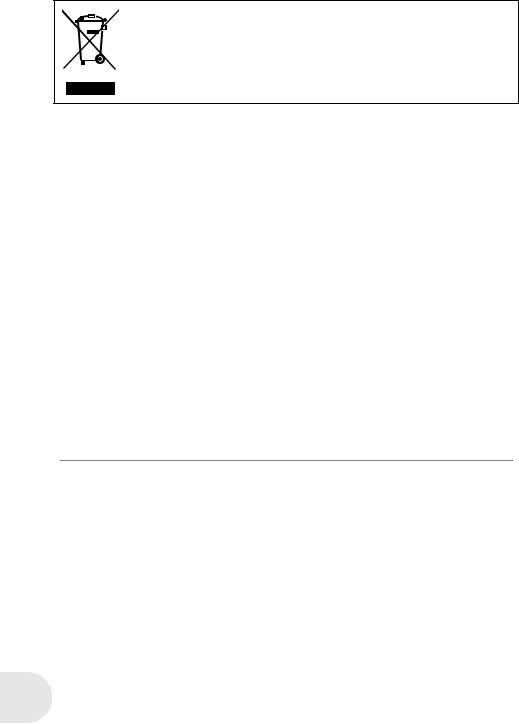
-If you see this symbol-
Information on Disposal in other Countries outside the European Union
This symbol is only valid in the European Union.
If you wish to discard this product, please contact your local authorities or dealer and ask for the correct method of disposal.
≥SD Logo is a trademark.
≥Apparatus Claims of U.S. Patent Nos. 4,631,603, 4,577,216, and 4,819,098, licensed for limited viewing.
This product incorporates copyright protection technology that is protected by method claims of certain U.S. patents and other intellectual property rights owned by Macrovision Corporation and other rights owners. Use of this copyright protection technology must be authorized by Macrovision Corporation, and is intended for home and other limited viewing uses only unless otherwise authorized by Macrovision Corporation. Reverse engineering or disassembly is prohibited.
≥Manufactured under license from Dolby Laboratories.
“Dolby” and the double-D symbol are trademarks of Dolby Laboratories.
≥Microsoft®, Windows® and DirectX® are either registered trademarks or trademarks of the Microsoft Corporation in the United States and/or other countries.
≥IBM and PC/AT are registered trademarks of International Business Machines Corporation of the U.S.
≥Intel®, Pentium® and Celeron® are the registered trademarks or trademarks of the Intel Corporation.
≥Macintosh, Mac OS and QuickTime are trademarks of Apple Computer, Inc., registered in the U.S. and other countries.
≥Microsoft product screen shot(s) reprinted with permission from Microsoft Corporation.
≥Other names of systems and products mentioned in these instructions are usually the registered trademarks or trademarks of the manufacturers who developed the system or product concerned.
These operating instructions are designed for use with models VDR-D200 and VDR-D100. Pictures may be slightly different from the original.
≥The illustrations used in these operating instructions show model VDR-D200, however, parts of the explanation refer to different models.
≥Depending on the model, some functions are not available.
≥Features may vary, so please read carefully.
6
LSQT0969
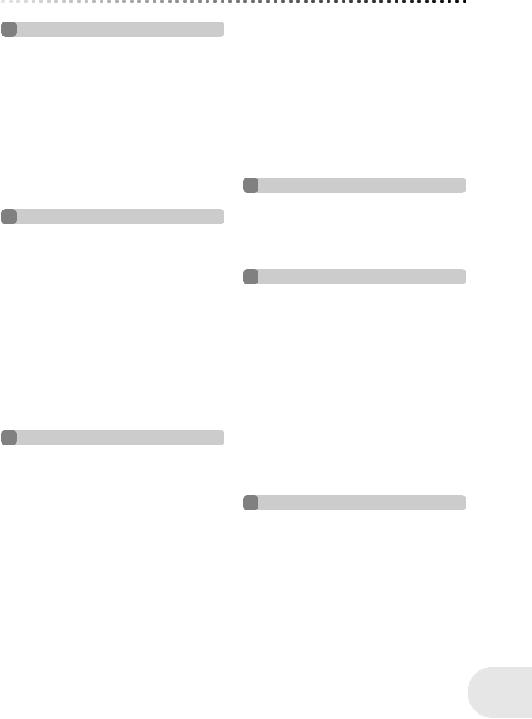
Contents
Before using
Features . . . . . . . . . . . . . . . . . . . . . . . . 9 Quick Guide . . . . . . . . . . . . . . . . . . . . 11 Accessories . . . . . . . . . . . . . . . . . . . . 14 Parts identification and handling . . . 15
Using the LCD monitor . . . . . . . . . . . . . .18 Using the viewfinder . . . . . . . . . . . . . . . .18
Discs and cards . . . . . . . . . . . . . . . . . 19
Discs that can be used on this unit . . . . .19 Cards that you can use with this unit (VDR-D200 only) . . . . . . . . . . . . . . . . . . .22 Disc and card handling . . . . . . . . . . . . . .23
Setup
Power supply . . . . . . . . . . . . . . . . . . . 24
Charging the battery . . . . . . . . . . . . . . . .24 Connecting to the AC outlet. . . . . . . . . . .26 Turning the unit on/off . . . . . . . . . . . . . . .26
Inserting/removing a disc . . . . . . . . . 27 Inserting/removing an SD card (VDR-D200 only) . . . . . . . . . . . . . . . . . 29 Selecting a mode . . . . . . . . . . . . . . . . 30 How to use the joystick . . . . . . . . . . . 31 Switching the language . . . . . . . . . . . 35 Using the menu screen . . . . . . . . . . . 36 Setting date and time. . . . . . . . . . . . . 38 Adjusting LCD monitor/viewfinder. . . . 39
Recording
Before recording . . . . . . . . . . . . . . . . 40 Recording motion pictures . . . . . . . . 41
Changing the recording mode of
the motion picture . . . . . . . . . . . . . . . . . .42
Recording still pictures
(VDR-D200 only) . . . . . . . . . . . . . . . . . 43 Various recording functions . . . . . . . 45
Zoom in/out function . . . . . . . . . . . . . . . .45 Recording yourself. . . . . . . . . . . . . . . . . .46 Soft skin mode. . . . . . . . . . . . . . . . . . . . .47 Fade in/fade out function . . . . . . . . . . . . .48 Backlight compensation function . . . . . . .50 Self-timer recording (VDR-D200 only). . .51 Wind noise reduction function . . . . . . . . .52
Cinema mode. . . . . . . . . . . . . . . . . . . . . 52 MagicPix function. . . . . . . . . . . . . . . . . . 53 Image stabilizer function . . . . . . . . . . . . 53 Recording with the video light
(VDR-D200 only) . . . . . . . . . . . . . . . . . . 54
Manual recording functions . . . . . . . 55
Scene mode. . . . . . . . . . . . . . . . . . . . . . 55 Manual focus adjustment . . . . . . . . . . . . 57 White balance . . . . . . . . . . . . . . . . . . . . 58 Manual shutter speed/
aperture adjustment . . . . . . . . . . . . . . . . 60
Playback
Motion picture playback . . . . . . . . . . 61 Still picture playback
(VDR-D200 only) . . . . . . . . . . . . . . . . 64
Playing back still pictures as a slide show . . . 65
Editing
Editing scenes . . . . . . . . . . . . . . . . . . 66
Deleting scenes . . . . . . . . . . . . . . . . . . . 66 Dividing a scene. . . . . . . . . . . . . . . . . . . 68 Combining scenes . . . . . . . . . . . . . . . . . 69
Using playlists . . . . . . . . . . . . . . . . . . 70
What is a playlist? . . . . . . . . . . . . . . . . . 70 Creating a new playlist. . . . . . . . . . . . . . 71 Playing back a playlist . . . . . . . . . . . . . . 72 Editing a playlist . . . . . . . . . . . . . . . . . . . 73
Editing still pictures
(VDR-D200 only) . . . . . . . . . . . . . . . . 79
Deleting still pictures . . . . . . . . . . . . . . . 79 Locking still pictures. . . . . . . . . . . . . . . . 81 DPOF setting . . . . . . . . . . . . . . . . . . . . . 82
Disc and card management
Formatting discs and cards . . . . . . . 83
Formatting discs. . . . . . . . . . . . . . . . . . . 83 Formatting an SD card
(VDR-D200 only) . . . . . . . . . . . . . . . . . . 84
Finalizing a disc. . . . . . . . . . . . . . . . . 85
Finalizing a disc . . . . . . . . . . . . . . . . . . . 85 Un-finalizing a DVD-RW. . . . . . . . . . . . . 86
Protecting a disc . . . . . . . . . . . . . . . . 87 Displaying disc information . . . . . . . 88
7
LSQT0969

With other products
With a TV . . . . . . . . . . . . . . . . . . . . . . .89
Playback on TV . . . . . . . . . . . . . . . . . . . . 89
With a DVD recorder/player. . . . . . . .90
Playback on DVD recorder/player . . . . . . 90 Copying recordings onto a
DVD recorder’s hard disk . . . . . . . . . . . . 91
With a VCR . . . . . . . . . . . . . . . . . . . . .92
Recording (dubbing) images onto
other video devices . . . . . . . . . . . . . . . . . 92
With a printer (PictBridge)
(VDR-D200 only) . . . . . . . . . . . . . . . . .93
 With a computer (VDR-D200 only)
With a computer (VDR-D200 only)
Before using with a computer (Windows) . . . . . . . . . . . . . . . . . . . . . .95
What you can do with a computer . . . . . . 95 Contents on provided CD-ROM . . . . . . . 96 Operating environment . . . . . . . . . . . . . . 98 End User License Agreement . . . . . . . . 100
Installation (Windows) . . . . . . . . . . .101
Installing DVD-RAM Driver . . . . . . . . . . 101
Installing DVD-MovieAlbumSE . . . . . . . 103 Installing DVDfunSTUDIO . . . . . . . . . . . 104 Reading the operating instructions of
the software applications. . . . . . . . . . . . 105 Software application uninstallation . . . . 105
Connection and recognition (Windows) . . . . . . . . . . . . . . . . . . . . .106
Connection and recognition procedures . . 106 About the computer display. . . . . . . . . . 107 To disconnect USB cable safely . . . . . . 108 Verifying the unit is correctly recognized
by the computer . . . . . . . . . . . . . . . . . . 109
Creating a DVD-Video disc on a computer (Windows) . . . . . . . . . . . . 110
Creating a DVD-Video on a computer from
a DVD-RAM or DVD-RW (VR format). . . . 110
Before using with a computer (Macintosh) . . . . . . . . . . . . . . . . . . . . 113
What you can do with a computer . . . . . 113 Contents on provided CD-ROM . . . . . . 114 Operating environment . . . . . . . . . . . . . 116
Installation (Macintosh) . . . . . . . . . . 118
Reading the operating instructions of
the software applications. . . . . . . . . . . . 119
Software application uninstallation . . . . 119
Using discs on a computer (Macintosh). . . . . . . . . . . . . . . . . . . . 120
Creating a DVD-Video on a computer
from a recorded disc . . . . . . . . . . . . . . .120 To disconnect USB cable safely . . . . . .122
Using an SD card on a computer (Macintosh). . . . . . . . . . . . . . . . . . . . 123
Connection . . . . . . . . . . . . . . . . . . . . . .123 Copying still picture files to a computer . . .124 To disconnect USB cable safely . . . . . .124
Others
Menus . . . . . . . . . . . . . . . . . . . . . . . . 125
Menu list . . . . . . . . . . . . . . . . . . . . . . . .125 Setup menu . . . . . . . . . . . . . . . . . . . . . .127
Indications . . . . . . . . . . . . . . . . . . . . 128
Indications . . . . . . . . . . . . . . . . . . . . . . .128 Messages . . . . . . . . . . . . . . . . . . . . . . .130
Functions that cannot be used simultaneously . . . . . . . . . . . . . . . . . . .132 Frequently asked questions . . . . . . 133 Troubleshooting. . . . . . . . . . . . . . . . 135 Cautions for use . . . . . . . . . . . . . . . 141 Explanation of terms . . . . . . . . . . . . 145 Specifications. . . . . . . . . . . . . . . . . . 147
Number of recordable pictures on
an SD card (VDR-D200 only) . . . . . . . .149 When using the remote control
(not supplied). . . . . . . . . . . . . . . . . . . . .149
Optional accessories. . . . . . . . . . . . 150
DVD video camera accessories . . . . . .150 Accessory Order Form
(For USA Customers) . . . . . . . . . . . . . .151
Request for Service Notice
(USA Only) . . . . . . . . . . . . . . . . . . . . 152 Limited Warranty
(For USA Customers) . . . . . . . . . . . 153 Customer Services Directory . . . . . 154 Warranty
(For Canadian Customers) . . . . . . . 155 Index . . . . . . . . . . . . . . . . . . . . . . . . . 156 Spanish Quick Use Guide/
Guía española para el uso rápido . . . 157
8
LSQT0969
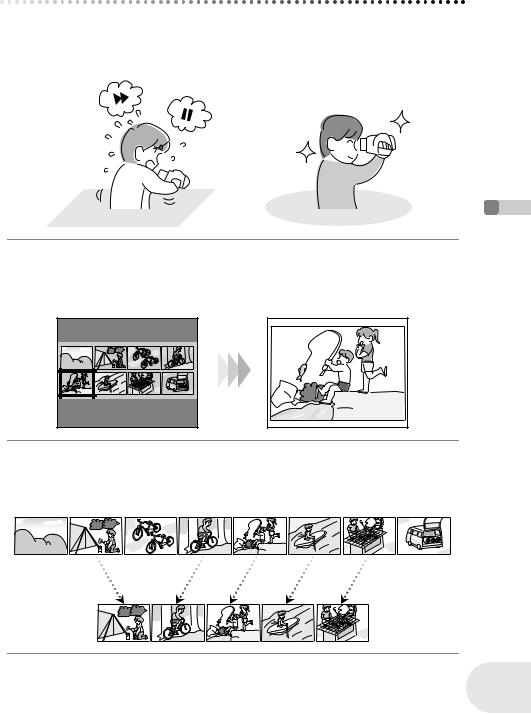
Features
∫ Easy recording! (l 41)
No need to search for the recording start position.
The new recording will not overwrite any previously recorded scene.
∫ Easy playback! (l 61)
Recorded scenes are displayed as thumbnails.
You can easily search for the scenes you want to watch.
Features
Before using
∫ Editing scenes! (l 66, 70)
You can create an original video (playlist) by collecting your favorite scenes together and then easily record (dub) this video to a VCR or a DVD recorder hard disk.
9
LSQT0969

Features
∫ Using with DVD player/recorder! (l 90)
Just insert the disc into a DVD player/recorder compatible with 8 cm (3z) discs to play back the scenes recorded with this unit on it.
If you have a DVD recorder with hard disk, you can copy (dub) scenes recorded on a disc with this unit to the hard disk.
Before using
∫ Using with a computer! (VDR-D200 only) (l 95)
You can enjoy editing scenes with the software on the supplied CD-ROM and creating original DVD-Video discs.
10
LSQT0969
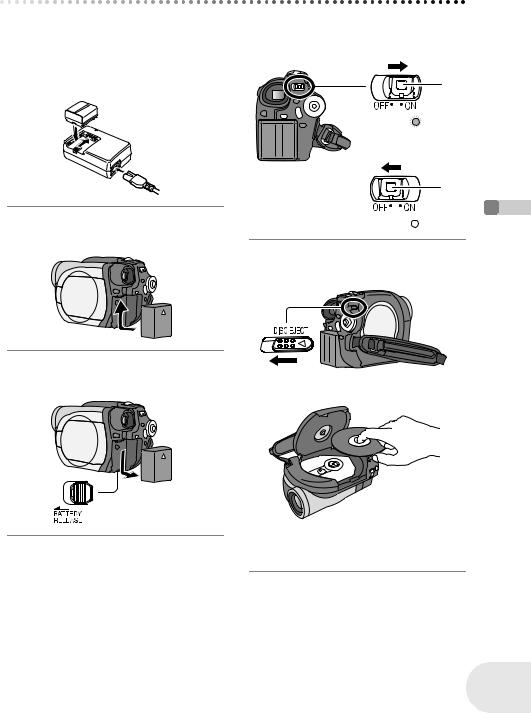
Quick Guide
∫ Charging the battery
1Connect the AC cable to the AC adaptor and the AC outlet.
2Put the battery on the battery mount by aligning the mark, and then securely plug it in.
∫ Fitting the battery
Push the battery against the battery holder and slide it until it clicks.
∫ Removing the battery
While sliding the BATTERY RELEASE lever, slide the battery to remove it.
Quick Guide
∫ How to turn on/off the power
While pressing the button A, set the OFF/ ON switch to ON/OFF.
A
|
A |
|
∫ Inserting/removing a disc |
using |
|
1 |
Slide the DISC EJECT lever once and |
Before |
|
release it. |
|
|
|
|
2 |
Open the cover of the disc compartment |
|
|
by hand and insert/remove the disc. |
|
3Push the section marked
“PUSH CLOSE” on the cover of the disc compartment to close the cover.
11
LSQT0969

Quick Guide |
|
∫ Inserting/removing an SD card |
∫ Recording still pictures |
(VDR-D200 only) |
(VDR-D200 only) |
Before using
1 Open the card slot cover. |
≥ Rotate the mode dial to select |
. |
2 Insert/remove the SD card into/from the card slot.
Press the PHOTO SHOT button.
3 Securely close the card slot cover.
∫ Recording motion pictures
≥ Rotate the mode dial to select  .
.
1Press the recording start/stop button to start recording.
2Press the recording start/stop button again to pause recording.
12
LSQT0969

Quick Guide
∫ Motion picture playback
≥ Rotate the mode dial to select  .
.
1Select the scene to be played back.
2Press the joystick.
3Move the joystick to operate.
∫ Still picture playback
(VDR-D200 only)
≥ Rotate the mode dial to select  .
.
1Select the file to be played back.
2Press the joystick.
3Move the joystick to operate.
Before using
1/;: Playback/Pause
:(Move): Skip playback (backward)
:(Move and hold): Review playback 9 (Move): Skip playback (forward) 9 (Move and hold): Cue playback ∫: Stops the playback and shows the
thumbnails.
1/;: Slide show start/pause.
E: Plays back the previous picture. D: Plays back the next picture.
∫: Stops the playback and shows the thumbnails.
13
LSQT0969

Accessories
Accessories
Before using
Check the accessories before using this unit.
Battery pack
CGA-DU12
AC adaptor
PV-DAC14D
DC cable
K2GJ2DC00011
AC cable
K2CA2CA00029 or
K2CA2CA00025
AV/S cable
K2KZ9CB00001
Shoulder strap
VFC3506-1A
USB cable
K1HA05CD0014
CD-ROM (VDR-D200 only)
LSFT0643
≥(For VDR-D100 only)
You can download the DVDRAM Driver. Please refer to page 102 for details.
CAUTION:
This unit will operate on 110/120/220/240 V AC. An AC plug adaptor may be required for voltages other than 120 V AC. Please contact either a local or foreign electrical parts distributor for assistance in selecting an alternate AC plug. We recommend using the accessory power plug adaptor (VJSS0070) in an area which has special AC outlets.
14
LSQT0969

Parts identification and handling
Parts identification and handling
1Lens
2Microphone (built-in, stereo)
3White balance sensor (l 59)
4Terminal cover
5Audio-video output terminal [A/V] (l 89, 92)
6Video light (VDR-D200 only) (l 54)
7USB terminal [
 ] (l 93, 106)
] (l 93, 106)
8Viewfinder (l 18, 39)
Due to limitations in LCD production technology, there may be some tiny bright or dark spots on the viewfinder screen. However, this is not a malfunction and does not affect the recorded picture.
9 LCD monitor open button [PUSH OPEN] (l 18)
10Video light button [LIGHT] (VDR-D200 only) (l 54)
11DC input terminal [DC/C.C. IN] (l 26)
12Recording start/stop button (l 41)
13Power switch [OFF/ON] (l 26)
14Status indicator (l 26)
15Mode dial (l 30)
16Joystick (l 31)
≥Move up, down, left or right to select items.
≥Press the center to enter the selection.
17Delete button [ ] (l 66, 77, 79)
] (l 66, 77, 79)
18Menu button [MENU] (l 36)
19Battery holder (l 24)
20Eyepiece corrector knob (l 39)
21Zoom lever [W/T] (l 45)
Volume lever [sVOLUMEr] (l 62)
22Photo shot button [PHOTO SHOT] (VDR-D200 only) (l 43)
23Card access lamp (VDR-D200 only) (l 29)
24Card slot cover (VDR-D200 only) (l 29)
25Card slot (VDR-D200 only) (l 29)
26Tripod receptacle (l 17)
27Battery release lever [BATTERY RELEASE] (l 24)
1
2
3
4
5
8
9
10
11
12
6
7
13 |
using |
|
Before |
||
15 |
||
14 |
|
|
16 |
|
17
18
19
20 21 22
23 24 25 26 27
15
LSQT0969
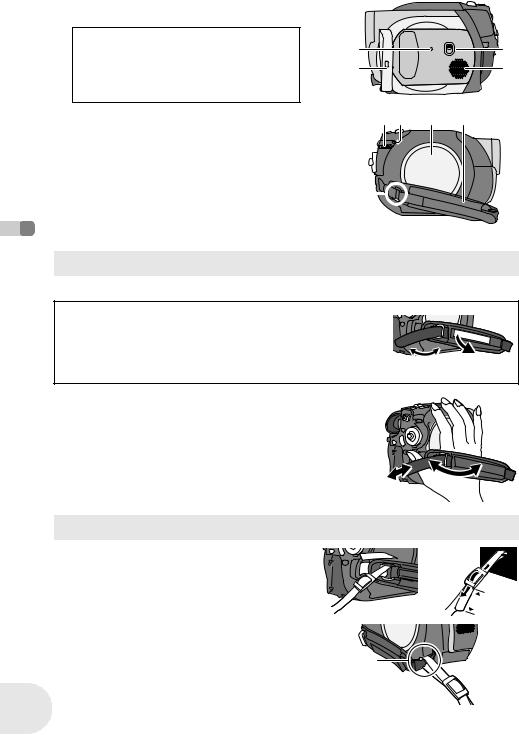
Parts identification and handling
28Reset button [RESET] (l 138)
29LCD monitor (l 18)
Due to limitations in LCD production technology, there may be some tiny bright or dark spots on the LCD monitor screen. However, this is not a malfunction and does not affect the recorded picture.
28 |
30 |
29 |
31 |
Before using
30Mode select switch [AUTO/MANUAL/FOCUS] (l 55)
31Speaker
32Disc eject lever [DISC EJECT] (l 27)
33Disc/computer access lamp [ACCESS/PC] (l 27, 107)
34Disc compartment (l 27)
35Grip belt (l below)
36Shoulder strap fixture (l below)
32 33 |
34 |
35 |
36
Using grip belt
Adjust the belt length so it fits your hand.
(U.S.A. only) |
|
|
|
|
When this unit is purchased, a sensor tag is attached to the grip belt. |
|
|
|
|
Remove the tag before use. |
|
|
|
|
1 |
Flip the belt. |
|
3 |
2 |
2 |
Take off the tag. |
1 |
||
3 |
Fix the belt. |
|
|
|
Adjust the belt length and the pad position. |
|
|
|
|
1 |
Flip the belt. |
|
|
|
2 |
Adjust the length. |
|
|
|
3 |
Fix the belt. |
|
|
|
2 1 3
Shoulder strap fixture
Put the strap through the fixture 1 and through the stopper 2 so it will not come off. Extend part 3 by at least 2 cm (1z).
≥Put the opposite end of the strap through A and attach it in the same way.



 1 2
1 2
 3
3
A
16
LSQT0969

Parts identification and handling
Fitting the lens cap
Fit the lens cap to protect the surface of the lens.
The lens cap and lens cap cord comes preattached to the grip belt.
≥ When not using the lens cap, pull the lens |
B |
cap cord in the direction of the arrow. A |
|
≥ When you are not recording, be sure to |
|
cover the lens with the lens cap for |
|
protection. B |
A |
|
≥ When you remove the lens cap, press the knobs firmly.
≥If the lens cap cord has come off
Pass the end of the lens cap cord through the attached eye
on the lens cap. Then pass the lens cap through the loop made by itself and pull tight.
Tripod receptacle
This is a hole for attaching the unit to the optional tripod. (Please carefully read the operating instructions for how to attach the tripod to the unit.)
≥When the tripod is used, the card slot cover cannot be opened. Insert an SD card before attaching this unit to the tripod. (l 29)
Before using
17
LSQT0969

Parts identification and handling
Using the LCD monitor
You can record the image while viewing it on the LCD monitor.
1Press the PUSH OPEN button. The LCD monitor opens slightly.
Pull the LCD monitor out in the direction of the arrow.
≥The viewfinder is now deactivated.
≥It can open up to 90o.
PUSH
OPEN
Before using
2Adjust the angle of the LCD monitor according to your preference.
≥ It can rotate up to 180o A towards the lens or 90o B towards the viewfinder.
A  B
B
≥ The brightness and color level of the LCD monitor |
≥ When the LCD monitor is rotated by 180o towards |
can be adjusted from the menu. (l 39) |
the lens (when recording yourself), the LCD monitor |
≥ If it is forcibly opened or rotated, the unit may be |
and the viewfinder will be simultaneously activated. |
damaged or fail. |
|
Using the viewfinder
Pull out the viewfinder.
(l 39, Adjusting viewfinder)
18
LSQT0969
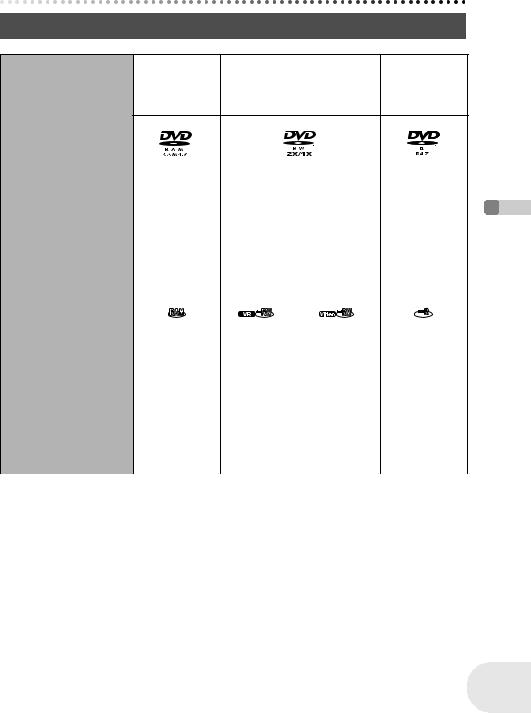
Discs and cards
Discs and cards
Discs that can be used on this unit
DIsc type |
DVD-RAM |
DVD-RW |
DVD-R |
|
8 cm (3z) |
8 cm (3z) |
8 cm (3z) |
|
Single sided/ |
Single sided/double sided |
Single sided/ |
|
double sided |
|
double sided |
|
|
|
|
|
|
(DVD-RAM |
|
[DVD-RW Ver. 1.1/ |
(DVD-R for |
|||||||
|
|
Ver. 2.1) |
|
2X-SPEED (2X/1X)] |
General Ver. 2.0) |
|||||||
|
|
|
|
|
|
|
|
|
|
|
||
Recording format |
DVD Video |
DVD Video |
DVD-Video |
DVD-Video |
||||||||
|
|
Recording |
Recording |
|||||||||
|
|
format |
format |
|||||||||
|
|
format |
format |
|||||||||
|
|
(Video format) |
(Video format) |
|||||||||
|
|
(VR format) |
(VR format) |
|||||||||
|
|
|
|
|
|
|
|
|||||
|
|
|
|
|
|
|
|
|
|
|
||
Characteristic |
Rewritable disc |
Rewritable |
One time |
One time |
||||||||
|
|
|
disc |
recording disc*1 |
recording disc |
|||||||
Display on the screen |
|
|
|
|
|
|
|
|
|
|
||
|
|
|
|
|
|
|
|
|
|
|||
|
|
|
|
|
|
|
|
|
|
|||
|
|
|
|
|
|
|
|
|
|
|
||
Indication in these |
(RAM) |
(-RW‹VR›) |
(-RW‹V›) |
(-R) |
||||||||
instructions |
||||||||||||
|
|
|
|
|
|
|
|
|
|
|||
|
|
|
|
|
|
|
|
|
|
|
||
Functions |
|
|
|
|
|
|
|
|
|
|
||
|
|
|
|
|
|
|
|
|
|
|
|
|
|
≥ Editing on this unit |
¥ |
¥ |
|
– |
|
– |
|||||
|
|
|
|
|
|
|
|
|
|
|
|
|
|
≥ Playback on other |
¥*3 |
¥*4 |
¥*5 |
¥*5 |
|||||||
|
products*2 |
|||||||||||
|
|
|
|
|
|
|
|
|
|
|
||
|
≥ Recording after |
– |
¥ |
|
¥*6 |
|
– |
|||||
|
finalizing |
|
|
|||||||||
|
|
|
|
|
|
|
|
|
|
|
||
|
|
|
|
|
|
|
|
|
|
|
|
|
|
|
|
|
|
|
¥: available |
–: not available |
|||||
Before using
*1 By formatting the disc, it can be used repeatedly. (l 83)
*2 DVD players and DVD recorders that support 8 cm (3”) discs. *3 Playback is possible on compatible products.
*4 Playback is possible on compatible products. (May have to be finalized on this unit.) *5 Must be finalized on this unit. (l 85)
*6 Un-finalize the disc. (l 86)
19
LSQT0969

Discs and cards
Before using
≥Still pictures cannot be recorded on a disc with this unit.
≥When using double sided disc, you cannot record or play continuously from one side of the disc to the other. You will need to eject the disc and turn it over.
≥Discs inserted in a holder, cartridge, or caddy case cannot be used. Always remove bare discs from these containers prior to use.
≥It is recommended that you use Panasonic discs. Usually discs compatible with the DVD standard can be used for recording and playback with no problems. However, some commercially available discs do not meet the DVD standard for quality and performance. If you use one of these discs, you may not be able to record or playback normally. (The message “RECOMMENDED TO USE PANASONIC DISC” appears.) Refer to the following support site for information about discs that have been confirmed as compatible by Panasonic. http://panasonic.co.jp/pavc/global/cs/e_cam (This website is in English only.)
≥Discs recorded on this unit may not be playable on other products.
≥Recording on DVD-R in DVD Video Recording format is not supported.
≥When using DVD-RW or DVD-R, do not perform the following, as doing so may make the disc unusable.
– Record on a disc with other products after recording on it with this unit.
–Record on a disc with this unit after recording on it with other products.
–Insert an un-finalized disc in any other products.
∫About format types
What is the DVD Video Recording format |
What is the DVD-Video format (Video |
|
(VR format)? |
format)? |
|
This is a format for recording on DVD discs |
By finalizing the disc, it can be played back |
|
which allows you to record and erase |
on most DVD players. |
|
repeatedly and create playlists. You can |
You can record on DVD-RW and DVD-R in |
|
record on DVD-RAM and DVD-RW in DVD |
DVD-Video format with this unit. |
|
Video Recording format with this unit. |
|
|
∫ Examples of discs that cannot be used on this unit |
|
|
≥ DVD-RAM (2.6 GB) Ver. 1.0 |
≥ DVD-ROM |
≥ MO |
≥ DVD-R (3.9 GB) Ver. 1.0 |
≥ DVD-Video |
≥ MD |
≥ DVD-R (4.7 GB) for Authoring Ver. 2.0 |
≥ CD-R |
≥ iD |
≥ iRW |
≥ CD-RW |
≥ Floppy disk |
≥ iR |
≥ CD |
≥ CD-ROM |
≥ DVD-R DL |
≥ LD |
|
≥Discs other than those with diameter of 8 cm (3z)
≥Dual/double layer discs
20
LSQT0969
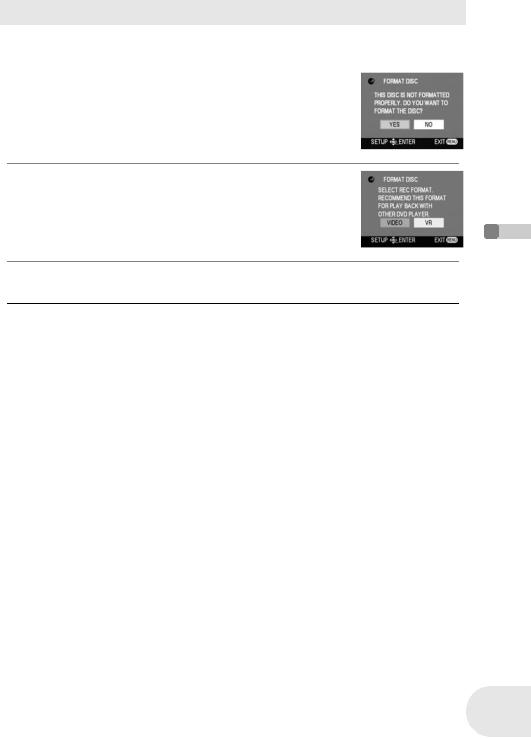
Discs and cards
When using brand-new DVD-RW
When using DVD-RW, select whether to record in DVD Video Recording format (VR format) or DVD-Video format (Video format) and then format the disc. (l 20, About format types)
1When a brand-new DVD-RW is inserted in this unit, the screen on the right appears. Select [YES], then press the joystick.
2Select format type, then press the joystick.
VIDEO: DVD-Video format
VR: DVD Video Recording format
3When the confirm screen appears, select [YES], then press the joystick.
≥To change the format type, format the disc again. (l 83)
If the disc is formatted, then all the data recorded on the disc will be erased.
Before using
21
LSQT0969

Discs and cards
Cards that you can use with this unit (VDR-D200 only)
|
Card type |
SD Memory Card |
|
miniSD™ Card |
|
|
Capacity |
8 MB, 16 MB, 32 MB, 64 MB, |
32 MB, 64 MB, 128 MB, |
||
|
|
128 MB, 256 MB, 512 MB, |
|
||
|
|
|
256 MB, 512 MB |
||
|
|
1 GB, 2 GB (Maximum) |
|
||
|
|
|
|
||
|
Indication in these |
|
(SD) |
||
|
instructions |
|
|||
|
|
|
|
||
|
≥ Motion pictures cannot be recorded on an SD card with this unit. |
||||
|
≥ Please confirm the latest information on the following website. (This website is in English only.) |
||||
|
http://panasonic.co.jp/pavc/global/cs/e_cam |
|
|
||
|
≥ For the purposes of these operating instructions, SD Memory Card and miniSD™ Card are |
||||
|
referred to as the “SD card”. |
|
|
|
|
|
≥ This unit supports SD cards formatted in FAT12 system and FAT16 system based on SD Memory |
||||
|
Card Specifications. |
|
|
|
|
using |
≥ Use this unit to format SD cards. If an SD card is formatted on other products (such as a |
||||
computer), the time spent for recording may become longer and you may not be able to use the |
|||||
|
|||||
|
SD card. (l 84) |
|
|
|
|
Before |
≥ We recommend that you use a Panasonic brand SD card. |
|
|
||
≥ Do not insert an empty card adaptor in this unit. Do not leave the adaptor in this unit while |
|||||
≥ Be sure to insert miniSD™ Cards in the dedicated card adaptor before use. Inserting a card in this unit without the adaptor may damage the unit or the card.
inserting or removing miniSD™ Cards. This may cause the unit to malfunction.
≥ When the write-protect switch on SD Memory Card is locked, no recording, deletion or editing will be possible on the card.
Write-protect switch |
Locked status |
≥Keep the memory card out of reach of children to prevent swallowing.
≥MultiMediaCards cannot be used on this unit.
22
LSQT0969

Discs and cards
Disc and card handling
∫ How to hold a disc or card
Do not touch the recorded surface or the terminal surface.
∫ If there is dirt or condensation on the disc
Wipe with a damp cloth and then wipe dry.
∫ Handling precautions |
using |
|
≥ Be careful about scratches and dirt. |
||
|
||
≥ Do not attach labels or stickers to discs. (This may cause disc warping and un-balanced rotation, |
|
|
rendering it unusable.) |
Before |
|
≥ Write on the label side of the disc only with a soft, oil-based felt pen. Do not use ballpoint pens or |
||
|
||
other hard writing implements. |
|
|
≥ Do not use record cleaning sprays, benzine, thinner, static electricity prevention liquids or any |
|
|
other solvent. |
|
|
≥ Do not use scratch-proof protectors or covers. |
|
|
≥ Do not expose the terminals of the card to water, garbage or dust. |
|
|
≥ Do not drop, stack, or impact discs. Do not place objects on them. |
|
|
≥ Do not use the following discs: |
|
|
– Discs with exposed adhesive from removed stickers or labels. |
|
|
– Discs that are badly warped or cracked. |
|
|
– Irregularly shaped discs, such as heart shapes. |
|
|
≥ Do not place in the following areas: |
|
|
– In direct sunlight. |
|
|
– In very dusty or humid areas. |
|
|
– Near a heater. |
|
|
– Locations susceptible to significant difference in temperature (condensation can occur). |
|
|
– Where static electricity or electromagnetic waves occur. |
|
|
≥ To protect discs and cards, return them to their cases when you are not using them. |
|
23
LSQT0969

Power supply
Power supply
Charging the battery
When this unit is purchased, the battery is not charged. Charge the battery before using this unit.
≥If the DC cable is connected to the AC adaptor, then the battery will not charge. Remove the DC cable from the AC adaptor.
Setup
1 |
Connect the AC cable to the AC adaptor and the |
A |
|
AC outlet. |
|
2 |
Put the battery on the battery mount by aligning |
|
|
the mark, and then securely plug it in. |
|
≥ The output plug of the AC cable is not completely connected to the AC adaptor jack. As shown in A, there is a gap.
∫ Charging lamp
Lights up: Charging
Goes off: Charging completed
Flashing: The battery is over discharged (discharged excessively). In a while, the lamp will light up and normal charging will start.
When the battery temperature is excessively high or low, the CHARGE lamp flashes and the charging time will be longer than normal.
≥ Battery charging time (l 25) |
≥ If you use other batteries, we cannot guarantee the |
≥ We recommend using Panasonic batteries. |
quality of this product. |
Fitting the battery
Push the battery against the battery holder and slide it until it clicks.
Removing the battery
While sliding the BATTERY RELEASE lever, slide the battery to remove it.
≥ Hold the battery with your hand so it does not fall.
|
≥ Be sure to turn off the power on this unit and check |
24 |
that the status indicator and the access lamp are |
both off before removing the battery. |
|
|
LSQT0969

Power supply
Charging time and recordable time
The times shown in the tables below are for when the temperature is 25 oC (77 oF) and the humidity is 60%. If the temperature is higher or lower than 25 oC (77 oF), the charging time will become longer.
∫ Charging time
Battery model number |
Voltage/capacity |
Charging time |
|
Supplied battery/ |
7.2 V/1150 mAh |
2 h 25 min |
|
CGA-DU12 (optional) |
|||
|
|
||
CGA-DU21 (optional) |
7.2 V/2040 mAh |
3 h 55 min |
|
|
|
|
≥“2 h 25 min” indicates 2 hours 25 minutes.
≥The charging time shown in the table are approximations.
∫ Recordable time
≥The times indicate the recordable time when the viewfinder is used. The times in parentheses indicate the recordable time when the LCD monitor is used.
|
|
(When using a DVD-RAM disc) |
|
||
Battery model |
Voltage/capacity |
Recording mode |
Maximum |
Setup |
|
continuously |
|||||
number |
|||||
|
|
recordable time |
|||
|
|
|
|||
|
|
|
|
||
|
|
|
|
|
|
|
|
XP |
1 h 50 min |
|
|
|
|
(1 h 40 min) |
|
||
|
|
|
|
||
|
|
|
|
|
|
Supplied battery/ |
7.2 V/1150 mAh |
SP |
2 h 5 min |
|
|
CGA-DU12 (optional) |
(1 h 50 min) |
|
|||
|
|
|
|||
|
|
|
|
|
|
|
|
LP |
2 h 15 min |
|
|
|
|
(2 h) |
|
||
|
|
|
|
||
|
|
XP |
3 h 30 min |
|
|
|
|
(3 h 10 min) |
|
||
|
|
|
|
||
|
|
|
|
|
|
CGA-DU21 (optional) |
7.2 V/2040 mAh |
SP |
3 h 55 min |
|
|
(3 h 30 min) |
|
||||
|
|
|
|
||
|
|
|
|
|
|
|
|
LP |
4 h 20 min |
|
|
|
|
(3 h 50 min) |
|
||
|
|
|
|
||
|
|
|
|
|
|
≥“1 h 50 min” indicates 1 hour 50 minutes.
≥The maximum continuously recordable time shown in the table are approximations.
≥Along with the reduction of the battery capacity, the display will change:
 #
# #
# #
# #
# . If the battery discharges, then
. If the battery discharges, then  (
( ) will flash.
) will flash.
≥The recordable time will become shorter when you use both the viewfinder and the LCD monitor simultaneously while rotating the LCD monitor frontward to record yourself, etc.
≥The batteries heat up after use or charging. This unit will also heat up while being used. This is not a malfunction.
≥Be aware that the operating time of the battery will become shorter in low temperatures. We recommend charging a spare battery for use when recording.
25
LSQT0969

Power supply
Connecting to the AC outlet
1Connect the AC cable to the AC adaptor and the AC outlet.
2Connect the DC cable to the AC adaptor.
3Connect the DC cable to this unit.
≥Do not use the AC cable for other equipment since the AC cable is exclusively designed for this unit. Do not use the AC cable from other equipment for this unit.
≥While the DC cable is connected to the AC adaptor, the battery will not charge.
Setup
Turning the unit on/off
≥When recording, remove the lens cap before turning the unit on.
If the unit is turned on with the lens cap fitted, the automatic white balance adjustment may not function properly.
How to turn on the power
While pressing the button A, set the |
|
OFF/ON switch to ON. |
A |
The status indicator B lights red. |
|
≥ The date and time display flashes. Set this. (l 38) |
B |
|
|
How to turn off the power |
|
While pressing the button A, set the OFF/ON switch to |
|
OFF. |
A |
The status indicator B goes off. |
|
|
B |
When the power is turned on for the first time after changing the disc or battery, the unit carries out a recognition procedure to check that there are no problems with the disc.
This takes approximately 25 seconds with DVD-RAM.
If you want to start using the unit as soon as you turn on the power, do the following.
1)Turn on the power.
2)After “READING DISC...” disappears from the screen, turn off the power.
You can start recording approximately 8 seconds after you turn on the power again. ≥ Depending on the condition of the disc, it may take longer than this.
26 ≥ If the date and time are not set, this function does not work.
LSQT0969

Inserting/removing a disc
Inserting/removing a disc
When inserting or removing the disc, fit the charged battery pack or connect the AC adaptor to the unit. The cover of the disc compartment will not open unless the unit is powered.
1 Slide the DISC EJECT lever once and release it.
A few moments after the ACCESS/PC lamp blinks, the cover of the disc compartment will open slightly.
2 Open the cover of the disc compartment by hand and insert/remove the disc.
∫ Inserting disc
Fit the disc onto the spindle in the center. A Recording/playback side
B Pickup lens
Click!
B A
∫ Removing disc
While pressing down on the spindle, grasp the edge of the disc and gently lift it out.
Setup
3Push the section marked “PUSH CLOSE” on the cover of the disc compartment to close the cover.
27
LSQT0969

Inserting/removing a disc
∫ Identifying recording/playback sides of disc
Single sided disc:
The recording/playback side is opposite to the labelled side.
Double sided disc:
The “SIDE A” recording/playback side is opposite to the “SIDE A” marked side. The “SIDE B” recording/playback side is the “SIDE A” marked side.
“SIDE A” mark
DVD-RA |
M |
/ SIDE A |
|
The opposite side is the “SIDE A” recording/ playback side.
Setup
≥Do not use excessive force when opening the cover.
≥Do not touch the pickup lens or the recording/ playback side of the disc.
This may impair recording and playback.
≥Insert the disc securely to prevent damage.
≥When you open the cover, the ACCESS/PC lamp flashes red. Do not leave the cover open.
≥If the cover is open, the power will not turn off even if the OFF/ON switch is set to OFF.
≥If the disc is not correctly inserted, the cover will not close. Never try to forcibly close the cover. This could cause damage. Reinsert the disc properly.
≥If a single sided disc is inserted into the unit with the printed label facing the inside, an error message will appear. Remove the disc and reinsert it with its recording/playback side facing the inside.
≥Do not allow the recording/playback side to become dirty or scratched.
≥Do not remove the battery pack or disconnect the AC adaptor while removing the disc or until power is completely turned off. If you do, the cover will not open. If this happens, reattach the battery pack or reconnect the AC adaptor, slide the DISC EJECT lever once, and then release it. A repair disc message may be displayed when the power is turned back on. (l 131, About recovery)
≥Do not insert anything other than the 8 cm (3z) DVD-RAM, DVD-RW or DVD-R disc into the disc compartment. Doing so could cause malfunctions.
≥Do not touch the pickup lens or other parts inside the disc compartment. Be sure not to touch the area around the pickup lens for it becomes extremely hot.
After inserting a disc/After recording finishes
While the ACCESS/PC lamp is lit, the disc is rotating and disc information is being recorded. If the power supply is interrupted at this time, the disc may become unusable. Do not disconnect the AC adaptor or remove the battery. Also, do not strongly shake or cause impact to the unit.
28
LSQT0969

Inserting/removing an SD card (VDR-D200 only)
Inserting/removing an SD card (VDR-D200 only)
Before inserting/removing an SD card, be sure to turn off the power.
If the SD card is inserted or removed with the power turned on, this unit may malfunction or the data recorded on the SD card may be lost.
1 Open the card slot cover.
2 Insert/remove the SD card into/from the card slot.
≥ When inserting an SD card, face the label side A upwards and press it straight in with one stroke as far as it goes.
≥ When removing the SD card, press the center of the SD card and then
pull it straight out.
A
3 Securely close the card slot cover.
∫ Concerning the SD card
≥ Electrical noise, static electricity or failure of this unit or the SD card may damage or erase the data stored on the SD card. We recommend saving important data on a computer.
∫ Card access lamp
≥When this unit accesses the SD card (reading, recording, playback, erasing, etc.), the access lamp lights up.
≥If the following operations are performed when the access lamp is lit, then the SD card or the recorded data may be damaged or this unit may malfunction.
–Inserting or removing the SD card
–Operating the OFF/ON switch or the mode dial
–Removing the battery or disconnecting the AC adaptor
Setup
29
LSQT0969
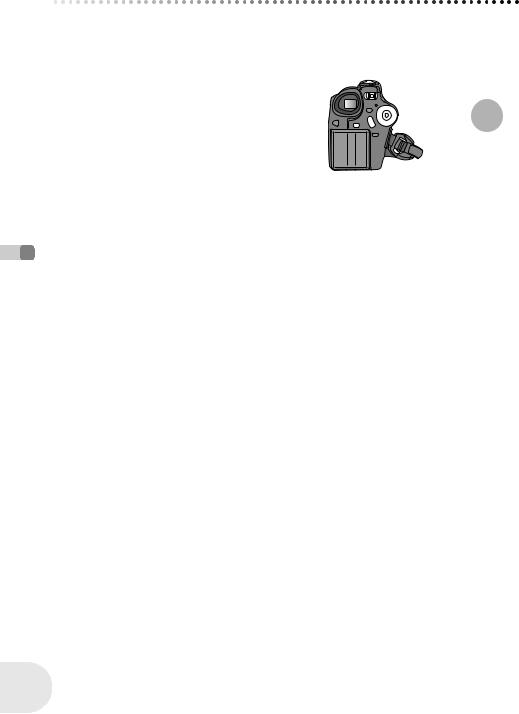
Selecting a mode
Selecting a mode
The mode dial is used to switch between recording and playback modes. Rotate the mode dial slowly but surely.
≥ Do not forcefully turn the dial.
Rotate the mode dial, and set the desired mode pictograph to the position shown in the illustration.
Setup
Disc recording mode (l 41) |
Use this to record motion pictures on a disc. |
|
|
|
|
Disc playback mode (l 61) |
Use this to play back motion pictures on a disc. |
|
|
|
|
Card recording mode (l 43) |
Use this to record still pictures on an SD card. |
|
(VDR-D200 only) |
||
|
||
|
|
|
Card playback mode (l 64) |
Use this to play back still pictures on an SD |
|
(VDR-D200 only) |
card. |
|
|
|
30
LSQT0969
