Panasonic VDR-D50P, VDR-D50PC Operating Instruction

Operating Instructions
DVD Video Camera
Model No. VDR-D50P/PC
Before connecting, operating or adjusting this product, please read the instructions completely. Spanish Quick Use Guide is included.
Guía para rápida consulta en español está incluida.
For USA assistance, please call: 1-800-211-PANA(7262) or, contact us via the web at: http://www.panasonic.com/contactinfo
For Canadian assistance, please call: 1-800-561-5505 or visit us at www.panasonic.ca
LSQT1319 A
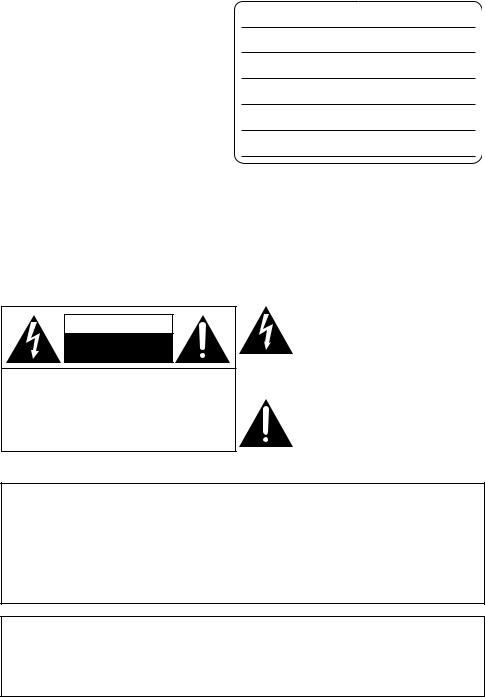
Things You Should Know
Thank you for choosing Panasonic!
You have purchased one of the most sophisticated and reliable products on the market today. Used properly, we’re sure it will bring you and your family years of enjoyment. Please take time to fill in the information on the right.
The serial number is on the tag located on the underside of your camera. Be sure to retain this manual as your convenient camera information source.
Date of Purchase
Dealer Purchased From
Dealer Address
Dealer Phone No.
Model No.
Serial No.
Safety Precautions
CAUTION:
CAUTION:
DANGER OF EXPLOSION IF BATTERY IS INCORRECTLY REPLACED. REPLACE ONLY WITH THE SAME OR EQUIVALENT TYPE.
USE OF CONTROLS OR ADJUSTMENTS OR PERFORMANCE OF PROCEDURES OTHER THAN THOSE SPECIFIED HEREIN MAY RESULT IN HAZARDOUS RADIATION EXPOSURE.
The following mark and symbols are located on bottom of the unit.
CAUTION
RISK OF ELECTRIC SHOCK
DO NOT OPEN
CAUTION: TO REDUCE THE RISK OF ELECTRIC SHOCK, DO NOT REMOVE SCREWS. NO USER-SERVICEABLE PARTS INSIDE.
REFER SERVICING TO QUALIFIED SERVICE PERSONNEL.
The lightning flash with arrowhead symbol, within an equilateral triangle, is intended to alert the user to the presence of uninsulated “dangerous voltage” within the product’s enclosure that may be of sufficient magnitude to constitute a risk of electric shock to persons.
The exclamation point within an equilateral triangle is intended to alert the user to the presence of important operating and maintenance (servicing) instructions in the literature accompanying the appliance.
WARNING:
TO REDUCE THE RISK OF FIRE, ELECTRIC SHOCK OR PRODUCT DAMAGE,
≥DO NOT EXPOSE THIS APPARATUS TO RAIN, MOISTURE, DRIPPING OR SPLASHING AND THAT NO OBJECTS FILLED WITH LIQUIDS, SUCH AS VASES, SHALL BE PLACED ON THE APPARATUS.
≥USE ONLY THE RECOMMENDED ACCESSORIES.
≥DO NOT REMOVE THE COVER (OR BACK); THERE ARE NO USER SERVICEABLE PARTS INSIDE. REFER SERVICING TO QUALIFIED SERVICE PERSONNEL.
CAUTION!
DO NOT INSTALL OR PLACE THIS UNIT IN A BOOKCASE, BUILT-IN CABINET OR IN ANOTHER CONFINED SPACE. ENSURE THE UNIT IS WELL VENTILATED. TO PREVENT RISK OF ELECTRIC SHOCK OR FIRE HAZARD DUE TO OVERHEATING, ENSURE THAT CURTAINS AND ANY OTHER MATERIALS DO NOT OBSTRUCT THE VENTILATION VENTS.
2
LSQT1319
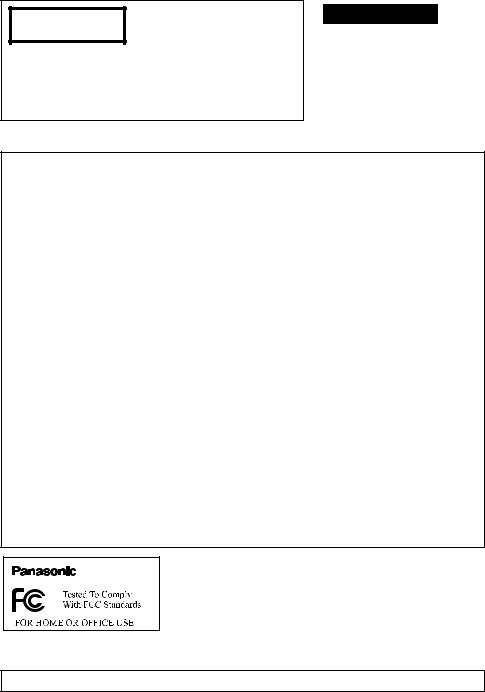
CLASS 1 |
|
LASER PRODUCT |
IEC60825-1:2001 |
CAUTION
This product contains a laser diode of higher class than 1. To ensure continued safety, do not remove any covers or attempt to gain access to the inside of the product. Refer all servicing to qualified personnel.
THE FOLLOWING APPLIES ONLY IN THE U.S.A.
 WARNING
WARNING
≥AS WITH ANY SMALL OBJECT, SD CARDS CAN BE SWALLOWED BY YOUNG CHILDREN. DO NOT ALLOW CHILDREN TO HANDLE THE SD CARD.
FCC Note: This equipment has been tested and found to comply with the limits for a Class B digital device, pursuant to Part 15 of the FCC Rules. These limits are designed to provide reasonable protection against harmful interference in a residential installation. This equipment generates, uses, and can radiate radio frequency energy and, if not installed and used in accordance with the instructions, may cause harmful interference to radio communications. However, there is no guarantee that interference will not occur in a particular installation. If this equipment does cause harmful interference to radio or television reception, which can be determined by turning the equipment off and on, the user is encouraged to try to correct the interference by one or more of the following measures:
≥Reorient or relocate the receiving antenna.
≥Increase the separation between the equipment and receiver.
≥Connect the equipment into an outlet on a circuit different from that to which the receiver is connected.
≥Consult the dealer or an experienced radio/TV technician for help.
FCC Caution: To assure continued compliance, follow the attached installation instructions and use only shielded interface cables with ferrite core when connecting to computer or peripheral devices. Any changes or modifications not expressly approved by the party responsible for compliance could void the user’s authority to operate this equipment.
Declaration of Conformity
Trade Name: |
Panasonic |
Model No.: |
VDR-D50P |
Responsible party: |
Panasonic Corporation of North America |
|
One Panasonic Way, Secaucus, NJ 07094 |
Support Contact: |
Panasonic Consumer Electronics Company |
1-800-211-PANA (7262)
This device complies with Part 15 of the FCC Rules. Operation is subject to the following two conditions: (1)This device may not cause harmful interference, and (2) this device must accept any interference received, including interference that may cause undesired operation.
VDR-D50P
THE FOLLOWING APPLIES ONLY IN CANADA.
This Class B digital apparatus complies with Canadian ICES-003.
3
LSQT1319

IMPORTANT SAFETY INSTRUCTIONS
Read these operating instructions carefully before using the unit. Follow the safety instructions on the unit and the applicable safety instructions listed below. Keep these operating instructions handy for future reference.
1)Read these instructions.
2)Keep these instructions.
3)Heed all warnings.
4)Follow all instructions.
5)Do not use this apparatus near water.
6)Clean only with dry cloth.
7)Do not block any ventilation openings. Install in accordance with the manufacturer’s instructions.
8)Do not install near any heat sources such as radiators, heat registers, stoves, or other apparatus (including amplifiers) that produce heat.
9)Do not defeat the safety purpose of the polarized or grounding-type plug. A polarized plug has two blades with one wider than the other. A grounding-type plug has two blades and a third grounding prong. The wide blade or the third prong are provided for your safety. If the provided plug does not fit into your outlet, consult an electrician for replacement of the obsolete outlet.
10)Protect the power cord from being walked on or pinched particularly at plugs, convenience receptacles, and the point where they exit from the apparatus.
11)Only use attachments/accessories specified by the manufacturer.
12) Use only with the cart,
stand, tripod, bracket, or table specified by the manufacturer, or sold with
the apparatus. When a
cart is used, use caution when moving the cart/
apparatus combination to avoid injury from tip-over.
13)Unplug this apparatus during lightning storms or when unused for long periods of time.
14)Refer all servicing to qualified service personnel. Servicing is required when the apparatus has been damaged in any way, such as power-supply cord or plug is damaged, liquid has been spilled or objects have fallen into the apparatus, the apparatus has been exposed to rain or moisture, does not operate normally, or has been dropped.
4
LSQT1319
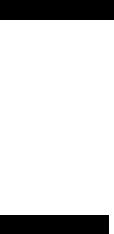
Precautions
USE & LOCATION
 WARNING
WARNING
≥TO AVOID SHOCK HAZARD ... Your camera and power supply should not be exposed to rain or moisture. Do not connect the power supply or operate your camera if it gets wet. Your camera has been designed for outdoor use, however it is not designed to sustain direct exposure to water, rain, sleet, snow, sand, dust, or a direct splashing from a pool or even a cup of coffee. This action could permanently damage the internal parts of your camera. Do not attempt to disassemble this unit. There are no user serviceable parts inside. Unplug your camera from the power supply before cleaning.
 CAUTION
CAUTION
≥DO NOT AIM YOUR CAMERA AT THE SUN OR OTHER BRIGHT OBJECTS
≥DO NOT LEAVE THE CAMERA WITH THE EVF AIMED DIRECTLY AT THE SUN AS THIS MAY CAUSE DAMAGE TO THE INTERNAL PARTS OF THE EVF
≥DO NOT EXPOSE YOUR CAMERA TO EXTENDED HIGH TEMPERATURE ... Such as, in direct sunlight, inside a closed car, next to a heater, etc... This action could permanently damage the internal parts of your camera.
≥AVOID SUDDEN CHANGES IN TEMPERATURE ... If the unit is suddenly moved from a cold place to a warm place, moisture may form on the disc and inside the unit.
≥DO NOT LEAVE YOUR CAMERA OR THE POWER SUPPLY TURNED ON WHEN NOT IN USE.
≥STORAGE OF YOUR CAMERA ... Store and handle your camera in a manner that will not subject it to unnecessary movement (avoid shaking and striking). Your camera contains a sensitive pick-up device which could be damaged by improper handling or storage.
CARE
≥TO CLEAN YOUR CAMERA ... Do not use strong or abrasive detergents when cleaning your camera body.
≥TO PROTECT THE LENS ... Do not touch the surface of the lens with your hand. Use a commercial camera lens solution and lens paper when cleaning the lens. Improper cleaning can scratch the lens coating.
≥TO PROTECT THE FINISH OF YOUR CAMERA ... Before handling your camera, make sure your hands and face are free from any chemical products, such as suntan lotion, as it may damage the finish.
∫ Indemnity concerning recording content
The manufacturer shall in no event be liable for the loss of recordings due to malfunction or defect of this unit, its accessories or recordable media.
IMPORTANT
∫ Carefully observe copyright laws
Whatever you have recorded and created can be used for your personal entertainment only. Under copyright laws, other materials cannot be used without obtaining permission from the holders of the copyrights.
5
LSQT1319
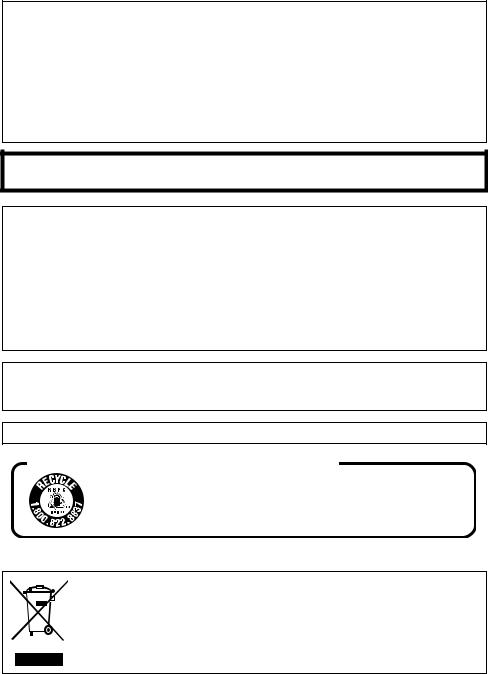
Battery pack (Lithium ion battery pack)
≥Use the specified unit to recharge the battery pack.
≥Do not use the battery pack with equipment other than the specified unit.
≥Do not get dirt, sand, liquids, or other foreign matter on the terminals.
≥Do not touch the plug terminals (i and j) with metal objects.
≥Do not disassemble, remodel, heat or throw into fire.
If any electrolyte should come into contact with your hands or clothes, wash it off thoroughly with water.
If any electrolyte should come into contact with your eyes, never rub the eyes. Rinse eyes thoroughly with water, and then consult a doctor.
Warning
Risk of fire, explosion and burns. Do not disassemble, heat above 60 oC (140 oF) or incinerate.
AC adaptor
This AC adaptor operates on AC between 110 V and 240 V.
But
≥In the U.S.A. and Canada, the AC adaptor must be connected to a 120 V AC power supply only.
≥When connecting to an AC supply outside of the U.S.A. or Canada, use a plug adaptor to suit the AC outlet configuration.
≥When connecting to a supply of greater than AC 125 V, ensure the cord you use is suited to the voltage of the AC supply and the rated current of the AC adaptor.
≥Contact an electrical parts distributor for assistance in selecting a suitable AC plug adaptor or AC cord set.
The socket outlet shall be installed near the equipment and easily accessible. The mains plug of the power supply cord shall remain readily operable. To completely disconnect this apparatus from the AC Mains, disconnect the power supply cord plug from AC receptacle.
Product Identification Marking is located on the bottom of units.
U.S.A./CANADA CONSUMERS: ATTENTION:
A lithium ion/polymer battery that is recyclable powers the product you have purchased. Please call 1-800-8-BATTERY for information on how to recycle this battery.
-If you see this symbol-
Information on Disposal in other Countries outside the European Union
This symbol is only valid in the European Union.
If you wish to discard this product, please contact your local authorities or dealer and ask for the correct method of disposal.
6
LSQT1319
Contents |
|
|
Accessories.................................................... |
9 |
|
Features........................................................ |
10 |
|
Quick Guide.................................................. |
11 |
|
|
Preparation |
|
Before using |
|
|
[1] Parts identification and handling..... |
14 |
|
[2] |
Power supply ..................................... |
18 |
|
Charging the battery ............................ |
18 |
|
Inserting the battery............................. |
19 |
|
Charging time and recordable time ..... |
19 |
|
Connecting to the AC outlet................. |
21 |
[3] |
About discs ........................................ |
22 |
[4] |
Inserting/removing a disc ................. |
25 |
[5] |
About SD cards.................................. |
26 |
[6] Inserting/removing an SD card ........ |
27 |
|
Setup |
|
|
[1] Turning the unit on/off |
|
|
|
Selecting a mode ............................... |
28 |
[2] Using the menu screen ..................... |
30 |
|
|
Language selection ............................. |
31 |
|
Menu list .............................................. |
31 |
[3] Setting date and time ........................ |
33 |
|
[4] |
Adjusting LCD monitor/ |
|
|
viewfinder........................................... |
34 |
|
Recording |
|
Recording (Basic) |
|
|
[1] |
Before recording................................ |
36 |
[2] |
Recording motion pictures............... |
37 |
|
Recording modes and |
|
|
recordable time.................................... |
38 |
[3] |
Recording still pictures |
|
|
on an SD card .................................... |
39 |
|
Number of pixels and picture quality ... |
40 |
[4] |
Recording functions.......................... |
41 |
|
Zoom in/out function ............................ |
41 |
|
Recording yourself............................... |
42 |
|
Image stabilizer function...................... |
43 |
Recording (Advanced) |
|
|
[1] |
Recording functions of |
|
|
operation icons ................................. |
44 |
|
Operation icons ................................... |
45 |
|
Backlight compensation/Fade/ |
|
|
Help mode/MagicPix/ |
|
|
Soft skin mode/Self-timer |
|
[2] Recording functions of menus ........ |
48 |
|
|
Menus ................................................. |
48 |
|
Guideline/Aspect ratio/ |
|
|
Wind noise reduction/ |
|
|
Auto slow shutter |
|
[3] |
Manual recording functions ............. |
49 |
|
Scene mode........................................ |
50 |
|
Manual focus adjustment .................... |
50 |
|
White balance ..................................... |
51 |
|
Manual shutter speed/ |
|
|
aperture adjustment ............................ |
52 |
|
Playback |
|
Playback |
|
|
[1] |
Motion picture playback ................... |
54 |
[2] |
Still picture playback ........................ |
57 |
Editing |
|
|
[1] |
Deleting scenes/files......................... |
59 |
|
Deleting scenes/files one at a time ..... |
59 |
|
Deleting multiple scenes/files.............. |
59 |
[2] |
Editing scenes................................... |
61 |
[3] |
Using playlists................................... |
63 |
|
Creating a new playlist ........................ |
63 |
|
Editing a playlist .................................. |
64 |
[4] |
Editing still pictures.......................... |
66 |
Disc and SD card management |
|
|
[1] |
Finalizing a disc ................................ |
68 |
|
Un-finalizing a DVD-RW disc .............. |
69 |
[2] |
Protecting a disc/ |
|
|
disc information ................................ |
70 |
|
Protecting a disc.................................. |
70 |
|
Displaying disc information ................. |
70 |
[3] Formatting a disc/an SD card .......... |
71 |
|
|
Formatting a disc................................. |
71 |
|
Formatting an SD card ........................ |
71 |
7
LSQT1319
With other products |
|
|
[1] |
Playback on TV .................................. |
72 |
[2] With a DVD recorder/player .............. |
73 |
|
|
Playback on DVD recorder, |
|
|
DVD player, PC etc.............................. |
73 |
|
Copying (dubbing) recordings |
|
|
onto a DVD recorder’s hard disk ......... |
73 |
[3] |
Recording (dubbing) images |
|
|
onto a VCR ......................................... |
74 |
[4] With a printer (PictBridge) ................ |
75 |
|
|
With a PC |
|
Before using |
|
|
[1] What you can do with a PC............... |
78 |
|
[2] |
Operating environment ..................... |
79 |
|
End User License Agreement.............. |
81 |
Setup |
|
|
[1] |
Installation.......................................... |
82 |
|
Installing VideoCam Suite ................... |
82 |
|
Uninstalling the software ..................... |
83 |
[2] |
Connection and recognition............. |
84 |
|
About the PC display ........................... |
85 |
|
To disconnect USB cable safely .......... |
86 |
Using software |
|
|
[1] |
Starting VideoCam Suite................... |
87 |
|
Reading the operating instructions |
|
|
of the software ..................................... |
87 |
Using a Macintosh |
|
|
[1] If using a Macintosh .......................... |
88 |
|
|
Others |
|
Indications |
|
|
[1] |
Indications.......................................... |
90 |
[2] |
Messages ........................................... |
92 |
Helpful hints |
|
|
[1] Functions that cannot be used |
|
|
|
simultaneously .................................. |
94 |
[2] |
Frequently asked questions ............. |
95 |
[3] |
Troubleshooting ................................ |
96 |
Cautions for use ........................................ |
101 |
|
Explanation of terms ................................. |
104 |
|
Specifications ............................................ |
106 |
|
|
Number of recordable pictures |
|
|
on an SD card.................................... |
108 |
8
Optional accessories ................................ |
109 |
Accessory Order Form |
|
(For USA Customers)........................ |
110 |
Request for Service Notice |
|
(USA Only) .................................................. |
111 |
Limited Warranty |
|
(For USA Customers)................................ |
112 |
Customer Services Directory ................... |
113 |
Warranty (For Canadian Customers)....... |
114 |
Index........................................................... |
115 |
Spanish Quick Use Guide/ |
|
Guía española para el uso rápido ............ |
116 |
LSQT1319
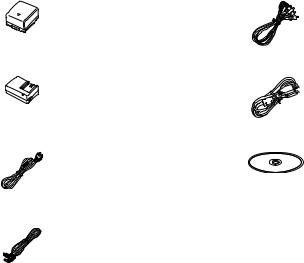
Accessories
Check the accessories before using this unit. |
|
Battery pack |
AV cable |
VW-VBG070A |
K2KZ9CB00002 |
AC adaptor |
USB cable |
VSK0697 |
K1HA05CD0017 |
AC cable |
CD-ROM |
K2CA2CA00029 or |
LSFT0761 |
K2CA2CA00025 |
|
DC cable |
|
K2GJ2DC00015 |
|
9
LSQT1319

Features
∫ DVD-RW and DVD-R/DVD-R DL discs
Recordings made on DVD-RW or DVD-R/DVD-R DL discs cannot be played in other DVD devices or PCs unless the discs are finalized. (l 68)
∫ Using with DVD player/recorder (l 73)
Just insert the disc into a DVD player/recorder compatible with 8 cm (3z) discs to play back the scenes recorded with this unit.
If you have a DVD recorder with hard disk, you can copy (dub) scenes recorded on a disc with this unit to the hard disk.
∫ Using a PC to edit your recordings (l 78)
You can edit scenes with the software on the supplied CD-ROM and create DVD-Video discs.
10
LSQT1319
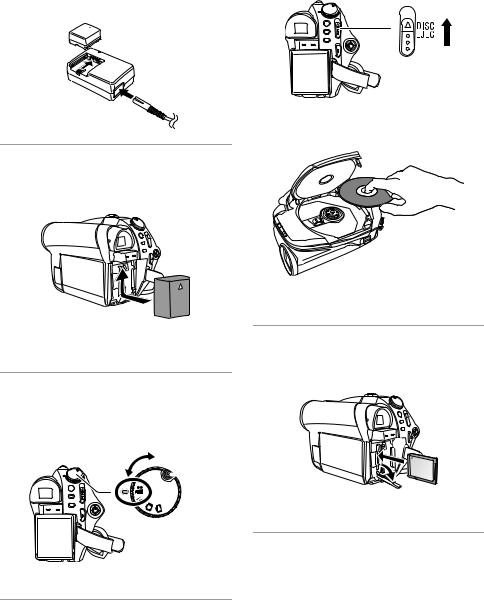
Quick Guide
∫ Charging the battery |
∫ Inserting a disc |
1Connect the AC cable to the AC adaptor and the AC outlet.
2Insert the battery into the battery charger by aligning the arrows.
2 
 1
1
1Slide the DISC EJECT lever up and release it.
2Open the cover of the disc compartment and insert the disc.
∫ Inserting the battery
Push the battery against the battery holder and slide it until it clicks.
≥To remove the battery, while sliding the BATTERY lever, slide the battery down.
∫ How to turn on the power
While pressing the lock release button A, set the mode dial to  ,
,  ,
,  or
or  .
.
≥ Align with the status indicator B.
 A
A
B

≥ To turn off the power, set the mode dial to OFF.
3Push the section marked PUSH CLOSE to close the cover.
∫ Inserting an SD card
1Open the SD card slot cover, then insert the SD card.
2
1
2 Securely close the SD card slot cover.
11
LSQT1319
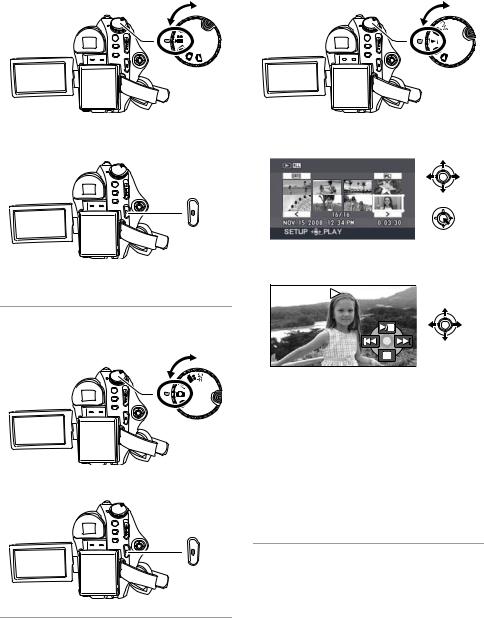
∫ Recording motion pictures
≥ Rotate the mode dial to select  .
.
1Press the recording start/stop button to start recording.
2Press the recording start/stop button again to pause recording.
∫ Recording still pictures
≥ Rotate the mode dial to select  .
.
Press the recording start/stop button.
∫ Playback
≥ Rotate the mode dial to select  or
or  .
.
1Select the scene/file to be played back, then press the joystick.
2Select the playback operation with the joystick.
 Motion picture playback
Motion picture playback
1/;: Playback/Pause
:: Skip playback (backward) 9: Skip playback (forward)
∫: Stops the playback and shows the thumbnails.
 Still picture playback
Still picture playback
1/;: Slide show start/pause.
2;: Plays back the previous picture. ;1: Plays back the next picture.
∫: Stops the playback and shows the thumbnails.
12
LSQT1319
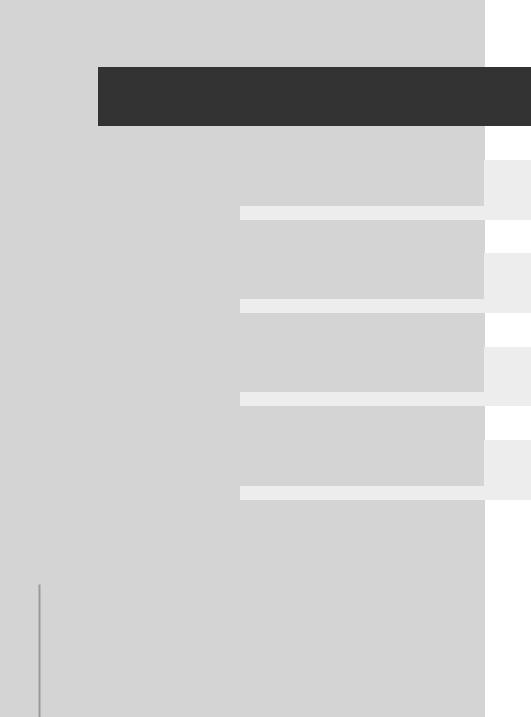
Preparation
Recording
Playback
With a PC
Others
14 Before using
28 Setup
13
LSQT1319
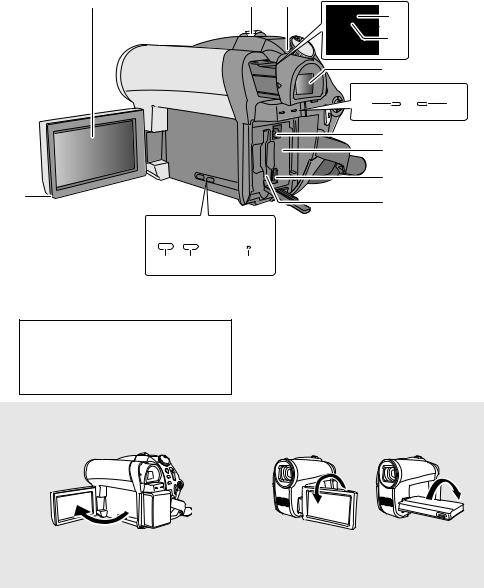
Before using |
1 |
Parts identification and |
|
||
|
handling |
|
|
|
|
2 |
|
3 |
4 |
|
|
|
|
5 |
|
|
|
|
6 |
|
|
|
|
7 |
|
|
|
|
ACCESS |
|
|
|
|
8 |
9 |
|
|
|
CARD |
DISC/PC |
|
|
|
10 |
|
|
|
|
11 |
|
|
|
|
12 |
|
1 |
|
|
13 |
|
|
|
|
|
|
|
MANUAL |
|
|
|
AUTO |
AF/MF |
RESET |
|
|
14 |
15 |
16 |
|
|
1 LCD monitor open part |
|
3 When recording: Zoom lever [W/T] (l 41) |
||
2 LCD monitor |
|
|
When playing back: Volume lever |
|
Due to limitations in LCD production |
|
[sVOLr] (l 55) |
|
|
4 |
Status indicator (l 28) |
|
||
technology, there may be some tiny bright |
5 |
Speaker |
|
|
or dark spots on the LCD monitor screen. |
6 |
Eyepiece corrector knob (l 34) |
||
However, this is not a malfunction and |
|
|
|
|
does not affect the recorded picture. |
|
|
|
|
LCD monitor
Pull the LCD monitor out in the direction of the arrow with your fingers.
A B
≥ It can open up to 90o.
≥It can rotate up to 180o A towards the lens or 90o B towards the viewfinder.
≥ The brightness and color level of the LCD monitor can be adjusted. (l 34)
14
LSQT1319
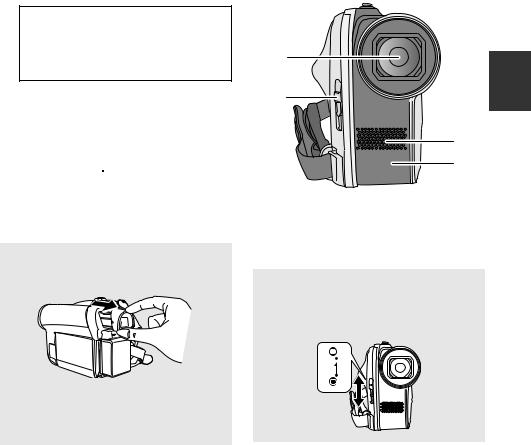
7 Viewfinder
Due to limitations in LCD production technology, there may be some tiny bright or dark spots on the viewfinder screen. However, this is not a malfunction and does not affect the recorded picture.
8SD card access lamp [ACCESS CARD] (l 27)
9Disc/PC access lamp [ACCESS DISC/PC] (l 25, 84)
10DC input terminal [DC/C.C.IN] (l 21)
11Battery holder (l 19)
12USB terminal [
 ] (l 75, 84)
] (l 75, 84)
13SD card slot [SD CARD] (l 27)
14Auto button [AUTO] (l 36)
15Manual button [MANUAL AF/MF] (l 49)
16Reset button [RESET] (l 99)
Viewfinder
Pull out the viewfinder.
Close the LCD monitor when using the viewfinder.
≥The brightness of the viewfinder and the field of view can be adjusted. (l 34)
17
18
19
20
17Lens
18Lens cover open/close switch
19Microphone (built-in, stereo)
20White balance sensor (l 51)
Lens cover
For the lens protection, be sure to close the lens cover when not in use.
Slide the lens cover open/close switch.
15
LSQT1319
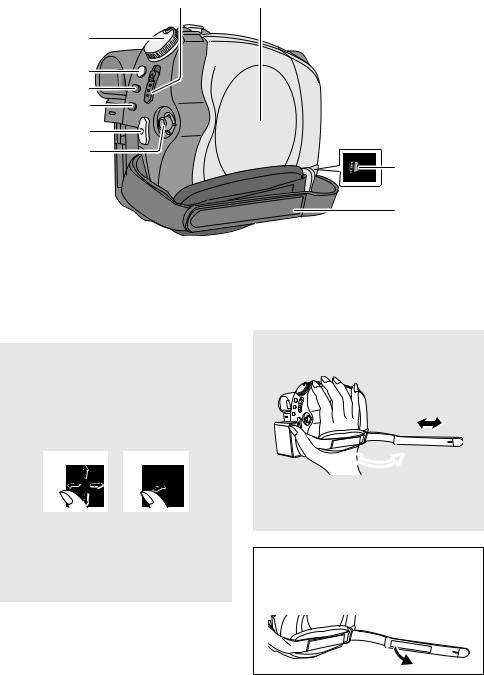
27
21
22
23
24
25
26
21Mode dial (l 28)
22Image stabilizer button [ , O.I.S.] (l 43)
, O.I.S.] (l 43)
23Menu button [MENU] (l 30)
24Delete button [ ] (l 59)
] (l 59)
25Recording start/stop button (l 37, 39)
26Joystick
Joystick
Use the joystick to select the recording functions and playback operations, and to operate the menu screen.
Move the joystick up, down, left, or right to select a setting or scene, and then press the joystick to set it.
1 2
1 Select by moving up, down, left, or right.
2 Set by pressing the center.
≥Menu screen operations (l 30)
≥To select the recording functions (l 44)
≥To adjust manually (l 49)
≥Playback operations (l 54, 57)
28
29
30
27Disc eject lever [DISC EJECT] (l 25)
28Disc compartment (l 25)
29Audio-video output terminal [A/V] (l 72, 74)
30Grip belt
Grip belt
Adjust the belt length and the pad position.
2
3 1
1
1 Flip the belt.
2 Adjust the length.
3 Replace the belt.
U.S.A. only:
When this unit is purchased, a sensor tag is attached to the grip belt. Remove the tag before use.
16
LSQT1319
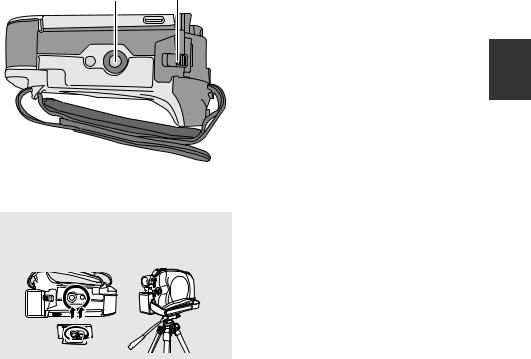
31 32
31Tripod receptacle
32Battery release lever [BATTERY] (l 19)
Tripod receptacle
This is a hole for attaching the unit to the optional tripod.
17
LSQT1319

Before using 2 |
Power supply |
|
|
∫ About batteries that you can use with this unit
The Panasonic battery that can be used with this unit is supplied battery/VW-VBG130/ VW-VBG260/VW-VBG6.
Supplied battery/VW-VBG130/VW-VBG260/VW-VBG6 come with a function to check whether the battery and unit can be safely used together.
≥The battery pack holder kit VW-VH04 (optional) is necessary if using VW-VBG6.
≥Batteries made by other companies which have been certified by Panasonic may be used with this unit, but we offer no guarantee as to the quality, performance or safety of such batteries.
≥In order to safely use the unit we recommend that you use genuine Panasonic batteries which have been subject to our quality control process.
≥We cannot accept any liability whatsoever for damages to the unit or accidents caused by non-genuine Panasonic batteries (including those that have been certified by Panasonic).
≥Exercise care when purchasing batteries. Many fake or imitation batteries have been found among those sold at unusually low prices and those which customers cannot check for themselves before purchasing.
Charging the battery
When this unit is purchased, the battery is not charged. Charge the battery before using this unit.
Important:
If the DC cable is connected to the AC adaptor, then the battery will not charge. Remove the DC cable from the AC adaptor.
A
2
 1
1
Charging lamp [CHARGE] A
Lights up:
Charging (l 19, Charging time)
Goes off:
Charging completed
Flashing:
≥When the battery temperature is excessively high or low, the lamp flashes and the charging time will be longer than normal.
≥Remove dirt, foreign objects or dust on the terminals of the battery or the AC adaptor.
If the lamp is still flashing, something may be wrong with the battery or AC adaptor. Contact consumer support. (l 113, 114)
18
LSQT1319
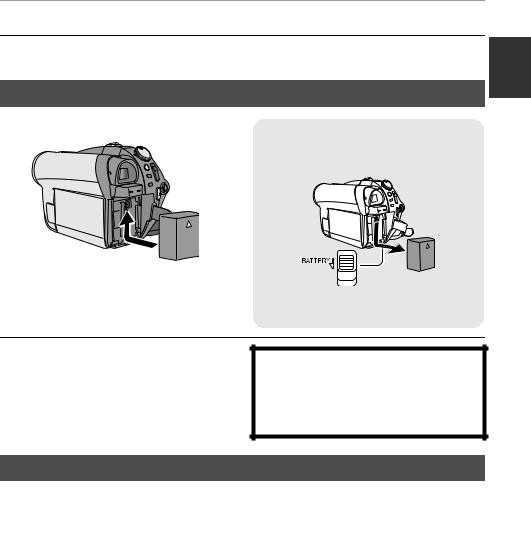
1 Connect the AC cable to the AC adaptor and the AC outlet.
2 Insert the battery into the battery charger by aligning the arrows.
≥We recommend using Panasonic batteries. (l 9, 19, 109)
≥If you use other batteries, we cannot guarantee the quality of this product.
Inserting the battery
Removing the battery
Push the battery against the battery holder and slide it until it clicks.
While sliding the BATTERY lever, slide the battery to remove it.
≥Hold the battery with your hand so that it does not fall.
≥Before removing the battery, be sure to set the mode dial to OFF and check that the status indicator is off.
≥Do not heat or expose to flame.
≥Do not leave a battery pack in an automobile exposed to direct sunlight for a long period of time with doors and windows closed.
CAUTION
Danger of explosion if battery is incorrectly replaced. Replace only with the same or equivalent type recommended by the manufacturer. Dispose of used batteries according to the manufacturer’s instructions.
Charging time and recordable time
∫ Charging time
≥ Temperature: 25 oC (77 oF)/humidity: 60%
Battery model number |
Voltage/capacity |
Charging time |
Supplied battery |
7.2 V/770 mAh |
1 h 35 min |
VW-VBG130 (optional) |
7.2 V/1320 mAh |
2 h 35 min |
VW-VBG260 (optional) |
7.2 V/2640 mAh |
4 h 40 min |
VW-VBG6 (optional) |
7.2 V/5800 mAh |
9 h 25 min |
|
|
|
≥ If the temperature is higher or lower than 25 oC (77 oF), the charging time will become longer.
19
LSQT1319
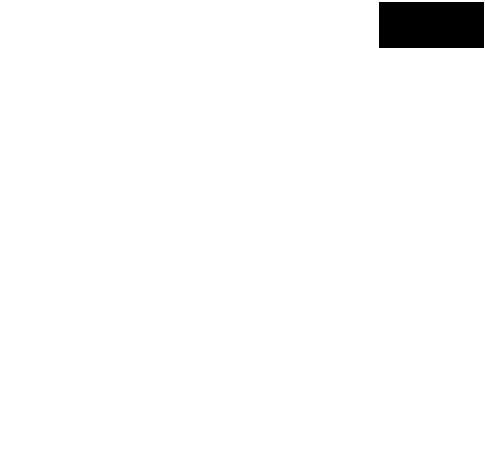
∫ Recordable time
≥Temperature: 25 oC (77 oF)/humidity: 60%
≥When using the viewfinder (times in parentheses are when using the LCD monitor)
≥When using a DVD-RAM disc
Battery model |
Voltage/ |
Recording |
Maximum |
Actual recordable |
||
continuously |
||||||
number |
capacity |
mode |
time |
|||
recordable time |
||||||
|
|
|
|
|
||
|
|
|
|
|
|
|
|
|
|
XP |
1 h 5 min |
40 min |
|
|
|
|
(1 h) |
(35 min) |
||
|
|
|
|
|||
|
|
|
|
|
|
|
Supplied battery |
7.2 V/ |
SP |
1 h 15 min |
40 min |
||
770 mAh |
(1 h 10 min) |
(40 min) |
||||
|
|
|||||
|
|
|
|
|
|
|
|
|
|
LP |
1 h 20 min |
40 min |
|
|
|
|
(1 h 15 min) |
(40 min) |
||
|
|
|
|
|||
|
|
|
XP |
1 h 55 min |
1 h 10 min |
|
|
|
|
(1 h 45 min) |
(1 h 5 min) |
||
|
|
|
|
|||
|
|
|
|
|
|
|
VW-VBG130 |
7.2 V/ |
SP |
2 h 10 min |
1 h 15 min |
||
(optional) |
1320 mAh |
(2 h) |
(1 h 5 min) |
|||
|
||||||
|
|
|
|
|
|
|
|
|
|
LP |
2 h 20 min |
1 h 15 min |
|
|
|
|
(2 h 5 min) |
(1 h 5 min) |
||
|
|
|
|
|||
|
|
|
XP |
4 h 5 min |
2 h 30 min |
|
|
|
|
(3 h 45 min) |
(2 h 15 min) |
||
|
|
|
|
|||
|
|
|
|
|
|
|
VW-VBG260 |
7.2 V/ |
SP |
4 h 35 min |
2 h 35 min |
||
(optional) |
2640 mAh |
(4 h 10 min) |
(2 h 25 min) |
|||
|
||||||
|
|
|
|
|
|
|
|
|
|
LP |
4 h 55 min |
2 h 40 min |
|
|
|
|
(4 h 30 min) |
(2 h 25 min) |
||
|
|
|
|
|||
|
|
|
XP |
9 h 25 min |
5 h 50 min |
|
|
|
|
(8 h 40 min) |
(5 h 20 min) |
||
|
|
|
|
|||
|
|
|
|
|
|
|
VW-VBG6 (optional) |
7.2 V/ |
SP |
10 h 40 min |
6 h 10 min |
||
5800 mAh |
(9 h 40 min) |
(5 h 35 min) |
||||
|
|
|||||
|
|
|
|
|
|
|
|
|
|
LP |
11 h 25 min |
6 h 15 min |
|
|
|
|
(10 h 20 min) |
(5 h 40 min) |
||
|
|
|
|
|||
|
|
|
|
|
|
|
≥These times are approximations.
≥The actual recordable time refers to the recordable time on a disc when repeatedly starting/stopping recording, turning the unit on/off, moving the zoom lever, etc.
≥The recordable times will vary depending on the status of use.
≥Be aware that low temperatures will shorten the amount of time the battery will remain charged. We recommend carrying a spare battery.
≥The batteries heat up after use or charging. This unit will also heat up while being used. This is not a malfunction.
20
LSQT1319

Battery capacity indication
≥The display changes to the following indications step-by-step as the battery capacity decreases.
 #
# #
# #
# #
#
≥If the battery discharges, then  (
( ) will flash.
) will flash.
Connecting to the AC outlet
Important:
While the DC cable is connected to the AC adaptor, the battery will not charge.
3
2 |
1 |
1 Connect the AC cable to the AC adaptor and the AC outlet.
2 Connect the DC cable to the AC adaptor.
3 Connect the DC cable to this unit.
≥Do not use the AC cable with any other equipment as it is designed only for this unit. Do not use the AC cable from other equipment with this unit.
21
LSQT1319

Before using 3 |
About discs |
|
|
|||
∫ Disc type |
|
|
|
|
|
|
Disc type |
DVD-RAM |
DVD-RW |
DVD-R |
DVD-R DL |
||
|
8 cm (3z) |
8 cm (3z) |
8 cm (3z) |
8 cm (3z) |
||
|
Single sided/ |
Single sided/double sided |
Single sided/ |
Dual layer on |
||
|
double sided |
|
|
double sided |
single side |
|
Recording format |
VR format |
VR format |
Video format |
Video format |
Video format |
|
Display on the |
|
|
|
|
|
|
screen |
|
|
|
|
|
|
Indication in |
(RAM) |
(-RW‹VR›) |
(-RW‹V›) |
(-R) |
(-R]DL) |
|
these instructions |
||||||
|
|
|
|
|
||
About format types
What is the VR format (DVD Video Recording format)?
This is a format for recording on DVD discs which allows you to record and erase repeatedly and create playlists. You can record on DVD-RAM and DVD-RW discs in VR format with this unit.
What is the Video format (DVD-Video format)?
By finalizing the disc, it can be played back on most DVD players.
You can record on DVD-RW and DVD-R/ DVD-R DL discs in Video format with this unit.
∫ About DVD-R DL (Dual Layer) disc
DVD-R DL (Dual Layer) discs have two layers of recording/playback surface on one side.
If the first layer (L0) becomes full during recording, the recording continues uninterrupted on the second layer (L1). However, the recording is divided into 2 scenes at the point where the layers switch. This unit automatically switches layers during disc playback so you can play the whole of the disc continuously like a normal disc. However, the picture or the sound momentarily stops at the point where the layers switch.
∫Examples of discs that cannot be used on this unit
≥Discs other than those with diameter of 8 cm (3z)
≥Double layer discs other than DVD-R DL
≥ Blu-ray Disc |
≥ CD-RW |
≥ HD DVD |
≥ CD-R |
≥ iRW |
≥ CD-ROM |
≥ iR |
≥ CD |
≥ iR DL |
|
≥ DVD-ROM |
|
≥ DVD-Video |
|
22
LSQT1319

∫ Disc characteristics
Disc type |
DVD-RAM |
DVD-RW |
DVD-RW |
DVD-R |
DVD-R DL |
|
|
|
|
(VR format) |
(Video format) |
|
|
|
|
Rewritable disc |
¥ |
¥ |
¥*1 |
– |
– |
|
|
|
|
||||||
Deleting recorded |
¥ |
¥ |
– |
– |
– |
|
|
scenes |
|
|
|||||
|
|
|
|
|
|
|
|
Editing on this unit |
¥ |
¥ |
– |
– |
– |
|
|
|
|||||||
Playback on other |
¥*3 |
¥*3*4 |
¥*4 |
¥*4 |
¥*3*4 |
|
|
products*2 |
|
|
|||||
|
|
|
|
|
|
|
|
Recording after |
¥*5 |
¥ |
¥*6 |
– |
– |
|
|
finalizing |
|
|
|||||
|
|
|
|
|
|
|
|
|
|
|
¥: applicable –: not applicable |
|
|
||
*1 By formatting the disc, it can be used repeatedly. (l 71)
*2 DVD players and DVD recorders that support 8 cm (3z) discs. *3 Playback is possible on compatible products.
*4 Must be finalized on this unit. (l 68) *5 Does not need to be finalized.
*6 Un-finalize the disc. (l 69)
≥Still pictures cannot be recorded on a disc with this unit.
≥You cannot record or play continuously from one side of the disc to the other when using a double sided disc. You will need to eject the disc and turn it over.
≥Discs inserted in a holder, cartridge, or caddy case cannot be used unless they are removed from the containers prior to use.
≥It is recommended that you use Panasonic discs. Usually discs compatible with the DVD standard can be used for recording and playback with no problems. However, some commercially available discs do not meet the DVD standard for quality and performance. If you use one of these discs, you may not be able to record or playback normally. (The message “RECOMMENDED TO USE PANASONIC DISC” appears.) Refer to the following support site for information about discs that have been confirmed as compatible by Panasonic. http://panasonic.jp/support/global/cs/e_cam
(This website is in English only.)
≥Discs recorded on this unit may not be playable on other products.
≥Recording on a DVD-R/DVD-R DL disc in VR format is not supported.
≥When using DVD-RW or DVD-R/DVD-R DL discs, do not perform the following as it may make the disc unusable.
jRecord on a disc with other products after recording on it with this unit.
jRecord on a disc with this unit after recording on it with other products.
jInsert a disc that has not been finalized into other products.
23
LSQT1319
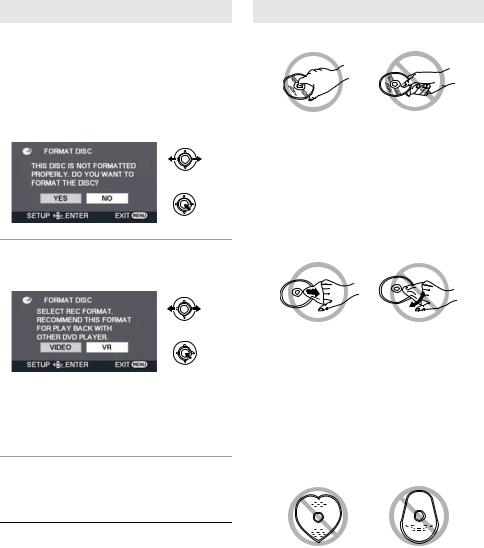
When using a new DVD-RW disc
When using a DVD-RW disc, select whether to record in VR format or Video format and then format the disc. (l 22, About format types) When a new DVD-RW disc is used, the screen shown in the illustration appears.
1 Select [YES], then press the joystick.
2 Select format type, then press the joystick.
[VIDEO]:
Video format (Cannot edit or delete scenes)
[VR]:
VR format (Allows editing and deleting of scenes)
3 When the confirmation message appears
Select [YES], then press the joystick.
≥If the disc is formatted, then all the data recorded on the disc will be erased.
≥To change the format type, format the disc again. (l 71)
24
Disc handling
≥Do not touch the recording/playback surface.
≥If there are scratches, dirt or fingerprints on the recording/playback side of the disc, images cannot be recorded or played back normally and the following phenomena may occur: jRecording or playback becomes impossible. jPlayback image stops momentarily or sound
is interrupted during playback.
jBlock noise appears on playback images.
≥If there is dirt on the disc, wipe with a damp cloth and then wipe dry.
≥Do not attach labels or stickers to discs.
≥Do not use ballpoint pens or other hard writing implements to write on a label. Use a soft fiber pen with solvent ink.
≥Do not use solvents to clean the disc.
≥Do not drop, stack, or impact discs. Do not place objects on them.
≥Do not use the following discs:
jDiscs that are badly warped or cracked. jIrregularly shaped discs, such as heart
shapes.
≥Do not leave discs in the following areas. jIn direct sunlight.
jIn very dusty or humid areas. jNear a heater.
jLocations susceptible to significant difference in temperature (condensation can occur).
≥To protect discs, keep them in their cases when not being used.
LSQT1319
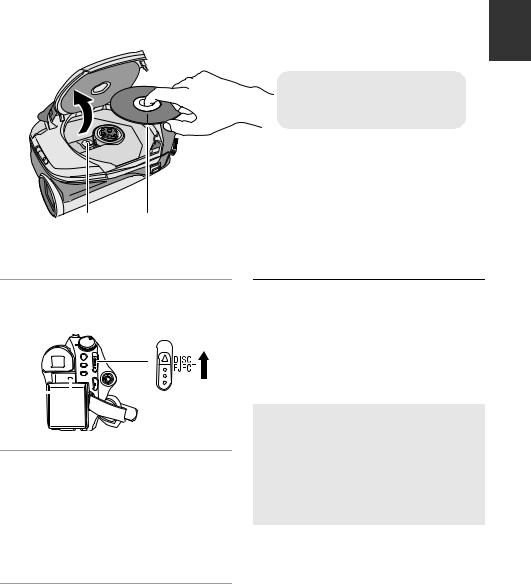
Before using 4 |
Inserting/removing a disc |
|
|
≥The cover of the disc compartment will not open unless the unit has a charged battery or is connected to the AC adaptor.
A Set the recording/playback side to the inside.
B Pickup lens (reads disc)
BA
1Insert a charged battery or connect the AC adaptor.
2Slide the DISC EJECT lever up and release it.
C
3 Open the cover of the disc compartment and insert/remove the disc.
≥Place the disc onto the spindle in the center and then push the disc down until it clicks into place.
≥While pressing down on the spindle, grasp the edge of the disc and gently lift it out.
4 Push the section marked
PUSH CLOSE to close the cover.
≥Do not remove the battery pack or disconnect the AC adaptor while removing the disc.
≥If the cover is open, the power will not turn off even if the mode dial is set to OFF.
≥Do not touch the pickup lens or the recording/ playback side of the disc.
≥Be sure not to touch the area around the pickup lens for it becomes extremely hot.
Disc access lamp [ACCESS DISC/ PC] C
When the lamp is on, the disc is rotating and data is being recorded. If the power supply is interrupted, the disc may become damaged. Do not disconnect the AC adaptor or remove the battery. Also, do not shake or bump the unit while the lamp is on.
25
LSQT1319
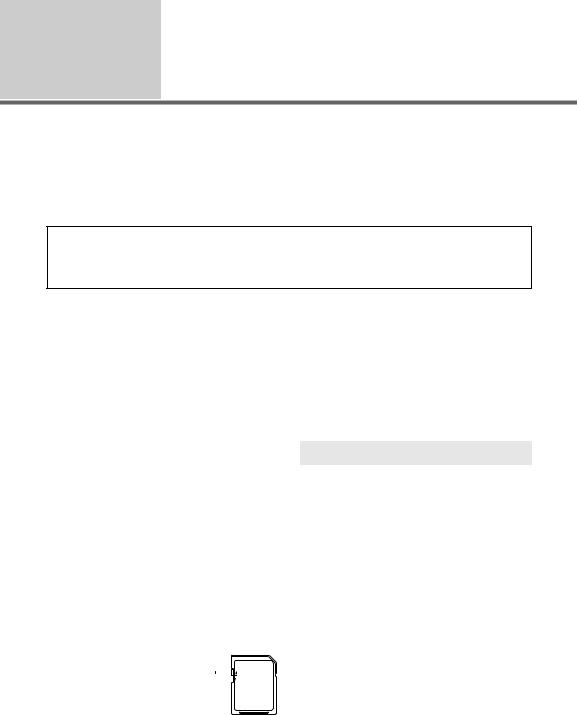
Before using 5 About SD cards
Card type |
SD Memory Card |
SDHC Memory Card |
Capacity |
8 MB, 16 MB, 32 MB, 64 MB, 128 MB, 256 MB, |
4 GB, 8 GB |
|
512 MB, 1 GB, 2 GB |
|
|
|
|
Indication in these |
(SD) |
|
instructions |
|
|
|
|
|
|
|
|
This unit is compatible with both SD Memory cards and SDHC Memory cards. You can only use SDHC Memory cards on devices that are compatible with them. You cannot use SDHC Memory cards on devices that are only compatible with SD Memory cards. (When using an SDHC Memory card on another device, be sure to read the operating instructions for that device.)
≥For the purposes of these operating instructions, SD Memory Card and SDHC Memory Card are referred to as the “SD card”.
≥Motion pictures cannot be recorded on an SD card with this unit.
≥Please confirm the latest information on the following website. (This website is in English only.) http://panasonic.jp/support/global/cs/e_cam
≥This unit supports SD Memory Cards formatted in FAT12 system and FAT16 system based on SD Memory Card Specifications and SDHC Memory Cards formatted in FAT32 system.
≥If you wish to use Memory Cards that are 4 GB and 8 GB, only SDHC Memory Cards can be used.
≥4 GB (or more) Memory Cards that do not have the SDHC logo are not based on SD Memory Card Specifications.
≥Use this unit to format SD cards. If an SD card is formatted on other products (such as a PC), the time spent for recording may become longer and you may not be able to use the SD card. (l 71)
≥We recommend that you use a Panasonic brand SD card.
≥When the write-protect switch
A on SD card is locked, no |
A |
|
|
|
recording, deletion or editing |
|
|
|
|
will be possible on the card. |
|
|
|
|
≥Keep the Memory Card out of reach of children to prevent swallowing.
≥ A MultiMediaCard cannot be used on this unit.
∫ About the miniSD Card
≥Be sure to insert miniSD Cards in the dedicated card adaptor before use. Inserting a card in this unit without the adaptor may damage the unit or the card.
≥Do not insert an empty card adaptor in this unit. Do not leave the adaptor in this unit while inserting or removing miniSD Cards. This may cause the unit to malfunction.
SD card handling
≥Do not touch the terminals on the back of the SD card.
≥Do not expose the terminals of the SD card to water, debris, dirt or dust.
≥Do not leave the SD cards in the following areas:
jIn direct sunlight.
jIn very dusty or humid areas. jNear a heater.
jLocations susceptible to significant difference in temperature (condensation can occur).
jWhere static electricity or electromagnetic waves occur.
≥To protect SD cards, keep them in their cases when not being used.
≥Electrical noise, static electricity or failure of this unit or the SD card may damage or erase the data stored on the SD card. We recommend saving the SD data on a PC.
26
LSQT1319
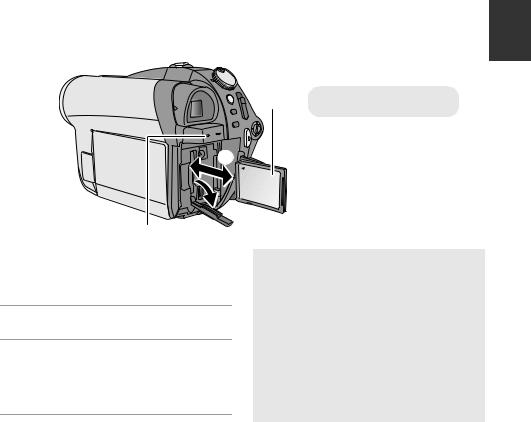
Before using 6 |
cardInserting/removing an SD |
|
|
Caution:
If the SD card is inserted or removed while the power is on, this unit may malfunction or the data recorded on the SD card may be lost.
 2
2
B 1
1 Set the mode dial to OFF and remove the battery.
≥ Check that the status indicator has gone off.
2 Open the SD card slot cover.
3 Insert/remove the SD card.
≥Press the SD card straight in as far as it will go.
≥Press the center of the SD card and then pull it straight out.
4 Securely close the SD card slot cover.
A |
A Label side |
SD card access lamp [ACCESS CARD] B
≥When this unit is processing data, the lamp lights up.
≥When lamp is on, do not: sRemove the SD card sOperate the mode dial
sRemove the battery or disconnect the
AC adaptor
≥Performing the above while lamp is on may result in damage to data/SD card or this unit.
27
LSQT1319
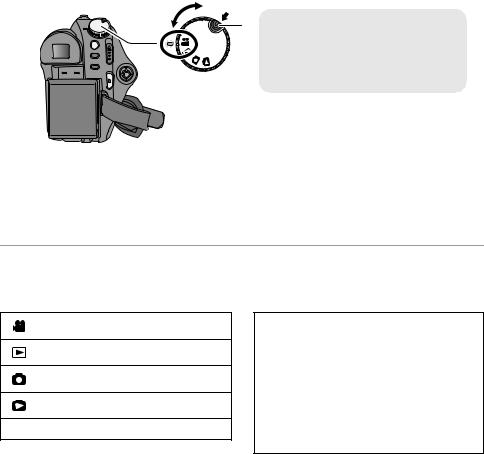
Setup |
1 |
Turning the unit on/off |
|
||
|
Selecting a mode |
|
|
|
|
Rotate the mode dial to switch to recording, playback or power OFF.
B |
A ≥ Rotate the mode dial while at the same |
|
time pressing in the lock release button |
||
|
||
|
A if changing from OFF to another |
|
|
mode. |
|
|
≥ Align with the status indicator B. |
While pressing the lock release button, set the mode dial to  ,
,  ,
,  or
or  to turn on the power.
to turn on the power.
The status indicator lights and the power turns on.
≥When the unit is turned on for the first time, a message asking you to set the date and time will appear. Select [YES] and set the date and time. (l 33)
To turn off the power
Set the mode dial to OFF.
≥ The status indicator goes off and the power turns off.
Video recording mode (l 37)
Video playback mode (l 54)
Picture recording mode (l 39)
Picture playback mode (l 57)
OFF
To start recording immediately
Use the following steps to make the unit recognize the disc.
1)Insert a disc.
2)Turn on the power.
3)After “READING DISC...” disappears from the screen, turn off the power.
You can start recording immediately when you turn on the power again.
≥ Set the date and time to use this function.
28
LSQT1319

How to turn the power on and off with the LCD monitor/viewfinder
When the mode dial is set to  or
or  , the power can be turned on and off with the LCD monitor and the viewfinder.
, the power can be turned on and off with the LCD monitor and the viewfinder.
∫ To turn on
Open the LCD monitor or extend the viewfinder.
The status indicator lights.
∫ To turn off
Close the LCD monitor and retract the viewfinder.
The status indicator goes off.
Set the mode dial to OFF when this unit is not being used.
29
LSQT1319
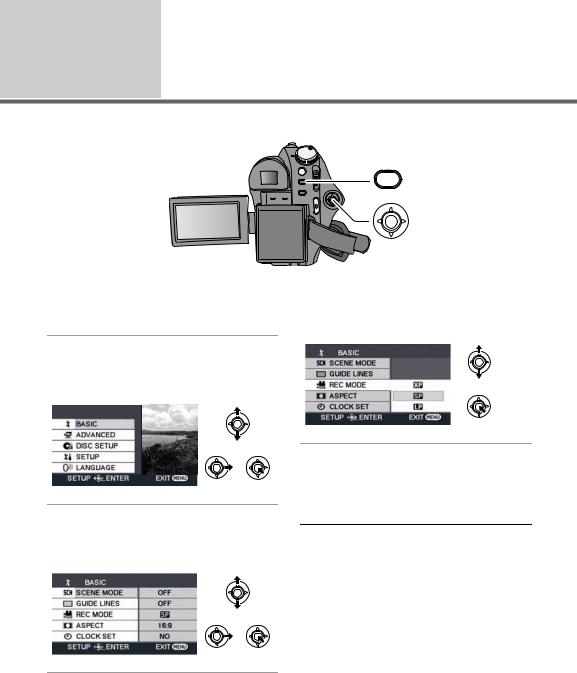
Setup 2 Using the menu screen
MENU
1 Press the MENU button.
The menu displayed differs depending on the position of the mode dial.
2 Select the desired top menu, then move the joystick right or press the joystick.
4 Select the desired setting, then press the joystick to enter the selection.
3 Select the submenu item, then move the joystick right or press the joystick.
30
To get back to the previous screen
Move the joystick left.
To exit the menu screen
Press the MENU button.
≥Do not switch the mode dial when the menu is displayed.
≥The menu screen does not appear during recording or playing. You cannot start other operations while the menu screen is displayed.
LSQT1319
