Panasonic VL-MVN511 Manual
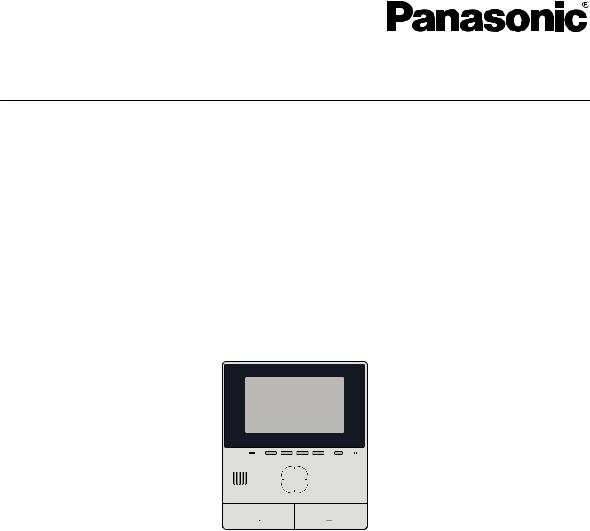
Supplemental Information
Main Monitor Station
Model No. VL-MVN511
This document provides information about using the product as part of a Video Intercom System for Apartment Complexes. It is meant to supplement the information found in the product’s Operating Instructions.
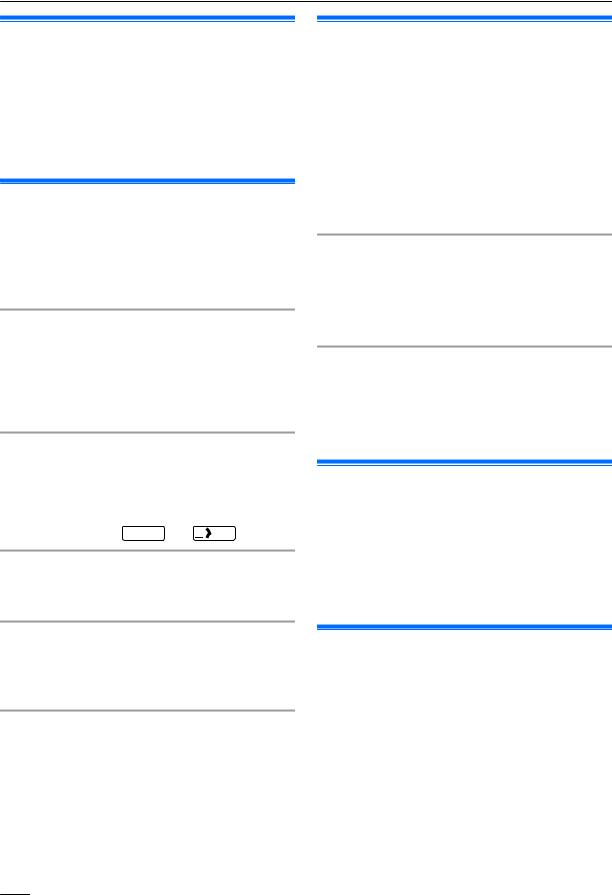
1. Supplemental information
1.1 Introduction
The VL-MVN511 main monitor station (hereafter referred to as "main monitor") can be used as part of a Video Intercom System for Apartment Complexes. If your main monitor is part of such a system, the available features, settings, and operations differ slightly from the information explained in the main monitor’s Operating Instructions. Please refer to the information in this document for information about these differences.
1.2 Lobby visitors
Visitors can use the lobby station to call your room. Depending on the system’s settings, visitors can either call your main monitor directly, or call a receptionist. If a receptionist handles the call, the receptionist can call and speak with you before allowing the visitor to enter the building.
Lobby station camera images
When a visitor uses a lobby station to call you, you can view the image from the lobby station’s built-in camera.
Note:
RImages from the lobby station camera can be viewed live by facility staff, and can be recorded for later viewing by the building manager.
Switching to another camera
An external surveillance camera may be connected to the lobby station. In this case, you can view images from the external camera while talking to the visitor or monitoring the lobby station camera.
To switch between lobby station camera and external camera images, press  Camera and
Camera and 
 Lobby .
Lobby .
Wide/zoom features
You cannot change the zoom position when monitoring lobby cameras. (The zoom position is determined for each lobby station by system settings.)
Opening a door
An electric lock may be connected to the lobby station. You can open the lobby door while talking or monitoring with the lobby station or monitoring with the camera.
Press  to open the door.
to open the door.
Lift permissions
A lift controller may be connected to the system. In this case, visitors will be allowed to use the lift to visit your floor after you have opened the entrance door. Depending on how the system is configured by the building manager, the visitor will not be allowed to use the lift to visit other floors.
1.3 Apartment complex extension telephones (terminals)
The video intercom system installed in your building may be integrated with a telephone system. In this case, you can use the main monitor to make and receive calls to and from extension telephones installed in the building. The extension telephones are assigned pre-programmed names, such as RECEPTION and SECURITY OFFICE.
Note:
RFor information about the extension telephones available in your building, contact the facility staff.
To make a call to an extension telephone
1.Press M


 N.
N.
2.Select the desired extension telephone.
R Up to 4 extension telephones may be displayed.
3.Press [OK] ® [Yes].
4.When finished, press M
 N.
N.
To answer a call from an extension telephone
When you receive a call from an extension telephone, the main monitor rings and displays the name of the extension telephone.
1.Press M


 N.
N.
2.When finished, press M
 N.
N.
1.4 Emergency calls
A sensor, such as a smoke detector, water leak sensor, or call button, may be connected to your main monitor. If the sensor is triggered, your main monitor can automatically call facility staff to alert them to the situation. This is called an "emergency call".
When the emergency call is answered, you can talk with the facility staff. When an emergency call is in progress, the main monitor’s screen will light in red.
1.5 Doorbells
A doorbell may be connected to your main monitor. In this case, the main monitor will ring when someone presses the doorbell button.
When a doorbell is connected to your main monitor, configure the main monitor as follows.
Top menu ®  ® “Connected devices” ® “Doorphone” ® “Use door bell”.
® “Connected devices” ® “Doorphone” ® “Use door bell”.
Note:
RConnect doorbells to the IN3 and IN4 terminals. (Doorbells will not operate if connected to other terminals.)
2
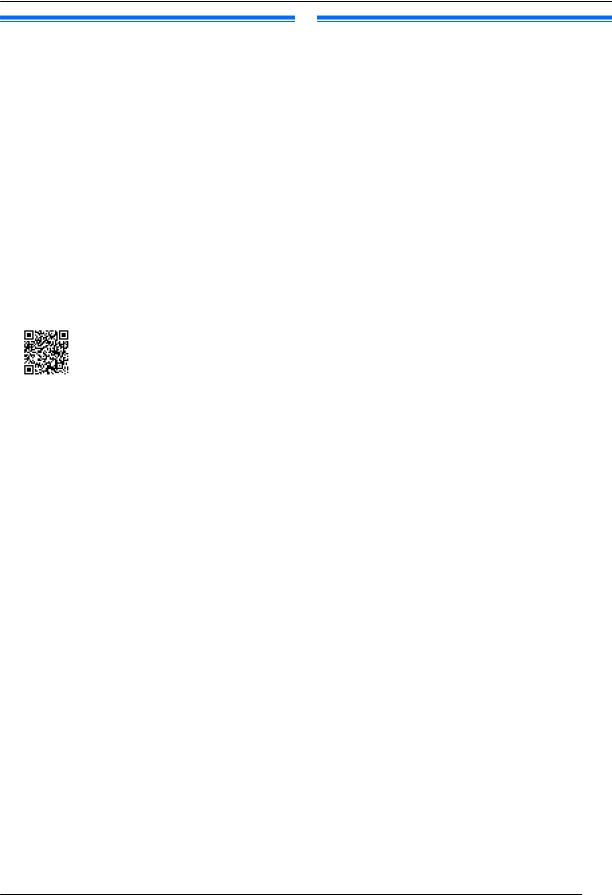
1. Supplemental information
1.6 Mobile device integration
The [Video Intercom] app allows you to use your mobile device as an extension of the main monitor.
Main features
–Answering calls and viewing images from lobby stations and doorphones
–Monitoring images from doorphones
–Configuring email notification settings
Note:
RThe [Video Intercom] app does not support the following features.
–Monitoring a lobby station
–Switching to another camera while talking or monitoring
–Emergency calls
RFor the latest information about the [Video Intercom] app and compatible devices, visit the following website.
http://panasonic.net/pcc/support/intercom/
smartphone/
1.7 System conditions and limitations
If your main monitor is part of a Video Intercom System for Apartment Complexes, please note the following system conditions and limitations.
RIf an emergency terminal has been configured for the system, the IN1 and IN2 connection terminals of the main monitor are unavailable, and one sensor can be connected to the IN3 and IN4 connection terminals.
RAll calls and monitoring sessions are disconnected automatically after a pre-programmed amount of time.
ROnly one call or monitoring session can be handled at a time.
Subsequent calls will disconnect the current call (if the current call has lower priority), or will not be connected (if the current call has higher priority).
Low priority |
Monitoring |
|
|
|
|
|
General calls |
|
Medium priority |
(lobby to main monitor, main |
|
monitor to extension |
||
|
||
|
telephone, etc.) |
|
|
|
|
High priority |
Emergency calls |
3
