Panasonic UF-550 User Manual
Panasonic©
Facsimile
Panafax® UF-550/770
User’s Guide
— IMPORTANT INFORMATION -------------------------------------------------------------------------------------------
When requesting information, supplies, or service always refer to the model and sériai number of your machine. The model and serial number plate (Main Name Plate) is located on the machine as shown below. For your convenience, space is provided below to record the information you may need in the future.
Model No. |
Serial No. |
Date of Purchase
Dealer
Address
Telephone Number
( )
Supplies Telephone Number
( )
Service Telephone Number
( )
Model and Serial Number
Copyright © 1997 by Matsushita Graphic Communication Systems, Inc.
All rights reserved. Unauthorized copying and distribution is a violation of taw. Printed in Japan. The contents of this User’s Guide are subject to change without notice.
|
Table of Contents |
|
1 |
GETTING TO KNOW YOUR MACHINE |
|
|
Introduction........................................................................................................... |
7 |
|
Function Key ....................................................................................................... |
8 |
|
External View ........................................................................................................ |
9 |
|
Control Panel ...................................................................................................... |
10 |
2 |
INSTALLING YOUR MACHINE |
|
|
Safety Information............................................................................................... |
12 |
|
Main Unit and Accessories.................................................................................. |
14 |
|
Installing the Accessories ................................................................................... |
15 |
|
Installing the Toner Cartridge .............................................................................. |
16 |
|
Loading the Recording Paper.............................................................................. |
18 |
|
Paper Specifications |
18 |
|
How to Load the Recording Paper |
18 |
|
Connecting the Telephone Line Cord and Power Cord .................................... |
20 |
|
Setting the Recording Paper Size [For UF-550 only].......... .................................. |
22 |
|
Setting the Dialling Method (Tone or Pulse) ........................................................ |
23 |
|
Adjusting the Volume........................................................................................... |
24 |
|
Setting the Monitor Volume |
24 |
|
Setting the Ringer Volume |
24 |
|
User Parameters ................................................................................................. |
25 |
|
Setting the Date and Time |
25 |
|
Setting Your LOGO |
26 |
|
Setting Your Character ID |
27 |
|
Setting Your ID Number (Fax Telephone Number) |
28 |
|
PROGRAMMING YOUR MACHINE |
|
|
One-Touch/Abbreviated Dialling Numbers .................................. |
29 |
|
Entering One-Touch/Abbreviated Dialling Numbers |
29 |
|
Changing or Erasing One-Touch/Abbreviated Dialling Numbers |
31 |
|
Printing Out a Directory Sheet |
33 |
|
Customizing Your Machine....................... ................................. |
34 |
|
Setting the Fax Parameters |
34 |
|
Fax Parameter Table |
35 |
|
BASIC OPERATIONS |
|
|
Loading Documents........................................... |
39 |
|
Documents You Can Send |
39 |
|
Documents You Cannot Send |
39 |
|
How to Load Documents |
40 |
|
Basic Transmission Settings.............................. |
41 |
|
Contrast |
41 |
|
Resolution |
41 |
|
Halftone |
42 |
|
Verification Stamp |
42 |
|
Communication Journai (COMM. JOURNAL) |
43 |
Sending Documents........................................................................................... |
44 |
Memory Transmission ................................................................................... |
44 |
Manual Number Dialling |
46 |
One-Touch Diailing |
47 |
Abbreviated Dialiing |
48 |
Directory Search Diaiiing |
49 |
Multi-Station Transmission (Broadcasting)..................................................... |
50 |
Direct Transmission ...................................................................................... |
51 |
Manuai Number Diaiiing (Direct Transmission) |
51 |
One-Touch Dialling (Direct Transmission) |
52 |
Abbreviated Diaiiing (Direct Transmission) |
53 |
Directory Search Diaiiing (Direct Transmission) |
54 |
Voice Mode Transmission.............................................................................. |
55 |
Off-Hook Dialling |
55 |
On-Hook Diaiiing |
56 |
Transmission Reservation ............................................................................. |
57 |
Memory Transmission Reservation (Dual Access) |
57 |
Direct Transmission Reservation (Priority Transmission Resen/ation) |
58 |
Rediailing....................................................................................................... |
59 |
Automatic Rediaiiing |
59 |
Manuai Rediaiiing |
59 |
Receiving Documents........................................................................................ |
60 |
Automatic Reception ..................................................................................... |
60 |
Manual Reception........................................................................................... |
60 |
Print Reduction ............................................................................................. |
61 |
Selecting the Print Reduction Mode |
61 |
Receiving Oversize Documents |
62 |
Substitute Memory Reception ....................................................................... |
63 |
Print Coliation Mode....................................................................................... |
63 |
Making Copies.................................................................................................... |
64 |
ADVANCED FEATURES |
|
Timer Controlled Communications ..................................................................... |
65 |
Deferred Transmission |
65 |
Deferred Poiiing |
66 |
Polling ................................................................................................................ |
67 |
Setting Poiiing Password |
67 |
Preparing to be Poiied |
68 |
To Poll Documents from Another Station |
69 |
Program Keys..................................................................................................... |
70 |
Setting for Deferred Transmission |
70 |
Setting for Normal Polling |
71 |
Setting for Deferred Polling |
72 |
Setting for Group Dialling |
73 |
Setting for One-Touch Key |
74 |
Changing or Erasing Program Key Settings |
75 |
Edit File Mode.................................................................................................... |
76 |
Printing a File List |
76 |
Viewing the Contents of a File List |
77 |
Changing the Start Time or the Station of a File |
78 |
Deleting a File |
80 |
Printing Out a File |
81 |
Adding Documents into a File |
82 |
Retry an Incomplete File |
83 |
Fax Access Code ................................................................................................ |
84 |
Setting the Fax Access Code |
84 |
Operating Your Machine with the Fax Access Code (Restrict all operations) 85 |
|
Operating Your Machine with the Fax Access Code |
|
(Restrict access of Fax Parameters only) [For UF-770 only] |
85 |
Receive To Memory ............................................................................................. |
86 |
Setting the RCV To Memory Password |
86 |
Setting RCV To Memory |
86 |
Printing Out Documents |
87 |
Distinctive Ring Detector (DRD).......................................................................... |
88 |
Fax Cover Sheet ................................................................................................ |
89 |
General Description |
89 |
To use the Fax Cover Sheet |
89 |
Fax Cover Sheet ................................................................................................ |
90 |
OMR Transmission ............................................................................................. |
91 |
General Description |
91 |
Sending Documents with your OMR Sheet |
92 |
Fax Forward [For UF-770 only] ............................................................................ |
93 |
Setting Fax Forward |
93 |
File Transmission [For UF-770 only] .................................................................... |
94 |
Storing a Document(s) |
94 |
Sending the Stored Document(s) |
95 |
Deleting the Stored Document(s) |
96 |
Printing the Stored Document(s) |
97 |
Department Code [For UF-770 only] .................................................................... |
98 |
General Description ............................................................................................................... |
98 |
Setting the Department Code |
98 |
Changing or Erasing the Department Code |
100 |
Sending Document with Department Code |
102 |
Sending Document with Department Code (Voice Mode Transmission) |
103 |
Printing a Department Code List |
104 |
Printing a Department Code Journal |
105 |
Multiple LOGO [For UF-770 only] ....................................................................... |
107 |
General Description ............................................................................................................. |
107 |
Setting the Multiple LOGO |
107 |
Changing or Erasing the Multiple LOGO |
108 |
Sending Document with Multiple LOGO |
109 |
Printing a Multiple Logo List |
110 |
NETWORKED FEATURES |
|
Selective Reception .......................................................................................... |
111 |
Setting the Selective Reception |
111 |
Password Communications............................................................................... |
112 |
General Description |
112 |
Compatibility with Other Machines |
112 |
Setting Password Transmission |
113 |
Setting Password Reception |
114 |
Using Password Transmission |
115 |
Using Password Reception |
116 |
Conlidential Mailbox and Confidential Network Communications...................... |
117 |
Confidential Mailbox ............................................................................................................. |
117 |
Compatibility with Other Machines |
117 |
Sending a Confidential Document to a Remote Station’s Mailbox |
118 |
Polling a Confidential Document from a Remote Station’s Mailbox |
119 |
Receiving a Confidential Document to Your Machine’s Mailbox |
120 |
Storing a Confidential Document in Your Machine’s Mailbox |
121 |
Printing Out a Confidential Document from Your Machine’s Mailbox |
122 |
Deleting a Confidential Document Stored in Your Machine’s Mailbox |
123 |
Confidential Network Communications (Via a Center Station).......................................... |
124 |
Compatibility with Other Machines |
125 |
Setting Up Your Machine for Confidential Network Communications |
125 |
Relayed Transmission....................................................................................... |
128 |
General Description............................................................................................................... |
128 |
Compatibility with Other Machines |
128 |
Relay Network |
129 |
Setting Up Your Machine for Relayed Transmission |
131 |
Sending a Document by Relayed Transmission |
135 |
Printouts and Reports |
136 |
Sub-addressing .................................................................................................. |
138 |
General Description............................................................................................................... |
138 |
To set the Sub-address into a One-Touch/ABBR. Dialling Numbers |
139 |
To send a Document with Sub-address |
140 |
PRINTOUT JOURNALS AND LISTS |
|
Journals and Lists ............................................... . |
141 |
Transaction Journal |
141 |
Individual Transmission Journal (IND. XMT JOURNAL) |
142 |
Communication Journal (COMM. JOURNAL) |
145 |
One-Touch/Abbreviated and Directory Search List |
147 |
Program List |
150 |
FAX Parameter List |
151 |
Power Failure Report |
152 |
8 PROBLEM SOLVING |
|
Troubleshooting..................................................... |
153 |
If You Have Any of These Problems |
153 |
Information Codes |
155 |
Clearing a Recording Paper Jam |
158 |
Clearing a Document Jam |
159 |
Cleaning the Document Scanning Area |
160 |
Cleaning the Printer Roller |
161 |
Adjusting the Automatic Document Feeder (ADF) |
162 |
Verification Stamp |
163 |
Checking the Telephone Line |
164 |
APPENDIX |
|
Specifications.................................................................................................... |
165 |
Recording Paper Specifications......................................................................... |
168 |
Options and Supplies........................................................................................ |
169 |
Installing Memory Card |
171 |
Glossary............................................................................. ............................. |
172 |
INDEX................................................................................................................ |
177 |
This page is intentionally left blank.
Thank you very much for purchasing the Panafax UF-550/770.
Introduction
1
The UF-550/770 is one of the most advanced models in the Panafax family of G3 compatible, desktop facsimile machines.
Some of its many features are
1. Plain Paper Printing |
Plain paper printing means you can easiiy write on received documents |
|
with a pen or pencil. Documents do not curl, making filing easier. In |
|
addition, plain paper does not fade, making it ideal for long term storage |
|
of important documents. |
2. Quick Scanning |
The UF-550/770 Quick Scan speeds up the fax process by scanning and |
|
storing documents into memory in about 2.8 seconds* per page. (*UF-550 |
|
: 6 seconds) |
|
This means that you no longer have to wait around until a transmission is |
|
completed before retrieving your documents. |
3. Easy Maintenance |
Maintenance requires only changing a toner cartridge, making it quicker |
|
and easier than with other types of plain paper fax machines. |
4. Memory Function |
A standard image memory feature allows you to store up to standard 70* |
|
pages into the document memory. After the UF-550/770 stores your |
|
documents, it can send them to selected station(s) automatically. You do |
|
not have to wait until the transmission ends before retrieving your |
|
0 rig i nal S. r UF-550 :12standard pages) |
5. Dual Access |
The UF-550/770 can reserve the next transmission even during reception |
Operation |
or memory transmission. It can also receive during document storage. |
6. Multiple LOGO |
The UF-770 can select from Multiple LOGOs which are printed on the |
|
Header of each page sent, Cover Sheet, COMM. Journal and Individual |
|
XMT Journal. |
7. Department Code |
This feature allows multiple departments to share the same facsimile |
|
machine. When a department code is assigned to each department, the |
|
Transaction Journal will be sorted by each department number. |
8. View Mode |
Your machine has been equipped with a View function which allows you |
|
to view the contents of the Journal and File List on the LCD display without |
|
having to print them. |
|
With a little practice, anyone can learn how to use the most popular |
|
features of the UF-550/770. |
|
This User’s Guide will help you to use your UF-550/770 quickly and easily. |
|
The Table of Contents shows where to find information on each feature. |
|
Although we recommend that you review each section briefly, It will only |
|
be necessary to read the sections that contain the feature(s) you will be |
|
using. |
► Function Key
Any function can be started by first pressing FUNCTlOf^ and then enter the function number, or by pressing
0 or 0 scroil key repeatedly until the desired function appears on the display.
r© |
1 ] Deferred Communication |
1 =XMT |
|
|
2 = Polling |
FUNCTION
r^~l.
K |
p ] Relayed Transmission |
(see Note) |
|
__ ( q ^ Foiling |
|
|
Vjw 1 = Polling |
|
2 ^ Polled |
-© |
File Transmission |
[UF-770 only] |
|
|
1 = Store File |
2 = Send File
3 = Delete File
4 = Print File
r©
FUNCTION c
-<D
Set Mode
1 = User Parameters
•Date & Time
•Logo
•Character ID
•ID Number (Fax Telephone Number) 2 = One-Touch/Abbreviated Numbers
3 = Program Keys
4 = Fax Parameters
5 = Relayed XMT & Conf. Comm. Parameters (see Note)
6 = Cleaning Printer Roller
Select Mode
1 = Communication Journal = OFF/ON/INC
2 = OMR-XMT = OFF/ON
3 = Cover Sheet = OFF/ON
4 = Password-XMT = OFF/ON (see Note)
5 = RCV to Memory = OFF/ON/PRINT
-© |
Confidential Communication |
L0 |
Edit File Mode |
|
1 =XMT |
1 ^ File List (Print/View) |
|||
|
2 = Polling |
|
2 = Change Time/Station |
|
|
3 = Polled |
|
3 = Delete File |
|
|
4 = Print |
|
4 = Print File |
|
|
5 = Delete |
|
5 = Add Document |
|
|
|
|
|
6 = Retry Incomplete File |
|
Printout |
|
|
|
|
1 = Journal (PrintA/iew) |
|
|
|
|
2 |
= One-Touch/Abbreviated/ |
|
|
|
3 |
Directory Search List |
|
|
|
= Program List |
|
|
|
|
4 |
= Fax Parameter List |
|
|
5 = Not used
6 =: individual XMT Journal
7 = Directory Sheet
m Wofe: If Fax Parameter is not preset to Valid position, which enables you to use the function, the display will not show the function.
8
External View
1
Handset
[UF-770: standard. (Depsnding of the country
m Note: For some countries, the handset may not be available because of the country’s regulation or specification.

► Control Panel
LCD Display
Indicates date and time, or the current operation.
ON LINE
□ TONER
O ALARM
--------------------------------------------------------------- -
Blinks when the machine is transmitting a document or receiving.
Blinks when the toner has run out.
(see page 16)
Blinks when trouble occurs, (see page 158)
V_____________ |
J |
f \
One-Touch Keys (01-32*)
Used for One-Touch Dialling. (*UF-550: 01-24, see page 47 and 52)
Program Keys (P1-P8*)
Used to record long dialling procedures or Group Dialling Number keys. {*UF-550; P1-P4, see page 70 to 75)
Character Keys
The One-Touch Keys and Program Keys also serve as character and symbol input keys which are used to record your LOGO and station name. The character key template is printed on the panel under the directory sheet cover.
Note; Whenever One-Touch keys are changed to the character key mode (to record your LOGO and station names), use the UPPER/LOWER key to switch (.between upper and lower character set.
7T
Panasonic
ON LINE |
|
. TONER |
1 ALARM |
|
a DARKER |
a S-FINE |
a FAST |
|
|
C3 LIGHTER |
1=1 FINE |
1=1 QUALITY |
im |
|
CONTRAST |
RESOLUTION |
HALFTONE |
STAMP |
|
1 1 1 1 1 - 1 1 1 |
|
|
|
|
< |
|
> |
V |
A |
|
|
|
|
|
|
|
|
|
|
cn |
|
|
|
DIRECTORY |
MEMORY |
|
FUNCTION |
|
SEARCH |
|
|
|
|
|
0203
09
26 |
27 |
|
|
PI |
P3 |
|
P6 |
|
|
|
PAUSE/ SPACE SUB-ADDR |
-------VOL— + |
REDIAL ABBR PUSH |
CLEAR SET MONITOR |
|
“ I h |
r- " — —- |
|
|
|
O © Q
©© ®
©© ©
© ©
10

Control Panel ^
1
— |
|
|
CONTRAST Used to set Normal, Lighter, or Darker, (see RESOLUTION |
|
|
1 T ] |
page 41) Also serves as an arrow key (<) to i----------- |
1 |
< |
move the cursor over recorded numbers and ^ |
|
|
characters. |
|
HALFTONE Provides OFF, QUALITY or FAST settings STAMP |
|
|
l 1 |
for halftone documents, (see page 42) -------------------- |
1 |
VAlso used for the following ^
•Search station name for Directory Search Dialling
•Confirm entered station for multi-station communication.
•Select functions.
1 ....................
Used to set Standard, Fine, Super-Fine. (see page 41) Also serves as an arrow key
(>) to move the cursor over recorded numbers and characters.
Used to turn the verification stamp ON or OFF. (see page 42)
Also used for the following
•Search station name for Directory Search Dialling
•Confirm entered station for multi-station communication.
•Select functions.
—
MEMORY
»-------- |
1 |
Ч___________
Used to select either memory or direct |
FUNCTION |
communication. |
1 Z 1 |
(see page 44 to 54) |
|
|
DIRECTORY |
|
SEARCH |
|
СГ' r,l |
Л
Used to start or select the function and sub-functions. These functions are explained in detail on the next page.
Used to search for a station name (see page 49 and 54)
PAUSE/
REDIAL
SPACE
ABBR
SUB-ADDR
FLASH
Used to enter a pause when recording or dialling a telephone number, or to redial the last dialed number, (see page 59)
Used to start Abbreviated Dialling. (see page 48 and 53)
Used to access some features of your PBX.
Used for Manual Number Dialling, recording phone numbers, and selecting functions.
Used to temporarily change Dialling Mode to Tone when Pulse mode Is set.
Used to confirm current communication modes (e.g. Page number, ID, Dialed Telephone number. File number) when unit is ON LINE.
---------VOL
CLEAR
VOL— +
SET
MONITOR
Used to erase the previously entered input. Also used to adjust the monitor and ringer volume, (see page 24)
Used to set operations. Also used to adjust the monitor and ringer volume.
(see page 24)
Used to start On-Hook Dialling or to make voice contact request.
(see page 56)
Used to cancel operations. When it is pressed, the machine wilt return to standby.
Used to make copies. (see page 64)
Used to start operations.
11

► Safety Information
This product complies with the requirements of EC Council Directives 73/23/EEC amended by 93/68/EEC, and 89/336/EEC amended by 92/31/EEC and 93/68/EEC.
AWARNING |
denotes a potential hazard that could result in serious injury or death. |
•TO PREVENT FIRE OR SHOCK, DO NOT EXPOSE THIS PRODUCT TO RAIN OR ANY TYPE OF MOISTURE.
•TO MINIMIZE THE POSSIBILITY OF SHOCK OR DAMAGE TO THE MACHINE, IT MUST BE PROPERLY GROUNDED.
•THIS PRODUCT CONTAINS HAZARDOUS RADIATION. IF YOU DO NOT FOLLOW THESE INSTRUCTIONS OR USE CONTROLS, MAKE ADJUSTMENTS OR PROCEDURES OTHER THAN THOSE SPECIFIED HEREIN, YOU MAY EXPOSE YOURSELF TO HAZARDOUS RADIATION.
•WHEN YOU OPERATE THIS EQUIPMENT, THE SOCKET-OUTLET SHOULD BE NEAR THE EQUIPMENT AND BE EASILY ACCESSIBLE.
•MAKE SURE THAT THE MACHINE IS INSTALLED IN A SPACIOUS OR WELL-VENTILATED ROOM SO AS NOT TO INCREASE THE AMOUNT OF OZONE IN THE AIR. SINCE OZONE IS HEAVIER THAN AIR, IT IS RECOMMENDED THAT AIR AT FLOOR LEVEL BE VENTtUTED.
•PLUG POWER SUPPLY CORD INTO ORDINARY AC OUTLET BEFORE CONNECTING TELEPHONE LINE CORD. DISCONNECT TELEPHONE LINE CORD BEFORE UNPLUGGING POWER SUPPLY CORD FROM AC OUTLET.
•DISCONNECT THE EQUIPMENT IMMEDIATELY SHOULD IT EVER SUFFER PHYSICAL DAMAGE WHICH RESULTS IN THE INTERNAL PARTS BECOMING ACCESSIBLE IN NORMAL USE. IN THIS INSTANCE USERS SHOULD HAVE THE EQUIPMENT REPAIRED OR DISPOSE OR
•IF THE POWER SUPPLY CORD AND/OR TELEPHONE LINE CORD OF THIS EQUIPMENT ARE DAMAGED, THEY MUST BE REPLACED BY THE SPECIAL CORDS SUPPLIED BY AN AUTHORIZED PANASONIC SERVICE CENTRE.
ACAUTION
1When you know that a thunderstorm is coming, we recommend that you:
(1)Unplug the telephone line cord from the phone jack.
(2)Turn off the power and unplug the power supply cord from AC outlet.
2This equipment may not necessarily provide for the effective hand-over of a call to or from a telephone connected to the same line.
3The operation of this equipment on the same line as telephones or other equipment with audible warning devices or automatic ring detectors will give rise to bell tinkle or noise and may cause false tripping of the ring detector. Should such problem occur, the user is not to contact telecom (telephone company) faults service.
12
Safety Information ^
A CAUTION denotes hazards that could result in minor injury or damage to the machine.
Do not install the machine near heating or air conditioning unit.
Avoid exposure to direct sunlight.
Install the machine on a flat surface, leave at least 10 cm of space betviieen the machine and other objects.
Do not block the ventilation openings.
Do not place heavy objects, or spill liquids on the machine.
13
► Main Unit and Accessories
Unpack the carton and check that you have all the accessories illustrated.
m Note: Available as an option for the UF-550. See page 169 for the order number.
14
Installing the Accessories ^
Handset Cradle [Available as an option (UF-550)]
Hook the projections into the square holes on the machine.
Connect the cable into the HANDSET jack on the machine.
Handset
[Available as an Option (UF-550)]
Document Trays
Hook the projections into the square holes on the machine.
Handset Cable
[Availableas an Option (UF-550)]
m Note: For some countries, the handset may not be available because of the country’s regulation or specification.
15
► Installing the Toner Cartridge
Unpack the Toner Cartridge and rock it back and forth as shown for 5 or 6 times to even the toner inside.
Remove the protective seal.
Push the Release Button to open the Printer
Cover.
Continued on the next page.
16
Installing the Toner Cartridge ^
Align the arrow and the projection on both sides
as shown and insert the Toner Cartridge into the
machine.
Close the Printer Cover firmly.
If you are replacing the Toner Cartridge, it is recommended to clean the Printer Roller to maintain good printing quality. To clean the Printer Roller, follow the procedure on page 161.
17
► Loading the Recording Paper
Paper Specifications
In general, most bond papers will produce excellent results. Most photocopy papers will also work very well. There are many’’name” and ’’generic” brands of paper available. We recommend that you test various papers until you obtain the results you are looking for. For detailed recommended paper specifications, see page 168.
How to Load the Recording Paper
Slide out the Paper Cassette from the machine.
Adjust the Paper Length Guide to the proper
paper size (A4, LTR, or LGL).
For LGL size paper, remove the Paper Length
Guide and store it in the provided slot in the front
left side of the Paper Cassette.
If reloading the same size of paper, skip the
step 2 and 3.
Adjust the Paper Width Guide and Clip to the
proper paper (A4, or LTFt/LGL).
The factory default for the Paper Width Guide
and Clip are on A4 position. For LTR/LGL paper
size, adjust by following the steps below.
0 Replace the Paper Width Guide into the
proper slot (A4 or LTR/LGL).
0 Release the Paper Width Clip latch.
0 Pull upwards to remove the Paper Width
Clip.
0 Replace the Paper Width Clip into the A(A4)
or L(LTR/LGL) slot.
CDPush down on the Paper Width Clip to latch
it in place.
18
Loading the Recording Paper ^
® Release the hook and remove the Paper Size Selector.
0 Rotate the Paper Size Selector until the appropriate setting marked on the Selector is facing upward and the wording is upright.
0 Reinstall the Paper Size Selector.
[For UF-550]
There is no paper size selector on the paper cassette. Refer to page 22 for the Recording Paper Size Setting.
0 Push the Pressure Plate until it is locked down.
0 Load the paper into the Paper Cassette.
Caution: Make sure that the paper is set under the clips of the Paper Cassette. You can load about 250 sheets with standard weight paper (20 lb. or 75 g/m^). For paper specification see page 168.
0 Set the proper paper size label.
Slide the Paper Cassette into the machine.
ffl Note: 1. The Recording Paper Size setting must match the paper loaded in the cassette. See page 22.
2.Your machine will properly print on A4, Letter and Legal size paper only. If other size of paper (B4, B5, AS) is used, your machine may not print properly.
19
► Connecting the Telephone Line Cord and Power Cord
■ Telephone Line Cord
Plug one end of the telephone line cord into the telephone jack supplied by the telephone company and the other end into the LINE jack on the rear of the machine.
Telephone Line Cord (Attachment)
Power Cord
Plug one end of the power cord into an ordinary AC outlet and the other end into the receptable on the rear of the machine.
Warning : This apparatus must be properly grounded through an ordinary AC outlet.
Q
Power Cord (Attachment)
S Note: 1. Your machine uses little power and you should keep it ON at all times. If the power is turned OFF for too long, the contents of the memory may be lost
2.UF-770 has 2 separate rechargeable batteries to preserve the memory contents in case of a short term power failure. One for the machine parameters (such as LOGO, ID Number, Auto-dialer Telephone Number, etc.) which can back up for 10 days and the other one for the document memory, which can back up for 1 hour when fully charged.
UF-550 has a rechargeable battery to preserve the machine parameters only for up to 10 days when fully cha:yed.
3.The built-in rechargeable batteries require 48 hours to be fully charged in the machine.
20
Connecting the Telephone Line Cord and Power Cord
Power Switch
After connecting all cords, turn the power switch ON.
21
► Setting the Recording Paper Si
[For UF-550 oniy]
The Recording Paper Size setting must match the paper loaded in the cassette. If you change the Recording Paper Size, please change the setting by following the procedure below.
1 |
FUNCTION ( 7 |
SET MODE |
(1-6) |
|
I -------- I |
ENTER NO. OR V A |
|
2 |
A ] |
FAX PARAMETER(01-99) |
|
NO. =1 |
23 REC. PAPER SIZE
1 :A4
|
23 REC. PAPER SIZE |
|
for A4 size paper. |
1 :A4 |
|
or |
or |
|
|
||
|
23 REC. PAPER SIZE |
|
for Letter size paper. |
2:LETTER |
|
or |
or |
|
|
||
for Legal size paper. |
23 REC. PAPER SIZE |
|
3:LEGAL |
||
|
5 SET
22
Setting the Dialling Method (Tone or Pulse) ^
Your machine can operate with either of two dialling methods (Tone or Pulse), depending on the type of telephone line you are connected to. If you need to change the dialling method to Tone or Pulse, follow the procedure below.
1
2
3
4
FUNCTION { i
C 3
H
A \ SET
SET
for Pulse.
or
for Tone.
SET MODE |
(1-6) |
ENTER NO. OR V A
FAX PARAMETER (01-93)
NO.=|
06 DIALLING METHOD 2:TONE
06 DIALLING METHOD 1:PULSE
or
06 DIALLING METHOD 2:TONE
5 SET
23

► Adjusting the Volume
You can adjust the monitor and ringer volume on your machine. The built-in speaker enables you to hear the dial tone, dialling signals, and busy tone. The ringer sounds when your machine receives a call.
Setting the Monitor Volume
1 |
3 |
|
|
|
MONITOR |
|
|
|
You will hear the dial tone through the speaker. |
||
2 |
|
|
|
|
CLEAR |
SET |
|
|
|
|
|
|
|
—ifc—^ repeatedly to raise the volume. |
|
or
-------V OL— +
CLEAR SET
---------- repeatedly to lower the volume.
3 MONITOR
Setting the Ringer Volume
Standby
1
2 |
-------VOL— + |
||
CLEAR SET |
|
|
|
—I ~ I |
|
repeatedly to raise the volume. |
|
or |
|
||
|
|
|
|
|
-------VOL— + |
||
|
CLEAR |
SET |
|
repeatedly to lower the volume.
* MONITOR *
I
MONITOR VOLUME LOW [||||||||] HIGH
MONITOR VOLUME LOW [ ] HIGH
08-MAR-1997 15:00
00%
RINGER VOLUME
( ( ( ( a } } } )
RINGER VOLUME
3
mLJ Note: You can also adjust the volume of the key touch tone and the volume of the buzzer in Fax Parameter No. 10 (KEY/BUZZER VOLUME), (see page 35)
24
User Parameters ^
Your facsimile machine has several basic settings (User Parameters) to help you keep records of the documents you send or receive. For example, the built-in clock keeps the current date and time, and your LOGO and ID Number help to identify you when you send or receive documents.
If a power failure occurs, a built-in battery will back up this information for up to 10 days when it is fully charged.
Setting the Date and Time
At standby the display will show the date and time. Once the standby display is set, it will automatically be updated.
1
2
FUNCTION |
SET MODE |
(1-6) |
C |
ENTER NO. OR VA |
|
to
1 :USER PARAMETERS? PRESS SET TO SELECT
3 |
SET |
DATE & TIME |
|
lL-01-1997 00;00 |
Enter the new date and time.
Ex: ®(D |
Date |
: 08th |
DATE & TIME |
|
Month |
: March |
|
|
08-03-1997 15:00 |
||
|
Year |
: 1997 |
|
|
Time |
: 3:00 PM |
|
If you make a mistake, use [<] or [>] to move the cursor to the incorrect number and enter the new number over it.
5 SET
H
25
► User Parameters
Setting Your LOGO
When you send a document, your LOGO appears on the top of the copy printed out at the other station.
The LOGO helps to identify you to someone who receives your document.
1 |
FUNCTION |
SET MODE |
(1-6) |
L |
ENTER NO. OR VA |
|
1;USER PARAMETERS? PRESS SET TO SELECT
3 |
SET |
LOGO |
|
repeatedly until display shows; |
|
|
Î5 |
4 |
Enter your LOGO (max. 25 characters and digits) by using |
|
|
the Character keys (see page 10). |
|
|
|
|
Ex: [0lAl[Hl[Al[S][Sl[HllI][Cl |
LOGO |
] |
|
|
||
|
If you make a mistake, use Q or Q to move the cursor to |
PANASONICI |
the incorrect character and enter the new character over it. If more than 19 characters are entered, the left side characters will scroll off the display.
5 SET
H '
26
User Parameters ^
Setting Your Character ID
If the remote machine has a Character ID capabilities, when you are sending or receiving, your Character ID will appear on the remote machine’s display and the remote machine’s Character ID will appear on your display.
1
3
FUNCTION \ / |
SET MODE |
(1-6) |
|
ENTER NO. OR VA |
|
1 : USER PARAMETERS? PRESS SET TO SELECT
SET
|
|
CHARACTER ID |
H |
repeatedly until display shows; |
I |
|
|
4 |
Enter your Character ID (max. 16 characters and digits) by |
using the Character keys (see page 10). |
Ex: rHirËiiÀiiDiiSPACEnoirFiiFimrcirEi
CHARACTER ID
HEAD OFFICEI
If you make a mistake, use [<] or 0 to move the cursor to the incorrect character and enter the new character over it.
5 SET
H
m Note: The special characters of A, A, O, U, /E, d and 4 cannot be used for Character ID.
27

► User Parameters
Setting Your ID Number (Fax Telephone Number)
If the remote machine does not have a Character ID but it has an ID Number, when sending or receiving, your ID Number will appear on the remote machine’s display and their ID Number will appear on your display.
We suggest you use your facsimile telephone number as your ID number, (max. 20 digits)
1 |
FUNCTION |
SET MODE |
il-6) |
L I |
ENTER NO. OR V A |
||
1;USER PARAMETERS? PRESS SET TO SELECT
|
SET |
|
|
............................ |
ID NO. |
3 |
—— repeatedly until display shows; |
1 |
Enter your ID (max. 20 digits) by using the key pad and I SPACE I.
Ex: ©©©[IESEEKD®®
ISPACEI©@©(2)
ID NO.
201 555 1212
If you make a mistake, press I CLEAR i to erase the number then reenter the correct number.
5
mLINote: 1. You may use (*) to enter a ”+” character at the beginning of the ID number to indicate the following diglt(s) for your country code.
Ex : +1 201 555 1212 +1 forU.S.A. country code. ■t-81 3 111 2345 +81 for Japan country code.
2.For some countries, tfi^s feature is not available depending on the country’s regulation. The display may not show this feature.
28
