Panasonic UB-T880W, UB-T880 User Manual
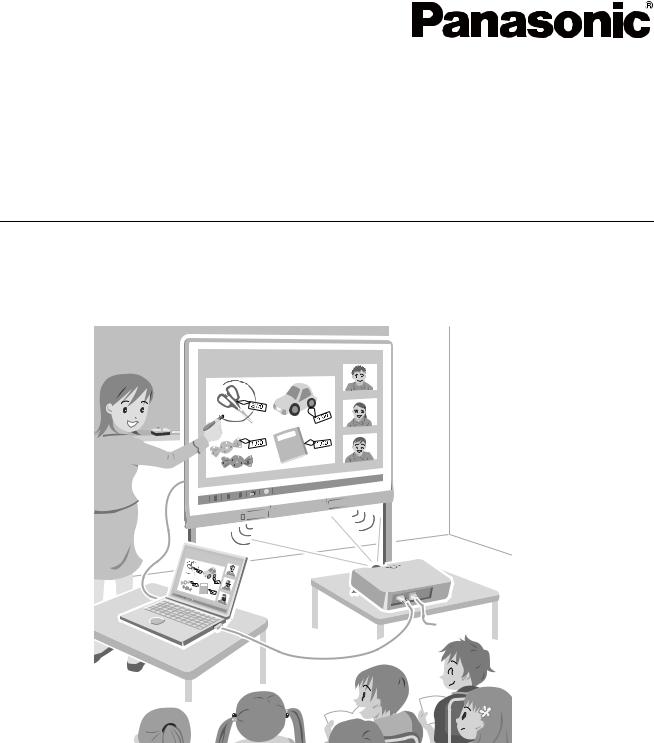
Operating Instructions
Electronic Board
(elite Panaboard)
Model No. UB-T880
UB-T880W
UB-T880
Stand is sold separately.
Installation Manual Included (for qualified service personnel)
•To assemble this unit, please refer to the Installation Manual on pages 35 through 55.
•Before operating this unit, please read these instructions completely and keep them carefully for future reference.
•This unit is designed for installation by a qualified servicing dealer.
Installation performed by non-authorized individuals could cause safety-related problems with the operation of this equipment.
For U.S.A. only:
• To locate the closest authorized dealer in your area, please call 1-800-449-8989.
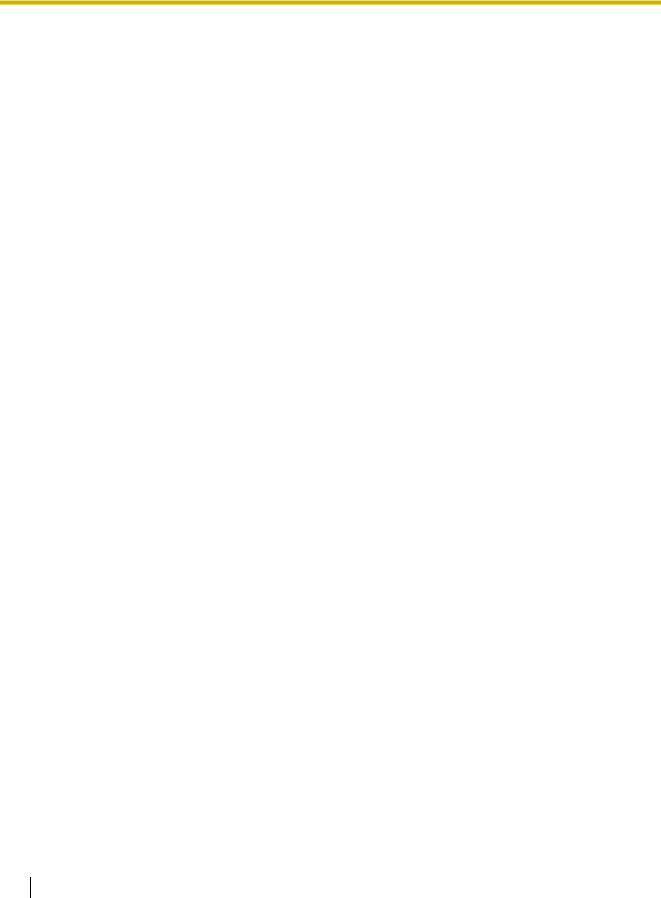
Introduction
Introduction
Thank you for purchasing the Panasonic Electronic Board.
For optimum performance and safety, please read these instructions carefully.
Feature Highlights
By connecting the elite Panaboard to a computer and using a projector to display the contents of the computer’s screen on the elite Panaboard, you can do the following.
Touch and Electronic Pen Features
•Manipulate objects on the computer screen by using your finger as a mouse.
•Use the electronic pen to draw or erase lines on the computer screen and to select line colors and other options.
•Up to 3 people at once can draw or erase lines on the computer screen by using their fingers.
•Save what you draw on the computer screen as image files.
•Manipulate objects on the computer screen remotely by using the up and down buttons on the electronic pen.
•Supports Windows® 7 multi-touch functionality.
elite Panaboard book
Use the elite Panaboard book software that supports elite Panaboard operations, such as writing, drawing, attaching images and computer operations. This software lets you save the contents of the screen on your computer and retrieve it for later use.
In-built USB Speaker
The elite Panaboard has an in-built USB speaker. Sound can be heard through the USB speaker when it is connected to a computer.
USB Hub Features
The elite Panaboard comes with a 2-port USB hub as standard. By connecting equipment such as scanners, printers, or external USB memory sources, you can use their respective features directly with the elite Panaboard. Input from the USB peripherals can be easily incorporated in whiteboard presentations.
Usage Scenarios
For Education
•Create an effective learning environment by using your finger for direct control of a variety of educational software projected onto the elite Panaboard. Write or draw on software screens with your finger or the electronic pen.
•With several tools at your disposal for aiding in explanations, such as illustration and marker tools, you can keep students’ attention through a dynamic screen display.
•Draw your students’ interest by using the screen shade feature to show questions to students while hiding the answers, and incrementally showing the rest of the screen.
•The teacher can prepare materials before class to display on the elite Panaboard.
2 Operating Instructions
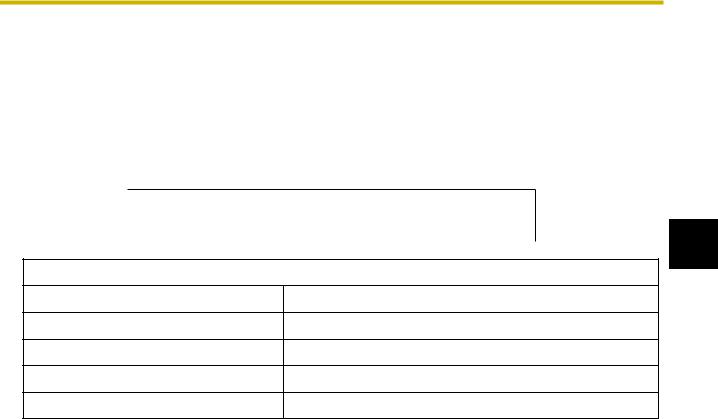
Introduction
For Business
•Visually convey your product’s characteristics and create an appealing product presentation by displaying images and using your finger or the electronic pen to highlight key points.
•Information projected on the elite Panaboard at your company—including what you add, using your finger or the electronic pen—can be displayed in real-time at remote locations using videoconferencing equipment.
Things you should keep a record of
Attach your sales receipt here
1
For your future reference
Date of purchase
Serial number
Dealer’s name
Dealer’s address
Dealer’s tel no.
Abbreviations
Windows® refers to the Microsoft® Windows® operating system.
Windows® XP refers to the Microsoft® Windows® XP operating system.
Windows Vista® refers to the Microsoft® Windows Vista® operating system.
Windows® 7 refers to the Microsoft® Windows® 7 operating system.
DirectX® refers to the Microsoft® DirectX® application programming interface.
Trademarks
•Microsoft, Windows, Windows Vista, DirectX, Windows Media, and Internet Explorer are either registered trademarks or trademarks of Microsoft Corporation in the United States and/or other countries.
•IBM is a trademark of International Business Machines Corporation in the United States, other countries, or both.
•Intel and Pentium are trademarks of Intel Corporation in the U.S. and other countries.
•Adobe, Reader and Flash are either registered trademarks or trademarks of Adobe Systems Incorporated in the United States and/or other countries.
•All other trademarks identified herein are the property of their respective owners.
Operating Instructions |
3 |
|
|
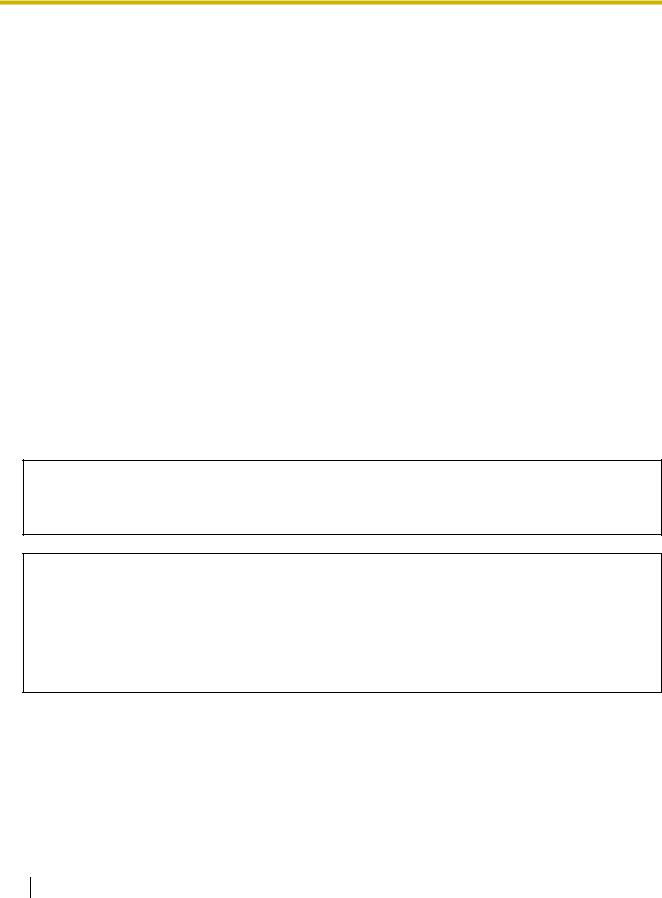
Introduction
Help of the Software
Instructions for elite Panaboard software and elite Panaboard book (included) are provided in the help information accompanying the software.
For details on accessing this information, see “Viewing the Help of the Software” (page 27).
Federal Communications Commission and Industry Canada Requirements
For United States and Canada Only
This device complies with Part 15 of FCC Rules and RSS-Gen of IC Rules.
Operation is subject to the following two conditions: (1) this device may not cause interference, and (2) this device must accept any interference, including interference that may cause undesired operation of this device.
Federal Communications Commission Requirements
For United States Only
Note
This equipment has been tested and found to comply with the limits for a Class A digital device, pursuant to part 15 of the FCC Rules. These limits are designed to provide reasonable protection against harmful interference when the equipment is operated in a commercial environment. This equipment generates, uses, and can radiate radio frequency energy and, if not installed and used in accordance with the instruction manual, may cause harmful interference to radio communications. Operation of this equipment in a residential area is likely to cause harmful interference in which case the user will be required to correct the interference at his own expense.
FCC Warning
To assure continued FCC compliance, the user must use only shielded interface cable and the provided power supply cord. Also, any unauthorized changes or modifications to this equipment would void the user’s authority to operate this device.
RF Exposure Warning:
This Electronic Board may be used with below referenced optional low power 2.4 GHz USB Wireless Adaptor and Electronic Pen and may not be co-located or operated with any other antenna or transmitter. These transmitters comply with FCC radiation exposure limits set forth for uncontrolled environment/general population to meet the FCC radio frequency (RF) Exposure Guidelines in FCC/OET Bulletin 65, Supplement.
This satisfies RF exposure evaluation by calculated Maximum Permission Exposure (MPE) without the need for tested localized specific absorption rate (SAR) measurements.
Industry Canada Requirements
For Canada Only
This equipment complies with IC radiation exposure limits set forth for an uncontrolled equipment and meets RSS-102 of the IC radio frequency (RF) Exposure rules. This equipment has very low levels of RF energy that are deemed to comply without testing of specific absorption ratio (SAR).
4 Operating Instructions

Introduction
Warning about saving data
When the system storage device or any of its optional storage device is adversely effected by operational errors, static electricity, electrical noise, vibration, dust or when the power has been cut off due to malfunction, repair or inadvertently, the memory contents may be lost or changed. Before operating the system, make a point of reading the precautionary notes in the Operating Instructions and the help information, and observe them during operation.
Please observe carefully the following precaution:
• Make absolutely sure that all important data is saved by back-up or the original is saved.
The manufacturer hereby declares that it cannot be held accountable for any loss or change in any data
stored on floppy disks, hard disks, optical disks, or other memory devices.
1
System Requirements
Computer |
IBM® PC/AT compatible with a DVD-ROM drive |
CPU |
Intel® Pentium® 4 processor or later |
Interface |
USB 2.0 |
|
|
Note
•For details about the system requirements, refer to “Read Me First” (page 22) in the install menu of the included DVD-ROM.
•Even when the system requirements are met, the elite Panaboard response may be delayed or the electronic pen may malfunction if other applications, anti-virus software, etc. are active.
Exemption of Liability
Panasonic System Networks Co., Ltd. is not responsible for accidents or injuries caused by, but not limited to, the following:
1.Altering the device or improper installation construction.
2.Using the device for purposes beyond its intended use.
3.Earthquake, fire, flood, tidal wave, hurricane, lightning or other natural phenomena.
4.Natural aging of the building or similar phenomena.
Operating Instructions |
5 |
|
|
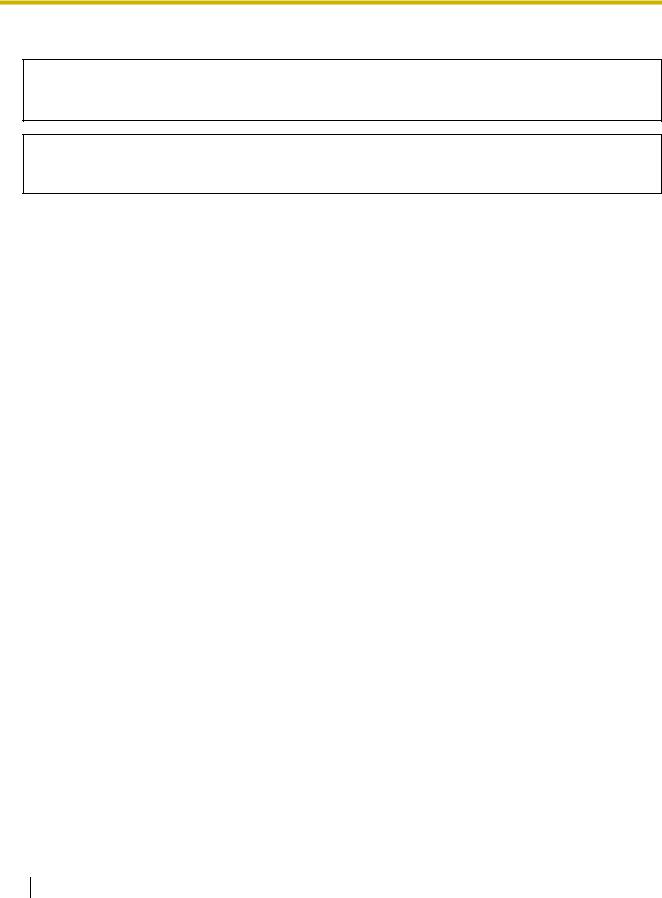
Introduction
For FRG Users (For Germany Only)
Note
Machine noise information regulation - 3.GPSGV, the maximum sound pressure level is 70 dB(A) or less, in conformity with EN ISO 7779.
This device is not intended for use in the direct field of view at visual display workplaces. To avoid incommoding reflexions at visual display workplaces this device must not be placed in the direct field of view.
6 Operating Instructions
|
Table of Contents |
|
|
|
|
|
|
Table of Contents |
|
|
|
For Your Safety.......................................................................................... |
8 |
|
|
For Your Safety.................................................................................................................. |
8 |
|
|
For Users............................................................................................................................ |
8 |
|
|
Safety Information (For United Kingdom only) ............................................................. |
11 |
|
|
Precautions...................................................................................................................... |
12 |
|
|
Other Information ............................................................................................................ |
13 |
|
|
Usage ....................................................................................................... |
14 |
|
|
Included Accessories ..................................................................................................... |
14 |
|
|
.........................................................................................Names and Uses of the Parts |
15 |
1 |
|
Connecting External Components................................................................................. |
18 |
||
Installing the elite Panaboard software/book ............................................................... |
22 |
||
.......................................................................................................Setting the Projector |
24 |
|
|
Setting Your System (Calibration) ................................................................................. |
25 |
|
|
Starting the elite Panaboard software and Performing Calibration............................ |
25 |
|
|
Viewing the Help of the Software................................................................................... |
27 |
|
|
Uninstalling the elite Panaboard software/book .......................................................... |
27 |
|
|
Download the Latest Software ....................................................................................... |
27 |
|
|
Appendix.................................................................................................. |
28 |
|
|
Daily Care......................................................................................................................... |
28 |
|
|
Cleaning the elite Panaboard ......................................................................................... |
28 |
|
|
Replacing the Battery in the Electronic Pen ................................................................... |
28 |
|
|
Replacing the Penpoint of the Electronic Pen ................................................................ |
29 |
|
|
Troubleshooting .............................................................................................................. |
30 |
|
|
Specifications .................................................................................................................. |
32 |
|
|
Supplies & Accessories .................................................................................................. |
34 |
|
|
Installation Manual.................................................................................. |
35 |
|
|
Installation Manual (for qualified service personnel)................................................... |
35 |
|
|
For Your Safety................................................................................................................ |
35 |
|
|
Notice ............................................................................................................................. |
35 |
|
|
Included Accessories ..................................................................................................... |
37 |
|
|
Wall Mounting Construction........................................................................................... |
39 |
|
|
Checking the Wall........................................................................................................... |
39 |
|
|
Installing the Wall Mounting Plates................................................................................. |
40 |
|
|
Wall Types and Installation Procedures ......................................................................... |
42 |
|
|
Stand KX-B061 Assembly (Sold Separately) ................................................................ |
44 |
|
|
Included Parts................................................................................................................. |
44 |
|
|
Assembly Instructions..................................................................................................... |
45 |
|
|
Assembly Instructions.................................................................................................... |
48 |
|
|
Preparing for Removing the elite Panaboard from Its Packaging................................... |
48 |
|
|
Assembling the elite Panaboard..................................................................................... |
49 |
|
|
Confirming the elite Panaboard Operation ................................................................... |
54 |
|
|
Confirming the Interactive Features ............................................................................... |
54 |
|
|
Repackaging .................................................................................................................... |
55 |
|
|
Operating Instructions |
7 |
|
|

For Your Safety
For Your Safety
To prevent severe injury and loss of life, read this section carefully before using the unit to ensure proper and safe operation of your unit.
•This section explains the graphic symbols used in this manual.
Denotes a potential
hazard that could WARNING result in serious
injury or death.
Denotes hazards
that could result in CAUTION minor injury or
damage to the unit.
These symbols are used to alert operators to a specific operating procedure that must not be performed.
These symbols are used to alert operators to a specific operating procedure that must be emphasized in order to operate the unit safely.
For Users
 WARNING
WARNING
Power and Ground Connection
The power source voltage of this unit is listed on the nameplate. Only plug the unit into an AC outlet with the proper voltage. If you use a cord with an unspecified current rating, the unit or plug may emit smoke or become hot to the touch.
When you operate this product, the power outlet should be near the product and easily accessible.
To ensure safe operation the power cord supplied must be inserted into a standard three-prong AC outlet which is effectively grounded (earthed) through the normal wiring.
The fact that the equipment operates satisfactorily does not imply that the power point is grounded (earthed) and that the installation is completely safe. For your safety, if in any doubt about the effective grounding (earthing) of the power point, consult a qualified electrician.
If the plug cannot be inserted into the AC outlet, contact a licensed electrician to replace the AC outlet with a properly grounded (earthed) one.
Do not defeat the grounding (earthing) plug (ex. do not use a conversion plug).
8 Operating Instructions
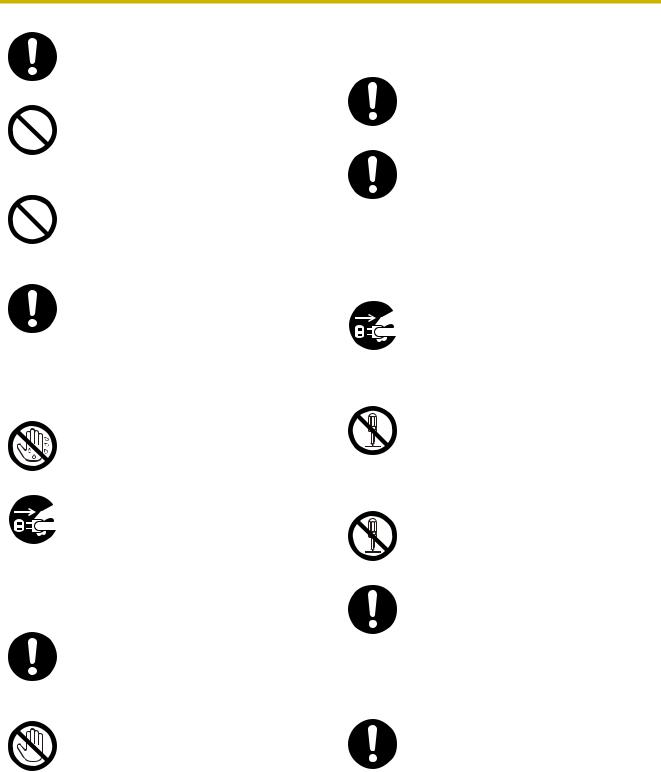
For Your Safety
Plug the power cord firmly into an AC |
Installation and Relocation |
||
outlet. Otherwise, it can cause fire or |
|||
|
|
||
electric shock. |
Have the unit installed, removed and |
||
|
|||
Do not pull, bend, rest objects on, or |
disposed of only by qualified service |
||
personnel. |
|||
chafe the power cord and plug. Damage |
|
|
|
to the power cord or plug can cause fire |
When the unit will no longer be used, in |
||
or electric shock. |
|||
|
order to prevent it from falling, do not |
||
Do not attempt to repair the power cord or |
leave the unit installed, but remove it. If |
||
the unit falls, it can cause injury. |
|||
plug. If the power cord or plug is |
|
|
|
damaged or frayed, contact an authorized |
|
1 |
|
service representative for a replacement. |
Operating Safeguards |
||
|
|||
Ensure that the plug connection is free of |
|
||
|
|||
|
|
||
dust. In a damp environment, a |
If metal fragments or water gets into the |
||
contaminated connector can draw a |
unit, turn the unit off and unplug the unit |
||
significant amount of current that can |
immediately. Contact your dealer for |
||
generate heat and eventually cause fire if |
service. Operating the contaminated unit |
||
left unattended over an extended period |
can cause fire or electric shock. |
||
of time. |
|
|
|
Never touch the plug with wet hands. |
Never open or remove unit covers that |
||
are screwed with screws unless |
|||
Danger of electric shock exists. |
specifically instructed in the “Operating |
||
|
Instructions”. A high-voltage component |
||
|
can cause electric shock. |
||
Stop operation immediately if the unit |
|
|
|
emits smoke, excessive heat, abnormal |
Do not alter the unit or modify any parts. |
||
smell or unusual noise. These conditions |
Alteration or modification can cause fire |
||
can cause fire or electric shock. |
or electric shock. |
||
Immediately turn the unit off and unplug |
|
|
|
the power cord, and contact your dealer |
CHOKING HAZARD |
||
for service. |
|||
Keep the penpoint and battery out of |
|||
|
|||
When disconnecting the unit, grasp the |
reach of children to prevent swallowing. |
||
|
|
||
plug instead of the cord. Pulling on a cord |
|
|
|
forcibly can damage it and cause fire or |
Battery |
||
electric shock. |
|||
During thunderstorms, do not touch the |
Use only the specified type of battery. |
||
unit and plug. It may cause an electric |
Using the incorrect type of battery can |
||
shock. |
result in overheating/burning or leakage |
||
|
of battery acid. |
||
|
|
|
|
Operating Instructions |
9 |
|
|
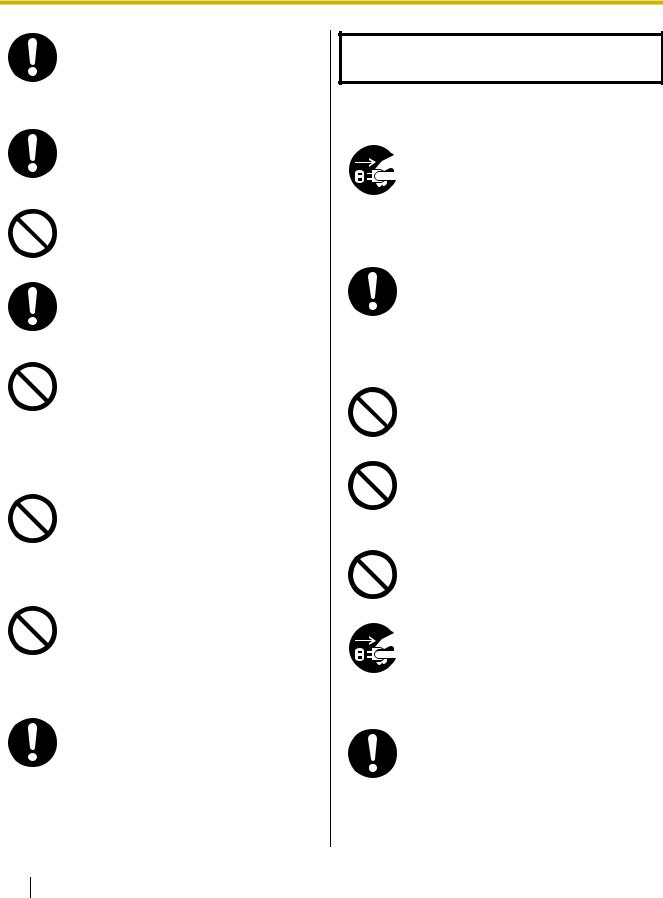
For Your Safety
Make sure that the battery is installed with the correct polarity as indicated on the battery holder. Incorrectly installed batteries may burst or leak, resulting in injuries.
Batteries that seem worn down or damaged should not be used. Using worn down or damaged batteries may result in leaking.
Do not charge, short, heat, break or throw in a fire, as it may result in the battery leaking, generating heat, or bursting.
When disposing of the battery, cover the battery contacts with insulation (ex. tape). Direct contact with other batteries may result in leaking, fire, or explosion.
Do not solder the battery, as it may result in the battery leaking, generating heat, or bursting.
Electronic Pen / elite Panaboard
Do not use near medical equipment. (Do not bring into a surgery room, intensive care unit, critical care unit, etc.) Electromagnetic waves generated by this device can affect equipment, and can cause equipment to malfunction.
Do not use near automatic doors, smoke detectors and other automatically controlled equipment.
Electromagnetic waves generated by this device can affect equipment, and can cause equipment to malfunction.
Use at least 22 cm (9 in.) away from pacemakers.
Electromagnetic waves generated by this device can affect the operation of pacemakers.
 CAUTION
CAUTION
Power
When the unit is not used over an extended period of time, switch it off and unplug it. If an unused unit is left connected to a power source for a long period, degraded insulation may cause electric shock, current leakage, or fire.
The unit should be used only with the power cord enclosed with the unit.
Installation and Relocation
Do not position the unit in a location where it is unstable.
Do not place the unit in a hot humid or dusty environment. Prolonged exposure to these adverse conditions may cause fire or electric shock.
To prevent fire or shock hazard, do not expose this unit to rain or any type of moisture.
When moving the unit, be sure to unplug the power cord from the AC outlet. If the unit is moved with the power cord attached, it can cause damage to the cord which could result in fire or electric shock.
Move this unit with two persons. Otherwise, this unit may fall down and cause injury.
10 Operating Instructions
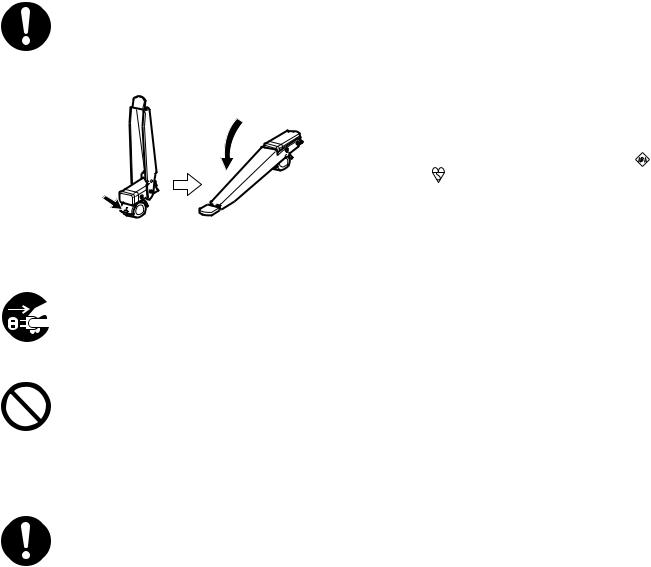
|
|
For Your Safety |
|
|
||||
|
|
|
|
|
|
|
|
|
casters and set the fall-prevention |
Safety Information (For |
|
|
|||||
After installing or moving the unit, lock the |
United Kingdom only) |
|
|
|||||
extension legs. |
|
|
||||||
|
|
|
|
|
|
|
|
|
|
This appliance is supplied with a moulded three pin |
|
|
|||||
|
mains plug for your safety and convenience. |
|
|
|||||
|
A 5 amp fuse is fitted in this plug. Should the fuse need |
|
|
|||||
|
to be replaced, please ensure that the replacement |
|
|
|||||
|
fuse has a rating of 5 amps and that it is approved by |
|
|
|||||
Locking the |
ASTA or BSI to BS1362. Check for the ASTA mark |
|
|
|
|
|
|
|
|
|
|
|
|
|
|||
|
|
|
||||||
casters |
or the BSI mark on the body of the fuse. If the plug |
|
|
|||||
(Push to lock) |
contains a removable fuse cover, you must ensure that |
|
|
|||||
|
1 |
|||||||
|
it is refitted when the fuse is replaced. If you lose the |
|
||||||
|
fuse cover the plug must not be used until a |
|
||||||
Operating Safeguards |
replacement cover is obtained. A replacement fuse |
|
|
|||||
|
|
|||||||
cover can be purchased from your local Panasonic |
|
|
||||||
|
Dealer. |
|
|
|
|
|
|
|
If the unit falls down or gets damaged, |
IF THE FITTED MOULDED PLUG IS UNSUITABLE |
|
|
|||||
turn the unit off and unplug the power |
FOR THE SOCKET OUTLET IN YOUR PREMISES, |
|
|
|||||
cord. Otherwise, it may cause fire or |
THEN THE FUSE SHOULD BE REMOVED AND THE |
|
|
|||||
electric shock. |
PLUG CUT OFF AND DISPOSED OF SAFELY. |
|
|
|||||
|
THERE IS A DANGER OF SEVERE ELECTRICAL |
|
|
|||||
Do not lean against the screen or on the |
SHOCK IF THE CUT OFF PLUG IS INSERTED INTO |
|
|
|||||
ANY 13 AMP SOCKET. |
|
|
|
|
|
|
|
|
cover (lower), even if the unit is mounted |
If a new plug is to be fitted, please observe the wiring |
|
|
|||||
on the wall. |
code as shown below. If in any doubt, please consult a |
|
|
|||||
|
qualified electrician. |
|
|
|
|
|
|
|
Battery |
WARNING |
|
|
|
|
|
|
|
This appliance must be earthed. |
|
|
||||||
When the unit is not used over an |
IMPORTANT |
|
|
|
|
|
|
|
The wires in this mains lead are coloured as |
|
|
||||||
extended period of time, take the |
|
|
||||||
follows: |
|
|
|
|
|
|
|
|
batteries out of the unit. Otherwise, the |
|
|
|
|
|
|
|
|
Green-and-Yellow: |
Earth |
|
|
|||||
batteries may leak. Do not use the leaked |
|
|
||||||
batteries. |
Blue: |
Neutral |
|
|
||||
|
|
|
||||||
|
Brown: |
Live |
|
|
||||
|
|
|
|
|
|
|
|
|
Operating Instructions |
11 |
|
|
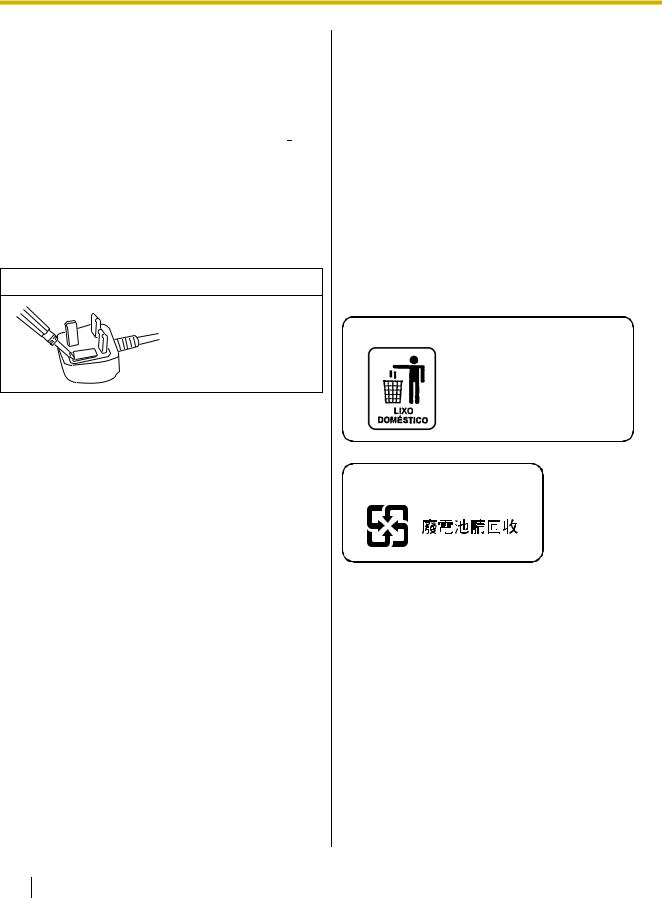
For Your Safety
As the colours of the wire in the mains lead of this apparatus may not correspond with the coloured markings identifying the terminals in your plug, proceed as follows.
The wire that is coloured GREEN-AND-YELLOW must be connected to the terminal in the plug which is marked with the letter E or by the Earth symbol  or coloured GREEN or GREEN-AND-YELLOW.
or coloured GREEN or GREEN-AND-YELLOW.
The wire that is coloured BLUE must be connected to the terminal in the plug that is marked with the letter N or coloured BLACK.
The wire that is coloured BROWN must be connected to the terminal in the plug which is marked with the letter L or coloured RED.
How to replace the fuse:
Open the fuse compartment with a screwdriver and replace the fuse and fuse cover.
Precautions
Any changes or modifications not expressly approved by the party responsible for compliance could void the user’s authority to operate this device.
About Using the Battery
If a battery is used improperly, the battery may leak, causing corrosion of the unit, or it may burst. To prevent this, always follow the precaution given below.
•If the electronic pen ceases to function because the battery has run out, remove it immediately and dispose of it according to local regulations. Leaving a drained battery in the electronic pen may result in leakage.
About Disposing of the Battery
12 Operating Instructions
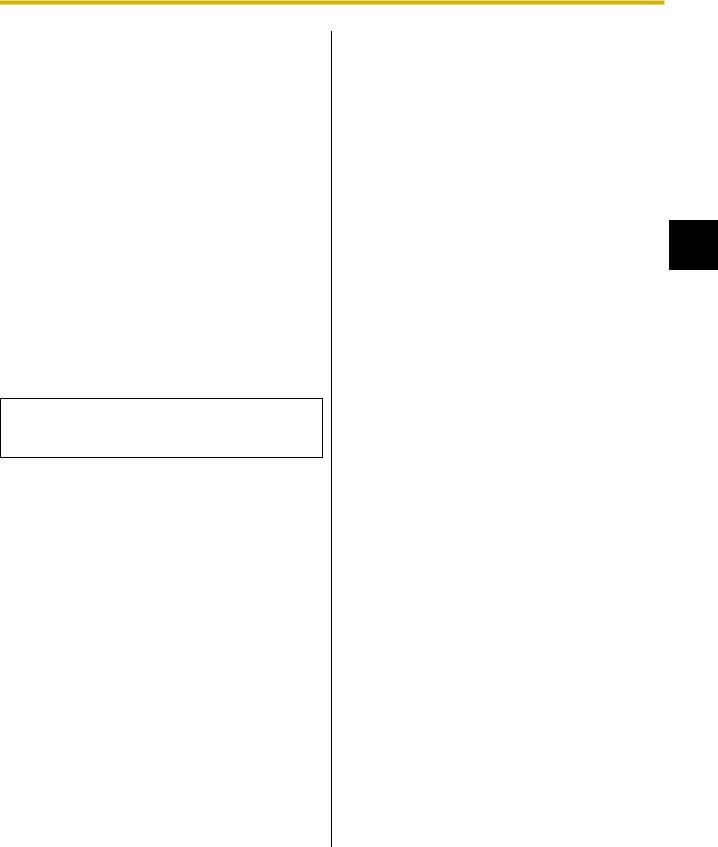
Other Information
Usage Note
Operating the elite Panaboard near electrical appliances may cause interference. Move away from the electrical appliances such as TVs, radios, cordless phone, or wireless devices.
MEDICAL
Consult the manufacturer of any personal medical devices, such as pacemakers, to determine if they are adequately shielded from external RF (radio frequency) energy. (The unit operates in the frequency range of 2.402 GHz to 2.481 GHz, and the power output level is 0.001 watts.) Do not use the unit in health care facilities if any regulations posted in the area instruct you not to do so. Hospitals or health care facilities may be using equipment that could be sensitive to external RF (radio frequency) energy.
No responsibility will be taken by our company with respect to consequences resulting from the use, damage or both of the equipment.
For European Union (EU)
Panasonic System Networks Co., Ltd. declares that this equipment is in compliance with the essential requirements and other relevant provisions of Radio & Telecommunications Terminal Equipment (R&TTE) Directive 1999/5/EC. Declarations of Conformity for the relevant Panasonic products described in this manual are available for download by visiting: http://www.doc.panasonic.de
Contact to Authorised Representative: Panasonic Testing Centre
Panasonic Marketing Europe GmbH Winsbergring 15, 22525 Hamburg, Germany
For Your Safety
1
Operating Instructions |
13 |
|
|
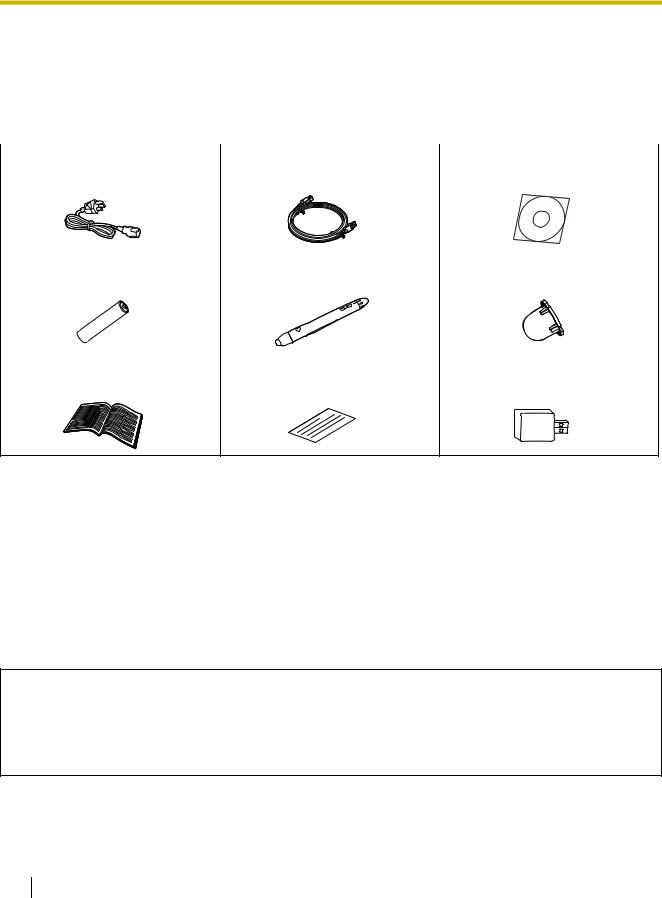
Usage
Included Accessories
Check that all of the following items are included with your elite Panaboard.
In the event that an item is missing, please contact your dealer.
List of Accessories
Power Cord |
1 |
USB Cable |
1 |
Software DVD-ROM |
1 |
|
(3 m [9 ft. 10 1/8 in.]) |
(5 m [16 ft. 4 7/8 in.]) |
|||||
|
|
|
|
AAA Battery (LR03) |
1 |
Electronic Pen |
1 |
Penpoint |
1 |
|
(Disposable) |
(Replacement) |
|||||
|
|
|
|
|||
|
|
|
|
|
|
Operating Instructions |
1 |
Warranty |
1 |
2.4 GHz USB |
1 |
|
(this document) |
Wireless Adaptor* |
|||||
|
|
|
|
|||
|
|
|
|
|
|
*A 2.4 GHz USB Wireless Adaptor is preinstalled on the elite Panaboard. FCC ID: ACJ5Z6UE-608049 / IC: 216A-UE608049
Note
•The illustration of the power cord shown above is for the United States. The shape of the plug may vary depending on country/area.
•Stand is sold separately.
•Store the extra penpoint along with this operating manual.
•Replacement penpoints are available for purchase separately (page 34).
•The warranty may not be included depending on country/area.
About Using the DVD-ROM
To prevent damage to the DVD-ROM:
•Do not touch or write on the surface of the disc.
•Do not leave the disc out of the protective case.
•Do not leave the disc in the direct sunlight or near heat sources.
•Do not place heavy objects on the disc case or drop the case.
•To clean the disc, hold the disc by its edges and wipe it from the center to the edges with a dry, soft cloth.
14 Operating Instructions
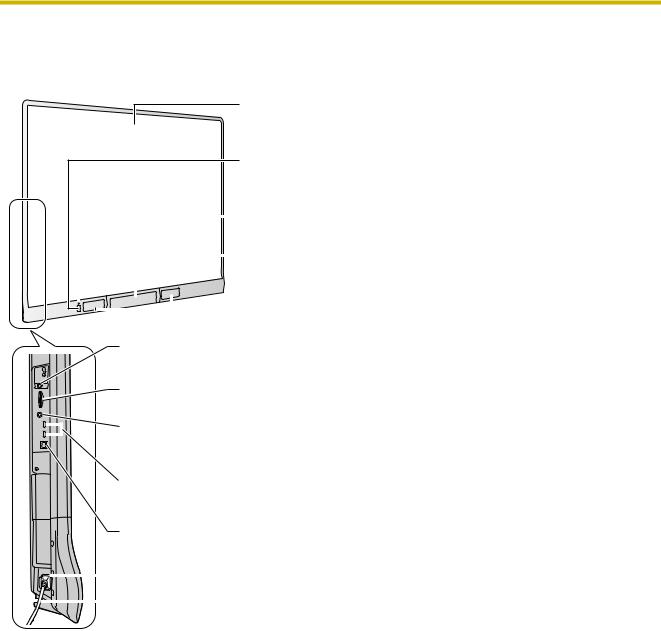
Usage
Names and Uses of the Parts
Screen
Screen Board
Detects the position of your finger or the electronic pen.
Project the contents of a computer screen using a projector.
Power Switch/Power LED (green)
Turns the elite Panaboard on or off each time the power switch is pressed.
Lights green when the power is on.
|
|
|
|
|
|
|
|
|
|
|
|
|
|
|
|
|
Error LED (red) |
|
|
|
|
|
|
|
|
|
|
|
|
|
|
|
|
|
|
Blinks red when an error occurs. |
1 |
|
|
|
|
|
|
|
|
|
|
|
|
|
|
|
|
|
Pen Tray |
|
|
|
|
|
|
|
|
|
|
|
|
|
|
|
|
|
|||
|
|
|
|
|
|
|
|
|
|
|
|
|
|
|
|
|
Push the center of the door to open the pen tray, which can hold the electronic |
|
|
|
|
|
|
|
|
|
|
|
|
|
|
|
|
||||
|
|
|
|
|
|
|
|
|
|
|
|
|
|
|
|
|
pen. |
|
|
|
|
|
|
|
|
|
|
|
|
|
|
|
|
|
|
USB Speaker |
|
|
|
|
|
|
|
|
|
|
|
|
|
|
|
|
|
|
|
|
|
|
|
|
|
|
|
|
|
|
|
|
|
|
|
|
|
||
|
|
|
|
|
|
|
|
|
|
|
|
|
|
|
|
|||
|
|
|
|
|
|
|
|
|
|
|
|
|
|
|
|
|
Outputs sound from a computer or the audio input port in stereo. |
|
|
|
|
|
|
|
|
|
|
|
|
Power Inlet for Optional Devices |
|
||||||
|
|
|
|
|
|
|
|
|
|
|
Is for optional elite Panaboard accessories only. Do not use this inlet with other devices. |
|
||||||
|
|
|
|
|
|
|
|
|
|
|
Volume Dial |
|
||||||
|
|
|
|
|
|
|
|
|
|
|
Adjusts the volume of the speaker. |
|
||||||
|
|
|
|
|
|
|
|
|
|
|
External Audio Input Port |
|
||||||
|
|
|
|
|
|
|
|
|
|
|
Connect the audio output port of a VCR or DVD player etc. to this port and hear sound through the |
|
||||||
|
|
|
|
|
||||||||||||||
|
|
|
|
|
|
|
|
|
|
|
USB speaker. |
|
||||||
|
|
|
|
|
||||||||||||||
|
|
|
|
|
|
|
|
|
|
|
USB Hub (2 Ports) |
|
||||||
|
|
|
|
|
|
|
|
|
|
|
You can connect external devices directly to the elite Panaboard using these ports (page 20). |
|
||||||
|
|
|
|
|
|
|
|
|
|
|
USB Port |
|
||||||
|
|
|
|
|
|
|
|
|
|
|
Directly connect a computer using a USB cable (included). |
|
||||||
|
|
|
|
|
|
|
|
|
|
|
AC Inlet |
|
||||||
|
|
|
|
|
|
|
|
|
|
|
|
|||||||
|
|
|
|
|
|
|
|
|
|
|
Power Cord |
|
||||||
|
|
|
|
|
|
|
|
|
|
|
|
|||||||
Notice
•The operation of external devices connected via the USB hub is not guaranteed.
•External devices connected via the USB hub that require a lot of power, such as scanners or CD/ CD-Rs, may not operate properly. For more information, please consult the relevant dealer.
•When the elite Panaboard is used while peripherals connected to the USB hub are operating, the response of the elite Panaboard may be delayed and the electronic pen may malfunction. If such problems occur, connect the peripherals directly to the computer.
Note
•The elite Panaboard detects a change in electrostatic capacitance when touched by your finger. For this reason, it may not react to fingernails, gloved hands, or the electronic pen when a glove is worn.
•If you touch multiple points in a close area (within 10 cm [4 in.]), this may be recognized as a single point, or freehand lines may be drawn connected or intersecting.
Operating Instructions |
15 |
|
|
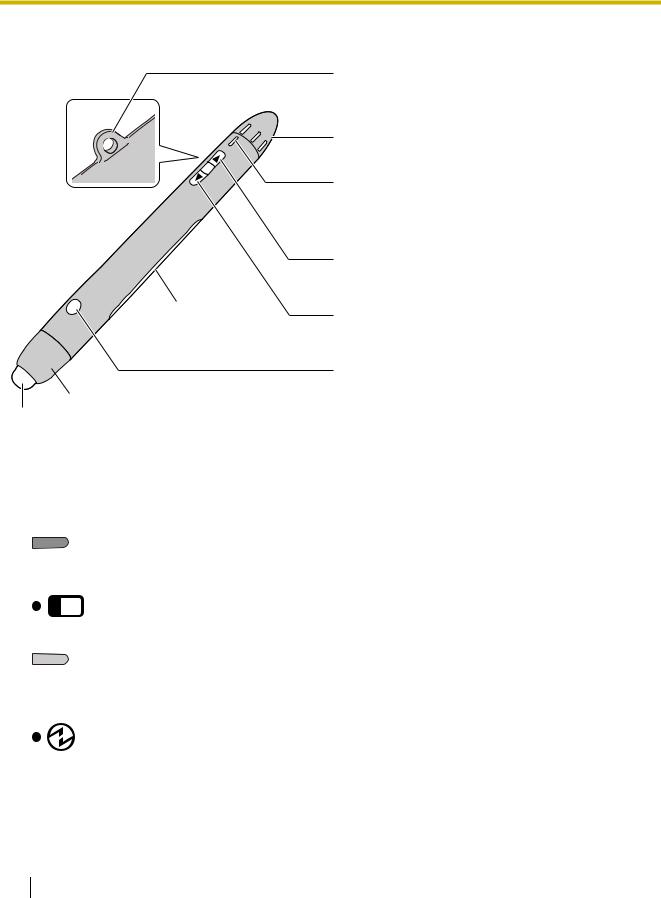
Usage
Electronic Pen
Battery Cover
 Penpoint Cover
Penpoint Cover
Penpoint
Note
Strap Loop
For attaching straps, if desired.
(No strap is included. Use a strap from which the cord will detach if excessive force is applied.)
Selector Dial
Selects features of the electronic pen.
Status LED (green)
Lights when the electronic pen power is on. Blinks when the electronic pen battery is low.
Prepare a new battery and replace the old battery soon.
Up Button
Performs the same function as pressing the Page Up key on a computer by remote control.
Down Button
Performs the same function as pressing the Page Down key on a computer by remote control.
Menu Button
Hold this button and touch the screen board with the pen to display the Drawing Menu (page 26).
•The up and down buttons can be used in a range of approximately 10 m (approximately 30 ft.) from the elite Panaboard (without obstructions).
Electronic Pen Features
|
Draws with a marker in the selected color. |
|
Black/Red/Blue/Green |
Marker line thickness and other settings can be specified in the Drawing |
|
Menu. |
||
|
||
|
|
|
|
Erases marker lines that you have drawn. |
|
Eraser |
Eraser size and other settings can be specified in the Drawing Menu. |
|
|
||
|
|
|
|
Highlights with a highlighter in the selected color. |
|
Yellow/Yellowish Green/ |
Highlighter line thickness and other settings can be specified in the Drawing |
|
Menu. |
||
Pink |
||
|
||
|
|
|
|
Puts the electronic pen in low-power mode. |
|
|
The pen detects motion to turn itself on or off automatically. To conserve |
|
Low-Power Mode |
battery power, put the pen in low-power mode before carrying it while |
|
walking, when it is not in use. |
||
|
|
16 Operating Instructions
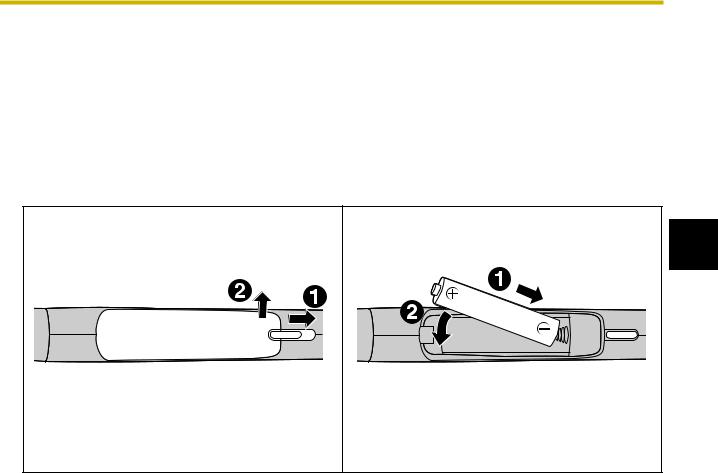
Usage
Notice
•When the electronic pen and your finger are used simultaneously, the elite Panaboard can not recognize these separately. Wait 1 second or more when changing between your finger and the electronic pen. When changed in a shorter time or when the electronic pen and your finger touch simultaneously, the result is according to which one the elite Panaboard recognized first.
•Confirm that the status LED lights when using the electronic pen.
•To avoid operating errors, do not touch the penpoint when the electronic pen is not in use.
Inserting (Replacing) Batteries
1.Unlock the battery cover (1), and open the cover (2).
•When replacing the cover, follow the procedure in reverse.
2. Insert (replace) the battery, and then |
|
reattach the cover and lock it. |
1 |
|
•Make sure to use a AAA alkaline battery, and ensure that + and - face the correct directions.
•Dispose of expired batteries quickly, by covering the terminals in tape and following the disposal regulations in your country/area.
Registering the Electronic Pen
The elite Panaboard automatically detects electronic pens within approximately 10 m (approximately 30 ft.), but if other electronic whiteboards are nearby, electronic pens for those whiteboards may be detected accidentally. Similarly, other electronic whiteboards may detect electronic pens for the elite Panaboard. In the following cases, register the electronic pen to the elite Panaboard.
•Buttons on the electronic pen are unresponsive
•The elite Panaboard responds to the electronic pen as if you were touching the elite Panaboard with your finger
•The elite Panaboard responds as if you were operating it, but you are not
•elite Panaboard operation is erratic
Once you register an electronic pen, it cannot be used with another electronic whiteboard. (The whiteboard responds as if you were touching it with your finger instead of the electronic pen.)
To use registered electronic pens with another electronic whiteboard, unregister the pens.
See “Registering the Electronic Pen” and “Unregistering the Electronic Pen” in “Software Help” for instructions on registering and unregistering the electronic pen.
For details on accessing the help information, see “Viewing the Help of the Software” (page 27).
Operating Instructions |
17 |
|
|
