D-LINK DAP-2310 User Manual [fr]
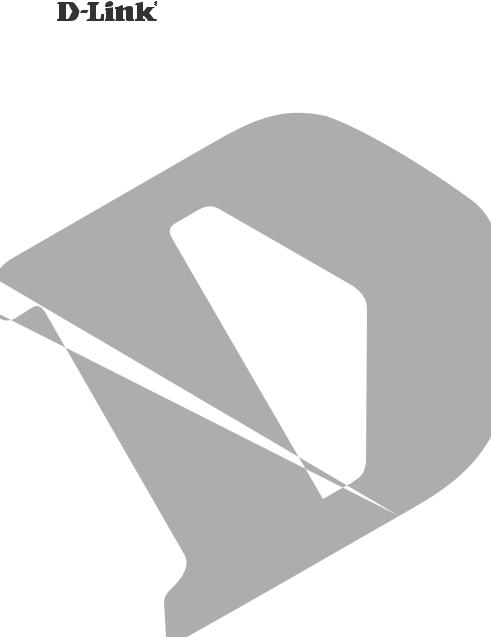
AirPremier® N Access Point
DAP-2310
QUICK
INSTALLATION
GUIDE
INSTALLATIONSANLEITUNG
GUIDE D’INSTALLATION
GUÍA DE INSTALACIÓN
GUIDA DI INSTALLAZIONE

ENGLISH
System Requirements
•Computers with Windows®, Macintosh®, or Linux-based operating systems and an installed Ethernet Adapter
•Internet Explorer version 7.0 or Firefox 3.0 or higher (for configuration)
Package Contents
•D-Link DAP-2310 AirPremier® N Access Point
•2 Detachable Antennas
•Power Adapter
•CAT5 Ethernet Cable
•CD-ROM with Installation Guide, User Manual, and Special Offers
Note: Using a power supply with a different voltage than the one included with the DAP-2310 may damage the unit and will void the warranty for this product.
If any of the above items are missing, please contact your reseller.
2
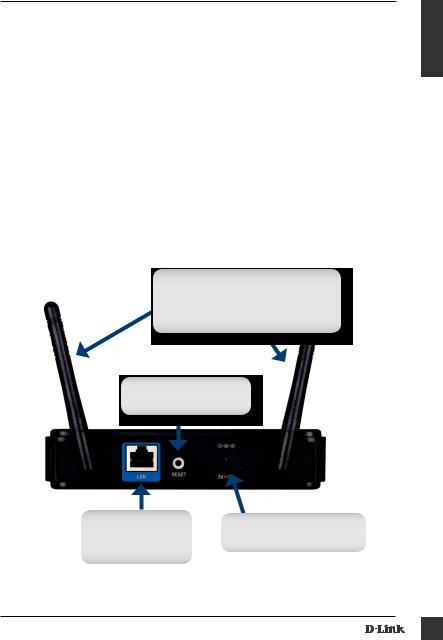
Connecting the DAP-2310 to your network
A.Connect the power adapter to the receptor on the rear panel of the
DAP-2310 and then plug the other end of the power adapter to a wall outlet or power strip. The power LED will turn ON to indicate proper operation.
B.Using an Ethernet cable, insert one end of the cable to the LAN port on the rear panel of the DAP-2310 and the other end of the cable to a switch.
Note: You can also connect the DAP-2310 directly to the computer that will be used for configuration. The LAN LED will illuminate to indicate a proper Ethernet connection.
C.Computers with 802.11 b/g/n wireless adapters can connect to the DAP-2310.
C. Antennas
Used to broadcast wireless network and recieve connections from
802.11b/g/n wireless clients.
D. Reset
Reset the Access Point.
ENGLISH
B. LAN Port |
|
|
|
A. Power Receptor |
|
Connects DAP-2310 |
|
Receptor for Power Adapter. |
to a switch or PC. |
|
|
|
|
|
|
|
|
3
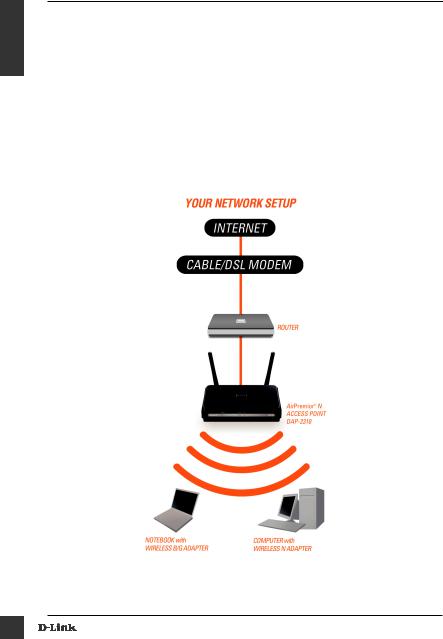
ENGLISH
Getting Started
1.You will need broadband Internet access.
2.Consult with your cable or DSL provider for proper installation of the modem.
3.Connect the Cable or DSL modem to a router.
4.If you are connecting a desktop computer to your network, install a wireless PCI adapter into an available PCI slot on your desktop computer.
5.Install the drivers for your wireless CardBus adapter into a laptop computer.
4
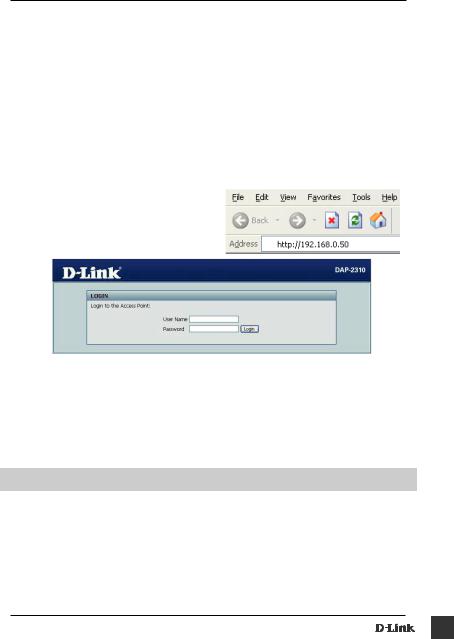
Using the Configuration Menu
First, disable the Access the Internet using a proxy server function. To disable this function, go to Control Panel > Internet Options > Connections > LAN Settings and uncheck the enable box.
Start your web browser program (Internet Explorer, Mozilla Firefox).
Please start your web browser program, type the IP address of the device (http://192.168.0.50) and press Enter. Make sure that the IP addresses of the device and the computer are in the same subnet. Then, refer to the manual for configuration.
Note: If you have changed the default IP address assigned to the DAP-2310, make sure to enter the correct IP address.
•Type admin in the User Name field.
•Leave the Password field blank.
•Click the Login button.
Note: If you have changed the password, make sure to enter the correct password.
TECHNICAL SUPPORT
United Kingdom (Mon-Fri) website: http://www.dlink.co.uk FTP: ftp://ftp.dlink.co.uk Home Wireless/Broadband 0871 873 3000 (9.00am–06.00pm, Sat 10.00am-02.00pm) Managed, Smart, & Wireless Switches, or Firewalls 0871 873 0909 (09.00am05.30pm) (BT 10ppm, other carriers may vary.)
Ireland (Mon-Fri)
All Products 1890 886 899 (09.00am-06.00pm, Sat 10.00am-02.00pm)
Phone rates: €0.05ppm peak, €0.045ppm off peak times
5

DEUTSCH
Systemanforderungen
•Computer mit Windows®, Macintosh® oder Linux-basiertem Betriebssystem und mit einem installierten Ethernet-Adapter
•Internet Explorer 7.0 oder Firefox 3.0 oder höher (zur Konfiguration)
Packungsinhalt
•D-Link DAP-2310 AirPremier® N Access Point
•2 abnehmbare Antennen
•Netzteil/Stromadapter
•CAT5-Ethernetkabel
•CD-ROM mit Installationsanleitung, Benutzerhandbuch und Sonderangeboten
Hinweis: Die Verwendung eines Netzteils mit einer anderen Spannung als jener des mit dem DAP-2310 mitgelieferten Netzteils könnte Schäden am Gerät verursachen. In diesem Falle erlischt der Garantieanspruch für dieses Produkt.
Sollte einer der oben aufgeführten Artikel fehlen, wenden Sie sich bitte an Ihren Fachhändler.
6
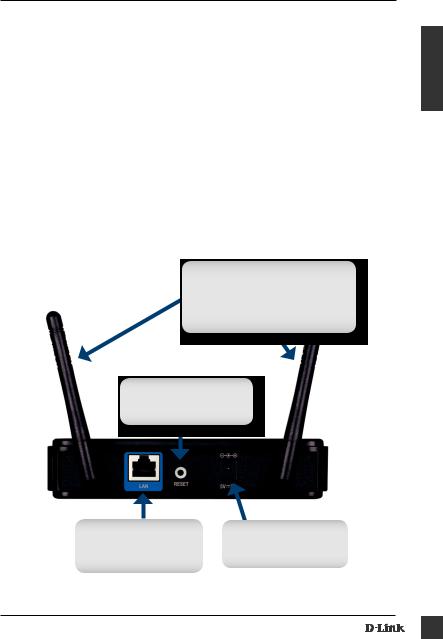
Anschluss des DAP-2310 an Ihr Netzwerk
A.Stecken Sie das eine Ende des Netzkabels in die Buchse auf der Rückseite der DAP-2310 und das andere Ende in eine
Wandsteckdose oder Steckerleiste. Die LED-Betriebsanzeige schaltet sich EIN und kennzeichnet damit die Betriebsbereitschaft.
B.Stecken Sie ein Ende des Ethernetkabels in den LAN-Port auf der Rückseite des DAP-2310 und das andere Ende des Kabels in den Switch.
Hinweis: Sie können auch den DAP-2310 direkt an den Computer anschließen, der für die Konfiguration verwendet wird. Die LAN LED leuchtet. Damit wird gekennzeichnet, dass eine ordnungsgemäße Ethernet-Verbindung besteht.
C.Computer mit 802.11 b/g/n drahtlosen Adaptern können mit dem DAP-2310 verbunden werden.
C. Antennen
Für das Senden und den Empfang von Verbindungen und Daten aus dem drahtlosen Netzwerk von 802.11 b/g/n drahtlosen Clients.
D. Reset (Zurücksetzen)
Zum Zurücksetzen des Access Point.
DEUTSCH
B. LAN-Port |
|
A. Adapterbuchse |
Verbindet DAP-2310 mit |
|
Buchse für das Netzteil/ |
einem Switch oder PC. |
|
den Stromadapter. |
|
|
|
|
|
|
7
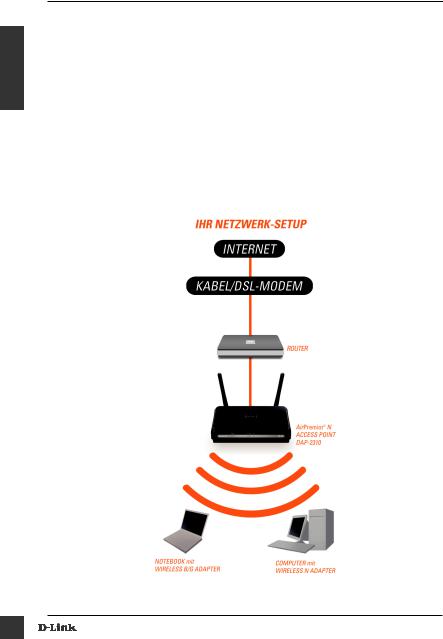
DEUTSCH
Erste Schritte
1.Es muss ein Breitbandzugang zum Internet vorhanden sein.
2.Wenden Sie sich zur korrekten Installation des Modems an Ihren Kabeloder DSL-Anbieter.
3.Schließen Sie das Kabeloder DSL-Modem an einen Router an.
4.Wenn Sie einen Desktop-Computer an Ihr Netzwerk anschließen, müssen Sie einen Wireless PCI Adapter in einem verfügbaren PCI-Steckplatz Ihres Desktop-Computers installieren.
5.Installieren Sie die Treiber für Ihren Wireless CardBusAdapter in einem Laptop-Computer.
8
