Avaya CallPilot Manager User Manual
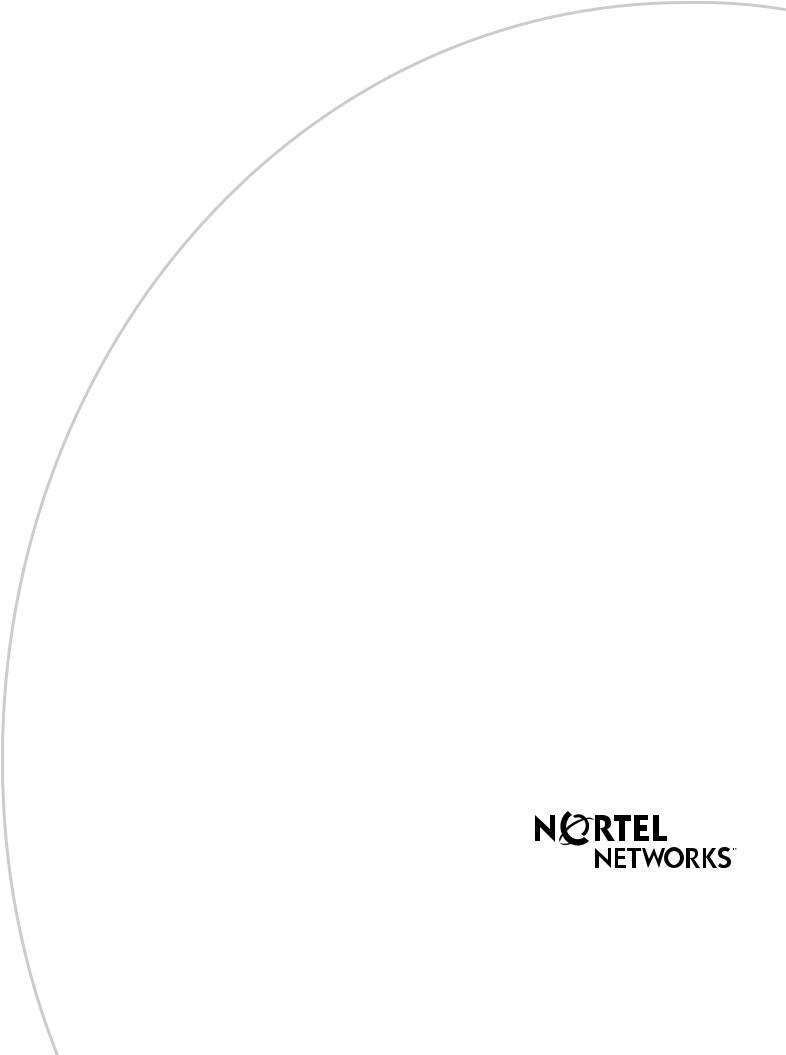
Part No. P0919415 06
CallPilot Manager
Set Up and Operation Guide
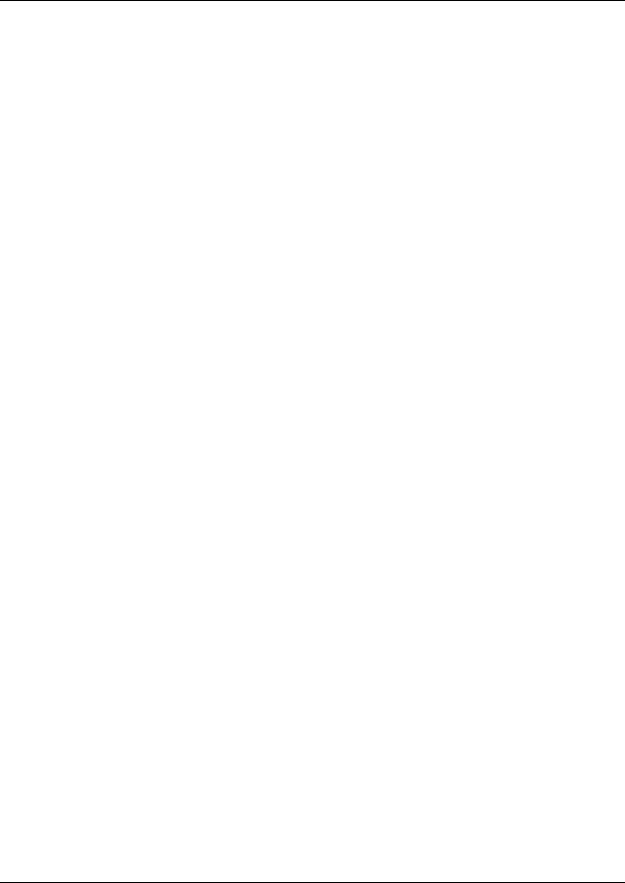
2
CallPilot Manager Set Up and
Operation Guide
Copyright © 2002 Nortel Networks
All rights reserved. 2002.
The information in this document is subject to change without notice. The statements, configurations, technical data, and recommendations in this document are believed to be accurate and reliable, but are presented without express or implied warranty. Users must take full responsibility for their applications of any products specified in this document. The information in this document is proprietary to Nortel Networks NA Inc.
The software described in this document is furnished under a license agreement and may be used only in accordance with the terms of that license. The software license agreement is included in this document.
Trademarks
NORTEL NETWORKS is a trademark of Nortel Networks.
Microsoft, MS, MS-DOS, Windows, and Windows NT are registered trademarks of Microsoft Corporation.
All other trademarks and registered trademarks are the property of their respective owners.
P0919415 06
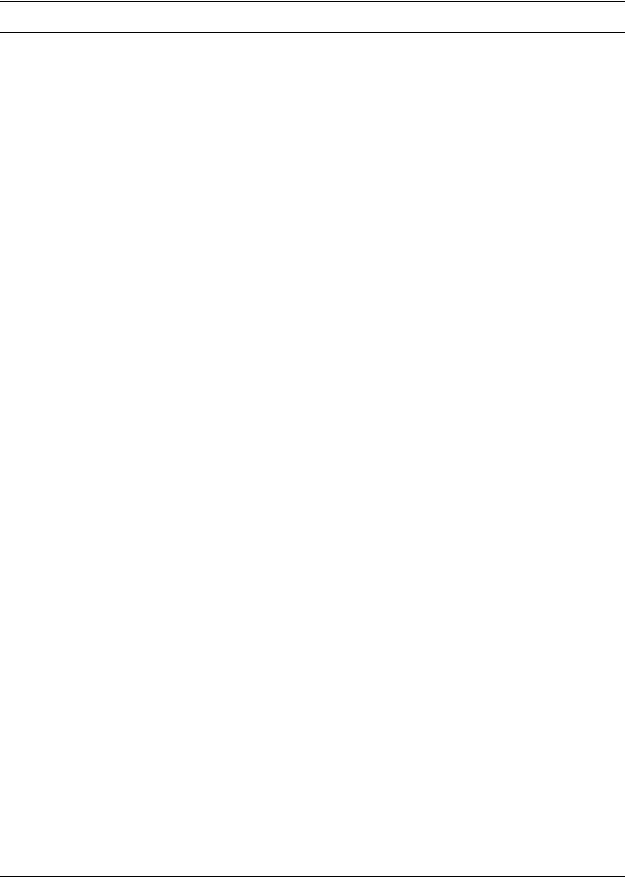
3
Contents |
|
Chapter 1 |
|
Getting started with CallPilot Manager . . . . . . . . . . . . . . . . . . . . . . . . . . . . . |
9 |
About CallPilot Manager . . . . . . . . . . . . . . . . . . . . . . . . . . . . . . . . . . . . . . . . . . . . . . . . |
9 |
CallPilot features . . . . . . . . . . . . . . . . . . . . . . . . . . . . . . . . . . . . . . . . . . . . . . . . . . |
. 9 |
Voicemail . . . . . . . . . . . . . . . . . . . . . . . . . . . . . . . . . . . . . . . . . . . . . . . . . . . . . |
9 |
Auto Attendant . . . . . . . . . . . . . . . . . . . . . . . . . . . . . . . . . . . . . . . . . . . . . . . . . |
9 |
Custom Call Routing (CCR) . . . . . . . . . . . . . . . . . . . . . . . . . . . . . . . . . . . . . . |
. 9 |
Fax Answering . . . . . . . . . . . . . . . . . . . . . . . . . . . . . . . . . . . . . . . . . . . . . . . . . |
9 |
CallPilot options . . . . . . . . . . . . . . . . . . . . . . . . . . . . . . . . . . . . . . . . . . . . . . . . . . |
10 |
Message Networking . . . . . . . . . . . . . . . . . . . . . . . . . . . . . . . . . . . . . . . . . . . |
10 |
Call Center . . . . . . . . . . . . . . . . . . . . . . . . . . . . . . . . . . . . . . . . . . . . . . . . . . . |
10 |
Fax . . . . . . . . . . . . . . . . . . . . . . . . . . . . . . . . . . . . . . . . . . . . . . . . . . . . . . . . . |
10 |
Unified Messaging . . . . . . . . . . . . . . . . . . . . . . . . . . . . . . . . . . . . . . . . . . . . . |
11 |
Desktop Messaging . . . . . . . . . . . . . . . . . . . . . . . . . . . . . . . . . . . . . . . . . . . . |
11 |
About Nortel Networks Business Series Terminal telephone buttons . . . . . . . . . . . . . |
12 |
CallPilot Mini voice prompts . . . . . . . . . . . . . . . . . . . . . . . . . . . . . . . . . . . . . . . . . . . . |
12 |
Interrupting a voice prompt . . . . . . . . . . . . . . . . . . . . . . . . . . . . . . . . . . . . . . . |
12 |
Using the dialpad . . . . . . . . . . . . . . . . . . . . . . . . . . . . . . . . . . . . . . . . . . . . . . . . . . . . . |
13 |
Symbols and conventions used in this guide . . . . . . . . . . . . . . . . . . . . . . . . . . . . . . . . |
13 |
Related publications . . . . . . . . . . . . . . . . . . . . . . . . . . . . . . . . . . . . . . . . . . . . . . . . . . |
14 |
Reference and programming . . . . . . . . . . . . . . . . . . . . . . . . . . . . . . . . . . . . . |
14 |
Meridian 1 . . . . . . . . . . . . . . . . . . . . . . . . . . . . . . . . . . . . . . . . . . . . . . . . . . . . |
14 |
CallPilot options . . . . . . . . . . . . . . . . . . . . . . . . . . . . . . . . . . . . . . . . . . . . . . . |
14 |
How to get help . . . . . . . . . . . . . . . . . . . . . . . . . . . . . . . . . . . . . . . . . . . . . . . . . . . . . . |
15 |
Chapter 2 |
|
Using CallPilot Manager . . . . . . . . . . . . . . . . . . . . . . . . . . . . . . . . . . . . . . . . |
17 |
Requirements for CallPilot Manager . . . . . . . . . . . . . . . . . . . . . . . . . . . . . . . . . . . . . . 17 System requirements . . . . . . . . . . . . . . . . . . . . . . . . . . . . . . . . . . . . . . . . . . . 17 Computer requirements . . . . . . . . . . . . . . . . . . . . . . . . . . . . . . . . . . . . . . . . . 17 Browser requirements . . . . . . . . . . . . . . . . . . . . . . . . . . . . . . . . . . . . . . . . . . 17 Starting CallPilot Manager . . . . . . . . . . . . . . . . . . . . . . . . . . . . . . . . . . . . . . . . . . . . . . 18 About the CallPilot Manager interface . . . . . . . . . . . . . . . . . . . . . . . . . . . . . . . . . . . . . 19 System timeout . . . . . . . . . . . . . . . . . . . . . . . . . . . . . . . . . . . . . . . . . . . . . . . . . . . 19 Resetting the System Administrator password . . . . . . . . . . . . . . . . . . . . . . . . . . . 20
CallPilot Manager Set Up and Operation Guide
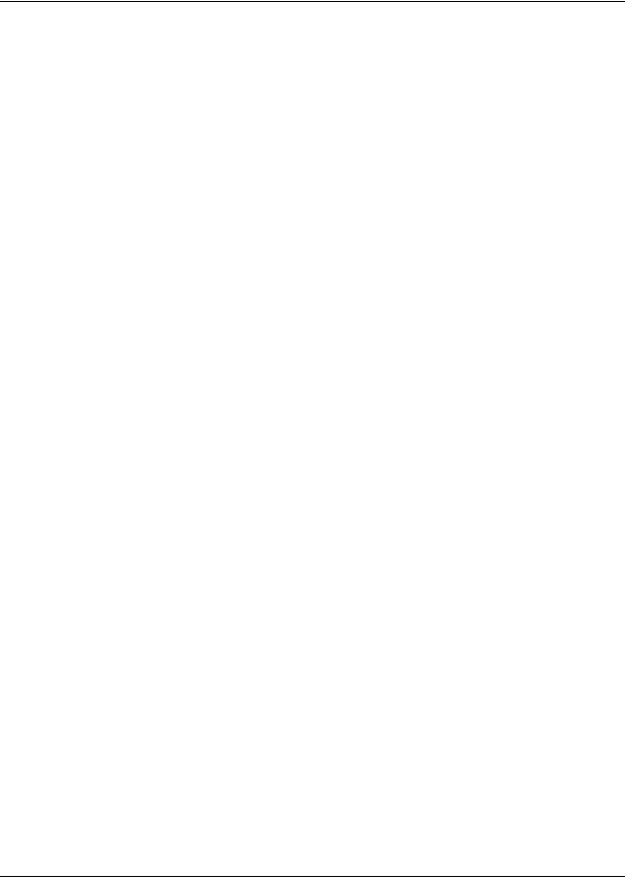
4 Contents
Chapter 3 |
|
CallPilot mailboxes . . . . . . . . . . . . . . . . . . . . . . . . . . . . . . . . . . . . . . . . . . . . |
21 |
About installing mailboxes . . . . . . . . . . . . . . . . . . . . . . . . . . . . . . . . . . . . . . . . . . . . . . |
21 |
System Administrator Mailbox . . . . . . . . . . . . . . . . . . . . . . . . . . . . . . . . . . . . . . . . . . . |
21 |
General Delivery Mailbox . . . . . . . . . . . . . . . . . . . . . . . . . . . . . . . . . . . . . . . . . . . . . . |
22 |
Subscriber mailboxes . . . . . . . . . . . . . . . . . . . . . . . . . . . . . . . . . . . . . . . . . . . . . . . . . |
22 |
Guest mailboxes . . . . . . . . . . . . . . . . . . . . . . . . . . . . . . . . . . . . . . . . . . . . . . . . . . . . . |
23 |
When to use Guest mailboxes . . . . . . . . . . . . . . . . . . . . . . . . . . . . . . . . . . . . |
23 |
Using a Guest mailbox for telephone registration . . . . . . . . . . . . . . . . . . . . . . |
23 |
Information mailboxes . . . . . . . . . . . . . . . . . . . . . . . . . . . . . . . . . . . . . . . . . . . . . . . . . |
24 |
Mailbox Class of Service . . . . . . . . . . . . . . . . . . . . . . . . . . . . . . . . . . . . . . . . . . . . . . . |
26 |
Class of Service default values . . . . . . . . . . . . . . . . . . . . . . . . . . . . . . . . . . . . . . . |
27 |
Mailbox properties . . . . . . . . . . . . . . . . . . . . . . . . . . . . . . . . . . . . . . . . . . . . . . . . . . . . |
28 |
Company Directory . . . . . . . . . . . . . . . . . . . . . . . . . . . . . . . . . . . . . . . . . . . . . |
28 |
Message Waiting Notification . . . . . . . . . . . . . . . . . . . . . . . . . . . . . . . . . . . . . |
28 |
Outdial type . . . . . . . . . . . . . . . . . . . . . . . . . . . . . . . . . . . . . . . . . . . . . . . . . . |
28 |
Auto-Login . . . . . . . . . . . . . . . . . . . . . . . . . . . . . . . . . . . . . . . . . . . . . . . . . . . |
29 |
Alternate extensions . . . . . . . . . . . . . . . . . . . . . . . . . . . . . . . . . . . . . . . . . . . . |
29 |
Express Messaging Line . . . . . . . . . . . . . . . . . . . . . . . . . . . . . . . . . . . . . . . . |
30 |
Call Screening . . . . . . . . . . . . . . . . . . . . . . . . . . . . . . . . . . . . . . . . . . . . . . . . |
30 |
Restricting outdialing . . . . . . . . . . . . . . . . . . . . . . . . . . . . . . . . . . . . . . . . . . . . . . . . . . |
31 |
Initializing a mailbox . . . . . . . . . . . . . . . . . . . . . . . . . . . . . . . . . . . . . . . . . . . . . . . . . . |
32 |
Checking which mailbox interface you use . . . . . . . . . . . . . . . . . . . . . . . . . . . . . . . . . |
34 |
Chapter 4 |
|
Working with mailboxes . . . . . . . . . . . . . . . . . . . . . . . . . . . . . . . . . . . . . . . . |
35 |
Adding a Subscriber mailbox . . . . . . . . . . . . . . . . . . . . . . . . . . . . . . . . . . . . . . . . . . . . |
35 |
Adding a Guest mailbox . . . . . . . . . . . . . . . . . . . . . . . . . . . . . . . . . . . . . . . . . . . . . . . |
36 |
Adding an Information mailbox . . . . . . . . . . . . . . . . . . . . . . . . . . . . . . . . . . . . . . . . . . |
37 |
Adding many mailboxes . . . . . . . . . . . . . . . . . . . . . . . . . . . . . . . . . . . . . . . . . . . . . . . |
38 |
About mailbox passwords . . . . . . . . . . . . . . . . . . . . . . . . . . . . . . . . . . . . . . . . . . . . . . |
40 |
Incorrect password lock-out . . . . . . . . . . . . . . . . . . . . . . . . . . . . . . . . . . . . . . |
40 |
Password expiry . . . . . . . . . . . . . . . . . . . . . . . . . . . . . . . . . . . . . . . . . . . . . . . |
40 |
Changing mailbox settings . . . . . . . . . . . . . . . . . . . . . . . . . . . . . . . . . . . . . . . . . . . . . |
41 |
Viewing or editing a Class of Service . . . . . . . . . . . . . . . . . . . . . . . . . . . . . . . . . . . . . |
42 |
Deleting a mailbox . . . . . . . . . . . . . . . . . . . . . . . . . . . . . . . . . . . . . . . . . . . . . . . . . . . . |
43 |
About Group Lists . . . . . . . . . . . . . . . . . . . . . . . . . . . . . . . . . . . . . . . . . . . . . . . . . . . . |
44 |
About Group List Numbers . . . . . . . . . . . . . . . . . . . . . . . . . . . . . . . . . . . . . . . . . . |
44 |
Adding a Group List . . . . . . . . . . . . . . . . . . . . . . . . . . . . . . . . . . . . . . . . . . . . . . . . . . . |
45 |
Changing a Group List . . . . . . . . . . . . . . . . . . . . . . . . . . . . . . . . . . . . . . . . . . . . . |
46 |
P0919415 06

|
Contents 5 |
Chapter 5 |
|
Recording greetings, prompts and names . . . . . . . . . . . . . . . . . . . . . . . . . |
47 |
Recording greetings, prompts and names . . . . . . . . . . . . . . . . . . . . . . . . . . . . . . . . . . 47 Importing greetings, prompts or names . . . . . . . . . . . . . . . . . . . . . . . . . . . . . . . . . . . . 49 Exporting greetings, prompts or names . . . . . . . . . . . . . . . . . . . . . . . . . . . . . . . . . . . . 50
Chapter 6 |
|
Setting up the Auto Attendant . . . . . . . . . . . . . . . . . . . . . . . . . . . . . . . . . . . |
51 |
About the Auto Attendant . . . . . . . . . . . . . . . . . . . . . . . . . . . . . . . . . . . . . . . . . . . . . . |
51 |
Greeting Tables . . . . . . . . . . . . . . . . . . . . . . . . . . . . . . . . . . . . . . . . . . . . . . . . . . . . . . |
52 |
Greeting Tables using the alternate language . . . . . . . . . . . . . . . . . . . . . . . . |
53 |
About Company Greetings . . . . . . . . . . . . . . . . . . . . . . . . . . . . . . . . . . . . . . . . . . . . . |
54 |
Recording a Company Greeting . . . . . . . . . . . . . . . . . . . . . . . . . . . . . . . . . . . . . . . . . |
55 |
Setting up a Greeting Table . . . . . . . . . . . . . . . . . . . . . . . . . . . . . . . . . . . . . . . . . . . . . |
55 |
Assigning greetings to Greeting Tables . . . . . . . . . . . . . . . . . . . . . . . . . . . . . . . . . . . . |
56 |
Setting the business hours . . . . . . . . . . . . . . . . . . . . . . . . . . . . . . . . . . . . . . . . . . . . . |
56 |
Assigning a Greeting Table Attendant . . . . . . . . . . . . . . . . . . . . . . . . . . . . . . . . . . . . . |
57 |
Attendant Console settings for CallPilot Mini . . . . . . . . . . . . . . . . . . . . . . . . . . . . |
57 |
Assigning a language preference . . . . . . . . . . . . . . . . . . . . . . . . . . . . . . . . . . . . . . . . |
58 |
Assigning a menu repeat key . . . . . . . . . . . . . . . . . . . . . . . . . . . . . . . . . . . . . . . . . . . |
59 |
Auto Attendant Menu . . . . . . . . . . . . . . . . . . . . . . . . . . . . . . . . . . . . . . . . . . . . . . . . . . |
60 |
Recording a Custom Menu . . . . . . . . . . . . . . . . . . . . . . . . . . . . . . . . . . . . . . . . . . . . . |
60 |
Setting the Auto Attendant properties . . . . . . . . . . . . . . . . . . . . . . . . . . . . . . . . . . . . . |
61 |
About Touchtone Gate . . . . . . . . . . . . . . . . . . . . . . . . . . . . . . . . . . . . . . . . . . . . . |
62 |
About the CLID Routing Table . . . . . . . . . . . . . . . . . . . . . . . . . . . . . . . . . . . . . . . . . . . |
64 |
Setting up a CLID Routing Table . . . . . . . . . . . . . . . . . . . . . . . . . . . . . . . . . . . . . . . . . |
66 |
Editing telephone numbers in the CLID Routing Table . . . . . . . . . . . . . . . . . . . . . . . . |
67 |
Configuring line answering . . . . . . . . . . . . . . . . . . . . . . . . . . . . . . . . . . . . . . . . . . . . . |
68 |
Chapter 7 |
|
Custom Call Routing . . . . . . . . . . . . . . . . . . . . . . . . . . . . . . . . . . . . . . . . . . . |
69 |
About Custom Call Routing . . . . . . . . . . . . . . . . . . . . . . . . . . . . . . . . . . . . . . . . . . . . . |
69 |
Planning a CCR Tree . . . . . . . . . . . . . . . . . . . . . . . . . . . . . . . . . . . . . . . . . . . . . . . . . |
71 |
About CCR Tree structure . . . . . . . . . . . . . . . . . . . . . . . . . . . . . . . . . . . . . . . . . . . |
71 |
Home node . . . . . . . . . . . . . . . . . . . . . . . . . . . . . . . . . . . . . . . . . . . . . . . . . . . |
71 |
Information Message . . . . . . . . . . . . . . . . . . . . . . . . . . . . . . . . . . . . . . . . . . . |
71 |
Sub-menu . . . . . . . . . . . . . . . . . . . . . . . . . . . . . . . . . . . . . . . . . . . . . . . . . . . . |
72 |
Mailbox node . . . . . . . . . . . . . . . . . . . . . . . . . . . . . . . . . . . . . . . . . . . . . . . . . |
72 |
Transfer node . . . . . . . . . . . . . . . . . . . . . . . . . . . . . . . . . . . . . . . . . . . . . . . . . |
72 |
Destination . . . . . . . . . . . . . . . . . . . . . . . . . . . . . . . . . . . . . . . . . . . . . . . . . . . |
73 |
Paths . . . . . . . . . . . . . . . . . . . . . . . . . . . . . . . . . . . . . . . . . . . . . . . . . . . . . . . |
73 |
An example of a CCR Tree . . . . . . . . . . . . . . . . . . . . . . . . . . . . . . . . . . . . . . |
74 |
CallPilot Manager Set Up and Operation Guide |
|
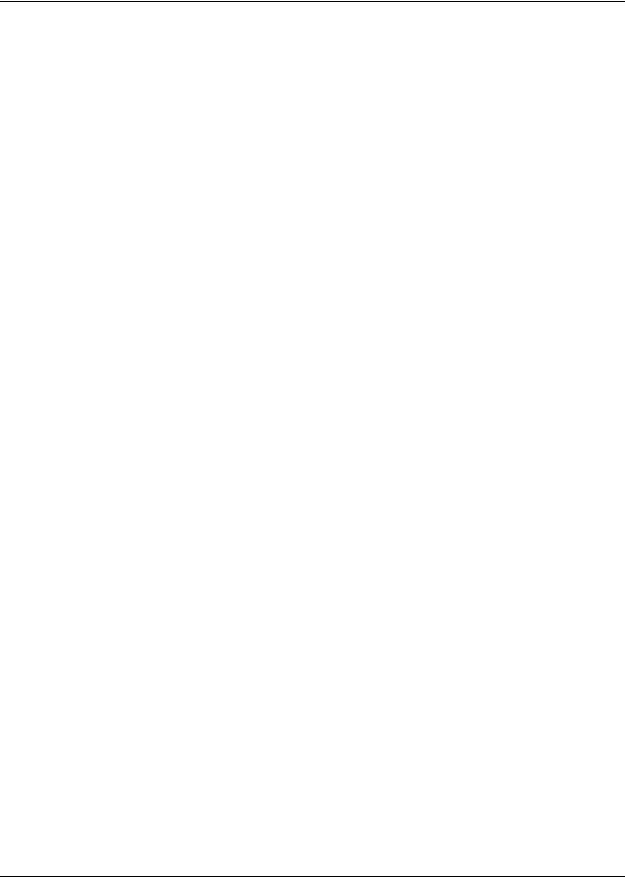
6 Contents |
|
Chapter 8 |
|
Working with CCR Trees . . . . . . . . . . . . . . . . . . . . . . . . . . . . . . . . . . . . . . . . |
75 |
Building a CCR Tree . . . . . . . . . . . . . . . . . . . . . . . . . . . . . . . . . . . . . . . . . . . . . . . . . . |
75 |
Creating a Home node . . . . . . . . . . . . . . . . . . . . . . . . . . . . . . . . . . . . . . . . . . . . . . . . |
75 |
Creating a Home Menu node . . . . . . . . . . . . . . . . . . . . . . . . . . . . . . . . . . . . . . . . |
75 |
Creating a Home Information node . . . . . . . . . . . . . . . . . . . . . . . . . . . . . . . . . . . . |
76 |
Creating a Home Transfer node . . . . . . . . . . . . . . . . . . . . . . . . . . . . . . . . . . . . . . |
77 |
Creating a Home Mailbox node . . . . . . . . . . . . . . . . . . . . . . . . . . . . . . . . . . . . . . . |
77 |
Copying a CCR Tree . . . . . . . . . . . . . . . . . . . . . . . . . . . . . . . . . . . . . . . . . . . . . . . |
78 |
Adding nodes to the Home node . . . . . . . . . . . . . . . . . . . . . . . . . . . . . . . . . . . . . . . . . |
79 |
Adding a Menu node . . . . . . . . . . . . . . . . . . . . . . . . . . . . . . . . . . . . . . . . . . . . . . . . . . |
80 |
Adding an Information node . . . . . . . . . . . . . . . . . . . . . . . . . . . . . . . . . . . . . . . . . . . . |
80 |
Adding a Mailbox node . . . . . . . . . . . . . . . . . . . . . . . . . . . . . . . . . . . . . . . . . . . . . . . . |
81 |
Adding a Transfer node . . . . . . . . . . . . . . . . . . . . . . . . . . . . . . . . . . . . . . . . . . . . . . . . |
82 |
About transfers to external numbers . . . . . . . . . . . . . . . . . . . . . . . . . . . . . . . . . . . |
82 |
Assigning a CCR Tree to a Greeting Table . . . . . . . . . . . . . . . . . . . . . . . . . . . . . . . . . |
83 |
Making a CCR Tree a destination in the CLID Routing Table . . . . . . . . . . . . . . . . |
83 |
Testing a CCR Tree . . . . . . . . . . . . . . . . . . . . . . . . . . . . . . . . . . . . . . . . . . . . . . . . . . . |
83 |
Disabling a CCR Tree . . . . . . . . . . . . . . . . . . . . . . . . . . . . . . . . . . . . . . . . . . . . . . . . . |
84 |
Changing a node . . . . . . . . . . . . . . . . . . . . . . . . . . . . . . . . . . . . . . . . . . . . . . . . . . . . . |
85 |
Deleting a node . . . . . . . . . . . . . . . . . . . . . . . . . . . . . . . . . . . . . . . . . . . . . . . . . . . . . . |
85 |
Deleting a CCR Tree . . . . . . . . . . . . . . . . . . . . . . . . . . . . . . . . . . . . . . . . . . . . . . . . . . |
85 |
Chapter 9 |
|
CallPilot reports . . . . . . . . . . . . . . . . . . . . . . . . . . . . . . . . . . . . . . . . . . . . . . . |
87 |
About CallPilot reports . . . . . . . . . . . . . . . . . . . . . . . . . . . . . . . . . . . . . . . . . . . . . . . . . 87 Generating a report . . . . . . . . . . . . . . . . . . . . . . . . . . . . . . . . . . . . . . . . . . . . . . . . . . . 87 Types of reports . . . . . . . . . . . . . . . . . . . . . . . . . . . . . . . . . . . . . . . . . . . . . . . . . . . . . . 87 Directory Report . . . . . . . . . . . . . . . . . . . . . . . . . . . . . . . . . . . . . . . . . . . . . . . . . . 87 Mailbox Information Report . . . . . . . . . . . . . . . . . . . . . . . . . . . . . . . . . . . . . . . . . . 88 All Mailbox Activity Report . . . . . . . . . . . . . . . . . . . . . . . . . . . . . . . . . . . . . . . . . . . 90 Event Log Report . . . . . . . . . . . . . . . . . . . . . . . . . . . . . . . . . . . . . . . . . . . . . . . . . 90 CCR Tree Usage Report . . . . . . . . . . . . . . . . . . . . . . . . . . . . . . . . . . . . . . . . . . . . 91 Port Usage/Call Handling Report . . . . . . . . . . . . . . . . . . . . . . . . . . . . . . . . . . . . . 92 Fax Usage Report . . . . . . . . . . . . . . . . . . . . . . . . . . . . . . . . . . . . . . . . . . . . . . . . . 93 System Configuration Report . . . . . . . . . . . . . . . . . . . . . . . . . . . . . . . . . . . . . . . . 94 Message Usage Report . . . . . . . . . . . . . . . . . . . . . . . . . . . . . . . . . . . . . . . . . . . . 95
Resetting Mailbox statistics . . . . . . . . . . . . . . . . . . . . . . . . . . . . . . . . . . . . . . . . . . . . . 95
Chapter 10
CallPilot system properties. . . . . . . . . . . . . . . . . . . . . . . . . . . . . . . . . . . . . . 97
Setting the system properties . . . . . . . . . . . . . . . . . . . . . . . . . . . . . . . . . . . . . . . . . . . 97
P0919415 06

|
Contents 7 |
Chapter 11 |
|
Dialing Translation and Restriction Permission Lists . . . . . . . . . . . . . . . |
101 |
About Dialing Translation . . . . . . . . . . . . . . . . . . . . . . . . . . . . . . . . . . . . . . . . . . . . . |
101 |
How the Dialing Translation Table works . . . . . . . . . . . . . . . . . . . . . . . . . . . . . . . . . |
101 |
Phone number Translation . . . . . . . . . . . . . . . . . . . . . . . . . . . . . . . . . . . . . . |
101 |
Examples of Dialing Translation Tables . . . . . . . . . . . . . . . . . . . . . . . . . . . . . . . . . . |
102 |
Network Access . . . . . . . . . . . . . . . . . . . . . . . . . . . . . . . . . . . . . . . . . . . . . . |
103 |
Dialing Translation properties . . . . . . . . . . . . . . . . . . . . . . . . . . . . . . . . . . . . |
103 |
Setting Dialing Translation properties . . . . . . . . . . . . . . . . . . . . . . . . . . . . . . . . . . . . |
104 |
Building a Dialing Translation Table . . . . . . . . . . . . . . . . . . . . . . . . . . . . . . . . . . . . . |
105 |
Reviewing Dialing Translation Table entries . . . . . . . . . . . . . . . . . . . . . . . . . . . . . . . |
105 |
Changing a Dialing Translation Table entry . . . . . . . . . . . . . . . . . . . . . . . . . . . . . . . |
106 |
Deleting a Dialing Translation Table entry . . . . . . . . . . . . . . . . . . . . . . . . . . . . . . . . . |
106 |
About Restriction Permission Lists . . . . . . . . . . . . . . . . . . . . . . . . . . . . . . . . . . . . . . |
107 |
Rules for restrictions and permissions . . . . . . . . . . . . . . . . . . . . . . . . . . . . . . . . |
107 |
Resetting an RPL . . . . . . . . . . . . . . . . . . . . . . . . . . . . . . . . . . . . . . . . . . . . . |
108 |
Chapter 12
CallPilot Manager configuration . . . . . . . . . . . . . . . . . . . . . . . . . . . . . . . . . 109
Enabling software authorization codes . . . . . . . . . . . . . . . . . . . . . . . . . . . . . . . . . . . 109 Viewing switch properties . . . . . . . . . . . . . . . . . . . . . . . . . . . . . . . . . . . . . . . . . . . . . 110 Creating Access Passwords . . . . . . . . . . . . . . . . . . . . . . . . . . . . . . . . . . . . . . . . . . . 110 Configuring CallPilot network settings . . . . . . . . . . . . . . . . . . . . . . . . . . . . . . . . . . . . 111
Chapter 13
CallPilot Manager operations . . . . . . . . . . . . . . . . . . . . . . . . . . . . . . . . . . . 113
Backing up and restoring CallPilot information . . . . . . . . . . . . . . . . . . . . . . . . . . . . . 113 Resetting CallPilot . . . . . . . . . . . . . . . . . . . . . . . . . . . . . . . . . . . . . . . . . . . . . . . . . . . 113 Changing the Operator settings . . . . . . . . . . . . . . . . . . . . . . . . . . . . . . . . . . . . . . . . . 115 Setting the Auto Attendant Status . . . . . . . . . . . . . . . . . . . . . . . . . . . . . . . . . . . . 115 Changing the Business Open setting . . . . . . . . . . . . . . . . . . . . . . . . . . . . . . . . . 115 Changing the Answer Lines Status . . . . . . . . . . . . . . . . . . . . . . . . . . . . . . . . . . . 116 Changing the Attendant default extension . . . . . . . . . . . . . . . . . . . . . . . . . . . . . 116 Attendant Console settings for CallPilot Mini . . . . . . . . . . . . . . . . . . . . . . . . 117 Resetting the Operator password . . . . . . . . . . . . . . . . . . . . . . . . . . . . . . . . . . . . 118 Changing CallPilot Manager settings from a remote telephone . . . . . . . . . . . . . 118 Changing the Operator settings from a telephone . . . . . . . . . . . . . . . . . . . . . . . . . . . 119 Setting the Operator status . . . . . . . . . . . . . . . . . . . . . . . . . . . . . . . . . . . . . . . . . 119 Changing the Operator password . . . . . . . . . . . . . . . . . . . . . . . . . . . . . . . . . . . . 120 Changing the Operator default extension . . . . . . . . . . . . . . . . . . . . . . . . . . . . . . 120 Setting the Business Status . . . . . . . . . . . . . . . . . . . . . . . . . . . . . . . . . . . . . . . . 121 Changing greetings or the Business Status from a remote telephone . . . . . . . . 121 Setting up line answering . . . . . . . . . . . . . . . . . . . . . . . . . . . . . . . . . . . . . . . . . . 122
CallPilot Manager Set Up and Operation Guide
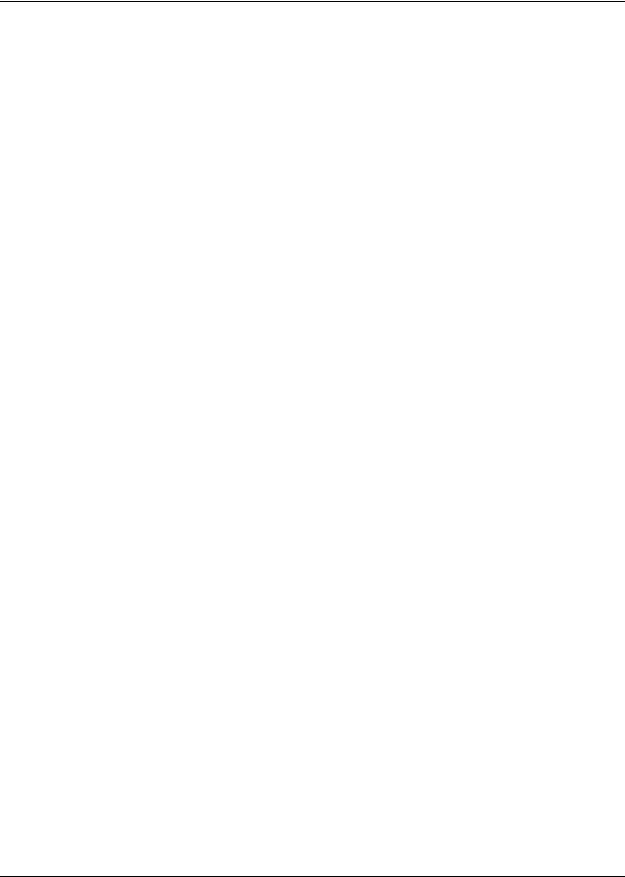
8 Contents
Chapter 14
Broadcast and Information messages . . . . . . . . . . . . . . . . . . . . . . . . . . . . 123
About Broadcast messages . . . . . . . . . . . . . . . . . . . . . . . . . . . . . . . . . . . . . . . . . . . . 123 Information mailbox messages . . . . . . . . . . . . . . . . . . . . . . . . . . . . . . . . . . . . . . . . . 126 About recording an Information mailbox message . . . . . . . . . . . . . . . . . . . . . . . 126
Chapter 15
Troubleshooting CallPilot . . . . . . . . . . . . . . . . . . . . . . . . . . . . . . . . . . . . . . 129
Chapter 16 |
|
CallPilot configuration tips . . . . . . . . . . . . . . . . . . . . . . . . . . . . . . . . . . . . . |
133 |
Delayed answering by the Automated Attendant . . . . . . . . . . . . . . . . . . . . . . . . . . |
133s |
Ringing lines and answer buttons . . . . . . . . . . . . . . . . . . . . . . . . . . . . . . . . . . . . . . |
. 133 |
Ringing Answer button . . . . . . . . . . . . . . . . . . . . . . . . . . . . . . . . . . . . . . . . . . . |
. 133 |
Using Call Forward All Calls (CFAC) . . . . . . . . . . . . . . . . . . . . . . . . . . . . . . . . . . . . . |
134 |
To Call Forward All Calls - CallPilot Mini . . . . . . . . . . . . . . . . . . . . . . . . . . . . . . . |
134 |
How to set up CallPilot for different businesses . . . . . . . . . . . . . . . . . . . . . . . . . . . . |
135 |
CallPilot for a small business . . . . . . . . . . . . . . . . . . . . . . . . . . . . . . . . . . . . . . . |
135 |
CallPilot for a medium business . . . . . . . . . . . . . . . . . . . . . . . . . . . . . . . . . . . . . |
137 |
Feature compatibility . . . . . . . . . . . . . . . . . . . . . . . . . . . . . . . . . . . . . . . . . . . . . . . . . |
140 |
Appendix
Default configuration values. . . . . . . . . . . . . . . . . . . . . . . . . . . . . . . . . . . . 143 Glossary . . . . . . . . . . . . . . . . . . . . . . . . . . . . . . . . . . . . . . . . . . . . . . . . . . . . 145 Index . . . . . . . . . . . . . . . . . . . . . . . . . . . . . . . . . . . . . . . . . . . . . . . . . . . . . . . 153
P0919415 06
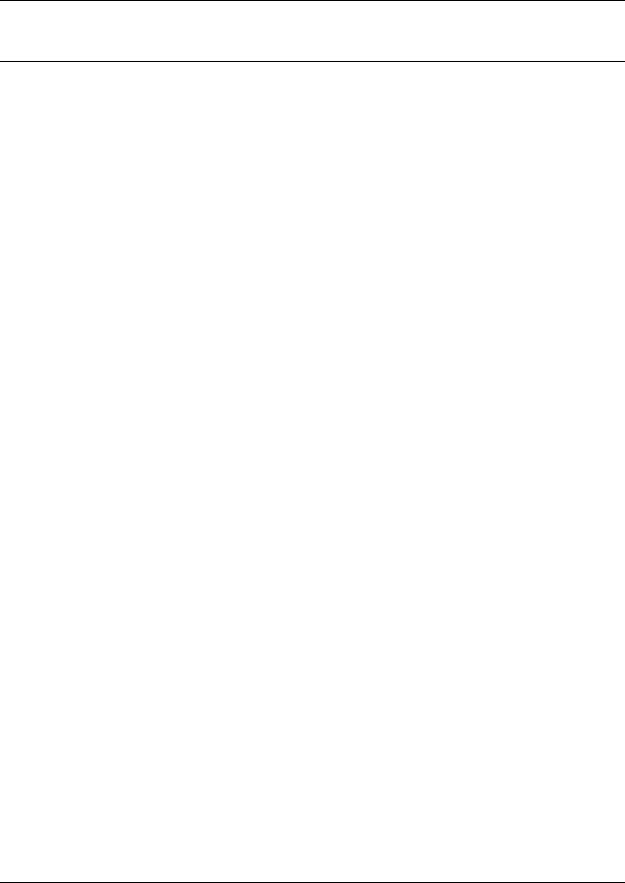
9
Chapter 1
Getting started with CallPilot Manager
About CallPilot Manager
CallPilot Manager is a web-based application that you use to set up and administer CallPilot. CallPilot is a versatile business communications tool that you can use to:
•answer incoming calls
•offer callers a selection of options to route their calls or access information
•provide advanced voicemail, Auto Attendant and call handling capabilities
This guide leads a System Administrator through setting up and operating CallPilot on a Business Communications Manager, CallPilot Mini or CallPilot 150 system. CallPilot works with your Business Communications Manager, Meridian or Norstar system.
This guide also explains how to record Broadcast and Information messages.
CallPilot features
CallPilot includes these features:
Voicemail
Records messages and stores them in a mailbox for easy retrieval. Business telephones on your system can have their own mailbox and greeting. Information can be distributed quickly to departments and workgroups.
Auto Attendant
The CallPilot answering service that answers your business calls promptly, 24 hours a day, with a Company Greeting, plays a list of options to callers, and performs call routing functions in response to caller selections.
Custom Call Routing (CCR)
Enhances the Auto Attendant menu with customized menus and information messages. With CCR you can determine the menu options and record the voice prompts that guide callers along call paths.
Fax Answering
Fax Answering lets outside callers send faxes to the main site telephone number. Fax Answering is available even if you do not have the Fax option installed on your system. With Fax Answering, a fax call that arrives through the Auto Attendant or CCR transfers to a specified extension. The extension is usually a fax machine connected by an Analog Terminal Adapter (ATA) for CallPilot 150, an Analog Station Module (ASM) for Business Communications Manager or an analog line for CallPilot Mini.
CallPilot Manager Set Up and Operation Guide

10 Chapter 1 Getting started with CallPilot Manager
CallPilot options
CallPilot has options that enhance your office communications. You need a software authorization code to enable a CallPilot option. Contact your vendor if you want to trial or purchase a software authorization code.
CallPilot options are:
Message Networking
Message Networking links your CallPilot system with other voicemail systems and allows the exchange of voice messages between users at different sites. CallPilot supports Digital networking and Audio Messaging Interchange Specification (AMIS) networking.
For information about networking refer to the CallPilot Message Networking Set Up and Operation Guide.
Call Center
Note: Call Center is not available for CallPilot Mini.
Call Center is an application that handles incoming calls as efficiently and economically as possible. Call Center answers calls, then routes the calls to agents in a skillset that most closely matches the needs of the caller. Calls can be routed based on the origin of the call, the destination of the call, or the information entered by the caller. Callers can be given high or low priorities. Callers can overflow to different groups or skillsets of agents, transfer out of the system, leave a message, and hear announcements or informative messages.
For information about Call Center refer to the Nortel Networks Call Center Set Up and Operation Guide.
If you use CallPilot 150 you can set up either CallPilot or Call Center as the primary application on your system.
Fax
Fax is a CallPilot option that enhances your office communications by providing incoming and outgoing fax capability. With Fax, callers can send and retrieve fax messages as easily as they send and retrieve voice messages. The Fax option includes Fax Mail, Fax On Demand and Fax Overflow. Fax Answering is available even if you do not have the Fax option installed on your system.
For information about Fax refer to the CallPilot Fax Set Up and Operation Guide. Fax is not available for CallPilot 150 or CallPilot Mini.
P0919415 06

Chapter 1 Getting started with CallPilot Manager 11
Unified Messaging
With Unified Messaging subscribers can use their email application to access voice, fax and text messages from their personal computer. Unified Messaging can be used with several popular email applications. Unified Messaging is available for Business Communications Manager.
Desktop Messaging
With Desktop Messaging subscribers can access their CallPilot mailbox from their personal computer. Subscribers can manage all of their voice messages from one graphical interface. CallPilot Desktop Messaging is available for CallPilot 150 and CallPilot Mini.
CallPilot Manager Set Up and Operation Guide

12 Chapter 1 Getting started with CallPilot Manager
About Nortel Networks Business Series Terminal telephone buttons
This table shows the Nortel Networks Business Series Terminal buttons. Use the buttons that pertain to the type of telephone you use.
|
|
M7100, M7208, M7310, |
M7100N, M7208N, |
Button name |
T7100, T7208, T7316 |
M7324 |
M7310N, M7324N |
|
|
|
|
Feature |
² |
ƒ |
Ä |
|
|
|
|
Handsfree |
Bottom right-hand |
© |
© |
|
button |
|
|
|
|
|
|
Hold |
|
˙ |
|
|
|
|
|
Volume Control |
à |
√ |
à |
|
|
|
|
Release |
¨ |
® |
¨ |
|
|
|
|
You can enter ², ƒor Äand the code to use a feature. For example, press ²á¡Úto access your mailbox.
The T7100 works differently from other telephones on your system because it does not have line buttons. Where other telephones require that you select a line button to answer a call, on the T7100 terminal you pick up the handset. Where other telephones require you to select a line button to take a call off hold, you press úon the T7100 terminal.
On T7100 terminals, you can answer a second call by pressing ú. Your active call is put on hold and you connect to the waiting call. You can have no more than two active calls at one time.
CallPilot Mini voice prompts
If you use CallPilot Mini, you use voice prompts exclusively, and not feature keys. You make selections using your dialpad buttons in response to the CallPilot voice prompts on your telephone that announce options.
Voice prompts announce which dialpad button to press to use CallPilot options. The voice prompt plays immediately. If you do not choose an option after ten seconds, the voice prompt replays the options. If you do not choose an option after another ten seconds, CallPilot ends the session.
Interrupting a voice prompt
You do not need to wait for a voice prompt to end before you can select an option. You can interrupt a voice prompt and make your selection immediately. You can interrupt a voice prompt by selecting any option on the pad.
P0919415 06
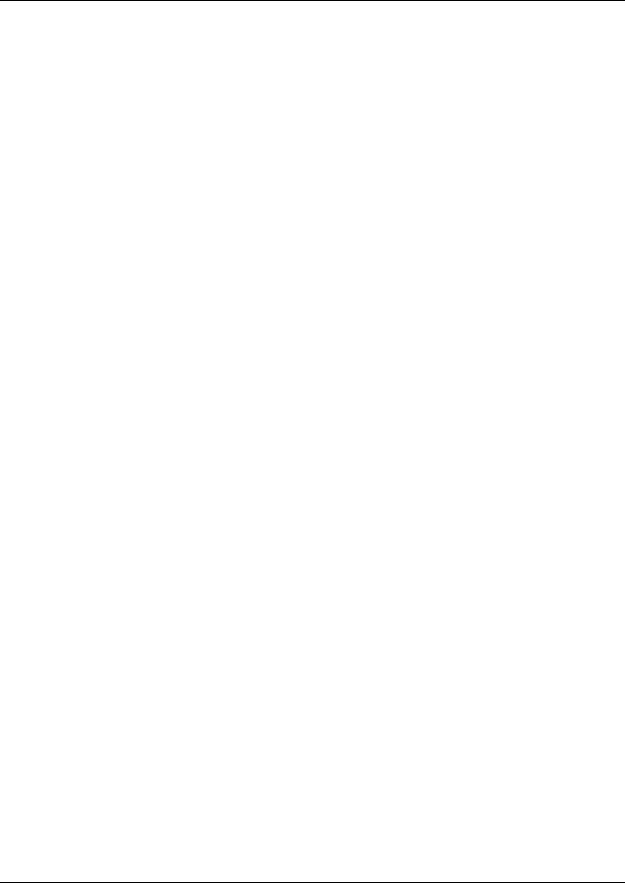
Chapter 1 Getting started with CallPilot Manager 13
Using the dialpad
The buttons on your telephone dialpad act as both numbers and letters. Each button represents a number and letters of the alphabet. If you are a new CallPilot user, make sure you are familiar with how to operate your telephone. Refer to the User Card for your telephone.
Numbers and letters on the dialpad
⁄ 1 ’ - |
¤ A B C 2 a b c |
‹ D E F 3 d e f |
|
|
|
› G H I 4 g h i |
fi J K L 5 j k l |
fl M N O 6 m n o |
|
|
|
‡ P Q R S 7 p q r s |
° T U V 8 t u v |
· W X Y Z 9 w x y z |
|
|
|
• Quit |
‚ Q Z Zero q z |
£ Accepts displayed letter and, |
|
|
(comma) |
|
|
|
Symbols and conventions used in this guide
These conventions and symbols are used to represent the Business Series Terminal display and dialpad.
Convention |
Example |
Used for |
|
|
|
Word in a special font (shown in |
Pswd: |
Command line prompts on display telephones. |
the top line of the display) |
|
|
|
|
|
Underlined word in capital letters |
PLAY |
Display option. Available on two line display |
(shown in the bottom line of a two |
|
telephones. Press the button directly below the |
line display telephone) |
|
option on the display to proceed. |
|
|
|
Dialpad buttons |
£ |
Buttons you press on the dialpad to select a |
|
|
particular option. |
|
|
|
CallPilot Manager Set Up and Operation Guide

14 Chapter 1 Getting started with CallPilot Manager
Related publications
Reference and programming
CallPilot Reference Guide
CallPilot Mini Reference Guide
CallPilot Programming Record
CallPilot Quick Reference Card - Norstar Voice Mail interface
CallPilot Quick Reference Card - CallPilot interface
CallPilot Mini Quick Reference Card
CallPilot 150 Telephone Administration Guide
Meridian 1
Meridian 1 Software Input/Output Guide System Messages
Document number: 553-3001-411, Document Release: Standard 10.00, Date: January 2002
Meridian 1 Software Input/Output Guide - Administration
Number: 553-3001-311, Document Release: Standard 9.00, Date: January 2002
CallPilot options
CallPilot Fax Set Up and Operation Guide
CallPilot Fax User Guide
CallPilot Message Networking User Guide
CallPilot Mini Message Networking User Guide
CallPilot Message Networking Set Up and Operation Guide
CallPilot Unified Messaging Installation and Maintenance Guide
Call Center Set Up and Operation Guide
Call Center Agent Guide
Call Center Supervisor Guide
CallPilot 150 Basic Call Center Telephone Administration Guide
CallPilot Mini/150 Desktop Messaging Installation and Maintenance Guide CallPilot Mini/150 Desktop Messaging Quick Reference Guide
P0919415 06

Chapter 1 Getting started with CallPilot Manager 15
How to get help
USA and Canada
Authorized Distributors - Technical Support
Telephone:
1-800-4NORTEL (1-800-466-7835)
If you already have a PIN Code, you can enter Express Routing Code (ERC) 196#.
If you do not yet have a PIN Code, or for general questions and first line support, you can enter ERC 338#.
Website:
http://www.nortelnetworks.com/support
email:
naitas@nortelnetworks.com
Presales Support (CSAN)
Telephone:
1-800-4NORTEL (1-800-466-7835) Use Express Routing Code (ERC) 1063#
EMEA (Europe, Middle East, Africa)
Technical Support - CTAS
Telephone:
00800 800 89009
Fax:
44-191-555-7980
email:
emeahelp@nortelnetworks.com
CALA (Caribbean & Latin America)
Technical Support
Telephone: 1-954-858-7777
email:
csrmgmt@nortelnetworks.com
APAC (Asia Pacific)
Technical Support
Telephone:
+61 388664627
Fax:
+61 388664644
email: asia_support@nortelnetworks.com
CallPilot Manager Set Up and Operation Guide
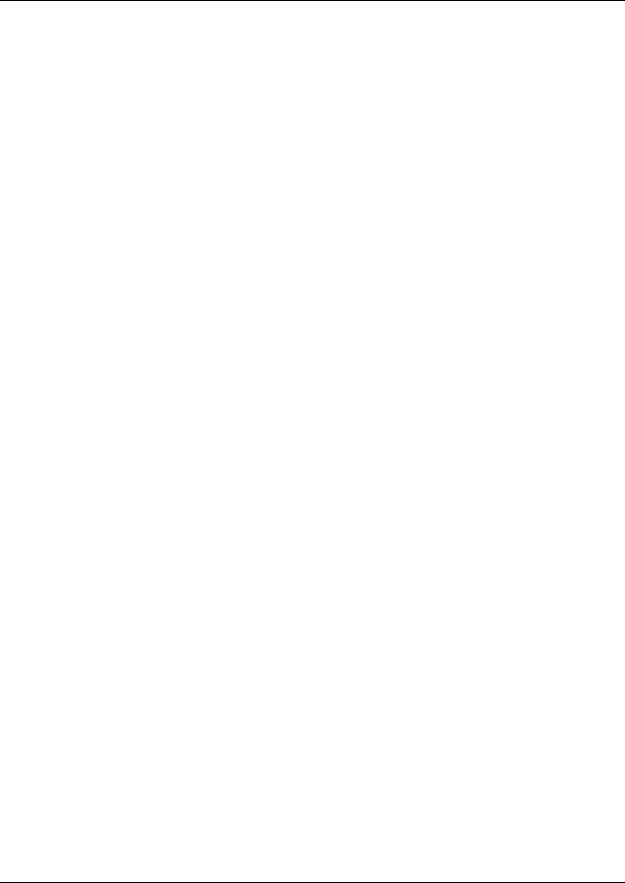
16 Chapter 1 Getting started with CallPilot Manager
P0919415 06

17
Chapter 2
Using CallPilot Manager
Requirements for CallPilot Manager
CallPilot Manager operates on a CallPilot 150, CallPilot Mini or Business Communications Manager system. You access CallPilot Manager on a web browser from a computer on your network.
System requirements
Before you use CallPilot Manager, your Business Communications Manager, CallPilot Mini or CallPilot 150 system must be configured and CallPilot must be initialized.
Computer requirements
The computer you use to run CallPilot Manager must have:
•Windows 95, 98, ME, 2000, XP, NT, with a CPU capable of running your browser
•64 MB RAM, 10 MB disk space
•minimum screen resolution of 1024 X 768 pixels
Browser requirements
To use CallPilot Manager you must have:
•Java Virtual Machine 5.0 (build 5.0.0.3188 or later)
•either Netscape Communicator 4.0.5 or later but not 6.0 or later, or Microsoft Internet Explorer 4.0 to 6.0
If you use Netscape Communicator, set the following parameters:
•Enable Java: on
•Cached document comparison: every time
If you use Microsoft Internet Explorer, set the following parameters:
•Check for newer versions: every visit to the page
•Java JIT compiler enabled: on
For more information about these settings, refer to your web browser’s Help.
If not all the CallPilot settings shown in this guide appear in your browser:
•refresh the browser by clicking Refresh or Reload
•upgrade your browser
Note: CallPilot Manager Help is best viewed in Internet Explorer. There can be some page format inconsistencies if you use other browsers.
CallPilot Manager Set Up and Operation Guide

18 Chapter 2 Using CallPilot Manager
Starting CallPilot Manager
From Business Communications Manager
1Point your web browser to http://<IP address>:6800/CallPilotManager where <IP address> is the IP address of Business Communications Manager or
point your web browser to http://<FQDN>:6800/CallPilotManager
where <FQDN> is the Fully Qualified Domain Name of Business Communications Manager. The Administration Login page appears.
2In the Password box type your password.
3Click the Submit button.
The CallPilot Manager Main Menu appears.
From CallPilot 150 and CallPilot Mini
1Point your web browser to http://<IP address>/CallPilotManager where <IP address> is the IP address of the CallPilot 150.
The Administration Login screen appears.
2In the Password box type your password.
3Click the Submit button.
The CallPilot Manager Main Menu appears.
Note: If you want to change the password:
•select the Prompt for New Password check box
•click the Submit button
P0919415 06

Chapter 2 Using CallPilot Manager 19
About the CallPilot Manager interface
Returns to the |
Quits CallPilot |
Opens |
Main page |
Manager |
online Help |
Headings expand and display their links when you click them
Click a link to display its page in the right frame
System timeout
A CallPilot Manager session times out after 10 minutes of inactivity. This is a security feature that prevents unauthorized access to the system.
If your session times out, the login page appears and a message that says that the session has timed out. You must log on to continue programming CallPilot.
If the system times out while you are working on a page, any settings that you have not entered on the system by pressing the Submit button are not entered. You must log on to CallPilot Manager and re-enter this programming.
CallPilot Manager Set Up and Operation Guide

20 Chapter 2 Using CallPilot Manager
Resetting the System Administrator password
If you forget the System Administrator password, you must reset the password through a telephone on your system. The password resets to the default password 0000. You must then log on to CallPilot Manager using the default password 0000 and create a new password.
Note: If you reset the System Administrator password, log on to CallPilot Manager and create a new password immediately to prevent unauthorized access to the system.
While the default password is used CallPilot Manager or Call Center is open to unauthorized access. For additional security, change the Administration Password regularly.
To reset the System Administrator password - Business Communications Manager and CallPilot 150
Set <xxxx> |
1 |
Press ²á¡Þ. |
|
|
|
OK |
The Voicemail DN appears on your display. |
|
|
|
|
Pswd: |
|
2 |
Press á. |
RETRY |
|
OK |
|
Pswd: |
|
3 |
Enter Resetsmpswd or |
RETRY |
|
OK |
аЬаЬ¡аЯаабЬ |
|
|
|
|
|
|
|
and press OK or £. |
Reset pswd? |
4 |
Press YES. |
|
YES |
NO |
|
|
Exit |
|
5 |
Follow the instructions in “Starting CallPilot Manager” on page 18 |
|
|
|
to log on to CallPilot Manager. |
|
|
6 |
Use the default password 0000 to log on. |
|
|
|
Create a new System Administrator password. |
To reset the System Administrator password - CallPilot Mini
1Dial the CallPilot Messaging access number, enter the General Delivery Mailbox number and press £.
2Enter the General Delivery Mailbox password and press £.
3Press ¡¯¡.
4Enter Resetsmpswd or аЬаЬ¡аЯаабЬand press £.
5Press £again to accept the password and reset the System Administrator password.
6Follow the instructions in “Starting CallPilot Manager” on page 18 to log on to CallPilot Manager.
7Use the default password 0000 to log on. Create a new System Administrator password.
P0919415 06

21
Chapter 3
CallPilot mailboxes
About installing mailboxes
You install mailboxes by enabling a software authorization code. The software authorization code determines the number of mailboxes that you can add to CallPilot. On CallPilot 150 and CallPilot Mini you can have a maximum of 200 subscriber mailboxes. On Business Communications Manager you can have a maximum of 1,000 mailboxes. Refer to “Enabling software authorization codes” on page 109 for more information on software authorization codes.
System Administrator Mailbox
The System Administrator Mailbox:
•is reserved for the System Administrator
•is created automatically when the system is initialized for the first time
•is where you can send Broadcast Messages from. Broadcast messages are sent to all Subscriber mailboxes.
Only the System Administrator can access the System Administrator Mailbox. Remember to check this mailbox for messages.
Warning: Change the System Administrator password frequently to minimize the risk of unauthorized activity.
Default System Administrator Mailbox number and password combinations
For a mailbox |
the default System |
and the default |
|
number length |
Administrator |
System Administrator |
so the combined mailbox number |
of... |
Mailbox number is... |
Mailbox password is... |
and password is... |
|
|
|
|
2 |
12 |
0000 |
120000 |
3 |
102 |
0000 |
1020000 |
4 |
1002 |
0000 |
10020000 |
5 |
10002 |
0000 |
100020000 |
6 |
100002 |
0000 |
1000020000 |
7 |
1000002 |
0000 |
10000020000 |
|
|
|
|
The default Class of Service for the System Administrator Mailbox is 7. You can change the Class of Service at any time. For information on changing the Class of Service, refer to “Changing mailbox settings” on page 41.
CallPilot Manager Set Up and Operation Guide
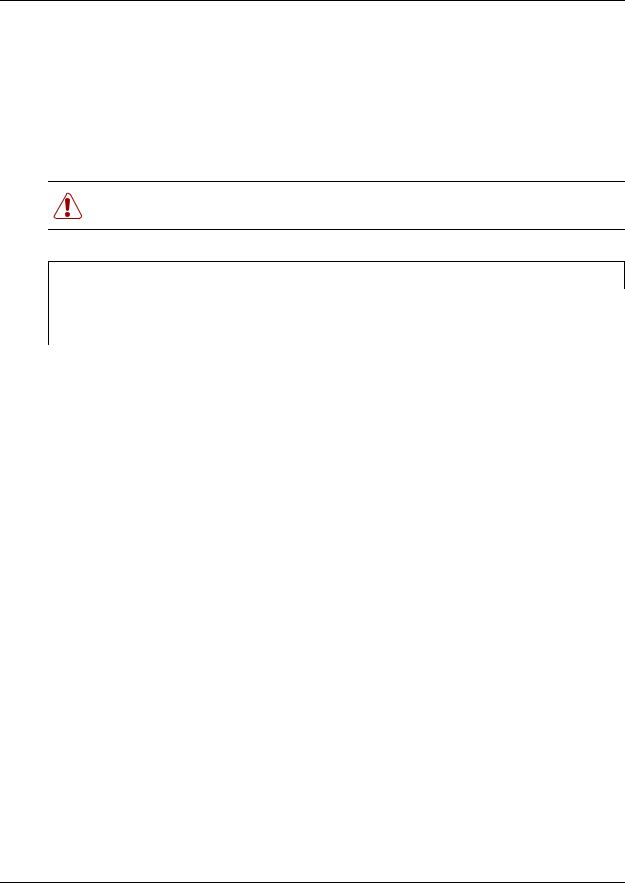
22 Chapter 3 CallPilot mailboxes
General Delivery Mailbox
The General Delivery Mailbox is your company mailbox. It is created automatically when the system is initialized for the first time. The General Delivery Mailbox stores messages from callers when the Operator is not available, or from callers who use a rotary dial telephone.
Usually the Receptionist or designated Operator checks for messages in the General Delivery Mailbox.
Warning: Change the General Delivery Mailbox password frequently to minimize the risk of unauthorized activity.
Default General Delivery Mailbox number and password combinations
For a mailbox |
the default General |
and the default |
|
number length |
Delivery Mailbox |
General Delivery |
so the combined mailbox number |
of... |
number is... |
Mailbox password is... |
and password is... |
|
|
|
|
2 |
10 |
0000 |
100000 |
3 |
100 |
0000 |
1000000 |
4 |
1000 |
0000 |
10000000 |
5 |
10000 |
0000 |
100000000 |
6 |
100000 |
0000 |
1000000000 |
7 |
1000000 |
0000 |
10000000000 |
|
|
|
|
The default Class of Service for the General Delivery Mailbox is 1. You can change the Class of Service any time. For information on changing the Class of Service, refer to “Changing mailbox settings” on page 41.
The General Delivery Mailbox can receive messages before it is initialized, but you cannot retrieve messages from the General Delivery Mailbox until you initialize it. For information about initializing mailboxes, refer to “Initializing a mailbox” on page 32.
Subscriber mailboxes
Create a Subscriber mailbox for each person in your organization who needs to be able to receive messages.
A Subscriber mailbox must be initialized by the mailbox owner before it can receive voice messages. Until a mailbox is initialized, it cannot receive voice messages and any calls that are directed to it are rerouted to the General Delivery Mailbox. Tell subscribers to change their mailbox password as soon as they initialize their mailbox. For how to initialize a mailbox refer to “Initializing a mailbox” on page 32.
P0919415 06

Chapter 3 CallPilot mailboxes 23
Guest mailboxes
A Guest mailbox is a Subscriber mailbox without a primary extension. Create Guest mailboxes for people who do not have an operating extension but require a mailbox. A Guest mailbox must be initialized by the mailbox owner before it can receive voice messages.
When you create Guest mailboxes, assign mailbox numbers that begin with the same digit. This identifies the mailbox type. Create Guest mailbox numbers that begin with a digit that is different from the Subscriber mailbox numbers. For example, if Subscriber mailbox numbers start with two, Guest mailboxes can start with the number four.
When to use Guest mailboxes
Guest mailboxes can provide a temporary employee with CallPilot services, give clients access internal messaging and call routing, and let customers leave telephone orders.
You can use Guest mailboxes to:
•take personal catalog shopping orders
•list classes or seminars and let callers register by telephone
•give frequent customers access to CallPilot services
Using a Guest mailbox for telephone registration
This example shows how to set up a Guest mailbox with announcement and order-taking capabilities. When you provide services that let a customer call into a mailbox, include the mailbox number in the greeting. This lets a caller transfer directly to the mailbox.
To use a Guest mailbox to provide telephone registration, you must first choose a mailbox number. Make sure that the Guest mailbox number is unique and is not assigned to any display telephone extension. Next, record the mailbox greeting.
For example:
“This month we are pleased to provide the following courses: Jazz Dancing Made Easy, Intermediate Jazz Dancing, Warming Up for that Big Performance, and Beginner Ballet. If you are interested in any of these courses, please leave your name and telephone number after the tone. One of our instructors will contact you with more information.”
You can include the time and date the classes are being offered. This example is applicable to Guest mailboxes that are used for taking orders.
CallPilot Manager Set Up and Operation Guide
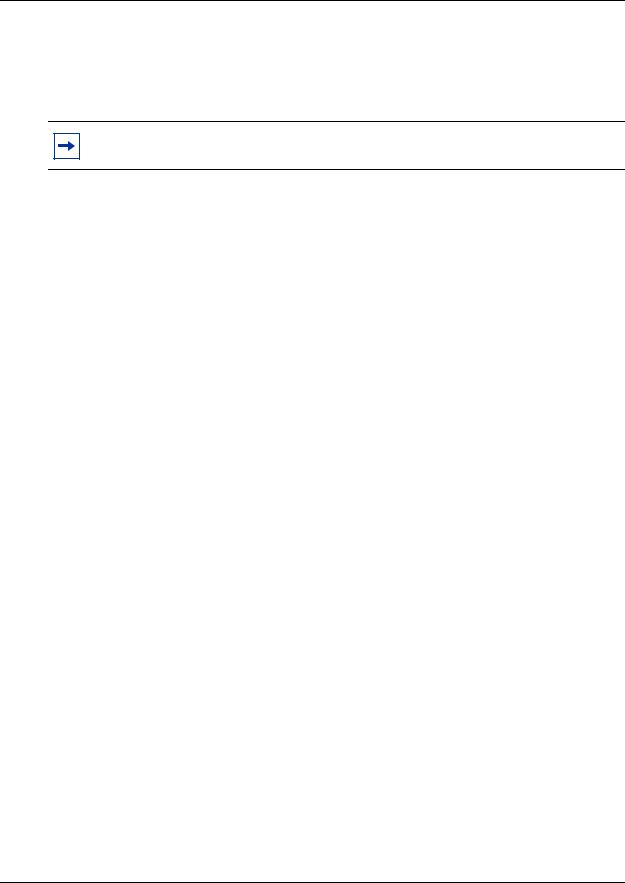
24 Chapter 3 CallPilot mailboxes
After you record the announcement, record a Company Greeting that tells callers about the mailbox. For example:
“Good Morning. This is On Your Toes Dance School. To reach the dance studio, pressÝß. To register for our fall classes, press Û¡. To reach our receptionist, press â.”
Note: The number 46 in this example is an operating telephone extension and the number 28 is the Guest mailbox.
Make sure the leading digit of Guest mailbox numbers is different from the leading digit of the extensions. If you use CallPilot 150 or Business Communications Manager and you must use the same leading digit, ensure the Guest mailbox numbers are “out-of-range” extension numbers. To test if an extension is out-of-range, dial it from another extension. If the number is out-of-range, the display shows Invalid number. If the number is not out-of-range, the display shows Not in service. If you are configuring a Guest mailbox for CallPilot Mini, make sure that the extension has not already been used. To make sure the extension has not already been used, check your M1 configuration.
You must assign a Class of Service to the Guest mailbox. When you assign a Class of Service to a Guest mailbox used as an order mailbox, choose a Class of Service that has the maximum mailbox greeting and message time available. Refer to “Mailbox Class of Service” on page 26.
Information mailboxes
Information mailboxes play an informative message to callers who access it. An Information mailbox must be initialized before it can play an information message. Callers cannot leave messages in Information mailboxes. Information mailboxes do not have operating extensions.
Information mailboxes are maintained by the System Administrator or a mailbox owner.
You can use Information mailboxes to:
•announce sales
•provide product lists
•announce special events
You create the Information mailbox and give it to a subscriber or department. The department creates the password and maintains the greeting. Information mailbox Greetings can be recorded by you or by the person assigned the Information mailbox.
To let callers know about your company’s Information mailboxes:
•Advertise the Auto Attendant main number, and record a Company Greeting that mentions the Information mailbox services.
•Provide a list of your company’s Information mailbox numbers in brochures and telephone directory advertising.
P0919415 06

Chapter 3 CallPilot mailboxes 25
•Mention the Information mailboxes in the Company Greeting if your company has a small number of Information mailboxes, such as three or four. Use Custom Call Routing (CCR) if you have a large number of Information mailboxes.
•Assign the Operator as the transfer point for all Information mailbox inquiries. Record a statement in the Company Greeting that tells callers to press zero to reach company information. For example, “Good Afternoon. This is On Your Toes Dance Studio. To reach our studio, press Ýß. To listen to one of our special announcements, press â to reach the Operator.” When a caller presses zero, have the Operator provide a list of the Information mailboxes and transfer the caller accordingly.
A call disconnects after the Information mailbox greeting plays except:
•if the call is extended by the Auto Attendant, the call disconnects or returns to the Auto Attendant according to the Return to AA setting of the Greeting Table.
•if the Information mailbox is the Mailbox node of a Custom Call Routing Tree, the call disconnects, or returns to the Home menu, or returns to the previous menu, according to the Next Action setting of the Mailbox node.
The maximum length of the greeting is determined by the Class of Service. The default settings for Class of Service 7 and 8 allow greetings that are up to 10 minutes in length.
If CallPilot is configured as bilingual, the Information mailbox has greetings in primary and alternate languages. The rules for bilingual prompting determine which one of these caller hear. Callers press a dialpad button, depending on which country they are in, to switch to the other greeting.
While they listen to the Information mailbox greeting, callers can use playback commands such as pause, resume, forward and back. Outside callers can press a dialpad button, depending on which country they are in, to transfer to the system attendant extension.
CallPilot Manager Set Up and Operation Guide
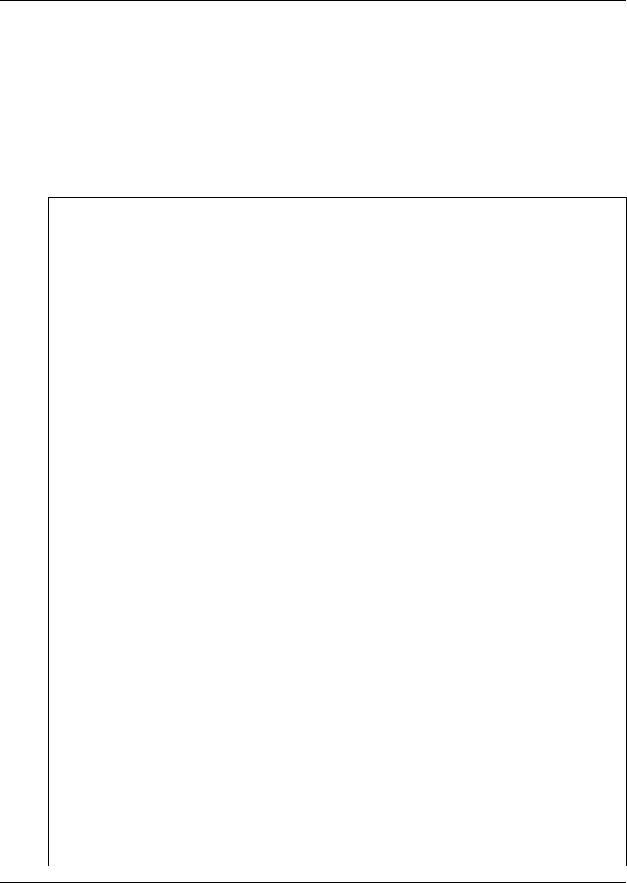
26 Chapter 3 CallPilot mailboxes
Mailbox Class of Service
Class of Service (COS) values reduce the amount of programming you do when you add a mailbox. Instead of entering values for several features, you can select the COS that is appropriate for the mailbox. You select a COS when you add the mailbox and the system uses the associated values.
The COS tables have default values, shown on page 27. You can change the values to meet the needs of your company. For information on viewing or editing the values refer to “Viewing or editing a Class of Service” on page 42.
Class of Service values
Prompt language |
CallPilot is available with two languages. If you select bilingual operation, Classes |
|
|
of Service 1, 3, 5, 7, 9, 11, 13, 15 use the Primary Language, and Classes of |
|
|
Service 2, 4, 6, 8, 10, 12, 14, 16 use the Alternate Language. |
|
|
|
|
Mailbox message |
The total message time available to a mailbox. The maximum message time is 180 |
|
time |
minutes. Mailboxes have a Never Full mailbox feature that lets a caller leave a |
|
message in a “full” mailbox. The message is stored in the mailbox, but cannot be |
||
|
||
|
accessed until a saved message is deleted. |
|
|
|
|
Message length |
The maximum length of an incoming message. Message length is 1-60 min for |
|
|
Business Communications Manager, 1-30 min for CallPilot 150 and CallPilot Mini. |
|
|
|
|
Message retention |
The number of days messages are saved in a mailbox. Message retention period is |
|
period |
from one to 365 days or 0 = indefinitely. |
|
|
||
|
|
|
Greeting length |
The maximum length of a mailbox greeting. Greeting length is 1-30 minutes. |
|
|
|
|
Off-premise Message |
Redirects messages to another extension, telephone number or pager. Dialing |
|
Notification |
restrictions that apply to outdial lines apply to Off-premise Message Notification. |
|
|
||
|
|
|
Retry intervals |
For Off-premise Message Notification, the minutes between attempts to notify the |
|
|
recipient of a new or urgent message. The retry interval is from 1 to 120 minutes. |
|
|
|
|
Number of attempts |
For Off-premise Message Notification, the number of attempts the system makes to |
|
|
notify the recipient of a new or urgent message. The number of attempts is from 1 |
|
|
to 20. |
|
|
|
|
Outbound Transfer |
Lets a caller who reaches a mailbox transfer to an external telephone number or an |
|
|
extension. |
|
|
|
|
Incorrect password |
The maximum number of incorrect password attempts before a mailbox owner is |
|
attempts |
locked out of their mailbox. The incorrect password attempts are 4-20. |
|
|
||
|
|
|
Password Expiry |
The maximum length of time a mailbox password is active. The password expiry is |
|
|
from 1 to 365 days or 0 = never expires. |
|
|
|
|
Networking |
If you have installed the Message Networking option, callers can send messages to |
|
|
different mailboxes at various sites on a communication network. |
|
|
|
|
Target Attendant |
Lets subscribers set up a Personal Target Attendant. If not, callers are directed to |
|
|
the Target Attendant that is specified in the Greeting Table. |
|
|
|
|
Call Record |
Lets subscribers use the Call Record feature. With Call Record (²á¡á) a |
|
|
subscriber can record an active telephone call. The recorded message is placed in |
|
|
the subscriber’s mailbox. Call Record is not available for CallPilot Mini. |
|
|
|
|
User Interface |
The user interface used for the mailbox. There are two mailbox UI choices: Norstar |
|
|
Voice Mail (NVM) and CallPilot (CP). This setting is not available for CallPilot Mini. |
|
|
|
P0919415 06
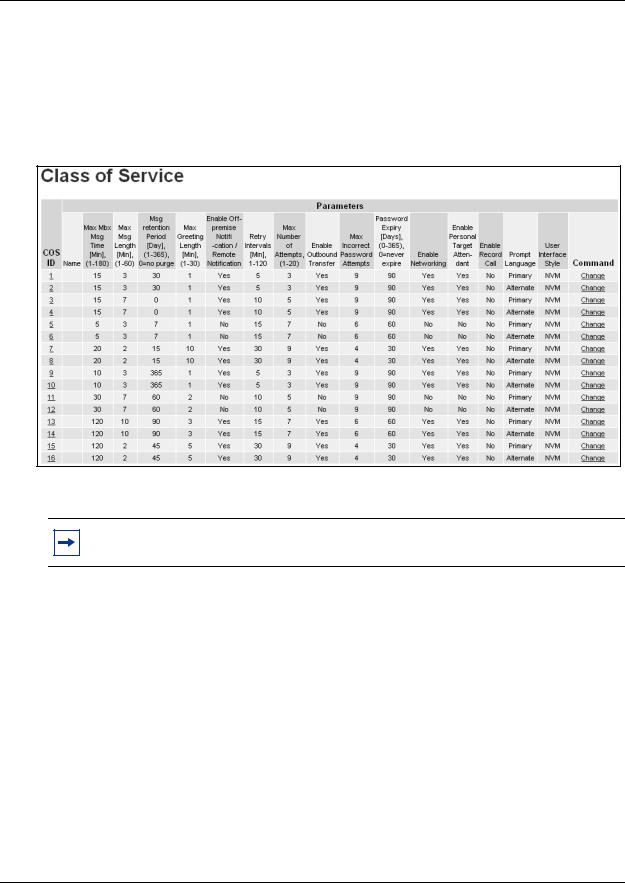
Chapter 3 CallPilot mailboxes 27
Class of Service default values
This table shows the default Class of Service values for Business Communications Manager, CallPilot Mini and CallPilot 150. CallPilot Mini systems also show the associated Restriction Permission List for each COS. For more information about Restrictions and Permissions refer to “About Restriction Permission Lists” on page 107.
Note: The Enable Networking setting is available if you have installed the Message Networking option.
CallPilot Manager Set Up and Operation Guide

28 Chapter 3 CallPilot mailboxes
Mailbox properties
You can change these mailbox properties, which are not included in the mailbox Class of Service:
•Company Directory
•Message Waiting Notification
•Outdial type
•Alternate extensions
•Express Messaging Line
•Call Screening
Mailbox properties are not included in a Class of Service. When you add a mailbox, you can change these options without changing the Class of Service.
Company Directory
The Company Directory is an internal voice list that contains the spoken names of mailbox owners with initialized mailboxes who are assigned to the directory, and the names of other mailboxes that you record a spoken name for, such as Information mailboxes.
When you add a mailbox, you determine whether the mailbox appears in the Company Directory. Even if you do not include a mailbox in the Company Directory the mailbox owner must still record their name when they initialize their mailbox. If the mailbox owner does not record their name in the Company Directory, you can record a spoken name for them by following the procedure “Changing mailbox settings” on page 41.
Message Waiting Notification
Message Waiting Notification gives subscribers a visual indication on their telephone display that they have new messages.
The default value for Message Waiting Notification is Yes. Message Waiting Notification displays Message for you on a subscriber’s display telephone when they have a message.
When you create Guest Mailboxes, set Message Waiting Notification to No. Guest Mailboxes do not have an operating extension.
Outdial type
If you use CallPilot 150 or Business Communications Manager, you can assign an Outdial type to the mailbox. Outdial is not available for CallPilot Mini. The Outdial type determines which line or line pool the system uses when a mailbox owner wants to use the Reply feature for replying to a message left by an external caller, and when Off-premise Message Notification and Outbound Transfer are used.
P0919415 06

Chapter 3 CallPilot mailboxes 29
The default for Outdial type is None. The values available are None, Line, Pool or Route. Until you assign a line or line pool as the Outdial type for a mailbox, the mailbox owner can use:
•the Reply feature to reply to calls from internal extensions only
•Off-premise Message Notification for internal extensions only
•Outbound Transfer for internal extensions only
When you assign an Outdial type, all dialing is done by the CallPilot extensions, not by the subscriber’s telephone.
Dialing restrictions can be applied to any valid extension on the system.
If you set the Outdial type to anything but None, there is a potential for unauthorized long-distance dialing. You can prevent this by establishing outdialing restrictions.
Auto-Login
Auto-Login is an option that makes logging on easier. With Auto-Login, subscribers don’t have to enter their mailbox number and password. Subscribers with Auto-Login can dial the CallPilot Messaging access number if they use CallPilot Mini, or enter ²á¡Úif they use Business Communications Manager or CallPilot150 and immediately be logged on to their mailbox. They do not have to enter their mailbox number or password. The telephone that subscribers use to Auto-Login must be their primary or alternate telephone. Auto-Login is disabled by default.
Alternate extensions
You can assign up to two alternate extensions to each Subscriber Mailbox. If a caller dials the main extension (the extension that has alternate extensions assigned), the call rings at the main extension only.
Note: The exception to this is when alternate extensions are assigned an Answer DN for the main extension. If you assign an Answer DNs, calls ring at all the extensions. Answer DNs are assigned to extensions in system programming. For more information refer to your system documentation.
Assign alternate extensions to subscribers who need to have two or three extensions on the same system. For example, an engineer may have a lab phone and a desk phone. When you set up the mailbox, assign the lab phone as the alternate extension. When the engineer is in the lab they see Message Waiting Indication when they receive a message on their primary extension, and they can log on and hear the message in their mailbox.
Only extensions that do not have a mailbox assigned can be used as an alternate extension. There are no default alternate extensions programmed for Subscriber mailboxes.
Alternate extensions receive the same Message Waiting Indication as the primary extension. Mailbox owners who use the Norstar Voice Mail interface can use the Open Mailbox feature (²á¡Ú) from alternate extensions. Subscribers can use the Interrupt feature (²á¡à) from the alternate extension the same way as on the primary extension.
CallPilot Manager Set Up and Operation Guide

30 Chapter 3 CallPilot mailboxes
Express Messaging Line
When you create a Subscriber Mailbox, you can assign an Express Messaging Line to it. Instead of assigning an extension number to the Subscriber Mailbox, assign an Express Messaging Line. If you assign an Express Messaging Line, fax and voice calls are left in the Subscriber Mailbox without ringing at the set. Inform the subscriber that they should frequently check their mailbox for messages because they do not receive Message Waiting Notification.
If subscribers have Fax enabled, they can inform people that the Express Messaging Line number is their fax number and have it printed on their business cards.
The line used for Express Messaging must be between 1 and 500. Give the corresponding seven digit phone number associated with the line you assign as the Express Messaging Line to the subscriber. For example, if line 20 is the Express Messaging Line and the corresponding phone number is 555-2424, give this phone number to the subscriber. After you assign a line to a mailbox, you cannot assign the line to another function until you remove it from the mailbox.
The prime set for the Express Messaging Line must be set to the voicemail DN. For more information refer to your system documentation. The Express Messaging default is none. Subscribers must have Fax enabled to receive fax messages on the Express Messaging Line.
Express Messaging is not available for CallPilot Mini.
Call Screening
Call Screening lets mailbox owners determine who is calling before they accept a call. Call Screening is useful if there is no Caller ID available. The system records the caller’s name, calls the mailbox owner’s telephone, announces the name of the caller and offers options such as accepting the call or taking a message.
Call Screening applies to external calls dialed by callers using the Auto Attendant or Custom Call Routing (CCR), but not to calls that are routed from a CCR Tree Transfer node. Call Screening also does not apply to internal calls, or calls that are placed to a mailbox owner’s dedicated line. If a caller is calling from a line for which the mailbox owner has recorded a Personal Mailbox Greeting, Call Screening is bypassed and the call transfers without delay.
If Call Screening is enabled, CallPilot calls a mailbox owner’s telephone that is call forwarded.
The default for Call Screening is No, which means that unless subscribers have CLID they cannot determine who is calling before they answer the call.
Call Screening is not available for CallPilot Mini.
P0919415 06
