Avaya IP Phones, IP Telephony Deployment Configuration Guide

Avaya IP Phones
Avaya Ethernet Routing Switches
Engineering
> Avaya IP Telephony Deployment
Technical Configuration Guide
Avaya Networking
Document Date: August 2012
Document Number: NN48500-517
Document Version: 7.4
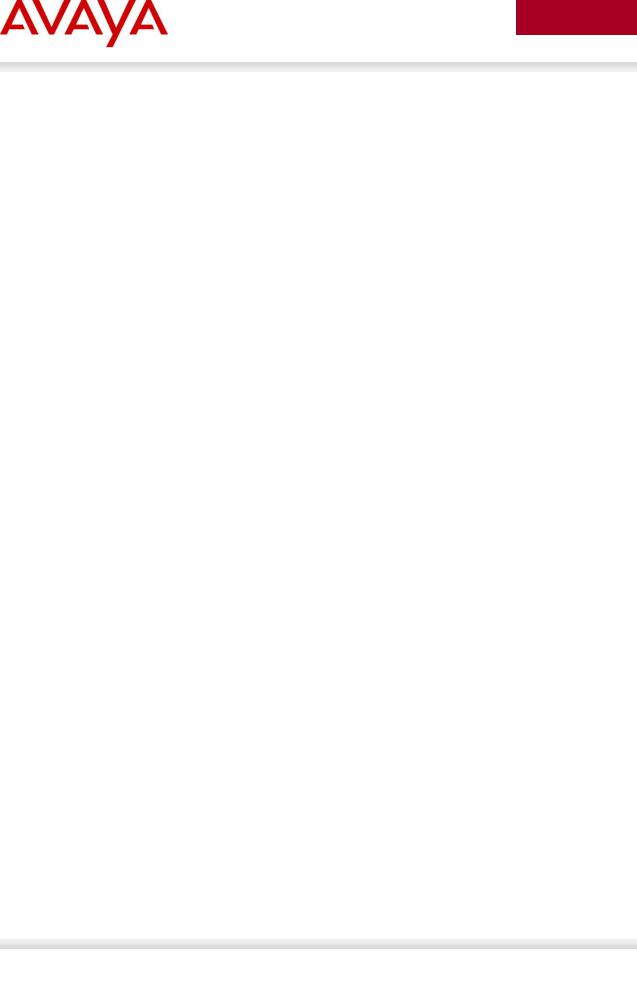
avaya.com
© 2012 Avaya Inc.
All Rights Reserved.
Notices
While reasonable efforts have been made to ensure that the information in this document is complete and accurate at the time of printing, Avaya assumes no liability for any errors. Avaya reserves the right to make changes and corrections to the information in this document without the obligation to notify any person or organization of such changes.
Documentation disclaimer
Avaya shall not be responsible for any modifications, additions, or deletions to the original published version of this documentation unless such modifications, additions, or deletions were performed by Avaya. End User agree to indemnify and hold harmless Avaya,
Avaya’s agents, servants and employees against all claims, lawsuits, demands and judgments arising out of, or in connection with, subsequent modifications, additions or deletions to this documentation, to the extent made by End User.
Link disclaimer
Avaya is not responsible for the contents or reliability of any linked Web sites referenced within this site or documentation(s) provided by Avaya. Avaya is not responsible for the accuracy of any information, statement or content provided on these sites and does not necessarily endorse the products, services, or information described or offered within them. Avaya does not guarantee that these links will work all the time and has no control over the availability of the linked pages.
Warranty
Avaya provides a limited warranty on this product. Refer to your sales agreement to establish the terms of the limited warranty. In addition, Avaya’s standard warranty language, as well as information regarding support for this product, while under warranty, is available to Avaya customers and other parties through the Avaya Support Web site: http://www.avaya.com/support
Please note that if you acquired the product from an authorized reseller, the warranty is provided to you by said reseller and not by Avaya.
Licenses
THE SOFTWARE LICENSE TERMS AVAILABLE ON THE AVAYA WEBSITE, HTTP://SUPPORT.AVAYA.COM/LICENSEINFO/ ARE APPLICABLE TO ANYONE WHO DOWNLOADS, USES AND/OR INSTALLS AVAYA SOFTWARE, PURCHASED FROM AVAYA INC., ANY AVAYA AFFILIATE, OR AN AUTHORIZED AVAYA RESELLER (AS APPLICABLE) UNDER A COMMERCIAL AGREEMENT WITH AVAYA OR AN AUTHORIZED AVAYA RESELLER. UNLESS OTHERWISE AGREED TO BY AVAYA IN WRITING, AVAYA DOES NOT EXTEND THIS LICENSE IF THE SOFTWARE WAS OBTAINED FROM ANYONE OTHER THAN AVAYA, AN AVAYA AFFILIATE OR AN AVAYA AUTHORIZED RESELLER, AND AVAYA RESERVES THE RIGHT TO TAKE LEGAL ACTION AGAINST YOU AND ANYONE ELSE USING OR SELLING THE SOFTWARE WITHOUT A LICENSE. BY INSTALLING, DOWNLOADING OR USING THE SOFTWARE, OR AUTHORIZING OTHERS TO DO SO, YOU, ON BEHALF OF YOURSELF AND THE ENTITY FOR WHOM YOU ARE INSTALLING, DOWNLOADING OR USING THE SOFTWARE (HEREINAFTER REFERRED TO INTERCHANGEABLY AS "YOU" AND "END USER"), AGREE TO THESE TERMS AND CONDITIONS AND CREATE A BINDING CONTRACT BETWEEN YOU AND AVAYA INC. OR THE APPLICABLE AVAYA AFFILIATE ("AVAYA").
Copyright
Except where expressly stated otherwise, no use should be made of the Documentation(s) and Product(s) provided by Avaya. All content in this documentation(s) and the product(s) provided by Avaya including the selection, arrangement and design of the content is owned either by Avaya or its licensors and is protected by copyright and other intellectual property laws including the sui generis rights relating to the protection of databases. You may not modify, copy, reproduce, republish, upload, post, transmit or distribute in any way any content, in whole or in part, including any code and software. Unauthorized reproduction, transmission, dissemination, storage, and or use without the express written consent of Avaya can be a criminal, as well as a civil offense under the applicable law.
Third Party Components
Certain software programs or portions thereof included in the Product may contain software distributed under third party agreements ("Third Party Components"), which may contain terms that expand or limit rights to use certain portions of the Product ("Third Party Terms"). Information regarding distributed Linux OS source code (for those Products that have distributed the Linux OS source code), and identifying the copyright holders of the Third Party Components and the Third Party Terms that apply to them is available on the Avaya Support Web site: http://support.avaya.com/Copyright.
Trademarks
The trademarks, logos and service marks ("Marks") displayed in this site, the documentation(s) and product(s) provided by Avaya are the registered or unregistered Marks of Avaya, its affiliates, or other third parties. Users are not permitted to use such Marks without prior written consent from Avaya or such third party which may own the Mark. Nothing contained in this site, the documentation(s) and product(s) should be construed as granting, by implication, estoppel, or otherwise, any license or right in and to the Marks without the express written permission of Avaya or the applicable third party. Avaya is a registered trademark of Avaya Inc. All non-Avaya trademarks are the property of their respective owners.
Downloading documents
For the most current versions of documentation, see the Avaya Support. Web site: http://www.avaya.com/support
Contact Avaya Support
Avaya provides a telephone number for you to use to report problems or to ask questions about your product. The support telephone number is 1-800-242-2121 in the United States. For additional support telephone numbers, see the Avaya Web site: http:// www.avaya.com/support.
Aug 2012 |
Avaya Inc. – External Distribution |
2 |
|
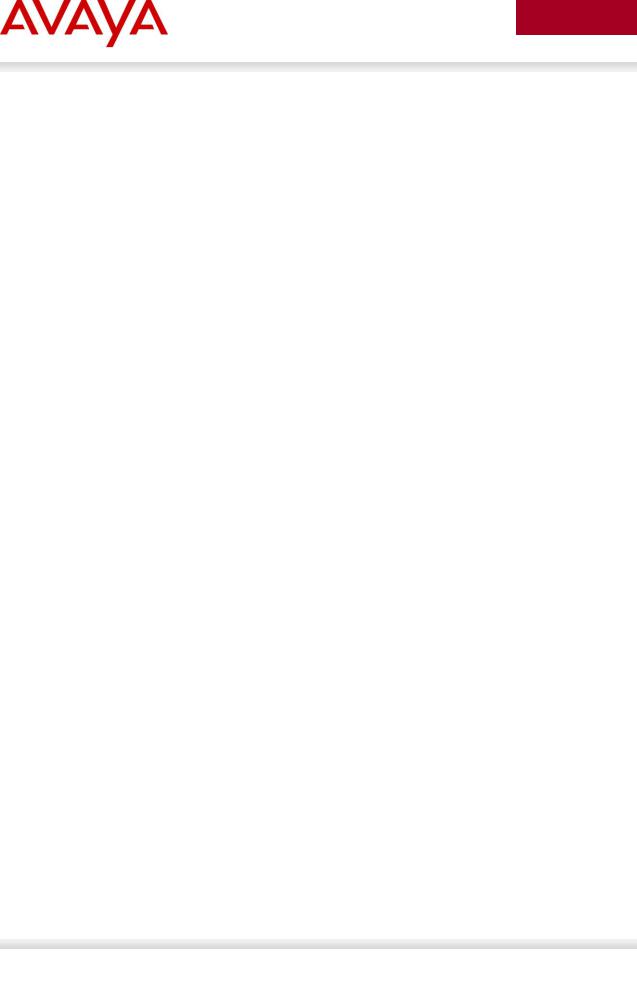
avaya.com
Abstract
The purpose of this TCG is to review the many options available on Avaya Ethernet and Ethernet Routing
Switches for interoperability with Avaya’s IP Phone sets.
Acronym Key
Throughout this guide the following acronyms will be used:
|
AES |
:Avaya Energy Saver |
|
ADAC |
:Auto Detect Auto Configuration |
|
DHCP |
:Dynamic Host Configuration Protocol |
|
DSCP |
: Differentiated Services Code Point |
|
EAP |
:Extensible Authentication Protocol, IEEE 802.1X |
|
EAP MHMA |
:EAP Multiple Host Multiple Authentication |
|
EAP NEAP |
: non-EAP Client |
|
EDM |
:Enterprise Device Manager |
|
ERS |
:Ethernet Routing Switch |
|
LACP |
:Link Aggregation Control Protocol |
|
LLDP |
:Link Payer Discovery Protocol, IEEE 802.1AB |
|
MLT |
:Multilink Trunking |
|
PoE |
:Power over Ethernet |
|
QoS |
:Quality of Service |
|
SMLT |
:Split Multilink Trunking |
|
TOS |
:Type of Service |
|
UBP |
:User Based Policies |
|
VLACP |
: Virtual LACP |
|
VLAN |
: Virtual LAN |
Aug 2012 |
Avaya Inc. – External Distribution |
3 |
|
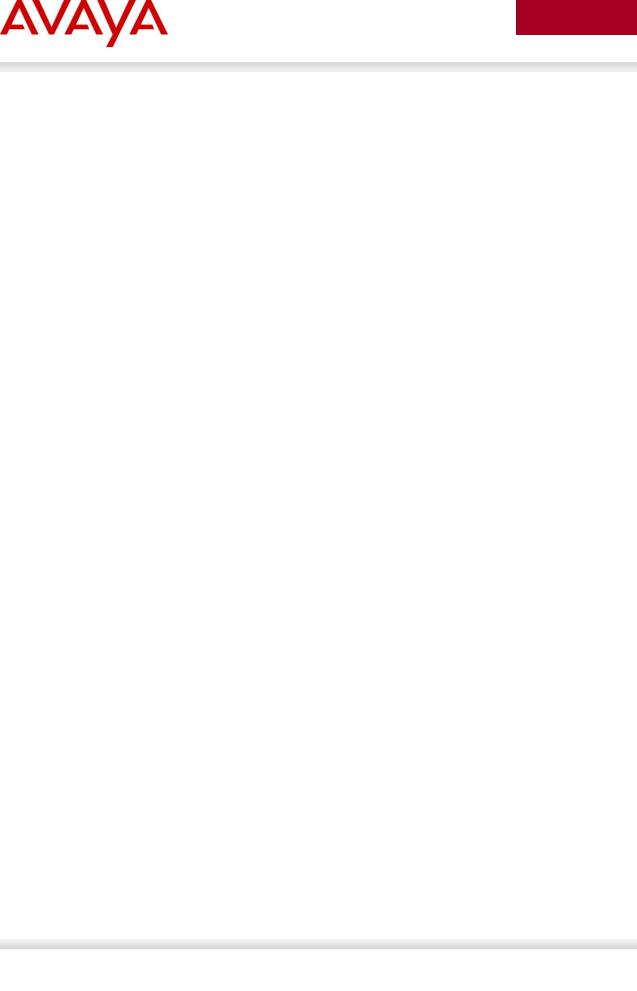
avaya.com
Revision Control
No |
|
Date |
|
Version |
|
|
Revised By |
|
|
Remarks |
|
|
|
|
|
|
|
|
|
|
|
|
|
1 |
|
07/12/2007 |
|
2.2 |
|
|
ESE |
|
|
Modification to section 4.4.2 on page 45. |
|
|
|
|
|
|
|
|
|
|
|
|
|
2 |
|
01/28/2008 |
|
3.0 |
|
|
ESE |
|
|
Modifications |
|
|
|
|
|
|
|
|
|
|
|
|
|
|
|
|
|
|
|
|
|
|
|
Added updates related to ADAC and |
|
3 |
|
02/14/2008 |
|
4.0 |
|
|
ESE |
|
|
EAPOL. |
|
|
|
|
|
|
|
|
|
||||
|
|
|
|
|
|
|
|
|
|
Added ERS2500 and ERS4000 switches. |
|
|
|
|
|
|
|
|
|
|
|
|
|
4 |
|
8/4/2009 |
|
6.0 |
|
|
JVE |
|
|
Updates related to auto provisioning and |
|
|
|
|
|
|
|
software updates on various switches |
|
||||
|
|
|
|
|
|
|
|
|
|
|
|
|
|
|
|
|
|
|
|
|
|
|
|
|
|
|
|
|
|
|
|
|
|
Updated based on all Avaya IP Phones and |
|
5 |
|
8/26/2010 |
|
7.0 |
|
|
JVE |
|
|
added features on various Avaya switches. |
|
|
|
|
|
|
|
|
|
|
|
Added AES (Avaya Energy Savings) |
|
|
|
|
|
|
|
|
|
|
|
|
|
|
|
|
|
|
|
|
|
|
|
Update regarding LLDP-TLVs. LLDP tx-tlv |
|
6 |
|
1/07/2011 |
|
7.1 |
|
|
JVE |
|
|
sys-cap added to interface level in section |
|
|
|
|
|
|
|
2.3.1.1. This is required to support some IP |
|
||||
|
|
|
|
|
|
|
|
|
|
|
|
|
|
|
|
|
|
|
|
|
|
Phone models |
|
|
|
|
|
|
|
|
|
|
|
|
|
7 |
|
2/21/2012 |
|
7.2 |
|
|
John Vant |
|
|
Add details regarding voice-vlan |
|
|
|
|
|
|
|
|
Erve |
|
|
provisioning reflected in configuration |
|
|
|
|
|
|
|
|
|
|
|
examples. Added ERS 4000 PoE+ models |
|
|
|
|
|
|
|
|
|
|
|
|
|
8 |
|
7/30/2012 |
|
7.3 |
|
|
John Vant |
|
|
Added ERS 3500. |
|
|
|
|
|
|
|
|
Erve |
|
|
|
|
|
|
|
|
|
|
|
|
|
|
|
|
8 |
|
8/21/2012 |
|
7.4 |
|
|
John Vant |
|
|
Non-eap-phone support when using Avaya |
|
|
|
|
|
|
|
|
Erve |
|
|
9600 series IP Phones |
|
|
|
|
|
|
|
|
|
|
|
|
|
Aug 2012 |
Avaya Inc. – External Distribution |
4 |
|
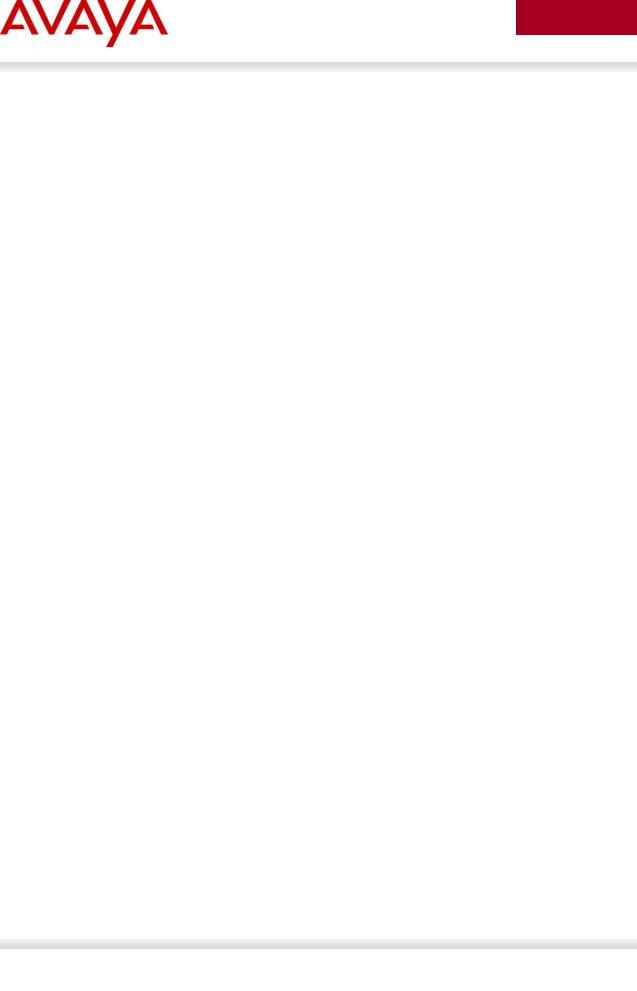
avaya.com
Table of Contents
Figures |
........................................................................................................................................................ |
|
10 |
|
Tables.......................................................................................................................................................... |
|
|
11 |
|
1. |
Overview ............................................................................................................................................. |
|
13 |
|
2. |
Automatic ................................................................................Provisioning Configuration Examples |
14 |
||
|
2.1 ................................................................................................................... |
Reference Diagrams |
15 |
|
|
2.1.1 .....................................................................................Diagram 1 |
: Stackable Ethernet Routing Switch |
15 |
|
|
2.1.3 ............................................................................................Diagram 2 |
: Ethernet Routing Switch 8300 |
16 |
|
|
2.2 ................................................................................................................ |
Switch Software levels |
17 |
|
2.3Auto Configuration with a Stackable Ethernet Routing Switch – with traffic filters for QoS and
optional LLDP MED Policy ...................................................................................................................... |
18 |
|
2.3.1 |
Stackable Switch Configuration.............................................................................................................. |
18 |
2.3.2 |
Verify Operations.................................................................................................................................... |
25 |
2.4Auto Configuration with a Stackable Ethernet Routing Switch – with ADAC for QoS using LLDP
Dectection ............................................................................................................................................... |
32 |
|
2.4.1 |
Stackable Ethernet Switch Configuration ............................................................................................... |
32 |
2.4.2 |
Verify operations .................................................................................................................................... |
35 |
2.5Auto Configuration with a Stackable Ethernet Routing Switch – with ADAC for QoS using MAC
Address Dectection ................................................................................................................................. |
40 |
|
2.5.1 Stackable Ethernet Switch Configuration ............................................................................................... |
40 |
|
2.5.2 |
Verify configuration................................................................................................................................. |
42 |
2.6 |
Auto Configuration with an Ethernet Routing Switch 8300 using DHCP .................................... |
48 |
2.6.1 |
ERS 8300 Configuration......................................................................................................................... |
48 |
2.6.2 |
Verify Operations.................................................................................................................................... |
54 |
2.7 |
Auto Configuration with a Stackable Ethernet Routing Switch with EAP MHMA ....................... |
55 |
2.7.1 |
Stackable Switch Configuration.............................................................................................................. |
55 |
2.7.2 |
Verify Operations.................................................................................................................................... |
57 |
2.7.3 |
RADIUS Server Configuration ................................................................................................................ |
60 |
2.8Auto Configuration with a Stackable Ethernet Routing Switch using EAP with NEAP and User
Based Policy............................................................................................................................................ |
64 |
|
2.8.1 |
Stackable Switch Configuration.............................................................................................................. |
65 |
2.8.2 |
Verify Operations.................................................................................................................................... |
67 |
2.8.3 RADIUS Server – Policy Setup .............................................................................................................. |
74 |
|
2.9Auto Configuration with a Stackable Ethernet Routing Switch using EAP with Fail Open VLAN,
Guest VLAN, and RADIUS Assigned VLAN for PC Supplicant .............................................................. |
81 |
|
2.9.1 |
Stackable Switch Configuration.............................................................................................................. |
81 |
2.9.2 |
Verify Operations.................................................................................................................................... |
84 |
2.10 Avaya IP Phone – DHCP and Provisioning Files........................................................................ |
89 |
|
Aug 2012 |
Avaya Inc. – External Distribution |
5 |
|
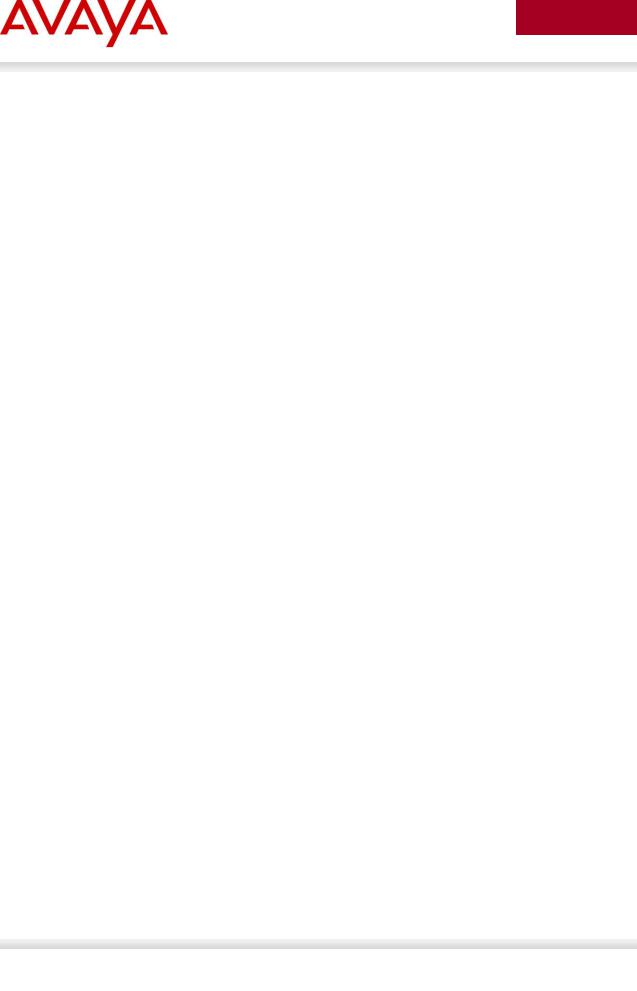
avaya.com
2.10.1 |
DHCP Settings................................................................................................................................... |
89 |
|
2.10.2 |
Provisioning Files............................................................................................................................... |
90 |
|
2.11 Avaya Energy Saver (AES) ......................................................................................................... |
92 |
||
2.11.1 |
Go to configuration mode................................................................................................................... |
92 |
|
2.11.2 |
Add SNTP Server .............................................................................................................................. |
92 |
|
2.11.3 |
Add Avaya Energy Saver configuration ............................................................................................. |
92 |
|
2.11.4 |
Verify operations ................................................................................................................................ |
93 |
|
2.12 |
DHCP Server Setup .................................................................................................................... |
97 |
|
2.12.1 |
Windows 2003 DHCP Configuration .................................................................................................. |
98 |
|
3. Avaya IP Deskphones....................................................................................................................... |
106 |
||
3.1 |
2000 Series IP Deskphones...................................................................................................... |
106 |
|
3.1.1 |
|
Feature Comparison............................................................................................................................. |
106 |
3.1.2 Accessing the Configuration Menu (2001/2002/2004).......................................................................... |
107 |
||
3.1.3Configuration Menu on Phase II IP Phone 2001, Phase II IP Phone 2002 and Phase II IP Phone 2004 109
3.1.4 Accessing the Configuration Menu (2007 IP Deskphone) .................................................................... |
111 |
|
3.1.5 Configuration Menu on the 2007 IP Deskphone................................................................................... |
111 |
|
3.2 |
1100 Series IP Deskphones...................................................................................................... |
114 |
3.2.1 |
Feature Comparison............................................................................................................................. |
114 |
3.2.2 Accessing the Configuration Menu....................................................................................................... |
115 |
|
3.2.3 Configuration Menu on the 1120E/1140E/1150E/1165E IP Deskphone .............................................. |
116 |
|
3.3 |
1200 Series IP Deskphone ....................................................................................................... |
119 |
3.3.1 |
Feature Comparison............................................................................................................................. |
119 |
3.3.2 Access the Configuration Menu ........................................................................................................... |
120 |
|
3.3.3 Configuration Menu on IP Phone 12xx Series and IP Phone 1110 ...................................................... |
121 |
|
3.4Restore to Factory Defaults (applies to 1100-Series, 1200-Series, and 2007 IP Deskphones) 123
3.5 |
1600 Series IP Deskphones...................................................................................................... |
124 |
3.5.1 |
Feature Comparison............................................................................................................................. |
124 |
3.6 |
9600 Series IP Deskphones...................................................................................................... |
125 |
3.6.1 |
Feature Comparison............................................................................................................................. |
125 |
4. IP Office Script: ERS 3500................................................................................................................ |
127 |
|
4.1 |
IP Office Script: Example using verbose mode......................................................................... |
128 |
5. Automatic Provisioning: Plug and Play IP Telephony....................................................................... |
130 |
|
5.1 |
Voice VLAN ............................................................................................................................... |
131 |
5.2 |
Auto Provisioning on Avaya IP Deskphones (1100-Series, 1200-Series, 2000-Series)........... |
132 |
5.2.1 Provisioning Server – Using TFTP/HTTP/HTTPS ................................................................................ |
132 |
|
5.2.2 |
LLDP .................................................................................................................................................... |
136 |
Aug 2012 |
Avaya Inc. – External Distribution |
6 |
|
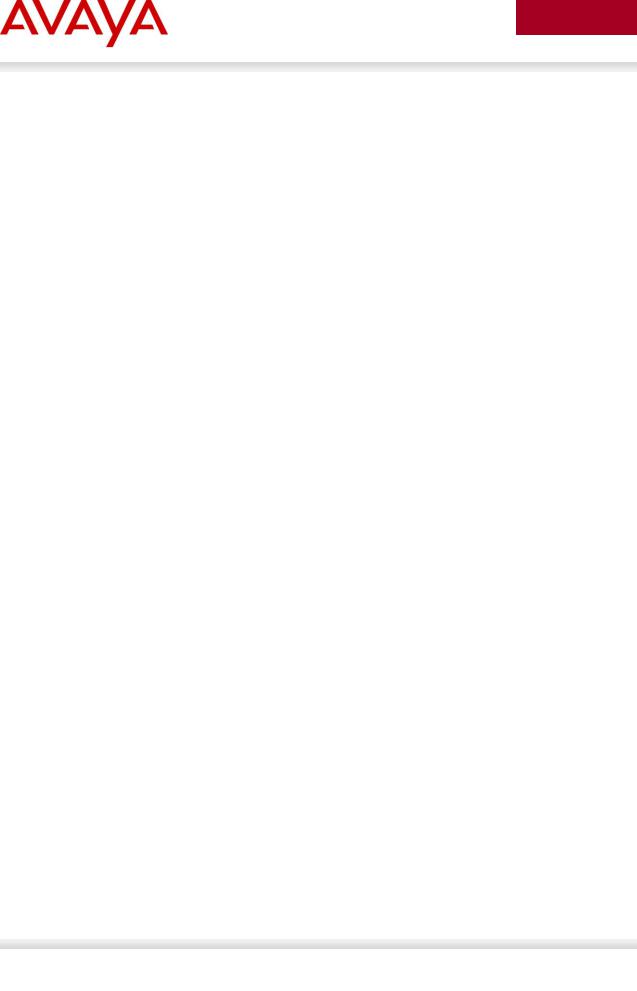
avaya.com
|
5.2.3 |
DHCP ................................................................................................................................................... |
138 |
|
5.3 |
Auto Provisioning on Avaya IP Deskphones (1600 - Series, 9600 - Series) ................................ |
141 |
|
5.3.1 |
LLDP .................................................................................................................................................... |
141 |
|
5.3.2 |
DHCP ................................................................................................................................................... |
145 |
|
5.3.3 Provisioning Server – Using HTTP or HTTPS...................................................................................... |
147 |
|
|
5.3.4 |
SNMP................................................................................................................................................... |
147 |
|
5.4 |
Auto Detection and Auto Configuration (ADAC) of Avaya IP Phones ...................................... |
148 |
|
5.4.1 |
ADAC Operating Modes....................................................................................................................... |
148 |
|
5.4.2 |
QoS Settings ........................................................................................................................................ |
150 |
|
5.4.3 |
ADAC Configuration ............................................................................................................................. |
152 |
|
5.5 |
Link Layer Discovery Protocol (IEEE 802.1AB) ........................................................................ |
156 |
|
5.5.1 |
Protocol Behavior ................................................................................................................................. |
157 |
|
5.5.2 |
Mandatory TLVs ................................................................................................................................... |
158 |
|
5.5.3 |
Optional TLVs....................................................................................................................................... |
159 |
|
5.5.4 |
Basic Management TLVs ..................................................................................................................... |
159 |
|
5.5.5 |
IEEE Organization Specific TLV........................................................................................................... |
159 |
|
5.5.6 |
TIA LLDP-MED Extensions .................................................................................................................. |
162 |
|
5.5.7 Vendor Specific 802.1AB (LLDP) TLVs................................................................................................ |
163 |
|
|
5.5.8 LLDP Support on Avaya Switches........................................................................................................ |
165 |
|
|
5.5.9 LLDP Configuration on Avaya IP Phone Sets and Switches ................................................................ |
166 |
|
|
5.5.10 |
LLDP VLAN Name ........................................................................................................................... |
166 |
|
5.5.11 |
LLDP-MED (Media Endpoint Devices) Network Policy .................................................................... |
173 |
6. 802.3af and 802.3at (PoE+) Power over Ethernet............................................................................ |
186 |
||
|
6.1 |
IP Deskphone Power Requirements ......................................................................................... |
187 |
|
6.2 |
Avaya PoE Switches ................................................................................................................. |
189 |
|
6.3 |
Configuring PoE ........................................................................................................................ |
198 |
|
6.3.1 Stackable Ethernet Routing Switch ...................................................................................................... |
198 |
|
|
6.3.2 Ethernet Routing Switch 8300 .............................................................................................................. |
204 |
|
7. |
Avaya Enery Saver ........................................................................................................................... |
210 |
|
8. |
QoS |
|
211 |
|
8.1 .............................................................. |
Interface Roles – Stackable Ethernet Routing Switch |
211 |
|
8.2 ........................................................................................ |
Default QoS Operations - ERS 8300 |
212 |
|
8.3 ............................................................................................................................ |
QoS Mapping |
213 |
|
8.4 ............................................................................................................................... |
Queue Sets |
214 |
|
8.4.1 ..............................................................................................................Ethernet Routing Switch 2500 |
214 |
|
|
8.4.3 ..............................................................................................................Ethernet Routing Switch 3500 |
216 |
|
|
8.4.4 ..............................................................................................................Ethernet Routing Switch 4000 |
218 |
|
Aug 2012 |
Avaya Inc. – External Distribution |
7 |
|
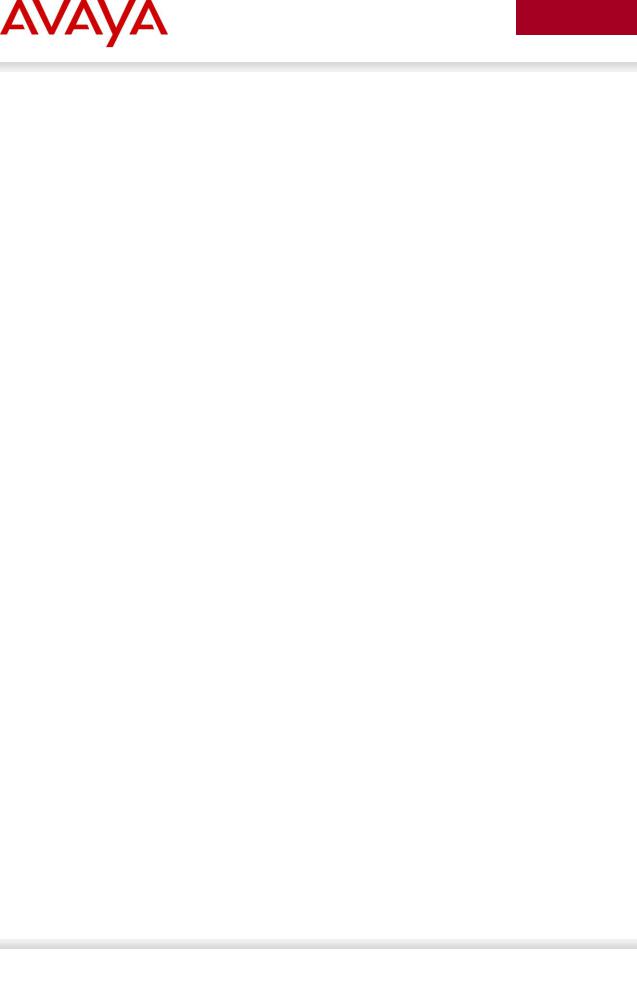
avaya.com
8.4.5 Ethernet Routing Switch 5000 .............................................................................................................. |
221 |
||
8.4.6 Ethernet Routing Switch 8300 .............................................................................................................. |
223 |
||
8.5 |
Automatic QoS .......................................................................................................................... |
226 |
|
8.5.1 Automatic QoS Edge Mode: Stackable Ethernet Routing Switch ......................................................... |
227 |
||
8.5.2 Automatic QoS Configuration – Stackable Ethernet Routing Switch .................................................... |
229 |
||
8.6 |
Configuring QoS on a Avaya Switch for Voice Traffic .............................................................. |
230 |
|
8.6.1 Stackable Ethernet Routing Switch - Creating a new Interface Group of Trusted ................................ |
230 |
||
8.6.2 Stackable Ethernet Routing Switch - Assuming default role combination with class of untrusted ........ |
234 |
||
8.6.3 Configure L2 QoS on a Ethernet Routing Switch 8300 ........................................................................ |
236 |
||
9. Anti-Spoofing Best Practices ............................................................................................................ |
243 |
||
10. |
EAPoL Support ............................................................................................................................. |
246 |
|
10.1 |
EAP Overview ........................................................................................................................... |
246 |
|
10.2 EAP Support on Avaya IP Phone Sets ..................................................................................... |
248 |
||
10.3 |
EAP and ADAC ......................................................................................................................... |
249 |
|
10.4 EAP Support on Avaya Switches .............................................................................................. |
250 |
||
10.5 EAP Feature Overview and Configuration on Avaya Stackable Switches ............................... |
252 |
||
10.5.1 |
Single Host Single Authentication: SHSA ........................................................................................ |
252 |
|
10.5.2 |
Guest VLAN..................................................................................................................................... |
252 |
|
10.5.3 |
Multiple Host Multiple Authentication: MHMA .................................................................................. |
253 |
|
10.5.4 |
MHMA Radius Assigned VLANs ...................................................................................................... |
253 |
|
10.5.5 |
MHMA MultiVLAN ............................................................................................................................ |
254 |
|
10.5.6 |
MHMA Last Assigned RADIUS VLAN.............................................................................................. |
255 |
|
10.5.7 |
MHMA with Fail Open VLAN............................................................................................................ |
255 |
|
10.5.8 |
VoIP VLAN....................................................................................................................................... |
255 |
|
10.5.9 |
Multihost Dummy ADAC RADIUS Requests.................................................................................... |
256 |
|
10.5.10 |
Enhanced MHMA Feature: Non-EAP-MAC (NEAP) ........................................................................ |
257 |
|
10.5.11 |
Enhanced MHMA Feature: Non-EAP IP Phone client...................................................................... |
258 |
|
10.5.12 |
EAP/NEAP with VLAN Names ......................................................................................................... |
259 |
|
10.5.13 |
Unicast EAP Request in MHMA....................................................................................................... |
259 |
|
10.5.14 |
User Based Policies (UBP) .............................................................................................................. |
260 |
|
10.6 EAP Configuration using EDM .................................................................................................. |
262 |
||
10.7 |
RADIUS Setup .......................................................................................................................... |
265 |
|
10.7.1 |
RADIUS Setup for NEAP ................................................................................................................. |
265 |
|
10.7.2 |
RADIUS Setup for Dynamic VLAN Assignment ............................................................................... |
274 |
|
10.7.3 |
IAS Server ....................................................................................................................................... |
275 |
|
11. |
Appendixes.................................................................................................................................... |
279 |
|
11.1Appendix A: IP Deskphone info Block (applies to the 2001, 2002, 2004, 2007, 1110, 1120E,
1140E, 1150E, 1165E, 1210, 1220, and 1230 IP Deskphones) ........................................................... |
279 |
Aug 2012 |
Avaya Inc. – External Distribution |
8 |
|

avaya.com
11.2 |
Appendix B: DHCP Configurable Parameters – Avaya 9600 |
Series H323 IP Phones............. |
289 |
11.3 |
Appendix C: DHCP Configurable Parameters – Avaya 9600 Series SIP IP Phones ............... |
291 |
|
11.4 |
Appendix D: DHCP Configurable Parameters – Avaya 1600 Series H.323 IP Deskphones ... |
293 |
|
11.5 |
Appendix E: DHCP Configurable Parameters – Avaya 1600 |
Series SIP IP Deskphones ....... |
296 |
11.6 |
Appendix F: 46xxsettings.txt Configuration File ........................................................................ |
|
298 |
12. |
Reference Documentation ............................................................................................................ |
|
394 |
Aug 2012 |
Avaya Inc. – External Distribution |
9 |
|

avaya.com
Figures |
|
Figure 1: Base setup - Stackable Ethernet Routing Switch Setup.............................................................. |
15 |
Figure 2: Base setup - Ethernet Routing Switch 8300 Setup ..................................................................... |
16 |
Figure 3: IP Phone 2004 Access Configuration Menu ............................................................................. |
107 |
Figure 4: IP Phone 2002 Access Configuration Menu ............................................................................. |
107 |
Figure 5: IP Phone 2004 Power Cycle Phone Set ................................................................................... |
108 |
Figure 6: IP Phone 2002 Power Cycle Phone Set ................................................................................... |
108 |
Figure 7: IP Phone 2007 Phone Set ........................................................................................................ |
111 |
Figure 8: 1100 Series IP Deskphone Setup............................................................................................. |
115 |
Figure 9: 1200 Series IP Deskphone Setup............................................................................................. |
120 |
Figure 10: IEEE 802.3 LLDP frame format ............................................................................................... |
157 |
Figure 11: LLDPDU Frame Format ........................................................................................................... |
158 |
Figure 12: Organizationally Specific TLV Format ..................................................................................... |
159 |
Figure 13: LLDP-MED TLV Format........................................................................................................... |
162 |
Figure 14: Organizational TLV SubType 3 TLV Frame Format ................................................................ |
166 |
Figure 15: LLDP-MED Network Policy TLV SubType 2 Frame Format.................................................... |
173 |
Figure 16: PD and PSE 8-pin Modular Jack Pin’s ................................................................................... |
186 |
Figure 17: Redundant Power Supply 15 (RPS15) .................................................................................... |
196 |
Figure 18: EAP Overview......................................................................................................................... |
246 |
Figure 19: EAP Frame ............................................................................................................................. |
247 |
Aug 2012 |
Avaya Inc. – External Distribution |
10 |
|
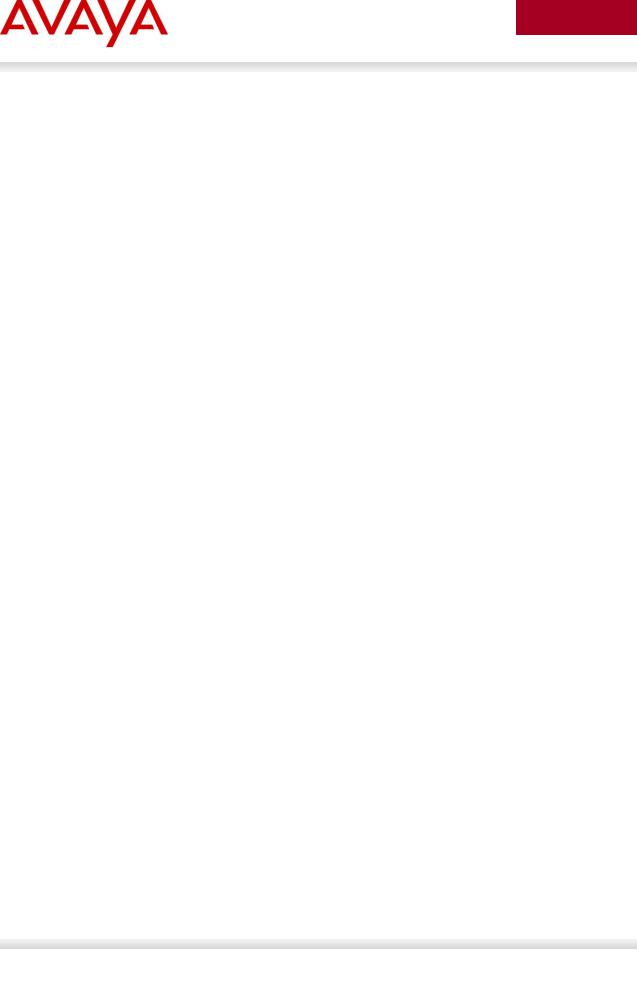
avaya.com
Tables |
|
Table 1: Avaya IP Deskphones – 2000 Series ........................................................................................ |
106 |
Table 2: Avaya IP Deskphones – 1100 Series ........................................................................................ |
114 |
Table 3: Avaya IP Phone Sets – 1200 series .......................................................................................... |
119 |
Table 4: Avaya IP Phone Sets – 1600 series .......................................................................................... |
124 |
Table 5: Avaya IP Phone Sets – 9600 series .......................................................................................... |
126 |
Table 6: DHCP Response Codes ............................................................................................................ |
138 |
Table 7: ADAC Support on Avaya Switches ............................................................................................. |
155 |
Table 8: TLV Type Values......................................................................................................................... |
158 |
Table 9: Organizational TLV ..................................................................................................................... |
160 |
Table 10: LLDP MED TLV......................................................................................................................... |
162 |
Table 11: LLDP Support on Avaya Switches ............................................................................................ |
165 |
Table 12: PSE Pinout Alternative............................................................................................................. |
186 |
Table 13: 802.3af PD Power Classification.............................................................................................. |
187 |
Table 14: IP Deskphone Power Requirements........................................................................................ |
188 |
Table 15: ERS 8300 Power over Ethernet Options .................................................................................. |
189 |
Table 16: ERS 5600 Power over Ethernet Options .................................................................................. |
190 |
Table 17: ERS 5500 Power over Ethernet Options .................................................................................. |
191 |
Table 18: ERS 4000 Power over Ethernet Options .................................................................................. |
192 |
Table 19: ERS 4000 Power over Ethernet Plus Options .......................................................................... |
193 |
Table 20: ERS 3500 Power over Ethernet Plus Options .......................................................................... |
194 |
Table 21: ERS 2500 Power over Ethernet Options .................................................................................. |
195 |
Table 22: RPS 15 Configuration Options .................................................................................................. |
197 |
Table 23: Default QoS fields by class of interface—IPv4 only................................................................. |
212 |
Table 24: Avaya QoS Class Mappings .................................................................................................... |
213 |
Table 25: Ethernet Routing Switch 4000 ASIC ......................................................................................... |
220 |
Table 26: Ethernet Routing Switch 8300 Egress Queue ......................................................................... |
223 |
Table 27: NT DSCP Mapping Values (Mixed) .......................................................................................... |
227 |
Table 28: NT DSCP Values (Pure) ........................................................................................................... |
227 |
Table 29: Default QOS Behavior for the Ethernet Routing Switch 8300 ................................................. |
236 |
Table 30: MITM Attacks ............................................................................................................................ |
244 |
Table 31: Anti-Spoofing support on Avaya Switches ................................................................................ |
245 |
Table 32: EAP Support on Avaya IP Phones........................................................................................... |
248 |
Table 33: EAP Support on Avaya Switches............................................................................................. |
251 |
Table 34: NEAP Passwords..................................................................................................................... |
257 |
Aug 2012 |
Avaya Inc. – External Distribution |
11 |
|

avaya.com
Conventions
This section describes the text, image, and command conventions used in this document.
Symbols
Tip – Highlights a configuration or technical tip.
Note – Highlights important information to the reader.
Warning – Highlights important information about an action that may result in equipment damage, configuration or data loss.
Text
Bold text indicates emphasis.
Italic text in a Courier New font indicates text the user must enter or select in a menu item, button or command:
ERS5520-48T# show running-config
Output examples from Avaya devices are displayed in a Lucida Console font:
ERS5520-48T# show sys-info
Operation Mode: |
Switch |
|
|
MAC Address: |
00-12-83-93-B0-00 |
|
|
PoE Module FW: |
6370.4 |
|
|
Reset Count: |
83 |
|
|
Last Reset Type: |
Management Factory Reset |
||
Power Status: |
Primary Power |
|
|
Autotopology: |
Enabled |
|
|
Pluggable Port 45: |
None |
|
|
Pluggable Port 46: |
None |
|
|
Pluggable Port 47: |
None |
|
|
Pluggable Port 48: |
None |
|
|
Base Unit Selection: |
Non-base unit using rear-panel switch |
||
sysDescr: |
Ethernet Routing Switch 5520-48T-PWR |
||
|
HW:02 |
FW:6.0.0.10 SW:v6.2.0.009 |
|
|
Mfg Date:12042004 |
HW Dev:H/W rev.02 |
|
Aug 2012 |
Avaya Inc. – External Distribution |
12 |
|
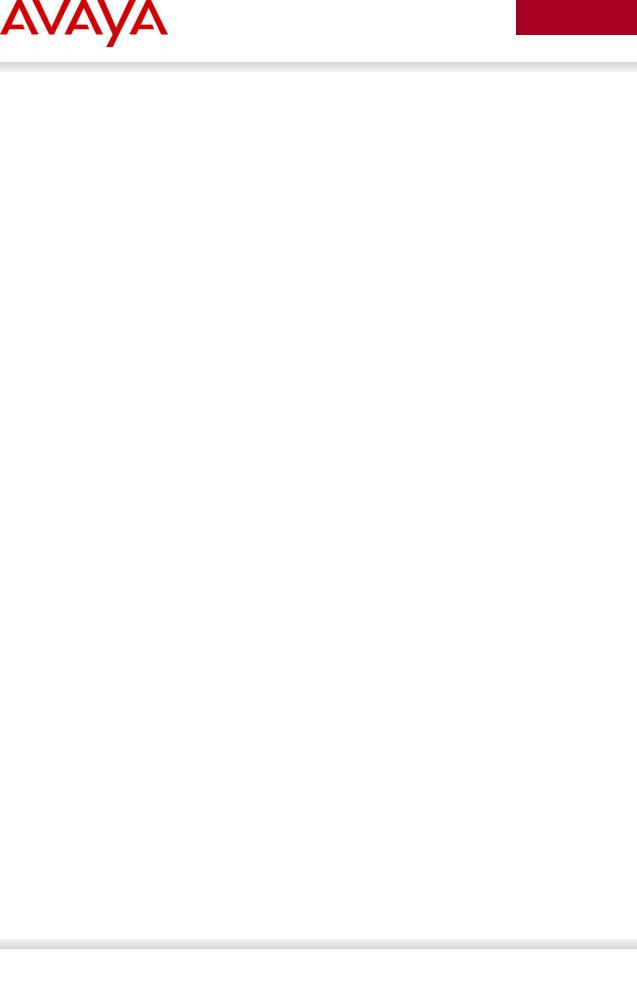
avaya.com
1. Overview
This TCG covers standalone Avaya IP Phone sets and how they can be deployed on various Avaya switches. It will cover features on Avaya switches related to VoIP with configuration examples. Overall, topics that will be covered include the following:
Ethernet switch platforms that support PoE:
Ethernet Routing Switch 5000: 5520-48T-PWR, 5650TD-PWR, 5698TFD-PWR
Ethernet Routing Switch 4000: 4526T-PWR, 4550T-PWR, 4524GT-PWR, 4526GTX-PWR, 4548GT-PWR, 4526T-PWR+, 4550T-PWR+, 4826GTS-PWR+, 4850GTS-PWR+
Ethernet Routing Switch 3500: 3526T-PWR+, 3510GT-PWR+, 3526GT-PWR+
Ethernet Routing Switch 2500: 2526T-PWR, 2550T-PWR
Ethernet Routing Switch 8300
VoIP technologies:
Auto configuration via DHCP for VoIP Phone sets
Auto provisioning using tftp or http
Avaya Energy Saver (AES)
Authentication using EAPoL (802.1x)
Auto Detection Auto Configuration (ADAC)
Link Layer Discovery Protocol (LLDP)
Power over Ethernet (PoE)
Quality over Service (QoS)
Aug 2012 |
Avaya Inc. – External Distribution |
13 |
|
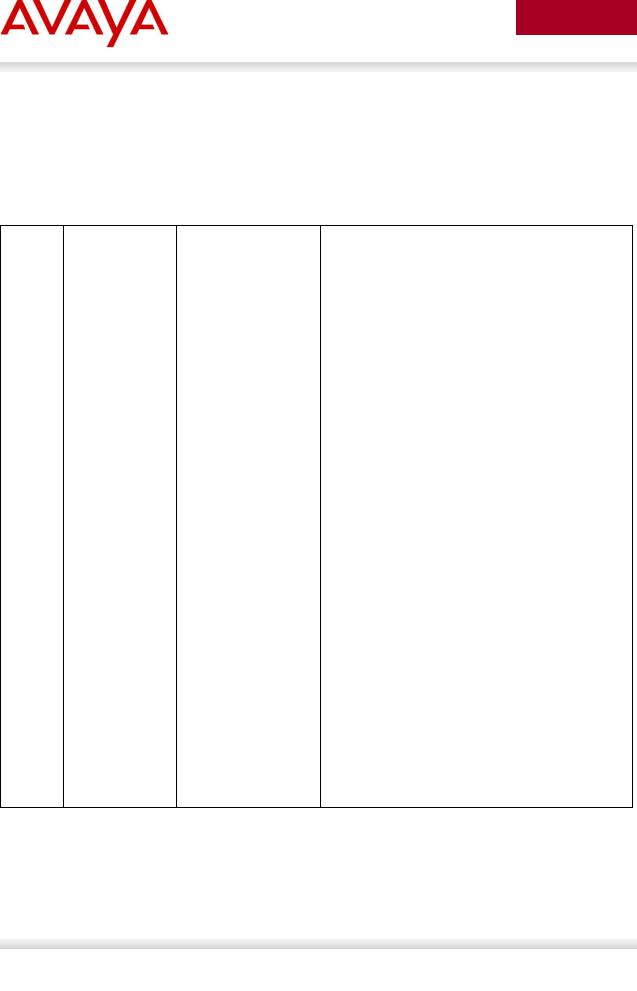
avaya.com
2.Automatic Provisioning Configuration Examples
This section will cover various configuration examples to allow for automatic or zero-touch provisioning of Avaya IP phones using Avaya data switches. The following chart summarizes each configuration example.
Section |
Item |
QoS |
Description |
|
|
|
|
2.3 |
DHCP or |
Manually configured1 |
Switch uses either DHCP or optional LLDP-MED |
|
optional LLDP- |
|
Network Policy to provision voice VLAN |
|
MED |
|
|
|
|
|
|
2.4 |
ADAC – LLDP |
Automatically applied |
Switch uses ADAC to automically detect IP Phone |
|
Dectection |
to Voice VLAN2 |
using LLDP |
|
|
|
|
2.5 |
ADAC – MAC |
Automatically applied |
Switch uses ADAC to automatically detect IP |
|
Detection |
to Voice VLAN |
Phone using MAC address of IP Phone |
|
|
|
|
2.6 |
DHCP |
None |
Uses DHCP to get VLAN ID for voice VLAN from |
|
|
|
data DHCP scope using the ERS 8300 |
|
|
|
|
2.7 |
EAP MHMA |
N/A |
Optional configuration to enable IP Phones as an |
|
|
|
EAP Supplicant using MD5 |
|
|
|
|
2.8 |
EAP NEAP |
N/A |
Optional configuration using the EAP NEAP |
|
|
|
feature on the switch allowing it to authenticate |
|
|
|
the IP Phone using its MAC address |
|
|
|
|
2.9 |
EAP fail open |
N/A |
Optional configuration using the EAP non-eap- |
|
VLAN, guest |
|
phone feature and other EAP options such as fail |
|
VLAN, and |
|
open VLAN, guest VLAN, and RADIUS assigned |
|
RADIUS |
|
VLANs |
|
assigned VLAN |
|
|
|
|
|
|
2.10 |
DHCP and |
N/A |
DHCP server settings and provisioning files for |
|
Provisioning |
|
the IP Phones used in this example |
|
files |
|
|
|
|
|
|
2.11 |
Avaya Energy |
N/A |
Optional configuration adding AES to the switch |
|
Saver |
|
|
|
|
|
|
2.12 |
DHCP Server |
N/A |
Windows 2003 DHCP server settings |
1QoS can be added in a number of methods such as simply trusting all traffic, applying filters, or enabling Auto QoS (applies to Avaya 1100, 1200, or 2000 series only)
2The LLDP-MED Network Policy can also set the QoS DSCP and p-bit priority values
Aug 2012 |
Avaya Inc. – External Distribution |
14 |
|
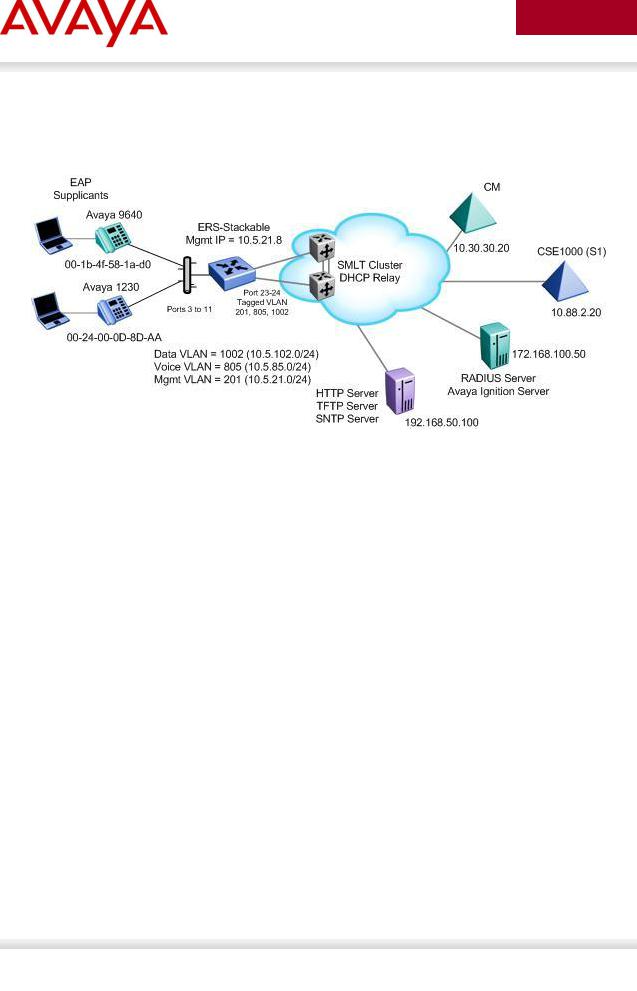
avaya.com
2.1 Reference Diagrams
2.1.1Diagram 1 : Stackable Ethernet Routing Switch
Figure 1: Base setup - Stackable Ethernet Routing Switch Setup
The following are the details for the base configuration:
ERS-Stackable is a stackable Ethernet Routing Switches (ERS 2500, 4000, or 5000 series) setup as a Layer 2 switch connected to an SMLT Cluster
The SMLT Cluster requires that DHCP Relay be enabled with a DHCP Relay agent for both the voice and data VLANs
Overall, we will configure the following
o Create Voice VLAN 805 with port members 3 to 11, 23, and 24 o Create Data VLAN 1002 with port members 3 to 11, 23, and 24 o Create Management VLAN 201 with port members 23 and 24
oConfigure access ports 3 to 11 to allow untagged Data VLAN 1002 and tagged Voice VLAN 805
oConfigure core ports 23 and 24 using MLT 1 using VLAN tagging and with Spanning disabled
oUse all the recommended SMLT best practices
Details regarding various Avaya IP Phone DHCP and provisioning file parameters are listed in Appendix A
Aug 2012 |
Avaya Inc. – External Distribution |
15 |
|

avaya.com
2.1.3Diagram 2 : Ethernet Routing Switch 8300
Figure 2: Base setup - Ethernet Routing Switch 8300 Setup
Overall, we will configure the following:
Create Voice VLAN 220 with port members 1/1 to 1/25
Create Data VLAN 61 with port members 1/1 to 1/25
Create Trunk VLAN 83 with port member 5/5
Enable DHCP relay for VLAN 220 and 61
Enable Spanning Tree Fast-Start on ports 1/1 to 1/25 and disable STP on port 5/5
Configure all voice ports, 1/1 to 1/25, with POE priority of high
Enable RIP on all VLANs
By default, the ERS 8300 passes both the DSCP and p-bit values as-is. The p-bit value determines the QoS level. For this example, we will not configure QoS as we are using VLAN tagging for the Voice VLAN
Details regarding various Avaya IP Phone DHCP and provisioning file parameters are listed in Appendix A
Aug 2012 |
Avaya Inc. – External Distribution |
16 |
|
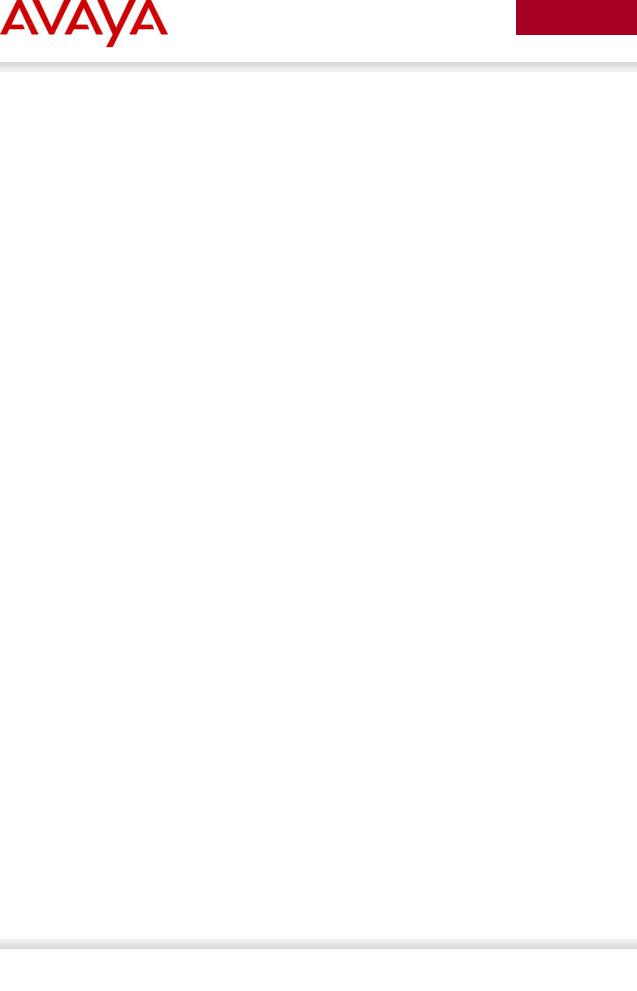
avaya.com
2.2 Switch Software levels
For this configuration example, the following software levels are used
|
Switch Model |
|
|
|
Software Level |
|
|
|
Notes |
|
|
|
|
|
|
|
|
|
|||
|
|
|
|
|
|
|
|
|
|
|
|
|
|
|
|
|
|
|
|||
|
ERS 2500 |
|
|
|
4.4 |
|
|
|
Supports LLDP MED Policy via |
|
|
|
|
|
|
|
|
|
|
ADAC |
|
|
|
|
|
|
|
|
|
|
|
|
|
|
|
|
|
|
|
|
|
||
|
|
|
|
|
|
|
||||
|
ERS 4000 |
|
|
|
5.6 |
|
|
|
Support LLDP MED Policy with |
|
|
|
|
|
|
|
|
|
|
ADAC or without ADAC |
|
|
|
|
|
|
|
|
|
|
|
|
|
|
|
|
|
|
|
|
|
||
|
|
|
|
|
|
|
||||
|
ERS 5000 |
|
|
|
6.2.2.025 |
|
|
|
Support LLDP MED Policy with |
|
|
|
|
|
|
|
|
|
|
ADAC or without ADAC |
|
|
|
|
|
|
|
|
|
|
|
|
|
|
|
|
|
|
|
|
|
|
|
Aug 2012 |
Avaya Inc. – External Distribution |
17 |
|
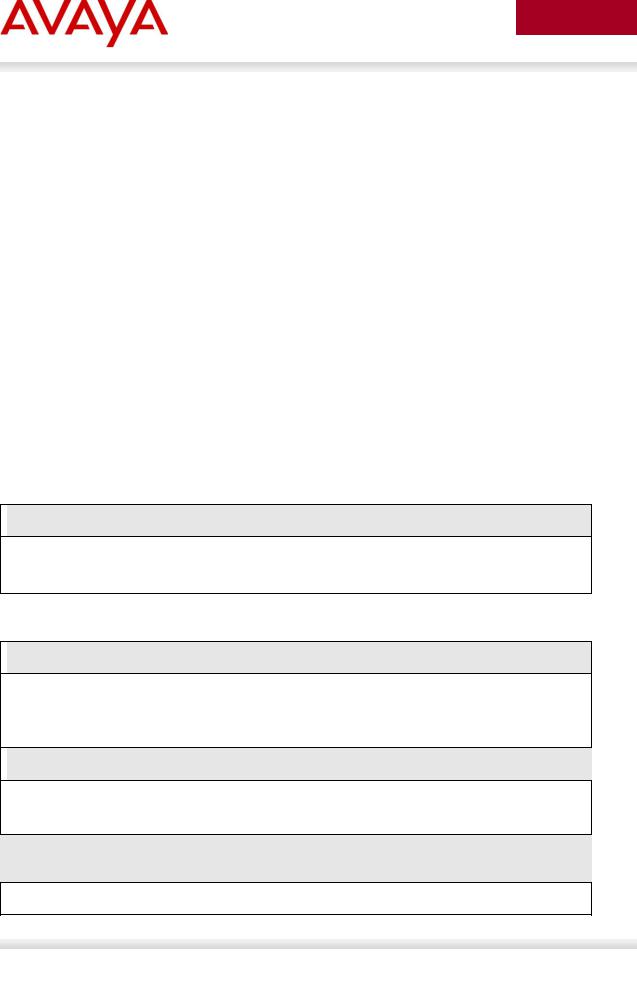
avaya.com
2.3Auto Configuration with a Stackable Ethernet Routing Switch – with traffic filters for QoS and optional LLDP MED Policy
LLDP-MED Policy can be used with our without ADAC. If you choice to not use ADAC, by default, there will be no QoS for the voice traffic. There are a number of ways to provide QoS for the voice traffic such as:
Creating a new interface group with a class of trusted and applying this interface group to either all ports or at minimum the uplink ports, call server ports, and all ports connected to IP phones. This is simplest method, but, it also trusts all traffic which may or may not be acceptable
oCould create a filter to look for the data VLAN and remark to Standard service
Leave all ports with the default Interface Group with a class of untrusted and add a filter to look for the voice VLAN and remark traffic to Premium service.
For this configuration example, we will simply create a traffic profile to match the voice VLAN and set the CoS to Premium (p-bit value of 6 and DSCP value of 46).
This configuration example is in reference to diagram 1.
2.3.1Stackable Switch Configuration
2.3.1.1 Go to configuration mode.
 ERS-Stackable Step 1 - Enter configuration mode
ERS-Stackable Step 1 - Enter configuration mode
ERS-Stackable>enable
ERS-Stackable#configure terminal
2.3.1.2 Create VLAN’s
 ERS-Stackable Step 1 – Create VLAN’s 201, 805, and 1002
ERS-Stackable Step 1 – Create VLAN’s 201, 805, and 1002
ERS-Stackable(config)#vlan create 201 name mgmt type port
ERS-Stackable(config)#vlan create 805 name voice type port voice-vlan
ERS-Stackable(config)#vlan create 1002 name data type port
 ERS-Stackable Step 2 – Enable VLAN tagging on all appropriate ports
ERS-Stackable Step 2 – Enable VLAN tagging on all appropriate ports
ERS-Stackable(config)#vlan port 23-24 tagging tagall
ERS-Stackable(config)#vlan port 3-11 tagging untagpvidOnly
ERS-Stackable Step 3 – Set VLAN configuration control to automatic and add VLAN port members
ERS-Stackable(config)# vlan configcontrol automatic
Aug 2012 |
Avaya Inc. – External Distribution |
18 |
|
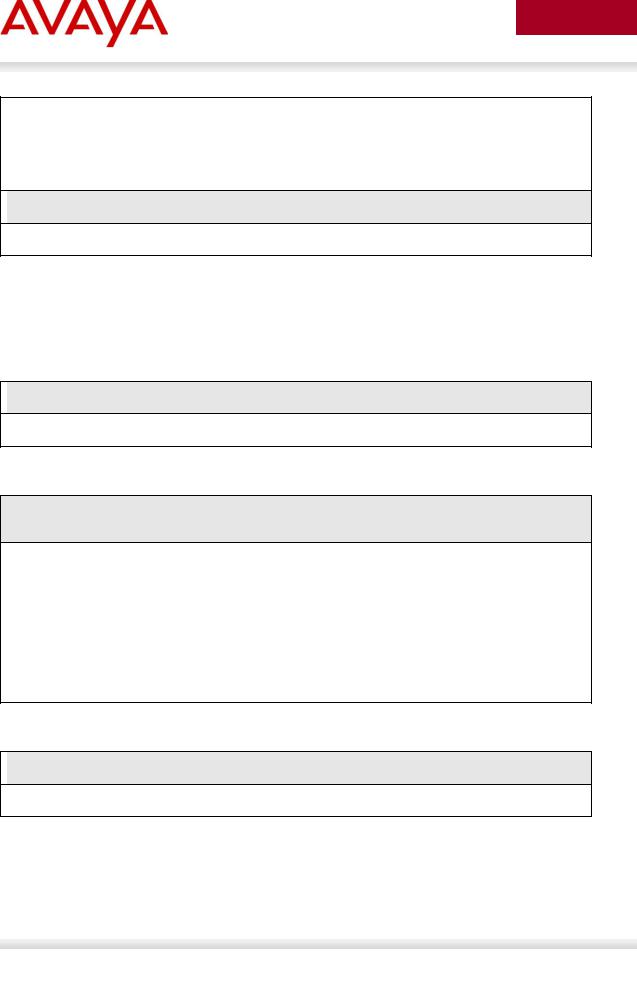
avaya.com
ERS-Stackable(config)#vlan members add 201 23-24
ERS-Stackable(config)#vlan members add 1002 3-11,23-24
ERS-Stackable(config)#vlan members add 805 3-11,23-24
ERS-Stackable(config)#vlan port 3-11 pvid 1002
 ERS-Stackable Step 4 – Remove port members from the default VLAN
ERS-Stackable Step 4 – Remove port members from the default VLAN
ERS-Stackable(config)#vlan members remove 1 3-11,23-24
Voice VLAN integration has been added to the various ERS stackable switches
beginning with release 5.6 for the ERS 4000, and 6.2 for the ERS 5000. This feature offers a unified concept of Voice VLAN though various applications including ADAC, EAP, and LLDP. Please see section 5.1 for more details.
2.3.1.3 Add MLT
 ERS5698TFD-1 Step 1 – Add MLT with trunk members
ERS5698TFD-1 Step 1 – Add MLT with trunk members
ERS-Stackable(config)# mlt 1 enable member 23,24 learning disable
2.3.1.4 Enable VLACP on trunk members using recommend values
ERS-Stackable Step 1 – Enable VLACP on uplink port member 23 and 24 using the recommended VLACP MAC and timeout values
ERS-Stackable(config)#vlacp macaddress 01:80:c2:00:00:0f
ERS-Stackable(config)#vlacp enable
ERS-Stackable(config)#interface fastEthernet 23,24
ERS-Stackable(config-if)#vlacp timeout short
ERS-Stackable(config-if)#vlacp timeout-scale 5
ERS-Stackable(config-if)#vlacp enable
ERS-Stackable(config-if)#exit
2.3.1.5 Discard Untagged Frames on uplink ports to SMLT Cluster
 ERS-Stackable: Step 1 – Enable Discard Untagged Frames
ERS-Stackable: Step 1 – Enable Discard Untagged Frames
ERS-Stackable(config)#vlan ports 23-24 filter-untagged-frame enable
Aug 2012 |
Avaya Inc. – External Distribution |
19 |
|
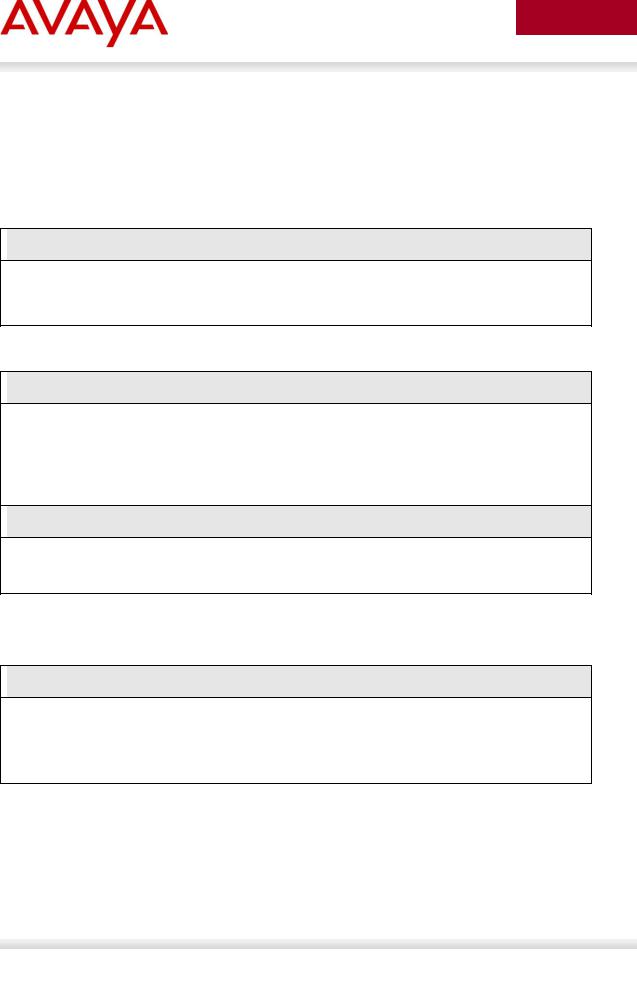
avaya.com
2.3.1.6 Configure Management IP address on switch
An IP address can be added in one of two ways. If the switch is strictly used as a Layer 2 switch, then an IP address can be added via the Layer 2 method using the ACLI command ip address <switch|stack> <IP address> netmask <mask> default-gateway <default GW>.
2.3.1.6.1 Adding Management IP - Layer 2
 ERS-Stackable Step 1 – Set the IP address of the switch
ERS-Stackable Step 1 – Set the IP address of the switch
ERS-Stackable(config)#vlan mgmt 201
ERS-Stackable(config)#ip address switch 10.5.21.8 netmask 255.255.255.0 default-gateway 10.5.21.1
2.3.1.6.2 Adding Management IP - Layer 3
 ERS-Stackable Step 1 – Set the IP address of the switch
ERS-Stackable Step 1 – Set the IP address of the switch
ERS-Stackable(config)#vlan mgmt 201
ERS-Stackable(config)#interface vlan 201
ERS-Stackable(config-if)#ip address 10.5.21.8 netmask 255.255.255.0
ERS-Stackable(config-if)#exit
 ERS-Stackable Step 1 – Add the default route
ERS-Stackable Step 1 – Add the default route
ERS-Stackable(config)#ip routing
ERS-Stackable(config)#ip route 0.0.0.0 0.0.0.0 10.5.21.1 1
2.3.1.7 Configure PoE levels - Optional
If you wish, you can change the default PoE level of low to either high or critical.
 ERS-Stackable Step 1 – Set PoE Power level high on all VoIP ports
ERS-Stackable Step 1 – Set PoE Power level high on all VoIP ports
ERS-Stackable(config)#interface fastEthernet 3-11
ERS-Stackable(config)#poe poe-priority high
ERS-Stackable(config)#exit
Aug 2012 |
Avaya Inc. – External Distribution |
20 |
|

avaya.com
2.3.1.8 QoS
There are several options you can deploy to add QoS for the voice traffic.
Assign QoS class of trusted to all ports – easiest to implement and trust’s all traffic including soft clients
Assign QoS class of trusted to all ports and adding a filter to remark the data traffic if you do not trust traffic from the data VLAN – note, will will also remark soft clients to best effort
Set all access ports as untrusted (default setting), set uplink ports as trusted, and add a filter to remark the voice traffic to CoS level of Premium – only provides QoS for the voice VLAN
Enable Auto QoS – only supported on limited Avaya products
oCS1000, CS2100, BCM, and/or SRG call servers
Enable ADAC – automatically provides QoS only to the voice VAN – please see next two sections regarding ADAC provisioning
For this example, we will simply trust all traffic by setting all ports as trusted ports. This is the easiest method for applying QoS for both untagged soft clients and tagged hard clients. We will also provision the switch with queue set 4 providing 1 strict queue and 3 WRR queues which may be more acceptable to handle voice, data, and video if the switch is either a ERS 4000 or ERS 5000; by default, the ERS 2500 uses queue set 4 while the ERS 4000 and ERS 5000 uses queue set 2. Otherwise, if the switch is only supporting voice and data, you can use the default queue set 2 in reference to the ERS 4000 and ERS 5000.
If you are using an Avaya Ethernet Routing Switch 5000 or Ethernet Routing Switch 4000 (release 5.4 or higher), the default queue set (queue set 2) uses two strict queues with large buffers. If you wish, you can provision another queue set if 2 queues do not
and one strict queue may be more acceptable to handle voice, video, and data. If you do wish to use queue set 4, enter the ACLI command qos agent queue-set 4. You can use the ACLI command show qos queue-set to view the make up for each queue set.
The ERS 2500 only supports one queue set, queue set 4, which supports one strict queue and three weighted-round-robin (WWR) queues.meet your needs. For example, queue set 4 which will provide three weighted queues
ERS-Stackable Step 1 – Change from default queue set (queue set 2) to queue set 4 and reset the switch. Note, this only applies to the ERS 5000 or ERS 4000
ERS-Stackable(config)#qos agent queue-set 4
QoS queue setting isn't effective until after reset.
 ERS-Stackable Step 2 – Create a new interface group with a class of trusted
ERS-Stackable Step 2 – Create a new interface group with a class of trusted
ERS-Stackable(config)#qos if-group name trusted class trusted
ERS-Stackable(config)#qos if-assign port ALL name trusted
Aug 2012 |
Avaya Inc. – External Distribution |
21 |
|
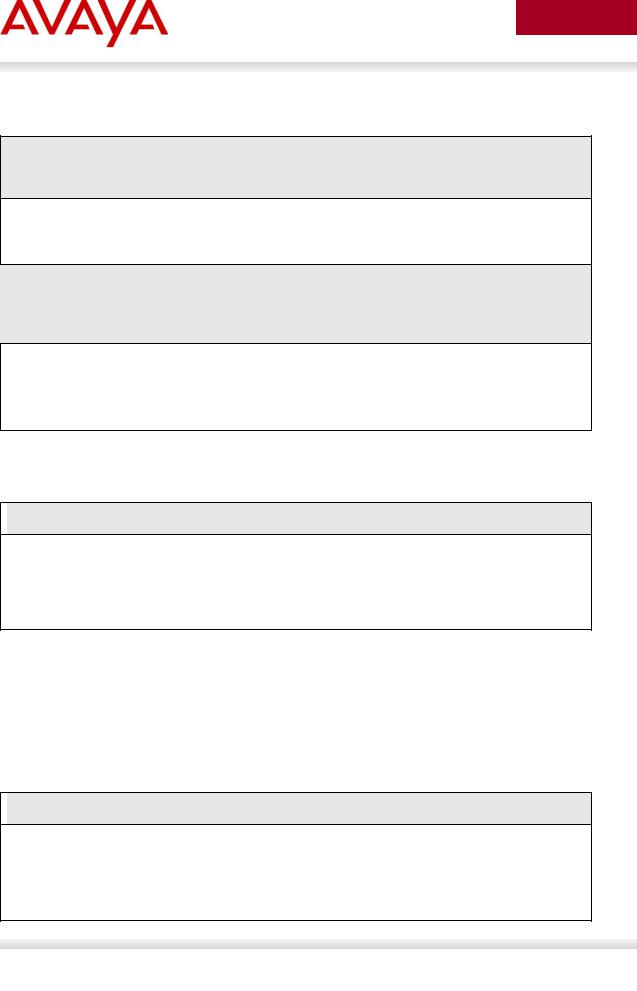
avaya.com
If you wish, you can provision the switch to remark the data traffic to best effort if you do not trust the traffic from the data VLAN.
ERS-Stackable Step 1 – Traffic Profile Option. Configure either a traffic profile or ACL to remark the data VLAN with a QoS level of Standard depending on switch model. Assuming ERS-Stackable is an ERS 4000 or ERS 5000, it is recommend to use traffic profiles
ERS-Stackable(config)#qos traffic-profile classifier name one vlan-min 1002 vlan-max 1002 ethertype 0x800 update-dscp 0 update-1p 0
ERS-Stackable(config)#qos traffic-profile set port 1-13 name one
ERS-Stackable Step 1 – ACL Option. Configure either a traffic profile or ACL to remark the data VLAN with a QoS level of Standard depending on switch model. ACL’s can be used on a ERS 2500, ERS 4000, or ERS 5000 where it is recommended to use traffic profiles over ACL’s if supported on the switch
ERS-Stackable(config)#qos l2-acl name one vlan-min 1002 vlan-max 1002 ethertype
0x800 update-dscp 0 update-1p 0
ERS-Stackable(config)#qos l2-acl name one ethertype 0x800 drop-action disable
ERS-Stackable(config)#qos acl-assign port 1-13 acl-type l2 name one
2.3.1.9 Spanning Tree Configuration
 ERS-Stackable Step 1 – Enable STP Fast-Start and BPDU filtering on port 3 to 11
ERS-Stackable Step 1 – Enable STP Fast-Start and BPDU filtering on port 3 to 11
ERS-Stackable(config)#interface fastEthernet all
ERS-Stackable(config-if)#spanning-tree port 3-11 learning fast
ERS-Stackable(config-if)#spanning-tree port 3-11 bpdu-filtering timeout 0
ERS-Stackable(config-if)#spanning-tree port 3-11 bpdu-filtering enable
2.3.1.10Add LLDP-MED Network Policy – Optional for ERS 3500, ERS 4000 or ERS 5000
As an option, you can enable LLDP-MED with Network Policy to provision the voice VLAN without having to use DHCP. In addition, you can also provision LLDP vendor specific settings to provision the call server and file server (only for the Avaya 96xx IP phones as per this configuration example).
Note that the ERS 2500 requires ADAC must be used to enable LLDP MED. The ERS 3500 requires software release 5.0.1 or higher to use LLDP-MED without ADAC.
 ERS-Stackable Step 1 – Add LLDP MED Network Policy
ERS-Stackable Step 1 – Add LLDP MED Network Policy
ERS-Stackable(config)#interface fastEthernet 3-11
ERS-Stackable(config-if)#lldp med-network-policies voice tagging tagged vlan-id
805
ERS-Stackable(config-if)#exit
Aug 2012 |
Avaya Inc. – External Distribution |
22 |
|
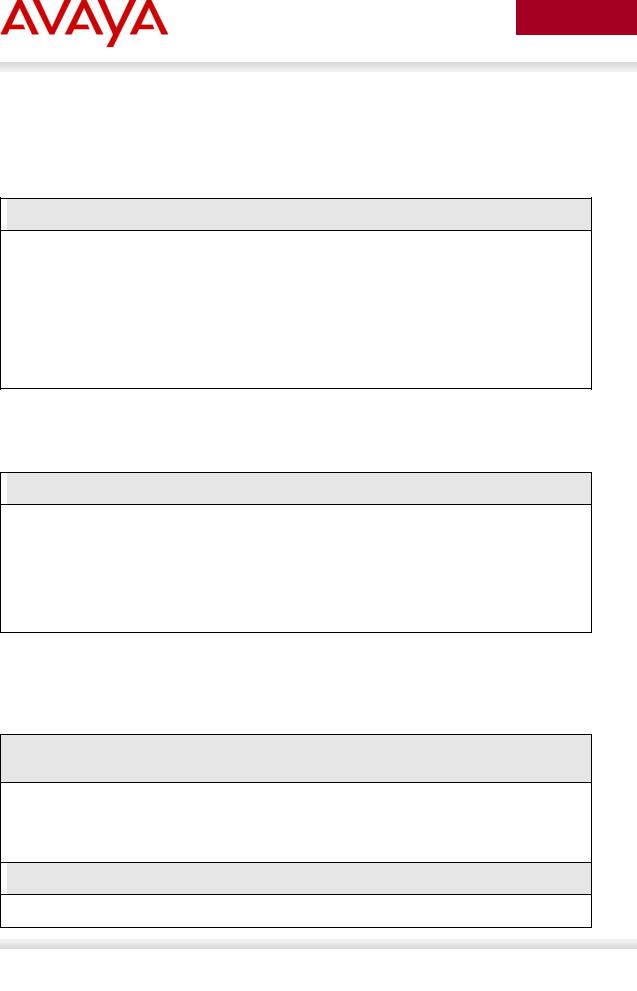
avaya.com
2.3.1.10.1LLDP Tx-TLVs – Older Software Releases
Depending on the software release used, it may be nessessary to enable LLDP TLVs. This does not apply to the ERS 4000 as of release 5.5, ERS 3500 as of release 5.0.1, and ERS 5000 as of release 6.3 from a factory default setting, but, to verify if the TLVs are enabled or not, please enter the ACLI commands show lldp port 3-11 & show lldp tx-tlv.
 ERS-Stackable Step 1 – Enable LLDP TLVs
ERS-Stackable Step 1 – Enable LLDP TLVs
ERS-Stackable(config)#interface fastEthernet 3-11
ERS-Stackable(config-if)#lldp tx-tlv local-mgmt-addr port-desc sys-cap sys-desc sys-name
ERS-Stackable(config-if)#lldp status txandRx config-notification
ERS-Stackable(config-if)#lldp tx-tlv med extendedPSE inventory location medcapabilities network-policy
ERS-Stackable(config-if)#exit
2.3.1.10.2Enable LLDP Vendor Specific settings
Up to 8 call-servers and up to 4 file-servers can be defined. Note that, for this configuration example, the LLDP vendor specific settings only apply to the Avaya IP Phones.
 ERS-Stackable Step 1 – Add LLDP Vendor Specific options
ERS-Stackable Step 1 – Add LLDP Vendor Specific options
ERS-Stackable(config)#lldp vendor-specific avaya call-server 1 10.30.30.20
ERS-Stackable(config)#lldp vendor-specific avaya file-server 1 192.168.50.100
ERS-Stackable(config)#interface fastEthernet 3-11
ERS-Stackable(config)#lldp vendor-specific avaya dot1q-framing tagged
ERS-Stackable(config)#exit
2.3.1.11 Enable IP Anti-Spoofing and IP Source Guard – Optional
To prevent IP spoofing attacks, it is recommended to enabled IP DHCP Snooping and IP Arp Inspection. In addition, it is recommended to enabled IP Source Guard which prevents a host from spoofing a source IP other than that assigned by DHCP.
ERS-Stackable Step 1 – Enable IP DHCP Snooping for voice VLAN 805 and data VLAN 1002
ERS-Stackable(config)#ip dhcp-snooping vlan 805
ERS-Stackable(config)#ip dhcp-snooping vlan 1002
ERS-Stackable(config)#ip dhcp-snooping enable
 ERS-Stackable Step 2 – Enable IP Arp Inspection for voice VLAN 805 and data VLAN 1002
ERS-Stackable Step 2 – Enable IP Arp Inspection for voice VLAN 805 and data VLAN 1002
ERS-Stackable(config)#ip arp-inspection vlan 805
Aug 2012 |
Avaya Inc. – External Distribution |
23 |
|
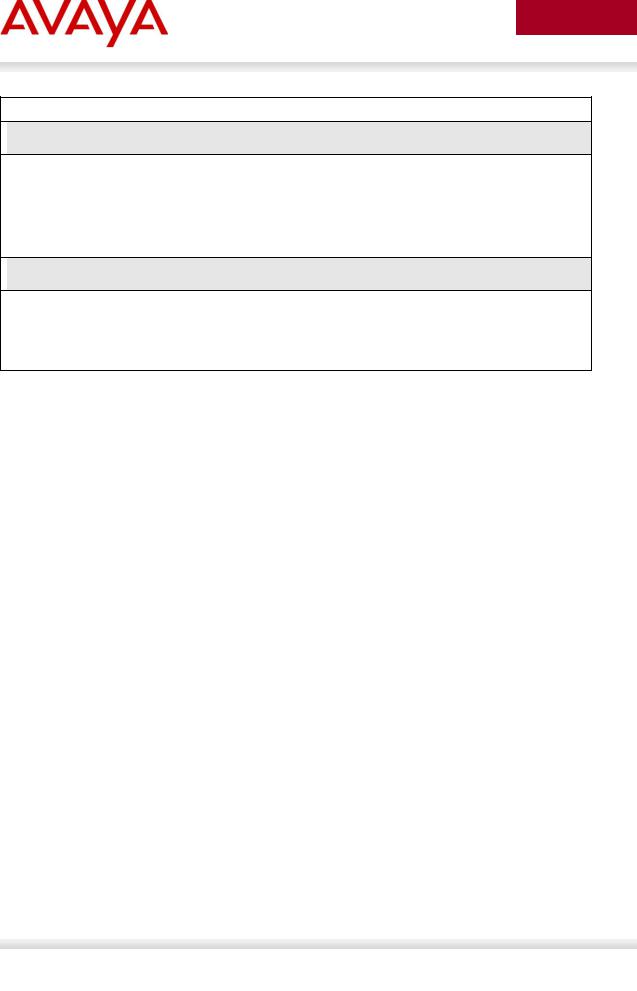
avaya.com
ERS-Stackable(config)#ip arp-inspection vlan 1002
 ERS-Stackable Step 3 – Enable core ports 23 and 24 as a trusted port
ERS-Stackable Step 3 – Enable core ports 23 and 24 as a trusted port
ERS-Stackable(config)#interface fastEthernet 23-24
ERS-Stackable(config-if)#ip dhcp-snooping trusted
ERS-Stackable(config-if)#ip arp-inspection trusted
ERS-Stackable(config-if)#exit
 ERS-Stackable Step 4 – Enable IP Source Guard on access ports 3 to 11
ERS-Stackable Step 4 – Enable IP Source Guard on access ports 3 to 11
ERS-Stackable(config)#interface fastEthernet 3-11
ERS-Stackable(config-if)#ip verify source
ERS-Stackable(config-if)#exit
Aug 2012 |
Avaya Inc. – External Distribution |
24 |
|
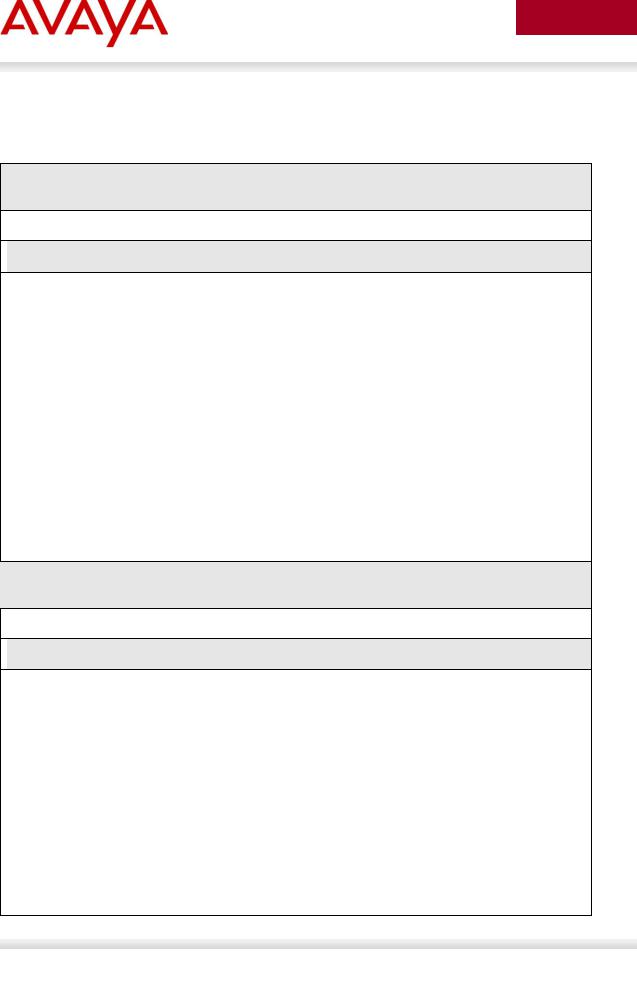
avaya.com
2.3.2Verify Operations
Via the ERS-Stackable switch, verify the following information:
Step 1 – Verify VLAN Configuration as shown for ERS-Stackable where the default VLAN should be VLAN 1002 on ports 3 to 11
ERS-Stackable#show vlan interface info 3-11
 Result:
Result:
|
Filter |
Filter |
|
|
|
|
|
Untagged |
Unregistered |
|
|
|
|
Port |
Frames |
Frames |
PVID PRI |
Tagging |
Name |
|
---- |
-------- |
------------ ---- --- |
------------- |
-------------- |
||
3 |
No |
Yes |
1002 |
0 |
UntagPvidOnly |
Port 3 |
4 |
No |
Yes |
1002 |
0 |
UntagPvidOnly |
Port 4 |
5 |
No |
Yes |
1002 |
0 |
UntagPvidOnly |
Port 5 |
6 |
No |
Yes |
1002 |
0 |
UntagPvidOnly |
Port 6 |
7 |
No |
Yes |
1002 |
0 |
UntagPvidOnly |
Port 7 |
8 |
No |
Yes |
1002 |
0 |
UntagPvidOnly |
Port 8 |
9 |
No |
Yes |
1002 |
0 |
UntagPvidOnly |
Port 9 |
10 |
No |
Yes |
1002 |
0 |
UntagPvidOnly |
Port 10 |
11 |
No |
Yes |
1002 |
0 |
UntagPvidOnly |
Port 11 |
Step 2 – Verify VLAN Configuration as shown for ERS-Stackable where the ports 3 to 11 should be members of untagged VLAN 1002 and tagged VLAN 805
ERS-Stackable#show vlan interface vids 3-11
 Result:
Result:
Port |
VLAN |
VLAN Name |
VLAN VLAN Name |
VLAN VLAN Name |
|
---- |
---- |
---------------- |
---- ---------------- |
---- ---------------- |
|
3 |
805 |
voice |
1002 |
data |
|
---- |
---- |
---------------- |
---- ---------------- |
---- ---------------- |
|
4 |
805 |
voice |
1002 |
data |
|
---- |
---- |
---------------- |
---- ---------------- |
---- ---------------- |
|
5 |
805 |
voice |
1002 |
data |
|
---- |
---- |
---------------- |
---- ---------------- |
---- ---------------- |
|
6 |
805 |
voice |
1002 |
data |
|
---- |
---- |
---------------- |
---- ---------------- |
---- ---------------- |
|
7 |
805 |
voice |
1002 |
data |
|
Aug 2012 |
Avaya Inc. – External Distribution |
25 |
|
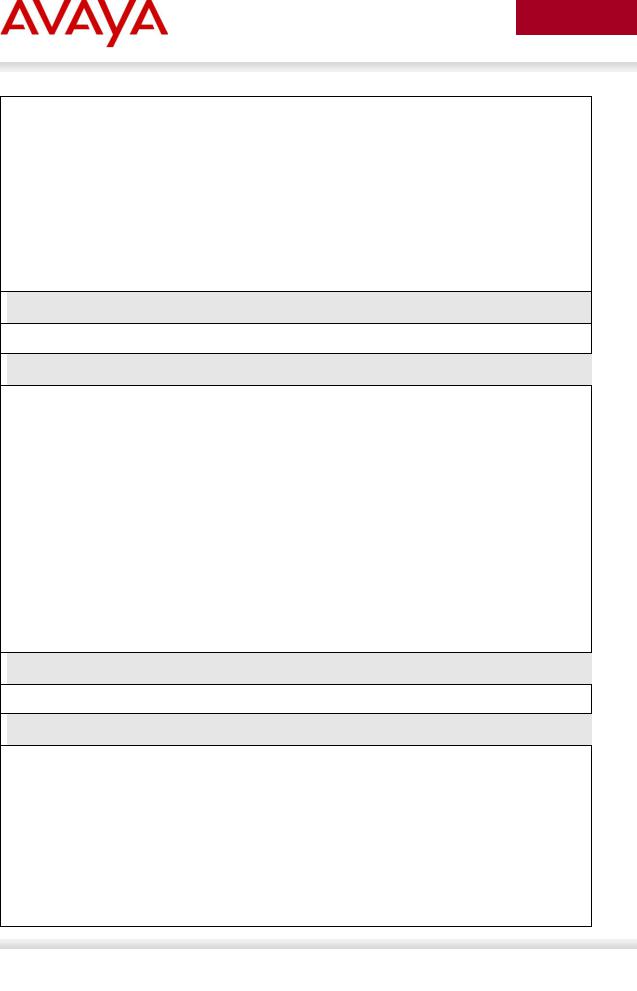
avaya.com
---- |
---- |
---------------- |
---- ---------------- |
---- ---------------- |
|
8 |
805 |
voice |
1002 |
data |
|
---- |
---- |
---------------- |
---- ---------------- |
---- ---------------- |
|
9 |
805 |
voice |
1002 |
data |
|
---- |
---- |
---------------- |
---- ---------------- |
---- ---------------- |
|
10 |
805 |
voice |
1002 |
data |
|
---- |
---- |
---------------- |
---- ---------------- |
---- ---------------- |
|
11 |
805 |
voice |
1002 |
data |
|
---- |
---- |
---------------- |
---- ---------------- |
---- ---------------- |
|
 Step 3 – Verify IP Phone detection by issuing PoE port status command
Step 3 – Verify IP Phone detection by issuing PoE port status command
ERS-Stackable#show poe-port-status 3-11
 Result:
Result:
|
Admin |
Current |
|
Limit |
|
Port |
Status |
Status |
Classification |
(Watts) |
Priority |
---- |
------- |
----------------- |
-------------- |
------- |
-------- |
3 |
Enable |
Detecting |
0 |
16 |
Low |
4 |
Enable |
Detecting |
0 |
16 |
Low |
5 |
Enable |
Detecting |
0 |
16 |
Low |
6 |
Enable |
Detecting |
0 |
16 |
Low |
7 |
Enable |
Delivering Power |
2 |
16 |
Low |
8 |
Enable |
Detecting |
0 |
16 |
Low |
9 |
Enable |
Delivering Power |
2 |
16 |
Low |
10 |
Enable |
Delivering Power |
2 |
16 |
Low |
11 |
Enable |
Detecting |
0 |
16 |
Low |
 Step 4 – Verify IP Phone power usage by issuing PoE power measured command
Step 4 – Verify IP Phone power usage by issuing PoE power measured command
ERS-Stackable#show poe-power-measurement 3-11
 Result:
Result:
Port |
Volt(V) |
Current(mA) |
Power(Watt) |
---- |
------- |
----------- |
--------------- |
3 |
0.0 |
0 |
0.000 |
4 |
0.0 |
0 |
0.000 |
5 |
0.0 |
0 |
0.000 |
6 |
0.0 |
0 |
0.000 |
7 |
48.4 |
58 |
2.807 |
8 |
0.0 |
0 |
0.000 |
Aug 2012 |
Avaya Inc. – External Distribution |
26 |
|
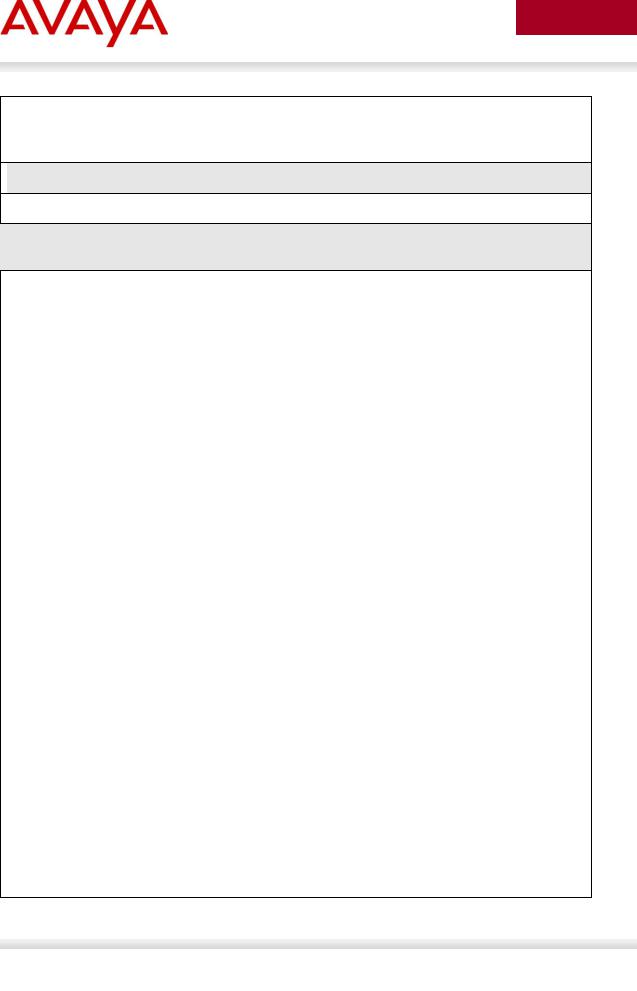
avaya.com
9 |
48.4 |
61 |
2.952 |
10 |
48.4 |
58 |
2.807 |
11 |
0.0 |
0 |
0.000 |
 Step 5 – Verify LLDP configuration.
Step 5 – Verify LLDP configuration.
ERS-Stackable#show running-config module 802.1ab
Result for ERS 4000 and ERS 5000 where the items highlighted in blue will not be shown via the ERS 4000 as these are the default settings:
! Displaying only parameters different to default
!================================================
enable
configure terminal
!
!*** 802.1ab ***
!*** 802.1ab vendor-specific Avaya TLVs config ***
lldp vendor-specific avaya call-server 1 10.30.30.20 lldp vendor-specific avaya file-server 1 192.168.50.100 interface FastEthernet ALL
lldp port 1/3-11 vendor-specific avaya dot1q-framing tagged exit
interface FastEthernet ALL
lldp port 3-11 config-notification
lldp tx-tlv port 3-11 local-mgmt-addr port-desc sys-desc sys-name
lldp tx-tlv port 3-11 med extendedPSE inventory location med-capabilities network-policy
exit
!
! *** 802.1AB MED Voice Network Policies ***
!
interface FastEthernet ALL
lldp med-network-policies port 3-11 voice dscp 46 priority 6 tagging tagged vla n-id 805
exit
Aug 2012 |
Avaya Inc. – External Distribution |
27 |
|
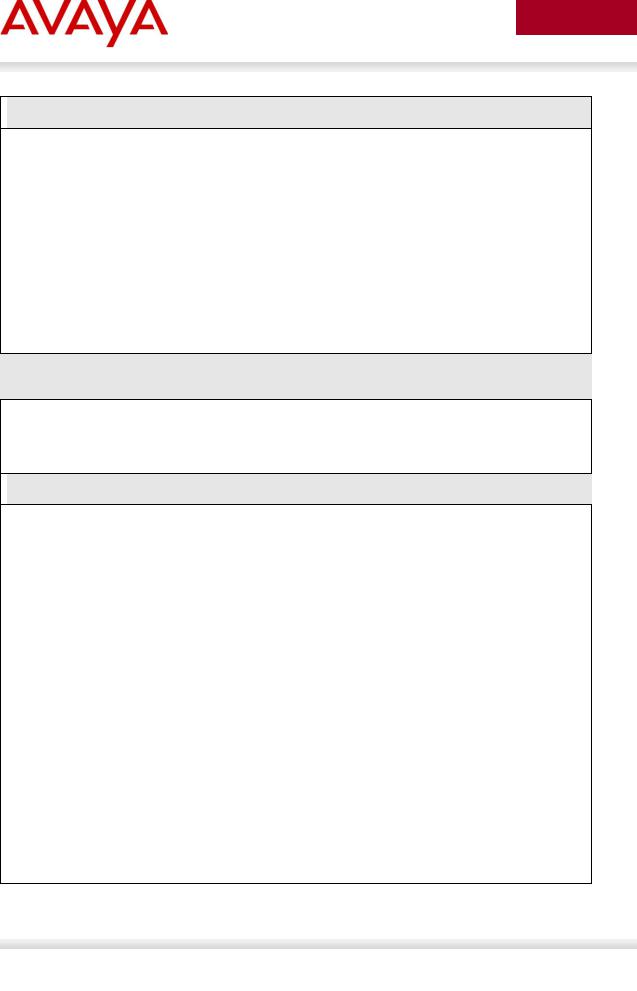
avaya.com
 Result for ERS 2500:
Result for ERS 2500:
!
!*** 802.1ab ***
!*** 802.1ab vendor-specific Avaya TLVs config ***
lldp vendor-specific avaya call-server 1 10.30.30.20 lldp vendor-specific avaya file-server 1 192.168.50.100 interface FastEthernet ALL
lldp port 1/3-11,1/13 vendor-specific avaya dot1q-framing tagged exit
Step 2 – Verify LLDP network policy configuration – note, this only applies to the ERS 4000 or ERS 5000 as this command is not available on the ERS 2500
ERS-Stackable#show lldp med-network-policies port 3-11
or, via some switches
ERS-Stackable#show lldp med-network-policies port 3-11 voice
 Result:
Result:
-------------------------------------------------------------------------------
LLDP-MED network-policies
-------------------------------------------------------------------------------
-------------------------------------------------------------------------------
Unit/ Application Type VlanID Tagging DSCP |
Priority |
Port |
|
-------------------------------------------------------------------------------
3 |
Voice |
805 |
tagged |
46 |
6 |
4 |
Voice |
805 |
tagged |
46 |
6 |
5 |
Voice |
805 |
tagged |
46 |
6 |
6 |
Voice |
805 |
tagged |
46 |
6 |
7 |
Voice |
805 |
tagged |
46 |
6 |
8 |
Voice |
805 |
tagged |
46 |
6 |
9 |
Voice |
805 |
tagged |
46 |
6 |
10 |
Voice |
805 |
tagged |
46 |
6 |
11 |
Voice |
805 |
tagged |
46 |
6 |
-------------------------------------------------------------------------------
Aug 2012 |
Avaya Inc. – External Distribution |
28 |
|
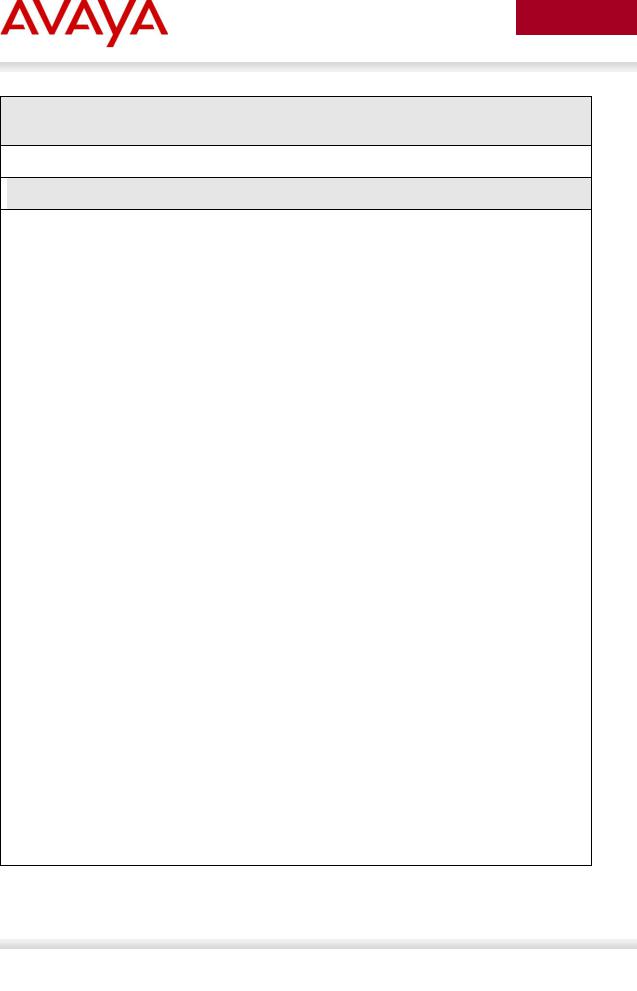
avaya.com
Step 3 – Verify LLDP MED configuration; for example, the following ACLI command shows LLDP MED configuration for port 11
ERS-Stackable#show lldp port 13 local-sys-data med
 Result:
Result:
-------------------------------------------------------------------------------
lldp local-sys-data chassis
-------------------------------------------------------------------------------
-------------------------------------------------------------------------------
ChassisId: |
MAC address |
00:13:0a:35:e8:00 |
|
SysName: |
ERS-Stackable |
|
|
SysCap: |
rB / rB |
(Supported/Enabled) |
|
SysDescr: |
|
|
|
Ethernet Routing Switch ERS-Stackable HW:05 |
FW:6.0.0.10 SW:v6.2.0.009 |
||
MED-Device class: |
Network Connectivity Device |
||
MED-POE Device Type: |
PSE Device |
|
|
HWRev: 05 |
|
SerialNumber: SDNI2S00L9 |
|
FWRev: 6.0.0.10 |
SWRev: v6.2.0.009 |
|
|
ManufName: Avaya |
ModelName: ERS-Stackable |
||
-------------------------------------------------------------------------------
lldp local-sys-data port
-------------------------------------------------------------------------------
Port: 11
MED-Capabilities: |
CNLSI |
|
|
MED-PSE PDPort Priority: Low |
Power Value: |
16.0 Watt |
|
MED-Application Type: Voice |
VLAN ID: 805 |
|
|
L2 Priority: 6 |
DSCP Value: 46 |
Tagged Vlan, Policy defined |
|
-------------------------------------------------------------------------------
Sys capability: O-Other; R-Repeater; B-Bridge; W-WLAN accesspoint; r-Router; T-Telephone; D-DOCSIS cable device; S-Station only.
Med Capabilities-C: N-Network Policy; L-Location Identification; I-Inventory; S-Extended Power via MDI - PSE; D-Extended Power via MDI - PD.
Aug 2012 |
Avaya Inc. – External Distribution |
29 |
|
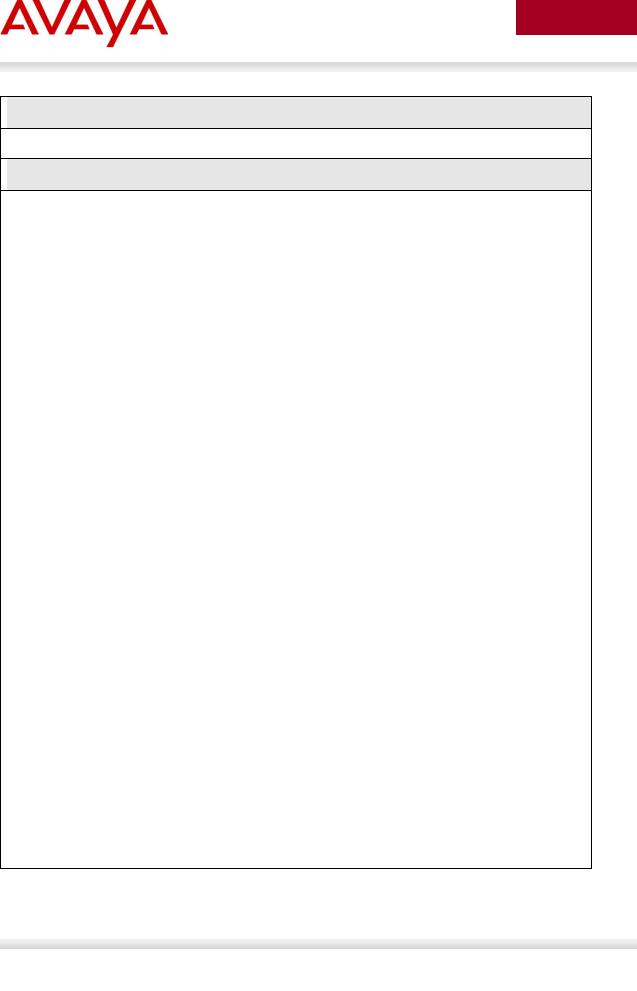
avaya.com
 Step 4 – Verify LLDP neighbor details assuming an Avaya 9640G is connected to port 11
Step 4 – Verify LLDP neighbor details assuming an Avaya 9640G is connected to port 11
ERS-Stackable# show lldp port 11 neighbor detail
 Result:
Result:
-------------------------------------------------------------------------------
lldp neighbor
-------------------------------------------------------------------------------
Port: 11 |
Index: |
89 |
Time: 11 days, 04:49:49 |
||
|
ChassisId: |
Network address |
IPv4 |
10.1.90.222 |
|
|
PortId: |
MAC address |
00:1b:4f:58:1a:d0 |
||
|
SysName: |
AVB581AD0 |
|
|
|
|
SysCap: |
TB / TB |
(Supported/Enabled) |
||
PVID: |
|
|
PPVID Supported: none |
||
VLAN Name List: none |
PPVID Enabled: none |
||||
Dot3-MAC/PHY Auto-neg: supported/enabled |
OperMAUtype: 100BaseTXFD |
||||
PMD auto-neg: |
10Base(T, TFD), 100Base(TX, TXFD), 1000Base(TFD) |
||||
MED-Capabilities: |
CNDI / CNDI |
(Supported/Current) |
|||
MED-Device type: |
Endpoint Class 3 |
|
|
|
|
MED-Application Type: Voice |
|
VLAN ID: 805 |
|||
L2 Priority: 6 |
DSCP Value: 46 |
|
Tagged Vlan, Policy defined |
||
Med-Power Type: PD Device |
Power Source: FromPSE |
||||
Power Priority: Low |
Power Value: |
5.6 Watt |
|||
HWRev: 9640GD01A |
|
FWRev: hb96xxua3_11.bin |
|||
SWRev: ha96xxua3_11.bin |
SerialNumber: 10N520301110 |
||||
ManufName: Avaya |
|
ModelName: 9640G |
|
||
AssetID: |
|
|
|
|
|
-------------------------------------------------------------------------------
Sys capability: O-Other; R-Repeater; B-Bridge; W-WLAN accesspoint; r-Router; T-Telephone; D-DOCSIS cable device; S-Station only.
Total neighbors: 3
Med Capabilities-C: N-Network Policy; L-Location Identification; I-Inventory; S-Extended Power via MDI - PSE; D-Extended Power via MDI - PD.
Aug 2012 |
Avaya Inc. – External Distribution |
30 |
|
