Avaya BCMS Vu Installation Guide

BCMS Vu™ Software R2 V3
Installation Guide
585-217-103 Issue 3
July 2001
© 2001 Avaya Inc. All Rights Reserved. Notice
While reasonable efforts were made to ensure that the information in this document was complete and accurate at the time of printing, Avaya Inc. can assume no liability for any errors. Changes and corrections to the information in this document may be incorporated in future releases.
Documentation disclaimer
Avaya Inc. is not responsible for any modifications, additions, or deletions to the original published version of this documentation unless such modifications, additions, or deletions were performed by Avaya. Customer and/or End User agree to indemnify and hold harmless Avaya, Avaya's agents, servants and employees against all claims, lawsuits, demands and judgments arising out of, or in connection with, subsequent modifications, additions or deletions to this documentation to the extent made by the Customer or End User.
Link disclaimer
Avaya Inc. is not responsible for the contents or reliability of any linked Web sites and does not necessarily endorse the products, services, or information described or offered within them. We cannot guarantee that these links will work all of the time and we have no control over the availability of the linked pages.
Warranty
Avaya Inc. provides a limited warranty on this product. Refer to your sales agreement to establish the terms of the limited warranty. In addition, Avaya’s standard warranty language, as well as information regarding support for this product, while under warranty, is available through the following Web site: http://www.avaya.com/support
Preventing toll fraud
"Toll fraud" is the unauthorized use of your telecommunications system by an unauthorized party (for example, anyone who is not a corporate employee, agent, subcontractor, or person working on your company's behalf). Be aware that there may be a risk of toll fraud associated with your system and that, if toll fraud occurs, it can result in substantial additional charges for your telecommunications services.
Avaya fraud intervention
If you suspect that you are being victimized by toll fraud and you need technical assistance or support, call Technical Service Center Toll Fraud Intervention Hotline at +1-800-643-2353 for the United States and Canada. For additional support telephone numbers, see the Avaya Web site: http://www.avaya.com/support
Providing telecommunications security
Telecommunications security (of voice, data, and video communications) is the prevention of any type of intrusion to (that is, either unauthorized or malicious access to or use of) your company's telecommunications equipment by some party. Your company's "telecommunications equipment" includes both this Avaya product and any other voice/data/video equipment that could be accessed via this Avaya product (that is, "networked equipment"). An "outside party" is anyone who is not a corporate employee, agent, subcontractor, or person working on your company's behalf. Whereas, a "malicious party" is anyone (including someone who may be otherwise authorized) who accesses your telecommunications equipment with either malicious or mischievous intent. Such intrusions may be either to/through synchronous (time-multiplexed and/or circuit-based) or asynchronous (character-, message-, or packet-based) equipment or interfaces for reasons of:
•Use (of capabilities special to the accessed equipment)
•Theft (such as, of intellectual property, financial assets, or toll-facility access)
•Eavesdropping (privacy invasions to humans)
•Mischief (troubling, but apparently innocuous, tampering)
•Harm (such as harmful tampering, data loss or alteration, regardless of motive or intent)
Be aware that there may be a risk of unauthorized intrusions associated with your system and/or its networked equipment. Also realize that, if such an intrusion should occur, it could result in a variety of losses to your company (including, but not limited to, human and data privacy, intellectual property, material assets, financial resources, labor costs, and legal costs).
Your responsibility for your company's telecommunications security
The final responsibility for securing both this system and its networked equipment rests with you, an Avaya customer's system administrator, your telecommunications peers, and your managers. Base the fulfillment of your responsibility on acquired knowledge and resources from a variety of sources, including, but not limited to:
•Installation documents
•System administration documents
•Security documents
•Hardware-/software-based security tools
•Shared information between you and your peers
•Telecommunications security experts
To prevent intrusions to your telecommunications equipment, you and your peers should carefully program and configure:
•Your Avaya-provided telecommunications systems and their interfaces
•Your Avaya-provided software applications, as well as their underlying hardware/software platforms and interfaces
Any other equipment networked to your Avaya products.
Trademarks
BCMS Vu, Intuity Message Manager, CentreVu Agent, CentreVu Supervisor, and DEFINITY ONE are trademarks of Avaya; DEFINITY is a registered trademark of Avaya.
All other product names mentioned herein are the trademarks of their respective owners.
Avaya support
Avaya provides a telephone number for you to use to report problems or to ask questions about your contact center. The support telephone number
is 1-800-242-2121 in the United States. For additional support telephone numbers, see the Avaya Web site:
http://www.avaya.com/support
Software License Agreement
DEFINITIONS
l“Avaya” means Avaya, Inc.
l“You”, “Your”, or “Licensee” means the person or business entity who purchased this License to use this Software or for whom such License was purchased.
l“Software” means a software application that operates on a computer system that provides resources to Software. “Software” includes both “Server” software and “Client” software.
l“Server” software provides requested information or applications to other (Client) software.
l“Client” software requests information or applications from other (Server) software.
l“Documentation” means the manual and any other printed material provided by Avaya with the Software.
l“License” means the License purchased and granted pursuant to this Agreement.
l“Single-User License” means the license to use a single instance of the Client Software at any one time.
LICENSE AND PROTECTION
1.License Grant. Avaya grants to You, subject to the following terms and conditions, a nonexclusive, nontransferable right to use the Server Software on a single device, and to use the Client Software on one or more single-user devices, the maximum simultaneous users of the Client Software being limited to the number of Single-User licenses purchased and owned by You. Avaya reserves all rights not expressly granted to You.
2.Protection of Software. You agree to take all reasonable steps to protect the Software and Documentation from unauthorized copy or use. The Software source code represents and embodies trade secrets of Avaya and/or its licensors. The source code and embodied trade secrets are not licensed to You and any modification, addition, or deletion is strictly prohibited. You agree not to disassemble, decompile, or otherwise reverse engineer the Software in order to discover the source code and/or the trade secrets contained in the source code or for any other reason.
To the extent that the Software is located in a Member State of the European Community and You need information about the Software in order to achieve interoperability of an independently created software program with the Software, You shall first request such information from Avaya. Unless Avaya refuses to make such information available, You shall not take any steps, such as reverse assembly or reverse compilation, to derive a source code equivalent to the Software. Avaya may charge You a reasonable fee for the provision of such information.
3.Copies. You may make copies of the Software; however you may not execute more than one instance of the Server Software at any one time and more instances of the Client Software at any one time than the number of Single-User Licenses purchased and owned by you. You may not copy Documentation unless it carries a statement that copying is permitted. All proprietary rights notices must be faithfully reproduced and included on all copies.
4.Ownership. Ownership of, and title to, the Software and Documentation (including any adaptations or copies) remains with Avaya and/or its licensors.
5.Restrictions. You agree not to rent, lease, sublicense, modify or time share the Software or Documentation.
6.Termination. This Agreement shall automatically terminate if You breach any of the terms or conditions of this Agreement. You agree to destroy the original and all copies of the Software and Documentation, or to return them to Avaya, upon Termination of this License.
License Agreement
LIMITED WARRANTY AND LIMITED LIABILITY
1.Compatibility. The Software is only compatible with certain computers and operating systems. THE SOFTWARE IS NOT WARRANTED FOR INCOMPATIBLE SYSTEMS.
2.Software. Avaya warrants that if the Software fails to substantially conform to the specifications in the Documentations and if the Software is returned to the place from which it was purchased within one (1) year from the date purchased, then Avaya will either replace the Software or offer to refund the License Fee to You upon return of all copies of the Software and Documentation to Avaya. In the event of a refund, the License shall terminate.
3.DISCLAIMER OF WARRANTIES. Avaya makes NO WARRANTY, REPRESENTATION OR PROMISE NOT EXPRESSLY SET FORTH IN THIS AGREEMENT. Avaya DISCLAIMS AND EXCLUDES ANY AND ALL IMPLIED WARRANTIES OF MERCHANTABILITY OR FITNESS FOR A PARTICULAR PURPOSE. Avaya DOES NOT WARRANT THAT THE Software OR DOCUMENTATION WILL SATISFY YOUR REQUIREMENTS OR THAT THE Software OR DOCUMENTATION ARE WITHOUT DEFECT OR ERROR OR THAT THE OPERATION OF THE SOFTWARE WILL BE UNINTERRUPTED. Some states or countries do not allow the exclusion of implied warranties or limitations on how long an implied warranty lasts, so the above limitation may not apply to You. This warranty gives You specific legal rights which vary from state to state.
4.EXCLUSIVE REMEDY. EXCEPT FOR BODILY INJURY CAUSED BY AVAYA’S NEGLIGENCE, AVAYA’S ENTIRE LIABILITY ARISING FROM OR RELATING TO THIS AGREEMENT OR THE Software OR DOCUMENTATION AND YOUR EXCLUSIVE REMEDY IS LIMITED TO DIRECT DAMAGES IN AN AMOUNT NOT TO EXCEED $10,000. AVAYA SHALL NOT IN ANY CASE BE LIABLE FOR ANY SPECIAL INCIDENTAL, CONSEQUENTIAL, INDIRECT OR PUNITIVE DAMAGES EVEN IF AVAYA HAS BEEN ADVISED OF THE POSSIBILITY OF SUCH DAMAGES. AVAYA IS NOT RESPONSIBLE FOR LOST PROFITS OR REVENUE, LOSS OF USE OF THE Software, LOSS OF DATA, COSTS OF RECREATING LOST DATA, THE COST OF ANY SUBSTITUTE EQUIPMENT OR PROGRAM, OR CLAIMS BY ANY PARTY OTHER THAN YOU. Some states or countries do not allow the exclusion or limitation of incidental or consequential damages, so the above limitation or exclusion may not apply to You.
GENERAL CONDITIONS
1.Governing Law. This Agreement shall be governed by, and interpreted in accordance with, the substantive laws of the State of New Jersey of the United States of America.
2.Entire Agreement. This Agreement sets forth the entire understanding and agreement between You and Avaya and may be amended only in a writing or writings signed by You and Avaya. NO VENDOR, DISTRIBUTOR, DEALER, RETAILER, SALES PERSON OR OTHER PERSON IS AUTHORIZED TO MODIFY THIS AGREEMENT OR TO MAKE ANY WARRANTY, REPRESENTATION OR PROMISE WHICH IS DIFFERENT THAN, OR IN ADDITION TO, THE REPRESENTATIONS OR PROMISES OF THIS AGREEMENT ABOUT THE SOFTWARE.
3.Export. Licensee hereby agrees that it will not knowingly, directly or indirectly, without prior written consent, if required, of the Office of Export Licensing of the U.S. Department of Commerce, Washington D.C. 20230, export or transmit any of the Products to any group Q, S, W, Y, or Z country specified in the Export Administration Regulations issued by the U.S. Department of Commerce or to any country which such transmission is restricted by applicable regulations or statutes.
4.U.S. Government Restricted Rights. Use, duplication, or disclosure by the United States Government is subject to restrictions as set forth in FAR 52.227-14 (June 1987) Alternate III (g)(3) (June 1987), FAR 52.227-19 (June 1987), or DFARS 52.227-7013 (c)(1)(ii) (June 1988), as applicable Contractor/Manufacturer is Avaya Inc., 11900 North Pecos Street, Westminster, Colorado 80234.
License Agreement
5.Assignment. Avaya may without your consent or notice to You, assign this Agreement to an entity to which it transfers ownership of the Software. Upon the effective date of such assignment, You agree that Avaya shall be released and discharged from all obligations and liabilities under this Agreement.
License Agreement
Table of Contents
Preface. . . . . . . . . . . . . . . . . . . . . . . . . . . . . . . . . . . . . . . . . . . . . . . . . . . . . . . . . . . . 1-1
Introduction. . . . . . . . . . . . . . . . . . . . . . . . . . . . . . . . . . . . . . . . . . . . . . . . . . . . . 1-1 Contents of This Document . . . . . . . . . . . . . . . . . . . . . . . . . . . . . . . . . . . . . . . . 1-2 Conventions Used in This Document . . . . . . . . . . . . . . . . . . . . . . . . . . . . . . . . . 1-4 Related Documents . . . . . . . . . . . . . . . . . . . . . . . . . . . . . . . . . . . . . . . . . . . . . . . 1-5
Chapter 1 Introduction . . . . . . . . . . . . . . . . . . . . . . . . . . . . . . . . . . . . . . . . . . . . . . 1-1
About BCMS Vu Software R2 . . . . . . . . . . . . . . . . . . . . . . . . . . . . . . . . . . . . . . 1-2 BCMS Vu Software R2 and Connectivity to DEFINITY . . . . . . . . . . . . . . 1-3 BCMS Vu R2 Software Features. . . . . . . . . . . . . . . . . . . . . . . . . . . . . . . . . 1-3 Operating Environment . . . . . . . . . . . . . . . . . . . . . . . . . . . . . . . . . . . . . . . . 1-4 Differences Between R1 and R2 of BCMS Vu. . . . . . . . . . . . . . . . . . . . . . . . . . 1-4 Differences Between R2 Version 1 and R2 Version 2 of BCMS Vu . . . . . . 1-5 Differences Between R2 Version 1 and R2 Version 3 of BCMS Vu . . . . . . 1-6 Overview of the Installation . . . . . . . . . . . . . . . . . . . . . . . . . . . . . . . . . . . . . . . . 1-6 Checking the BCMS Vu Software Package Contents. . . . . . . . . . . . . . . . . . . . . 1-7 What You Need on Your PC . . . . . . . . . . . . . . . . . . . . . . . . . . . . . . . . . . . . . . . . 1-8 For the BCMS Vu Server PC. . . . . . . . . . . . . . . . . . . . . . . . . . . . . . . . . . . . 1-8 For the BCMS Vu Client PC . . . . . . . . . . . . . . . . . . . . . . . . . . . . . . . . . . . . 1-9 For a Wallboard PC without Client Software . . . . . . . . . . . . . . . . . . . . . . 1-10 Upgrading from BCMS Vu R1 to BCMS Vu R2 . . . . . . . . . . . . . . . . . . . . . . . .1-11 Upgrading from R1 on Windows NT 4.0 to R2 Server . . . . . . . . . . . . . . . . 1-11 Upgrading from R1 on Windows 95 or Windows 98 to R2 Server. . . . . . 1-12 Changing R2 Server from Windows 95 or Windows 98 to Windows NT 4.0 1-
13
Upgrading from R1 to R2 Client . . . . . . . . . . . . . . . . . . . . . . . . . . . . . . . . 1-13 Software Required for Maintenance Contracts. . . . . . . . . . . . . . . . . . . . . . . . . 1-14 Installation Checklist . . . . . . . . . . . . . . . . . . . . . . . . . . . . . . . . . . . . . . . . . . . . 1-15 Installing BCMS Vu R2. . . . . . . . . . . . . . . . . . . . . . . . . . . . . . . . . . . . . . . 1-15 On the Server PC . . . . . . . . . . . . . . . . . . . . . . . . . . . . . . . . . . . . . . . . . 1-16
On the Client PC . . . . . . . . . . . . . . . . . . . . . . . . . . . . . . . . . . . . . . . . . . 1-17 On a Wallboard PC without Client Software Installed . . . . . . . . . . . . . 1-18 Acceptance . . . . . . . . . . . . . . . . . . . . . . . . . . . . . . . . . . . . . . . . . . . . . . 1-18 Acceptance Criteria. . . . . . . . . . . . . . . . . . . . . . . . . . . . . . . . . . . . . . . . . . . . . . 1-19
Chapter 2 Administering the DEFINITY System and Configuring the Network 2-1
Administering the DEFINITY System . . . . . . . . . . . . . . . . . . . . . . . . . . . . . . . . 2-2 Connecting the Components . . . . . . . . . . . . . . . . . . . . . . . . . . . . . . . . . . . . 2-2 Installing an Analog Line . . . . . . . . . . . . . . . . . . . . . . . . . . . . . . . . . . . . . . 2-4 Administering . . . . . . . . . . . . . . . . . . . . . . . . . . . . . . . . . . . . . . . . . . . . . . . 2-5 BCMS Vu Login and Password . . . . . . . . . . . . . . . . . . . . . . . . . . . . . . . . . 2-6
BCMS Agent Login IDs (Non-EAS) . . . . . . . . . . . . . . . . . . . . . . . . . . . 2-9
Administering the DEFINITY System to Support the Data Module . . . . . . . . 2-14 Data Module without a Telephone . . . . . . . . . . . . . . . . . . . . . . . . . . . . 2-14
Data Module with a Telephone . . . . . . . . . . . . . . . . . . . . . . . . . . . . . . . 2-15 Netcon Channels for DEFINITY G3SI or ProLogix System Ports for DEFINITY G3r. . . . . . . . . . . . . . . . . . . . . . . . . . . . . . . . . . . . . . . . . . . 2-17
Configuring a Network . . . . . . . . . . . . . . . . . . . . . . . . . . . . . . . . . . . . . . . . . . . 2-20
TOC-ix
Table of Contents
Preliminary Considerations. . . . . . . . . . . . . . . . . . . . . . . . . . . . . . . . . . . . . 2-20 Configuring . . . . . . . . . . . . . . . . . . . . . . . . . . . . . . . . . . . . . . . . . . . . . . 2-21
Configuring a PC without a Network Interface Card (NIC). . . . . . . . . . . . 2-25
Chapter 3 Installing the Data Module, Hardware Key, and Remote Maintenance Line . . . . . . . . . . . . . . . . . . . . . . . . . . . . . . . . . . . . . . . . . . . . . . . . . . . . . . . . . . . . . . . 3-1
Introduction . . . . . . . . . . . . . . . . . . . . . . . . . . . . . . . . . . . . . . . . . . . . . . . . . . . . . 3-1 Installing the Data Module. . . . . . . . . . . . . . . . . . . . . . . . . . . . . . . . . . . . . . . . . . 3-2 Installing the 7400B/7400B Plus Data Module with a Telephone . . . . . . . . 3-2 Installing a 7400B/7400B Plus Data Module without a Telephone . . . . . . . 3-2 Selecting an EIA-232-D Cable . . . . . . . . . . . . . . . . . . . . . . . . . . . . . . . . 3-3
Setting the 7400B/7400B Plus Data Module Configuration . . . . . . . . . . 3-3 Connecting the EIA-232-D Cable . . . . . . . . . . . . . . . . . . . . . . . . . . . . . . 3-5 Connecting the DCP Type D8W Cord . . . . . . . . . . . . . . . . . . . . . . . . . . . 3-6 Connecting the Power Supply . . . . . . . . . . . . . . . . . . . . . . . . . . . . . . . . . 3-6 Power Up . . . . . . . . . . . . . . . . . . . . . . . . . . . . . . . . . . . . . . . . . . . . . . . . . 3-7
Installing an 8400B Plus Data Module with a Telephone. . . . . . . . . . . . . . . 3-7 Selecting an EIA-232-D Cable . . . . . . . . . . . . . . . . . . . . . . . . . . . . . . . . 3-7
Connecting the EIA-232-D Cable . . . . . . . . . . . . . . . . . . . . . . . . . . . . . . 3-8 Connecting the DCP Type D8W Cord . . . . . . . . . . . . . . . . . . . . . . . . . . . 3-9
Installing an 8400B Plus Data Module without a Telephone . . . . . . . . . . . 3-12 Power Up . . . . . . . . . . . . . . . . . . . . . . . . . . . . . . . . . . . . . . . . . . . . . . . . 3-13
Installing a Hardware Key . . . . . . . . . . . . . . . . . . . . . . . . . . . . . . . . . . . . . . . . . 3-14
Chapter 4 Installing and Removing BCMS Vu Software . . . . . . . . . . . . . . . . . . . 4-1
Introduction . . . . . . . . . . . . . . . . . . . . . . . . . . . . . . . . . . . . . . . . . . . . . . . . . . . . . 4-1 Installing BCMS Vu Server Software . . . . . . . . . . . . . . . . . . . . . . . . . . . . . . . . . 4-2 Welcome . . . . . . . . . . . . . . . . . . . . . . . . . . . . . . . . . . . . . . . . . . . . . . . . . . . . 4-3 Choose Destination Location . . . . . . . . . . . . . . . . . . . . . . . . . . . . . . . . . . . . 4-6 Select Program Folder . . . . . . . . . . . . . . . . . . . . . . . . . . . . . . . . . . . . . . . . . 4-7 Start Copying Files . . . . . . . . . . . . . . . . . . . . . . . . . . . . . . . . . . . . . . . . . . . . 4-9 Setup Complete. . . . . . . . . . . . . . . . . . . . . . . . . . . . . . . . . . . . . . . . . . . . . . 4-10 Removing the BCMS Vu R1 Start Icon . . . . . . . . . . . . . . . . . . . . . . . . . . . 4-11 Removing BCMS Vu Server Software . . . . . . . . . . . . . . . . . . . . . . . . . . . . . . . 4-12 Installing BCMS Vu Client Software. . . . . . . . . . . . . . . . . . . . . . . . . . . . . . . . . 4-14 Welcome . . . . . . . . . . . . . . . . . . . . . . . . . . . . . . . . . . . . . . . . . . . . . . . . . . . 4-15 Choose Destination Location . . . . . . . . . . . . . . . . . . . . . . . . . . . . . . . . . . . 4-19 Select Program Folder . . . . . . . . . . . . . . . . . . . . . . . . . . . . . . . . . . . . . . . . 4-21 Start Copying Files . . . . . . . . . . . . . . . . . . . . . . . . . . . . . . . . . . . . . . . . . . . 4-22 Setup Complete. . . . . . . . . . . . . . . . . . . . . . . . . . . . . . . . . . . . . . . . . . . . . . 4-23 Removing BCMS Vu Client Software . . . . . . . . . . . . . . . . . . . . . . . . . . . . . . . . 4-24 Installing BCMS Vu Wallboard Software . . . . . . . . . . . . . . . . . . . . . . . . . . . . . 4-26 Welcome . . . . . . . . . . . . . . . . . . . . . . . . . . . . . . . . . . . . . . . . . . . . . . . . . . . 4-28 Choose Destination Location Window . . . . . . . . . . . . . . . . . . . . . . . . . . . . 4-32 Select Program Folder . . . . . . . . . . . . . . . . . . . . . . . . . . . . . . . . . . . . . . . . 4-33 Start Copying Files . . . . . . . . . . . . . . . . . . . . . . . . . . . . . . . . . . . . . . . . . . . 4-34 Setup Complete. . . . . . . . . . . . . . . . . . . . . . . . . . . . . . . . . . . . . . . . . . . . . . 4-35 Removing BCMS Vu Wallboard Software . . . . . . . . . . . . . . . . . . . . . . . . . . . . 4-36
TOC-x
Table of Contents
Chapter 5 Installing a Wallboard. . . . . . . . . . . . . . . . . . . . . . . . . . . . . . . . . . . . . . 5-1
Introduction. . . . . . . . . . . . . . . . . . . . . . . . . . . . . . . . . . . . . . . . . . . . . . . . . . . . . 5-1
Related Documents . . . . . . . . . . . . . . . . . . . . . . . . . . . . . . . . . . . . . . . . . . . 5-1
Wallboard Types . . . . . . . . . . . . . . . . . . . . . . . . . . . . . . . . . . . . . . . . . . . . . . . . . 5-2
Installing the Wallboard . . . . . . . . . . . . . . . . . . . . . . . . . . . . . . . . . . . . . . . . . . . 5-3
Registering a Wallboard . . . . . . . . . . . . . . . . . . . . . . . . . . . . . . . . . . . . . . . . . . . 5-4
Chapter 6 Troubleshooting Problems . . . . . . . . . . . . . . . . . . . . . . . . . . . . . . . . . . 6-1
Introduction. . . . . . . . . . . . . . . . . . . . . . . . . . . . . . . . . . . . . . . . . . . . . . . . . . . . . 6-1
Troubleshooting BCMS Vu Installation . . . . . . . . . . . . . . . . . . . . . . . . . . . . . . . 6-2
TOC-xi
Table of Contents
TOC-xii

Preface
Introduction
Note In this guide, the term “DEFINITY system” refers to: DEFINITY® ProLogixTM ; DEFINITY® ECS Generic 3 Version 4 (G3V4), R5, or later; and DEFINITY® ONETM Communications System R2 (DEFINITY ONE).
The BCMS Vu Software R2 Installation Guide tells you how to install the BCMS Vu R2 Server, Client, and Wallboard software. It includes procedures for installing the BCMS Vu software from the distribution CD-ROM, and installing a data module, hardware key, and a wallboard to be used with the BCMS Vu software. The final chapter provides guidelines for responding to problems that may be encountered during the installation process.
The BCMS Vu Software Installation Guide is intended for anyone who is installing the BCMS Vu software. It assumes that you are familiar with your computer and the
Microsoft® Windows® 95, Windows® 98, or Windows® NT 4.0 operating system, including standard Windows conventions, such as using the F1 key to activate Help.
The following sections are included in this Preface:
•Contents of this Document
•Conventions Used in this Document
•Related Documents.
Introduction P-1
Preface
Contents of This Document
This book describes what you need to know to install the BCMS Vu software.
The guide is organized into the following chapters:
Chapter 1 |
Introduction |
|
Specifies the equipment required to run the BCMS Vu |
|
software and outlines the steps required to install it. |
Chapter 2 |
Administering the DEFINITY System and |
|
Configuring the Network |
|
Tells you what to do to the DEFINITY system so it can |
|
communicate with BCMS Vu Server software. |
Chapter 3 |
Installing the Data Module, Hardware Key, and |
|
Remote Maintenance Line |
|
Tells you how to connect and configure the data module, |
|
how to connect the hardware key approved for use with |
|
BCMS Vu software, and set up a telephone line for remote |
|
maintenance. |
Chapter 4 |
Installing and Removing BCMS Vu Software |
|
Tells you how to install the Server, Client, and Wallboard |
|
software from the distribution CD-ROM, and how to delete |
|
the software from your PC when you no longer want it. |
Chapter 5 |
Installing a Wallboard |
|
Tells you how to connect and configure the wallboards that |
|
are supported by BCMS Vu software. |
P-2 Contents of This Document

Preface
Chapter 6 Troubleshooting Problems
Contains guidelines for responding to problems that may occur when you install the BCMS Vu software, the hardware key, the data module, and the wallboard.
Preface
Contents of This Document P-3
Preface
Conventions Used in This Document
The following conventions are used in this document:
Bold type
Italics
Mouse button
Terminology
Menu names, button names, option names, and file paths on a disk are shown in bold type. For example: “Select Save from the File menu.” “The file is located in C:\Program Files\.” Sometimes items are shown in bold type for emphasis.
Italics are used for trademarks, the exact wording of file names, and the titles of referenced documents. For example “BCMS Vu software runs on Microsoft Windows.” “Look for the file bcmsvuclient.” Sometimes words are italicized for emphasis.
Unless the secondary mouse button is specified, use the primary mouse button whenever you are instructed to click or select an item.
Standard call center industry terminology is used in this document, as well as terms such as split/skill, ACD, and AUX. For definitions of terms used in this document, refer to the Glossary.
P-4 Conventions Used in This Document
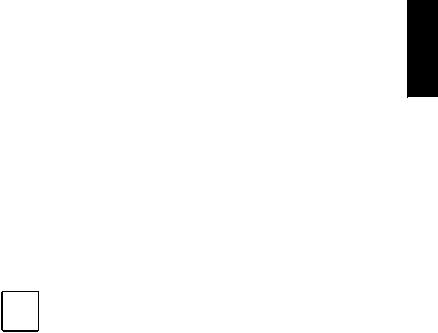
Preface
Related Documents
The BCMS Vu Software R2 User Guide contains instructions on how to use BCMS Vu software after successful installation.
Data Module Documents
The procedures in this installation guide assume that you have some familiarity with installing data modules. If you have never installed a data module before, you should be sure you have access to the appropriate data module documentation. The BCMS Vu software supports the 8400B Plus and the 7400B/7400B Plus Data Modules. The available documents for these data modules are as follows:
•8400B Plus Data Module User Guide.
•7400B/7400B Plus Data Module User Guide.
Preface
Note Data Module documents do not apply to DEFINITY ONE.
Other Related Documents
•BCMS Vu Wallboard Models WB1, WB2, IW1, and IW2 Installation, Programming, and Troubleshooting Instructions (555-230-706)
•Wallboard Models WB3 and IW3 Installation, Programming, and Troubleshooting Instructions
•Wallboard Model WB5 Installation, Programming, Troubleshooting Instructions
•BCMS Vu Software R2 User Guide
Located on the BCMSVu CD ROM: as \Documents\<Language>\User Guide.PDF Substitute <Language> with a specific directory.
For example, D:\Documents\English\User Guide.PDF
Related Documents P-5
Preface
P-6 Related Documents
1
Introduction
IMPORTANT Before you attempt to install the BCMS Vu software, be sure to look at and use the appropriate checklist in the section entitled “Installation Checklist” at the end of this chapter. This checklist is critical for helping you to perform all of the steps in the correct order.
This chapter
•Gives you general information about BCMS Vu software
•Outlines the steps involved in installing BCMS Vu software
•Lists the hardware and software requirements for the PC on which you are installing the software
•Discusses the software that is required for the maintenance contract.
1-1
Introduction
This chapter is organized into the following sections:
•About BCMS Vu Software
•Differences between Release 1 and Release 2 of BCMS Vu
•Differences between Release 2 Version 1, and Release 2 Version 2 of
BCMS Vu
•Differences between Release 2 Version 2, and Release 2 Version 3 of
BCMS Vu
•Overview of the Installation
•Checking the BCMS Vu Software Package Contents
•What You Need on Your PC
•Upgrading from BCMS Vu Release 1 to BCMS Vu Release 2
•Software Required for Maintenance Contracts
•Installation Checklist
•Acceptance Criteria.
About BCMS Vu Software R2
Avaya BCMS Vu Software R2 is a graphical user interface software application for monitoring the status and performance of a call center, using data collected in the Basic Call Management System (BCMS) on a DEFINITY system. BCMS Vu Software R2 supports the DEFINITY Prologix, DEFINITY G3V4 (load 64 or later), ECS R5 or later, and DEFINITY ONE.
1-2 About BCMS Vu Software R2

Introduction
BCMS Vu Software R2 and Connectivity to DEFINITY
The type of DEFINITY system determines your connectivity.
•All DEFINITY systems provide LAN connectivity to BCMS Vu. DEFINITY ONE R2 or older also provides LAN access.
•DEFINITY Prologix, DEFINITY G3V4 (load 64 or later), ECS R5 or later, also provide Data Module connectivity to BCMS Vu.
BCMS Vu R2 Software Features
Here are a some key features of BCMS Vu R2 software.
•Takes real-time data from the DEFINITY system and displays it in textual and graphical form on the monitor of a PC
•Allows the textual form of this real-time data to be printed
•Allows this real-time data to be displayed on external wallboards
•Allows posting of messages on external wallboards
•Supports several types of wallboards
•Stores data from the DEFINITY system (which retains data no longer than one week) on a PC’s hard disk
•Displays this stored data in a table format and permits access to it by third-party products
•Allows this stored data to be printed
•Allows access to data from several DEFINITY systems.
Chapter 1
About BCMS Vu Software R2 1-3

Introduction
Operating Environment
BCMS Vu runs in the Microsoft Windows operating environment. The BCMSVu Server software runs on an IBM® compatible PC that is running the Microsoft Windows NT 4.0 Workstation or Server operating system. The BCMS Vu Client software runs on an IBM compatible PC that is running the Microsoft Windows 95, Windows 98, Windows 2000 Professional or Server, or Windows NT 4.0 Workstation or Server operating system.
Note that the BCMS Vu Software R2 is not supported for 486 PCs, nor is it supported for all localized Windows 95, 98, Windows 2000 Professional or Server, and Windows NT 4.0 operating systems.
Note Avaya certifies that BCMS Vu Software R2 has been tested and found to run co-resident with Microsoft Office 95,
Microsoft Office 97, Microsoft Office 2000, Intuity Message Manager™, CentreVu Supervisor™, CentreVu Agent™, and
Symantec pcANYWHERE™. Avaya makes no claims whatsoever as to the compatibility of BCMS Vu Software R2 with any other software application.
Those who attempt to run BCMS Vu Software R2 with any other co-resident application do so at their own risk.
Differences Between R1 and R2 of BCMS Vu
Release 2 of BCMS Vu is the response by Avaya to requests from users for more features than exist on Release 1.
The most obvious difference between Release 1 and Release 2 is the separation of the Server application from the Client application. The Server application is installed on one PC, which is connected to a DEFINITY system. The Server obtains data from the DEFINITY system. Client applications are installed on the same PC as the Server or on other PCs, which connect to the server over a LAN, instead of connecting directly to the DEFINITY system.
1-4 Differences Between R1 and R2 of BCMS Vu
Introduction
With Release 2, users can: |
|
|
• Access real-time data without each BCMS Vu program having a direct |
|
|
connection to a system management port on the DEFINITY system. |
|
|
• Create real-time pie chart graphs and time-trace graphs. |
|
|
• Print real-time text reports. |
|
|
1 |
||
• Schedule the printing of historical reports. |
||
Chapter |
||
• Send displays to wallboards connected to other PCs in the network. |
||
|
||
Wallboards need to be registered with but not physically connected to |
|
|
the Server PC. |
|
|
|
|
|
• Send one report to several wallboards or send different reports to |
|
|
wallboards daisy-chained together. |
|
|
• Alternate reports and a broadcast message to the same wallboard or |
|
|
wallboards. |
|
|
• Define four levels of alerts and thresholds in reports. |
|
|
• Manage the storage of interval and daily data separately. |
|
|
• In addition to the above, BCMS Vu R2 is now licensed for one, five or ten |
|
|
Clients. |
|
|
• In BCMS Vu R1, thresholds applied across all splits/skills or VDNs. |
|
|
Now you can define thresholds for each split/skill or VDN. |
|
|
• The 486 processor is no longer supported. |
|
Differences Between R2 Version 1 and R2 Version 2 of
BCMS Vu
R2 Version 2 BCMS Vu introduces the support of LAN connectivity to the DEFINITY ONE platform.
Differences Between R1 and R2 of BCMS Vu 1-5
Introduction
Differences Between R2 Version 1 and R2 Version 3 of
BCMS Vu
R2 Version 2 BCMS Vu introduces the support of LAN connectivity to the DEFINITY ECS and ProLogix platform. For more information, refer to the “serverreadme.txt” file on the CD-ROM.
Overview of the Installation
The steps to complete the installation and setup of BCMS Vu Software R2 are:
1.Administer the DEFINITY system.
2.Administer the network (required for the DEFINITY system) or standalone PC, if any.
3.If using a data module, install the data module.
4.Install the hardware key on the Server PC.
5.Install the BCMS Vu Server software.
6.Install the BCMS Vu Client software.
7.Install the BCMS Vu Wallboard software if you are using wallboards.
8.Install the wallboard(s) if you are using any.
9.Configure BCMS Vu software.
10.Verify connectivity to the DEFINITY system.
11.Verify that acceptance criteria have been met.
The remaining chapters of the guide describe these steps.
1-6 Overview of the Installation
Introduction
Checking the BCMS Vu Software Package Contents
To be sure you have everything you need, verify that the following items are included in the software package:
• Program disk — your BCMS Vu Software R2 package should contain a |
|
|
CD-ROM with the software program. |
|
|
1 |
||
• Hardware Key — The hardware key must be labeled “R2.” There are |
||
Chapter |
||
three versions, which allow one, up to five, and up to ten Clients to be |
||
|
||
connected to the Server. |
|
|
• pcANYWHERE software |
|
|
• Documentation — your BCMS Vu Software R2 package should contain |
|
|
the following documents: |
|
|
—BCMS Vu Software R2 Installation Guide, |
|
|
Located on the BCMS Vu program disk: as |
|
|
\Documents\<Language>\Intstallation Guide.PDF |
|
|
Substitute <Language> with a specific directory. |
|
|
For example, D:\Documents\English\InstallGuide.PDF |
|
|
—BCMS Vu Software R2 User Guide |
|
|
Located on the BCMS Vu program disk: as |
|
|
\Documents\<Language>\User Guide.PDF |
|
|
Substitute <Language> with a specific directory. |
|
|
For example, D:\Documents\English\UserGuide.PDF |
|
|
If any of the items is missing or damaged, contact your Avaya Account |
|
|
team, representative, or distributor. |
|
Checking the BCMS Vu Software Package Contents 1-7

Introduction
What You Need on Your PC
To install BCMS Vu Software R2, you must have at least the following hardware and software:
For the BCMS Vu Server PC
•A single-processor Pentium
•Windows NT Server or Workstation with the appropriate Service Pack installed on the PC.
•Windows 2000 Professional or Server.
•64 MB of main memory
•Up to 500 MB (512,000 KB) of disk space*
•A double-speed CD-ROM drive.
Note If you install the software from a remote network drive, the machine on which the software is installed (either Server, Client, or Wallboard) does not need a CD-ROM drive.
Either of the following:
–If you are using a data module, two external serial ports. One for data module and one for pcAnywhere.
–A Network Interface Card (NIC), for TCP/IP LAN connectivity to the DEFINITY system.
*For splits/skills, agents, VDNs and trunk groups measured by BCMS, the following formula is an approximate guide to the space required in megabytes for each day’s historical data when the interval measured is an hour. (When the interval is half-hour, use 185 instead of 370 in the formula.)
#splits/skills + # agents + # trunk groups + #VDNs
(370)* BCMS interval in hours
1-8 What You Need on Your PC
|
Introduction |
|
|
You may need other unused serial ports: |
|
||
– |
One to connect to a wallboard. This serial port must be an |
|
|
|
external port. |
|
|
– |
One for remote maintenance if you are using an external |
|
|
|
modem. |
|
|
A parallel port to connect the hardware key. A printer may be also |
1 |
||
Chapter |
|||
connected to this port. |
|||
|
|||
The BCMS Vu Software R2 distribution CD-ROM. |
|
||
If using a data module, either an 8400B Plus or 7400B/7400B Plus that is |
|
||
capable of accessing the DEFINITY system. |
|
||
A DEFINITY system login name and password for access to BCMS. |
|
||
– For DEFINITY systems other than DEFINITY ONE, a DEFINITY |
|
||
system telephone number (hunt group extension for Netcon |
|
||
channel) is required to connect via the data module. |
|
||
– For all DEFINITY systems, a DEFINITY hostname/IP address is |
|
||
required to connect via LAN. |
|
||
A sound card and speakers if you want to use audible alerts. |
|
||
The pcANYWHERE CD-ROM. |
|
||
An internal or external modem for remote maintenance using |
|
||
pcANYWHERE. |
|
||
The name of the Server PC, the names of all Client PCs on the network, |
|
||
and the names of all wallboards on the network that you want to use. |
|
||
For the BCMS Vu Client PC
A single-processor Pentium.
32 MB of main memory (with Windows 95 or Windows 98 installed) or 64 MB of memory (with Windows 2000 Professional or Server or Windows NT 4.0 installed).
What You Need on Your PC 1-9
Introduction
5 MB (5,120 KB) of free disk space.
A double speed CD-ROM drive.
A serial port for each external wallboard connected to the PC, or one port if the wallboards are daisy-chained.
Windows 95, Windows 98, Windows 2000 Professional or Server or Windows NT 4.0 Workstation or Server with at least Service Pack 4 installed on the PC.
The BCMS Vu Software R2 distribution CD-ROM.
Optionally, one of the wallboards supported by BCMS Vu software.
The name of the Server you want to connect to.
A sound card and speakers if you want to use audible alerts.
For a Wallboard PC without Client Software
A single-processor Pentium.
Windows 95, Windows 98, Windows 2000 Professional or Server, or Windows NT 4.0 installed on the PC.
32 MB of RAM.
10 MB of free disk space.
A double-speed CD-ROM drive.
An available serial port for each non-daisy-chained wallboard.
1-10 What You Need on Your PC
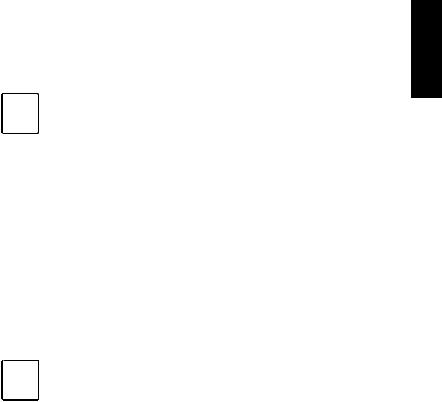
Introduction
Upgrading from BCMS Vu R1 to BCMS Vu R2
Upgrading from R1 on Windows NT 4.0 to R2 Server
We recommend that when you upgrade from BCMSVu R1 on Windows NT 4.0 to BCMSVu R2 Server, you do not remove BCMSVu R1, because you thereby preserves historical data, saved reports, and certain configuration parameters. We also recommend that you install the R2 Server software on the R1 PC where the historical database is located, although this is not required.
Note When you upgrade from R1 to an R2 Server,
•The R2 Server PC must be a Pentium.
•The R2 Server PC must have at least 64 MB of RAM.
•Historical data is copied to the R2 Server under the default Server name. For example, if you are installing the Server on the C: drive, historical data is copied to C:\Program Files\Avaya\BCMS Vu\Server\BCMSVu Server.
•Configuration information BCMS data, Server connection, and configuration information is unchanged.
•Saved reports remain where they were before the upgrade. R2 Client software can open these reports.
•Wallboard configuration is not saved. You must readminister it.
 Note After you upgrade the R2 software and verify that it functions properly, you should remove the R1 software:
Note After you upgrade the R2 software and verify that it functions properly, you should remove the R1 software:
1.In Control Panel, select Add/Remove Programs.
2.Highlight “BCMSVu 1.0”.
3.Select Add/Remove.
4.Return to Add/Remove Programs.
5.Highlight Data Access Objects (DAO) 3.0”.
6.Select Add/Remove.
7.Exit Add/Remove Programs and Control Panel.
Chapter 1
Upgrading from BCMS Vu R1 to BCMS Vu R2 1-11

Introduction
Upgrading from R1 on Windows 95 or Windows 98 to R2 Server
When you upgrade from R1 to an R2 Server, Windows NT 4.0 must be the operating system on the PC before you install R2. If R1 was installed on Windows 95 or Windows 98, you must install NT 4.0 on the PC before you install R2. Refer to “What you need on your PC” in this chapter.
To upgrade from R1 on Windows 95 or Windows 98 to R2 Server,
1.Find the file entitled “histdb.mdb”; the default location is C:\Program Files\Avaya\BCMSVu\Server\BCMSVu Server\. Copy it to a location somewhere other than the PC on which BCMSVu R1 is installed.
2.Search through the Windows 95 or Windows 98 configuration wizard and write down all the information displayed there, for example, the login and password, phone number, and download interval and start time. Save this information; you will have to manually re-enter it after you install Windows NT 4.0 on the PC.
3.Install Windows NT 4.0 on the PC.
During the NT 4.0 installation, you will be asked if you want to replace the existing Windows 95 or Windows 98 disk partition with an NTcompatible disk partition. We recommend that you choose to use an NTcompatible partition for best Windows NT operation.
 Replacing the existing disk partition will delete ALL existing Warning files and data on the disk.
Replacing the existing disk partition will delete ALL existing Warning files and data on the disk.
4.After you have installed Windows NT 4.0 on the PC, install BCMSVu R2 Server on the PC. Refer to "Installation Checklist" in this chapter and "Installing BCMS Vu Server Software" in chapter 4.
5.Go through the Windows NT 4.0 configuration wizard and configure it using the information you wrote down in step 2.
1-12 Upgrading from BCMS Vu R1 to BCMS Vu R2
