Avaya K155 User Manual
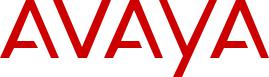
Using Avaya Vantage™ and Avaya
Vantage™ Basic
Release 2.0
Issue 1
June 2018
Avaya - Proprietary. Use pursuant to the terms of your signed agreement or Avaya policy. DRAFT—May 15, 2018—3:13 PM (UTC)
1 |
© 2017-2018, Avaya Inc. |
|
73 |
Licenses |
|
2 |
All Rights Reserved. |
|
74 |
THE SOFTWARE LICENSE TERMS AVAILABLE ON THE AVAYA |
|
|
|
|
|||
3 |
Note |
|
75 |
WEBSITE, HTTPS://SUPPORT.AVAYA.COM/LICENSEINFO, |
|
4 |
Using a cell, mobile, or GSM phone, or a two-way radio in close |
|
76 |
UNDER THE LINK “AVAYA SOFTWARE LICENSE TERMS (Avaya |
|
|
77 |
Products)” OR SUCH SUCCESSOR SITE AS DESIGNATED BY |
|||
5 |
proximity to an Avaya IP telephone might cause interference. |
|
78 |
AVAYA, ARE APPLICABLE TO ANYONE WHO DOWNLOADS, |
|
6 |
Documentation disclaimer |
|
79 |
USES AND/OR INSTALLS AVAYA SOFTWARE, PURCHASED |
|
7 |
“Documentation” means information published in varying mediums |
|
80 |
FROM AVAYA INC., ANY AVAYA AFFILIATE, OR AN AVAYA |
|
|
81 |
CHANNEL PARTNER (AS APPLICABLE) UNDER A COMMERCIAL |
|||
8 |
which may include product information, operating instructions and |
|
82 |
AGREEMENT WITH AVAYA OR AN AVAYA CHANNEL PARTNER. |
|
9 |
performance specifications that are generally made available to users 83 |
UNLESS OTHERWISE AGREED TO BY AVAYA IN WRITING, |
|||
10 |
of products. Documentation does not include marketing materials. |
|
84 |
AVAYA DOES NOT EXTEND THIS LICENSE IF THE SOFTWARE |
|
11 |
Avaya shall not be responsible for any modifications, additions, or |
|
85 |
WAS OBTAINED FROM ANYONE OTHER THAN AVAYA, AN AVAYA |
|
12 |
deletions to the original published version of Documentation unless |
|
86 |
AFFILIATE OR AN AVAYA CHANNEL PARTNER; AVAYA |
|
13 |
such modifications, additions, or deletions were performed by or on |
|
87 |
RESERVES THE RIGHT TO TAKE LEGAL ACTION AGAINST YOU |
|
14 |
the express behalf of Avaya. End User agrees to indemnify and hold |
|
88 |
AND ANYONE ELSE USING OR SELLING THE SOFTWARE |
|
15 |
harmless Avaya, Avaya's agents, servants and employees against all |
89 |
WITHOUT A LICENSE. BY INSTALLING, DOWNLOADING OR |
||
16 |
claims, lawsuits, demands and judgments arising out of, or in |
|
90 |
USING THE SOFTWARE, OR AUTHORIZING OTHERS TO DO SO, |
|
17 |
connection with, subsequent modifications, additions or deletions to |
|
91 |
YOU, ON BEHALF OF YOURSELF AND THE ENTITY FOR WHOM |
|
18 |
this documentation, to the extent made by End User. |
|
92 |
YOU ARE INSTALLING, DOWNLOADING OR USING THE |
|
19 |
Link disclaimer |
|
93 |
SOFTWARE (HEREINAFTER REFERRED TO |
|
|
94 |
INTERCHANGEABLY AS “YOU” AND “END USER”), AGREE TO |
|||
|
Avaya is not responsible for the contents or reliability of any linked |
|
|||
20 |
|
95 |
THESE TERMS AND CONDITIONS AND CREATE A BINDING |
||
21 |
websites referenced within this site or Documentation provided by |
|
96 |
CONTRACT BETWEEN YOU AND AVAYA INC. OR THE |
|
22 |
Avaya. Avaya is not responsible for the accuracy of any information, |
|
97 |
APPLICABLE AVAYA AFFILIATE (“AVAYA”). |
|
23 |
statement or content provided on these sites and does not |
|
98 |
Avaya grants You a license within the scope of the license types |
|
24 |
necessarily endorse the products, services, or information described |
|
|||
25 |
or offered within them. Avaya does not guarantee that these links will |
99 |
described below, with the exception of Heritage Nortel Software, for |
||
26 |
work all the time and has no control over the availability of the linked |
100 |
which the scope of the license is detailed below. Where the order |
||
27 |
pages. |
101 |
documentation does not expressly identify a license type, the |
||
102 |
applicable license will be a Designated System License as set forth |
||||
|
Warranty |
||||
28 |
103 |
below in the Designated System(s) License (DS) section as |
|||
29 |
Avaya provides a limited warranty on Avaya hardware and software. |
104 |
applicable. The applicable number of licenses and units of capacity |
||
30 |
Refer to your sales agreement to establish the terms of the limited |
105 |
for which the license is granted will be one (1), unless a different |
||
106 |
number of licenses or units of capacity is specified in the |
||||
31 |
warranty. In addition, Avaya’s standard warranty language, as well as107 |
documentation or other materials available to You. “Software” means |
|||
32 |
information regarding support for this product while under warranty is108 |
computer programs in object code, provided by Avaya or an Avaya |
|||
33 |
available to Avaya customers and other parties through the Avaya |
109 |
Channel Partner, whether as stand-alone products, pre-installed on |
||
34 |
Support website: https://support.avaya.com/helpcenter/ |
||||
|
|
hardware products, and any upgrades, updates, patches, bug fixes, |
|||
35 |
getGenericDetails?detailId=C20091120112456651010 under the link 110 |
||||
36 |
“Warranty & Product Lifecycle” or such successor site as designated 111 |
or modified versions thereto. “Designated Processor” means a single |
|||
37 |
by Avaya. Please note that if You acquired the product(s) from an |
112 |
stand-alone computing device. “Server” means a set of Designated |
||
113 |
Processors that hosts (physically or virtually) a software application |
||||
38 |
authorized Avaya Channel Partner outside of the United States and |
||||
39 |
Canada, the warranty is provided to You by said Avaya Channel |
114 |
to be accessed by multiple users. “Instance” means a single copy of |
||
115 |
the Software executing at a particular time: (i) on one physical |
||||
40 |
Partner and not by Avaya. |
||||
116 |
machine; or (ii) on one deployed software virtual machine (“VM”) or |
||||
|
“Hosted Service” means an Avaya hosted service subscription that |
||||
41 |
117 |
similar deployment. |
|||
42You acquire from either Avaya or an authorized Avaya Channel
43Partner (as applicable) and which is described further in Hosted SAS118 License types
44or other service description documentation regarding the applicable 119 Designated System(s) License (DS). End User may install and use
45hosted service. If You purchase a Hosted Service subscription, the 120 each copy or an Instance of the Software only: 1) on a number of
46foregoing limited warranty may not apply but You may be entitled to 121 Designated Processors up to the number indicated in the order; or 2)
47support services in connection with the Hosted Service as described 122 up to the number of Instances of the Software as indicated in the
48further in your service description documents for the applicable 123 order, Documentation, or as authorized by Avaya in writing. Avaya
49Hosted Service. Contact Avaya or Avaya Channel Partner (as 124 may require the Designated Processor(s) to be identified in the order
50 |
applicable) for more information. |
125 |
by type, serial number, feature key, Instance, location or other |
|
51 |
Hosted Service |
126 |
specific designation, or to be provided by End User to Avaya through |
|
127 |
electronic means established by Avaya specifically for this purpose. |
|||
52 |
THE FOLLOWING APPLIES ONLY IF YOU PURCHASE AN AVAYA |
|||
128 |
Shrinkwrap License (SR). You may install and use the Software in |
|||
53 |
HOSTED SERVICE SUBSCRIPTION FROM AVAYA OR AN AVAYA |
|||
54 |
CHANNEL PARTNER (AS APPLICABLE), THE TERMS OF USE |
129 |
accordance with the terms and conditions of the applicable license |
|
130 |
agreements, such as “shrinkwrap” or “clickthrough” license |
|||
55 |
FOR HOSTED SERVICES ARE AVAILABLE ON THE AVAYA |
|||
|
accompanying or applicable to the Software (“Shrinkwrap License”). |
|||
56 |
WEBSITE, HTTPS://SUPPORT.AVAYA.COM/LICENSEINFO UNDER131 |
|||
57 |
THE LINK “Avaya Terms of Use for Hosted Services” OR SUCH |
132 |
Heritage Nortel Software |
|
58 |
SUCCESSOR SITE AS DESIGNATED BY AVAYA, AND ARE |
133 |
“Heritage Nortel Software” means the software that was acquired by |
|
59 |
APPLICABLE TO ANYONE WHO ACCESSES OR USES THE |
|||
134 |
Avaya as part of its purchase of the Nortel Enterprise Solutions |
|||
60 |
HOSTED SERVICE. BY ACCESSING OR USING THE HOSTED |
|||
135 |
Business in December 2009. The Heritage Nortel Software is the |
|||
61 |
SERVICE, OR AUTHORIZING OTHERS TO DO SO, YOU, ON |
|||
|
software contained within the list of Heritage Nortel Products located |
|||
62 |
BEHALF OF YOURSELF AND THE ENTITY FOR WHOM YOU ARE136 |
|||
63 |
DOING SO (HEREINAFTER REFERRED TO INTERCHANGEABLY 137 |
at https://support.avaya.com/LicenseInfo under the link “Heritage |
||
64 |
|
138 |
Nortel Products” or such successor site as designated by Avaya. For |
|
AS “YOU” AND “END USER”), AGREE TO THE TERMS OF USE. IF |
Heritage Nortel Software, Avaya grants Customer a license to use |
|||
65 |
YOU ARE ACCEPTING THE TERMS OF USE ON BEHALF A |
139 |
||
140 |
Heritage Nortel Software provided hereunder solely to the extent of |
|||
66 |
COMPANY OR OTHER LEGAL ENTITY, YOU REPRESENT THAT |
|||
67 |
YOU HAVE THE AUTHORITY TO BIND SUCH ENTITY TO THESE |
141 |
the authorized activation or authorized usage level, solely for the |
|
142 |
purpose specified in the Documentation, and solely as embedded in, |
|||
68 |
TERMS OF USE. IF YOU DO NOT HAVE SUCH AUTHORITY, OR IF |
for execution on, or for communication with Avaya equipment. |
||
69 |
YOU DO NOT WISH TO ACCEPT THESE TERMS OF USE, YOU |
143 |
||
144 |
Charges for Heritage Nortel Software may be based on extent of |
|||
70 |
MUST NOT ACCESS OR USE THE HOSTED SERVICE OR |
|||
145 |
activation or use authorized as specified in an order or invoice. |
|||
71 |
AUTHORIZE ANYONE TO ACCESS OR USE THE HOSTED |
|||
72 |
SERVICE. |
|
|
|

1 Copyright
2 Except where expressly stated otherwise, no use should be made of 3 materials on this site, the Documentation, Software, Hosted Service,
4 or hardware provided by Avaya. All content on this site, the
5 documentation, Hosted Service, and the product provided by Avaya 6 including the selection, arrangement and design of the content is
7 owned either by Avaya or its licensors and is protected by copyright 8 and other intellectual property laws including the sui generis rights
9 relating to the protection of databases. You may not modify, copy,
10reproduce, republish, upload, post, transmit or distribute in any way
11any content, in whole or in part, including any code and software
12unless expressly authorized by Avaya. Unauthorized reproduction,
13transmission, dissemination, storage, and or use without the express
14written consent of Avaya can be a criminal, as well as a civil offense
15under the applicable law.
16Virtualization
17The following applies if the product is deployed on a virtual machine.
18Each product has its own ordering code and license types. Note,
19unless otherwise stated, that each Instance of a product must be
20separately licensed and ordered. For example, if the end user
21customer or Avaya Channel Partner would like to install two
22Instances of the same type of products, then two products of that
23type must be ordered.
24Third Party Components
75AVAYA CHANNEL PARTNER ACKNOWLEDGES AND AGREES
76THE AVAYA CHANNEL PARTNER IS RESPONSIBLE FOR ANY
77AND ALL RELATED FEES AND/OR ROYALTIES. THE G.729
78CODEC IS LICENSED BY SIPRO LAB TELECOM INC. SEE
79WWW.SIPRO.COM/CONTACT.HTML. THE H.264 (AVC) CODEC IS
80LICENSED UNDER THE AVC PATENT PORTFOLIO LICENSE FOR
81THE PERSONAL USE OF A CONSUMER OR OTHER USES IN
82WHICH IT DOES NOT RECEIVE REMUNERATION TO: (I) ENCODE
83VIDEO IN COMPLIANCE WITH THE AVC STANDARD (“AVC
84VIDEO”) AND/OR (II) DECODE AVC VIDEO THAT WAS ENCODED
85BY A CONSUMER ENGAGED IN A PERSONAL ACTIVITY AND/OR
86WAS OBTAINED FROM A VIDEO PROVIDER LICENSED TO
87PROVIDE AVC VIDEO. NO LICENSE IS GRANTED OR SHALL BE
88IMPLIED FOR ANY OTHER USE. ADDITIONAL INFORMATION
89FOR H.264 (AVC) AND H.265 (HEVC) CODECS MAY BE
90OBTAINED FROM MPEG LA, L.L.C. SEE HTTP://
91WWW.MPEGLA.COM.
92Compliance with Laws
93You acknowledge and agree that it is Your responsibility for
94complying with any applicable laws and regulations, including, but not
95limited to laws and regulations related to call recording, data privacy,
96intellectual property, trade secret, fraud, and music performance
97rights, in the country or territory where the Avaya product is used.
98Preventing Toll Fraud
25 |
“Third Party Components” mean certain software programs or |
99 |
“Toll Fraud” is the unauthorized use of your telecommunications |
||
100 |
system by an unauthorized party (for example, a person who is not a |
||||
26 |
portions thereof included in the Software or Hosted Service may |
||||
101 |
corporate employee, agent, subcontractor, or is not working on your |
||||
27 |
contain software (including open source software) distributed under |
||||
102 |
company's behalf). Be aware that there can be a risk of Toll Fraud |
||||
28 |
third party agreements (“Third Party Components”), which contain |
103 |
associated with your system and that, if Toll Fraud occurs, it can |
||
29 |
terms regarding the rights to use certain portions of the Software |
||||
104 |
result in substantial additional charges for your telecommunications |
||||
30 |
(“Third Party Terms”). As required, information regarding distributed |
||||
105 |
services. |
||||
31 |
Linux OS source code (for those products that have distributed Linux |
|
Avaya Toll Fraud intervention |
||
32 |
OS source code) and identifying the copyright holders of the Third |
106 |
|||
33 |
Party Components and the Third Party Terms that apply is available |
107 |
If You suspect that You are being victimized by Toll Fraud and You |
||
34 |
in the products, Documentation or on Avaya’s website at: https:// |
108 |
need technical assistance or support, call Technical Service Center |
||
35 |
support.avaya.com/Copyright or such successor site as designated |
||||
36 |
by Avaya. The open source software license terms provided as Third |
109 |
Toll Fraud Intervention Hotline at +1-800-643-2353 for the United |
||
37 |
Party Terms are consistent with the license rights granted in these |
110 |
States and Canada. For additional support telephone numbers, see |
||
111 |
the Avaya Support website: https://support.avaya.com or such |
||||
38 |
Software License Terms, and may contain additional rights benefiting112 |
successor site as designated by Avaya. |
|||
39 |
You, such as modification and distribution of the open source |
|
|
|
|
40 |
software. The Third Party Terms shall take precedence over these |
113 |
Security Vulnerabilities |
||
41 |
Software License Terms, solely with respect to the applicable Third |
114 |
Information about Avaya’s security support policies can be found in |
||
42 |
Party Components to the extent that these Software License Terms |
||||
43 |
impose greater restrictions on You than the applicable Third Party |
115 |
the Security Policies and Support section of https:// |
||
116 |
support.avaya.com/security. |
||||
44 |
Terms. |
||||
|
Suspected Avaya product security vulnerabilities are handled per the |
||||
45 |
|
117 |
|||
The following applies only if the H.264 (AVC) codec is distributed with |
Avaya Product Security Support Flow (https:// |
||||
46 |
the product. THIS PRODUCT IS LICENSED UNDER THE AVC |
118 |
|||
119 |
support.avaya.com/css/P8/documents/100161515). |
||||
47 |
PATENT PORTFOLIO LICENSE FOR THE PERSONAL USE OF A |
||||
48 |
CONSUMER OR OTHER USES IN WHICH IT DOES NOT RECEIVE |
Downloading Documentation |
|||
49 |
REMUNERATION TO (i) ENCODE VIDEO IN COMPLIANCE WITH |
120 |
|||
50 |
THE AVC STANDARD (“AVC VIDEO”) AND/OR (ii) DECODE AVC |
121 |
For the most current versions of Documentation, see the Avaya |
||
51 |
VIDEO THAT WAS ENCODED BY A CONSUMER ENGAGED IN A 122 |
Support website: https://support.avaya.com, or such successor site |
|||
52 |
PERSONAL ACTIVITY AND/OR WAS OBTAINED FROM A VIDEO 123 |
as designated by Avaya. |
|||
53 |
PROVIDER LICENSED TO PROVIDE AVC VIDEO. NO LICENSE IS124 |
Contact Avaya Support |
|||
54 |
GRANTED OR SHALL BE IMPLIED FOR ANY OTHER USE. |
125 |
See the Avaya Support website: https://support.avaya.com for |
||
55 |
|
||||
ADDITIONAL INFORMATION MAY BE OBTAINED FROM MPEG LA, |
product or Hosted Service notices and articles, or to report a problem |
||||
56 |
L.L.C. SEE HTTP://WWW.MPEGLA.COM. |
126 |
|||
57 |
Service Provider |
127 |
with your Avaya product or Hosted Service. For a list of support |
||
128 |
telephone numbers and contact addresses, go to the Avaya Support |
||||
58 |
THE FOLLOWING APPLIES TO AVAYA CHANNEL PARTNER’S |
129 |
website: https://support.avaya.com (or such successor site as |
||
59 |
HOSTING OF AVAYA PRODUCTS OR SERVICES. THE PRODUCT 130 |
designated by Avaya), scroll to the bottom of the page, and select |
|||
60 |
OR HOSTED SERVICE MAY USE THIRD PARTY COMPONENTS |
131 |
Contact Avaya Support. |
||
61 |
SUBJECT TO THIRD PARTY TERMS AND REQUIRE A SERVICE |
132 |
Regulatory Statements |
||
62 |
PROVIDER TO BE INDEPENDENTLY LICENSED DIRECTLY FROM |
Australia Statements |
|||
63 |
THE THIRD PARTY SUPPLIER. AN AVAYA CHANNEL PARTNER’S 133 |
||||
64 |
HOSTING OF AVAYA PRODUCTS MUST BE AUTHORIZED IN |
134 |
Handset Magnets Statement: |
||
65 |
WRITING BY AVAYA AND IF THOSE HOSTED PRODUCTS USE |
||||
|
|
|
|||
66 |
OR EMBED CERTAIN THIRD PARTY SOFTWARE, INCLUDING |
|
|
Danger: |
|
67 |
BUT NOT LIMITED TO MICROSOFT SOFTWARE OR CODECS, |
|
135 |
The handset receiver contains magnetic devices that can |
|
68 |
THE AVAYA CHANNEL PARTNER IS REQUIRED TO |
|
|||
69 |
INDEPENDENTLY OBTAIN ANY APPLICABLE LICENSE |
|
136 |
attract small metallic objects. Care should be taken to avoid |
|
70 |
AGREEMENTS, AT THE AVAYA CHANNEL PARTNER’S EXPENSE, |
137 |
personal injury. |
||
71 |
DIRECTLY FROM THE APPLICABLE THIRD PARTY SUPPLIER. |
138 |
Industry Canada (IC) Statements |
||
|
WITH RESPECT TO CODECS, IF THE AVAYA CHANNEL |
||||
72 |
75 |
RSS Standards Statement |
|||
73 |
PARTNER IS HOSTING ANY PRODUCTS THAT USE OR EMBED |
||||
|
|
|
|||
74 |
THE G.729 CODEC, H.264 CODEC, OR H.265 CODEC, THE |
|
|
|
|
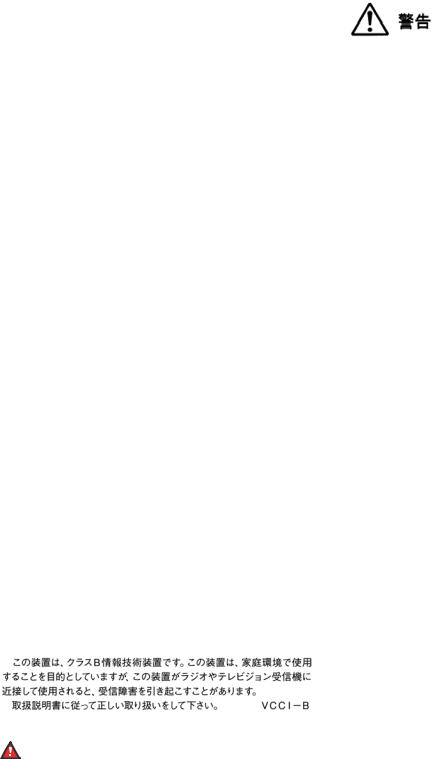
1 |
This device complies with Industry Canada licence-exempt RSS |
61 |
guidelines are not followed, it may lead to death or |
|
2 |
standard(s). Operation is subject to the following two conditions: |
|||
62 |
severe injury. |
|||
3 |
1. This device may not cause interference, and |
|||
|
|
42. This device must accept any interference, including
5interference that may cause undesired operation of the
6device.
7 Le présent appareil est conforme aux CNR d'Industrie Canada
8 applicables aux appareils radio exempts de licence. L'exploitation est 9 autorisée aux deux conditions suivantes:
10 1. L'appareil ne doit pas produire de brouillage, et
63
65• AC
112. L'utilisateur de l'appareil doit accepter tout brouillage
12radioélectrique subi, même si le brouillage est susceptible
13d'en compromettre le fonctionnement.
14Radio Transmitter Statement
15Under Industry Canada regulations, this radio transmitter may only
16operate using an antenna of a type and maximum (or lesser) gain
17approved for the transmitter by Industry Canada. To reduce potential
18radio interference to other users, the antenna type and its gain
19should be so chosen that the equivalent isotropically radiated power
20(EIRP) is not more than that necessary for successful
21communication.
22Conformément à la réglementation d'Industrie Canada, le présent
23émetteur radio peut fonctionner avec une antenne d'un type et d'un
24gain maximal (ou inférieur) approuvé pour l'émetteur par Industrie
25Canada. Dans le but de réduire les risques de brouillage
26radioélectrique à l'intention des autres utilisateurs, il faut choisir le
27type d'antenne et son gain de sorte que la puissance isotrope
28rayonnée équivalente ne dépasse pas l'intensité nécessaire à
29l'établissement d'une communication satisfaisante.
30This Class B digital apparatus complies with Canadian ICES-003.
31Cet appareil numérique de la classe B est conforme à la norme
32NMB-003 du Canada.
33Radiation Exposure Statement
34This equipment complies with FCC & IC RSS102 radiation exposure
35limits set forth for an uncontrolled environment. This equipment
36should be installed and operated with minimum distance 20cm
37between the radiator & your body. This transmitter must not be co-
38located or operating in conjunction with any other antenna or
39transmitter.
40Cet équipement est conforme aux limites d'exposition aux
41rayonnements ISEDétablies pour un environnement non contrôlé.
42Cet équipement doit être installé et utilisé avec un minimum de 20
43cm de distance entre la source de rayonnement et votre corps.
44Japan Statements
45Class B Statement
69•
72México Statement
73The operation of this equipment is subject to the following two
74conditions:
751. It is possible that this equipment or device may not cause
76harmful interference, and
772. This equipment or device must accept any interference,
78including interference that may cause undesired operation.
79La operación de este equipo está sujeta a las siguientes dos
80condiciones:
811. Es posible que este equipo o dispositivo no cause
82interferencia perjudicial y
832. Este equipo o dispositivo debe aceptar cualquier
84interferencia, incluyendo la que pueda causar su operación
85no deseada.
86Power over Ethernet (PoE) Statement
87This equipment must be connected to PoE networks without routing
88to the outside plant.
89U.S. Federal Communications Commission (FCC) Statements
90Compliance Statement
91The changes or modifications not expressly approved by the party
92responsible for compliance could void the user’s authority to operate
93the equipment.
94To comply with the FCC RF exposure compliance requirements, this
95device and its antenna must not be co-located or operating to
96conjunction with any other antenna or transmitter.
97This device complies with part 15 of the FCC Rules. Operation is
98subject to the following two conditions:
991. This device may not cause harmful interference, and
2.This device must accept any interference received, including interferences that may cause undesired operation.
50
51 Denan Power Cord Statement
Danger:
52Please be careful of the following while installing the
53equipment:
103This equipment has been tested and found to comply with the limits
104for a Class B digital device, pursuant to Part 15 of the FCC Rules.
105These limits are designated to provide reasonable protection against
106harmful interferences in a residential installation. This equipment
107generates, uses and can radiate radio frequency energy and, if not
108installed and used in accordance with the instructions, may cause
109harmful interference to radio communications. However, there is no
110guarantee that interference will not occur in a particular installation. If
111this equipment does cause harmful interferences to radio or
112television reception, which can be determined by turning the
113equipment off and on, the user is encouraged to try to correct the
114interference by one or more of the following measures:
54• Please only use the connecting cables, power cord, and 115
55AC adapters shipped with the equipment or specified by 116
56 |
Avaya to be used with the equipment. If you use any |
|
57 |
other equipment, it may cause failures, malfunctioning, |
117 |
58 |
or fire. |
118 |
59 |
• Power cords shipped with this equipment must not be |
61 |
60 |
used with any other equipment. In case the above |
62 |
•Reorient or relocate the receiving antenna.
•Increase the separation between the equipment and receiver.
•Connect the equipment into an outlet on a circuit different from that to which the receiver is connected.
•Consult the dealer or an experienced radio/TV technician for help.
1 Radiation Exposure Statement
2 This equipment complies with FCC radiation exposure limits set forth 3 for an uncontrolled environment . This equipment should be installed
4 and operated with minimum distance of 8 in or 20 cm between the 5 radiator and your body. This transmitter must not be co-located or 6 operating in conjunction with any other antenna or transmitter.
7 EU Countries
8 This device when installed complies with the essential requirements 9 and other relevant provisions of the EMC Directive 2014/30/EU,
10Safety LV Directive 2014/35/EU, and Radio Equipment Directive
112014/53/EU. A copy of the Declaration may be obtained from http://
12support.avaya.com or Avaya Inc., 4655 Great America Parkway,
13Santa Clara, CA 95054–1233 USA.
14WiFi and BT transmitter
15• Frequencies for 2412-2472 MHz, transmit power: 19.84 dBm
16• Frequencies for 5180-5240 MHz, transmit power: 22.5 dBm
17General Safety Warning
18• Use only the Avaya approved Limited Power Source power
19supplies specified for this product.
20• Ensure that you:
21- Do not operate the device near water.
22- Do not use the device during a lightning storm.
23- Do not report a gas leak while in the vicinity of the leak.
24- For Accessory Power Supply - Use Only Limited Power
25Supply Delta Electronics Inc. model:ADP-30HR B , output:
2648Vdc, 0.66A.
27Trademarks
28The trademarks, logos and service marks (“Marks”) displayed in this
29site, the Documentation, Hosted Service(s), and product(s) provided
30by Avaya are the registered or unregistered Marks of Avaya, its
31affiliates, its licensors, its suppliers, or other third parties. Users are
32not permitted to use such Marks without prior written consent from
33Avaya or such third party which may own the Mark. Nothing
34contained in this site, the Documentation, Hosted Service(s) and
35product(s) should be construed as granting, by implication, estoppel,
36or otherwise, any license or right in and to the Marks without the
37express written permission of Avaya or the applicable third party.
38Avaya is a registered trademark of Avaya Inc.
39All non-Avaya trademarks are the property of their respective owners.
40Linux® is the registered trademark of Linus Torvalds in the U.S. and
41other countries.
42Android, Google and Google Play are trademarks of Google Inc.
Contents |
|
Chapter 1: Introduction............................................................................................................ |
8 |
Purpose.................................................................................................................................. |
8 |
Change history........................................................................................................................ |
8 |
Chapter 2: Avaya Vantage™ overview..................................................................................... |
9 |
Supported features................................................................................................................ |
10 |
Wireless handset features................................................................................................ |
11 |
Third party applications.......................................................................................................... |
13 |
New in this release................................................................................................................ |
13 |
Chapter 3: Getting started with Avaya Vantage™................................................................. |
14 |
Installing applications............................................................................................................. |
14 |
Logging in to and out of Avaya Vantage™................................................................................ |
15 |
Locking and unlocking Avaya Vantage™.................................................................................. |
15 |
Avaya Smart Lock................................................................................................................. |
16 |
Enabling Avaya Smart Lock............................................................................................. |
17 |
Removing or changing the trusted device.......................................................................... |
18 |
Locking the device manually when Smart Lock is enabled.................................................. |
19 |
Connecting a wireless handset............................................................................................... |
19 |
Turning the wireless handset on and off............................................................................ |
20 |
Chapter 4: Navigation............................................................................................................. |
22 |
Physical device layout........................................................................................................... |
22 |
Layout of Avaya Vantage™ K165 and K175........................................................................ |
22 |
Layout of Avaya Vantage™ K155....................................................................................... |
24 |
Connectors and controls.................................................................................................. |
25 |
Wireless handset layout......................................................................................................... |
28 |
Avaya Vantage Basic screen navigation.................................................................................. |
28 |
Dial pad screen............................................................................................................... |
28 |
Contacts screen.............................................................................................................. |
30 |
Call screen..................................................................................................................... |
32 |
Chapter 5: Call management operations.............................................................................. |
35 |
Making audio or video calls.................................................................................................... |
35 |
Making an emergency call................................................................................................ |
35 |
Making an audio or video call using the dial pad................................................................ |
36 |
Making an audio or video call using contacts..................................................................... |
36 |
Making an audio or video call from your Favorites list......................................................... |
36 |
Making an audio or video call using call history.................................................................. |
37 |
Making a second call....................................................................................................... |
37 |
Redialing a number......................................................................................................... |
38 |
Managing calls...................................................................................................................... |
38 |
Answering or declining an incoming call............................................................................ |
38 |
June 2018 Using Avaya Vantage™ and Avaya Vantage™ Basic 6 Avaya - Proprietary. Use pursuant to the terms of your signed agreement or Avaya policy.
DRAFT—May 15, 2018—3:13 PM (UTC)
|
Contents |
Entering digits during a call.............................................................................................. |
39 |
Muting or unmuting a call................................................................................................. |
39 |
Placing a call on hold and resuming the call...................................................................... |
40 |
Toggling between calls..................................................................................................... |
40 |
Transferring a call............................................................................................................ |
40 |
Working with video functionality........................................................................................ |
41 |
Selecting an active audio device....................................................................................... |
41 |
Ending a call................................................................................................................... |
42 |
Viewing call history................................................................................................................ |
42 |
Deleting all call information............................................................................................... |
43 |
Working with conference calls................................................................................................ |
43 |
Starting a conference call................................................................................................. |
43 |
Merging calls to create a conference call........................................................................... |
43 |
Chapter 6: Contact management operations....................................................................... |
45 |
Adding a contact................................................................................................................... |
45 |
Editing a contact.................................................................................................................... |
46 |
Deleting a contact.................................................................................................................. |
46 |
Searching for a contact.......................................................................................................... |
47 |
IP Office contact search options....................................................................................... |
47 |
Setting contact display options............................................................................................... |
47 |
Setting a contact as a favorite................................................................................................ |
48 |
Synchronizing contacts and call history over Bluetooth............................................................. |
48 |
Filtering contacts................................................................................................................... |
49 |
Chapter 7: Customization...................................................................................................... |
51 |
Modifying the ring tone........................................................................................................... |
51 |
Disabling video using the privacy shutter................................................................................. |
51 |
Changing the wallpaper......................................................................................................... |
52 |
Chapter 8: Resources............................................................................................................. |
53 |
Documentation...................................................................................................................... |
53 |
Finding documents on the Avaya Support website............................................................. |
53 |
Viewing Avaya Mentor videos................................................................................................. |
54 |
Support................................................................................................................................ |
54 |
Using the Avaya InSite Knowledge Base........................................................................... |
54 |
June 2018 Using Avaya Vantage™ and Avaya Vantage™ Basic 7 Avaya - Proprietary. Use pursuant to the terms of your signed agreement or Avaya policy.
DRAFT—May 15, 2018—3:13 PM (UTC)
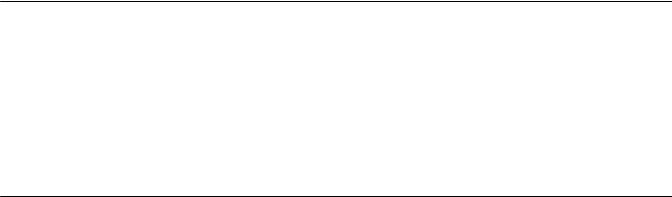
1 Chapter 1: Introduction
2 Purpose
3This document is intended for end users and describes how to use the Avaya Vantage™ Basic
4 application on an Avaya Vantage™ device. This document also describes setup tasks performed
5by end users.
6 Separate documentation is available for SDK developer applications. This document does not
7provide information about SDK applications.
8 Change history
9The following table describes the major changes made in this document:
Issue |
Date |
Summary of changes |
Release 2.0, Issue 1 |
June 2018 |
• Added information about the K155 device |
|
|
throughout the document. |
|
|
• Updated Supported features on page 10. |
|
|
• Updated New in this release on page 13. |
|
|
• Added IP Office login information in Logging in |
|
|
to and out of Avaya Vantage on page 15. |
|
|
• Updated the “Navigation” chapter. |
|
|
• Minor rephrasing throughout the document. |
|
|
• Added Editing a contact on page 46. |
|
|
• Added Editing a contact on page 46. |
|
|
• Updated Filtering contacts on page 49. |
|
|
|
June 2018 Using Avaya Vantage™ and Avaya Vantage™ Basic 8 Avaya - Proprietary. Use pursuant to the terms of your signed agreement or Avaya policy.
DRAFT—May 15, 2018—3:13 PM (UTC)

1 Chapter 2: Avaya Vantage™ overview
2Avaya Vantage™ is an Android™ device that provides telephony and conferencing functionality.
3 Avaya Vantage™ combines the advantages of a customizable unified communications solution and a
4fully functional Android device. Use the Avaya Breeze™ Client Software Development Kit (CSDK)
5and custom applications to integrate communications in business processes on your Avaya
6Vantage™ device.
7According to your business needs, you can choose from the following Avaya Vantage™ device
8variants:
9• Avaya Vantage™ K175: Standard device with an 8-inch screen and an integrated camera for full
10access to video calls and conferences. You can cover the camera by using a mechanical
11camera shutter.
12• Avaya Vantage™ K165: Standard device with an 8-inch screen that does not include an
13integrated camera. You can still receive video from other users.
14• Avaya Vantage™ K155: Device with a small 5-inch screen. The device also includes a dial pad
15and an integrated camera.
16Avaya Vantage™ supports the following communication applications:
17• Avaya Vantage™ Basic
18• Avaya Equinox®
19• Avaya Vantage™ Open
20This document is focused on Avaya Vantage™ Basic usage. For more information about using other
21applications, see the following documents:
22• For more information about using Avaya Equinox® clients, see Using Avaya Equinox® for
23Android, iOS, Mac, and Windows.
24Some features and services are not supported when an Avaya Equinox® client is deployed on
25Avaya Vantage™. These feature discrepancies are described in the Avaya Equinox® clients
26documentation.
27• For more information about using Avaya Vantage™ Open, see Using Avaya Vantage™ Open.
Note:
28• IP Office Release 11.0 only supports Avaya Vantage™ Basic. IP Office Release 11.0 does
29not support other clients, such as Avaya Equinox®, on Avaya Vantage™.
June 2018 Using Avaya Vantage™ and Avaya Vantage™ Basic 9 Avaya - Proprietary. Use pursuant to the terms of your signed agreement or Avaya policy.
DRAFT—May 15, 2018—3:13 PM (UTC)
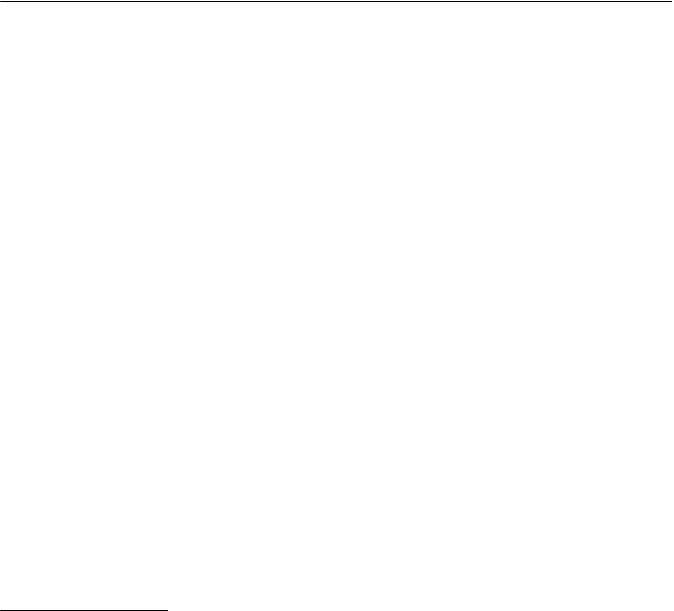
Avaya Vantage™ overview
1 • In Release 2.0, the Avaya Vantage™ K155 device only supports Avaya Vantage™ Basic. It
2does not support Avaya Equinox® or Avaya Vantage™ Open.
3 Supported features
|
Avaya Vantage™ Basic feature |
Supported with Avaya Aura® |
Supported with IP Office |
|
Make and receive audio calls |
Yes |
Yes |
|
|
|
|
|
Caller ID and call information |
Yes |
Yes |
|
Multiple line support |
Yes |
Yes1 |
|
Feature Access Codes (FACs)2 |
Yes |
Yes |
|
Mute calls |
Yes |
Yes |
|
|
|
|
|
Hold calls |
Yes |
Yes |
|
Transfer calls |
Yes |
Yes |
|
|
|
|
|
Forward calls |
Yes, through FACs |
Yes, through FACs or short codes |
|
Toggle calls |
Yes |
Yes |
|
|
|
|
|
Conferencing |
Yes |
Yes |
|
Missed calls indication |
Yes |
Yes |
|
|
|
|
|
Do Not Disturb mode |
No |
No |
|
Message Waiting Indication |
Yes |
Yes |
|
(MWI) |
|
|
|
|
|
|
|
Video calls |
Yes |
Yes |
|
Emergency calls |
Yes |
Yes3 |
|
Off Hook dialing |
Yes |
Yes |
|
Call logs |
Yes |
Yes4 |
|
Avaya Aura® Device Services |
Yes |
No |
|
contact services |
|
|
|
PPM contacts |
Yes |
No |
|
|
|
|
|
Local contacts, including Google™ |
Yes |
Yes |
|
and Microsoft Exchange contacts |
|
|
|
|
|
Table continues… |
1For multiple line support to work on IP Office, you must enable the Call Waiting On feature for the user account. Otherwise the connection is treated as a single line.
2Avaya Vantage™ Basic does not have any UI representation for the FAC status. For example, if EC500 is enabled in the Avaya Aura® environment, then the UI of Avaya Vantage™ Basic does not indicate that EC500 is enabled.
3In the IP Office environment, you can make an emergency call only when you are logged in to Avaya Vantage™. You cannot make an emergency call from the Login screen. You can make an emergency call from the Lock screen if the Lock mode is enabled and an administrator has configured emergency numbers in the 46xxspecial.txt file.
4 Call logs in IP Office are local to the device.
June 2018 Using Avaya Vantage™ and Avaya Vantage™ Basic 10 Avaya - Proprietary. Use pursuant to the terms of your signed agreement or Avaya policy.
DRAFT—May 15, 2018—3:13 PM (UTC)

|
|
Supported features |
|
|
|
Avaya Vantage™ Basic feature |
Supported with Avaya Aura® |
Supported with IP Office |
Favorites |
Yes |
Yes |
|
|
Only local contacts can be added |
|
|
to the Favorites list |
Presence |
No |
No |
Instant Messaging |
No |
No |
|
|
|
Important:
1 IP Office Release 11.0 only supports Avaya Vantage™ Basic. Other applications, such as 2 Avaya Equinox® on Avaya Vantage™, are not supported.
3
4 Wireless handset features
5 A wired or wireless handset can optionally be used with Avaya Vantage™. The following section
6describes the wireless handset features.
7Range
8The handset uses Bluetooth technology. As a Class 2 device, the handset nominal range is 10
9meters. In practical use this range might vary depending on the environment. If the handset was
10out of range, the connection is reestablished automatically when the handset is back in range.
11When the handset is not in range for more than 22 minutes, it turns off to prevent battery
12discharge. If the handset was turned off, the connection is reestablished automatically when the
13handset is turned on and back in range.
14Battery service life
15If used carefully, the expected service life of the battery is several years. Although the battery
16capacity is diminished over time, in general it does not affect normal handset use.
17Battery talk time
18When fully charged, the new battery provides approximately 12 hours of talk time. You might need
19to charge the battery before the first use to achieve the full talk time. To prevent damage to the
20battery, the protection system does not allow the battery to discharge below a certain point. Avaya
21Vantage™ displays the battery charge level on the Notifications panel.
22Battery standby time
23When fully charged, the new battery provides approximately 60 hours of standby time. When the
24handset is not in range or Avaya Vantage™ is turned off for approximately 22 minutes, the handset
25is turned off automatically to save battery. To turn on the handset again, press the Power button
26for approximately 2 seconds. The handset is not turned on automatically even if it is returned to
27the cradle.
28Battery charging
29The handset supports a contactless charging system. To charge the handset, place it in its cradle.
30If the battery charge is low, the handset will notify you with warning tones. When you hear the
31warning tones, return the handset to its cradle to charge the battery.
June 2018 Using Avaya Vantage™ and Avaya Vantage™ Basic 11 Avaya - Proprietary. Use pursuant to the terms of your signed agreement or Avaya policy.
DRAFT—May 15, 2018—3:13 PM (UTC)
Avaya Vantage™ overview
1 The handset uses a Lithium-Ion battery with the battery management and protection system. The 2 protection system allows to prevent the following situations:
3• Overcharging.
4• Over-discharging.
5 |
• Charging if the ambient temperature is higher than 40 °C (102 °F). |
6Battery recharge time
7 The battery fully recharges in less than 3 hours. You do not need to fully discharge the battery
8before charging.
9Battery disposal
10At the end of the service life, remove the battery and deliver it to a battery recycling depot. Do not
11dispose of the battery in the normal waste stream.
12Wireless handset LED indicator
13The blue LED indicator shows the current state of the handset and is also used to indicate user
14actions.
Wireless handset state |
LED indication |
Notes |
Wireless handset is in the Pairing |
LED flashes every 0.5 seconds. |
Wireless handset exits the Pairing |
mode. |
|
mode in 150 seconds. |
|
|
|
Pairing completed successfully. |
LED flashes 10 times at 0.1 |
None |
|
seconds rate. |
|
Wireless handset is used in a call |
LED flashes 3 times every 3 |
None |
|
seconds |
|
|
|
|
Wireless handset is turned on |
LED flashes 2 times every 5 |
None |
and is connected to its base |
seconds. |
|
(Connected mode). |
|
|
Wireless handset is trying to |
LED flashes every 0.5 seconds. |
None |
establish connection to its base |
|
|
(Linkback mode). |
|
|
Wireless handset is out of range |
LED flashes every 5 seconds. |
Wireless handset is turned off |
and is not trying to establish |
|
after 22 minutes. |
connection to its base (Standby |
|
|
mode). |
|
|
Incoming call. |
LED flashes 3 times every 7 |
None |
|
seconds. |
|
|
|
|
Mute. |
LED is on and flashes 3 times |
None |
|
every 4 seconds. |
|
Wireless handset has been |
LED flashes 4 times. |
None |
turned on. |
|
|
|
|
|
Wireless handset has been |
LED flashes 3 times. |
None |
turned off. |
|
|
June 2018 Using Avaya Vantage™ and Avaya Vantage™ Basic 12 Avaya - Proprietary. Use pursuant to the terms of your signed agreement or Avaya policy.
DRAFT—May 15, 2018—3:13 PM (UTC)
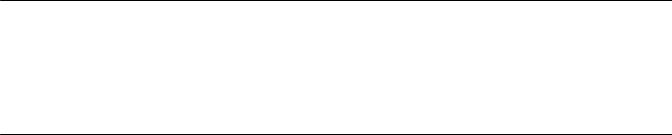
Third party applications
1 Third party applications
2 You can install third party applications on Google Play™. The system administrator determines the
3list of applications that you are allowed to install.
4 New in this release
5Avaya Vantage™ Release 2.0 introduces the K155 device. This device includes a 5-inch screen
6and a key pad. Currently, only Avaya Vantage™ Basic is supported on the K155 device.
June 2018 Using Avaya Vantage™ and Avaya Vantage™ Basic 13 Avaya - Proprietary. Use pursuant to the terms of your signed agreement or Avaya policy.
DRAFT—May 15, 2018—3:13 PM (UTC)

1 |
Chapter 3: Getting started with Avaya |
2 |
Vantage™ |
3This chapter describes general startup tasks, such as logging in or out, locking your Avaya
4 Vantage™ device, and enabling the Avaya Smart Lock feature. To enable the Avaya Smart Lock
5feature, you must first log in to your device manually.
6 Installing applications
7About this task
8You can install applications from Google Play.
 Note:
Note:
9 • You can use this procedure to install Avaya Vantage™ Basic, Avaya Equinox®, or Avaya
10Vantage™ Open if these applications were not pre-installed by your administrator.
11• Your installation policy might prevent you from installing certain applications.
12Before you begin
13• Ensure that you have a Google account to access Google Play.
14• Work with your administrator to obtain permission to install applications on your Avaya
15Vantage™ device.
16Procedure
171. On your device open Google Play.
182. In the Search bar, enter the appropriate search term and then tap  .
.
19 |
For example, to find Avaya Vantage™ Basic, enter Avaya Vantage Basic. |
203. From the displayed search results, open the application page.
214. Install the application.
225. (Optional) If you want to set the installed telephony application as your primary telephony
23 |
application, contact your administrator. |
24 |
Some Avaya applications, such as Avaya Vantage™ Basic or Avaya Equinox®, require |
25 |
additional setup performed by your administrator. Contact your administrator to see if the |
26 |
installed application requires additional setup. |
June 2018 Using Avaya Vantage™ and Avaya Vantage™ Basic 14 Avaya - Proprietary. Use pursuant to the terms of your signed agreement or Avaya policy.
DRAFT—May 15, 2018—3:13 PM (UTC)
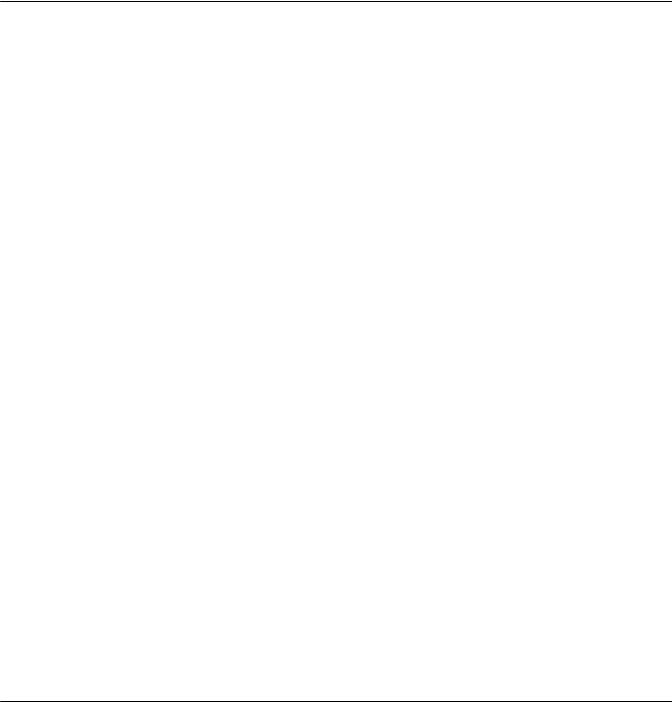
Logging in to and out of Avaya Vantage™
1 Logging in to and out of Avaya Vantage™
2About this task
3 Use this procedure to log in to the Avaya Vantage™ device manually. You can log in to the device
4by using either SIP or Avaya Aura® Device Services credentials.
5After the first login, you can activate the Avaya Smart Lock feature. The Avaya Vantage™ device
6then automatically logs you in when you are within the range of the device while carrying a trusted
7device.
 Note:
Note:
8 This procedure is only applicable to Avaya Vantage™ Basic and Avaya Equinox®, but not to 9 other telephony applications, such as Avaya Vantage™ Open.
10Procedure
11• To log in, do the following:
12 |
1. |
In Username, enter your SIP or Avaya Aura® Device Services user name. |
13 |
|
In an IP Office environment, you must enter your SIP extension number. |
14 |
2. |
In Password, enter your user password. |
15 |
3. |
Tap Login. |
16 |
|
If you are using Avaya Aura® Device Services credentials, you might also need to enter |
17 |
|
your SIP credentials. |
18 |
4. |
(Optional) At the first login, accept the software license agreement. |
19 |
Avaya Vantage™ displays the Home screen or the main screen of the active telephony |
|
20application depending on the settings configured by your system administrator.
21• To log out, do one of the following:
22
23
24
-Swipe down to open the notification area, and tap Logout ( ).
).
-On the Home screen, tap Logout ( ).
).
-In Settings > System, tap Logout.
25Related links
26Enabling Avaya Smart Lock on page 17
27Locking and unlocking Avaya Vantage™
28About this task
29Use this procedure to lock and unlock the Avaya Vantage™ device manually. You can lock the
30device for security and privacy reasons. Locking your phone does not log you out, so you can
31continue to receive calls.
June 2018 Using Avaya Vantage™ and Avaya Vantage™ Basic 15 Avaya - Proprietary. Use pursuant to the terms of your signed agreement or Avaya policy.
DRAFT—May 15, 2018—3:13 PM (UTC)
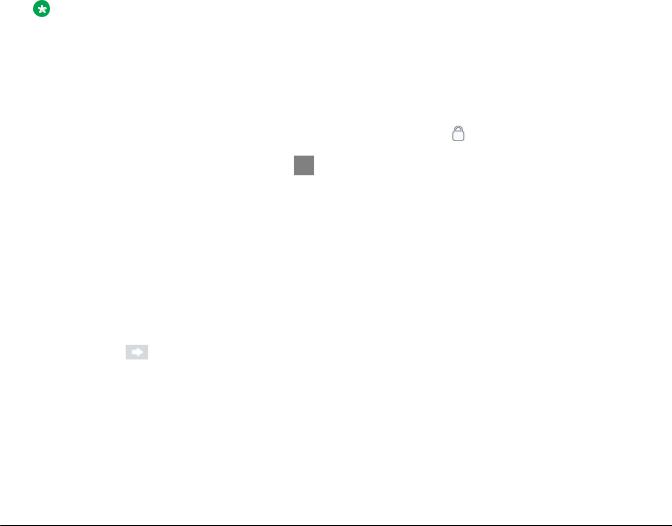
Getting started with Avaya Vantage™
1You can activate the Screen Lock feature so that the device is locked automatically after a period
2of inactivity. With IP Office deployments, this feature is disabled by default.
3You can also activate the Avaya Smart Lock feature. The Avaya Vantage™ device then
4automatically unlocks when you are within the range of the device while carrying a trusted
5 Bluetooth device. When the trusted device goes out of range, the Avaya Vantage™ device is
6locked automatically.
Note:
7 This procedure is only applicable to Avaya Vantage™ Basic and Avaya Equinox®, but not for 8 other telephony applications, such as Avaya Vantage™ Open.
9Procedure
10 |
• To lock the device, do one of the following: |
||
11 |
- Swipe down to open the notification area, and tap Lock ( ). |
||
12 |
- On the Home screen, tap Lock ( ). |
||
13 |
• To unlock the device, do the following: |
||
14 |
1. |
On the locked screen, swipe up to open the login prompt. |
|
15 |
2. |
In the Enter Password field, enter your SIP or Avaya Aura® Device Services password. |
|
16 |
|
- If login is performed using SIP credentials, enter the SIP password. |
|
17 |
|
- If login is performed using Avaya Aura® Device Services credentials, enter the Avaya |
|
18 |
|
Aura® Device Services password. |
|
19 |
3. |
Tap |
. |
20 |
When the device is unlocked successfully, Avaya Vantage™ displays the Home screen or the |
||
21 |
main screen of the active telephony application depending on the settings configured by your |
||
22system administrator.
23Related links
24Enabling Avaya Smart Lock on page 17
25Avaya Smart Lock
26When Avaya Smart Lock is enabled, the Avaya Vantage™ device can automatically get unlocked
27and log you in without the need to enter your account credentials. The automatic login or unlock
28happens based on the proximity of the device to a trusted Bluetooth device. When the trusted
29device goes out of range, the Avaya Vantage™ device is locked automatically, and if configured,
30you are automatically logged out of the device.
31You can have your phone stay unlocked whenever it is connected to a trusted device.
June 2018 Using Avaya Vantage™ and Avaya Vantage™ Basic 16 Avaya - Proprietary. Use pursuant to the terms of your signed agreement or Avaya policy.
DRAFT—May 15, 2018—3:13 PM (UTC)

Avaya Smart Lock
1Bluetooth device as the trusted device
2You can choose any Bluetooth device, such as Bluetooth headsets, watches, or Bluetooth-
3enabled Android smart phones, as the trusted device. However, you cannot select the Avaya
4 Vantage™ wireless Bluetooth handset as the trusted device. When choosing your trusted device,
5avoid using a device that is always with your Avaya Vantage™ device. For example, if you always
6have a Bluetooth keyboard and mouse with Avaya Vantage™, do not use this as your trusted
7
8
9
device.
Note that only one device can be set as the trusted device.
Bluetooth connectivity range
10The Bluetooth connectivity range can vary based on factors, such as your device model, the
11Bluetooth device, and the current environment. Bluetooth connectivity of the Avaya Vantage™
12device can be up to 10 meters.
13Avaya Smart Lock vs. Google Smart Lock
14• Avaya Smart Lock can automatically log you in or out of the Avaya Vantage™ device. Google
15Smart Lock does not support this capability.
16• Google Smart Lock does not support an Android smart phone as the trusted device.
17
18 Enabling Avaya Smart Lock
19About this task
20Use this procedure to enable the Avaya Smart Lock feature. You can set your Avaya Vantage™
21device to automatically unlock in certain circumstances, so you do not need to manually unlock
22the device with your PIN or password.
23Before you begin
24• On the Avaya Vantage™ device, turn on Bluetooth.
25• Pair a Bluetooth device to use as your trusted device.
26Procedure
27To enable the Avaya Smart Lock feature, do the following:
281. Open the Settings menu.
292. Tap Security > Trust agents.
303. Turn on Avaya Smart Lock and tap Back ( ).
).
31 |
By default, Google Smart Lock is enabled on Avaya Vantage™. Since you can enable only |
32 |
one trust agent at a time, Google Smart Lock is disabled automatically when you enable |
33 |
Avaya Smart Lock. |
34To set up automatic unlock options and add the trusted device, do the following:
354. Tap Security > Avaya Smart Lock.
36
37
Avaya Smart Lock or Google Smart Lock are available only when the Screen lock feature is enabled.
June 2018 Using Avaya Vantage™ and Avaya Vantage™ Basic 17 Avaya - Proprietary. Use pursuant to the terms of your signed agreement or Avaya policy.
DRAFT—May 15, 2018—3:13 PM (UTC)
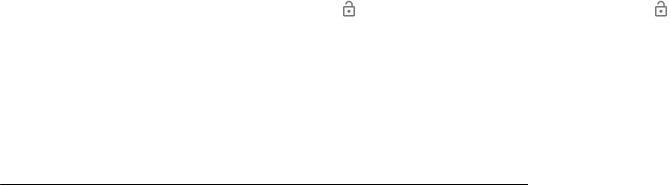
Getting started with Avaya Vantage™
15. Enter the password that you use to log in and unlock Avaya Vantage™.
26. In the Avaya Smart Lock menu, select one of the following lock options:
3 |
• Unlock/Lock: When the trusted device is within range, the Avaya Vantage™ device |
4 |
unlocks automatically. When the trusted device goes out of range, the Avaya Vantage™ |
5 |
device is locked automatically. |
6 |
• Login and Unlock/Logout: When the trusted device is within the range, the Avaya |
7 |
Vantage™ device unlocks, and if required, logs you in automatically. When the trusted |
8 |
device goes out of range, the Avaya Vantage™ device is locked and you are |
9 |
automatically logged out of the device. |
10 |
After a logout, another user can log in to the device. When a new user logs in, all |
11 |
previous user data is wiped. |
12 |
7. Tap Trust Device. |
13 |
8. On the list of paired and connected devices, tap the device that you want to select as the |
14 |
trusted device. |
15 |
On the Lock screen, you see the Lock ( ) icon with a pulsing circle at the bottom. The |
16 |
icon indicates that the device is unlocked. When the trusted device is within range, the |
17 |
device remains unlocked until you manually lock it. |
18To access the device Home screen from the Lock screen, do the following:
199. Swipe up the  icon.
icon.
20
21
You see the  icon only when Smart Lock is set up and the trusted device is within range.
icon only when Smart Lock is set up and the trusted device is within range.
22 Removing or changing the trusted device
23Procedure
241. Open the Settings menu.
252. Tap Security > Avaya Smart Lock.
263. Enter the password that you use to log in and unlock Avaya Vantage™.
274. Tap Trust Device.
285. On the list of paired and connected devices, do one of the following:
29
30
•To select a new device as the trusted device, tap the device name.
•To remove the trusted device, tap None.
June 2018 Using Avaya Vantage™ and Avaya Vantage™ Basic 18 Avaya - Proprietary. Use pursuant to the terms of your signed agreement or Avaya policy.
DRAFT—May 15, 2018—3:13 PM (UTC)
