Avaya J179 User Manual

Using Avaya J169 / J179 IP Phones SIP
Release 1.5
Issue 1
October 2017
Avaya - Proprietary. Use pursuant to the terms of your signed agreement or Avaya policy. DRAFT—October 27, 2017—11:10 AM (UTC)

1 |
© 2017, Avaya Inc. |
|
73 |
Licenses |
|
2 |
All Rights Reserved. |
|
74 |
THE SOFTWARE LICENSE TERMS AVAILABLE ON THE AVAYA |
|
|
|
|
|||
3 |
Note |
|
75 |
WEBSITE, HTTPS://SUPPORT.AVAYA.COM/LICENSEINFO, |
|
4 |
Using a cell, mobile, or GSM phone, or a two-way radio in close |
|
76 |
UNDER THE LINK “AVAYA SOFTWARE LICENSE TERMS (Avaya |
|
|
77 |
Products)” OR SUCH SUCCESSOR SITE AS DESIGNATED BY |
|||
5 |
proximity to an Avaya IP telephone might cause interference. |
|
78 |
AVAYA, ARE APPLICABLE TO ANYONE WHO DOWNLOADS, |
|
6 |
Documentation disclaimer |
|
79 |
USES AND/OR INSTALLS AVAYA SOFTWARE, PURCHASED |
|
7 |
“Documentation” means information published in varying mediums |
|
80 |
FROM AVAYA INC., ANY AVAYA AFFILIATE, OR AN AVAYA |
|
|
81 |
CHANNEL PARTNER (AS APPLICABLE) UNDER A COMMERCIAL |
|||
8 |
which may include product information, operating instructions and |
|
82 |
AGREEMENT WITH AVAYA OR AN AVAYA CHANNEL PARTNER. |
|
9 |
performance specifications that are generally made available to users 83 |
UNLESS OTHERWISE AGREED TO BY AVAYA IN WRITING, |
|||
10 |
of products. Documentation does not include marketing materials. |
|
84 |
AVAYA DOES NOT EXTEND THIS LICENSE IF THE SOFTWARE |
|
11 |
Avaya shall not be responsible for any modifications, additions, or |
|
85 |
WAS OBTAINED FROM ANYONE OTHER THAN AVAYA, AN AVAYA |
|
12 |
deletions to the original published version of Documentation unless |
|
86 |
AFFILIATE OR AN AVAYA CHANNEL PARTNER; AVAYA |
|
13 |
such modifications, additions, or deletions were performed by or on |
|
87 |
RESERVES THE RIGHT TO TAKE LEGAL ACTION AGAINST YOU |
|
14 |
the express behalf of Avaya. End User agrees to indemnify and hold |
|
88 |
AND ANYONE ELSE USING OR SELLING THE SOFTWARE |
|
15 |
harmless Avaya, Avaya's agents, servants and employees against all |
89 |
WITHOUT A LICENSE. BY INSTALLING, DOWNLOADING OR |
||
16 |
claims, lawsuits, demands and judgments arising out of, or in |
|
90 |
USING THE SOFTWARE, OR AUTHORIZING OTHERS TO DO SO, |
|
17 |
connection with, subsequent modifications, additions or deletions to |
|
91 |
YOU, ON BEHALF OF YOURSELF AND THE ENTITY FOR WHOM |
|
18 |
this documentation, to the extent made by End User. |
|
92 |
YOU ARE INSTALLING, DOWNLOADING OR USING THE |
|
19 |
Link disclaimer |
|
93 |
SOFTWARE (HEREINAFTER REFERRED TO |
|
|
94 |
INTERCHANGEABLY AS “YOU” AND “END USER”), AGREE TO |
|||
|
Avaya is not responsible for the contents or reliability of any linked |
|
|||
20 |
|
95 |
THESE TERMS AND CONDITIONS AND CREATE A BINDING |
||
21 |
websites referenced within this site or Documentation provided by |
|
96 |
CONTRACT BETWEEN YOU AND AVAYA INC. OR THE |
|
22 |
Avaya. Avaya is not responsible for the accuracy of any information, |
|
97 |
APPLICABLE AVAYA AFFILIATE (“AVAYA”). |
|
23 |
statement or content provided on these sites and does not |
|
98 |
Avaya grants You a license within the scope of the license types |
|
24 |
necessarily endorse the products, services, or information described |
|
|||
25 |
or offered within them. Avaya does not guarantee that these links will |
99 |
described below, with the exception of Heritage Nortel Software, for |
||
26 |
work all the time and has no control over the availability of the linked |
100 |
which the scope of the license is detailed below. Where the order |
||
27 |
pages. |
101 |
documentation does not expressly identify a license type, the |
||
102 |
applicable license will be a Designated System License as set forth |
||||
|
Warranty |
||||
28 |
103 |
below in the Designated System(s) License (DS) section as |
|||
29 |
Avaya provides a limited warranty on Avaya hardware and software. |
104 |
applicable. The applicable number of licenses and units of capacity |
||
30 |
Refer to your sales agreement to establish the terms of the limited |
105 |
for which the license is granted will be one (1), unless a different |
||
106 |
number of licenses or units of capacity is specified in the |
||||
31 |
warranty. In addition, Avaya’s standard warranty language, as well as107 |
documentation or other materials available to You. “Software” means |
|||
32 |
information regarding support for this product while under warranty is108 |
computer programs in object code, provided by Avaya or an Avaya |
|||
33 |
available to Avaya customers and other parties through the Avaya |
109 |
Channel Partner, whether as stand-alone products, pre-installed on |
||
34 |
Support website: https://support.avaya.com/helpcenter/ |
||||
|
|
hardware products, and any upgrades, updates, patches, bug fixes, |
|||
35 |
getGenericDetails?detailId=C20091120112456651010 under the link 110 |
||||
36 |
“Warranty & Product Lifecycle” or such successor site as designated 111 |
or modified versions thereto. “Designated Processor” means a single |
|||
37 |
by Avaya. Please note that if You acquired the product(s) from an |
112 |
stand-alone computing device. “Server” means a set of Designated |
||
113 |
Processors that hosts (physically or virtually) a software application |
||||
38 |
authorized Avaya Channel Partner outside of the United States and |
||||
39 |
Canada, the warranty is provided to You by said Avaya Channel |
114 |
to be accessed by multiple users. “Instance” means a single copy of |
||
115 |
the Software executing at a particular time: (i) on one physical |
||||
40 |
Partner and not by Avaya. |
||||
116 |
machine; or (ii) on one deployed software virtual machine (“VM”) or |
||||
|
“Hosted Service” means an Avaya hosted service subscription that |
||||
41 |
117 |
similar deployment. |
|||
42You acquire from either Avaya or an authorized Avaya Channel
43Partner (as applicable) and which is described further in Hosted SAS118 License types
44or other service description documentation regarding the applicable 119 Designated System(s) License (DS). End User may install and use
45hosted service. If You purchase a Hosted Service subscription, the 120 each copy or an Instance of the Software only: 1) on a number of
46foregoing limited warranty may not apply but You may be entitled to 121 Designated Processors up to the number indicated in the order; or 2)
47support services in connection with the Hosted Service as described 122 up to the number of Instances of the Software as indicated in the
48further in your service description documents for the applicable 123 order, Documentation, or as authorized by Avaya in writing. Avaya
49Hosted Service. Contact Avaya or Avaya Channel Partner (as 124 may require the Designated Processor(s) to be identified in the order
50 |
applicable) for more information. |
125 |
by type, serial number, feature key, Instance, location or other |
|
51 |
Hosted Service |
126 |
specific designation, or to be provided by End User to Avaya through |
|
127 |
electronic means established by Avaya specifically for this purpose. |
|||
52 |
THE FOLLOWING APPLIES ONLY IF YOU PURCHASE AN AVAYA |
|||
128 |
Shrinkwrap License (SR). You may install and use the Software in |
|||
53 |
HOSTED SERVICE SUBSCRIPTION FROM AVAYA OR AN AVAYA |
|||
54 |
CHANNEL PARTNER (AS APPLICABLE), THE TERMS OF USE |
129 |
accordance with the terms and conditions of the applicable license |
|
130 |
agreements, such as “shrinkwrap” or “clickthrough” license |
|||
55 |
FOR HOSTED SERVICES ARE AVAILABLE ON THE AVAYA |
|||
|
accompanying or applicable to the Software (“Shrinkwrap License”). |
|||
56 |
WEBSITE, HTTPS://SUPPORT.AVAYA.COM/LICENSEINFO UNDER131 |
|||
57 |
THE LINK “Avaya Terms of Use for Hosted Services” OR SUCH |
132 |
Heritage Nortel Software |
|
58 |
SUCCESSOR SITE AS DESIGNATED BY AVAYA, AND ARE |
133 |
“Heritage Nortel Software” means the software that was acquired by |
|
59 |
APPLICABLE TO ANYONE WHO ACCESSES OR USES THE |
|||
134 |
Avaya as part of its purchase of the Nortel Enterprise Solutions |
|||
60 |
HOSTED SERVICE. BY ACCESSING OR USING THE HOSTED |
|||
135 |
Business in December 2009. The Heritage Nortel Software is the |
|||
61 |
SERVICE, OR AUTHORIZING OTHERS TO DO SO, YOU, ON |
|||
|
software contained within the list of Heritage Nortel Products located |
|||
62 |
BEHALF OF YOURSELF AND THE ENTITY FOR WHOM YOU ARE136 |
|||
63 |
DOING SO (HEREINAFTER REFERRED TO INTERCHANGEABLY 137 |
at https://support.avaya.com/LicenseInfo under the link “Heritage |
||
64 |
|
138 |
Nortel Products” or such successor site as designated by Avaya. For |
|
AS “YOU” AND “END USER”), AGREE TO THE TERMS OF USE. IF |
Heritage Nortel Software, Avaya grants Customer a license to use |
|||
65 |
YOU ARE ACCEPTING THE TERMS OF USE ON BEHALF A |
139 |
||
140 |
Heritage Nortel Software provided hereunder solely to the extent of |
|||
66 |
COMPANY OR OTHER LEGAL ENTITY, YOU REPRESENT THAT |
|||
67 |
YOU HAVE THE AUTHORITY TO BIND SUCH ENTITY TO THESE |
141 |
the authorized activation or authorized usage level, solely for the |
|
68 |
|
142 |
purpose specified in the Documentation, and solely as embedded in, |
|
TERMS OF USE. IF YOU DO NOT HAVE SUCH AUTHORITY, OR IF |
for execution on, or for communication with Avaya equipment. |
|||
69 |
YOU DO NOT WISH TO ACCEPT THESE TERMS OF USE, YOU |
143 |
||
144 |
Charges for Heritage Nortel Software may be based on extent of |
|||
70 |
MUST NOT ACCESS OR USE THE HOSTED SERVICE OR |
|||
145 |
activation or use authorized as specified in an order or invoice. |
|||
71 |
AUTHORIZE ANYONE TO ACCESS OR USE THE HOSTED |
|||
72 |
SERVICE. |
|
|
|

1 Copyright
2 Except where expressly stated otherwise, no use should be made of 3 materials on this site, the Documentation, Software, Hosted Service,
4 or hardware provided by Avaya. All content on this site, the
5 documentation, Hosted Service, and the product provided by Avaya 6 including the selection, arrangement and design of the content is
7 owned either by Avaya or its licensors and is protected by copyright 8 and other intellectual property laws including the sui generis rights
9 relating to the protection of databases. You may not modify, copy,
10reproduce, republish, upload, post, transmit or distribute in any way
11any content, in whole or in part, including any code and software
12unless expressly authorized by Avaya. Unauthorized reproduction,
13transmission, dissemination, storage, and or use without the express
14written consent of Avaya can be a criminal, as well as a civil offense
15under the applicable law.
16Virtualization
75SUBJECT TO THIRD PARTY TERMS AND REQUIRE A SERVICE
76PROVIDER TO BE INDEPENDENTLY LICENSED DIRECTLY FROM
77THE THIRD PARTY SUPPLIER. AN AVAYA CHANNEL PARTNER’S
78HOSTING OF AVAYA PRODUCTS MUST BE AUTHORIZED IN
79WRITING BY AVAYA AND IF THOSE HOSTED PRODUCTS USE
80OR EMBED CERTAIN THIRD PARTY SOFTWARE, INCLUDING
81BUT NOT LIMITED TO MICROSOFT SOFTWARE OR CODECS,
82THE AVAYA CHANNEL PARTNER IS REQUIRED TO
83INDEPENDENTLY OBTAIN ANY APPLICABLE LICENSE
84AGREEMENTS, AT THE AVAYA CHANNEL PARTNER’S EXPENSE,
85DIRECTLY FROM THE APPLICABLE THIRD PARTY SUPPLIER.
86WITH RESPECT TO CODECS, IF THE AVAYA CHANNEL
87PARTNER IS HOSTING ANY PRODUCTS THAT USE OR EMBED
88THE G.729 CODEC, H.264 CODEC, OR H.265 CODEC, THE
89AVAYA CHANNEL PARTNER ACKNOWLEDGES AND AGREES
90THE AVAYA CHANNEL PARTNER IS RESPONSIBLE FOR ANY
91AND ALL RELATED FEES AND/OR ROYALTIES. THE G.729
17The following applies if the product is deployed on a virtual machine. 92 CODEC IS LICENSED BY SIPRO LAB TELECOM INC. SEE
18Each product has its own ordering code and license types. Note, 93 WWW.SIPRO.COM/CONTACT.HTML. THE H.264 (AVC) CODEC IS
19unless otherwise stated, that each Instance of a product must be 94 LICENSED UNDER THE AVC PATENT PORTFOLIO LICENSE FOR
20 separately licensed and ordered. For example, if the end user 21 customer or Avaya Channel Partner would like to install two
22 Instances of the same type of products, then two products of that 23 type must be ordered.
24 Third Party Components
25 “Third Party Components” mean certain software programs or
26 portions thereof included in the Software or Hosted Service may
27 contain software (including open source software) distributed under
28 third party agreements (“Third Party Components”), which contain 29 terms regarding the rights to use certain portions of the Software
30(“Third Party Terms”). As required, information regarding distributed 106 Compliance with Laws
31Linux OS source code (for those products that have distributed Linux
32 OS source code) and identifying the copyright holders of the Third
33Party Components and the Third Party Terms that apply is available 108 complying with any applicable laws and regulations, including, but not
34in the products, Documentation or on Avaya’s website at: https:// 109 limited to laws and regulations related to call recording, data privacy,
35support.avaya.com/Copyright or such successor site as designated 110 intellectual property, trade secret, fraud, and music performance
36by Avaya. The open source software license terms provided as Third111 rights, in the country or territory where the Avaya product is used.
37 |
Party Terms are consistent with the license rights granted in these |
|
Preventing Toll Fraud |
38 |
Software License Terms, and may contain additional rights benefiting112 |
||
39 |
You, such as modification and distribution of the open source |
113 |
“Toll Fraud” is the unauthorized use of your telecommunications |
40software. The Third Party Terms shall take precedence over these 114 system by an unauthorized party (for example, a person who is not a
41Software License Terms, solely with respect to the applicable Third 115 corporate employee, agent, subcontractor, or is not working on your
42Party Components to the extent that these Software License Terms 116 company's behalf). Be aware that there can be a risk of Toll Fraud
43 |
impose greater restrictions on You than the applicable Third Party |
117 |
associated with your system and that, if Toll Fraud occurs, it can |
|
44 |
Terms. |
118 |
result in substantial additional charges for your telecommunications |
|
45 |
T9 Text Input and other products are covered by one or more of the |
119 |
services. |
|
46 |
following patents: U.S. Pat. Nos. 5,187,480,5,818,437, 5,945,928, |
120 |
Avaya Toll Fraud intervention |
|
47 |
5,953,541, 6,011,554, 6,286,064, 6,307,548, 6,307,549, and |
121 |
If You suspect that You are being victimized by Toll Fraud and You |
|
48 |
6,636,162,6,646,573, 6,970,599; Australia Pat. Nos. 727539, |
|||
122 |
need technical assistance or support, call Technical Service Center |
|||
49 |
746674, 747901; Austria Pat. Nos. AT225534, AT221222; Brazil P.I. |
|||
50 |
No. 9609807-4; Canada Pat. Nos. 1,331,057, 2,227,904,2,278,549, |
123 |
Toll Fraud Intervention Hotline at +1-800-643-2353 for the United |
|
124 |
States and Canada. For additional support telephone numbers, see |
|||
51 |
2,302,595; Japan Pat. Nos. 3532780, 3492981; United Kingdom Pat. |
the Avaya Support website: https://support.avaya.com or such |
||
52 |
No. 2238414B; Hong Kong Standard Pat. No. HK1010924; Republic |
125 |
||
53 |
of Singapore Pat. Nos. 51383, 66959, 71979; European Pat. Nos. 1 |
126 |
successor site as designated by Avaya. |
|
54 |
010 057 (98903671.0), 1 018 069 (98950708.2); Republic of Korea |
127 |
Security Vulnerabilities |
|
55 |
Pat. Nos. KR201211B1, KR226206B1, 402252; People's Republic of |
128 |
Information about Avaya’s security support policies can be found in |
|
56 |
China Pat. No. ZL96196739.0; Mexico Pat. Nos. 208141, 216023, |
129 |
the Security Policies and Support section of https:// |
|
57 |
218409; Russian Federation Pat. Nos. 2206118, 2214620, 2221268; |
|||
58 |
additional patent applications are pending |
130 |
support.avaya.com/security. |
|
|
Suspected Avaya product security vulnerabilities are handled per the |
|||
59 |
|
131 |
||
The following applies only if the H.264 (AVC) codec is distributed with |
Avaya Product Security Support Flow (https:// |
|||
60 |
the product. THIS PRODUCT IS LICENSED UNDER THE AVC |
132 |
||
133 |
support.avaya.com/css/P8/documents/100161515). |
|||
61 |
PATENT PORTFOLIO LICENSE FOR THE PERSONAL USE OF A |
|||
62 |
CONSUMER OR OTHER USES IN WHICH IT DOES NOT RECEIVE |
Downloading Documentation |
||
63 |
REMUNERATION TO (i) ENCODE VIDEO IN COMPLIANCE WITH |
134 |
||
64 |
THE AVC STANDARD (“AVC VIDEO”) AND/OR (ii) DECODE AVC |
135 |
For the most current versions of Documentation, see the Avaya |
|
65 |
VIDEO THAT WAS ENCODED BY A CONSUMER ENGAGED IN A 136 |
Support website: https://support.avaya.com, or such successor site |
||
66 |
PERSONAL ACTIVITY AND/OR WAS OBTAINED FROM A VIDEO 137 |
as designated by Avaya. |
||
67 |
PROVIDER LICENSED TO PROVIDE AVC VIDEO. NO LICENSE IS138 |
Contact Avaya Support |
||
68 |
GRANTED OR SHALL BE IMPLIED FOR ANY OTHER USE. |
139 |
See the Avaya Support website: https://support.avaya.com for |
|
69 |
|
|||
ADDITIONAL INFORMATION MAY BE OBTAINED FROM MPEG LA, |
product or Hosted Service notices and articles, or to report a problem |
|||
70 |
L.L.C. SEE HTTP://WWW.MPEGLA.COM. |
140 |
||
71 |
Service Provider |
141 |
with your Avaya product or Hosted Service. For a list of support |
|
75 |
telephone numbers and contact addresses, go to the Avaya Support |
|||
72 |
THE FOLLOWING APPLIES TO AVAYA CHANNEL PARTNER’S |
76 |
website: https://support.avaya.com (or such successor site as |
|
73 |
HOSTING OF AVAYA PRODUCTS OR SERVICES. THE PRODUCT 77 |
designated by Avaya), scroll to the bottom of the page, and select |
||
74 |
OR HOSTED SERVICE MAY USE THIRD PARTY COMPONENTS |
78 |
Contact Avaya Support. |
|
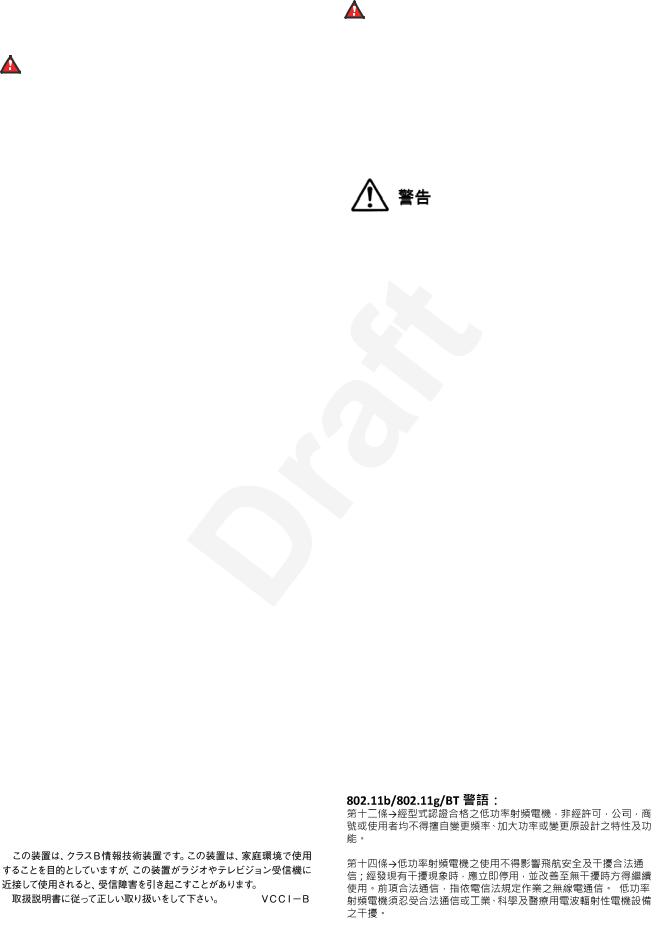
1 Regulatory Statements
2 Australia Statements
3 Handset Magnets Statement:
Danger:
4 The handset receiver contains magnetic devices that can
5 attract small metallic objects. Care should be taken to avoid 6 personal injury.
7 Industry Canada (IC) Statements
8 RSS Standards Statement
9 This device complies with Industry Canada licence-exempt RSS
10 standard(s). Operation is subject to the following two conditions:
Danger:
60Please be careful of the following while installing the
61equipment:
62• Please only use the connecting cables, power cord, and
63AC adapters shipped with the equipment or specified by
64Avaya to be used with the equipment. If you use any
65other equipment, it may cause failures, malfunctioning,
66or fire.
67• Power cords shipped with this equipment must not be
68used with any other equipment. In case the above
69guidelines are not followed, it may lead to death or
70severe injury.
111. This device may not cause interference, and
122. This device must accept any interference, including
13interference that may cause undesired operation of the
14device.
15Le présent appareil est conforme aux CNR d'Industrie Canada
16applicables aux appareils radio exempts de licence. L'exploitation est
17autorisée aux deux conditions suivantes:
181. L'appareil ne doit pas produire de brouillage, et
192. L'utilisateur de l'appareil doit accepter tout brouillage
20radioélectrique subi, même si le brouillage est susceptible
21d'en compromettre le fonctionnement.
71
73• AC
77•
80México Statement
22Radio Transmitter Statement
23Under Industry Canada regulations, this radio transmitter may only
24operate using an antenna of a type and maximum (or lesser) gain
25approved for the transmitter by Industry Canada. To reduce potential
26radio interference to other users, the antenna type and its gain
27should be so chosen that the equivalent isotropically radiated power
28(EIRP) is not more than that necessary for successful
29communication.
30Conformément à la réglementation d'Industrie Canada, le présent
31émetteur radio peut fonctionner avec une antenne d'un type et d'un
32gain maximal (ou inférieur) approuvé pour l'émetteur par Industrie
33Canada. Dans le but de réduire les risques de brouillage
34radioélectrique à l'intention des autres utilisateurs, il faut choisir le
35type d'antenne et son gain de sorte que la puissance isotrope
36rayonnée équivalente ne dépasse pas l'intensité nécessaire à
37l'établissement d'une communication satisfaisante.
38This Class B digital apparatus complies with Canadian ICES-003.
39Cet appareil numérique de la classe B est conforme à la norme
40NMB-003 du Canada.
41Radiation Exposure Statement
42This equipment complies with FCC & IC RSS102 radiation exposure
43limits set forth for an uncontrolled environment. This equipment
44should be installed and operated with minimum distance 20cm
45between the radiator & your body. This transmitter must not be co-
46located or operating in conjunction with any other antenna or
47transmitter.
48Cet équipement est conforme aux limites d'exposition aux
49rayonnements ISEDétablies pour un environnement non contrôlé.
50Cet équipement doit être installé et utilisé avec un minimum de 20
51cm de distance entre la source de rayonnement et votre corps.
52Japan Statements
53Class B Statement
81The operation of this equipment is subject to the following two
82conditions:
831. It is possible that this equipment or device may not cause
84harmful interference, and
852. This equipment or device must accept any interference,
86including interference that may cause undesired operation.
87La operación de este equipo está sujeta a las siguientes dos
88condiciones:
891. Es posible que este equipo o dispositivo no cause
90interferencia perjudicial y
912. Este equipo o dispositivo debe aceptar cualquier
92interferencia, incluyendo la que pueda causar su operación
93no deseada.
94Power over Ethernet (PoE) Statement
95This equipment must be connected to PoE networks without routing
96to the outside plant.
97Taiwan Low Power Radio Waves Radiated Devices Statement
98802.11b/802.11g/BT:
99Article 12 — Without permission granted by the NCC, any company,
100enterprise, or user is not allowed to change frequency, enhance
101transmitting power or alter original characteristic as well as
102performance to an approved low power radio-frequency devices.
103Article 14 — The low power radio-frequency devices shall not
104influence aircraft security and interfere legal communications; If
105found, the user shall cease operating immediately until no
106interference is achieved. The said legal communications means radio
107communications is operated in compliance with the
108Telecommunications Act. The low power radio-frequency devices
109must be susceptible with the interference from legal communications
110or ISM radio wave radiated devices.
54This is a Class B product based on the standard of the VCCI Council.
55If this is used near a radio or television receiver in a domestic
56environment, it may cause radio interference. Install and use the
57equipment according to the instruction manual.
58 |
|
|
59 |
Denan Power Cord Statement |
111 |

1 U.S. Federal Communications Commission (FCC) Statements
2 Compliance Statement
3 The changes or modifications not expressly approved by the party
4 responsible for compliance could void the user’s authority to operate 5 the equipment.
6 To comply with the FCC RF exposure compliance requirements, this
7 device and its antenna must not be co-located or operating to 8 conjunction with any other antenna or transmitter.
68risk of releasing substances into the environment. At the
69end of the battery’s useful life, remove the rechargeable
70batteries and take them to the nearest battery collection
71location to be recycled.
72• Ensure that you:
73- Do not operate the device near water.
74- Do not use the device during a lightning storm.
9 This device complies with part 15 of the FCC Rules. Operation is
10subject to the following two conditions:
111. This device may not cause harmful interference, and
122. This device must accept any interference received,
13including interferences that may cause undesired
14operation.
15When using IEEE 802.11a wireless LAN, this product is restricted to
16indoor use, due to its operation in the 5.15 to 5.25GHz frequency
17range. The FCC requires this product to be used indoors for the
18frequency range of 5.15 to 5.25GHz to reduce the potential for
19harmful interference to co channel mobile satellite systems. High-
20power radar is allocated as the primary user of the 5.25 to 5.35GHz
21and 5.65 to 5.85GHz bands. These radar stations can cause
22interference with and/or damage to this device.
23Class B Part 15 Statement
24For product available in the USA/Canada market, only channel 1~11
25can be operated. Selection of other channels is not possible.
26This equipment has been tested and found to comply with the limits
75- Do not report a gas leak while in the vicinity of the leak.
76- Limit the power to the device over telecommunications
77wiring to 36-57 volt DC or ≤ 1.3 ampere DC.
78To ensure the EMC Class B compliance when using a Collaboration
79Station with an external HDMI monitor, the monitor must be of a type
80with an external AC or DC power supply.
81Trademarks
82The trademarks, logos and service marks (“Marks”) displayed in this
83site, the Documentation, Hosted Service(s), and product(s) provided
84by Avaya are the registered or unregistered Marks of Avaya, its
85affiliates, its licensors, its suppliers, or other third parties. Users are
86not permitted to use such Marks without prior written consent from
87Avaya or such third party which may own the Mark. Nothing
88contained in this site, the Documentation, Hosted Service(s) and
89product(s) should be construed as granting, by implication, estoppel,
90or otherwise, any license or right in and to the Marks without the
91express written permission of Avaya or the applicable third party.
92Avaya is a registered trademark of Avaya Inc.
27for a Class B digital device, pursuant to Part 15 of the FCC Rules. 93 All non-Avaya trademarks are the property of their respective owners.
28These limits are designated to provide reasonable protection against 94 Linux® is the registered trademark of Linus Torvalds in the U.S. and
29 harmful interferences in a residential installation. This equipment |
95 other countries. |
30generates, uses and can radiate radio frequency energy and, if not
31installed and used in accordance with the instructions, may cause
32harmful interference to radio communications. However, there is no
33guarantee that interference will not occur in a particular installation. If
34this equipment does cause harmful interferences to radio or
35television reception, which can be determined by turning the
36equipment off and on, the user is encouraged to try to correct the
37interference by one or more of the following measures:
38• Reorient or relocate the receiving antenna.
39• Increase the separation between the equipment and receiver.
40• Connect the equipment into an outlet on a circuit different from
41that to which the receiver is connected.
42• Consult the dealer or an experienced radio/TV technician for
43help.
44Radiation Exposure Statement
45This equipment complies with FCC radiation exposure limits set forth
46for an uncontrolled environment . This equipment should be installed
47and operated with minimum distance of 8 in or 20 cm between the
48radiator and your body. This transmitter must not be co-located or
49operating in conjunction with any other antenna or transmitter.
50EU Countries
51This device complies with the essential requirements and other
52relevant provisions of Radio Equipment Directive 2014/53/EU. A copy
53of the Declaration may be obtained from http://support.avaya.com or
54Avaya Inc., 4655 Great America Parkway, Santa Clara, CA 95054–
551233 USA.
56WiFi and BT transmitter
57• Frequencies for 2412-2472 MHz, transmit power: 17.8 dBM
58• Frequencies for 5180-5240 MHz, transmit power: 19.14 dBM
59General Safety Warning
60• Use only the Avaya approved Limited Power Source power
61supplies specified for this product.
62• There is a risk of explosion if you use an incorrect type of
63battery in the DECT handset. Replace used batteries with the
64correct battery type: Nickel Metal Hydride (NiMH),
65rechargeable, size AAA.
66- This product uses NiMH batteries which are recyclable and
67must not be disposed of as municipal waste to reduce the

Contents |
|
Chapter 1: Introduction.......................................................................................................... |
10 |
Purpose................................................................................................................................ |
10 |
Chapter 2: Phone overview.................................................................................................... |
11 |
Phone overview..................................................................................................................... |
11 |
Physical layout...................................................................................................................... |
12 |
Chapter 3: Getting started...................................................................................................... |
16 |
Logging in to your phone........................................................................................................ |
16 |
Locking and unlocking your deskphone................................................................................... |
16 |
Logging out of your phone...................................................................................................... |
17 |
Chapter 4: Call Operation....................................................................................................... |
18 |
Making a call......................................................................................................................... |
18 |
Calling a person from the contacts list..................................................................................... |
18 |
Making a call using edit dialing............................................................................................... |
18 |
Autodialing a pre-assigned number......................................................................................... |
19 |
Calling a person from the call history....................................................................................... |
19 |
Redialing a number............................................................................................................... |
19 |
Speed dialing a person.......................................................................................................... |
20 |
Answering a call.................................................................................................................... |
20 |
Ignoring an incoming call....................................................................................................... |
20 |
Speed dialing to a monitored extension................................................................................... |
20 |
Putting a call on hold............................................................................................................. |
21 |
Muting a call......................................................................................................................... |
21 |
Answering an active call on a monitored extension................................................................... |
22 |
Picking up a call to another call pickup group........................................................................... |
22 |
Picking up a call to another extension..................................................................................... |
22 |
Answering a call for a call pickup group member...................................................................... |
22 |
Interrupting a call with a whisper page..................................................................................... |
23 |
Making a blind transfer........................................................................................................... |
23 |
Viewing the status of monitored stations.................................................................................. |
24 |
Excluding others from bridging on to your call.......................................................................... |
24 |
Making an outgoing call on a bridged line................................................................................ |
25 |
Answering a call on a bridged line........................................................................................... |
25 |
Joining a call on a bridged line................................................................................................ |
26 |
Independent alerting for each bridged call appearance............................................................. |
26 |
Transferring a call to a monitored deskphone........................................................................... |
26 |
Making an attended transfer................................................................................................... |
27 |
Making an unattended transfer............................................................................................... |
28 |
Handling a call by using MDA................................................................................................. |
29 |
Making a call using a Click to dial link..................................................................................... |
29 |
October 2017 Using Avaya J169 / J179 IP Phones SIP 6 Avaya - Proprietary. Use pursuant to the terms of your signed agreement or Avaya policy.
DRAFT—October 27, 2017—11:10 AM (UTC)

|
Contents |
Making a call using URI dialing............................................................................................... |
29 |
Making an emergency call...................................................................................................... |
30 |
Recording a call.................................................................................................................... |
30 |
Parking a call........................................................................................................................ |
31 |
Unparking a call.................................................................................................................... |
31 |
Dialing an E.164 number........................................................................................................ |
31 |
Handling Conference Call...................................................................................................... |
31 |
Using the conference feature............................................................................................ |
31 |
Adding a person to an active call...................................................................................... |
31 |
Adding a person on hold to a conference call..................................................................... |
32 |
Putting a conference call on hold...................................................................................... |
32 |
Dropping the last participant from a conference call........................................................... |
32 |
Viewing the details for a conference.................................................................................. |
32 |
Call History........................................................................................................................... |
33 |
Turning off call history...................................................................................................... |
33 |
Viewing call history details............................................................................................... |
33 |
Viewing the call history.................................................................................................... |
34 |
Adding an entry from the call history to your contacts list.................................................... |
34 |
Removing an entry from call history.................................................................................. |
34 |
Clearing all call history entries.......................................................................................... |
35 |
Handling Contact List............................................................................................................. |
35 |
Using the contacts feature................................................................................................ |
35 |
Adding a new contact...................................................................................................... |
35 |
Editing a contact.............................................................................................................. |
36 |
Searching for a contact.................................................................................................... |
36 |
Extended searching......................................................................................................... |
37 |
Viewing the details for a contact....................................................................................... |
37 |
Accessing Exchange contacts.......................................................................................... |
37 |
Making an auto intercom call.................................................................................................. |
38 |
Initiating a group page........................................................................................................... |
38 |
Calling someone in your intercom group............................................................................ |
39 |
Chapter 5: Handling Presence............................................................................................... |
40 |
Presence.............................................................................................................................. |
40 |
Viewing contact presence status............................................................................................. |
40 |
Changing the presence status................................................................................................ |
40 |
Enabling SAC when DND is active.......................................................................................... |
41 |
Chapter 6: Customizing Settings.......................................................................................... |
42 |
Options & Settings................................................................................................................. |
42 |
Setting redial options....................................................................................................... |
43 |
Configuring visual alerts................................................................................................... |
43 |
Displaying the Phone screen on dialing............................................................................. |
43 |
Displaying the Phone screen on receiving a call................................................................. |
44 |
Setting the audio path...................................................................................................... |
44 |
October 2017 Using Avaya J169 / J179 IP Phones SIP 7 Avaya - Proprietary. Use pursuant to the terms of your signed agreement or Avaya policy.
DRAFT—October 27, 2017—11:10 AM (UTC)

Contents |
|
Setting dialing options...................................................................................................... |
44 |
Toggling name and number.............................................................................................. |
45 |
Displaying call timers....................................................................................................... |
45 |
About Features .................................................................................................................... |
46 |
Accessing the Features screen ........................................................................................ |
46 |
Using bridged call appearances........................................................................................ |
46 |
Monitoring other extensions at a glance............................................................................ |
47 |
SLA Mon™ overview........................................................................................................ |
47 |
Assigning labels to auto-dial numbers............................................................................... |
48 |
Setting up automatic call back.......................................................................................... |
48 |
Blocking your extension from displaying during calls.......................................................... |
48 |
Displaying your extension on outgoing calls....................................................................... |
49 |
Setting up enhanced call pickup alerting ........................................................................... |
49 |
Tracing a malicious call.................................................................................................... |
50 |
Visual alert for an encrypted call....................................................................................... |
50 |
Activating EC500 for simultaneous ringing on multiple phones............................................ |
50 |
Extending a call to your cell phone (EC500)...................................................................... |
51 |
Retrieving a voice mail..................................................................................................... |
51 |
About Hotline.................................................................................................................. |
51 |
About Team Button.......................................................................................................... |
51 |
Browser.......................................................................................................................... |
53 |
Using the WML browser................................................................................................... |
53 |
Hunt Group Busy............................................................................................................. |
53 |
Using Hunt Group Busy................................................................................................... |
54 |
About forwarding calls..................................................................................................... |
54 |
Activating Send All Calls.................................................................................................. |
54 |
Activating call forwarding................................................................................................. |
54 |
Disabling call forwarding.................................................................................................. |
55 |
Enabling call forwarding when your line is busy or you do not answer.................................. |
55 |
Setting rules for enhanced call forwarding......................................................................... |
55 |
Setting up speed dialing......................................................................................................... |
57 |
Setting up favorites................................................................................................................ |
57 |
Personalizing labels............................................................................................................... |
57 |
Screen and Sound Settings.................................................................................................... |
58 |
Adjusting the brightness or contrast of the display.............................................................. |
58 |
Setting the text size......................................................................................................... |
59 |
Setting a ring tone for your deskphone.............................................................................. |
59 |
Setting a ring tone for incoming forwarded calls................................................................. |
59 |
Setting a ring tone for Team Button................................................................................... |
60 |
Setting a ring tone for a call pickup group.......................................................................... |
60 |
Assigning specific ring tone to a contact............................................................................ |
61 |
Setting an alert for a call pickup group............................................................................... |
61 |
Changing the background logo......................................................................................... |
62 |
October 2017 Using Avaya J169 / J179 IP Phones SIP 8 Avaya - Proprietary. Use pursuant to the terms of your signed agreement or Avaya policy.
DRAFT—October 27, 2017—11:10 AM (UTC)

|
Contents |
Turning button click sounds on and off.............................................................................. |
62 |
Turning error tones on or off............................................................................................. |
62 |
Setting key repeat delay................................................................................................... |
63 |
Enabling wireless headset bidirectional signaling............................................................... |
63 |
Turning Continuous Scrolling on or off............................................................................... |
63 |
Changing the display language............................................................................................... |
64 |
Setting the time format..................................................................................................... |
64 |
Setting Advance Options........................................................................................................ |
65 |
Turning automatic gain control on or off............................................................................. |
65 |
Integrating other applications with your phone................................................................... |
65 |
Configuring Hearing Aid Compatibility............................................................................... |
66 |
Setting headset profile..................................................................................................... |
67 |
Enabling Away Timer....................................................................................................... |
67 |
Chapter 7: Related resources................................................................................................ |
68 |
Documentation...................................................................................................................... |
68 |
Finding documents on the Avaya Support website............................................................. |
70 |
Viewing Avaya Mentor videos................................................................................................. |
70 |
Support................................................................................................................................ |
71 |
October 2017 Using Avaya J169 / J179 IP Phones SIP 9 Avaya - Proprietary. Use pursuant to the terms of your signed agreement or Avaya policy.
DRAFT—October 27, 2017—11:10 AM (UTC)

1 Chapter 1: Introduction
2 Purpose
3
4
This document describes how to use Avaya J169 / J179 IP Phone features. This document is intended for people who use Avaya J169 / J179 IP Phones.
October 2017 Using Avaya J169 / J179 IP Phones SIP 10 Avaya - Proprietary. Use pursuant to the terms of your signed agreement or Avaya policy.
DRAFT—October 27, 2017—11:10 AM (UTC)
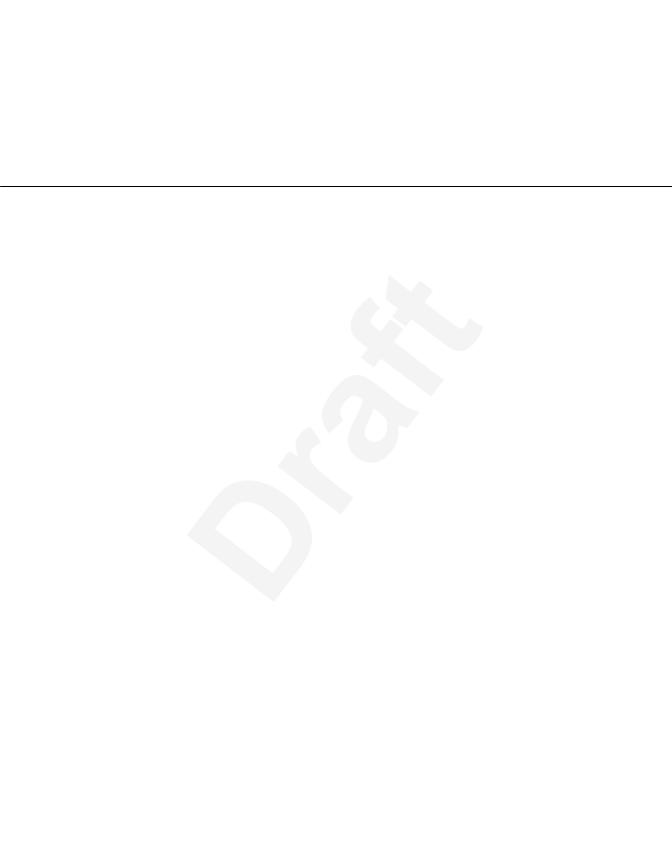
1 Chapter 2: Phone overview
2 Phone overview
3The Avaya J169 and J179 IP Phones are SIP-based phones, intended to be used for business 4 communications. The phones support eight call appearances with four lines of call display. The 5 phones can support up to three button modules, and each button module supports 24 call
6appearances.
The7 Avaya J169 IP Phone has a monochrome display, and the Avaya J179 IP Phone has a color
8display.
October 2017 Using Avaya J169 / J179 IP Phones SIP 11 Avaya - Proprietary. Use pursuant to the terms of your signed agreement or Avaya policy.
DRAFT—October 27, 2017—11:10 AM (UTC)

Phone overview
1 Physical layout
8 
9
10
1
2
3
4
5
6
7
11
13
14
16
15
2 October 2017 Using Avaya DJ169 / J179 IP Phones SIP 12 Avaya - Proprietary. Use pursuant to the terms of your signed agreement or Avaya policy.
DRAFT—October 27, 2017—11:10 AM (UTC)
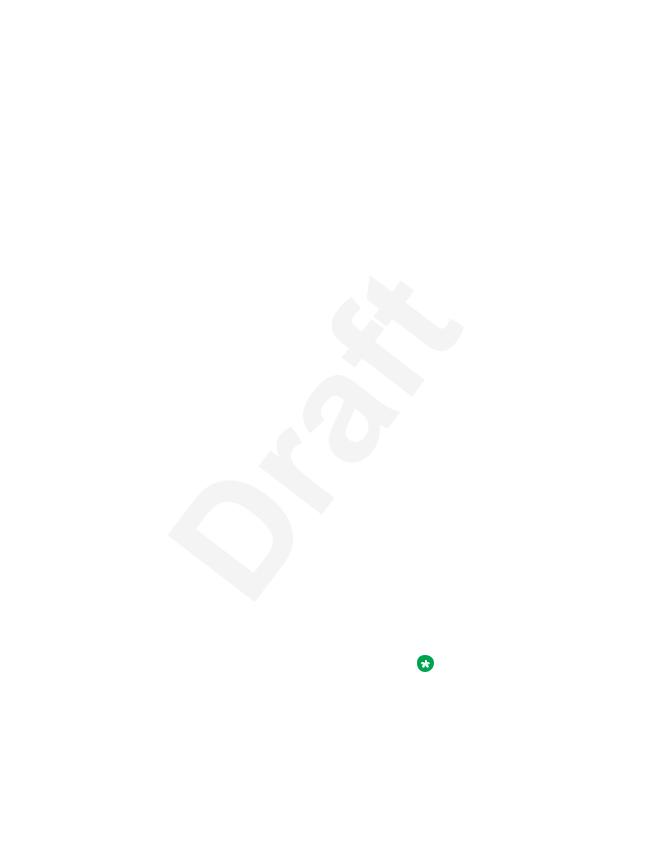
|
|
|
|
Physical layout |
|
|
|
|
|
|
Callout number |
Name |
Button Icon |
Description |
|
1 |
Beacon LED |
N/A |
The beacon LED flashes a red light to |
|
|
|
|
the upper-right corner of the phone, |
|
|
|
|
which indicates that you have a voice |
|
|
|
|
mail, an incoming call or you are on a |
|
|
|
|
call using the hands free speaker |
|
|
|
|
capability. |
|
|
|
|
|
|
2 |
Phone display |
N/A |
The first line shows status information |
|
|
|
|
such as the time and date, primary |
|
|
|
|
extension, error indications, and |
|
|
|
|
missed calls. The second line, called |
|
|
|
|
the Status Line, provides information, |
|
|
|
|
such as when you can use the right or |
|
|
|
|
left navigation arrows to view other |
|
|
|
|
screens or menus. The Status Line |
|
|
|
|
also provides messages related to the |
|
|
|
|
current application or the actions that |
|
|
|
|
you must perform on a screen. Call |
|
|
|
|
appearances appear below the Status |
|
|
|
|
Line. The number of call appearances |
|
|
|
|
available to make or receive calls |
|
|
|
|
depend on how your administrator |
|
|
|
|
administers the system. |
|
3 |
Line Keys |
N/A |
The line buttons with integrated LEDs |
|
|
|
|
show which lines are in use and |
|
|
|
|
correspond to the lines on the display. |
|
|
|
|
Press the line button to select that line. |
|
|
|
|
For an incoming call, the green LED |
|
|
|
|
blinks. While the deskphone is off- |
|
|
|
|
hook, both the red and the green LED |
|
|
|
|
glow. Lines also indicate if the system |
|
|
|
|
or system number has enabled or |
|
|
|
|
disabled a feature in the Feature or |
|
|
|
|
System Numbers view. The green LED |
|
|
|
|
glows to indicate that a feature is |
|
|
|
|
enabled. When you turn off the |
|
|
|
|
feature, the LED turns off. |
|
|
|
|
Note: |
|
|
|
|
For multiple call appearance |
|
|
|
|
alerting, the phone highlights the |
|
|
|
|
call appearance with the most |
|
|
|
|
recent incoming call. |
|
|
|
|
|
|
4 |
Softkeys |
N/A |
Use the softkeys to act on the |
|
|
|
|
highlighted line on the screen. The |
|
|
|
|
softkey labels show you the action that |
|
|
|
|
each key produces. The labels and the |
|
|
|
|
Table continues… |
October 2017 |
Using Avaya J169 / J179 IP Phones SIP |
13 |
Avaya - Proprietary. Use pursuant to the terms of your signed agreement or Avaya policy.
DRAFT—October 27, 2017—11:10 AM (UTC)
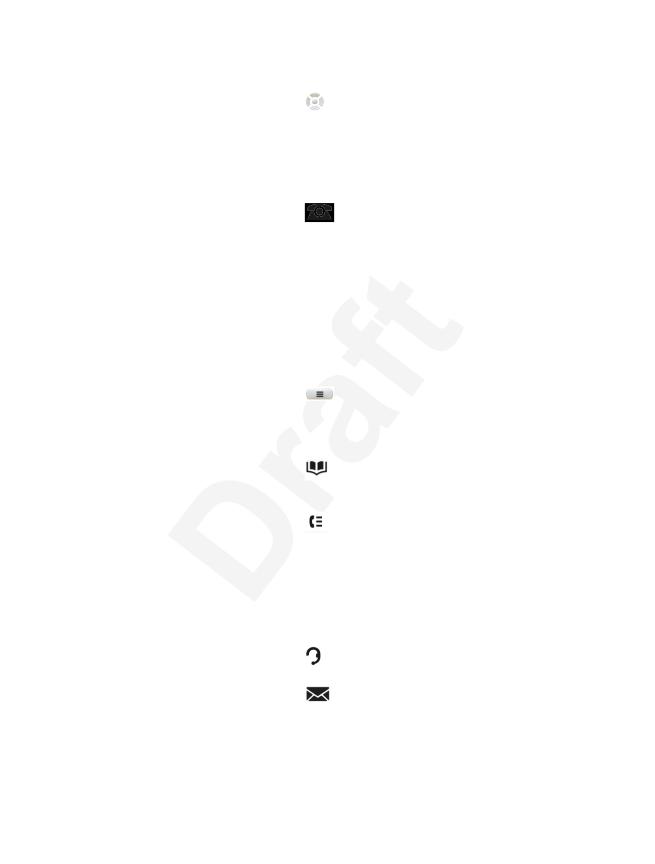
Phone overview
|
Callout number |
Name |
Button Icon |
Description |
|
|
|
|
|
actions vary depending on the screen |
|
|
|
|
|
that the phone displays. |
|
|
5, 7 |
Navigation ring and OK |
|
The OK button performs the action of |
|
|
|
|
|
selecting the function assigned to the |
|
|
|
|
|
left most soft key function. |
|
|
|
|
|
The navigation arrows performs the |
|
|
|
|
|
action of scrolling through various |
|
|
|
|
|
sections of the phone display. |
|
|
6 |
Phone screen |
|
The Phone button displays the Phone |
|
|
|
|
|
screen when you press the button. |
|
|
|
|
|
During a call, you can gain access to |
|
|
|
|
|
the following options from the Phone |
|
|
|
|
|
screen: |
|
|
|
|
|
• Hold |
|
|
|
|
|
• Conference |
|
|
|
|
|
• |
Transfer |
|
|
|
|
• |
Drop call |
|
8 |
Menu |
|
When you press Home, you gain |
|
|
|
|
|
access to the Avaya Menu to configure |
|
|
|
|
|
options and settings, access the |
|
|
|
|
|
browser or any applications available. |
|
|
|
|
|
|
|
|
9 |
Contacts |
|
When you press Contacts, the Phone |
|
|
|
|
|
screen displays the entries in your |
|
|
|
|
|
contact list. |
|
|
10 |
Recents |
|
When you press History, the Phone |
|
|
|
|
|
screen displays the history of your |
|
|
|
|
|
outgoing, incoming, and missed calls. |
|
|
|
|
|
The icon on the History the |
|
|
|
|
|
deskphone lights the button when you |
|
|
|
|
|
have missed calls. The top line shows |
|
|
|
|
|
the Missed Call icon and the number |
|
|
|
|
|
of calls that you have missed. |
|
|
13 |
Headset |
|
Press the Headset button to use the |
|
|
|
|
|
headset if connected. |
|
|
11 |
|
|
When you press Message, you are |
|
|
|
|
|
connected directly to |
|
|
|
|
|
your voice mail system. The |
|
|
|
|
|
deskphone lights this button |
|
|
|
|
|
when you have voice mail messages |
|
|
|
|
|
waiting. To listen to |
|
|
|
|
|
|
Table continues… |
October 2017 |
Using Avaya J169 / J179 IP Phones SIP |
14 |
Avaya - Proprietary. Use pursuant to the terms of your signed agreement or Avaya policy.
DRAFT—October 27, 2017—11:10 AM (UTC)

Physical layout
Callout number |
Name |
Button Icon |
Description |
|
|
|
your voice mail messages, ensure that |
|
|
|
the system |
|
|
|
administrator configures the voice mail |
|
|
|
for your extension. |
|
|
|
|
14 |
Speaker |
N/A |
Press the Speaker button to use the |
|
|
|
speakerphone. To take a call off |
|
|
|
speakerphone, lift the handset or |
|
|
|
press the Headset button. |
16 |
Volume |
|
If you press + or - on the Volume |
|
|
|
button on an active call, the phone |
|
|
|
increases or decreases the volume of |
|
|
|
your handset, or speaker accordingly. |
|
|
|
When you are not on an active call, |
|
|
|
pressing these buttons adjusts the |
|
|
|
ringer volume. |
|
|
|
|
15 |
Mute |
|
Press the Mute button to mute a call in |
|
|
|
progress. To unmute the call, press the |
|
|
|
Mute button again. |
October 2017 Using Avaya J169 / J179 IP Phones SIP 15 Avaya - Proprietary. Use pursuant to the terms of your signed agreement or Avaya policy.
DRAFT—October 27, 2017—11:10 AM (UTC)

1 Chapter 3: Getting started
2 Logging in to your phone
3About this task
4Perform this task to log in to your phone.
5The phone supports Multiple Device Access (MDA) using which you can register up to 10 SIP
6 devices with your extension. If you register to multiple devices, you can perform functions, such as 7 switching to another registered device during an active call or bridging on to calls at multiple
8 registered devices.
9Procedure
10
11
1.On the login screen, enter the extension number that your administrator assigned to you for login.
122. Press Enter or OK or #.
133. Enter the password that your administrator assigned to you.
144. Press Enter or OK or #.
15Locking and unlocking your deskphone
16About this task
17Locking your phone when it is idle prevents it from being used to make a call, with the exception of
18an emergency call. When locked, a padlock symbol displays and the only actions you can take are
19to receive calls, make an emergency call, or unlock the phone. Locking your phone does not log it
20out; you are still logged in but must enter your login password when you unlock the phone. If you
21press a button that is not allowed on a locked phone, an error is displayed with a beep.
Note:
22 Ensure that you do not have any active calls when you lock the phone.
23When you lock your phone, your presence status changes to Away.
24Procedure
25
26
1.From the Features screen, press Phone Lock.
2.Press Lock on the phone screen.
October 2017 Using Avaya J169 / J179 IP Phones SIP 16 Avaya - Proprietary. Use pursuant to the terms of your signed agreement or Avaya policy.
DRAFT—October 27, 2017—11:10 AM (UTC)
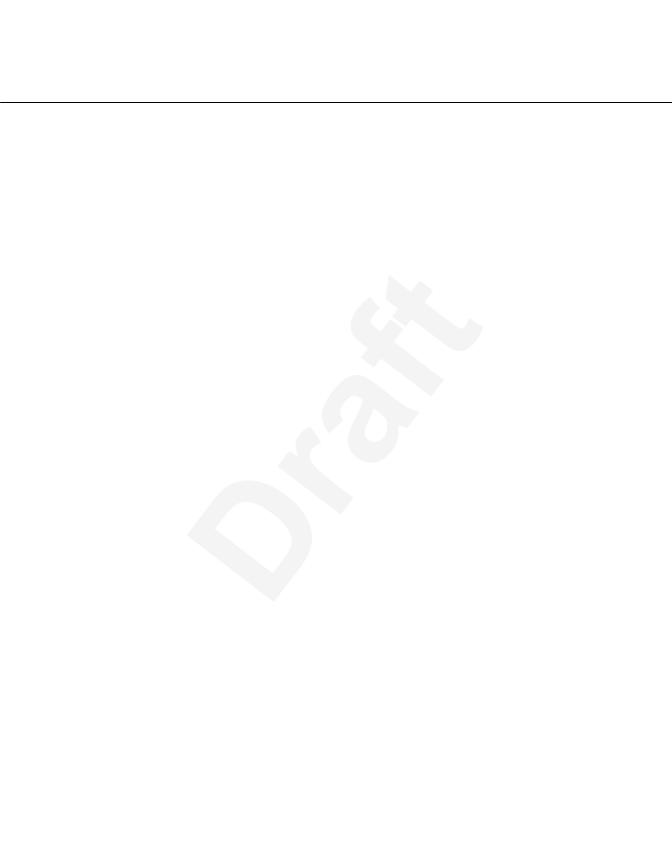
Logging out of your phone
13. To unlock your phone, press Unlock and enter the password you use for deskphone login.
2 Logging out of your phone
3Procedure
4
5
6
1.Go to Avaya Menu > Log out .
2.Press OK or Log Out soft key.
3.Press Yes to confirm.
October 2017 Using Avaya J169 / J179 IP Phones SIP 17 Avaya - Proprietary. Use pursuant to the terms of your signed agreement or Avaya policy.
DRAFT—October 27, 2017—11:10 AM (UTC)

1 Chapter 4: Call Operation
2 Making a call
3Procedure
41. Lift the handset, or press Speaker or Headset (if applicable) or a line button for an available
5
6
7
8
line.
2.Dial the number you want to call.
If you are on a mute call, you can select an available call line appearance by using Up or Down arrows.
9 Calling a person from the contacts list
10Procedure
111. Press Contacts.
122. Select the person or number that you want to call.
133. Find the contact that you want to call by typing the name of the person as listed.
14
15
16
For example, if you added John Smith to your contacts List as “Smith, John”, start typing the last name rather than his first name. Each time you press the dialpad, the list display shifts to match your input. You can also scroll up or down to locate the contact.
174. Press Call or OK.
18Making a call using edit dialing
19Procedure
201. From the Phone screen, enter the number you want to call.
212. To edit the number, press Bksp to erase the previous character, one character at a time. To
22
23
change the character format press the 123 softkey. 3. Press Call or OK.
October 2017 Using Avaya J169 / J179 IP Phones SIP 18 Avaya - Proprietary. Use pursuant to the terms of your signed agreement or Avaya policy.
DRAFT—October 27, 2017—11:10 AM (UTC)
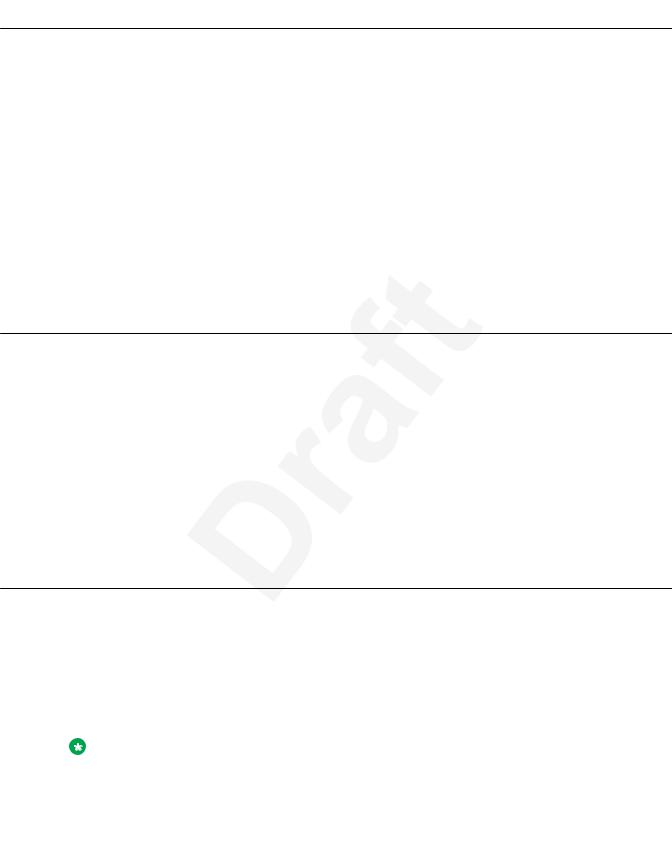
Autodialing a pre-assigned number
1 Autodialing a pre-assigned number
2About this task
3 Your system administrator may set up frequently called numbers such as Information Technology or 4 the Help Desk as Autodial numbers, so you can dial them with one touch.
5Procedure
61. From the Phone screen, scroll right till you gain access to the System Numbers menu.
7
8
9
To assign labels to or edit labels for your Autodial numbers, see Assigning labels to auto-dial numbers on page 48.
2. Select the number you want to call.
103. Press the Call softkey or the OK button.
11Calling a person from the call history
12Procedure
131. Press the History button.
142. Scroll to the left or right to view a separate list of all calls, missed, or unanswered calls,
15
16
17
18
answered calls, or outgoing calls.
3.Scroll up or down to select the person or number you want to call.
4.Select the person or number you want to call.
5.Press the Call softkey or the OK button.
19 Redialing a number
20 Procedure
21
22
23
24
1.From the Phone screen, press Redial.
The phone redials the last number or a list of the most recent numbers that you have dialed appears from which you can select a number to redial. For information on redial settings, see Setting Redial Options on page 43.
Note:
25The phone clears the last number dialed and redial list if you clear the Outgoing Call
26Log. Also, the redial softkey disappears.
27 |
2. If you are working with a redial list, scroll to the number to call and press Call or OK. |
28 |
Your system administrator can disable Redial functionality. |
October 2017 Using Avaya J169 / J179 IP Phones SIP 19 Avaya - Proprietary. Use pursuant to the terms of your signed agreement or Avaya policy.
DRAFT—October 27, 2017—11:10 AM (UTC)

Call Operation
1 Speed dialing a person
2Procedure
3 On the Phone screen, press and briefly hold the dialpad key assigned to the person you want to call. 4 If speed dial numbers are assigned to a button module attached to your phone, press the button
5assigned to the person you want to call.
6 Answering a call
7Procedure
8Answer an incoming call in one of the following ways:
9• If you are not on another call, lift the handset or press the line button next to the incoming call,
10press Speaker, OK, or Answer to answer the call using the speakerphone, or press Headset to
11answer using the headset.
12• If you are on another call, from the Phone screen, scroll to the line with the incoming call and
13press Answer or OK. The deskphone automatically answers the incoming call and puts the
14previous call on hold.
Note:
15To automatically display the Phone screen when you receive an incoming call, set the Phone
16Screen on Ringing option to Yes.
17 Ignoring an incoming call
18About this task
19Use this procedure to turn off the ringer for an incoming call.
20Procedure
21From the Phone screen, press Ignore.
22Speed dialing to a monitored extension
23
24About this task
25Use this task to make a call to a monitored deskphone. Ensure that the monitored deskphone to
26which you make the call is in an idle state. If the monitored deskphone has an active call redirection
October 2017 Using Avaya J169 / J179 IP Phones SIP 20 Avaya - Proprietary. Use pursuant to the terms of your signed agreement or Avaya policy.
DRAFT—October 27, 2017—11:10 AM (UTC)
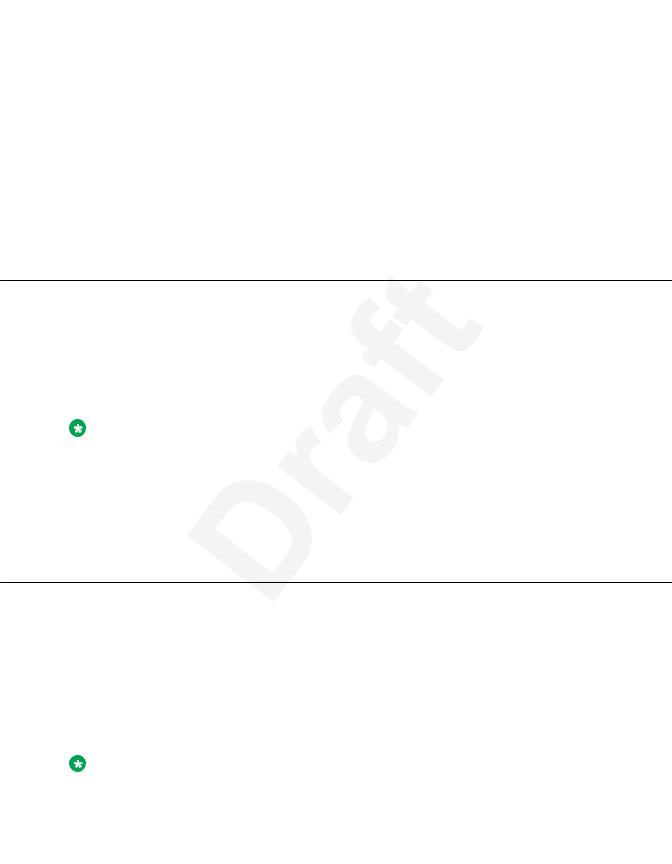
Putting a call on hold
1feature and you can override the feature, the monitored deskphone rings for 30 seconds. If no one
2answers the call during this time, the system redirects the call to the redirected number.
3Procedure
4
5
6
1.Go to the Features screen.
2.Scroll to choose the monitored deskphone that you want to call.
3.Press Select or press OK twice.
7Result
8The deskphone makes a call to the monitored extension.
9 Putting a call on hold
10Procedure
111. Press Phone to view the main Phone screen, if necessary.
122. If you are not active on the line you want to put on hold, select that line.
133. Press Hold.
Note:
14 The phone might display a hold timer when you put a call on hold.
15
16
17
4.Press Resume, OK button, or the line button of the held call to retrieve the call. Your system administrator might have administered the Hold Recall feature, which alerts you visually and with a priority ring to remind you of a held call after a certain period of time.
18 Muting a call
19About this task
20While on a call, you can mute the microphone of your phone so that the other party cannot hear you.
21Procedure
221. Press Mute during a call so that the other person on the call cannot hear you.
232. Press Mute again to unmute the call.
Note:
24When you mute the call, the Mute button light is on and the top line displays the Mute
25icon.
October 2017 Using Avaya J169 / J179 IP Phones SIP 21 Avaya - Proprietary. Use pursuant to the terms of your signed agreement or Avaya policy.
DRAFT—October 27, 2017—11:10 AM (UTC)
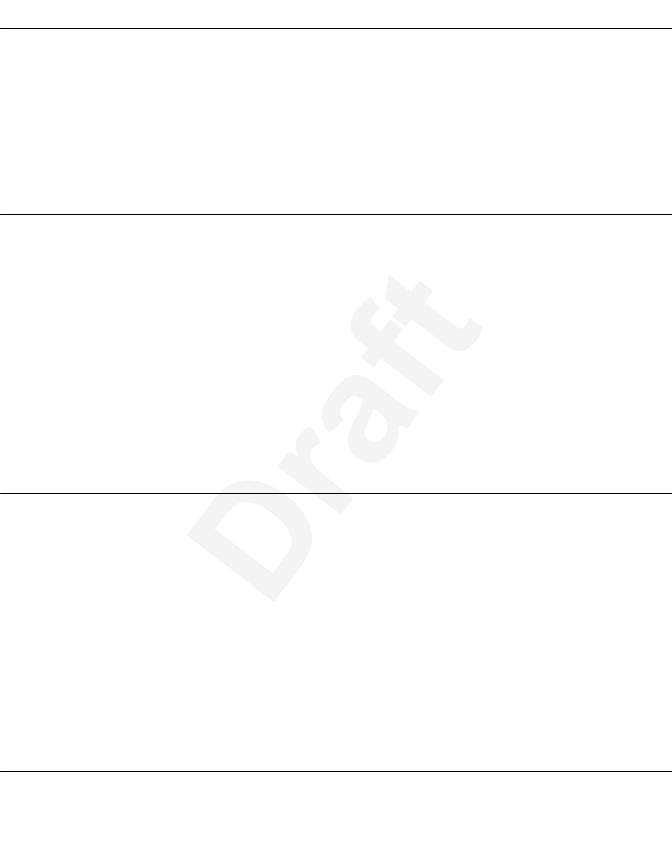
Call Operation
1 Answering an active call on a monitored extension
2Procedure
31. Go to the Features screen.
42. Scroll to choose the monitored extension for which you want to answer the incoming call.
53. Press Select or press OK twice.
6 Picking up a call to another call pickup group
7About this task
8 When your administrator has set up this feature, you can answer a call ringing at a phone in a call
9pickup group other than your own.
10Procedure
111. Scroll right from the Phone screen to access the Features screen.
122. If necessary, scroll down to Extended Call Pickup and press OK or just press the
13 |
corresponding line button. |
143. Answer the call using the pickup number and then press Enter or OK.
15Picking up a call to another extension
16About this task
17When your administrator has set up this feature, you can answer a call ringing at another extension
18without having to be a member of a Pickup group.
19Procedure
201. Scroll right from the Phone screen to gain access to the Features screen.
212. If necessary, scroll down to Directed Call Pickup and press OK or just press the
22 |
corresponding line button. |
233. Answer the call using the extension number and then press Enter or OK.
24Answering a call for a call pickup group member
25Procedure
261. From the Phone screen, gain access to the Features screen.
October 2017 Using Avaya J169 / J179 IP Phones SIP 22 Avaya - Proprietary. Use pursuant to the terms of your signed agreement or Avaya policy.
DRAFT—October 27, 2017—11:10 AM (UTC)
