Avaya IX CU360 User Manual
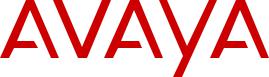
Using Avaya IX™ Collaboration Unit
CU360
Release 11.0
Issue 1
April 2020
© 2018-2020, Avaya Inc.
All Rights Reserved.
Note
Using a cell, mobile, or GSM phone, or a two-way radio in close proximity to an Avaya IP telephone might cause interference.
Documentation disclaimer
“Documentation” means information published in varying mediums which may include product information, operating instructions and performance specifications that are generally made available to users of products. Documentation does not include marketing materials. Avaya shall not be responsible for any modifications, additions, or deletions to the original published version of Documentation unless such modifications, additions, or deletions were performed by or on the express behalf of Avaya. End User agrees to indemnify and hold harmless Avaya, Avaya's agents, servants and employees against all claims, lawsuits, demands and judgments arising out of, or in connection with, subsequent modifications, additions or deletions to this documentation, to the extent made by End User.
Link disclaimer
Avaya is not responsible for the contents or reliability of any linked websites referenced within this site or Documentation provided by
Avaya. Avaya is not responsible for the accuracy of any information, statement or content provided on these sites and does not necessarily endorse the products, services, or information described or offered within them. Avaya does not guarantee that these links will work all the time and has no control over the availability of the linked pages.
Warranty
Avaya provides a limited warranty on Avaya hardware and software. Refer to your sales agreement to establish the terms of the limited warranty. In addition, Avaya’s standard warranty language, as well as information regarding support for this product while under warranty is available to Avaya customers and other parties through the Avaya Support website: https://support.avaya.com/helpcenter/ getGenericDetails?detailId=C20091120112456651010 under the link “Warranty & Product Lifecycle” or such successor site as designated by Avaya. Please note that if You acquired the product(s) from an authorized Avaya Channel Partner outside of the United States and Canada, the warranty is provided to You by said Avaya Channel Partner and not by Avaya.
“Hosted Service” means an Avaya hosted service subscription that You acquire from either Avaya or an authorized Avaya Channel Partner (as applicable) and which is described further in Hosted SAS or other service description documentation regarding the applicable hosted service. If You purchase a Hosted Service subscription, the foregoing limited warranty may not apply but You may be entitled to support services in connection with the Hosted Service as described further in your service description documents for the applicable Hosted Service. Contact Avaya or Avaya Channel Partner (as applicable) for more information.
Hosted Service
THE FOLLOWING APPLIES ONLY IF YOU PURCHASE AN AVAYA HOSTED SERVICE SUBSCRIPTION FROM AVAYA OR AN AVAYA CHANNEL PARTNER (AS APPLICABLE), THE TERMS OF USE FOR HOSTED SERVICES ARE AVAILABLE ON THE AVAYA WEBSITE, HTTPS://SUPPORT.AVAYA.COM/LICENSEINFO UNDER THE LINK “Avaya Terms of Use for Hosted Services” OR SUCH SUCCESSOR SITE AS DESIGNATED BY AVAYA, AND ARE APPLICABLE TO ANYONE WHO ACCESSES OR USES THE HOSTED SERVICE. BY ACCESSING OR USING THE HOSTED SERVICE, OR AUTHORIZING OTHERS TO DO SO, YOU, ON
BEHALF OF YOURSELF AND THE ENTITY FOR WHOM YOU ARE DOING SO (HEREINAFTER REFERRED TO INTERCHANGEABLY AS “YOU” AND “END USER”), AGREE TO THE TERMS OF USE. IF YOU ARE ACCEPTING THE TERMS OF USE ON BEHALF A COMPANY OR OTHER LEGAL ENTITY, YOU REPRESENT THAT YOU HAVE THE AUTHORITY TO BIND SUCH ENTITY TO THESE TERMS OF USE. IF YOU DO NOT HAVE SUCH AUTHORITY, OR IF YOU DO NOT WISH TO ACCEPT THESE TERMS OF USE, YOU MUST NOT ACCESS OR USE THE HOSTED SERVICE OR
AUTHORIZE ANYONE TO ACCESS OR USE THE HOSTED SERVICE.
Licenses
THE SOFTWARE LICENSE TERMS AVAILABLE ON THE AVAYA
WEBSITE, HTTPS://SUPPORT.AVAYA.COM/LICENSEINFO, UNDER THE LINK “AVAYA SOFTWARE LICENSE TERMS (Avaya
Products)” OR SUCH SUCCESSOR SITE AS DESIGNATED BY AVAYA, ARE APPLICABLE TO ANYONE WHO DOWNLOADS, USES AND/OR INSTALLS AVAYA SOFTWARE, PURCHASED
FROM AVAYA INC., ANY AVAYA AFFILIATE, OR AN AVAYA CHANNEL PARTNER (AS APPLICABLE) UNDER A COMMERCIAL
AGREEMENT WITH AVAYA OR AN AVAYA CHANNEL PARTNER. UNLESS OTHERWISE AGREED TO BY AVAYA IN WRITING, AVAYA DOES NOT EXTEND THIS LICENSE IF THE SOFTWARE
WAS OBTAINED FROM ANYONE OTHER THAN AVAYA, AN AVAYA AFFILIATE OR AN AVAYA CHANNEL PARTNER; AVAYA
RESERVES THE RIGHT TO TAKE LEGAL ACTION AGAINST YOU AND ANYONE ELSE USING OR SELLING THE SOFTWARE WITHOUT A LICENSE. BY INSTALLING, DOWNLOADING OR USING THE SOFTWARE, OR AUTHORIZING OTHERS TO DO SO, YOU, ON BEHALF OF YOURSELF AND THE ENTITY FOR WHOM YOU ARE INSTALLING, DOWNLOADING OR USING THE SOFTWARE (HEREINAFTER REFERRED TO INTERCHANGEABLY AS “YOU” AND “END USER”), AGREE TO THESE TERMS AND CONDITIONS AND CREATE A BINDING CONTRACT BETWEEN YOU AND AVAYA INC. OR THE APPLICABLE AVAYA AFFILIATE (“AVAYA”).
Avaya grants You a license within the scope of the license types described below, with the exception of Heritage Nortel Software, for which the scope of the license is detailed below. Where the order documentation does not expressly identify a license type, the applicable license will be a Designated System License as set forth below in the Designated System(s) License (DS) section as applicable. The applicable number of licenses and units of capacity for which the license is granted will be one (1), unless a different number of licenses or units of capacity is specified in the documentation or other materials available to You. “Software” means computer programs in object code, provided by Avaya or an Avaya Channel Partner, whether as stand-alone products, pre-installed on hardware products, and any upgrades, updates, patches, bug fixes, or modified versions thereto. “Designated Processor” means a single stand-alone computing device. “Server” means a set of Designated Processors that hosts (physically or virtually) a software application to be accessed by multiple users. “Instance” means a single copy of the Software executing at a particular time: (i) on one physical machine; or (ii) on one deployed software virtual machine (“VM”) or similar deployment.
License types
Designated System(s) License (DS). End User may install and use each copy or an Instance of the Software only: 1) on a number of Designated Processors up to the number indicated in the order; or 2) up to the number of Instances of the Software as indicated in the order, Documentation, or as authorized by Avaya in writing. Avaya may require the Designated Processor(s) to be identified in the order by type, serial number, feature key, Instance, location or other specific designation, or to be provided by End User to Avaya through electronic means established by Avaya specifically for this purpose.
Shrinkwrap License (SR). You may install and use the Software in accordance with the terms and conditions of the applicable license agreements, such as “shrinkwrap” or “clickthrough” license accompanying or applicable to the Software (“Shrinkwrap License”).
Heritage Nortel Software
“Heritage Nortel Software” means the software that was acquired by Avaya as part of its purchase of the Nortel Enterprise Solutions Business in December 2009. The Heritage Nortel Software is the software contained within the list of Heritage Nortel Products located at https://support.avaya.com/LicenseInfo under the link “Heritage Nortel Products” or such successor site as designated by Avaya. For Heritage Nortel Software, Avaya grants Customer a license to use
Heritage Nortel Software provided hereunder solely to the extent of the authorized activation or authorized usage level, solely for the purpose specified in the Documentation, and solely as embedded in, for execution on, or for communication with Avaya equipment. Charges for Heritage Nortel Software may be based on extent of activation or use authorized as specified in an order or invoice.
Copyright
Except where expressly stated otherwise, no use should be made of materials on this site, the Documentation, Software, Hosted Service, or hardware provided by Avaya. All content on this site, the documentation, Hosted Service, and the product provided by Avaya including the selection, arrangement and design of the content is owned either by Avaya or its licensors and is protected by copyright and other intellectual property laws including the sui generis rights relating to the protection of databases. You may not modify, copy, reproduce, republish, upload, post, transmit or distribute in any way any content, in whole or in part, including any code and software unless expressly authorized by Avaya. Unauthorized reproduction, transmission, dissemination, storage, and or use without the express written consent of Avaya can be a criminal, as well as a civil offense under the applicable law.
Virtualization
The following applies if the product is deployed on a virtual machine. Each product has its own ordering code and license types. Unless otherwise stated, each Instance of a product must be separately licensed and ordered. For example, if the end user customer or Avaya Channel Partner would like to install two Instances of the same type of products, then two products of that type must be ordered.
Third Party Components
“Third Party Components” mean certain software programs or portions thereof included in the Software or Hosted Service may contain software (including open source software) distributed under third party agreements (“Third Party Components”), which contain terms regarding the rights to use certain portions of the Software (“Third Party Terms”). As required, information regarding distributed Linux OS source code (for those products that have distributed Linux OS source code) and identifying the copyright holders of the Third Party Components and the Third Party Terms that apply is available in the products, Documentation or on Avaya’s website at: https:// support.avaya.com/Copyright or such successor site as designated by Avaya. The open source software license terms provided as Third Party Terms are consistent with the license rights granted in these Software License Terms, and may contain additional rights benefiting You, such as modification and distribution of the open source software. The Third Party Terms shall take precedence over these Software License Terms, solely with respect to the applicable Third
Party Components to the extent that these Software License Terms impose greater restrictions on You than the applicable Third Party Terms.
The following applies only if the H.264 (AVC) codec is distributed with the product. THIS PRODUCT IS LICENSED UNDER THE AVC PATENT PORTFOLIO LICENSE FOR THE PERSONAL USE OF A CONSUMER OR OTHER USES IN WHICH IT DOES NOT RECEIVE REMUNERATION TO (i) ENCODE VIDEO IN COMPLIANCE WITH THE AVC STANDARD (“AVC VIDEO”) AND/OR (ii) DECODE AVC VIDEO THAT WAS ENCODED BY A CONSUMER ENGAGED IN A PERSONAL ACTIVITY AND/OR WAS OBTAINED FROM A VIDEO
PROVIDER LICENSED TO PROVIDE AVC VIDEO. NO LICENSE IS GRANTED OR SHALL BE IMPLIED FOR ANY OTHER USE.
ADDITIONAL INFORMATION MAY BE OBTAINED FROM MPEG LA, L.L.C. SEE HTTP://WWW.MPEGLA.COM.
Service Provider
THE FOLLOWING APPLIES TO AVAYA CHANNEL PARTNER’S HOSTING OF AVAYA PRODUCTS OR SERVICES. THE PRODUCT OR HOSTED SERVICE MAY USE THIRD PARTY COMPONENTS
SUBJECT TO THIRD PARTY TERMS AND REQUIRE A SERVICE PROVIDER TO BE INDEPENDENTLY LICENSED DIRECTLY FROM THE THIRD PARTY SUPPLIER. AN AVAYA CHANNEL PARTNER’S HOSTING OF AVAYA PRODUCTS MUST BE AUTHORIZED IN WRITING BY AVAYA AND IF THOSE HOSTED PRODUCTS USE OR EMBED CERTAIN THIRD PARTY SOFTWARE, INCLUDING BUT NOT LIMITED TO MICROSOFT SOFTWARE OR CODECS, THE AVAYA CHANNEL PARTNER IS REQUIRED TO INDEPENDENTLY OBTAIN ANY APPLICABLE LICENSE
AGREEMENTS, AT THE AVAYA CHANNEL PARTNER’S EXPENSE,
DIRECTLY FROM THE APPLICABLE THIRD PARTY SUPPLIER.
WITH RESPECT TO CODECS, IF THE AVAYA CHANNEL
PARTNER IS HOSTING ANY PRODUCTS THAT USE OR EMBED
THE H.264 CODEC OR H.265 CODEC, THE AVAYA CHANNEL
PARTNER ACKNOWLEDGES AND AGREES THE AVAYA CHANNEL PARTNER IS RESPONSIBLE FOR ANY AND ALL RELATED FEES AND/OR ROYALTIES. THE H.264 (AVC) CODEC IS LICENSED UNDER THE AVC PATENT PORTFOLIO LICENSE
FOR THE PERSONAL USE OF A CONSUMER OR OTHER USES IN WHICH IT DOES NOT RECEIVE REMUNERATION TO: (I)
ENCODE VIDEO IN COMPLIANCE WITH THE AVC STANDARD (“AVC VIDEO”) AND/OR (II) DECODE AVC VIDEO THAT WAS ENCODED BY A CONSUMER ENGAGED IN A PERSONAL
ACTIVITY AND/OR WAS OBTAINED FROM A VIDEO PROVIDER LICENSED TO PROVIDE AVC VIDEO. NO LICENSE IS GRANTED
OR SHALL BE IMPLIED FOR ANY OTHER USE. ADDITIONAL INFORMATION FOR H.264 (AVC) AND H.265 (HEVC) CODECS MAY BE OBTAINED FROM MPEG LA, L.L.C. SEE HTTP:// WWW.MPEGLA.COM.
Compliance with Laws
You acknowledge and agree that it is Your responsibility for complying with any applicable laws and regulations, including, but not limited to laws and regulations related to call recording, data privacy, intellectual property, trade secret, fraud, and music performance rights, in the country or territory where the Avaya product is used.
Preventing Toll Fraud
“Toll Fraud” is the unauthorized use of your telecommunications system by an unauthorized party (for example, a person who is not a corporate employee, agent, subcontractor, or is not working on your company's behalf). Be aware that there can be a risk of Toll Fraud associated with your system and that, if Toll Fraud occurs, it can result in substantial additional charges for your telecommunications services.
Avaya Toll Fraud intervention
If You suspect that You are being victimized by Toll Fraud and You need technical assistance or support, call Technical Service Center Toll Fraud Intervention Hotline at +1-800-643-2353 for the United States and Canada. For additional support telephone numbers, see the Avaya Support website: https://support.avaya.com or such successor site as designated by Avaya.
Security Vulnerabilities
Information about Avaya’s security support policies can be found in the Security Policies and Support section of https:// support.avaya.com/security.
Suspected Avaya product security vulnerabilities are handled per the Avaya Product Security Support Flow (https:// support.avaya.com/css/P8/documents/100161515).
Downloading Documentation
For the most current versions of Documentation, see the Avaya Support website: https://support.avaya.com, or such successor site as designated by Avaya.
Contact Avaya Support
See the Avaya Support website: https://support.avaya.com for product or Hosted Service notices and articles, or to report a problem with your Avaya product or Hosted Service. For a list of support telephone numbers and contact addresses, go to the Avaya Support website: https://support.avaya.com (or such successor site as designated by Avaya), scroll to the bottom of the page, and select
Contact Avaya Support.
Regulatory Statements
Industry Canada (IC) Statements
RSS Standards Statement
This device complies with Industry Canada licence-exempt RSS standard(s). Operation is subject to the following two conditions:
1.This device may not cause interference, and
2.This device must accept any interference, including interference that may cause undesired operation of the device.
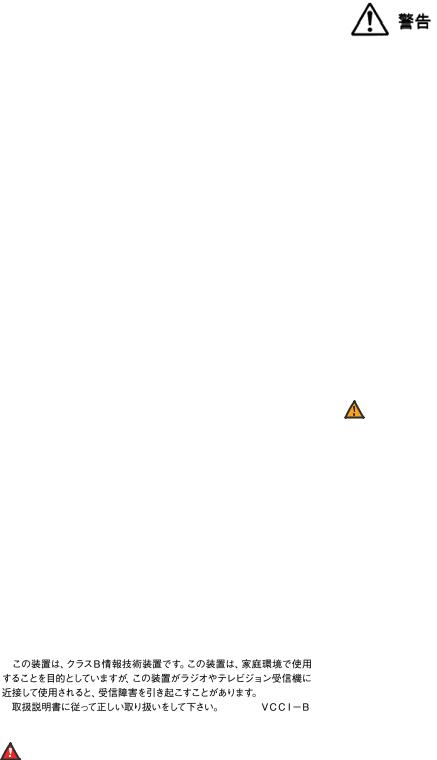
Le présent appareil est conforme aux CNR d'Industrie Canada applicables aux appareils radio exempts de licence. L'exploitation est autorisée aux deux conditions suivantes:
1.L'appareil ne doit pas produire de brouillage, et
2.L'utilisateur de l'appareil doit accepter tout brouillage radioélectrique subi, même si le brouillage est susceptible d'en compromettre le fonctionnement.
Radio Transmitter Statement
Under Industry Canada regulations, this radio transmitter may only operate using an antenna of a type and maximum (or lesser) gain approved for the transmitter by Industry Canada. To reduce potential radio interference to other users, the antenna type and its gain should be so chosen that the equivalent isotropically radiated power (EIRP) is not more than that necessary for successful communication.
Conformément à la réglementation d'Industrie Canada, le présent émetteur radio peut fonctionner avec une antenne d'un type et d'un gain maximal (ou inférieur) approuvé pour l'émetteur par Industrie Canada. Dans le but de réduire les risques de brouillage radioélectrique à l'intention des autres utilisateurs, il faut choisir le type d'antenne et son gain de sorte que la puissance isotrope rayonnée équivalente ne dépasse pas l'intensité nécessaire à l'établissement d'une communication satisfaisante.
This Class B digital apparatus complies with Canadian ICES-003.
Cet appareil numérique de la classe B est conforme à la norme NMB-003 du Canada.
Radiation Exposure Statement
This equipment complies with FCC & IC RSS102 radiation exposure limits set forth for an uncontrolled environment. This equipment should be installed and operated with minimum distance 20cm between the radiator & your body. This transmitter must not be colocated or operating in conjunction with any other antenna or transmitter.
Cet équipement est conforme aux limites d'exposition aux rayonnements ISEDétablies pour un environnement non contrôlé. Cet équipement doit être installé et utilisé avec un minimum de 20 cm de distance entre la source de rayonnement et votre corps.
This product meets the applicable Innovation, Science and Economic
Development Canada technical specifications.
Industry Canada (IC) Statements
This Class B digital apparatus complies with Canadian ICES-003.
Cet appareil numérique de la classe B est conformeà la norme NMB-003 du Canada.
Japan Statements
Class B Statement
This is a Class B product based on the standard of the VCCI Council. If this is used near a radio or television receiver in a domestic environment, it may cause radio interference. Install and use the equipment according to the instruction manual.
Denan Power Cord Statement
Danger:
Please be careful of the following while installing the equipment:
•Please only use the connecting cables, power cord, and AC adapters shipped with the equipment or specified by Avaya to be used with the equipment. If you use any other equipment, it may cause failures, malfunctioning, or fire.
•Power cords shipped with this equipment must not be used with any other equipment. In case the above
guidelines are not followed, it may lead to death or severe injury.
•AC
México Statement
The operation of this equipment is subject to the following two conditions:
1.It is possible that this equipment or device may not cause harmful interference, and
2.This equipment or device must accept any interference, including interference that may cause undesired operation.
La operación de este equipo está sujeta a las siguientes dos condiciones:
1.Es posible que este equipo o dispositivo no cause interferencia perjudicial y
2.Este equipo o dispositivo debe aceptar cualquier interferencia, incluyendo la que pueda causar su operación no deseada.
Class A warning statement for Taiwan EMC certificate
Warning:
This is Class A product. In a domestic environment this product may cause radio interference in which case the user may be required to take adequate measures.
U.S. Federal Communications Commission (FCC) Statements
Compliance Statement
The changes or modifications not expressly approved by the party responsible for compliance could void the user’s authority to operate the equipment.
To comply with the FCC RF exposure compliance requirements, this device and its antenna must not be co-located or operating to conjunction with any other antenna or transmitter.
This device complies with part 15 of the FCC Rules. Operation is subject to the following two conditions:
1.This device may not cause harmful interference, and
2.This device must accept any interference received, including interferences that may cause undesired operation.
This equipment has been tested and found to comply with the limits for a Class B digital device, pursuant to Part 15 of the FCC Rules. These limits are designated to provide reasonable protection against harmful interferences in a residential installation. This equipment generates, uses and can radiate radio frequency energy and, if not installed and used in accordance with the instructions, may cause harmful interference to radio communications. However, there is no guarantee that interference will not occur in a particular installation. If this equipment does cause harmful interferences to radio or television reception, which can be determined by turning the equipment off and on, the user is encouraged to try to correct the interference by one or more of the following measures:
• Reorient or relocate the receiving antenna.
•Increase the separation between the equipment and receiver.
•Connect the equipment into an outlet on a circuit different from that to which the receiver is connected.
•Consult the dealer or an experienced radio/TV technician for help.
Radiation Exposure Statement
This equipment complies with FCC radiation exposure limits set forth for an uncontrolled environment . This equipment should be installed and operated with minimum distance of 8 in or 20 cm between the radiator and your body. This transmitter must not be co-located or operating in conjunction with any other antenna or transmitter.
EU Countries
This device when installed complies with the essential requirements and other relevant provisions of EMC Directive 2014/30/EU, Radio Equipment Directive 2014/53/EU (RED), and LVD Directive 2014/35/EU. A copy of the Declaration may be obtained from http:// support.avaya.com or Avaya Inc., 4655 Great America Parkway, Santa Clara, CA 95054–1233 USA.
WiFi transmitter
•Frequencies for 2412-2472 MHz, transmit power: 17.8 dBm
•Frequencies for 5180-5240 MHz, transmit power: 19.14 dBm
Brazil Statement
Este equipamento não tem direito à proteção contra interferência prejudicial e não pode causar interferência em sistemas devidamente autorizados
General Safety Warning
•Use only the Avaya-approved Limited Power Source power supplies specified for this product.
•Ensure that you:
-Do not operate the device near water.
-Do not use the device during a lightning storm.
-Do not report a gas leak while in the vicinity of the leak.
-For Accessory Power Supply: Use Only Limited Power
Supply EDAC EA1019AVRS Output 5Vdc, 3A, and products that conform to Radio Equipment Directive, EU directive 2014/53/EU.
•Do not push objects into holes and ventilation slots of the device.
•Do not place a naked flame source, such as lighted candles, on or near the device.
•Do not intentionally hit the device or place heavy or sharp objects on the device.
•Do not attempt to repair the device yourself. Always use a qualified service agent to perform adjustments and repairs.
•Keep the device away from benzene, diluents, and other chemicals.
Avertissement de sécurité général
•Utilisez uniquement les alimentations par source à puissance limitée approuvées par Avaya et spécifiées pour ce produit.
•Assurez-vous de prendre les précautions suivantes:
-N'utilisez pas l'appareil à proximité d'une source d'eau.
-N'utilisez pas l'appareil en cas d'orage.
-En cas de fuite de gaz, éloignez-vous avant de la signaler.
-Pour l'alimentation électrique d'un auxiliaire : utilisez uniquement une alimentation à puissance limitée EDAC EA1019AVRS sortie 5Vdc, 3A, et des produits conformes
à la directive relative aux équipements radioélectriques, directive UE 2014/53/UE.
•N'enfoncez pas d'objets dans les trous et les orifices de ventilation de l'appareil.
•Ne placez par sur l'appareil ou à proximité de ce dernier une flamme libre, telle que des bougies allumées.
•Ne heurtez pas intentionnellement l'appareil et ne placez pas d'objets lourds ou pointus sur celui-ci.
•Ne tentez pas de réparer vous-même l’appareil. Utilisez toujours un prestataire de services qualifié pour effectuer les réglages et les réparations.
•Conservez l'appareil loin de sources de benzène, de diluants et d'autres produits chimiques.
Trademarks
The trademarks, logos and service marks (“Marks”) displayed in this site, the Documentation, Hosted Service(s), and product(s) provided by Avaya are the registered or unregistered Marks of Avaya, its affiliates, its licensors, its suppliers, or other third parties. Users are not permitted to use such Marks without prior written consent from Avaya or such third party which may own the Mark. Nothing contained in this site, the Documentation, Hosted Service(s) and product(s) should be construed as granting, by implication, estoppel, or otherwise, any license or right in and to the Marks without the express written permission of Avaya or the applicable third party.
Avaya is a registered trademark of Avaya Inc.
All non-Avaya trademarks are the property of their respective owners. Linux® is the registered trademark of Linus Torvalds in the U.S. and other countries.
Contents
Chapter 1: Introduction............................................................................................................ |
8 |
Purpose.................................................................................................................................. |
8 |
Chapter 2: Avaya IX™ CU360 overview................................................................................... |
9 |
Avaya IX™ CU360 interfaces.................................................................................................. |
10 |
Avaya IX™ CU360 camera and LED indicators......................................................................... |
11 |
Avaya IX™ CU360 remote control unit..................................................................................... |
12 |
Supported web browsers....................................................................................................... |
13 |
Avaya IX™ CU360 optimum room setup................................................................................... |
14 |
Microsoft Exchange calendar integration................................................................................. |
15 |
Avaya Spaces integration....................................................................................................... |
15 |
Chapter 3: Setting up Avaya IX CU360................................................................................. |
17 |
Connecting Avaya IX™ CU360................................................................................................ |
17 |
Switching Avaya IX™ CU360 on or off...................................................................................... |
18 |
Connecting a touch screen monitor to Avaya IX™ CU360.......................................................... |
18 |
Connecting an external keyboard and mouse to Avaya IX™ CU360........................................... |
18 |
Chapter 4: Navigation............................................................................................................. |
20 |
Avaya IX™ CU360 home page................................................................................................ |
20 |
Avaya IX™ CU360 desktop..................................................................................................... |
21 |
Avaya IX™ CU360 video conferencing application overlay mode................................................ |
23 |
Avaya IX™ CU360 split-screen display..................................................................................... |
24 |
Chapter 5: Operation.............................................................................................................. |
25 |
Starting Avaya IX™ CU360 meetings....................................................................................... |
25 |
Starting Avaya IX™ CU360 meetings using recently called contacts........................................... |
26 |
Starting Avaya IX™ CU360 meetings using saved contacts....................................................... |
26 |
Searching for contacts in the Avaya IX™ CU360 contacts list..................................................... |
27 |
Adding new contacts in the Avaya IX™ CU360 Favorites list...................................................... |
28 |
Adding recently called contacts in the Avaya IX™ CU360 Favorites list....................................... |
29 |
New Favorite field descriptions............................................................................................... |
29 |
Modifying contacts in the Avaya IX™ CU360 Favorites list......................................................... |
30 |
Configuring the Avaya IX™ CU360 presence status.................................................................. |
31 |
Subscribing to Avaya IX™ CU360 contacts............................................................................... |
31 |
Reviewing the Avaya IX™ CU360 contact subscription requests................................................ |
32 |
Viewing the presence status of the subscribed Avaya IX™ CU360 contacts................................ |
32 |
Joining meetings from the Avaya IX™ CU360 calendar............................................................. |
33 |
Adjusting the Avaya IX™ CU360 default audio volume.............................................................. |
33 |
Pairing computers with Avaya IX™ CU360 using Avaya Screen Link.......................................... |
33 |
Sharing content in Avaya IX™ CU360 meetings........................................................................ |
34 |
Blocking all incoming calls in Avaya IX™ CU360....................................................................... |
35 |
Receiving calls only from Avaya IX™ CU360 trusted contacts.................................................... |
35 |
April 2020 |
Using Avaya IX™ Collaboration Unit CU360 |
6 |
Comments on this document? infodev@avaya.com
|
Contents |
Using the Avaya IX™ CU360 applications................................................................................ |
36 |
Recording Avaya IX™ CU360 meetings................................................................................... |
36 |
Viewing Avaya IX™ CU360 meeting recordings........................................................................ |
37 |
Copying Avaya IX™ CU360 meeting recordings to a USB device............................................... |
38 |
Validating Avaya IX™ CU360 meeting recordings..................................................................... |
38 |
Removing computers paired using Avaya Screen Link.............................................................. |
39 |
Chapter 6: Moderating Meetings........................................................................................... |
40 |
Inviting participants to meetings in Avaya IX™ CU360............................................................... |
40 |
Muting participants in Avaya IX™ CU360................................................................................. |
41 |
Muting specific participants in Avaya IX™ CU360...................................................................... |
41 |
Assigning the lecturer role to Avaya IX™ CU360 meeting participants........................................ |
42 |
Alerting moderators to ask questions in Avaya IX™ CU360........................................................ |
43 |
Disconnecting participants in Avaya IX™ CU360....................................................................... |
43 |
Ending meetings in Avaya IX™ CU360..................................................................................... |
44 |
Chapter 7: Customization...................................................................................................... |
45 |
Changing the Avaya IX™ CU360 video layout in meetings......................................................... |
45 |
Setting the Avaya IX™ CU360 camera positions....................................................................... |
45 |
Starting Avaya IX™ CU360 with the video conferencing application minimized............................ |
46 |
Hiding the Avaya IX™ CU360 floating dock bar......................................................................... |
46 |
Chapter 8: Troubleshooting................................................................................................... |
48 |
Avaya IX™ CU360 monitor display flickers............................................................................... |
48 |
Avaya IX™ CU360 monitor display is blank.............................................................................. |
48 |
Avaya IX™ CU360 remote control unit does not work................................................................ |
48 |
Chapter 9: Resources............................................................................................................. |
49 |
Documentation...................................................................................................................... |
49 |
Finding documents on the Avaya Support website............................................................. |
49 |
Avaya Documentation Center navigation........................................................................... |
50 |
Support................................................................................................................................ |
51 |
Using the Avaya InSite Knowledge Base........................................................................... |
51 |
April 2020 |
Using Avaya IX™ Collaboration Unit CU360 |
7 |
Comments on this document? infodev@avaya.com

Chapter 1: Introduction
Purpose
This document describes how to use Avaya IX™ Collaboration Unit CU360 features.
This document is intended for people who want to learn how to use Avaya IX™ CU360 features.
April 2020 |
Using Avaya IX™ Collaboration Unit CU360 |
8 |
Comments on this document? infodev@avaya.com
Chapter 2: Avaya IX™ CU360 overview
Avaya IX™ Collaboration Unit CU360 is an all-in-one video conference endpoint. Avaya IX™ CU360 has a built-in codec, camera, and microphone, and is ideal for video conferences in small rooms.
Avaya IX™ CU360 conferences can be hosted on Avaya Equinox® Media Server, Avaya Equinox® Meetings Online, and Avaya Scopia® Elite 6000 MCU. You can manage Avaya IX™ CU360 using Avaya Equinox® Management. You can also remotely control Avaya IX™ CU360 through Avaya Collaboration Control using IOS and Android devices.
Avaya IX™ CU360 has the following features:
•Excellent video quality with maximum resolution of 1080p@30fps.
•Dual HD video streams that support seamless content sharing at maximum resolution of 1080p@15fps, along with video.
•DVD-quality audio encoding.
•High-quality video and audio using H.263 and H.264. Avaya IX™ CU360 maintains the conference experience even with limited bandwidth or poor network conditions by using the following compression methods.
-H.264 SVC in point-to-point calls for decoding. SVC extends the H.264 codec standard to dramatically increase error resiliency and video quality without the need for higher bandwidth.
-H.264 High Profile is a standard for compressing video by up to 25% over H.264 Baseline Profile which supports high definition calls to be held over lower call speeds.
-NetSense is a proprietary Avaya Equinox® Conferencing technology which optimizes the video quality according to the available bandwidth and minimizes packet loss. As the available bandwidth of a connection varies depending on the data traffic, NetSense's sophisticated algorithm dynamically scans the video stream and changes the video resolution to maximize quality with the available bandwidth.
These compression methods work only when all endpoints participating in a conference support the protocol.
•Ability to record video conferences to a locally connected USB drive, a network drive, or to a remote server, such as Avaya Equinox® Streaming and Recording, using FTP. You can record video conferences to a remote server only if your Avaya Equinox® Conferencing deployment includes Avaya Equinox® Streaming and Recording.
April 2020 |
Using Avaya IX™ Collaboration Unit CU360 |
9 |
Comments on this document? infodev@avaya.com
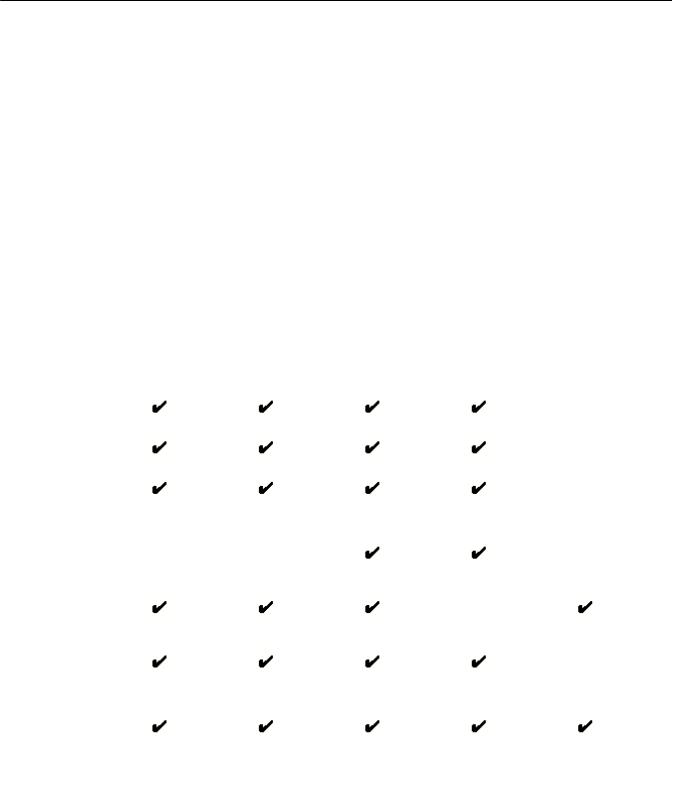
Avaya IX™ CU360 overview
Avaya IX™ CU360 interfaces
Avaya IX™ CU360 supports the following interfaces:
•A compatible touch screen monitor or external keyboard and mouse connected to Avaya IX™ CU360.
•The Avaya IX™ CU360 remote control unit. You can view the user interface on a connected monitor.
•The Avaya IX™ CU360 web interface.
•Avaya Collaboration Control using iOS and Android devices. You cannot configure Avaya IX™ CU360 using the application.
For more information, see Using Avaya Collaboration Control for iOS and Using Avaya Collaboration Control for Android at the Avaya Support website: http://support.avaya.com/.
•Avaya Equinox® Management
Supported functions
|
Functions |
Remote |
Touch screen |
Web interface |
Avaya |
Avaya |
|
|
control unit |
monitor or |
|
Collaboration |
Equinox® |
|
|
|
keyboard and |
|
Control |
Management |
|
|
|
mouse |
|
|
|
|
Navigate the |
|
|
|
|
— |
|
GUI menu |
|
|
|
|
|
|
|
|
|
|
|
|
|
Perform user |
|
|
|
|
— |
|
functions |
|
|
|
|
|
|
|
|
|
|
|
|
|
Split and launch |
|
|
|
|
— |
|
appications |
|
|
|
|
|
|
|
|
|
Mouse only |
Mouse only |
|
|
|
|
|
|
|
|
|
Chat with |
— |
— |
|
|
— |
|
conference |
|
|
|
|
|
|
participants |
|
|
|
|
|
|
Configure |
|
|
|
— |
|
|
Avaya IX™ |
|
|
|
|
|
|
CU360 |
|
|
|
|
|
|
|
|
|
|
|
|
|
Configure OS |
|
|
|
|
— |
|
settings |
|
|
|
|
|
|
|
|
|
Mouse only |
Mouse only |
|
|
Upgrade Avaya |
|
|
|
|
|
|
IX™ CU360 |
|
|
|
|
|
|
|
|
|
|
Mouse only |
|
|
|
|
|
|
|
|
|
|
|
|
|
|
Table continues… |
April 2020 |
Using Avaya IX™ Collaboration Unit CU360 |
10 |
Comments on this document? infodev@avaya.com
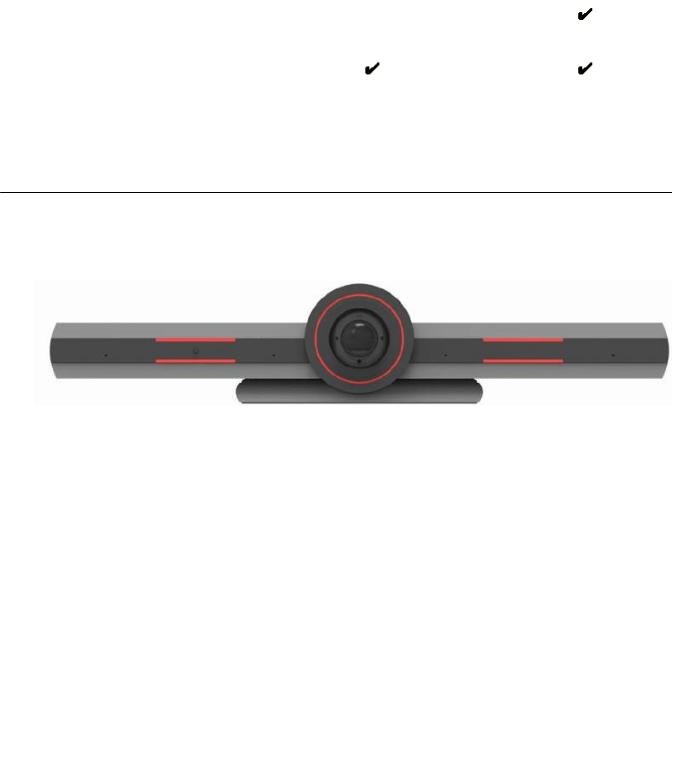
Avaya IX™ CU360 camera and LED indicators
Functions |
Remote |
Touch screen |
Web interface |
Avaya |
Avaya |
|
control unit |
monitor or |
|
Collaboration |
Equinox® |
|
|
keyboard and |
|
Control |
Management |
|
|
mouse |
|
|
|
Mass Avaya |
— |
— |
— |
— |
|
IX™ CU360 |
|
|
|
|
|
upgrades |
|
|
|
|
|
Get logs |
— |
— |
|
— |
|
|
|
|
|
|
|
Mouse only: You can perform these functions using only mouse emulation in the application or web interface.
Avaya IX™ CU360 camera and LED indicators
The Avaya IX™ CU360 endpoint has a camera and LED indicators. The camera also has a pan and tilt mechanism.
The Avaya IX™ CU360 camera is equipped with two rows of lateral LED strips on the front with a circular crown of LEDs around the camera lens. The LEDs display different colors and animation effects based on the camera status. The camera supports zooming the video from the web interface, the remote control unit, and Avaya Collaboration Control. When the camera is zoomed in, you can also digitally pan and tilt the camera.
|
Status |
Circular LED crown |
Lateral LED strips |
|
Alarms |
Red |
Red |
|
|
|
|
|
Idle |
Yellow |
— |
|
Idle, muted, or sleep mode |
Blue |
Blue |
|
|
|
|
|
In a conference |
Green |
— |
|
In a conference with audio muted |
Blue |
Blue |
|
|
|
|
|
In a conference with video privacy |
Green |
Red |
|
mode |
Blue, if audio is muted |
|
|
|
|
|
|
Calls being established |
Red, rotating |
Red |
|
|
|
|
|
|
|
Table continues… |
April 2020 |
Using Avaya IX™ Collaboration Unit CU360 |
11 |
Comments on this document? infodev@avaya.com
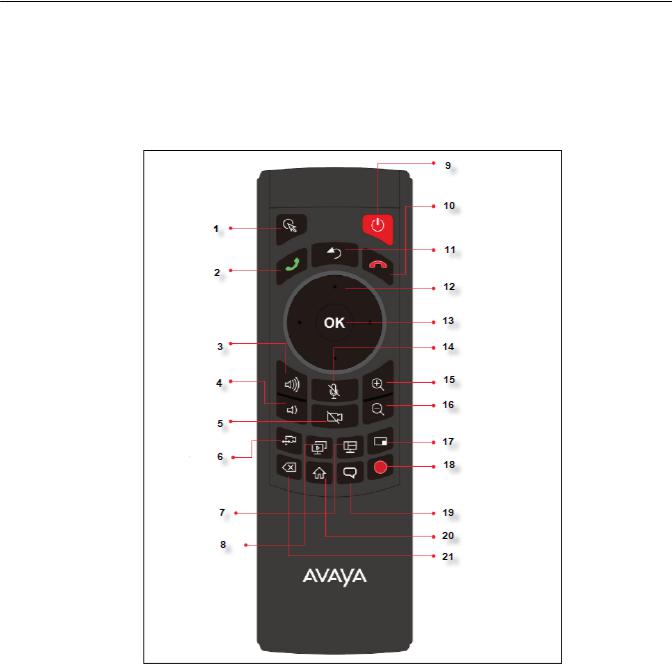
Avaya IX™ CU360 overview
Status |
Circular LED crown |
Lateral LED strips |
Upgrade in progress |
Red, rotating |
Red |
|
|
|
Avaya IX™ CU360 remote control unit
Avaya IX™ CU360 supports a remote control unit with 2.4GHz optical air mouse and keyboard features.
Using the Avaya IX™ CU360 remote control unit, you can scroll through menus with the arrow key and pressing the OK key to select options. You can also display or hide the mouse pointer using the Mouse key.
April 2020 |
Using Avaya IX™ Collaboration Unit CU360 |
12 |
Comments on this document? infodev@avaya.com
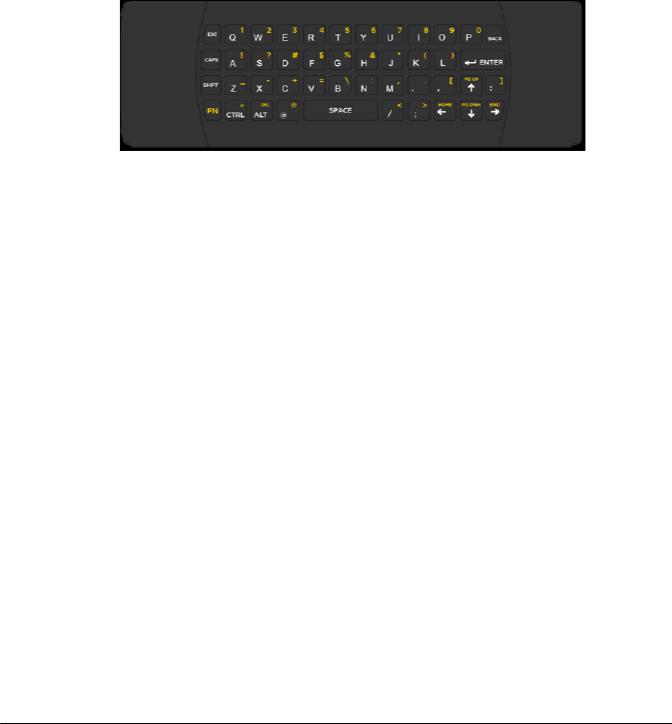
Supported web browsers
Key no. |
Key name |
1 |
Mouse |
|
|
2 |
Call or accept call |
3 |
Increase volume |
|
|
4 |
Decrease volume |
5 |
Video disable or enable |
|
|
6 |
Control far or near camera |
7 |
Change layout |
|
|
8 |
Start or stop presentation |
9 |
Power button |
|
|
10 |
Decline call or disconnect |
11 |
Back |
|
|
12 |
Arrow keys to pan, tilt, and zoom camera and |
|
navigate menus |
13 |
OK button |
|
|
14 |
Audio mute or enable |
15 |
Zoom in |
|
|
16 |
Zoom out |
17 |
Change PiP position |
|
|
18 |
Start or stop recording |
19 |
Enable/Disable Tracking Camera |
|
|
20 |
Home |
21 |
Delete |
|
|
Supported web browsers
Avaya IX™ CU360 supports the following web browsers for its web interface:
• Microsoft Internet Explorer Release 8 or later
April 2020 |
Using Avaya IX™ Collaboration Unit CU360 |
13 |
Comments on this document? infodev@avaya.com

Avaya IX™ CU360 overview
•Google Chrome Release 11 or later
•Mozilla Firefox Release 3.6 or later
•Apple Safari Release 5 or later
•Opera Release 11 or later
•Microsoft Edge Release 38 or later
Avaya IX™ CU360 optimum room setup
The Avaya IX™ CU360 experience can be optimized in the following manner:
•Choose a huddle room with a capacity to seat up to four people.
•Place Avaya IX™ CU360 on the top of a 1080p or 4k resolution monitor.
The Avaya IX™ CU360 embedded microphone efficiently captures audio in huddle rooms, while the monitor plays the audio output. You can manually adjust the camera to focus on an individual seated in front of the camera and digitally pan and tilt the camera or use the auto tracking feature of the camera.
April 2020 |
Using Avaya IX™ Collaboration Unit CU360 |
14 |
Comments on this document? infodev@avaya.com
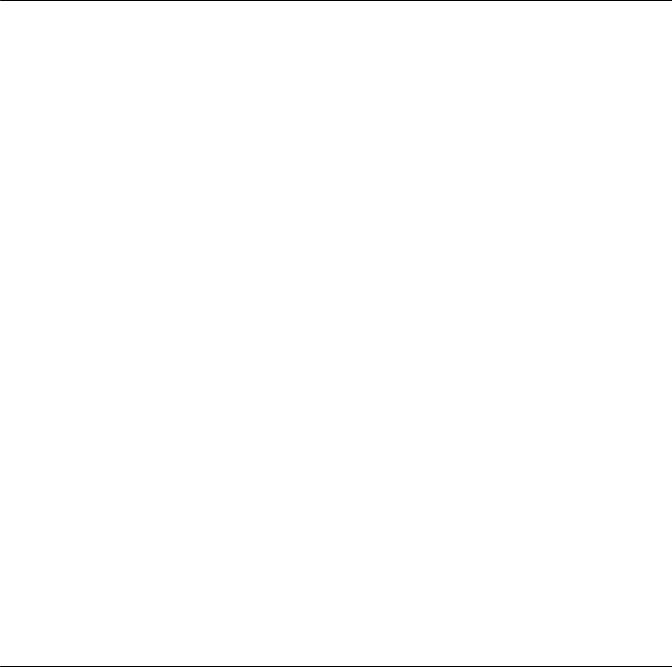
Microsoft Exchange calendar integration
Microsoft Exchange calendar integration
Avaya IX™ CU360 integrates with Microsoft Outlook calendar using Exchange Web Services (EWS).
•Use Avaya IX™ CU360 to view your personal calendar.
•Configure an email account for Avaya IX™ CU360 to use the endpoint as a participant in meetings.
•Associate a room with Avaya IX™ CU360 to use the endpoint as a room in meetings.
Avaya IX™ CU360 must be able to gain access to the EWS URL on the Internet or a private network. Avaya IX™ CU360 must also be able to connect to the Microsoft Exchange server address using an HTTPS connection through your enterprise network firewalls and proxies.
Personal Account Mode
You can view your personal calendar on Avaya IX™ CU360 using your credentials. When you mark a calendar item as private, Avaya IX™ CU360 replaces the title with Private Meeting.
Video Endpoint Account Mode
You can create a dedicated email account for Avaya IX™ CU360, using which you can add the endpoint to meetings as a participant. You can also use the account credentials to view the endpoint calendar, which displays the meetings where the endpoint is added as a participant.
You must have administrator-level access to Microsoft Exchange Server to create the email account for Avaya IX™ CU360.
Room Resource and Delegate Account Mode
You can create a room as a resource and a delegate account to view the room calendar in Avaya IX™ CU360. You must associate the room with Avaya IX™ CU360, using which you can add the endpoint to meetings as a room. Microsoft Outlook account credentials contain an email address and a password, while room resource accounts contain only an email address.
You must have administrator-level access to Microsoft Exchange Server to create room resources and delegate accounts.
Related links
Joining meetings from the Avaya IX CU360 calendar on page 33
Avaya Spaces integration
Avaya Spaces is a cloud-based team collaboration and meeting application with all forms of modern communications, such as voice, video, email, and instant messaging and features such as screen sharing, file sharing, and scheduling meeting. You can use Avaya Spaces from anywhere on any device, such as computers, tablets, and mobile phones. Using the combined collaboration features of Avaya Spaces, users can manage projects and perform various tasks without having to juggle different tools.
April 2020 |
Using Avaya IX™ Collaboration Unit CU360 |
15 |
Comments on this document? infodev@avaya.com
Avaya IX™ CU360 overview
Designed for teams that need an effective way to enable communications, manage tasks, and be more productive without being overwhelmed by email, Avaya Spaces provides you with just the right balance of features and simplicity. Avaya Spaces has a user-friendly interface for users who need a simple and effective way to track communications and manage tasks.
Avaya Spaces integrates with Avaya IX™ CU360 to support seamless collaboration among users. Users can add Avaya IX™ CU360 as an independent participant in meetings after entering a verification code from computers or scanning a QR code from tablets or mobile phones.
For more information, see:
•Avaya Spaces User Manual on the Avaya Spaces application.
•Avaya IX™ Collaboration Unit CU360 Quick Setup Guide for Avaya Spaces Room at the Avaya Support website: https://support.avaya.com
•Introductory information: Getting Started with Avaya Spaces
•Avaya Spaces trial: Spaces Trial
April 2020 |
Using Avaya IX™ Collaboration Unit CU360 |
16 |
Comments on this document? infodev@avaya.com
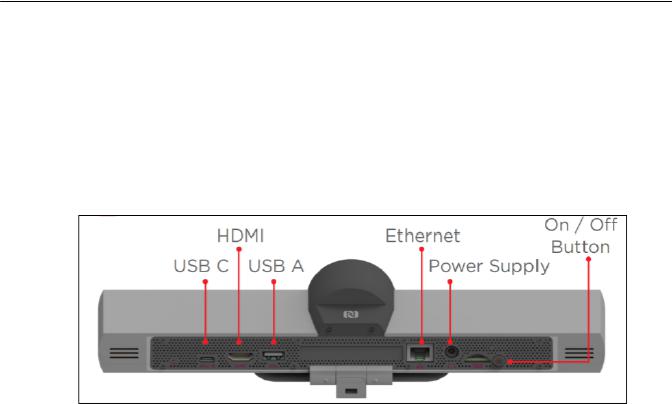
Chapter 3: Setting up Avaya IX CU360
Connecting Avaya IX™ CU360
About this task
Avaya IX™ CU360 contains the following standard equipment:
•Endpoint
•Remote control unit with batteries
•HDMI cable
•Power adapter
•Rubber cap for camera
Procedure
1.Secure the Avaya IX™ CU360 endpoint on an external monitor using the hinge at the bottom of the endpoint.
2.Connect the HDMI cable in the HDMI ports of Avaya IX™ CU360 and the external monitor.
3.Connect the power adapter.
April 2020 |
Using Avaya IX™ Collaboration Unit CU360 |
17 |
Comments on this document? infodev@avaya.com
