Avaya IP Softphone 2050 Quick Reference Guide
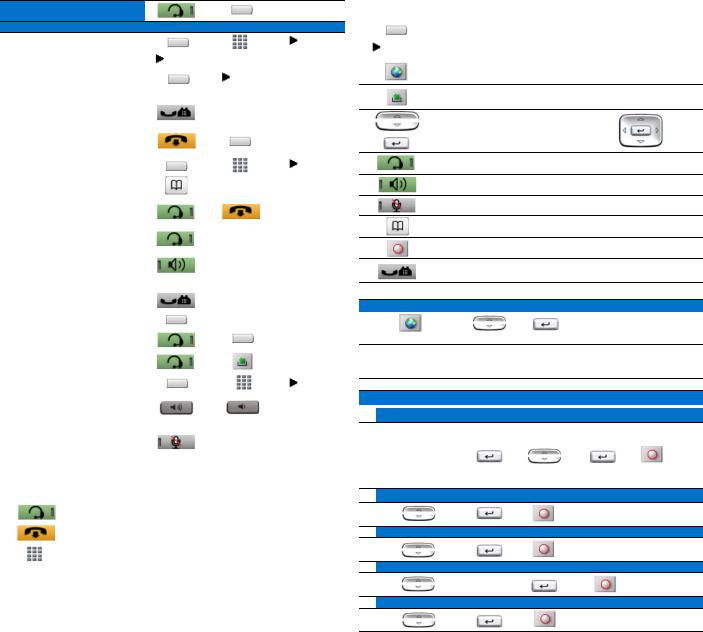
Feature operation
Call Answer
Call Forward
Activate |
|
|
Fwd |
|
|
|
|
Deactivate |
|
Fwd |
|
|
|
|
|
Reinstate |
|
|
Fwd |
|
|
|
|
Call Waiting |
|
|
|
Answer |
|
|
Call Waiting |
|
|
|
|
Return to first call |
|
|
|
|
|
|
|
Conference |
|
|
Conf |
|
|
|
|
Directory |
|
|
|
|
|
|
|
Activate Headset |
|
|
|
|
|
|
|
Activate or deactivate |
|
|
|
Bluetooth® technology headset* |
|
|
|
|
|
|
|
Activate Speaker (Handsfree) |
|
|
|
|
|
|
|
Hold |
|
|
|
Place a call on hold |
|
||
|
|
||
Return to a held call |
|
||
|
|
||
Last Number Redial |
|
|
|
|
|
|
|
Messages |
|
|
|
|
|
|
|
Transfer |
|
|
Trans |
|
|
|
|
Adjust volume |
|
|
or |
|
(Volume +) |
(Volume -) |
|
|
|
||
|
|
|
|
Mute microphone |
|
|
|
|
|
|
|
Legend |
|
|
|
|
|
|
|
Icon |
Action |
|
|
( ) |
Indicates the text label. For example: (Message). |
||
|
|
||
|
Activate the headset or click the Line (DN) button. |
||
|
|
|
|
|
Click Goodbye to end the call. |
|
|
|
|
|
|
|
Dial a number. |
|
|
|
|
|
|
Legend (continued)
Icon |
|
Action |
|
|
Click a line/soft key button. |
|
|
|
|
AutoDial |
An icon flashes when a feature is being programmed. |
|
An icon lights steadily when a feature is active. |
|
|
|
Click the Services button for softphone features.
Click the Message/Inbox button.
Click the Up/Down Navigation buttons
( )
Click the Enter button
Click the Headset button.
Click the Speaker button.
Click the Mute (on/off) button.
Click the Directory button.
Click the Quit/Stop button.
Click the Hold button.
Services and Telephone Options menus
Services menu
(Services)
Note: The Services menu contains a list of available network services. Some options are not available on all IP Softphone 2050 phones. Consult your system administrator.
The following are commonly used options:
Telephone Options menu
Volume adjustment
Pick one of:
Ringer
Handset Listen
Handsfree Listen
Headset Listen
Buzzer
Name Display
Local DialPad Tone
Ring type
Play
OnHook default path
Note: The Directory button provides access to the Corporate Directory and Personal Directory. For additional information about your IP Softphone 2050, consult the IP Softphone 2050 User Guide.
* To use a headset equipped with Bluetooth® wireless technology, you must first configure the headset and your phone to work together. Consult the IP Softphone 2050 User Guide (NN43119-101).
