Avaya Basic Call Management System User Manual

Avaya Communication Manager
Call Center Software
Basic Call Management System (BCMS)
Operations
07-300061
Issue 5.0
May 2005
© 2004 Avaya Inc.
All Rights Reserved.
Notice
While reasonable efforts were made to ensure that the information in this document was complete and accurate at the time of printing, Avaya Inc. can assume no liability for any errors. Changes and corrections to the information in this document may be incorporated in future releases.
Documentation disclaimer
Avaya Inc. is not responsible for any modifications, additions, or deletions to the original published version of this documentation unless such modifications, additions, or deletions were performed by Avaya. Customer and/or End User agree to indemnify and hold harmless Avaya, Avaya's agents, servants and employees against all claims, lawsuits, demands and judgments arising out of, or in connection with, subsequent modifications, additions or deletions to this documentation to the extent made by the Customer or End User.
Link disclaimer
Avaya Inc. is not responsible for the contents or reliability of any linked Web sites and does not necessarily endorse the products, services, or information described or offered within them. We cannot guarantee that these links will work all of the time and we have no control over the availability of the linked pages.
Warranty
Avaya Inc. provides a limited warranty on this product. Refer to your sales agreement to establish the terms of the limited warranty. In addition, Avaya’s standard warranty language, as well as information regarding support for this product, while under warranty, is available through the following Web site:
http://www.avaya.com/support
Preventing toll fraud
"Toll fraud" is the unauthorized use of your telecommunications system by an unauthorized party (for example, anyone who is not a corporate employee, agent, subcontractor, or person working on your company's behalf). Be aware that there may be a risk of toll fraud associated with your system and that, if toll fraud occurs, it can result in substantial additional charges for your telecommunications services.
Avaya fraud intervention
If you suspect that you are being victimized by toll fraud and you need technical assistance or support, call Technical Service Center Toll Fraud Intervention Hotline at +1-800-643-2353 for the United States and Canada. For additional support telephone numbers, see the Avaya Web site:
http://www.avaya.com/support
Providing telecommunications security
Telecommunications security (of voice, data, and video communications) is the prevention of any type of intrusion to (that is, either unauthorized or malicious access to or use of) your company's telecommunications equipment by some party.
Your company's "telecommunications equipment" includes both this Avaya product and any other voice/data/video equipment that could be accessed via this Avaya product (that is, "networked equipment").
An "outside party" is anyone who is not a corporate employee, agent, subcontractor, or person working on your company's behalf. Whereas, a "malicious party" is anyone (including someone who may be otherwise authorized) who accesses your telecommunications equipment with either malicious or mischievous intent.
Such intrusions may be either to/through synchronous (time-multiplexed and/or circuit-based) or asynchronous (character-, message-, or packet-based) equipment or interfaces for reasons of:
•Use (of capabilities special to the accessed equipment)
•Theft (such as, of intellectual property, financial assets, or toll-facility access)
•Eavesdropping (privacy invasions to humans)
•Mischief (troubling, but apparently innocuous, tampering)
•Harm (such as harmful tampering, data loss or alteration, regardless of motive or intent)
Be aware that there may be a risk of unauthorized intrusions associated with your system and/or its networked equipment. Also realize that, if such an intrusion should occur, it could result in a variety of losses to your company (including, but not limited to, human and data privacy, intellectual property, material assets, financial resources, labor costs, and legal costs).
Your responsibility for your company's telecommunications security
The final responsibility for securing both this system and its networked equipment rests with you, an Avaya customer's system administrator, your telecommunications peers, and your managers. Base the fulfillment of your responsibility on acquired knowledge and resources from a variety of sources, including, but not limited to:
•Installation documents
•System administration documents
•Security documents
•Hardware-/software-based security tools
•Shared information between you and your peers
•Telecommunications security experts
To prevent intrusions to your telecommunications equipment, you and your peers should carefully program and configure:
•Your Avaya-provided telecommunications systems and their interfaces
•Your Avaya-provided software applications, as well as their underlying hardware/software platforms and interfaces
•Any other equipment networked to your Avaya products.
Trademarks
Avaya is a trademark of Avaya Inc.
All non-Avaya trademarks are the property of their respective owners.
Document ordering information: Avaya Publications Center
Voice: +1-207-866-6701
1-800-457-1764 (Toll-free, U.S. and Canada only)
Fax: +1-207-626-7269
1-800-457-1764 (Toll-free, U.S. and Canada only)
Write: Globalware Solutions 200 Ward Hill Avenue Haverhill, MA 01835 USA
Attention: Avaya Account Manager Web: http://www.avaya.com/support E-mail: totalware@gwsmail.com
Order: Document No. 07-300061, Issue 5.0 May 2005
For the most current versions of documentation, go to the Avaya support Web site:
http://www.avaya.com/support
COMPAS
This document is also available from the COMPAS database. The COMPAS ID for this document is 107011.
Avaya support
Avaya provides a telephone number for you to use to report problems or to ask questions about your contact center. The support telephone number is 1-800-242-2121 in the United States. For additional support telephone numbers, see the Avaya Web site:
http://www.avaya.com/support
Avaya Communication Manager
Call Center Software
Basic Call Management System (BCMS) Operations
Contents
Preface |
. . . . . . . . . . . . . . . . . . . . . . . . . . . . . . . . . . . . . . . . |
7 |
Purpose . . . . . . . . . . . . . . . . . . . . . . . . . . . . . . . . . . . . . . . . |
7 |
|
Intended users . . . . . . . . . . . . . . . . . . . . . . . . . . . . . . . . . . . . . |
8 |
|
Overview . . . . . . . . . . . . . . . . . . . . . . . . . . . . . . . . . . . . . . . |
8 |
|
Conventions and terminology . . . . . . . . . . . . . . . . . . . . . . . . . . . . . . |
9 |
|
Reasons for reissue . . . . . . . . . . . . . . . . . . . . . . . . . . . . . . . . . . |
9 |
|
Related documentation . . . . . . . . . . . . . . . . . . . . . . . . . . . . . . . . . |
10 |
|
Change description . . . . . . . . . . . . . . . . . . . . . . . . . . . . . . . . . . |
10 |
|
Software documents . . . . . . . . . . . . . . . . . . . . . . . . . . . . . . . . . |
10 |
|
Administration documents . . . . . . . . . . . . . . . . . . . . . . . . . . . . . . . |
11 |
|
Hardware documents . . . . . . . . . . . . . . . . . . . . . . . . . . . . . . . . . |
11 |
|
Call Center documents . . . . . . . . . . . . . . . . . . . . . . . . . . . . . . . . |
11 |
|
Avaya CMS upgrade documents . . . . . . . . . . . . . . . . . . . . . . . . . . . . |
12 |
|
|
Base load upgrades . . . . . . . . . . . . . . . . . . . . . . . . . . . . . . . . |
12 |
|
Platform upgrades and data migration . . . . . . . . . . . . . . . . . . . . . . . . |
12 |
|
Avaya Call Management System Upgrade Express (CUE) . . . . . . . . . . . . . . |
12 |
Documentation Web sites . . . . . . . . . . . . . . . . . . . . . . . . . . . . . . . |
13 |
|
BCMS description . . . . . . . . . . . . . . . . . . . . . . . . . . . . . . . . . . . . . |
15 |
|
Reports . . . . . . . . . . . . . . . . . . . . . . . . . . . . . . . . . . . . . . . . |
16 |
|
Printing and storing reports . . . . . . . . . . . . . . . . . . . . . . . . . . . . . . . |
17 |
|
Acceptable Service Level . . . . . . . . . . . . . . . . . . . . . . . . . . . . . . . . |
18 |
|
Percent within service level . . . . . . . . . . . . . . . . . . . . . . . . . . . . . . |
18 |
|
Acceptable Service Level administration . . . . . . . . . . . . . . . . . . . . . . . . |
19 |
|
System capacities . . . . . . . . . . . . . . . . . . . . . . . . . . . . . . . . . . . |
19 |
|
Interactions . . . . . . . . . . . . . . . . . . . . . . . . . . . . . . . . . . . . . . |
20 |
|
CMS . . . . . . . . . . . . . . . . . . . . . . . . . . . . . . . . . . . . . . . . . |
20 |
|
VuStats . . . . . . . . . . . . . . . . . . . . . . . . . . . . . . . . . . . . . . . . |
20 |
|
System access . . . . . . . . . . . . . . . . . . . . . . . . . . . . . . . . . . . . . . . |
21 |
|
Logging in and logging off. . . . . . . . . . . . . . . . . . . . . . . . . . . . . . . . |
21 |
|
Constraints for accessing BCMS data . . . . . . . . . . . . . . . . . . . . . . . . . |
21 |
|
BCMS login ID . . . . . . . . . . . . . . . . . . . . . . . . . . . . . . . . . . . . |
22 |
|
Logging in . . . . . . . . . . . . . . . . . . . . . . . . . . . . . . . . . . . . . . |
22 |
|
Logging off . . . . . . . . . . . . . . . . . . . . . . . . . . . . . . . . . . . . . . |
23 |
|
How to change the BCMS password. . . . . . . . . . . . . . . . . . . . . . . . . . . |
24 |
|
Issue 5.0 May 2005 3
Contents
Generating reports . . . . . . . . . . . . . . . . . . . . . . . . . . . . . . . . . . . . |
25 |
Displaying and printing real-time reports . . . . . . . . . . . . . . . . . . . . . . . . . |
25 |
Displaying real-time reports . . . . . . . . . . . . . . . . . . . . . . . . . . . . . . |
26 |
Printing real-time reports . . . . . . . . . . . . . . . . . . . . . . . . . . . . . . . |
26 |
Displaying, printing, and scheduling historical reports. . . . . . . . . . . . . . . . . . . |
28 |
Displaying historical reports . . . . . . . . . . . . . . . . . . . . . . . . . . . . . . |
29 |
Printing historical reports . . . . . . . . . . . . . . . . . . . . . . . . . . . . . . . |
32 |
Scheduling historical reports . . . . . . . . . . . . . . . . . . . . . . . . . . . . . . |
35 |
Report reference. . . . . . . . . . . . . . . . . . . . . . . . . . . . . . . . . . . . . . |
41 |
Report commands . . . . . . . . . . . . . . . . . . . . . . . . . . . . . . . . . . . |
41 |
Real-time reports. . . . . . . . . . . . . . . . . . . . . . . . . . . . . . . . . . . . |
43 |
Split status report . . . . . . . . . . . . . . . . . . . . . . . . . . . . . . . . . . . |
43 |
Command . . . . . . . . . . . . . . . . . . . . . . . . . . . . . . . . . . . . . |
43 |
Description. . . . . . . . . . . . . . . . . . . . . . . . . . . . . . . . . . . . . |
43 |
Sample report . . . . . . . . . . . . . . . . . . . . . . . . . . . . . . . . . . . |
44 |
Header definitions . . . . . . . . . . . . . . . . . . . . . . . . . . . . . . . . . |
44 |
System status report . . . . . . . . . . . . . . . . . . . . . . . . . . . . . . . . . |
47 |
Command . . . . . . . . . . . . . . . . . . . . . . . . . . . . . . . . . . . . . |
47 |
Description. . . . . . . . . . . . . . . . . . . . . . . . . . . . . . . . . . . . . |
47 |
Sample report . . . . . . . . . . . . . . . . . . . . . . . . . . . . . . . . . . . |
48 |
Header definitions . . . . . . . . . . . . . . . . . . . . . . . . . . . . . . . . . |
48 |
VDN status report . . . . . . . . . . . . . . . . . . . . . . . . . . . . . . . . . . . |
50 |
Command . . . . . . . . . . . . . . . . . . . . . . . . . . . . . . . . . . . . . |
51 |
Description. . . . . . . . . . . . . . . . . . . . . . . . . . . . . . . . . . . . . |
51 |
Sample report . . . . . . . . . . . . . . . . . . . . . . . . . . . . . . . . . . . |
51 |
Header definitions . . . . . . . . . . . . . . . . . . . . . . . . . . . . . . . . . |
51 |
Historical reports . . . . . . . . . . . . . . . . . . . . . . . . . . . . . . . . . . . . |
54 |
Types of BCMS historical reports . . . . . . . . . . . . . . . . . . . . . . . . . . . |
54 |
Agent report . . . . . . . . . . . . . . . . . . . . . . . . . . . . . . . . . . . . . |
55 |
Command . . . . . . . . . . . . . . . . . . . . . . . . . . . . . . . . . . . . . |
55 |
Description. . . . . . . . . . . . . . . . . . . . . . . . . . . . . . . . . . . . . |
55 |
Sample reports. . . . . . . . . . . . . . . . . . . . . . . . . . . . . . . . . . . |
56 |
Header definitions . . . . . . . . . . . . . . . . . . . . . . . . . . . . . . . . . |
57 |
Agent summary report. . . . . . . . . . . . . . . . . . . . . . . . . . . . . . . . . |
59 |
Command . . . . . . . . . . . . . . . . . . . . . . . . . . . . . . . . . . . . . |
59 |
Description. . . . . . . . . . . . . . . . . . . . . . . . . . . . . . . . . . . . . |
59 |
Sample reports. . . . . . . . . . . . . . . . . . . . . . . . . . . . . . . . . . . |
60 |
Header definitions . . . . . . . . . . . . . . . . . . . . . . . . . . . . . . . . . |
61 |
Split report . . . . . . . . . . . . . . . . . . . . . . . . . . . . . . . . . . . . . . |
63 |
Command . . . . . . . . . . . . . . . . . . . . . . . . . . . . . . . . . . . . . |
63 |
Description. . . . . . . . . . . . . . . . . . . . . . . . . . . . . . . . . . . . . |
63 |
Sample reports. . . . . . . . . . . . . . . . . . . . . . . . . . . . . . . . . . . |
64 |
Header definitions . . . . . . . . . . . . . . . . . . . . . . . . . . . . . . . . . |
65 |
Split summary report . . . . . . . . . . . . . . . . . . . . . . . . . . . . . . . . . |
68 |
Command . . . . . . . . . . . . . . . . . . . . . . . . . . . . . . . . . . . . . |
69 |
Description. . . . . . . . . . . . . . . . . . . . . . . . . . . . . . . . . . . . . |
69 |
Sample reports. . . . . . . . . . . . . . . . . . . . . . . . . . . . . . . . . . . |
70 |
4 BCMS Operations
|
Contents |
Header definitions . . . . . . . . . . . . . . . . . . . . . . . . . . . . . . . . . |
71 |
Trunk group report . . . . . . . . . . . . . . . . . . . . . . . . . . . . . . . . . . |
74 |
Command . . . . . . . . . . . . . . . . . . . . . . . . . . . . . . . . . . . . . |
74 |
Description. . . . . . . . . . . . . . . . . . . . . . . . . . . . . . . . . . . . . |
74 |
Sample reports . . . . . . . . . . . . . . . . . . . . . . . . . . . . . . . . . . . |
75 |
Header definitions . . . . . . . . . . . . . . . . . . . . . . . . . . . . . . . . . |
76 |
Trunk group summary report. . . . . . . . . . . . . . . . . . . . . . . . . . . . . . |
78 |
Command . . . . . . . . . . . . . . . . . . . . . . . . . . . . . . . . . . . . . |
78 |
Description. . . . . . . . . . . . . . . . . . . . . . . . . . . . . . . . . . . . . |
79 |
Sample reports . . . . . . . . . . . . . . . . . . . . . . . . . . . . . . . . . . . |
79 |
Header definitions . . . . . . . . . . . . . . . . . . . . . . . . . . . . . . . . . |
80 |
VDN report . . . . . . . . . . . . . . . . . . . . . . . . . . . . . . . . . . . . . . |
82 |
Command . . . . . . . . . . . . . . . . . . . . . . . . . . . . . . . . . . . . . |
82 |
Description. . . . . . . . . . . . . . . . . . . . . . . . . . . . . . . . . . . . . |
83 |
Sample reports . . . . . . . . . . . . . . . . . . . . . . . . . . . . . . . . . . . |
83 |
Header definition . . . . . . . . . . . . . . . . . . . . . . . . . . . . . . . . . . |
84 |
VDN summary report . . . . . . . . . . . . . . . . . . . . . . . . . . . . . . . . . |
86 |
Command . . . . . . . . . . . . . . . . . . . . . . . . . . . . . . . . . . . . . |
87 |
Description. . . . . . . . . . . . . . . . . . . . . . . . . . . . . . . . . . . . . |
87 |
Sample reports . . . . . . . . . . . . . . . . . . . . . . . . . . . . . . . . . . . |
87 |
Header definitions . . . . . . . . . . . . . . . . . . . . . . . . . . . . . . . . . |
88 |
System printer and Report Scheduler . . . . . . . . . . . . . . . . . . . . . . . . . . |
91 |
System printer . . . . . . . . . . . . . . . . . . . . . . . . . . . . . . . . . . . . . |
91 |
System printer administration . . . . . . . . . . . . . . . . . . . . . . . . . . . . . |
92 |
System printer data link operation and maintenance . . . . . . . . . . . . . . . . . . |
93 |
Report Scheduler. . . . . . . . . . . . . . . . . . . . . . . . . . . . . . . . . . . . |
94 |
Print intervals . . . . . . . . . . . . . . . . . . . . . . . . . . . . . . . . . . . . . |
94 |
Adding a report to Report Scheduler . . . . . . . . . . . . . . . . . . . . . . . . . . |
94 |
Printing reports on the system printer. . . . . . . . . . . . . . . . . . . . . . . . . . |
96 |
Listing scheduled reports . . . . . . . . . . . . . . . . . . . . . . . . . . . . . . . |
97 |
Changing scheduled reports . . . . . . . . . . . . . . . . . . . . . . . . . . . . . . |
98 |
Removing scheduled reports. . . . . . . . . . . . . . . . . . . . . . . . . . . . . . |
100 |
Using reports for ACD planning . . . . . . . . . . . . . . . . . . . . . . . . . . . . . |
101 |
Planning/engineering objectives . . . . . . . . . . . . . . . . . . . . . . . . . . . . . |
101 |
System status report . . . . . . . . . . . . . . . . . . . . . . . . . . . . . . . . . |
102 |
Split status report . . . . . . . . . . . . . . . . . . . . . . . . . . . . . . . . . . . |
103 |
VDN status report . . . . . . . . . . . . . . . . . . . . . . . . . . . . . . . . . . . |
103 |
Trunk group report . . . . . . . . . . . . . . . . . . . . . . . . . . . . . . . . . . |
104 |
Agent report . . . . . . . . . . . . . . . . . . . . . . . . . . . . . . . . . . . . . |
104 |
Split report . . . . . . . . . . . . . . . . . . . . . . . . . . . . . . . . . . . . . . |
105 |
VDN report . . . . . . . . . . . . . . . . . . . . . . . . . . . . . . . . . . . . . . |
105 |
Engineering ACD applications with report data . . . . . . . . . . . . . . . . . . . . . . |
106 |
About interpolation . . . . . . . . . . . . . . . . . . . . . . . . . . . . . . . . . . |
106 |
Agent engineering/optimizing guidelines . . . . . . . . . . . . . . . . . . . . . . . . |
107 |
Agent engineering examples . . . . . . . . . . . . . . . . . . . . . . . . . . . . |
108 |
Average service time engineering tables . . . . . . . . . . . . . . . . . . . . . . . . |
112 |
Issue 5.0 May 2005 5
Contents |
|
|
Trunk Engineering Guidelines . . . . . . . . . . . . . . . . . . . . . . . . . . . . . |
135 |
|
Appendix A: BCMS/CMS report heading comparison . . . . . . . . . . . . . . . . . |
139 |
|
Summary of differences . . . . . . . . . . . . . . . . . . . . . . . . . . . . . . . . |
139 |
|
Report heading comparison tables . . . . . . . . . . . . . . . . . . . . . . . . . . . |
141 |
|
Glossary |
. . . . . . . . . . . . . . . . . . . . . . . . . . . . . . . . . . . . . . . . |
151 |
Index |
. . . . . . . . . . . . . . . . . . . . . . . . . . . . . . . . . . . . . . . . |
157 |
6 BCMS Operations
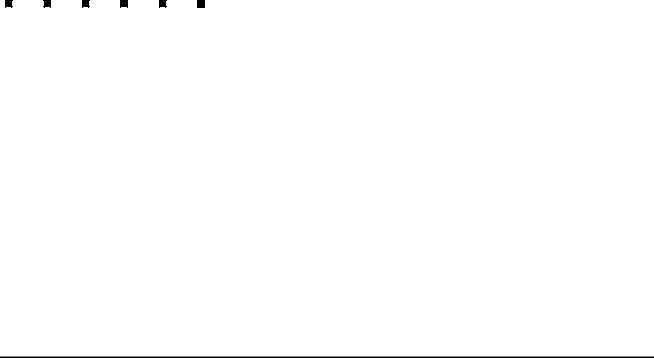
Preface
This section includes the following topics:
●Purpose on page 7
●Intended users on page 8
●Overview on page 8
●Conventions and terminology on page 9
●Reasons for reissue on page 9
●Related documentation on page 10
Purpose
The purpose of this document is to provide a comprehensive description of the Basic Call Management System (BCMS) feature, which is available with Avaya Communication Manager Call Center Software and Enterprise Communications Server (ECS) products. This document also describes the Report Scheduler feature, which is often used with BCMS.
Issue 5.0 May 2005 7

Preface
Intended users
This document is written for BCMS administrators.This document might be useful for system administrators, Automatic Call Distribution (ACD) split supervisors, ACD administrators, and ACD agents.
Overview
This document includes the following topics: ● BCMS description on page 15
Provides a brief overview of the BCMS feature and lists the types of BCMS reports. ● System access on page 21
Provides procedures on how to log in and log off BCMS. This section also provides the procedures for changing the BCMS password.
● Generating reports on page 25
Describes the procedures for displaying, printing, and scheduling BCMS reports. ● Report reference on page 41
Provides a detailed description of each type of BCMS report. ● System printer and Report Scheduler on page 91
Describes the optional Report Scheduler feature. This section also includes a description of Report Scheduler commands and a display of the reports.
● Using reports for ACD planning on page 101
Describes desirable objectives and how the BCMS reports can be used to plan, engineer, and optimize ACD splits and trunk groups.
8 BCMS Operations
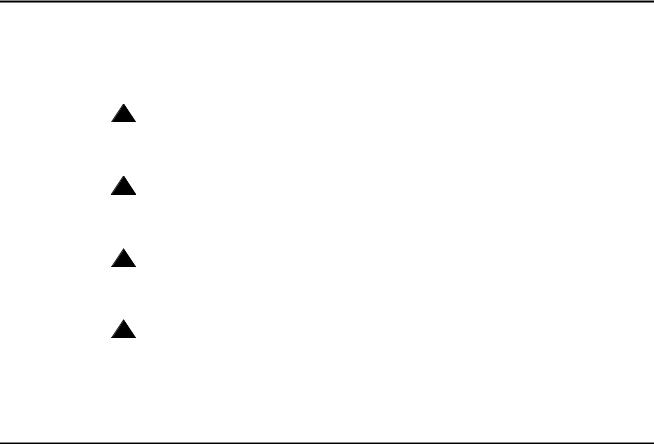
Conventions and terminology
Conventions and terminology
If you see any of the following safety labels in this document, take careful note of the information presented.
!CAUTION:
Caution statements call attention to situations that can result in harm to software, loss of data, or an interruption in service.
!WARNING:
Warning statements call attention to situations that can result in harm to hardware or equipment.
!DANGER:
Danger statements call attention to situations that can result in harm to personnel.
!SECURITY ALERT:
Security alert statements call attention to situations that can increase the potential for unauthorized use of a telecommunications system.
Reasons for reissue
●This document was updated to include information for the R12 release of the Avaya Call Management System software
●A general update and correction of a variety of small problems, such as typographical errors, was done.
Issue 5.0 May 2005 9
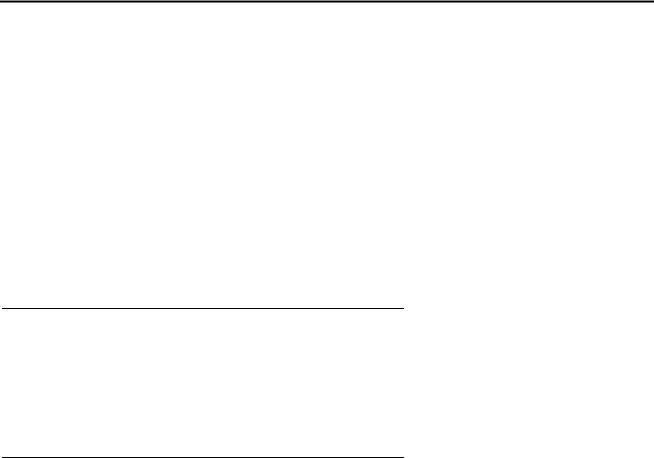
Preface
Related documentation
You might find the following Avaya CMS documentation useful. This section includes the following topics:
●Change description on page 10
●Software documents on page 10
●Administration documents on page 11
●Hardware documents on page 11
●Call Center documents on page 11
●Avaya CMS upgrade documents on page 12
●Documentation Web sites on page 13
Change description
For information about the changes made in Avaya CMS R13, see:
●Avaya Call Center 3.0 and Call Management System (CMS) Release 13 Change Description, 07-300304
Software documents
For more information about Avaya CMS software, see:
●Avaya Call Management System Release 13 Software Installation, Maintenance, and Troubleshooting Guide, 07-300340
●Avaya CMS Open Database Connectivity Version 4.2, 585-780-701
●Avaya Call Management System Release 13 LAN Backup User Guide, 07-300338
●Avaya Call Management System Release 13 External Call History Interface, 07-300332
●Avaya CMS Custom Reports, 585-215-822
●Avaya CMS Forecast User Guide, 585-215-825
●Avaya Visual Vectors Release 13 Installation and Getting Started, 07-300353
●Avaya Visual Vectors Release 13 User Guide, 07-300354
●Avaya Call Management System (CMS) Supervisor Release 13 Report Designer, 07-300335
10 BCMS Operations

Related documentation
Administration documents
For more information about Avaya CMS administration, see:
●Avaya Call Management System Release 13 Administration, 07-300331
●Avaya Call Management System (CMS) Release 13 Database Items and Calculations,
07-300330
●Avaya Call Management System Supervisor Release 13 Reports, 07-300334
●Avaya Call Management System (CMS) Supervisor Release 13 Installation and Getting Started, 07-300333
●Avaya Call Management System High Availability User Guide, 07-300066
●Avaya Call Management System High Availability Connectivity, Upgrade and Administration, 07-300065
Hardware documents
For more information about Avaya CMS hardware, see:
●Avaya Call Management System Sun Fire V880/V890 Computer Hardware Installation, Maintenance, and Troubleshooting, 585-215-116
●Avaya Call Management System Sun Blade 100/150 Workstation Hardware Installation, Maintenance, and Troubleshooting, 585-310-783
●Avaya Call Management System Terminals, Printers, and Modems, 585-215-874
Call Center documents
For more information about Avaya Call Center documents, see:
●Avaya Communication Manager Call Center Software Basic Call Management System (BCMS) Operations, 07-300061
●Avaya Call Management System Switch Connections, Administration, and Troubleshooting, 585-215-876
●Avaya Communication Manager Call Center Software Call Vectoring and Expert Agent Selection (EAS) Guide, 07-300303
●Avaya Communication Manager Call Center Software Automatic Call Distribution (ACD) Guide, 07-300301
●Avaya Business Advocate User Guide, 07-300336
Issue 5.0 May 2005 11

Preface
Avaya CMS upgrade documents
There are several upgrade paths supported with Avaya CMS. There is a document designed to support each upgrade.
This section includes the following topics:
●Base load upgrades on page 12
●Platform upgrades and data migration on page 12
●Avaya Call Management System Upgrade Express (CUE) on page 12
Base load upgrades
Use a base load upgrade when upgrading CMS to the latest load of the same version (for example, r13ak.g to r13al.k). A specific set of instructions is written for the upgrade. The instructions are shipped to the customer site with the CMS software CD-ROM as part of a Product Correction Notice (PCN).
For more information about base load upgrades, see:
● Avaya Call Management System Release 13 Base Load Upgrade
Platform upgrades and data migration
Use a platform upgrade when upgrading to a new hardware platform (for example, upgrading from a SPARCserver 5 to a Sun Blade 150). The new hardware platform is shipped from the Avaya factory with the latest CMS load. Therefore, as part of the upgrade you will have the latest CMS load (for example, R3V9 to R13).
For more information about platform upgrades and data migration, see:
●Avaya Call Management System Release 13 Platform Upgrade and Data Migration, 07-300339
Avaya Call Management System Upgrade Express (CUE)
Use CUE when CMS is being upgraded from an earlier version (for example, R3V9) to the latest version (for example, R13).
A specific set of upgrade instructions is written for the upgrade. These instructions are included on the CUE software CD-ROM that is shipped to the customer site with the CUE kit.
For information about customer requirements for CUE upgrades, see:
●Avaya Call Management System Release 13 CMS Upgrade Express (CUE) Customer Requirements, 700356744
12 BCMS Operations

Related documentation
For information about CUE upgrade procedures, see:
●Avaya Call Management System Release 13 Sun Blade 100/150 Workstation Mirrored and Nonmirrored Systems CMS Upgrade Express (CUE), 07-300481
●Avaya Call Management System Release 13 Sun Fire V880/V890 Computer CMS Upgrade Express (CUE), 07-300344
Documentation Web sites
For Avaya product documentation, go to http://www.avayadocs.com. Additional information about new software or hardware updates will be contained in future issues of this book. New issues of this book will be placed on the Web site when available.
Use the following Web sites to view related support documentation:
●Information about Avaya products and service http://www.avaya.com
●Sun hardware documentation
http://docs.sun.com
●Informix documentation http://www.informix.com
●Tivoli Storage Manager documentation http://www.tivoli.com
Issue 5.0 May 2005 13
Preface
14 BCMS Operations

BCMS description
BCMS helps you monitor the operations of your ACD application. BCMS collects data related to the calls on the switch and organizes the data into reports that help you manage ACD facilities and personnel. The BCMS reports allow you to manage the hourly and/or daily operations of the ACD by:
●Monitoring trunk group usage
●Monitoring the calling volume for each split
●Monitoring VDNs
●Monitoring the work load of each agent
●Comparing agent performance.
These reports can be displayed on a video display terminal in real time, printed immediately, scheduled to print at a later time, or scheduled to print periodically at times you specify.
Note:
All references to splits in this book also apply to skills as used with the Expert Agent Selection (EAS) feature. See Interactions on page 20 for more information.
This section includes the following topics:
●Reports on page 16
●Printing and storing reports on page 17
●Acceptable Service Level on page 18
●System capacities on page 19
●Interactions on page 20
Issue 5.0 May 2005 15

BCMS description
Reports
The BCMS feature provides the following reports:
●Real-time reports that present data on:
-All splits, on a system basis, that are administered for internal measurement or for both internal and external measurement
-Individual splits and the agents staffing them that have been administered for internal measurement or for both internal and external measurement
-VDNs that are administered for internal measurement or for both internal and external measurement.
●Historical reports that present historical information and can be printed immediately or scheduled for subsequent printing. These reports present data on:
-Individual agents or a group of agents, based on the time of day
-Individual agents or a group of agents, based on the day of the week
-Individual splits or a group of splits, based on the time of day
-Individual splits or a group of splits, based on the day of the week
-Individual trunk groups or a group of trunk groups, based on the time of day
-Individual trunk groups or a group of trunk groups, based on the day of the week
-Individual Vector Directory Numbers (VDNs) based on the time of day
-Individual VDNs based on the day of the week
Note:
Agents can be measured by their physical extension (that is, the extension number they use), or by their Login IDs when either EAS or BCMS/VuStats Login IDs is optioned.
Report reference on page 41 describes each BCMS report in detail while Using reports for ACD planning on page 101 describes how to plan and maintain an ACD based on the information provided by these reports.
16 BCMS Operations

Printing and storing reports
Printing and storing reports
The BCMS reports may be displayed on an administration terminal or printed on its associated printer. The reports can also be scheduled to print at a later time using the Report Scheduler.
As an option, a personal computer (PC) or host computer may be used to store the reports and provide additional data manipulation capabilities.
Note:
The BCMS software resides completely on the switch and does not include any special software or unique communications protocol for the PC/host computer application. Although Avaya does propose the use of a PC to collect, store, and print the reports, Avaya does not recommend an applications software package for the PC. Since Avaya does not install, administer, or control the PC application, Avaya does not guarantee correct operation of this arrangement.
Customers using a PC to collect report data will need the following report output information for each report:
1.Begin with one-half page of line feeds.
2.Print a four-line banner containing the following information:
●Print job ID
●Command
●Time of day
●User
3.Provide a form feed.
4.Begin report data using 80 characters per line. Use spaces where there are no data, and a newline character at the end of each line.
5.Provide a form feed after each page of data. The page length is defined in system parameters.
6.Provide a form feed when the report has finished printing.
BCMS data is stored in volatile switch memory; it cannot be saved to or retrieved from tape. The switch preserves historical data if a Reset System 1, Reset System 2, or Reset System Interchange (in a duplicated system) occurs. Real-time data is preserved if a Reset System 1 or Reset System Interchange occurs.
The switch loses all data (historical and real-time) during software upgrades.
Issue 5.0 May 2005 17
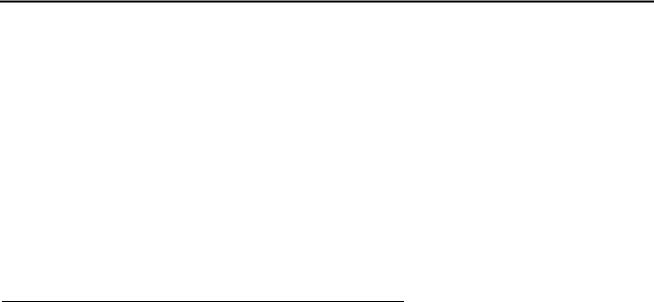
BCMS description
Acceptable Service Level
Before using BCMS, you should understand the concept of Acceptable Service Level and set the acceptable service level field on various screens.
Acceptable Service Level is the desired time for an agent to answer a call for a given VDN or hunt group. Timing for a call begins when the call encounters a VDN or enters a hunt group queue. If the number of seconds to answer the call is equal to or less than the administered acceptable service level for the VDN or hunt group, the call is recorded as acceptable.
This section includes the following topics:
●Percent within service level on page 18
●Acceptable Service Level administration on page 19
Percent within service level
A service level can be administered for each hunt group or VDN if the BCMS/VuStats Service Level customer option has been enabled and if the hunt group or VDN is measured by BCMS.
To calculate the percentage of calls within the acceptable service level, BCMS divides the number of acceptable calls by the calls offered.
For hunt groups, BCMS calculates the Percent Within Service Level as follows:
% IN SERV LEVL = |
accepted * 100 |
ACDcalls-----------------------------------------------------------------------------------------------------------------------+ abandons + outflows + dequeued |
where:
●accepted - Is the number of calls answered for which the queue time was less than or equal to the administered service level for the split.
●dequeued - Is the number of calls that encountered the split queue, but were NOT answered, abandoned, or outflowed. This occurs with multiple split queuing.
For VDNs, BCMS calculates the Percent Within Service Level as follows:
accepted * 100
% IN SERV LEVL = ---------------------------------------
calls offered
where:
●accepted - Is the number of answered calls (num ans) for which the time to answer was less than or equal to the administered service level for the VDN. num ans here refers to the data item on the screen.
18 BCMS Operations
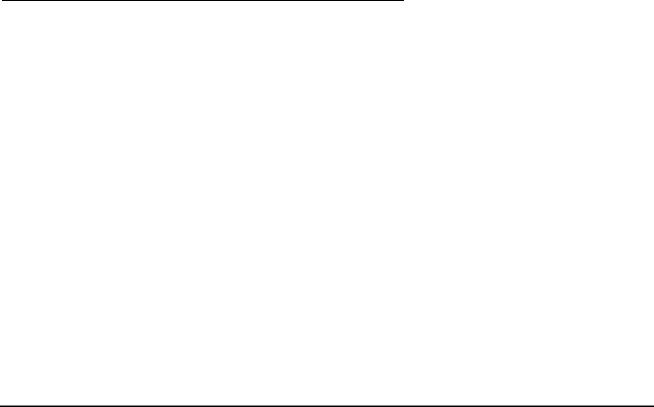
System capacities
●calls offered - Is the total number of completed calls that accessed the VDN during the current interval.
Acceptable Service Level administration
The Acceptable Service Level is administered on the System-Parameters Customer-Options, VDN, and Hunt Group screens. On the System-Parameters Customer-Options screen (changeable using a superuser ID), verify that the field BCMS/
VuStats Service Level is set to y.
On the Hunt Group screen, set the Acceptable Service Level field to a number between 0 and 9999 seconds. Set the Measured field to either internal or both.
On the Vector Directory Number screen, set the Acceptable Service Level field to a number between 0 and 9999 seconds. Set the Measured field to either internal or
both.
The column % IN SERV LEVL on a report will be blank if:
●The BCMS/VuStats Service Level field on the Customer Options screen is set to n
●No service level is defined for the split or VDN (it cannot be set if BCMS Service Level is set to n)
●No call ended in the interval
System capacities
Because system capacity limits change often, this information is now being maintained in a document for each switch release. For switch releases up to R9, consult the System Description document. For switch releases R10 and later, see the Capacity Tables document. All of these documents can be accessed from the Avaya documentation Web site:
http://www.avayadocs.com/
Issue 5.0 May 2005 19
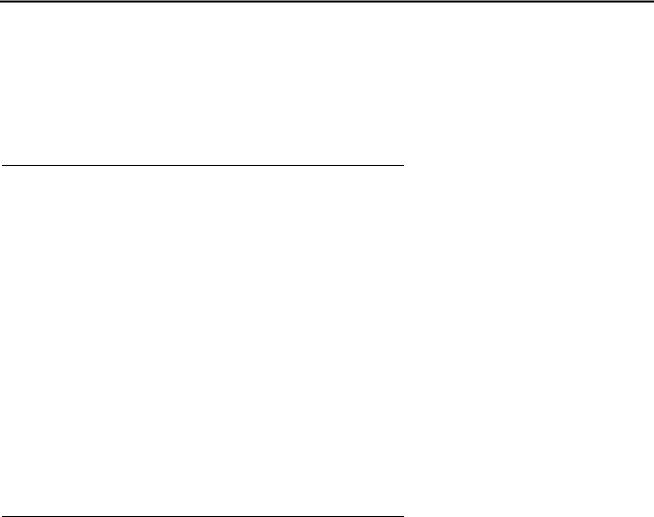
BCMS description
Interactions
This section includes the following topics:
●CMS on page 20
●VuStats on page 20
CMS
From the administration perspective, the ACD parameters associated with trunk groups, hunt groups, and VDNs are any of the following:
●Not measured
●Internally measured by BCMS
●Externally measured by CMS
●Measured both internally by BCMS and externally by CMS.
Note that using BCMS in conjunction with CMS increases the maximum number of agents and trunk groups that can be measured for a particular ACD application. In other words, the capacities for BCMS are additive to those of CMS.
Note:
If both BCMS and CMS are used simultaneously, switch performance may be degraded.
VuStats
VuStats enables agents and supervisors with telephone displays to view data about agents, splits, and VDNs. Much of this information is the same as that provided by BCMS.
20 BCMS Operations
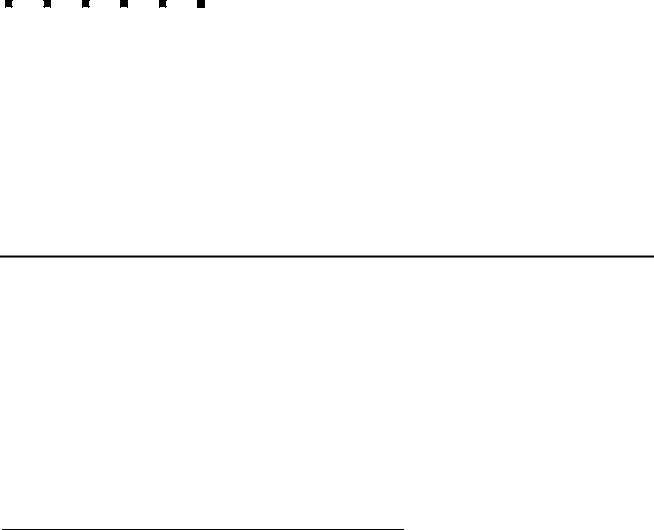
System access
This section includes the following topics:
●Logging in and logging off on page 21
●How to change the BCMS password on page 24
Logging in and logging off
A BCMS terminal is treated by the system as a remote management terminal. You can access BCMS reports either from a local system management terminal, on a dial-up basis, or by using the Avaya Site Administration terminal emulator tool.
This section includes the following topics:
●Constraints for accessing BCMS data on page 21
●BCMS login ID on page 22
●Logging in on page 22
●Logging off on page 23
Constraints for accessing BCMS data
When dial-up access is used, the following constraints affect the number of terminals that can access BCMS data simultaneously:
●The number of dial-up (Netcon) channels
●The number of Terminal User IDs (TUIs). A TUI is a switch resource used by:
-The Technical Service Center (TSC) when logged in
-The management terminal when powered up
-A remote management terminal when logged in
-A BCMS terminal when logged in
Issue 5.0 May 2005 21
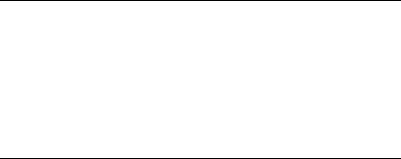
System access
-The system printer while printing
-A journal/log printer when administered
When the switch is configured with more than one management terminal, typically one terminal is dedicated to administration and/or maintenance tasks while the others are used for ACD/BCMS features.
BCMS login ID
The switch provides several different categories of login IDs. The login ID identifies the user and that user’s permitted capabilities to the system. You must create a login ID for each supervisor or user that you want to view BCMS reports. A BCMS login ID can allow you to display, print, and schedule BCMS reports.
Logging in
There are many ways to log in to BCMS: from a local terminal, from a remote terminal, or using the Avaya Site Administration tool. The remote terminal requires a data module for dialing up the system and Avaya Site Administration can use a modem or a LAN connection.
To log into BCMS:
1.If remote, dial in to the switch. If local, turn on the terminal and press BREAK if a login prompt is not displayed.
The terminal displays a login prompt.
2.Enter your login ID and press RETURN. The screen displays the password prompt.
3.Enter your password and press RETURN. The system verifies that the login ID and password you entered are valid. If you entered an invalid login ID or password, the system displays a message and requires you to log in again.
22 BCMS Operations
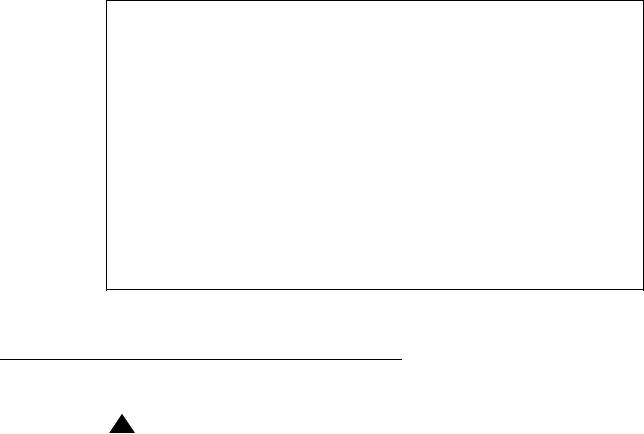
Logging in and logging off
4.Enter the appropriate terminal type. In most cases, use the default terminal type that the system displays.
After you enter the appropriate terminal type, the system displays the command screen.
This system is restricted to authorized users for legitimate business purposes. Unauthorized access is a criminal violation of the law.
Copyright (c) 1992 - 2001 Avaya Inc.
Unpublished & Not for Publication
All Rights Reserved
Command:
The system is now ready for you to enter a command to generate a BCMS report.
Logging off
!SECURITY ALERT:
Whenever you are not using BCMS, log off the system.
To log off the system, perform the following steps:
1.Enter: logoff
The system displays a message questioning if you want to log off.
2.Enter: y
You are logged off from the system.
Issue 5.0 May 2005 23
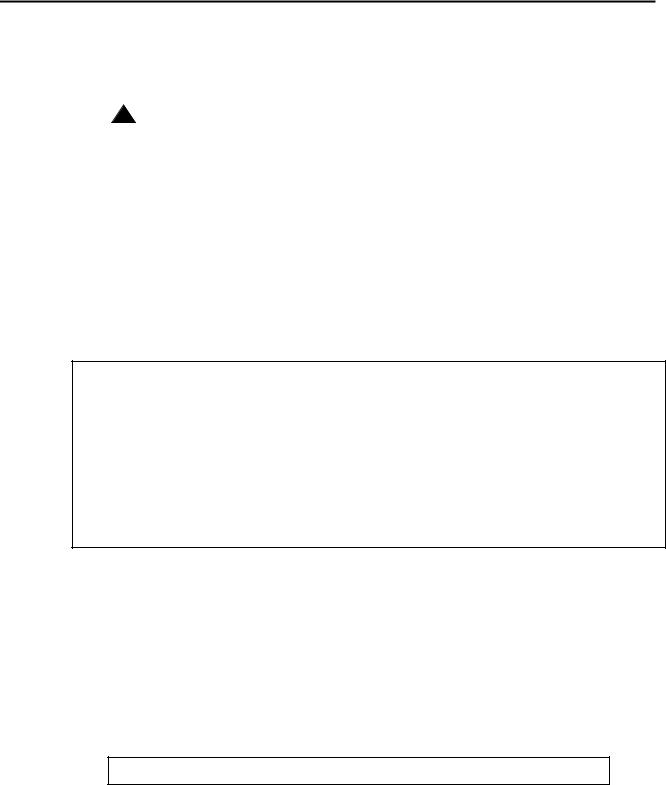
System access
How to change the BCMS password
Any user can change the password for their own login ID. Only users with special privileges, such as the system administrator, can change the password for other users.
!SECURITY ALERT:
To protect access to the system, the password should be changed at regular intervals, each time a new person takes over a login ID, and if an unauthorized person has discovered the password. Once a password is assigned or changed, do not give the password to anyone and keep any written passwords in a locked place.
To change a password:
1.At the command prompt, enter: change password <login name>
The system displays the Password Administration screen. The cursor is positioned on the Password of Login Making Change field.
change password bcms |
Page 1 of 1 |
|
PASSWORD ADMINISTRATION |
Password of Login Making Change:
LOGIN BEING CHANGED
Login Name: bcms
LOGIN'S PASSWORD INFORMATION
Login's Password:
Reenter Login's Password:
2.Enter your password and press RETURN.
The cursor is positioned on the Login’s Password field.
3.Enter your new password and press RETURN.
Valid passwords contain a minimum of four characters either alphabetic or numeric. The cursor is positioned on the Reenter Login’s Password field.
4.Re-enter your new password and press ENTER. The system displays the following message:
command completed successfully
24 BCMS Operations

Generating reports
This chapter describes the procedures for displaying and printing real-time reports and for displaying, printing, and scheduling historical reports. Before attempting to print these reports, make sure that a system printer is connected and administered.
This section includes the following topics:
●Displaying and printing real-time reports on page 25
●Displaying, printing, and scheduling historical reports on page 28
Displaying and printing real-time reports
The monitor command is used to display and print real-time status reports. These reports display data accrued since the last interval boundary. Data is based on hourly or half-hourly intervals as administered in the BCMS/VuStats Measurement Interval field on the Feature-Related System Parameters screen.
There are three monitor commands, one to display or print each real-time report:
monitor bcms split
monitor bcms system
monitor bcms vdn
Whenever a status report is displayed on the management terminal, it updates automatically approximately every 30 seconds. You can immediately update the on-screen status report by pressing UPDATE. To cancel the monitor command and return to the command prompt, press CANCEL. If the status report consists of more than one page, press NEXTPAGE to display any subsequent pages and PREVPAGE to display any previous pages.
If you incorrectly enter the command, or if the qualifier is not applicable or is not measured, an error message displays on the message line located on the bottom of the screen. If you require more information about the error message, press HELP.
Complete the steps in the following topics to display or print real-time reports. This section includes the following topics:
Issue 5.0 May 2005 25
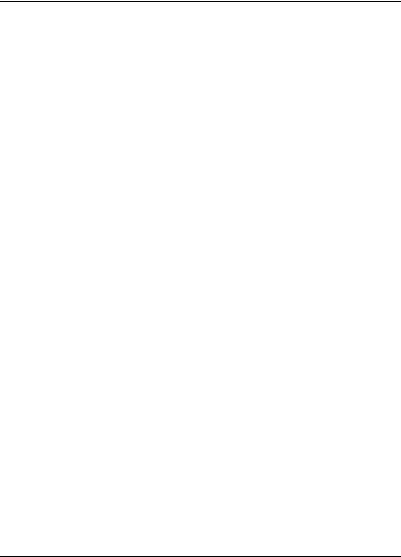
Generating reports
●Displaying real-time reports on page 26
●Printing real-time reports on page 26
Displaying real-time reports
To display a real-time report, complete the following steps:
1.Type the monitor command that will display the report you want to view. See Commands for displaying real-time reports on page 26.
2.Press RETURN. The report displays on your screen.
3.Press NEXTPAGE to display subsequent pages and PREVPAGE to display previous pages.
4.To immediately update the report data, press UPDATE.
5.To exit the report, press CANCEL.
Commands for displaying real-time reports
To view the |
Enter |
Where |
|
|
|
|
|
|
Split status report |
monitor bcms split ## |
## is an administered split |
|
|
measured by BCMS. |
|
|
|
System status report |
monitor bcms system ## |
## is an administered split |
|
|
or range of splits measured |
|
|
by BCMS. ## is optional. If |
|
|
not included, the report |
|
|
shows all splits. |
|
|
|
VDN status report |
monitor bcms vdn ## |
## is an administered VDN |
|
|
extension measured by |
|
|
BCMS. |
|
|
|
Printing real-time reports
To print a real-time report, complete the following steps:
1.Type the monitor command that will print the report. See Commands for printing real-time reports.
2.Press RETURN. The report prints on the printer that is attached to your terminal.
26 BCMS Operations
Displaying and printing real-time reports
Commands for printing real-time reports
To view the |
Enter |
Where |
|
|
|
|
|
|
Split status report |
monitor bcms split ## print |
## is an administered split |
|
|
measured by BCMS. |
|
|
|
System status report |
monitor bcms system ## print |
## is an administered split |
|
|
or range of splits measured |
|
|
by BCMS. ## is optional. If |
|
|
not included, the report |
|
|
shows all splits. |
|
|
|
VDN status report |
monitor bcms vdn ## print |
## is an administered VDN |
|
|
extension measured by |
|
|
BCMS. |
|
|
|
Issue 5.0 May 2005 27
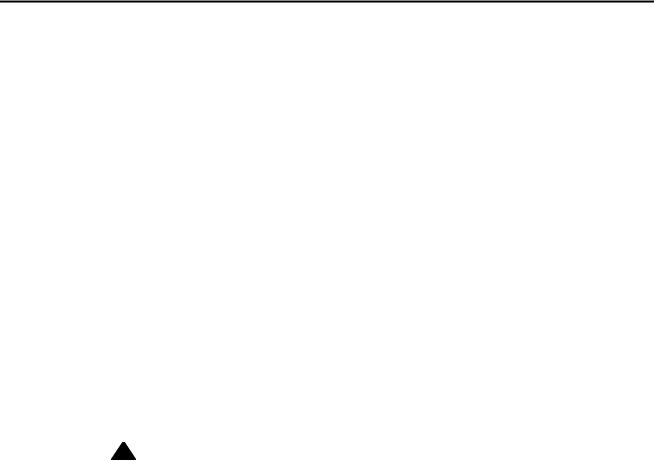
Generating reports
Displaying, printing, and scheduling historical reports
The list commands are used to display historical information for agents, splits, trunk groups, and VDNs. There are eight secondary list commands:
list bcms agent
list bcms summary agent list bcms split
list bcms summary split list bcms trunk
list bcms summary trunk list bcms vdn
list bcms summary vdn
With these commands, you can specify:
●Whether you want data that is collected during a specified range of dates or during a specified period of time. Data collected during a specified period of time is based on hourly or half-hourly intervals as administered in the BCMS/VuStats Measurement Interval field on the Feature-Related System Parameters screen.
!CAUTION:
The switch stores time interval data in a time database that holds a maximum of 25 intervals. Data for the 26th interval overwrites the first interval in the time database (and so on). Therefore, if the half-hour option is selected, care should be exercised to ensure that time interval reports are run while the data for the desired interval is still available in the time database. For example, if you select the half-hour option, print the report twice daily to ensure that you do not lose information.
●The times or days for which you want to see data.
●That the system immediately display the report on your terminal.
●That the system print the report. If you include print at the end of the command, the system will immediately print the report to the printer attached to the management terminal. If you include schedule at the end of the command, the system will allow you to schedule the report to print to the system printer immediately (immediate), at a later time (deferred), or routinely at specified times (scheduled).
Use the steps in the following topics to display, print, or schedule historical reports.
28 BCMS Operations

Displaying, printing, and scheduling historical reports
This section includes the following topics:
●Displaying historical reports on page 29
●Printing historical reports on page 32
●Scheduling historical reports on page 35
Displaying historical reports
To display an historical report, complete the following steps:
1.Type the list command that will display the report you want to view. See Commands for displaying historical reports on page 29.
2.Press RETURN. The report displays on your screen.
3.Press NEXTPAGE to display subsequent pages and PREVPAGE to display previous pages if appropriate.
Commands for displaying historical reports
To view the |
Enter |
Where |
|
|
|
|
|
|
Agent report (hourly/ |
list bcms agent ## time |
## is a valid agent extension |
half-hourly) |
staffed xx:xx xx:xx |
or login ID measured by |
|
|
BCMS. |
|
|
staffed lists data only for the |
|
|
intervals that the agent has |
|
|
staffed time. |
|
|
The first xx:xx is the start |
|
|
time. The second xx:xx is the |
|
|
stop time. Both use a 24-hour |
|
|
clock. |
|
|
|
Agent report (daily) |
list bcms agent ## day |
## is a valid agent extension |
|
staffed xx/xx xx/xx |
or login ID measured by |
|
|
BCMS. |
|
|
staffed lists data only for the |
|
|
days that the agent has staffed |
|
|
time. |
|
|
The first xx/xx is the start |
|
|
day. The second xx/xx is the |
|
|
stop day. |
|
|
|
Issue 5.0 May 2005 29
Generating reports
Commands for displaying historical reports (continued)
To view the |
Enter |
Where |
|
|
|
Agent summary |
list bcms summary |
## is a valid agent extension |
report (hourly/ |
agent ## time staffed |
or login ID or range of |
half-hourly) |
xx:xx xx:xx |
extensions/ login IDs |
|
|
measured by BCMS. |
|
|
staffed lists data only for |
|
|
agents with staffed time. |
|
|
The first xx:xx is the start |
|
|
time. The second xx:xx is the |
|
|
stop time. Both use a 24-hour |
|
|
clock. |
|
|
|
Agent summary |
list bcms summary |
## is a valid agent extension |
report (daily) |
agent ## day staffed |
or login ID or range of |
|
xx/xx xx/xx |
extensions/ login IDs |
|
|
measured by BCMS. |
|
|
staffed lists data only for |
|
|
agents with staffed time. |
|
|
The first xx/xx is the start |
|
|
day. The second xx/xx is the |
|
|
stop day. |
|
|
|
Split report (hourly/ |
list bcms split ## time |
## is an administered split |
half-hourly) |
xx:xx xx:xx |
measured by BCMS. |
|
|
The first xx:xx is the start |
|
|
time. The second xx:xx is the |
|
|
stop time. Both use a 24-hour |
|
|
clock. |
|
|
|
Split report (daily) |
list bcms split ## day |
## is an administered split |
|
xx/xx xx/xx |
measured by BCMS. |
|
|
The first xx/xx is the start |
|
|
day. The second xx/xx is the |
|
|
stop day. |
|
|
|
Split summary report |
list bcms summary |
## is an administered split or |
(hourly/half-hourly) |
split ## time xx:xx |
range of splits measured by |
|
xx:xx |
BCMS. |
|
|
The first xx:xx is the start |
|
|
time. The second xx:xx is the |
|
|
stop time. Both use a 24-hour |
|
|
clock. |
|
|
|
Split summary report |
list bcms summary |
## is an administered split or |
(daily) |
split ## day xx/xx xx/ |
range of splits measured by |
|
xx |
BCMS. |
|
|
The first xx/xx is the start |
|
|
day. The second xx/xx is the |
|
|
stop day. |
|
|
|
30 BCMS Operations
