Avaya J100, J129, JBM24, JEM24, J139 Installing
...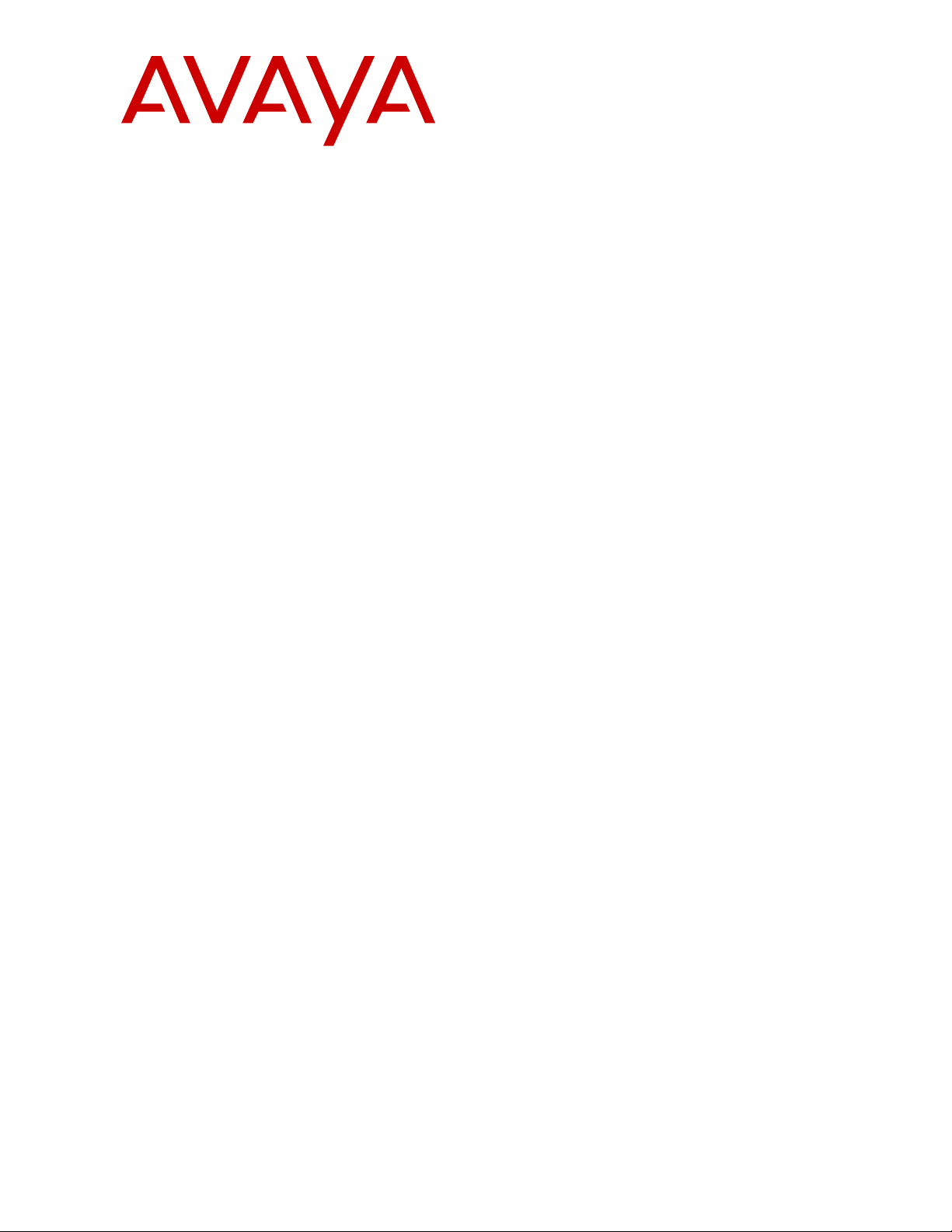
Installing and Administering Avaya J100
Series IP Phones
Release 4.0
Issue 2
December 2018

©
2018, Avaya Inc.
All Rights Reserved.
Note
Using a cell, mobile, or GSM phone, or a two-way radio in close
proximity to an Avaya IP telephone might cause interference.
Documentation disclaimer
“Documentation” means information published in varying mediums
which may include product information, operating instructions and
performance specifications that are generally made available to users
of products. Documentation does not include marketing materials.
Avaya shall not be responsible for any modifications, additions, or
deletions to the original published version of Documentation unless
such modifications, additions, or deletions were performed by or on
the express behalf of Avaya. End User agrees to indemnify and hold
harmless Avaya, Avaya's agents, servants and employees against all
claims, lawsuits, demands and judgments arising out of, or in
connection with, subsequent modifications, additions or deletions to
this documentation, to the extent made by End User.
Link disclaimer
Avaya is not responsible for the contents or reliability of any linked
websites referenced within this site or Documentation provided by
Avaya. Avaya is not responsible for the accuracy of any information,
statement or content provided on these sites and does not
necessarily endorse the products, services, or information described
or offered within them. Avaya does not guarantee that these links will
work all the time and has no control over the availability of the linked
pages.
Warranty
Avaya provides a limited warranty on Avaya hardware and software.
Refer to your sales agreement to establish the terms of the limited
warranty. In addition, Avaya’s standard warranty language, as well as
information regarding support for this product while under warranty is
available to Avaya customers and other parties through the Avaya
Support website:
https://support.avaya.com/helpcenter/
getGenericDetails?detailId=C20091120112456651010 under the link
“Warranty & Product Lifecycle” or such successor site as designated
by Avaya. Please note that if You acquired the product(s) from an
authorized Avaya Channel Partner outside of the United States and
Canada, the warranty is provided to You by said Avaya Channel
Partner and not by Avaya.
“Hosted Service” means an Avaya hosted service subscription that
You acquire from either Avaya or an authorized Avaya Channel
Partner (as applicable) and which is described further in Hosted SAS
or other service description documentation regarding the applicable
hosted service. If You purchase a Hosted Service subscription, the
foregoing limited warranty may not apply but You may be entitled to
support services in connection with the Hosted Service as described
further in your service description documents for the applicable
Hosted Service. Contact Avaya or Avaya Channel Partner (as
applicable) for more information.
Hosted Service
THE FOLLOWING APPLIES ONLY IF YOU PURCHASE AN AVAYA
HOSTED SERVICE SUBSCRIPTION FROM AVAYA OR AN AVAYA
CHANNEL PARTNER (AS APPLICABLE), THE TERMS OF USE
FOR HOSTED SERVICES ARE AVAILABLE ON THE AVAYA
WEBSITE,
HTTPS://SUPPORT.AVAYA.COM/LICENSEINFO UNDER
THE LINK “Avaya Terms of Use for Hosted Services” OR SUCH
SUCCESSOR SITE AS DESIGNATED BY AVAYA, AND ARE
APPLICABLE TO ANYONE WHO ACCESSES OR USES THE
HOSTED SERVICE. BY ACCESSING OR USING THE HOSTED
SERVICE, OR AUTHORIZING OTHERS TO DO SO, YOU, ON
BEHALF OF YOURSELF AND THE ENTITY FOR WHOM YOU ARE
DOING SO (HEREINAFTER REFERRED TO INTERCHANGEABLY
AS “YOU” AND “END USER”), AGREE TO THE TERMS OF USE. IF
YOU ARE ACCEPTING THE TERMS OF USE ON BEHALF A
COMPANY OR OTHER LEGAL ENTITY, YOU REPRESENT THAT
YOU HAVE THE AUTHORITY TO BIND SUCH ENTITY TO THESE
TERMS OF USE. IF YOU DO NOT HAVE SUCH AUTHORITY, OR IF
YOU DO NOT WISH TO ACCEPT THESE TERMS OF USE, YOU
MUST NOT ACCESS OR USE THE HOSTED SERVICE OR
AUTHORIZE ANYONE TO ACCESS OR USE THE HOSTED
SERVICE.
Licenses
THE SOFTWARE LICENSE TERMS AVAILABLE ON THE AVAYA
WEBSITE, HTTPS://SUPPORT.AVAYA.COM/LICENSEINFO,
UNDER THE LINK “AVAYA SOFTWARE LICENSE TERMS (Avaya
Products)” OR SUCH SUCCESSOR SITE AS DESIGNATED BY
AVAYA, ARE APPLICABLE TO ANYONE WHO DOWNLOADS,
USES AND/OR INSTALLS AVAYA SOFTWARE, PURCHASED
FROM AVAYA INC., ANY AVAYA AFFILIATE, OR AN AVAYA
CHANNEL PARTNER (AS APPLICABLE) UNDER A COMMERCIAL
AGREEMENT WITH AVAYA OR AN AVAYA CHANNEL PARTNER.
UNLESS OTHERWISE AGREED TO BY AVAYA IN WRITING,
AVAYA DOES NOT EXTEND THIS LICENSE IF THE SOFTWARE
WAS OBTAINED FROM ANYONE OTHER THAN AVAYA, AN AVAYA
AFFILIATE OR AN AVAYA CHANNEL PARTNER; AVAYA
RESERVES THE RIGHT TO TAKE LEGAL ACTION AGAINST YOU
AND ANYONE ELSE USING OR SELLING THE SOFTWARE
WITHOUT A LICENSE. BY INSTALLING, DOWNLOADING OR
USING THE SOFTWARE, OR AUTHORIZING OTHERS TO DO SO,
YOU, ON BEHALF OF YOURSELF AND THE ENTITY FOR WHOM
YOU ARE INSTALLING, DOWNLOADING OR USING THE
SOFTWARE (HEREINAFTER REFERRED TO
INTERCHANGEABLY AS “YOU” AND “END USER”), AGREE TO
THESE TERMS AND CONDITIONS AND CREATE A BINDING
CONTRACT BETWEEN YOU AND AVAYA INC. OR THE
APPLICABLE AVAYA AFFILIATE (“AVAYA”).
Avaya grants You a license within the scope of the license types
described below, with the exception of Heritage Nortel Software, for
which the scope of the license is detailed below. Where the order
documentation does not expressly identify a license type, the
applicable license will be a Designated System License as set forth
below in the Designated System(s) License (DS) section as
applicable. The applicable number of licenses and units of capacity
for which the license is granted will be one (1), unless a different
number of licenses or units of capacity is specified in the
documentation or other materials available to You. “Software” means
computer programs in object code, provided by Avaya or an Avaya
Channel Partner, whether as stand-alone products, pre-installed on
hardware products, and any upgrades, updates, patches, bug fixes,
or modified versions thereto. “Designated Processor” means a single
stand-alone computing device. “Server” means a set of Designated
Processors that hosts (physically or virtually) a software application
to be accessed by multiple users. “Instance” means a single copy of
the Software executing at a particular time: (i) on one physical
machine; or (ii) on one deployed software virtual machine (“VM”) or
similar deployment.
License types
Designated System(s) License (DS). End User may install and use
each copy or an Instance of the Software only: 1) on a number of
Designated Processors up to the number indicated in the order; or 2)
up to the number of Instances of the Software as indicated in the
order, Documentation, or as authorized by Avaya in writing. Avaya
may require the Designated Processor(s) to be identified in the order
by type, serial number, feature key, Instance, location or other
specific designation, or to be provided by End User to Avaya through
electronic means established by Avaya specifically for this purpose.
Shrinkwrap License (SR). You may install and use the Software in
accordance with the terms and conditions of the applicable license
agreements, such as “shrinkwrap” or “clickthrough” license
accompanying or applicable to the Software (“Shrinkwrap License”).
Heritage Nortel Software
“Heritage Nortel Software” means the software that was acquired by
Avaya as part of its purchase of the Nortel Enterprise Solutions
Business in December 2009. The Heritage Nortel Software is the
software contained within the list of Heritage Nortel Products located
https://support.avaya.com/LicenseInfo under the link “Heritage
at
Nortel Products” or such successor site as designated by Avaya. For
Heritage Nortel Software, Avaya grants Customer a license to use
Heritage Nortel Software provided hereunder solely to the extent of
the authorized activation or authorized usage level, solely for the
purpose specified in the Documentation, and solely as embedded in,
for execution on, or for communication with Avaya equipment.
Charges for Heritage Nortel Software may be based on extent of
activation or use authorized as specified in an order or invoice.
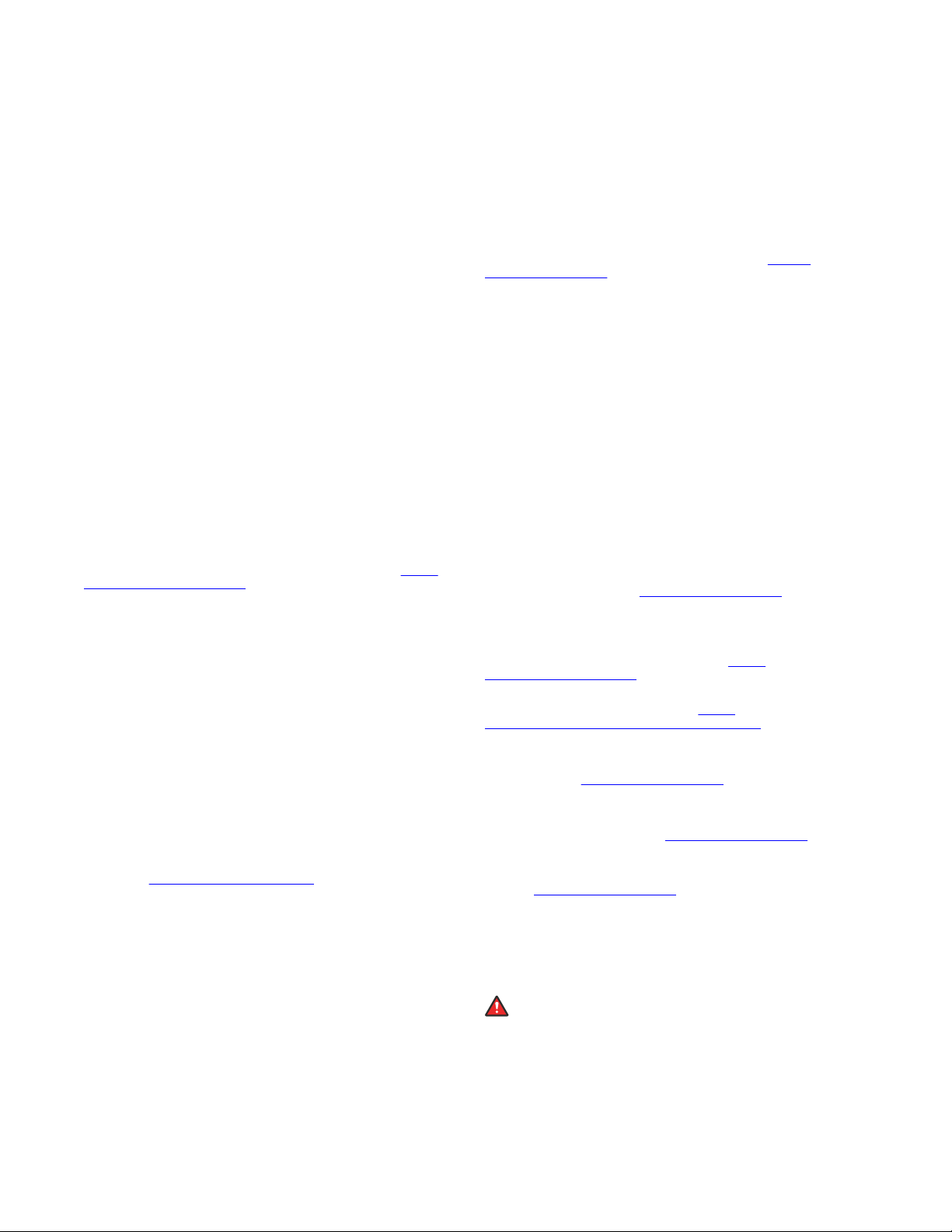
Copyright
Except where expressly stated otherwise, no use should be made of
materials on this site, the Documentation, Software, Hosted Service,
or hardware provided by Avaya. All content on this site, the
documentation, Hosted Service, and the product provided by Avaya
including the selection, arrangement and design of the content is
owned either by Avaya or its licensors and is protected by copyright
and other intellectual property laws including the sui generis rights
relating to the protection of databases. You may not modify, copy,
reproduce, republish, upload, post, transmit or distribute in any way
any content, in whole or in part, including any code and software
unless expressly authorized by Avaya. Unauthorized reproduction,
transmission, dissemination, storage, and or use without the express
written consent of Avaya can be a criminal, as well as a civil offense
under the applicable law.
Virtualization
The following applies if the product is deployed on a virtual machine.
Each product has its own ordering code and license types. Unless
otherwise stated, each Instance of a product must be separately
licensed and ordered. For example, if the end user customer or
Avaya Channel Partner would like to install two Instances of the
same type of products, then two products of that type must be
ordered.
Third Party Components
“Third Party Components” mean certain software programs or
portions thereof included in the Software or Hosted Service may
contain software (including open source software) distributed under
third party agreements (“Third Party Components”), which contain
terms regarding the rights to use certain portions of the Software
(“Third Party Terms”). As required, information regarding distributed
Linux OS source code (for those products that have distributed Linux
OS source code) and identifying the copyright holders of the Third
Party Components and the Third Party Terms that apply is available
in the products, Documentation or on Avaya’s website at:
support.avaya.com/Copyright or such successor site as designated
by Avaya. The open source software license terms provided as Third
Party Terms are consistent with the license rights granted in these
Software License Terms, and may contain additional rights benefiting
You, such as modification and distribution of the open source
software. The Third Party Terms shall take precedence over these
Software License Terms, solely with respect to the applicable Third
Party Components to the extent that these Software License Terms
impose greater restrictions on You than the applicable Third Party
Terms.
The following applies only if the H.264 (AVC) codec is distributed with
the product. THIS PRODUCT IS LICENSED UNDER THE AVC
PATENT PORTFOLIO LICENSE FOR THE PERSONAL USE OF A
CONSUMER OR OTHER USES IN WHICH IT DOES NOT RECEIVE
REMUNERATION TO (i) ENCODE VIDEO IN COMPLIANCE WITH
THE AVC STANDARD (“AVC VIDEO”) AND/OR (ii) DECODE AVC
VIDEO THAT WAS ENCODED BY A CONSUMER ENGAGED IN A
PERSONAL ACTIVITY AND/OR WAS OBTAINED FROM A VIDEO
PROVIDER LICENSED TO PROVIDE AVC VIDEO. NO LICENSE IS
GRANTED OR SHALL BE IMPLIED FOR ANY OTHER USE.
ADDITIONAL INFORMATION MAY BE OBTAINED FROM MPEG LA,
L.L.C. SEE
Service Provider
THE FOLLOWING APPLIES TO AVAYA CHANNEL PARTNER’S
HOSTING OF AVAYA PRODUCTS OR SERVICES. THE PRODUCT
OR HOSTED SERVICE MAY USE THIRD PARTY COMPONENTS
SUBJECT TO THIRD PARTY TERMS AND REQUIRE A SERVICE
PROVIDER TO BE INDEPENDENTLY LICENSED DIRECTLY FROM
THE THIRD PARTY SUPPLIER. AN AVAYA CHANNEL PARTNER’S
HOSTING OF AVAYA PRODUCTS MUST BE AUTHORIZED IN
WRITING BY AVAYA AND IF THOSE HOSTED PRODUCTS USE
OR EMBED CERTAIN THIRD PARTY SOFTWARE, INCLUDING
BUT NOT LIMITED TO MICROSOFT SOFTWARE OR CODECS,
THE AVAYA CHANNEL PARTNER IS REQUIRED TO
INDEPENDENTLY OBTAIN ANY APPLICABLE LICENSE
AGREEMENTS, AT THE AVAYA CHANNEL PARTNER’S EXPENSE,
DIRECTLY FROM THE APPLICABLE THIRD PARTY SUPPLIER.
WITH RESPECT TO CODECS, IF THE AVAYA CHANNEL
PARTNER IS HOSTING ANY PRODUCTS THAT USE OR EMBED
THE H.264 CODEC OR H.265 CODEC, THE AVAYA CHANNEL
HTTP://WWW.MPEGLA.COM.
https://
PARTNER ACKNOWLEDGES AND AGREES THE AVAYA
CHANNEL PARTNER IS RESPONSIBLE FOR ANY AND ALL
RELATED FEES AND/OR ROYALTIES. THE H.264 (AVC) CODEC
IS LICENSED UNDER THE AVC PATENT PORTFOLIO LICENSE
FOR THE PERSONAL USE OF A CONSUMER OR OTHER USES
IN WHICH IT DOES NOT RECEIVE REMUNERATION TO: (I)
ENCODE VIDEO IN COMPLIANCE WITH THE AVC STANDARD
(“AVC VIDEO”) AND/OR (II) DECODE AVC VIDEO THAT WAS
ENCODED BY A CONSUMER ENGAGED IN A PERSONAL
ACTIVITY AND/OR WAS OBTAINED FROM A VIDEO PROVIDER
LICENSED TO PROVIDE AVC VIDEO. NO LICENSE IS GRANTED
OR SHALL BE IMPLIED FOR ANY OTHER USE. ADDITIONAL
INFORMATION FOR H.264 (AVC) AND H.265 (HEVC) CODECS
MAY BE OBTAINED FROM MPEG LA, L.L.C. SEE
WWW.MPEGLA.COM.
Compliance with Laws
You acknowledge and agree that it is Your responsibility for
complying with any applicable laws and regulations, including, but not
limited to laws and regulations related to call recording, data privacy,
intellectual property, trade secret, fraud, and music performance
rights, in the country or territory where the Avaya product is used.
Preventing Toll Fraud
“Toll Fraud” is the unauthorized use of your telecommunications
system by an unauthorized party (for example, a person who is not a
corporate employee, agent, subcontractor, or is not working on your
company's behalf). Be aware that there can be a risk of Toll Fraud
associated with your system and that, if Toll Fraud occurs, it can
result in substantial additional charges for your telecommunications
services.
Avaya Toll Fraud intervention
If You suspect that You are being victimized by Toll Fraud and You
need technical assistance or support, call Technical Service Center
Toll Fraud Intervention Hotline at +1-800-643-2353 for the United
States and Canada. For additional support telephone numbers, see
the Avaya Support website:
successor site as designated by Avaya.
Security Vulnerabilities
Information about Avaya’s security support policies can be found in
the Security Policies and Support section of
support.avaya.com/security.
Suspected Avaya product security vulnerabilities are handled per the
Avaya Product Security Support Flow (https://
support.avaya.com/css/P8/documents/100161515).
Downloading Documentation
For the most current versions of Documentation, see the Avaya
Support website:
as designated by Avaya.
Contact Avaya Support
See the Avaya Support website:
product or Hosted Service notices and articles, or to report a problem
with your Avaya product or Hosted Service. For a list of support
telephone numbers and contact addresses, go to the Avaya Support
website:
designated by Avaya), scroll to the bottom of the page, and select
Contact Avaya Support.
Regulatory Statements
Australia Statements
Handset Magnets Statement:
Industry Canada (IC) Statements
RSS Standards Statement
https://support.avaya.com (or such successor site as
Danger:
The handset receiver contains magnetic devices that can
attract small metallic objects. Care should be taken to avoid
personal injury.
https://support.avaya.com, or such successor site
https://support.avaya.com or such
https://support.avaya.com for
HTTP://
https://
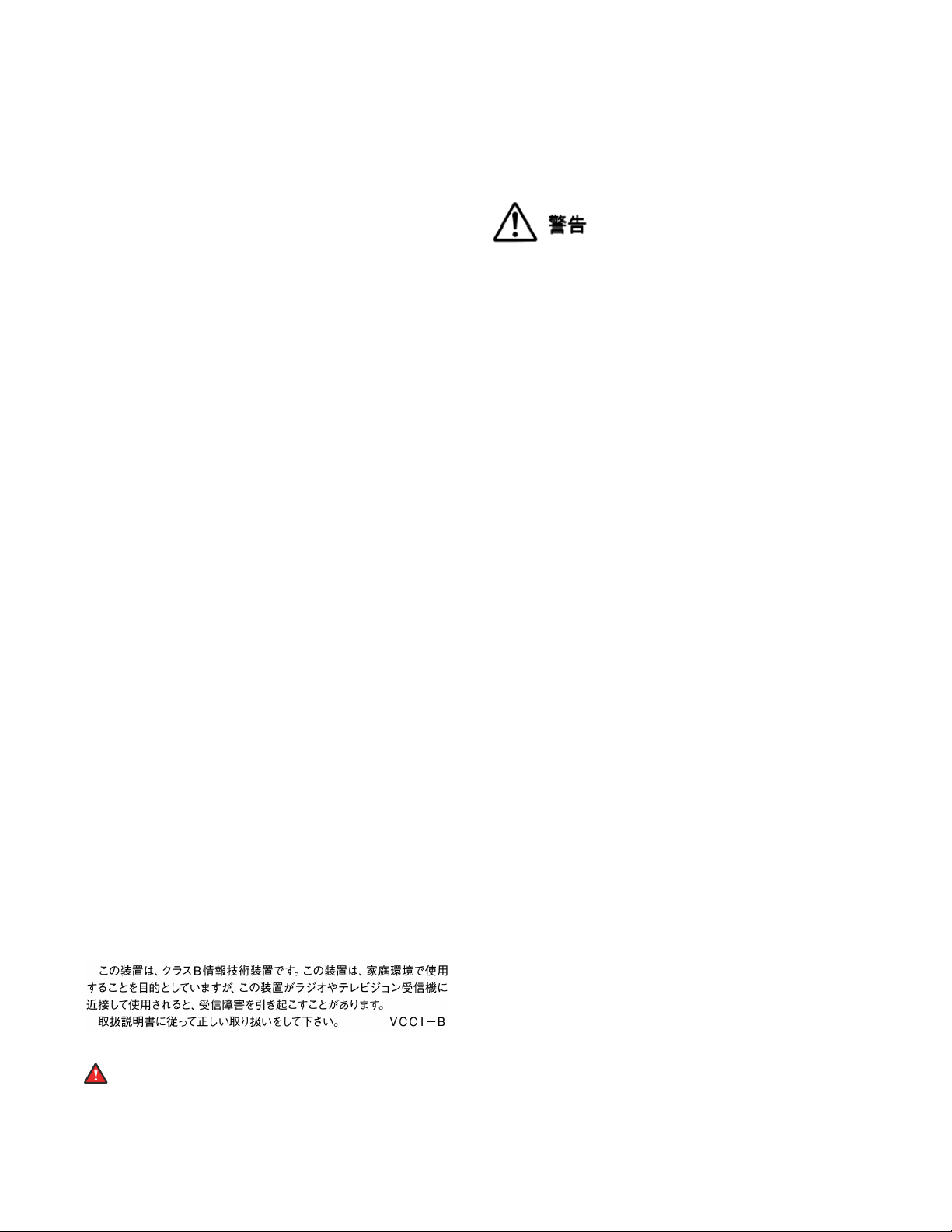
This device complies with Industry Canada licence-exempt RSS
standard(s). Operation is subject to the following two conditions:
1. This device may not cause interference, and
2. This device must accept any interference, including
interference that may cause undesired operation of the
device.
Le présent appareil est conforme aux CNR d'Industrie Canada
applicables aux appareils radio exempts de licence. L'exploitation est
autorisée aux deux conditions suivantes:
1. L'appareil ne doit pas produire de brouillage, et
2. L'utilisateur de l'appareil doit accepter tout brouillage
radioélectrique subi, même si le brouillage est susceptible
d'en compromettre le fonctionnement.
Radio Transmitter Statement
Under Industry Canada regulations, this radio transmitter may only
operate using an antenna of a type and maximum (or lesser) gain
approved for the transmitter by Industry Canada. To reduce potential
radio interference to other users, the antenna type and its gain
should be so chosen that the equivalent isotropically radiated power
(EIRP) is not more than that necessary for successful
communication.
Conformément à la réglementation d'Industrie Canada, le présent
émetteur radio peut fonctionner avec une antenne d'un type et d'un
gain maximal (ou inférieur) approuvé pour l'émetteur par Industrie
Canada. Dans le but de réduire les risques de brouillage
radioélectrique à l'intention des autres utilisateurs, il faut choisir le
type d'antenne et son gain de sorte que la puissance isotrope
rayonnée équivalente ne dépasse pas l'intensité nécessaire à
l'établissement d'une communication satisfaisante.
This Class B digital apparatus complies with Canadian ICES-003.
Cet appareil numérique de la classe B est conforme à la norme
NMB-003 du Canada.
Radiation Exposure Statement
This equipment complies with FCC & IC RSS102 radiation exposure
limits set forth for an uncontrolled environment. This equipment
should be installed and operated with minimum distance 20cm
between the radiator & your body. This transmitter must not be colocated or operating in conjunction with any other antenna or
transmitter.
Cet équipement est conforme aux limites d'exposition aux
rayonnements ISEDétablies pour un environnement non contrôlé.
Cet équipement doit être installé et utilisé avec un minimum de 20
cm de distance entre la source de rayonnement et votre corps.
Industry Canada (IC) Statements
This Class B digital apparatus complies with Canadian ICES-003.
Cet appareil numérique de la classe B est conformeà la norme
NMB-003 du Canada.
Japan Statements
Class B Statement
This is a Class B product based on the standard of the VCCI Council.
If this is used near a radio or television receiver in a domestic
environment, it may cause radio interference. Install and use the
equipment according to the instruction manual.
Denan Power Cord Statement
Danger:
Please be careful of the following while installing the
equipment:
• Please only use the connecting cables, power cord, and
AC adapters shipped with the equipment or specified by
Avaya to be used with the equipment. If you use any
other equipment, it may cause failures, malfunctioning,
or fire.
• Power cords shipped with this equipment must not be
used with any other equipment. In case the above
guidelines are not followed, it may lead to death or
severe injury.
本製品を安全にご使用頂くため、以下のことにご注意ください。
• 接続ケーブル、電源コード、AC アダプタなどの部品は、必ず
製品に同梱されております添付品または指定品をご使用くだ
さい。添付品指定品以外の部品をご使用になると故障や動作
不良、火災の原因となることがあります。
• 同梱されております付属の電源コードを他の機器には使用し
ないでください。上記注意事項を守らないと、死亡や大怪我
など人身事故の原因となることがあります。
México Statement
The operation of this equipment is subject to the following two
conditions:
1. It is possible that this equipment or device may not cause
harmful interference, and
2. This equipment or device must accept any interference,
including interference that may cause undesired operation.
La operación de este equipo está sujeta a las siguientes dos
condiciones:
1. Es posible que este equipo o dispositivo no cause
interferencia perjudicial y
2. Este equipo o dispositivo debe aceptar cualquier
interferencia, incluyendo la que pueda causar su operación
no deseada.
Power over Ethernet (PoE) Statement
This equipment must be connected to PoE networks without routing
to the outside plant.
U.S. Federal Communications Commission (FCC) Statements
Compliance Statement
The changes or modifications not expressly approved by the party
responsible for compliance could void the user’s authority to operate
the equipment.
To comply with the FCC RF exposure compliance requirements, this
device and its antenna must not be co-located or operating to
conjunction with any other antenna or transmitter.
This device complies with part 15 of the FCC Rules. Operation is
subject to the following two conditions:
1. This device may not cause harmful interference, and
2. This device must accept any interference received,
including interferences that may cause undesired
operation.
This equipment has been tested and found to comply with the limits
for a Class B digital device, pursuant to Part 15 of the FCC Rules.
These limits are designated to provide reasonable protection against
harmful interferences in a residential installation. This equipment
generates, uses and can radiate radio frequency energy and, if not
installed and used in accordance with the instructions, may cause
harmful interference to radio communications. However, there is no
guarantee that interference will not occur in a particular installation. If
this equipment does cause harmful interferences to radio or
television reception, which can be determined by turning the
equipment off and on, the user is encouraged to try to correct the
interference by one or more of the following measures:
• Reorient or relocate the receiving antenna.
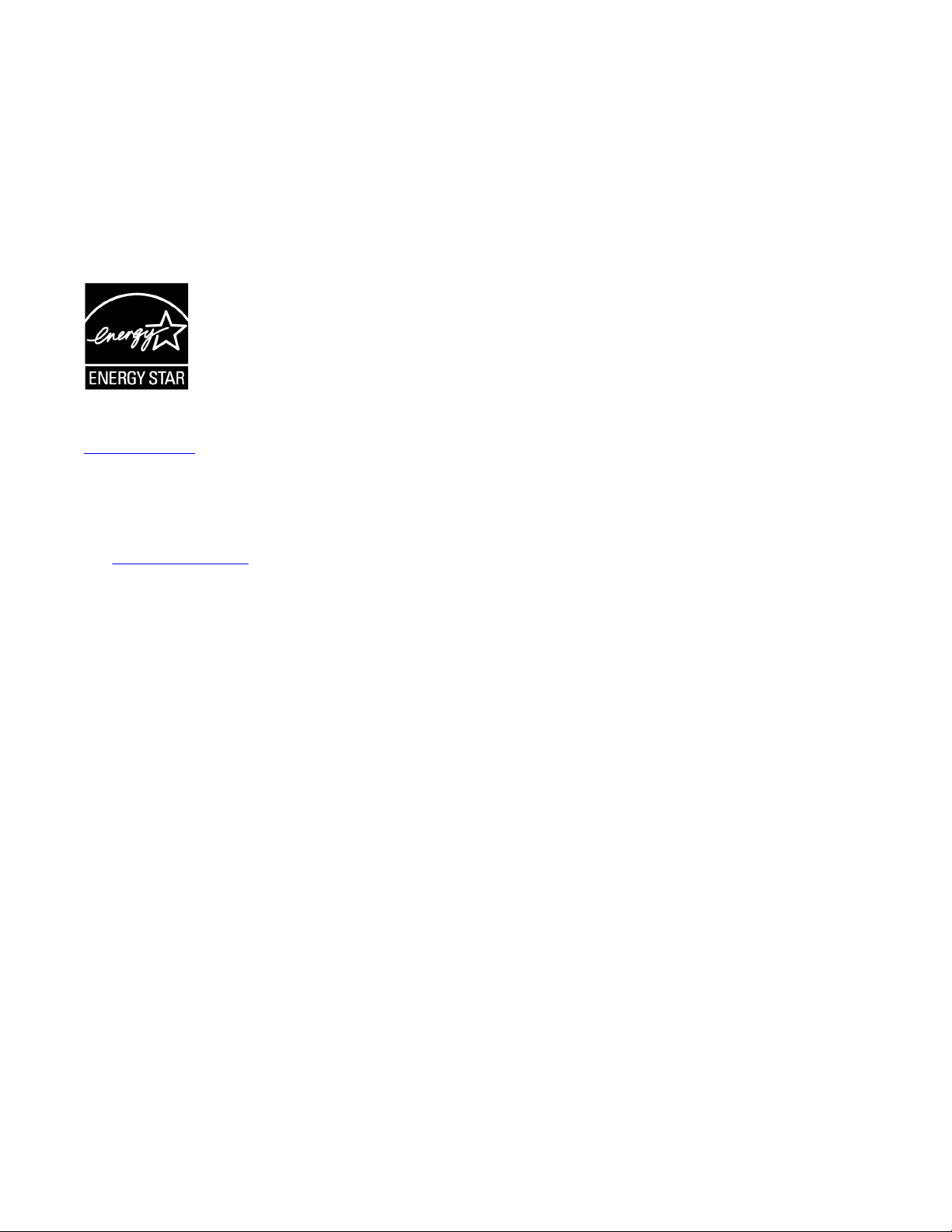
• Increase the separation between the equipment and receiver.
• Connect the equipment into an outlet on a circuit different from
that to which the receiver is connected.
• Consult the dealer or an experienced radio/TV technician for
help.
Radiation Exposure Statement
This equipment complies with FCC radiation exposure limits set forth
for an uncontrolled environment . This equipment should be installed
and operated with minimum distance of 8 in or 20 cm between the
radiator and your body. This transmitter must not be co-located or
operating in conjunction with any other antenna or transmitter.
ENERGY STAR® compliance statement
As an ENERGY STAR partner, Avaya Inc. has determined that this
product meets the ENERGY STAR guidelines for energy efficiency.
Information on the ENERGY STAR program can be found at
www.energystar.gov. ENERGY STAR and the ENERGY STAR mark
are registered trademarks owned by the U.S. Environmental
Protection Agency.
EU Countries
This device when installed complies with the essential requirements
and other relevant provisions of EMC Directive 2014/30/EU and LVD
Directive 2014/35/EU. A copy of the Declaration may be obtained
http://support.avaya.com or Avaya Inc., 4655 Great America
from
Parkway, Santa Clara, CA 95054–1233 USA.
WiFi transmitter
• Frequencies for 2412-2472 MHz, transmit power: 17.8 dBm
• Frequencies for 5180-5240 MHz, transmit power: 19.14 dBm
General Safety Warning
• Use only the Avaya approved Limited Power Source power
supplies specified for this product.
• Ensure that you:
- Do not operate the device near water.
- Do not use the device during a lightning storm.
- Do not report a gas leak while in the vicinity of the leak.
Trademarks
The trademarks, logos and service marks (“Marks”) displayed in this
site, the Documentation, Hosted Service(s), and product(s) provided
by Avaya are the registered or unregistered Marks of Avaya, its
affiliates, its licensors, its suppliers, or other third parties. Users are
not permitted to use such Marks without prior written consent from
Avaya or such third party which may own the Mark. Nothing
contained in this site, the Documentation, Hosted Service(s) and
product(s) should be construed as granting, by implication, estoppel,
or otherwise, any license or right in and to the Marks without the
express written permission of Avaya or the applicable third party.
Avaya is a registered trademark of Avaya Inc.
All non-Avaya trademarks are the property of their respective owners.
Linux® is the registered trademark of Linus Torvalds in the U.S. and
other countries.
Device Usage Consent
By using the Avaya device you agree that Avaya, from time to
time,may collect network and device data from your device and may
use suchdata in order to validate your eligibility to use the device.
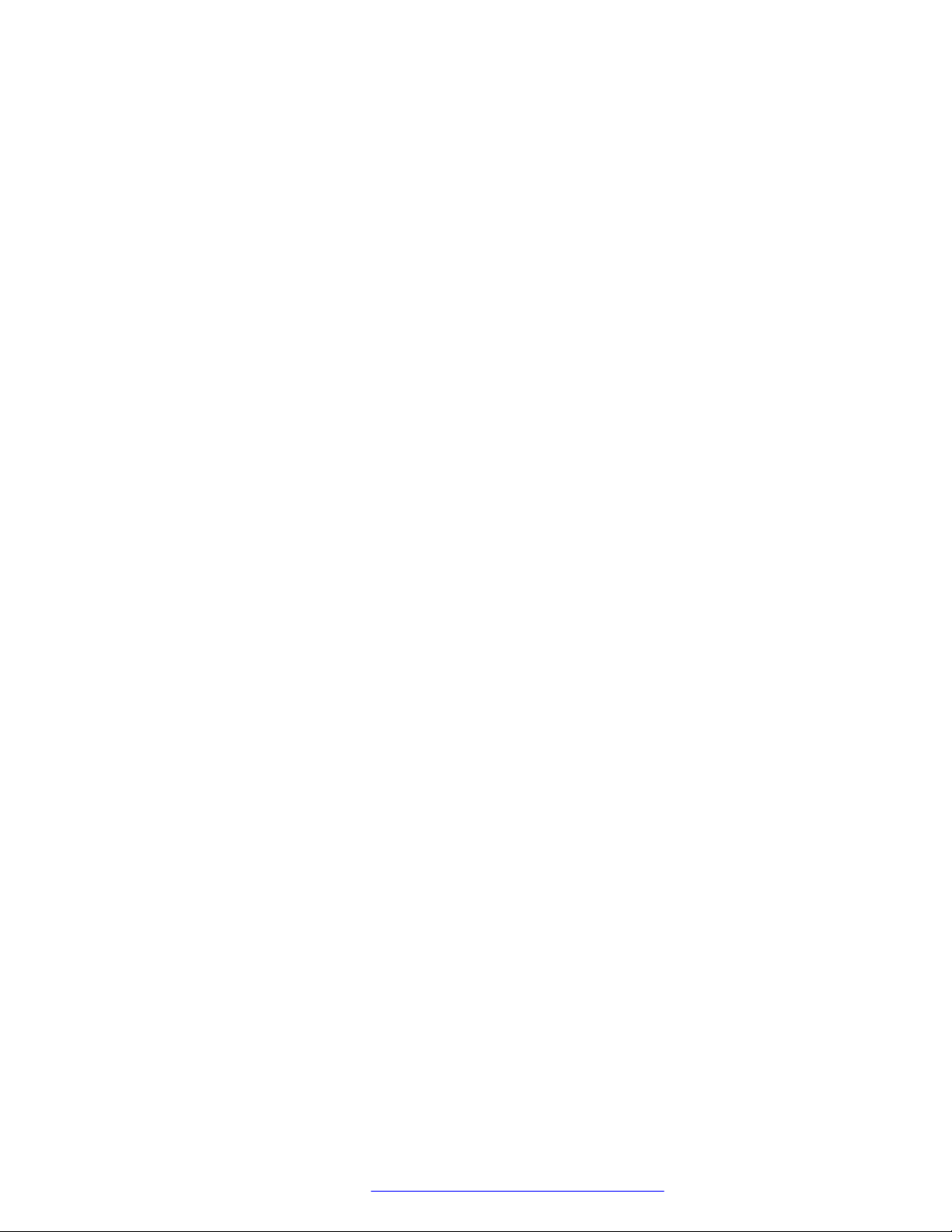
Contents
Chapter 1: Introduction.......................................................................................................... 11
Purpose................................................................................................................................ 11
Chapter 2: Avaya J100 Series IP Phones overview............................................................. 12
J100 Series IP Phone models................................................................................................ 12
Hardware specifications......................................................................................................... 13
Power specifications.............................................................................................................. 14
Supported codecs................................................................................................................. 15
Safety instructions................................................................................................................. 16
Button modules overview....................................................................................................... 16
Avaya J100 Expansion Module upgrade............................................................................ 17
Debugging the expansion module..................................................................................... 18
Chapter 3: Phone installation................................................................................................ 21
Hardware setup..................................................................................................................... 21
Wi-Fi overview................................................................................................................ 21
Wall mounting Avaya J100 Series IP Phones..................................................................... 28
Wall mounting Avaya J100 Expansion Module................................................................... 29
Software installation.............................................................................................................. 31
Phone installation process............................................................................................... 31
Chapter 4: Configuring the phone using web interface...................................................... 41
Enabling access to web interface of the phone........................................................................ 41
Enabling access to the web interface through the Phone Administration menu..................... 41
Enabling web interface access through the settings file...................................................... 42
Viewing IP address of the phone....................................................................................... 42
Logging in and logging out of the web interface........................................................................ 43
Configuring network settings.................................................................................................. 43
Network settings field description...................................................................................... 44
Configuring Ethernet settings................................................................................................. 46
Ethernet settings field descriptions.................................................................................... 47
Configuring Wi-Fi settings...................................................................................................... 52
Wi-Fi settings field descriptions........................................................................................ 52
Configuring SIP settings......................................................................................................... 57
SIP settings field descriptions........................................................................................... 57
Configuring Settings.............................................................................................................. 66
Settings field descriptions................................................................................................. 67
Configuring date and time...................................................................................................... 78
Configuring management settings........................................................................................... 80
Management settings field descriptions............................................................................. 81
Changing the password of the web interface and the phone admin............................................ 83
Debugging............................................................................................................................ 84
December 2018 Installing and Administering Avaya J100 Series IP Phones 6
Comments on this document? infodev@avaya.com
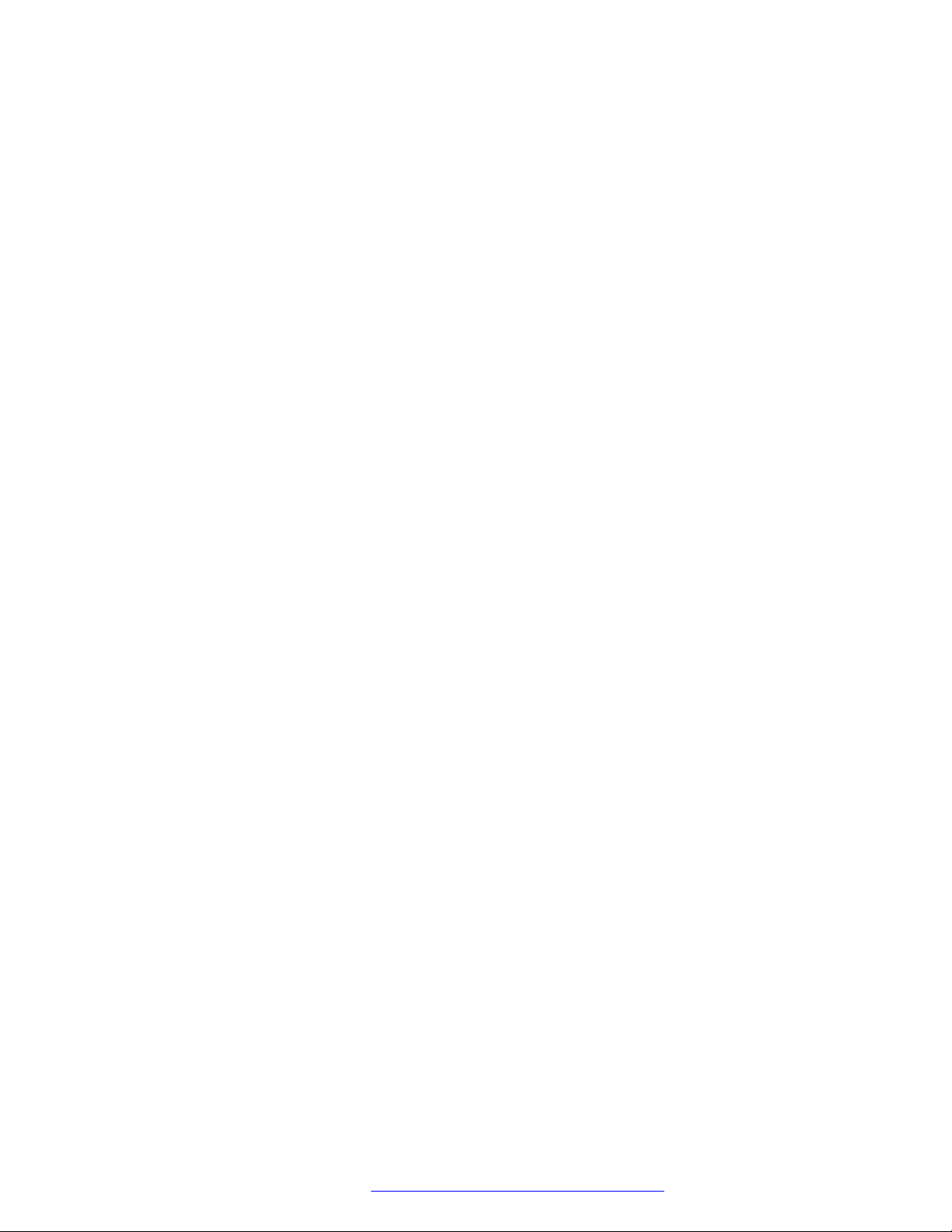
Contents
Debugging field descriptions............................................................................................ 85
Configuring certificates.......................................................................................................... 88
Certificates field descriptions............................................................................................ 89
Configuring Environment Settings........................................................................................... 92
Configuring Background and Screen Saver of the Phone.......................................................... 93
Background Image and Screen Saver field description....................................................... 94
Configuring Calendar of the phone.......................................................................................... 95
Exchange Calendar field description................................................................................. 95
Restarting your phone through web interface........................................................................... 96
Resetting the phone to Default............................................................................................... 96
Chapter 5: Configuring servers and VLAN........................................................................... 97
Server configuration.............................................................................................................. 97
File Server configuration.................................................................................................. 97
DHCP server configuration............................................................................................. 104
Configuration through LLDP................................................................................................. 105
LLDPDU transmitted by the phones................................................................................ 105
TLV impact on system parameter values......................................................................... 107
Configuration through DHCP................................................................................................ 108
DHCP Site Specific Option............................................................................................. 109
DHCP options............................................................................................................... 110
Virtual LAN (VLAN) overview................................................................................................ 114
VLAN separation........................................................................................................... 115
External switch configuration.......................................................................................... 117
Exceptions to the VLAN forwarding rules......................................................................... 118
Special considerations................................................................................................... 118
VLAN parameters.......................................................................................................... 119
IPv4 and IPv6 overview....................................................................................................... 122
Configuring IPv4 from the phone menu........................................................................... 123
Configuring IPv4 from the web interface.......................................................................... 123
IPv6 configuration.......................................................................................................... 124
Configuring IPv6 from the phone menu........................................................................... 125
Configuring IPv6 from the web interface.......................................................................... 126
IPv6 limitations.............................................................................................................. 127
Multiple Device Access ....................................................................................................... 127
Multi Device Access operation in dual-stack mode........................................................... 128
Shared control.............................................................................................................. 129
Microsoft Exchange Server integration.................................................................................. 129
Chapter 6: Avaya Aura configuration for phones.............................................................. 132
SIP phone administration on Communication Manager........................................................... 132
Administering emergency numbers....................................................................................... 133
SIP phone administration on Session Manager...................................................................... 134
About controllers................................................................................................................. 135
Chapter 7: Security............................................................................................................... 136
December 2018 Installing and Administering Avaya J100 Series IP Phones 7
Comments on this document? infodev@avaya.com
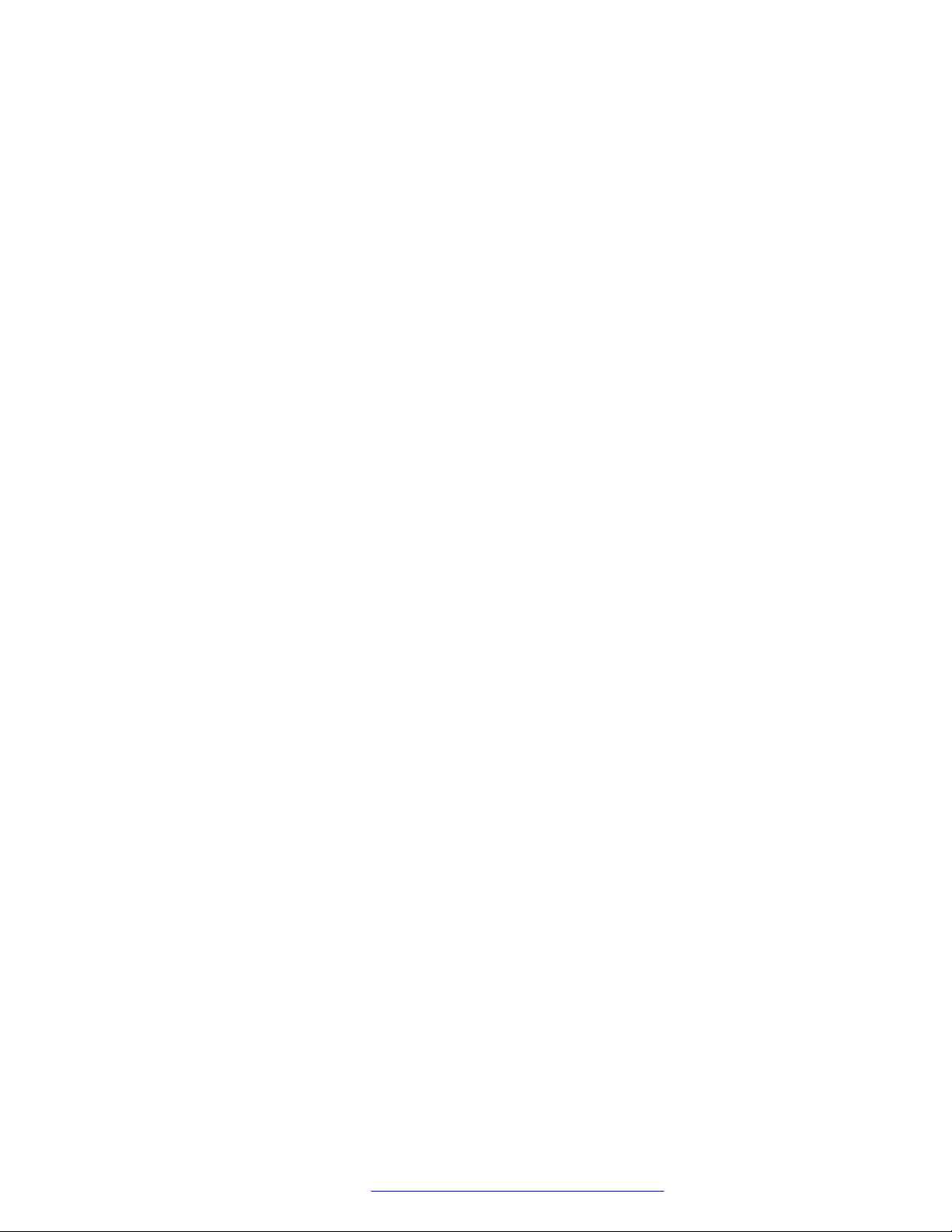
Contents
Security overview................................................................................................................ 136
Access control and security.................................................................................................. 137
Certificate management....................................................................................................... 138
Phone identity certificates.............................................................................................. 139
Trusted certificates........................................................................................................ 141
OCSP trust certificates................................................................................................... 141
Configuration for secure installation...................................................................................... 142
Chapter 8: Phone administration and configuration......................................................... 144
Accessing the Admin menu during phone startup................................................................... 144
Parameters for managing Admin menu........................................................................... 144
Accessing the Admin menu after log in.................................................................................. 145
Accessing the Ethernet IPv4 settings.................................................................................... 146
IP configuration field description..................................................................................... 146
Using the debug mode......................................................................................................... 147
Setting the Ethernet interface control.................................................................................... 148
Group identifier................................................................................................................... 149
Setting the group identifier............................................................................................. 149
Setting event logging........................................................................................................... 150
Administering enhanced local dialing.................................................................................... 150
Restarting the phone........................................................................................................... 153
Configuring SIP settings....................................................................................................... 153
Setting Site Specific Option Number (SSON)......................................................................... 154
Using the VIEW administrative option................................................................................... 155
VIEW field description.................................................................................................... 155
Setting the 802.1x operational mode..................................................................................... 156
Chapter 9: Feature configuration........................................................................................ 158
Contacts list........................................................................................................................ 158
Configuring Groups list by using the web interface........................................................... 158
Contacts list configuration.............................................................................................. 158
Recents.............................................................................................................................. 159
Recents configuration.................................................................................................... 159
Presence............................................................................................................................ 160
Configuring Presence by using the web interface............................................................. 160
Presence configuration.................................................................................................. 160
Calendar............................................................................................................................. 162
Calendar configuration................................................................................................... 162
Guest login......................................................................................................................... 165
Guest Login configuration.............................................................................................. 165
Multiple Level Precedence and Preemption........................................................................... 166
MLPP configuration....................................................................................................... 166
Call Forward....................................................................................................................... 167
Configuring Call Forwarding on the phone web interface.................................................. 168
Call Forwarding configuration......................................................................................... 168
December 2018 Installing and Administering Avaya J100 Series IP Phones 8
Comments on this document? infodev@avaya.com
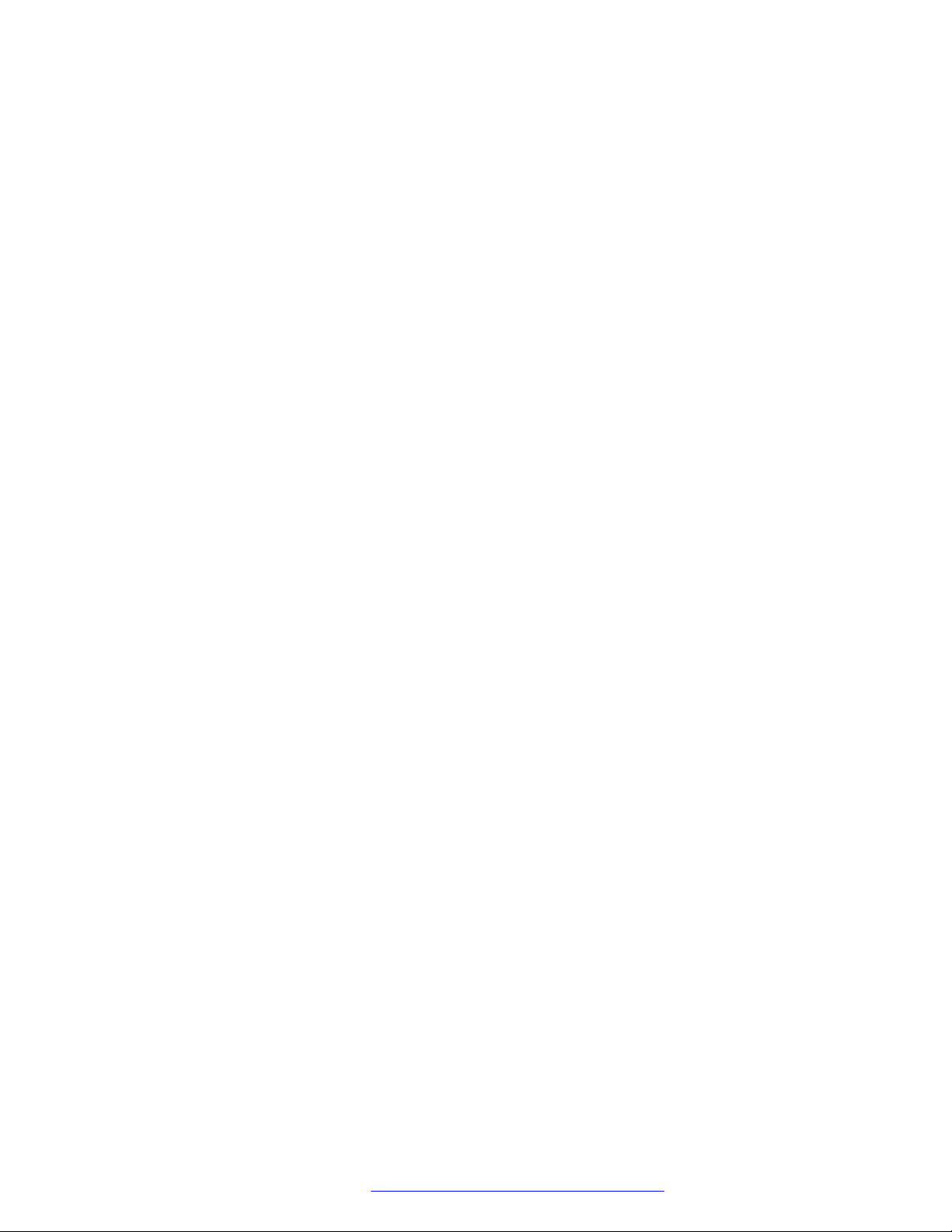
Contents
Call Pickup......................................................................................................................... 169
Call pickup configuration................................................................................................ 170
Call Park............................................................................................................................. 170
Auto Intercom group code.................................................................................................... 170
Team Button....................................................................................................................... 170
Team Button configuration.............................................................................................. 171
Whisper Page..................................................................................................................... 172
Exclusion............................................................................................................................ 172
Send All Calls..................................................................................................................... 172
Extension to Cellular ........................................................................................................... 172
Limit Number of Concurrent Calls......................................................................................... 172
Hunt Group Busy Position.................................................................................................... 173
Automatic Callback.............................................................................................................. 173
Automatic Callback configuration.................................................................................... 173
Priority Call......................................................................................................................... 173
Priority Call configuration............................................................................................... 174
Voicemail............................................................................................................................ 174
Configuring Voicemail by using the web interface............................................................. 174
Voicemail configuration.................................................................................................. 175
Malicious call tracing............................................................................................................ 175
Calling party number blocking.............................................................................................. 175
Calling party number unblocking........................................................................................... 176
Chapter 10: Failover and survivability................................................................................ 177
Redundancy with IP phone and Avaya Aura
®
......................................................................... 177
Detection of loss of connection............................................................................................. 177
Failover to a backup proxy................................................................................................... 178
Restoring the phone to the primary proxy.............................................................................. 178
Proxy determination when the connection to the primary proxy is lost...................................... 179
Simultaneous registration..................................................................................................... 179
Limitations during failover or failback..................................................................................... 180
Preserved call..................................................................................................................... 180
Limitations of call preservation........................................................................................ 180
Limitations after a successful failover.................................................................................... 181
Indications of redundancy.................................................................................................... 182
Supported non Avaya Aura® proxies for redundancy.............................................................. 182
Parameters for redundancy provisioning............................................................................... 183
Redundancy in a non-Avaya proxy environment.................................................................... 187
Chapter 11: Maintenance...................................................................................................... 188
Resetting system values...................................................................................................... 188
Device upgrade process...................................................................................................... 189
User profile backup on Personal Profile Manager (PPM)......................................................... 189
User profile parameters for backup................................................................................. 189
SLA Mon™ agent................................................................................................................ 190
December 2018 Installing and Administering Avaya J100 Series IP Phones 9
Comments on this document? infodev@avaya.com

Contents
Chapter 12: Troubleshooting............................................................................................... 192
SLA Mon™ agent................................................................................................................ 192
Phone displays Acquiring Service screen.............................................................................. 192
Chapter 13: Appendix........................................................................................................... 194
List of configuration parameters............................................................................................ 194
Chapter 14: Resources........................................................................................................ 273
Documentation.................................................................................................................... 273
Finding documents on the Avaya Support website........................................................... 275
Avaya Documentation Portal navigation.......................................................................... 275
Viewing Avaya Mentor videos............................................................................................... 276
Support.............................................................................................................................. 277
December 2018 Installing and Administering Avaya J100 Series IP Phones 10
Comments on this document? infodev@avaya.com
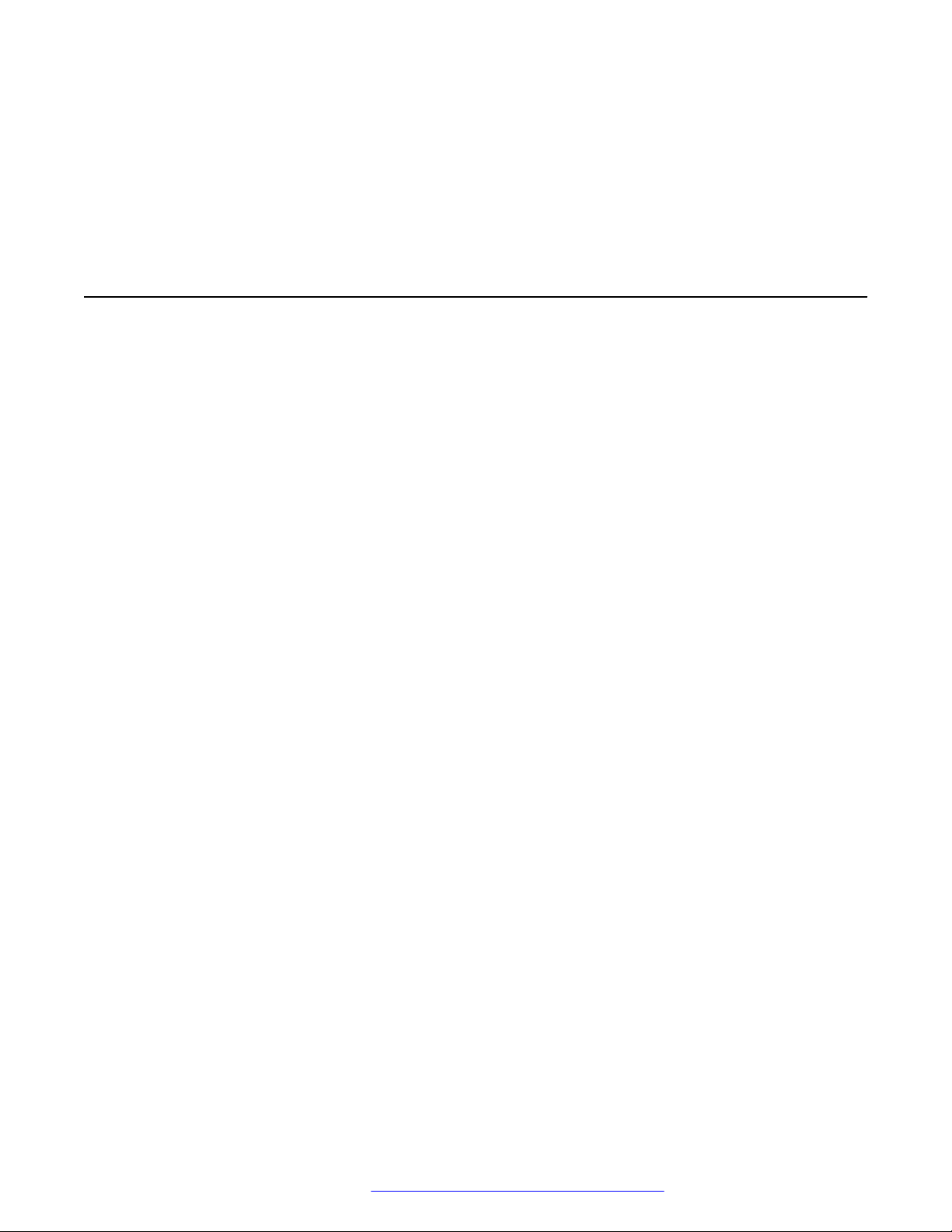
Chapter 1: Introduction
Purpose
This document focuses on preparing Avaya J100 Series IP Phones for installation, initial
administration, and administration tasks.
This document is intended for the administration engineers or support personnel who install,
administer, and maintain Avaya J100 Series IP Phones.
The administration engineers or the support personnel must have the following knowledge, skills,
and tools:
Knowledge
• DHCP
• SIP
• Installing and configuring Avaya Aura® components
• Installing and configuring IP Office components
• 802.1x and VLAN
Skills
Administering and configuring:
• Avaya Aura® Session Manager
• Avaya Aura® Communication Manager
• Avaya Aura® Presence Services
• Avaya Aura® Session Border Controller
• IP Office
• DHCP server
• HTTP or HTTPS server
• Microsoft Exchange Server
Tools
• Avaya Aura® System Manager
• IP Office Manager
• IP Office Web Manager
December 2018 Installing and Administering Avaya J100 Series IP Phones 11
Comments on this document? infodev@avaya.com

Chapter 2: Avaya J100 Series IP Phones
overview
Avaya J100 Series IP Phones provide a range of applications and features for unified
communications. The phones leverage the enterprise IP network and eliminate the need of a
separate voice network. The phones offer superior audio quality with the amplified handsets and
customization with low power requirements in a Session Initiation Protocol (SIP) environment.
Avaya J100 Series IP Phones work with Avaya Aura®, IP Office, and third-party call control
environments to provide a flexible architecture where you can:
• Make conference calls more efficiently and enhance customer interactions with high-quality
audio.
• Gain access to information quickly through easy-to-read and high-resolution displays.
• Create a survivable, scalable infrastructure that delivers reliable performance and flexible
growth as business needs change.
• Increase performance by deploying Gigabit Ethernet within your infrastructure.
• Reduce energy costs by using efficient Power-over-Ethernet (PoE) including sleep mode,
which lowers energy consumption significantly.
• Enhance audio quality by using amplified handset mode.
J100 Series IP Phone models
Phone model
J129 IP Phone A SIP-based phone with a monochrome display that supports
J139 IP Phone A SIP-based phone with a color display that supports four call
J169 IP Phone A SIP-based phone with a grayscale display that supports eight
Description
single line call appearance.
appearances with two lines of call display.
call appearances with four lines of call display.
The phone can also support up to three button modules each
supporting 24 application lines.
Table continues…
December 2018 Installing and Administering Avaya J100 Series IP Phones 12
Comments on this document? infodev@avaya.com
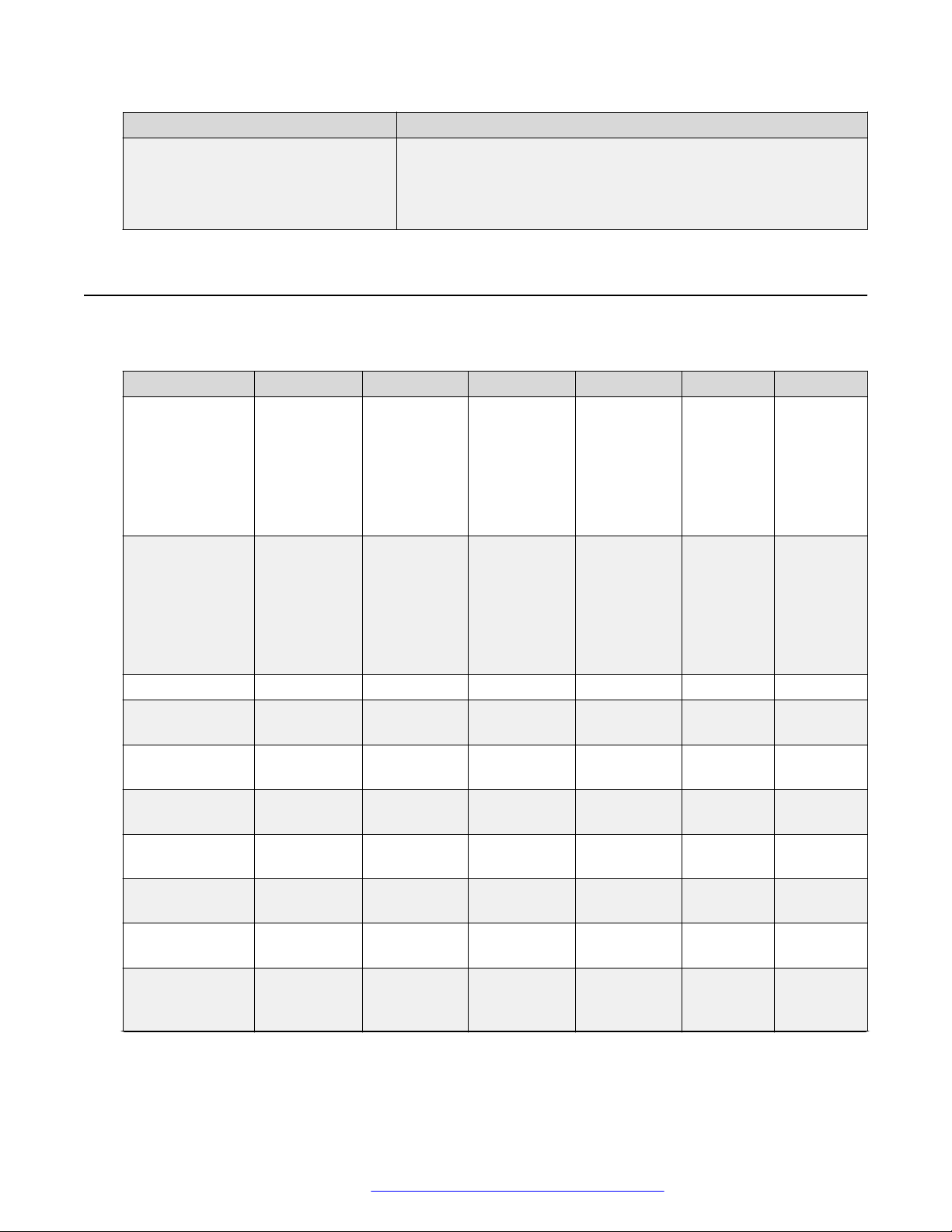
Hardware specifications
Phone model Description
J179 IP Phone A SIP-based phone with a color display that supports eight call
appearances with four lines of call display.
The phone can also support up to three button modules each
supporting 24 application lines.
Hardware specifications
Avaya J100 Series IP Phones support the following hardware specifications:
Standard J129 J139 J169 J179 JBM24 JEM24
Phone
dimensions with
the stand in high
position
Phone
dimensions with
the wall mount
Wall mountable Yes Yes Yes Yes Yes Yes
Stand Dual position Dual position Dual position Dual position Dual
Call
appearances
Display type Monochrome Color Grayscale Color Grayscale Grayscale
Display 2.3”, 128 x
Dual color call
indicator
Ethernet switch Dual 10/100 Dual
Wi-Fi support Yes (As an
156 mm (6.1
in) Wide x
170 mm (6.7
in) Deep x
175mm (6.9
in) Tall
156 mm (6.1
in) Wide x
100 mm (3.9
in) Deep x
198 mm (7.8
in) Tall
1 4 8 8 N/A N/A
32 pixels
0 4 8 8 24 24
optional
module)
179 mm (7.0
in) Wide x
170 mm (6.7
in) Deep x
177mm (7.0
in) Tall
179 mm (7.0
in) Wide x
100 mm (3.9
in) Deep x
219 mm (8.6
in) Tall
2.8”, 320 x
240 pixels
10/100/1000
No No Yes (As an
187 mm (7.4
in) Wide x
175 mm (6.9
in) Deep x
183 mm (7.2
in) Tall
187 mm (7.4
in) Wide x
100 mm (3.9
in) Deep x
225 mm (8.9
in) Tall
3.5”, 320 x
240 pixels
Dual
10/100/1000
187 mm (7.4
in) Wide x
175 mm (6.9
in) Deep x
183 mm (7.2
in) Tall
187 mm (7.4
in) Wide x
100 mm (3.9
in) Deep x
225 mm (8.9
in) Tall
3.5”, 320 x
240 pixels
Dual
10/100/1000
optional
module)
88.2 mm
(3.4 in)
Wide x 175
mm (6.9 in)
Deep x
224.3 mm
(8.8 in) Tall
88.2 mm
(3.4 in)
Wide x 100
mm (3.9 in)
Deep x
224.3 mm
(8.8 in) Tall
position
3.3”, 160 x
320 pixels
N/A N/A
N/A N/A
115.5 mm
(4.5 in)
Wide x 175
mm (6.9 in)
Deep x
173.64 mm
(6.8 in) Tall
115.5 mm
(4.5 in)
Wide x 100
mm (3.9 in)
Deep x
173.64 mm
(6.8 in) Tall
Dual
position
and color
4.3”, 272 x
480 pixels
Table continues…
December 2018 Installing and Administering Avaya J100 Series IP Phones 13
Comments on this document? infodev@avaya.com
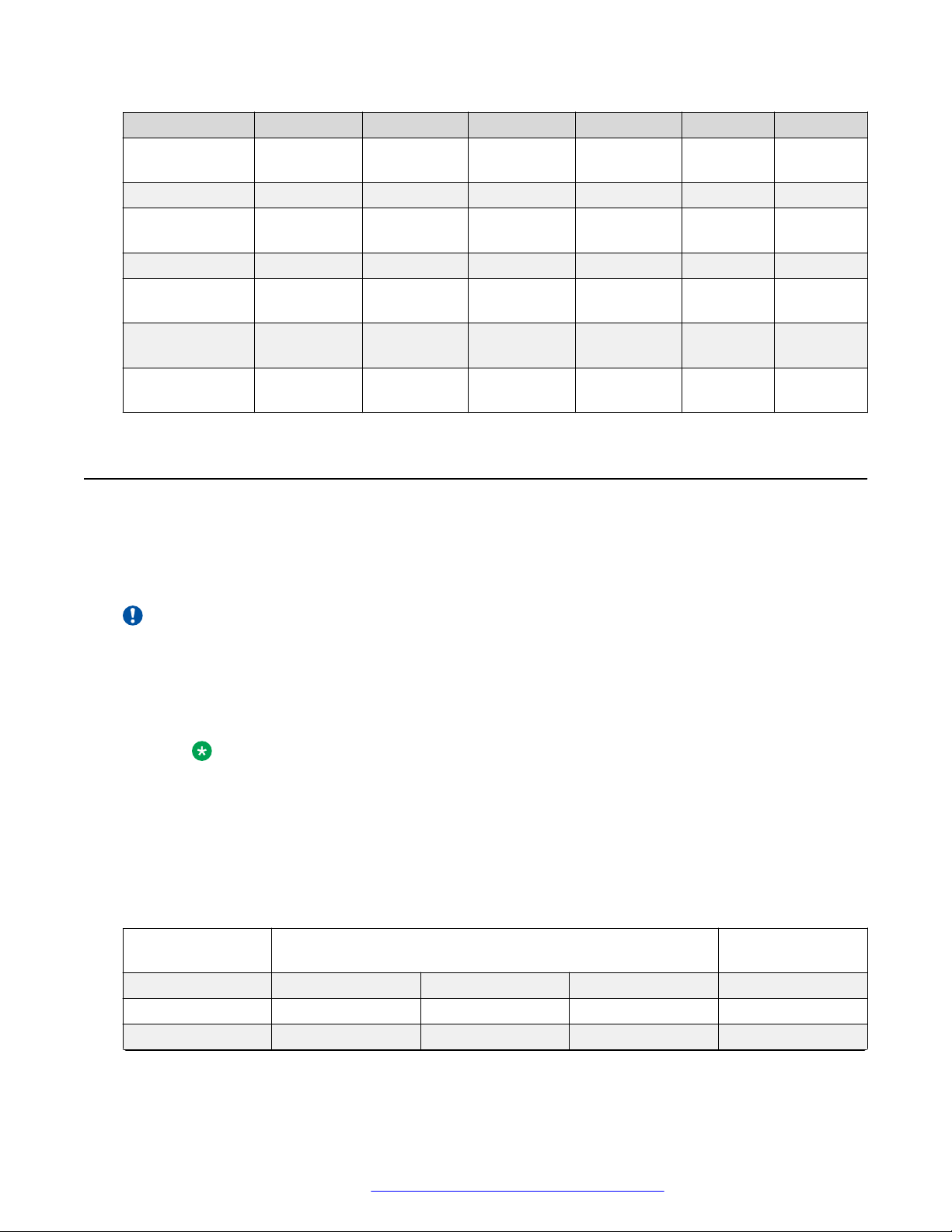
Avaya J100 Series IP Phones overview
Standard J129 J139 J169 J179 JBM24 JEM24
Softkeys call
control
Wired Handset Yes Yes Yes Yes N/A N/A
Amplified
Handset mode
Wired Headset No Yes Yes Yes N/A N/A
Expansion
module capable
Optional DC
Power
GSPPoE power
adapter
3 4 4 4 N/A two paging
Yes, with
20dB of gain
No No Yes (3) Yes (3) N/A N/A
No Yes Yes Yes N/A N/A
Yes Yes Yes Yes N/A N/A
Yes, with
20dB of gain
Yes, with
20dB of gain
Yes, with
20dB of gain
N/A N/A
Power specifications
buttons
Avaya J100 Series IP Phones can be powered using Power over Ethernet (PoE) or 5V DC
adapter. You must purchase the power adapter separately.
Avaya J100 Series IP Phones are ENERGY STAR® compliant.
Important:
• J129 and J179 phones support Wi-Fi module.
• J139 is a single-class phone and does not support peripherals.
• J169 and J179 phones support JBM24 and JEM24 button modules. You can connect a
maximum of three button modules of the same model simultaneously.
Note:
The simultaneous connection of different button module types is not supported.
• For J169 and J179 phones, use power adapter when you connect more than two button
modules.
• If you are using the power adapter, disable PoE on the Ethernet connection.
The following table provides the power measurement of the phones, adjuncts, and peripherals.
Phone model Avaya standard power measurements (in Watts) Energy Star values
(in Watts)
Conservation Typical Maximum Stand by
J129 2.20 2.73 3.45 1.04
J139 1.40 1.67 2.24 1.55
Table continues…
December 2018 Installing and Administering Avaya J100 Series IP Phones 14
Comments on this document? infodev@avaya.com

Supported codecs
J169 1.72 1.84 2.34 1.85
J179 1.74 2.10 2.71 1.85
JBM24 0.19 0.69 1.35 NA
JEM24 1.70 1.90 2.00 NA
BT/Wi-Fi module NA NA 0.90 NA
BT only NA NA 0.10 NA
The power requirements of the phone vary depending on the connected peripherals. The following
table provides the correlation between the connected peripherals and power requirements.
Phone model PoE Class
J129 • IEEE 802.3af PoE Class 1 without any peripheral.
• IEEE 802.3af PoE Class 2 with a Wi-Fi module.
J139 • IEEE 802.3af PoE, Class 1 device.
J169 • IEEE 802.3af PoE Class1 without button module.
• IEEE 802.3af PoE Class 2 for up to two button
modules.
• 5V DC adapter for three button modules.
J179 • IEEE 802.3af PoE Class1 without Wi-Fi module or
button module.
• IEEE 802.3af PoE Class 2 for up to two button
modules.
• 5V DC adapter for three button modules.
Note:
Use 5V DC adapter if you simultaneously
connect a Wi-Fi module along with one or
more button modules.
Supported codecs
Avaya J100 Series IP Phones supports the following codecs and call control protocol:
Codecs
Call control
protocol
Codecs • G.711a
J129 J139 J169 J179
SIP SIP SIP SIP
• G.711µ
• G.729
• G.711a
• G.711µ
• G.729
• G.711a
• G.711µ
• G.729
• G.711a
• G.711µ
• G.729
Table continues…
December 2018 Installing and Administering Avaya J100 Series IP Phones 15
Comments on this document? infodev@avaya.com

Avaya J100 Series IP Phones overview
Codecs J129 J139 J169 J179
• G.729a
• G.729a
• G.729a
• G.729a
• G.729ab
• G.726
• G722
• OPUS
• G.729ab
• G.726
• G722
• OPUS
• G.729ab
• G.726
• G722
• OPUS
• G.729ab
• G.726
• G722
• OPUS
Safety instructions
When using Avaya J100 Series IP Phones, always adhere to the following safety precautions to
reduce the risk of fire, electric shock, and injury to persons.
• Read and understand all instructions.
• Follow all warnings and instructions marked on the phone.
• Do not immerse Avaya J100 Series IP Phones in water and do not use the phone when you
are wet. If you accidentally drop the phone into water, do not retrieve it until you have first
unplugged the line cord from the modular wall jack. Then call service personnel to ask about
a replacement. Never spill liquid of any kind on the phone. If liquid is spilled, however, refer
servicing to proper service personnel.
• Do not use Avaya J100 Series IP Phones during electrical storms in your immediate area to
prevent the risk of electric shock from lightning. Keep urgent calls brief. In spite of protective
measures to limit electrical surges, absolute protection from lightning is impossible.
• Report suspected natural gas leak immediately, but use a telephone away from the area in
question. The phone’s electrical contacts could generate a tiny spark, which could ignite
heavy concentrations of gas.
• Never push objects of any kind into Avaya J100 Series IP Phones through housing slots. The
objects may touch hazardous voltage points or short out parts resulting in electric shock.
Button modules overview
On Avaya J100 Series IP Phones, the number of call appearances and feature / application
buttons can be extended with the JBM24 Button Module (JBM24) and the Avaya J100 Expansion
Module (JEM24).
Note:
The button modules are supported only by Avaya J169/J179 IP Phones.
JBM24 Button Module provides 24 additional lines for incoming calls, outgoing calls, autodialing,
and calling features. The Avaya J100 Expansion Module provides 72 additional lines.
You can connect up to three button modules to Avaya J100 Series IP Phones. Each button
module can be placed in both stand and wall mount positions together with the phone.
December 2018 Installing and Administering Avaya J100 Series IP Phones 16
Comments on this document? infodev@avaya.com
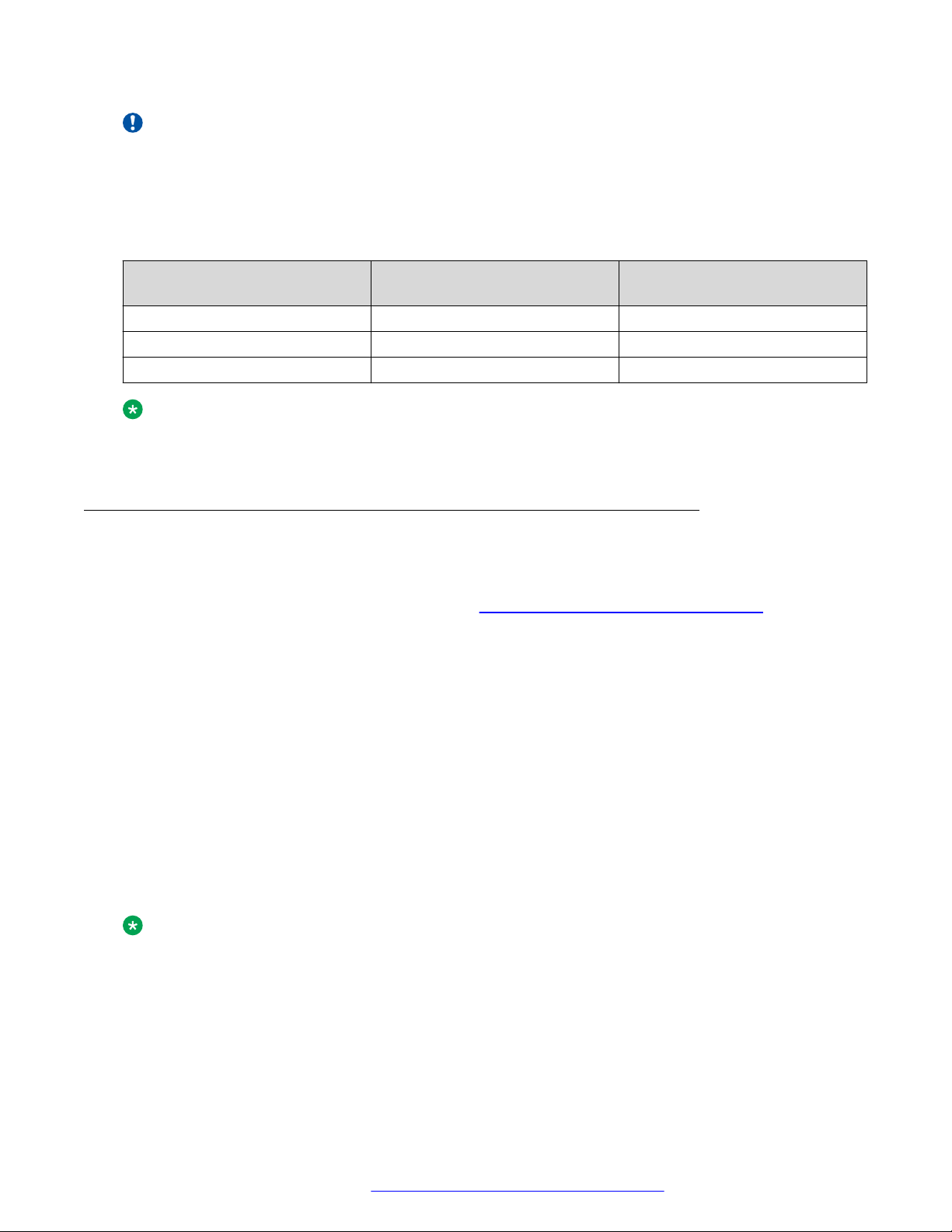
Button modules overview
Important:
Hot plugging is not supported in Avaya J100 Expansion Module. Connect all the expansion
modules to the phone before connecting the phone to a power source.
The following table shows the number of button modules attached to the phone and the
corresponding number of lines available on JBM24 Button Module / Avaya J100 Expansion
Module:
Button modules Call lines / Features /
Applications
1 24 / 72 (24 on each page) No / Yes
2 24 No
3 24 No
Switching between pages
Note:
If an Avaya J100 Expansion Module is attached to the Avaya J169 IP Phone, the display
screen changes to gray scale.
Avaya J100 Expansion Module upgrade
You can upgrade the Avaya J100 Expansion Module firmware to a new version using Avaya J100
Series IP Phones software distribution package. For more information about downloading and
extracting a software distribution package, see
page 101.
During the boot-up, the phone will download the new firmware for the Avaya J100 Expansion
Module. The Updating software notification will be displayed.
After the phone downloads the expansion module firmware, the upgrade process will continue in
the background. The Upgrading status is displayed in Main Menu > Administration > View >
Button modules.
Downloading and saving the software on
The upgrade procedure for an Avaya J100 Expansion Module takes up to 4 hours for each
attached module. During this time, the expansion module is operable, you can make and receive
calls with it and have access to other functionality.
When the upgrade is complete, the Avaya J100 Expansion Module displays the following
notification: “This device will be out of service for 3 minutes to apply the
update”. Press the corresponding line button for Apply now or Apply tonight option to select
the suitable upgrade time.
Note:
When the Upgrade notification is displayed, the expansion module screen saver is disabled
and the backlight is not turned off.
December 2018 Installing and Administering Avaya J100 Series IP Phones 17
Comments on this document? infodev@avaya.com
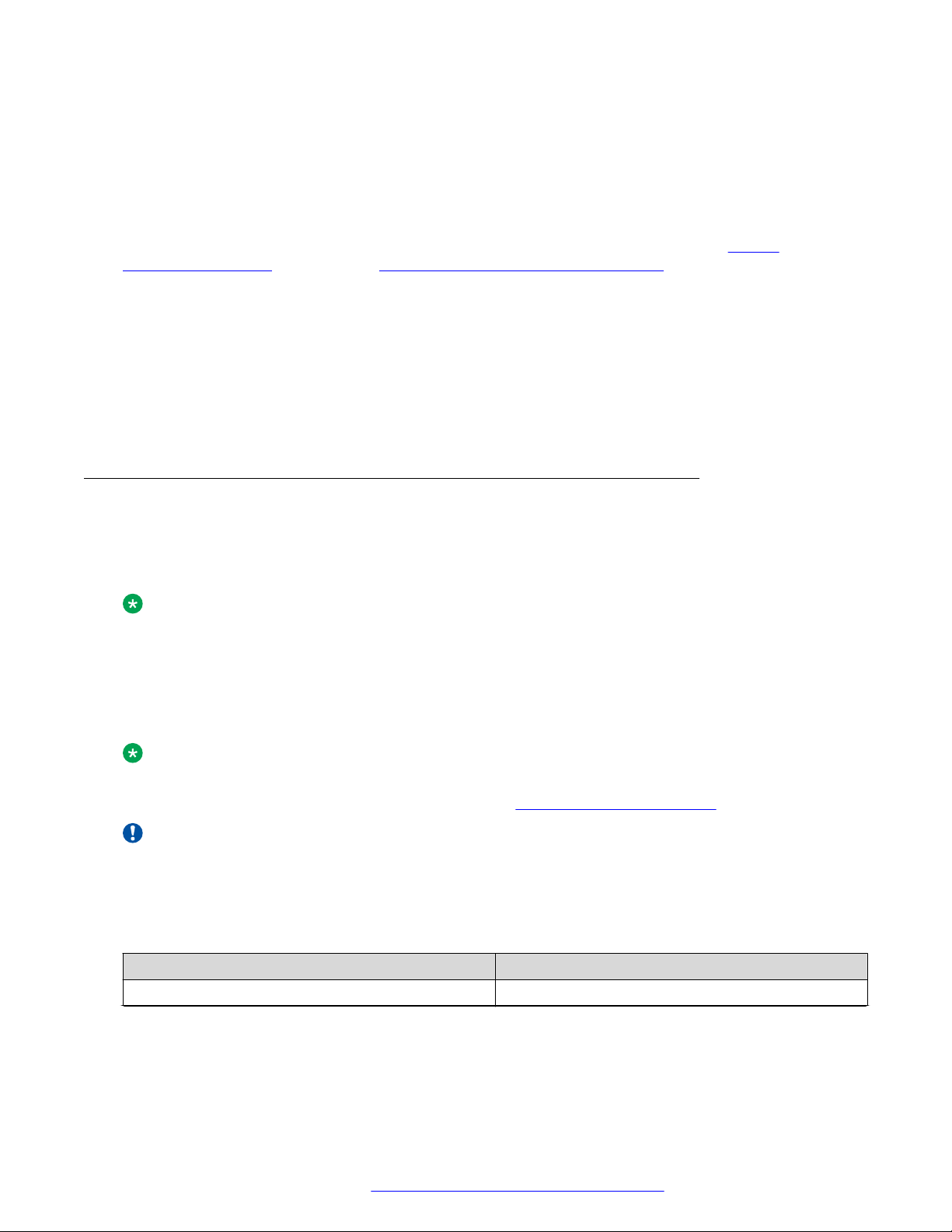
Avaya J100 Series IP Phones overview
Upgrading the expansion module
About this task
Use this task to upgrade Avaya J100 Expansion Module firmware to a new version.
Before you begin
Download Avaya J100 Series IP Phones software distribution package from the https://
support.avaya.com/ website. See Downloading and saving the software on page 101 for more
details.
Procedure
1. Extract the zipped file with the expansion module firmware and save it at an appropriate
location on the file server.
2. Set the expansion module firmware file name in J100Supgrade.txt.
3. Reboot the phone. The expansion module will reboot automatically.
Debugging the expansion module
Avaya J100 Expansion Module log files contain all messages that are sent to and received from
the phone. You can view the log files to monitor the user’s actions on the expansion module like
configuring labelled keys, making and receiving calls, enabling and disabling features, etc.
Note:
The maximum size of Avaya J100 Expansion Module log file is 5 Mb. When this size is
exceeded, a bak prefix is added to its file name, for example, BMLog_bak.txt. The
initial .txt file is cleared and writing starts from the beginning.
The log files can be generated using bm_cli debug tool which can be accessed through the phone
command line.
Note:
An SSH connection must be established via an SSH client to access the phone command
line. For more details, contact Avaya support at https://support.avaya.com/.
Important:
To generate log files, set log categories and levels, connect Avaya J100 Expansion Module to
the phone. If the expansion module is not connected, you will get the following error message:
“Phone doesn't have JEM24 with specified id”.
The following table shows the list of commands available through the bm_cli debug tool:
Command
help
Description
To print bm_cli help.
Table continues…
December 2018 Installing and Administering Avaya J100 Series IP Phones 18
Comments on this document? infodev@avaya.com
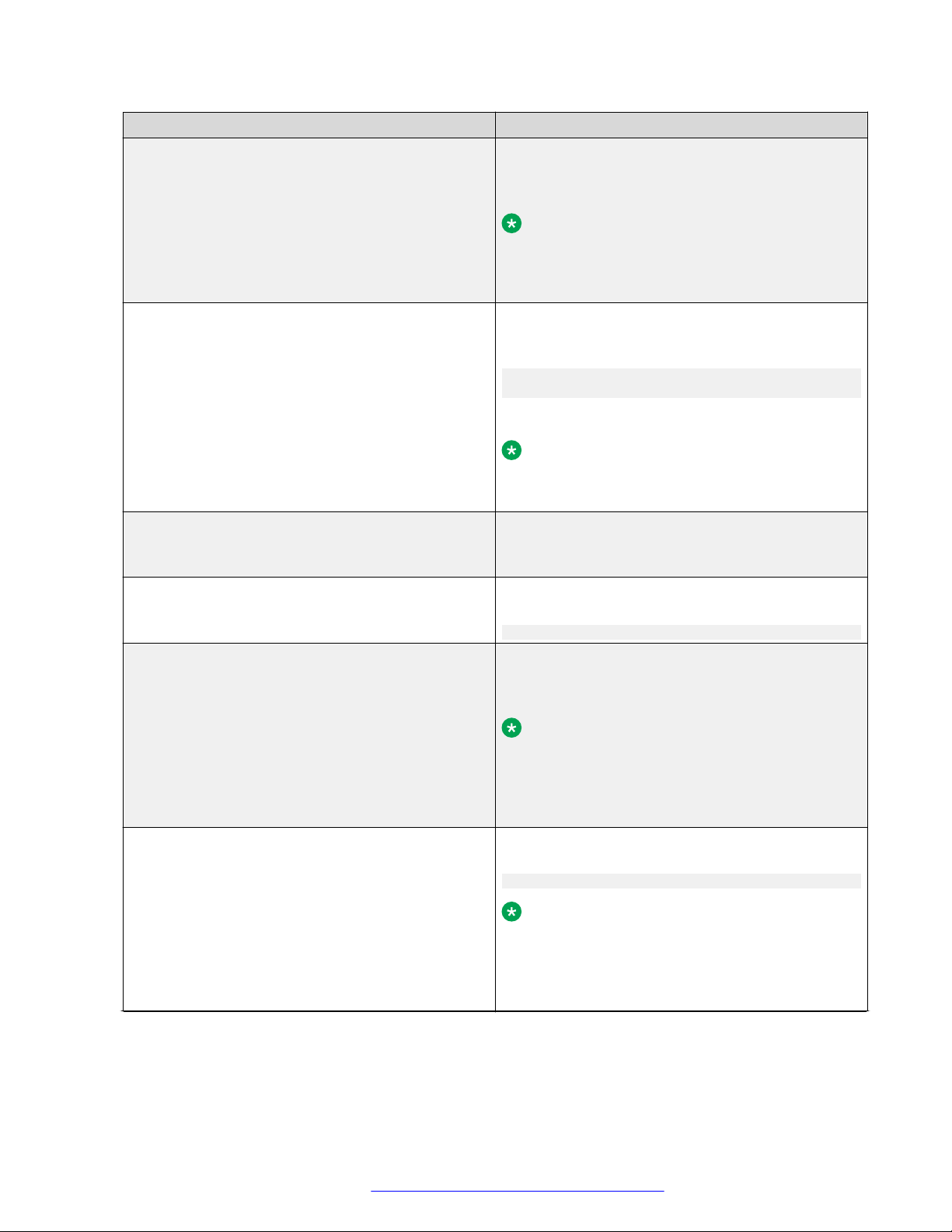
Command Description
create_authfile
To install and activate authfile.txt. Specify the
expansion module ID, for example:
create_authfile 1
Note:
By default, the expansion modules are
numbered in the order as they are connected
to the phone, i.e.: 1, 2, 3.
get_file
To retrieve the specified file. Specify the expansion
module ID and the path for the file you want to
retrieve, for example:
get_file 1 “/AvayaDir/var/log/bm/
avaya_phone.log.1.gz”
Use -c argument to activate GZIP compression.
Note:
Add /bm to the file path as set in the example
to ensure no empty files are created.
list_files
To view the list of log files of the selected expansion
module in the specified directory, for example:
list_files 1 “/AvayaDir/var/log”
remove_authfile
To deactivate authfile.txt for the selected
expansion module, for example:
remove_authfile 1
set_log_category
To set a log category for the selected expansion
module, for example:
set_log_category 1 AUDIO
Button modules overview
Note:
The full list of available log categories and their
description is provided in your
46xxsettings.txt file. View allowed values
for the LOG_CATEGORY parameter.
set_log_level
To set a log level for the selected expansion
module, for example:
set_log_level 1 0
Note:
The full list of available log levels and their
description is provided in your
46xxsettings.txt file. View allowed values
for the LOCAL_LOG_LEVEL parameter.
Table continues…
December 2018 Installing and Administering Avaya J100 Series IP Phones 19
Comments on this document? infodev@avaya.com
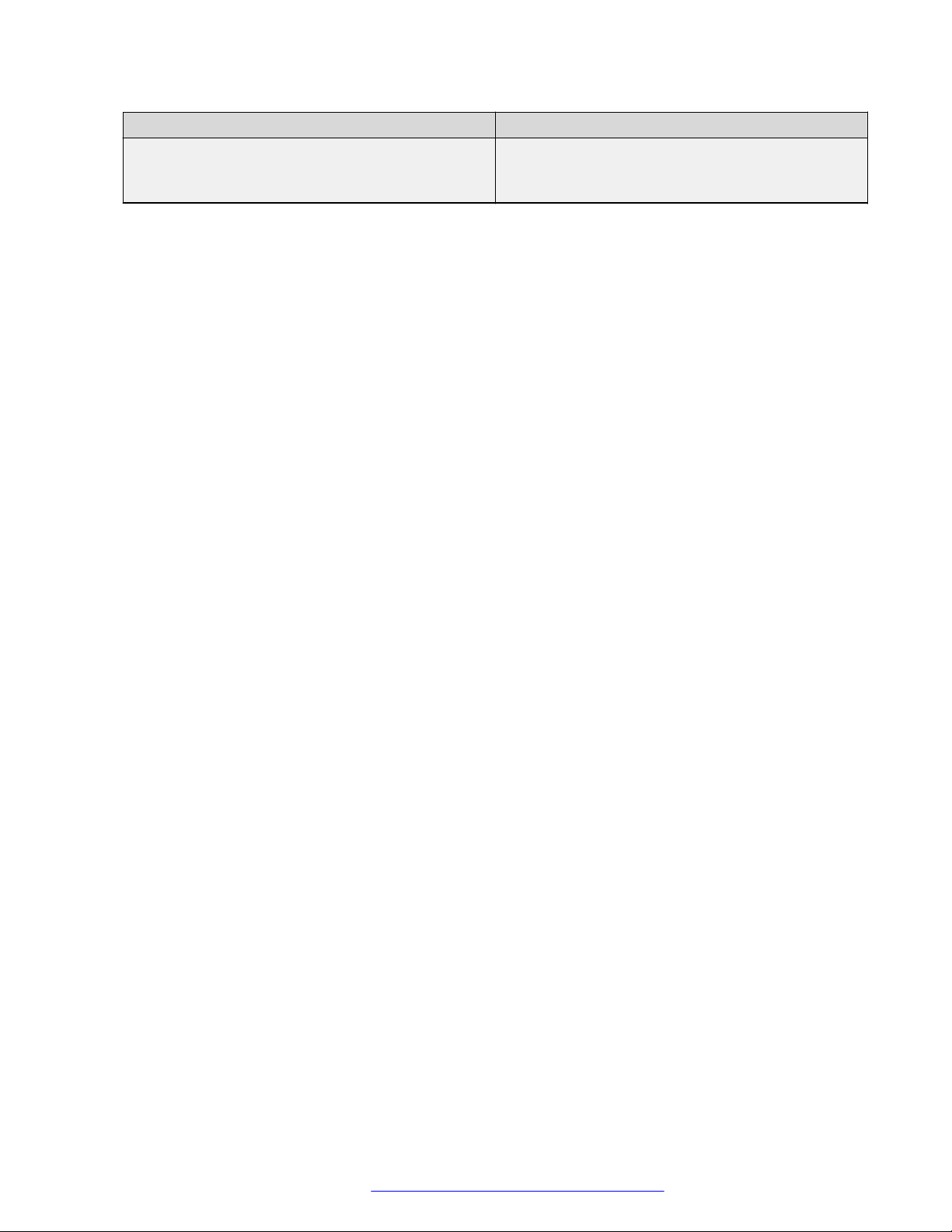
Avaya J100 Series IP Phones overview
Command Description
trigger_phone_report
To generate a log report for the selected expansion
module, for example:
trigger_phone_report 1
December 2018 Installing and Administering Avaya J100 Series IP Phones 20
Comments on this document? infodev@avaya.com
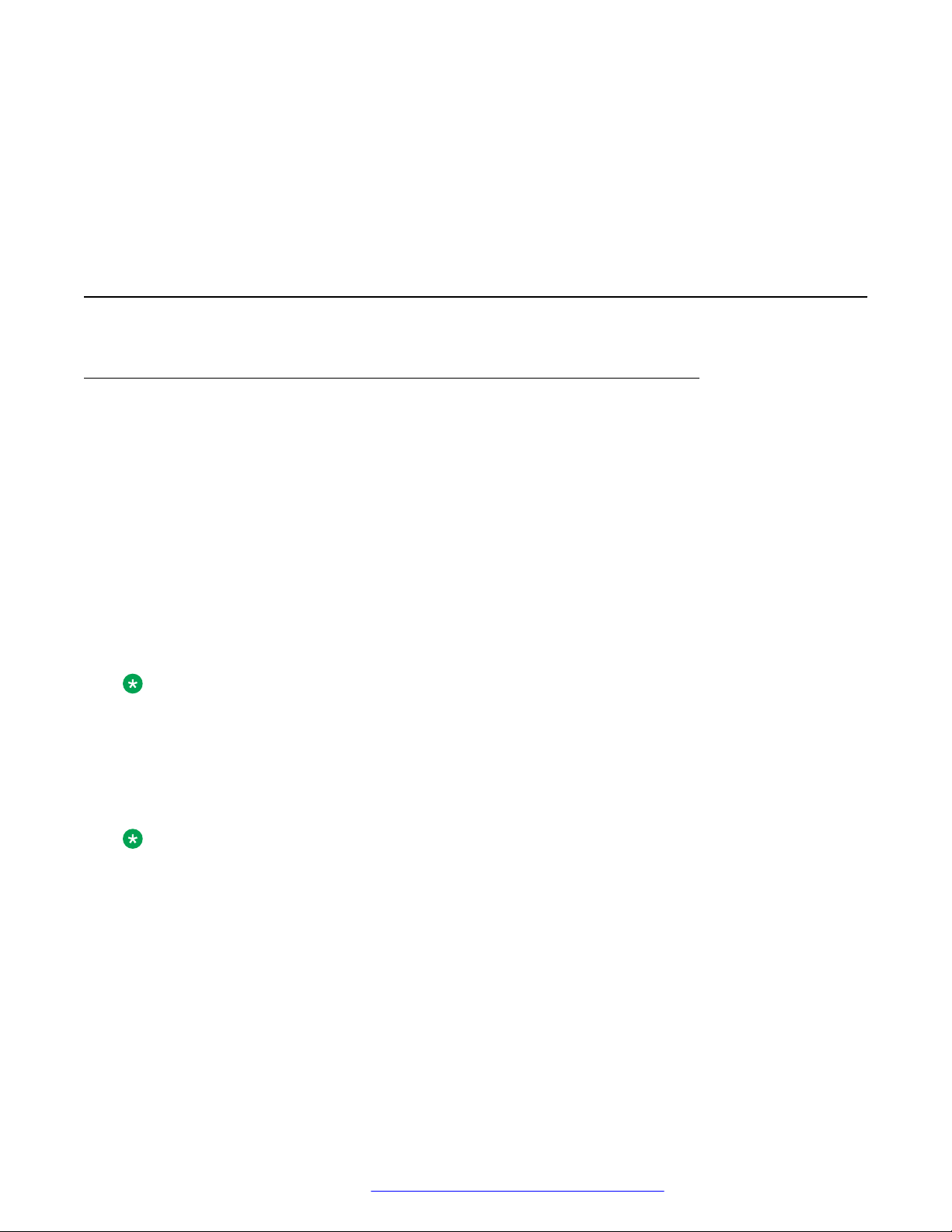
Chapter 3: Phone installation
Hardware setup
Wi-Fi overview
The Wi-Fi module enables the phone to connect to a network through a wireless network. If the
phone loses connection to one Wi-Fi network, it continues to operate with another redundantly
configured wireless network or Ethernet network. A Wi-Fi status icon displays when Wi-Fi is in
use. If the phone is connected to Ethernet switch and the Ethernet link goes down, a pop-up
message displays to change network connectivity to Wi-Fi.
You can configure Wi-Fi network by:
• Setting Wi-Fi parameters by using the 46xxsettings.txt file
• Configuring Wi-Fi from the phone UI
• Configuring Wi-Fi parameters from the web UI
Note:
VLAN and LLDP functionalities are not supported over a wireless network.
J100 wireless module
Avaya J129 IP Phone and Avaya J179 IP Phone support wireless module. The wireless module is
an optional component and you can order this module separately.
Note:
Avaya J139 IP Phone and Avaya J169 IP Phone do not support J100 wireless module.
Installing the wireless module
Before you begin
Obtain the following items:
• Phillips #1 screw driver to install the screw of the J100 Wireless Module.
• A flat screw driver that fits in the opening of the module panel.
December 2018 Installing and Administering Avaya J100 Series IP Phones 21
Comments on this document? infodev@avaya.com
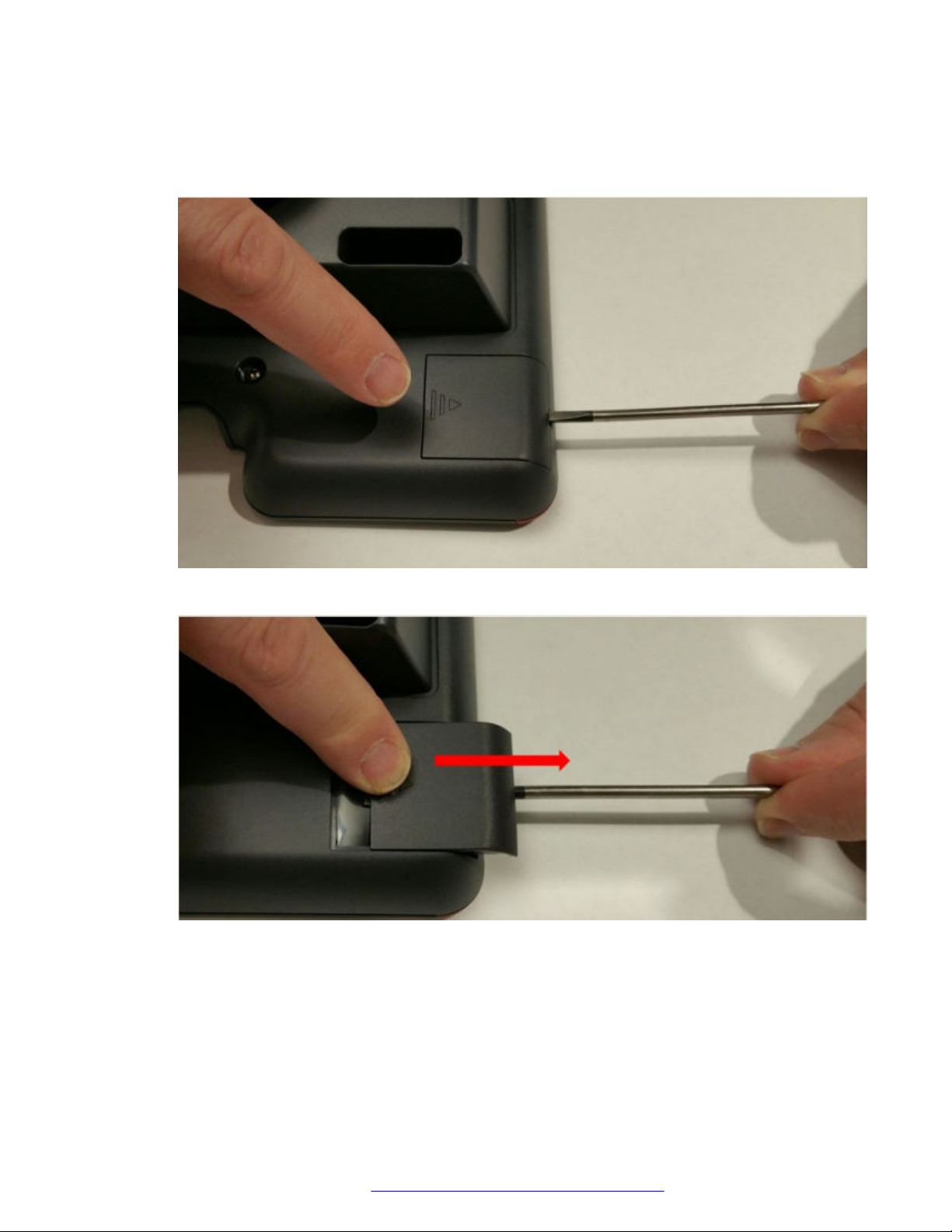
Phone installation
Procedure
1. Insert the screw driver in the opening of the module panel to release the latch. Do not pry
open the panel.
2. To remove the module panel, slide the panel out in the direction of the arrow.
3. Insert the J100 Wireless Module to the edge connector.
December 2018 Installing and Administering Avaya J100 Series IP Phones 22
Comments on this document? infodev@avaya.com
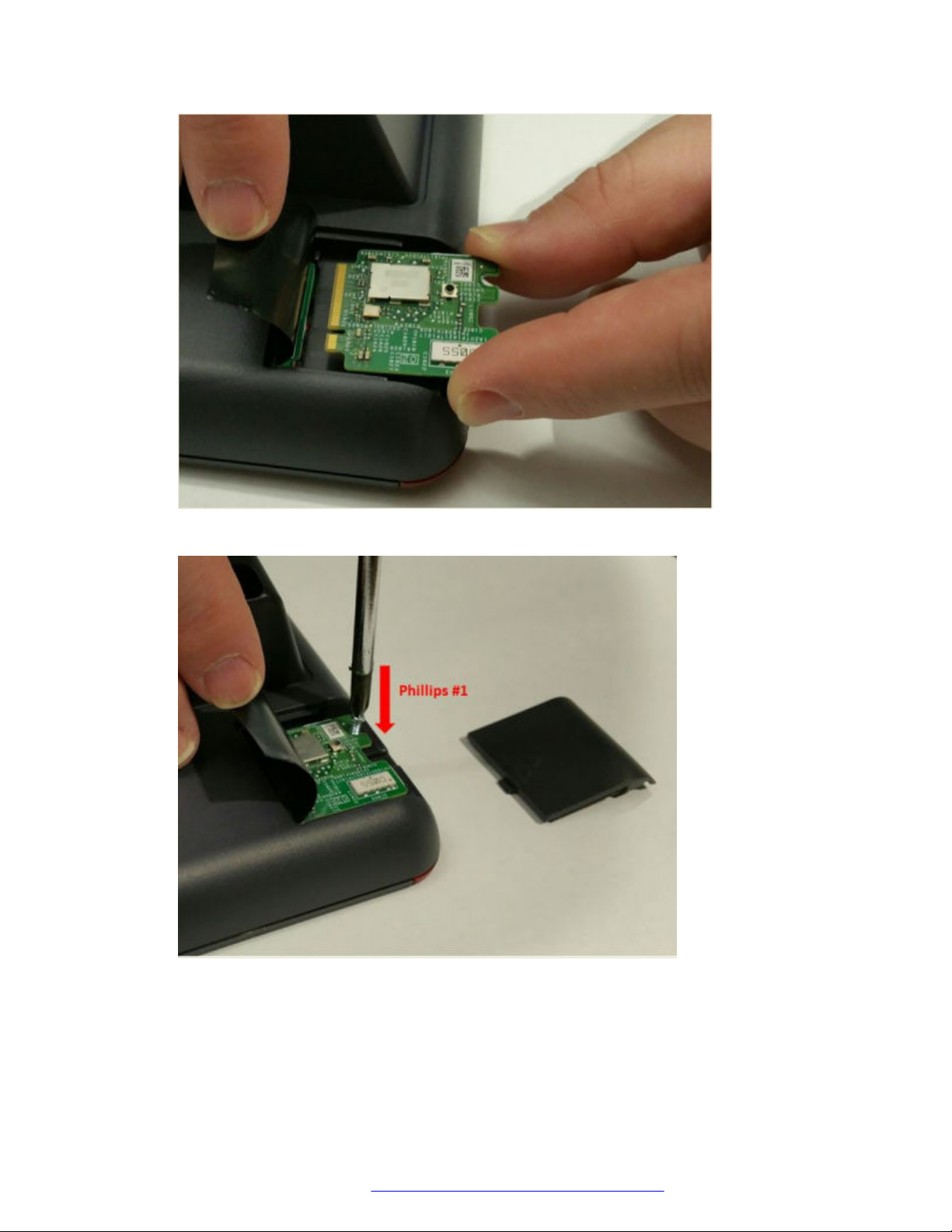
Hardware setup
4. Use the Phillips #1 screwdriver to fasten the module.
5. Slide the module panel inward to close.
December 2018 Installing and Administering Avaya J100 Series IP Phones 23
Comments on this document? infodev@avaya.com

Phone installation
Configuring Wi-Fi using phone UI
About this task
Use this procedure to configure a Wi-Fi network by using phone UI. Note that switching networks
causes a reboot of the phone.
Procedure
1. Navigate to Main Menu > Administration.
2. In the Access code field, enter the administration password.
The default access code is 27238.
3. Press Enter.
4. Select Network Interfaces.
5. Use the right arrow key to change Network mode to Wi-Fi.
6. Configure the following parameters:
• Network config: Specifies if the WLAN is connected automatically or manually.
• SSID: Specifies the network name for the WLAN you are using. Use the navigation key
to select another SSID.
• Wi-Fi networks: Displays available WLAN.
7. Use the navigation key to select a WLAN, and press Connect.
8. Press one of the following:
• Save
• Cancel
• Change
List of Wi-Fi configuration parameters
Parameter Name
WIFISTAT
Default Value Description
1
Specifies the network interface to
be used for network connectivity.
Value operation:
• 0: Phone connects to only
Ethernet network.
• 1: Phone connects to Ethernet
network, unless manually
switched to Wi-Fi
• 2: Phone connects to the Wi-Fi
network with the SSID defined
Table continues…
December 2018 Installing and Administering Avaya J100 Series IP Phones 24
Comments on this document? infodev@avaya.com

Hardware setup
Parameter Name Default Value Description
in the 46xxsettings.txt
parameter WLAN_ESSID
ENABLE_NETWORK_CONFIG_
BY_USER
1
Enables network configuration to
be modified by the user.
Value operation:
• 0: Disabled
• 1: Enabled
WLAN_ESSID N/A Specifies the wireless network to
be used.
The name of the SSID ranges up
to 32 characters.
WLAN_SECURITY none Specifies the security standard to
be used for the wireless network.
Value operation:
• none: No security standard is
defined.
• wep: WEP security standard is
defined.
• wpa2psk: WPA2 security
standard with pre-shared key is
defined.
• wpapsk: WPA security standard
with pre-shared key is defined.
• wpa2e: WPA enterprise security
standard is defined.
WEP_DEFAULT_KEY N/A Specifies the index of WEP
default key.
Value operation:
1
•
2
•
3
•
4
•
WLAN_COUNTRY
US
Specifies the ISO country code
representing the Wi-Fi regulatory
domain.
WLAN_ENABLE_80211D
0
Enables the phone to configure
its Wi-Fi regulatory domain to
match the 802.11d.
Table continues…
December 2018 Installing and Administering Avaya J100 Series IP Phones 25
Comments on this document? infodev@avaya.com
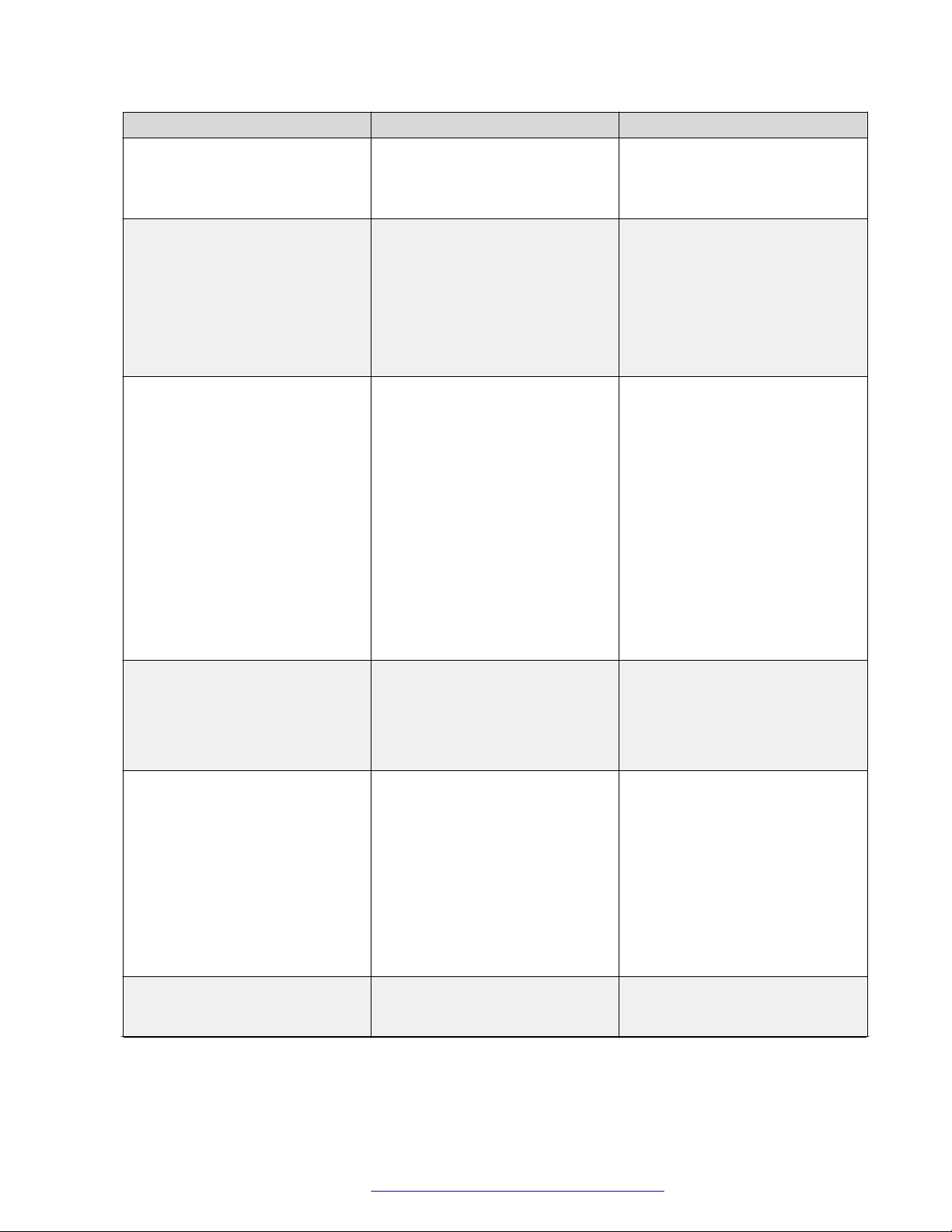
Phone installation
Parameter Name Default Value Description
Value operation:
• 0: Disable
• 1: Enable
WEP_KEY_LEN
128 bit
Specifies the length of the WEP
key.
Value operation:
40 bit
•
64 bit
•
128 bit
•
WLAN_PASSWORD N/A Specifies the pre-configured Wi-Fi
network password. This
parameter is applicable if the
WIFISTAT is enabled and
WLAN_SECURITY is wpa2psk,
or WLAN_SECURITY is wpa2e,
WLAN_WPA2E_EAP_METHOD
is PEAP and
WLAN_WPA2E_EAP_PHASE2 is
MSCHAPV2.
The password must be from 8 to
63 characters. Note that the
space and ASCII 0x20 are not
supported.
WEP_KEY_1 to WEP_KEY_4 N/A Specifies the name of the WEP
key.
The name of the 40 bit key and
128 bit key are of 10 hex digits
and 26 hex digits respectively.
WLAN_WPA2E_EAP_METHOD
PEAP
Specifies the pre-configured
802.1x EAP method. This
parameter is applicable if
WIFISTAT parameter is enabled
and WLAN_SECURITY is set as
wpa2e.
Value operation:
PEAP
•
TLS
•
WLAN_WPA2E_IDENTITY N/A Specifies the 802.1x name of pre-
configured Wi-Fi network. This
parameter is applicable if
Table continues…
December 2018 Installing and Administering Avaya J100 Series IP Phones 26
Comments on this document? infodev@avaya.com
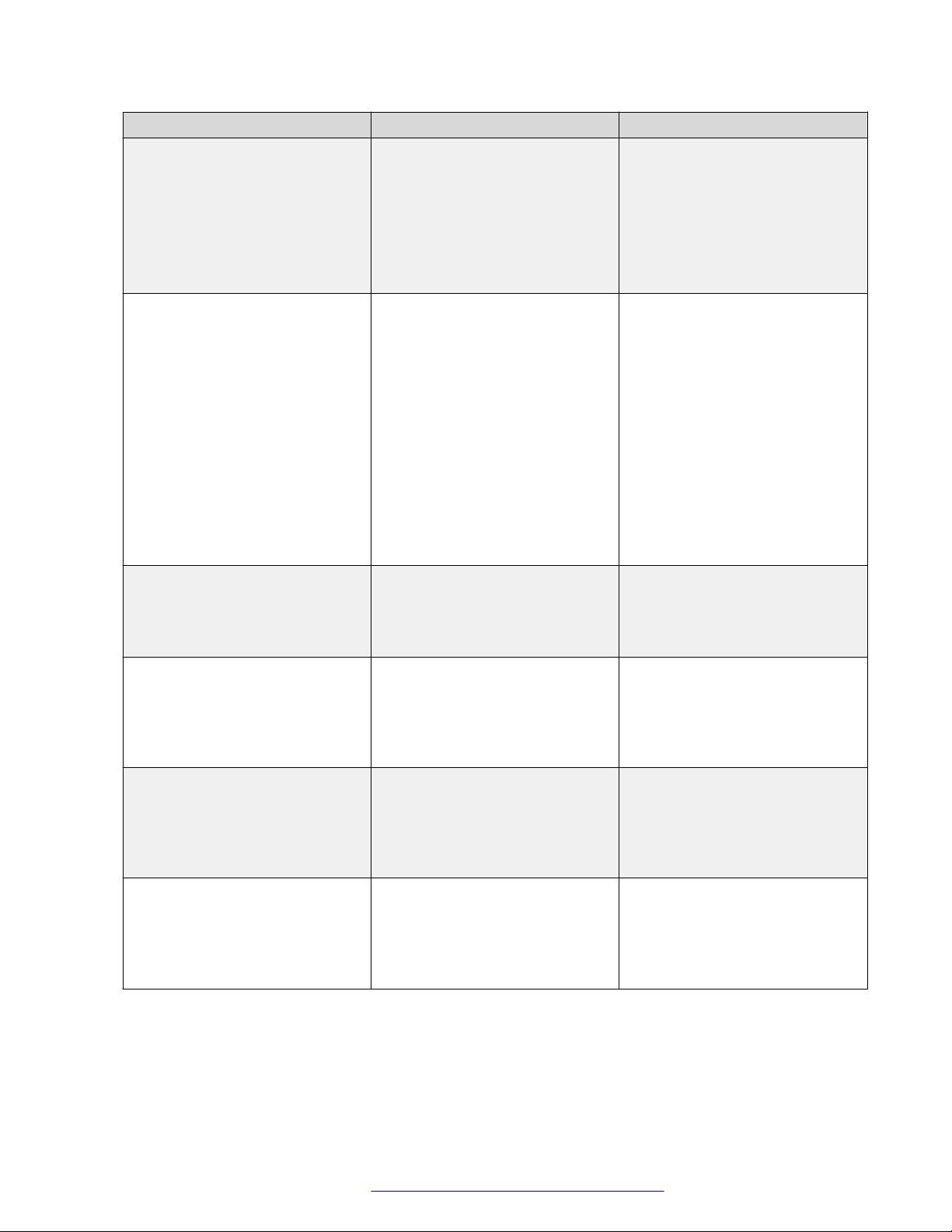
Parameter Name Default Value Description
WIFISTAT parameter is enabled
and WLAN_SECURITY is set as
wpa2e.
The name must be from one to 32
characters.
Note that the space character and
ASCII 0x20 are not supported.
WLAN_WPA2E_ANONYMOUS_I
DENTITY
N/A Specifies the 802.1x anonymous
name of pre-configured Wi-Fi
network. This parameter is
applicable if WIFISTAT parameter
is enabled,
WLAN_WPA2E_EAP_METHOD
is set to PEAP and
WLAN_SECURITY is set as
wpa2e.
The name must be from one to 32
characters.
Hardware setup
WLAN_L2QUAD
WLAN_DSCPAUD
WLAN_L2QSIG
SET WLAN_DSCPSIG
6
46
3
34
Note that the space character and
ASCII 0x20 are not supported.
Specifies the layer 2 priority value
for audio frames generated by the
telephone.
Valid value is from 0 to 7.
Specifies the layer 3
Differentiated Services (DiffServ)
Code Point for audio frames
generated by the telephone.
Valid value is from 0 to 63.
Specifies the layer 3
Differentiated Services (DiffServ)
Code Point for audio frames
generated by the telephone.
Valid value is from 0 to 63.
Specifies the layer 3
Differentiated Services (DiffServ)
Code Point for signaling frames
generated by the telephone.
Valid value is from 0 to 63.
December 2018 Installing and Administering Avaya J100 Series IP Phones 27
Comments on this document? infodev@avaya.com
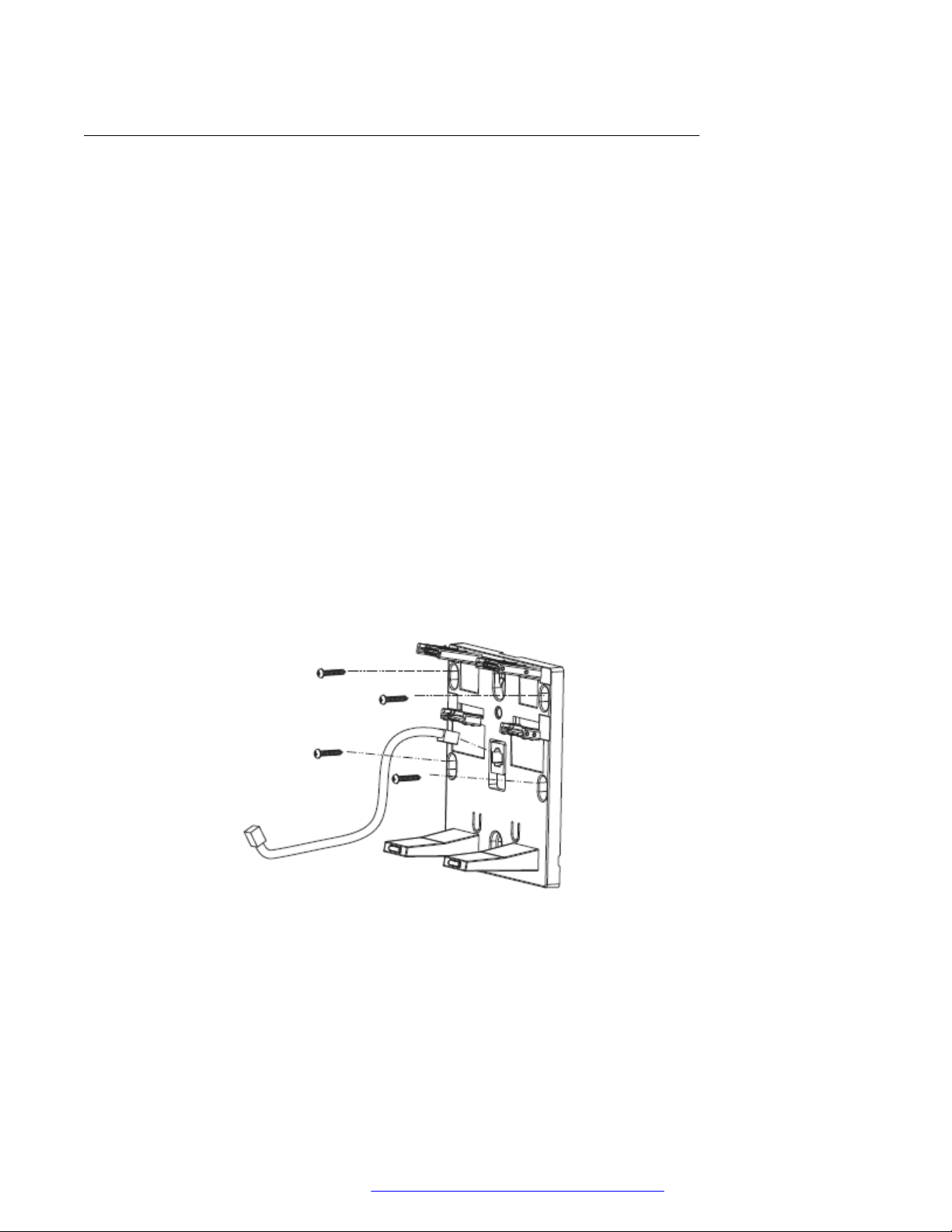
Phone installation
Wall mounting Avaya J100 Series IP Phones
About this task
The wall mounting procedure for all Avaya J100 Series IP Phones is similar. Wall mounting
brackets look different for Avaya J169/J179 IP Phone and Avaya J129 IP Phone.
You can order the kit separately, using the part numbers that correspond to the phone model. For
example, the part number of the wall mount bracket is 700512707. The procedure describes the
wall mounting procedure with illustrations as reference.
The following procedure describes Avaya J100 Series IP Phones wall mounting with typical
illustrations provided as reference.
Before you begin
Obtain the following items:
• Wall mounting kit that contains a wall mount bracket, and an Ethernet cable.
• Four #8 screws. The screws are not provided with the wall mounting kit.
Procedure
1. Do one of the following:
• Place the bracket on the wall, drill holes, and then affix the #8 screws.
• If there is a pre-installed wall plate, place the wall mount bracket over the wall plate. In
this case, you do not need the screws.
December 2018 Installing and Administering Avaya J100 Series IP Phones 28
Comments on this document? infodev@avaya.com
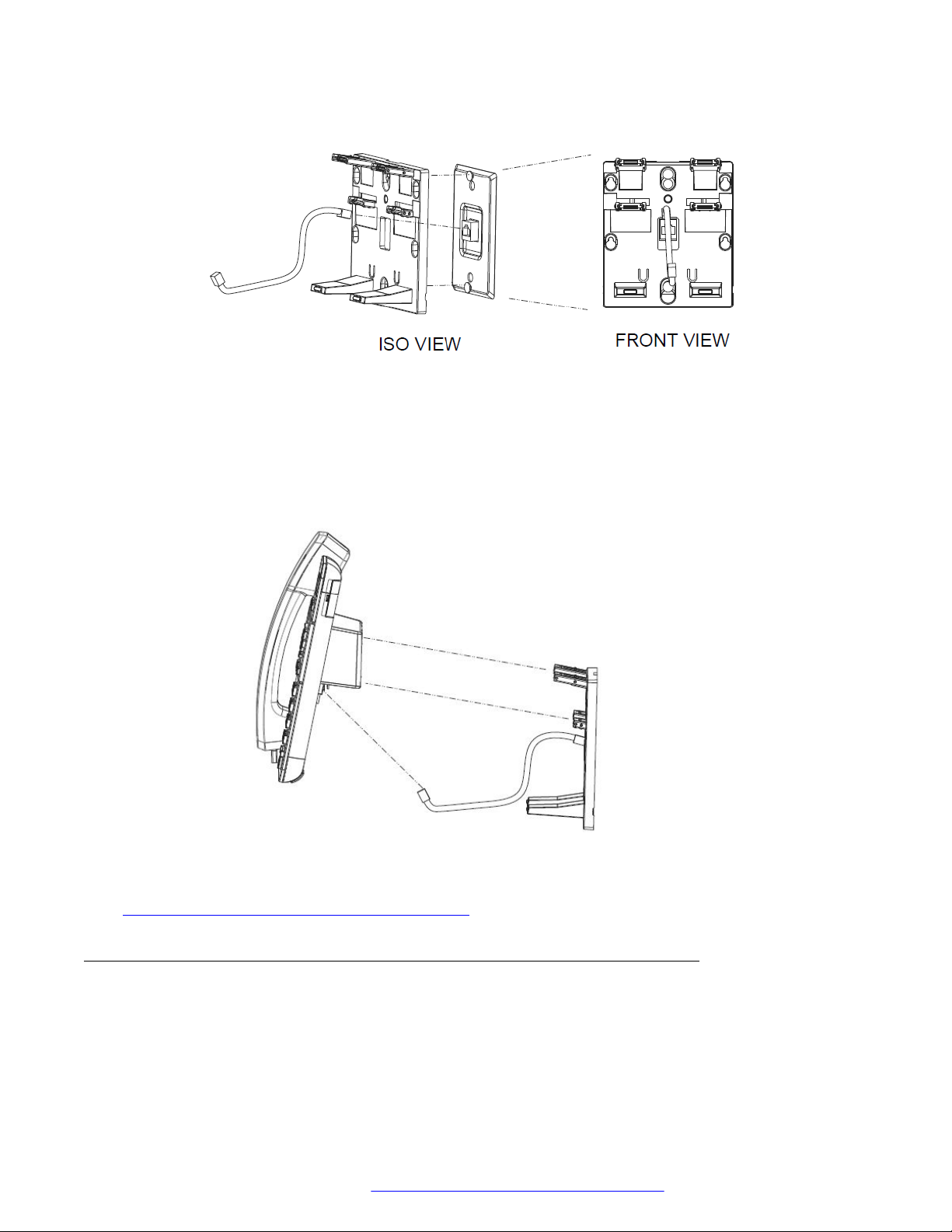
Hardware setup
2. Attach an Ethernet cable to the network port of the phone and to the wall jack.
3. Attach the phone to the wall mount bracket by inserting the two upper tabs of the wall
mount bracket into the slots on the back of the phone. The lower pair of tabs rest against
the back of the phone and ensure that the phone does not move when the keys are
pressed.
Related links
Wall mounting Avaya J100 Expansion Module on page 29
Wall mounting Avaya J100 Expansion Module
About this task
Wall mounting procedure for an Avaya J100 Expansion Module is similar to the one for Avaya
J100 Series IP Phones.
December 2018 Installing and Administering Avaya J100 Series IP Phones 29
Comments on this document? infodev@avaya.com
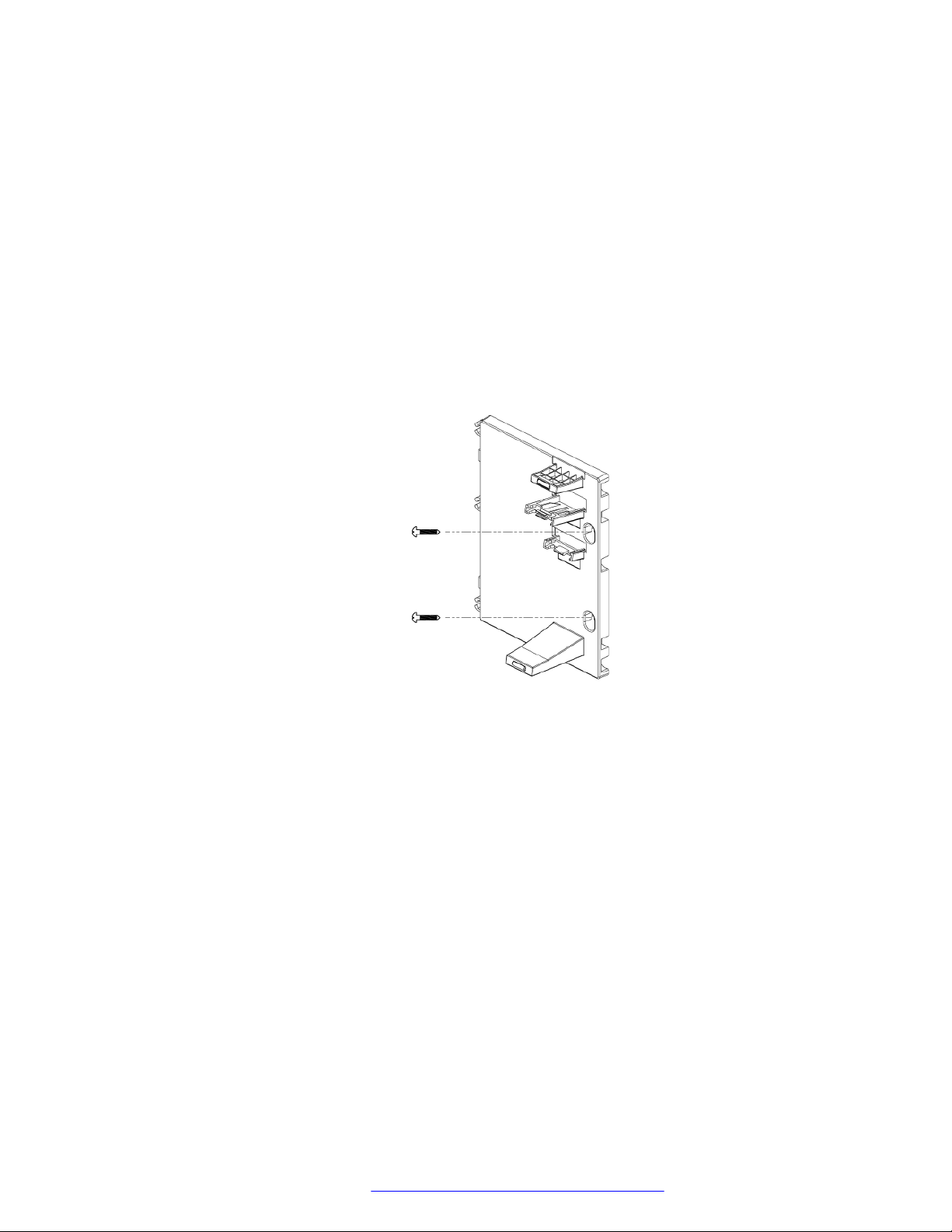
Phone installation
You can order the wall mounting bracket for Avaya J100 Expansion Module separately, along with
the kit. The part number of the wall mount bracket is 700514338.
Before you begin
Obtain the following items:
• Wall mounting kit that contains a wall mount bracket.
• Two #8 screws. The kit does not include the screws.
Procedure
1. Remove the phone from the wall mount bracket.
2. Place the expansion module bracket on one level to the right of the phone bracket, drill
holes, and then affix the #8 screws.
December 2018 Installing and Administering Avaya J100 Series IP Phones 30
Comments on this document? infodev@avaya.com
