Avaya Message Forwarding BCM User Manual

BCM Rls 6.0
Message Forwarding
Task Based Guide
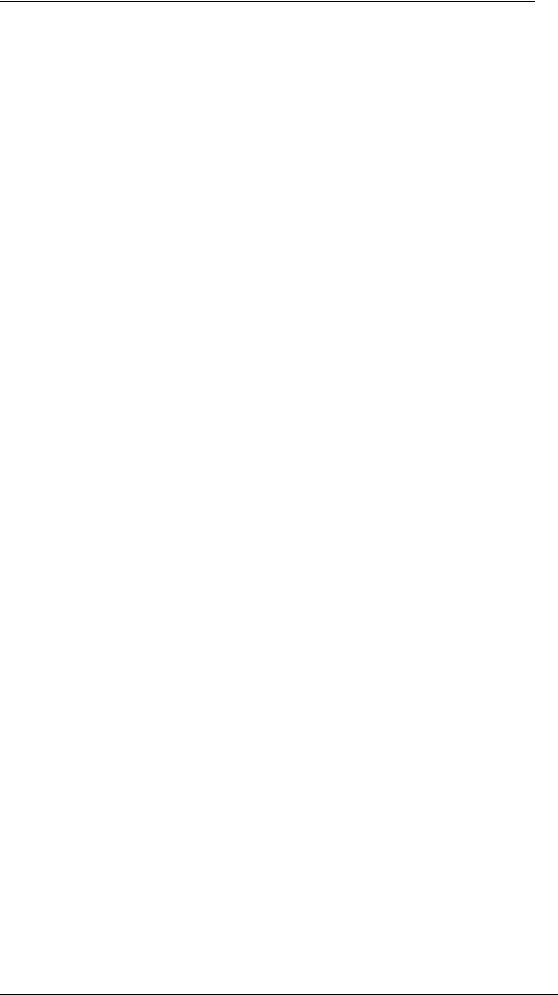
Message Forwarding
Copyright © 2010 Avaya Inc. All Rights Reserved.
Notices
While reasonable efforts have been made to ensure that the information in this document is complete and accurate at the time of printing, Avaya assumes no liability for any errors. Avaya reserves the right to make changes and corrections to the information in this document without the obligation to notify any person or organization of such changes.
Documentation disclaimer
Avaya shall not be responsible for any modifications, additions, or deletions to the original published version of this documentation unless such modifications, additions, or deletions were performed by Avaya. End User agree to indemnify and hold harmless Avaya, Avaya’s agents, servants and employees against all claims, lawsuits, demands and judgments arising out of, or in connection with, subsequent modifications, additions or deletions to this documentation, to the extent made by End User.
Link disclaimer
Avaya is not responsible for the contents or reliability of any linked Web sites referenced within this site or documentation(s) provided by Avaya. Avaya is not responsible for the accuracy of any information, statement or content provided on these sites and does not necessarily endorse the products, services, or information described or offered within them. Avaya does not guarantee that these links will work all the time and has no control over the availability of the linked pages.
Warranty
Avaya provides a limited warranty on this product. Refer to your sales agreement to establish the terms of the limited warranty. In addition, Avaya’s standard warranty language, as well as information regarding support for this product, while under warranty, is available to Avaya customers and other parties through the Avaya Support Web site: http://www.avaya.com/support
Please note that if you acquired the product from an authorized reseller, the warranty is provided to you by said reseller and not by Avaya.
Licenses
THE SOFTWARE LICENSE TERMS AVAILABLE ON THE AVAYA WEBSITE, HTTP://SUPPORT.AVAYA.COM/LICENSEINFO/ ARE APPLICABLE TO ANYONE WHO DOWNLOADS, USES AND/OR INSTALLS AVAYA SOFTWARE, PURCHASED FROM AVAYA INC., ANY AVAYA AFFILIATE, OR AN AUTHORIZED AVAYA RESELLER (AS APPLICABLE) UNDER A COMMERCIAL AGREEMENT WITH AVAYA OR AN AUTHORIZED AVAYA RESELLER. UNLESS OTHERWISE AGREED TO BY AVAYA IN WRITING, AVAYA DOES NOT EXTEND THIS LICENSE IF THE SOFTWARE WAS OBTAINED FROM ANYONE OTHER THAN AVAYA, AN AVAYA AFFILIATE OR AN AVAYA AUTHORIZED RESELLER, AND AVAYA RESERVES THE RIGHT TO TAKE LEGAL ACTION AGAINST YOU AND ANYONE ELSE USING OR SELLING THE SOFTWARE WITHOUT A LICENSE. BY INSTALLING, DOWNLOADING OR USING THE SOFTWARE, OR AUTHORIZING OTHERS TO DO SO, YOU, ON BEHALF OF YOURSELF AND THE ENTITY FOR WHOM YOU ARE INSTALLING, DOWNLOADING OR USING THE SOFTWARE (HEREINAFTER REFERRED TO INTERCHANGEABLY AS "YOU" AND "END USER"), AGREE TO THESE TERMS AND CONDITIONS AND CREATE A BINDING CONTRACT BETWEEN YOU AND AVAYA INC. OR THE APPLICABLE AVAYA AFFILIATE ("AVAYA").
Copyright
Except where expressly stated otherwise, no use should be made of the Documentation(s) and Product(s) provided by Avaya. All content in this documentation(s) and the product(s) provided by Avaya including the selection, arrangement and design of the content is owned either by Avaya or its licensors and is protected by copyright and other intellectual property laws including the sui generis rights relating to the protection of databases. You may not modify, copy, reproduce, republish, upload, post, transmit or distribute in any way any content, in whole or in part, including any code and software. Unauthorized reproduction, transmission, dissemination, storage, and or use without the express written consent of Avaya can be a criminal, as well as a civil offense under the applicable law.
Third Party Components
Certain software programs or portions thereof included in the Product may contain software distributed under third party agreements ("Third Party Components"), which may contain terms that expand or limit rights to use certain portions of the Product ("Third Party Terms"). Information regarding distributed Linux OS source code (for those Products that have distributed the Linux OS source code), and identifying the copyright holders of the Third Party Components and the Third Party Terms that apply to them is available on the Avaya Support Web site: http://support.avaya.com/Copyright.
Trademarks
The trademarks, logos and service marks ("Marks") displayed in this site, the documentation(s) and product(s) provided by Avaya are the registered or unregistered Marks of Avaya, its affiliates, or other third parties. Users are not permitted to use such Marks without prior written consent from Avaya or such third party which may own the Mark. Nothing contained in this site, the documentation(s) and product(s) should be construed as granting, by implication, estoppel, or otherwise, any license or right in and to the Marks without the express written permission of Avaya or the applicable third party. Avaya is a registered trademark of Avaya Inc. All non-Avaya trademarks are the property of their respective owners.
2 |
NN40011-040 Issue 1.2 BCM Rls 6.0 |
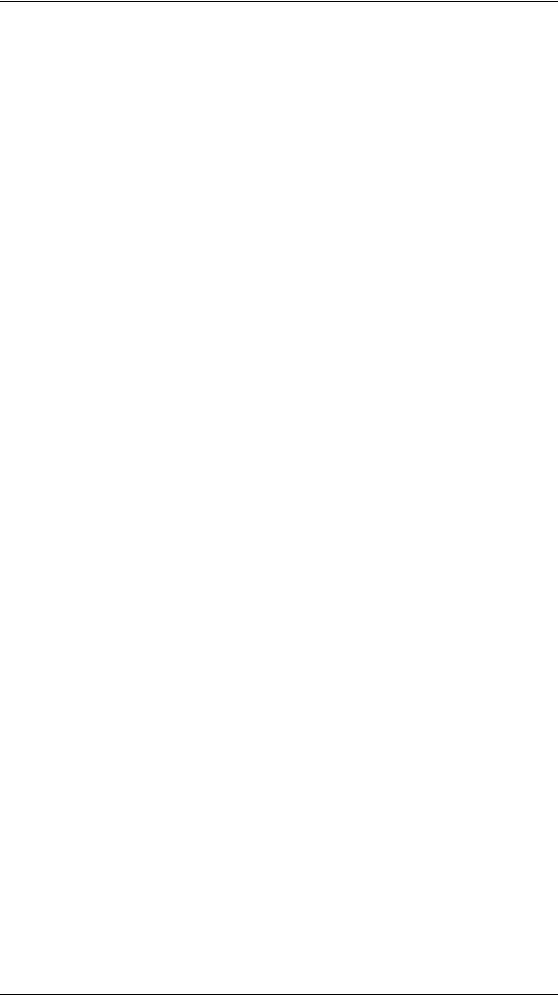
Message Forwarding
Downloading documents
For the most current versions of documentation, see the Avaya Support. Web site: http://www.avaya.com/support
Contact Avaya Support
Avaya provides a telephone number for you to use to report problems or to ask questions about your product. The support telephone number is 1-800-242-2121 in the United States. For additional support telephone numbers, see the Avaya Web site: http://www.avaya.com/support
Copyright © 2010 ITEL, All Rights Reserved
The copyright in the material belongs to ITEL and no part of the material may be reproduced in any form without the prior written permission of a duly authorised representative of ITEL.
NN40011-040 Issue 1.2 BCM Rls 6.0 |
3 |
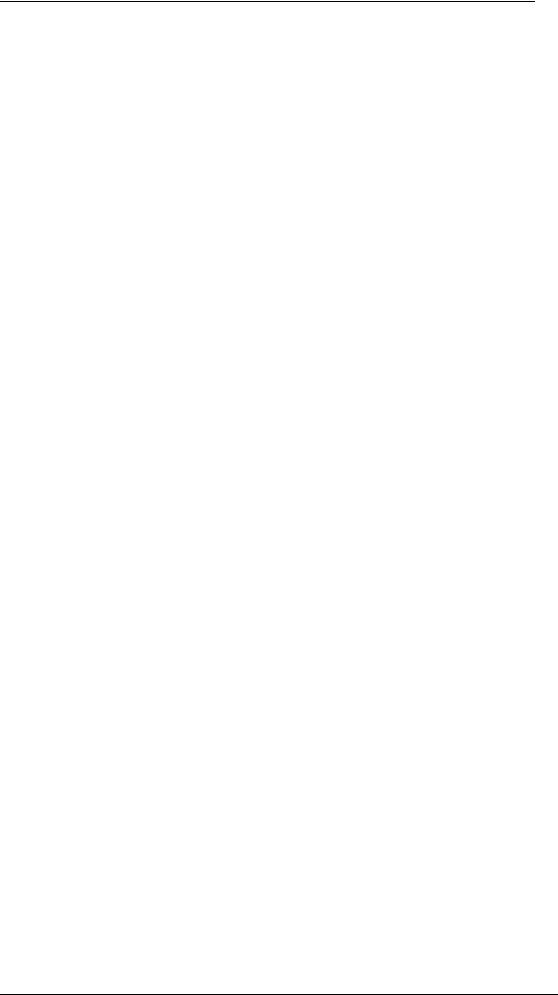
Message Forwarding |
|
Table of Contents |
|
Message Forwarding ........................................................ |
5 |
Overview.......................................................................................... |
5 |
Required Information ....................................................................... |
5 |
Flow Chart ....................................................................................... |
6 |
Administration Configuration: CallPilot Manager.............................. |
7 |
Accessing CallPilot Manager from Element Manager ....................................... |
7 |
Accessing CallPilot Manager from Internet Explorer ......................................... |
7 |
Configuring the System Properties .................................................................. |
13 |
Enabling Message Forwarding in Class of Service ........................ |
15 |
Finding a Mailbox‟s Class of Service ............................................................... |
15 |
Changing the Class of Service entry ............................................................... |
16 |
Setting the Destination E-mail Address on Behalf of the Mailbox Owner........ |
17 |
User Configuration: The Mailbox Manager Portal .......................... |
19 |
Accessing the Mailbox Manager Portal ........................................................... |
19 |
Minimum User Setup and Configuration.......................................................... |
20 |
Additional Message Forwarding Options ......................................................... |
21 |
Additional Information.................................................... |
23 |
Domain Name System (DNS) Configuration ................................................... |
23 |
Receiving WAV Files or TIF Fax Attachments ................................................ |
23 |
Avaya Documentation Links .......................................... |
24 |
4 |
NN40011-040 Issue 1.2 BCM Rls 6.0 |
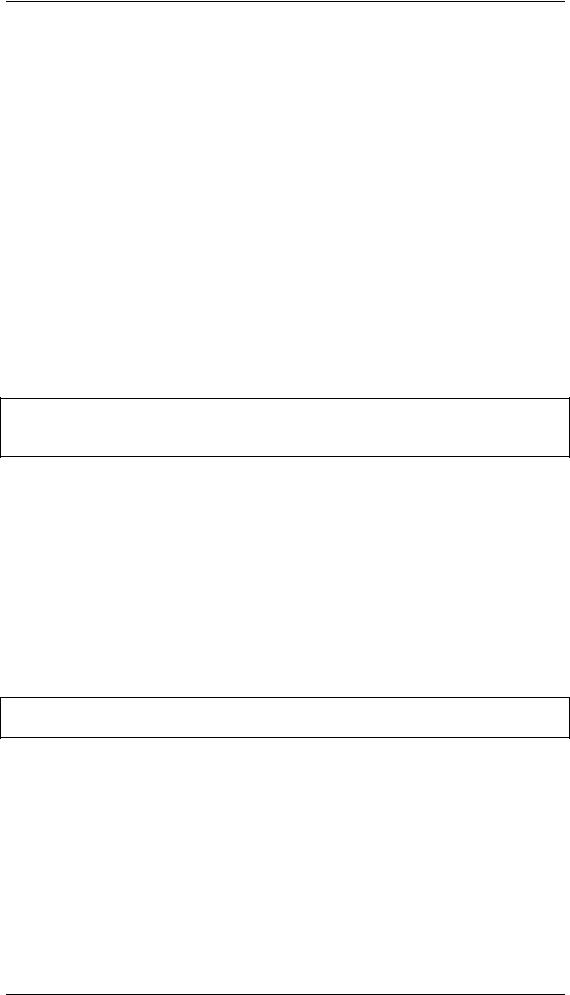
Message Forwarding
Message Forwarding
Overview
The message forwarding feature generates an email whenever a voicemail arrives in your CallPilot voice mailbox. This is then sent to any specified email address, containing either a copy of the voice message (WAV file), or with any sent fax attachment (TIF file) - allowing you to play the voice message, or view the fax, on your mobile device.
Any email enabled device can receive these messages, including:
Personal Digital Assistants (PDA‟s).
Email Clients (such as Outlook, Lotus Notes etc.)
Mobile Phones.
Laptops.
Note: Email devices should be checked to ensure that they can play media (WAV) files, or view Fax (TIF) files as required. For example, the Nokia S60 device is unable to display Fax images.
Required Information
Before you begin, please ensure that:
You have installed the Message Forwarding software update on the BCM (this feature is activated with the Unified Messaging keycode).
There are as many Voice Messaging and Unified Messaging keycoded seats as there are mailboxes that require configuring with Message Forwarding.
Note: Mailboxes using a Class of Service (CoS) with Message Forwarding do not have to be the same mailboxes that use CallPilot Unified Messaging.
NN40011-040 Issue 1.2 BCM Rls 6.0 |
5 |
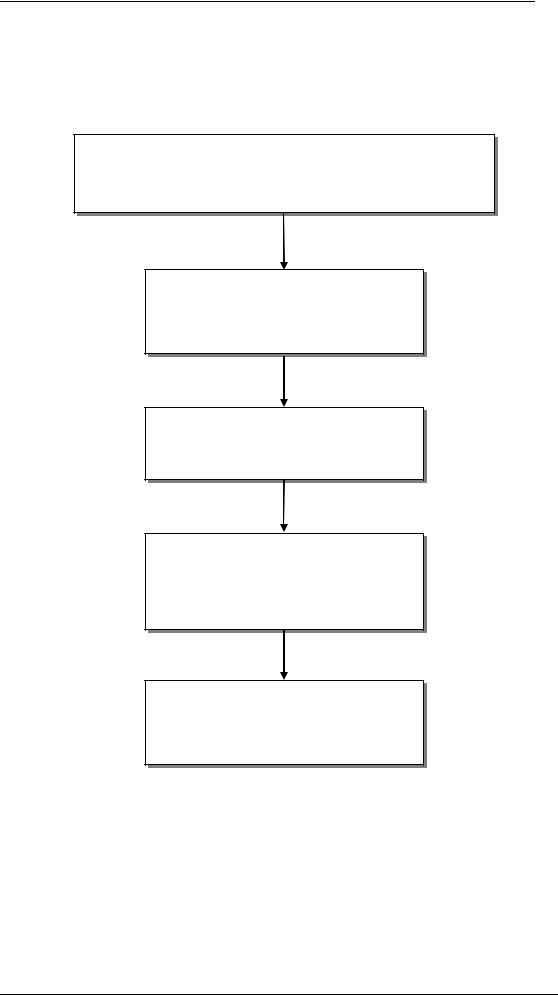
Message Forwarding
Flow Chart
Use this flow chart as a guide to installing and configuring the Message Forwarding feature.
Ensure that there are as many Unified Messaging and Voice Messaging keycode seats as there are Mailboxes to be configured, and the update containing the Message Forwarding feature has been applied to the BCM.
Access the CallPilot Manager interface: refer to the Accessing CallPilot Manager section of this guide.
Configure the system properties: refer to the Configuring the System Properties section of this guide.
Enable the Message Forwarding feature in all relevant Class of Service entries: refer to the Enabling
Message Forwarding in Class of Service section of this guide.
Configure the local user settings: refer to the User Configuration: the Mailbox Manager Portal section of this guide.
6 |
NN40011-040 Issue 1.2 BCM Rls 6.0 |

Message Forwarding
Administration Configuration: CallPilot Manager
Message forwarding is configured in two parts, firstly within the CallPilot Manager application by the BCM administrator. Once setup the local users can configure the service through the Mailbox Manager portal. We will first look at the CallPilot Manager administration tasks.
Accessing CallPilot Manager from Element Manager
Use this process to access CallPilot Manager from Element Manager.
1.To access the Business Element Manager application from the Start Menu, navigate to Start, Programs, Avaya, Business Communications Manager, Business Element Manager.
2.Alternatively, double-click on the Business Element Manager desktop icon.
NN40011-040 Issue 1.2 BCM Rls 6.0 |
7 |
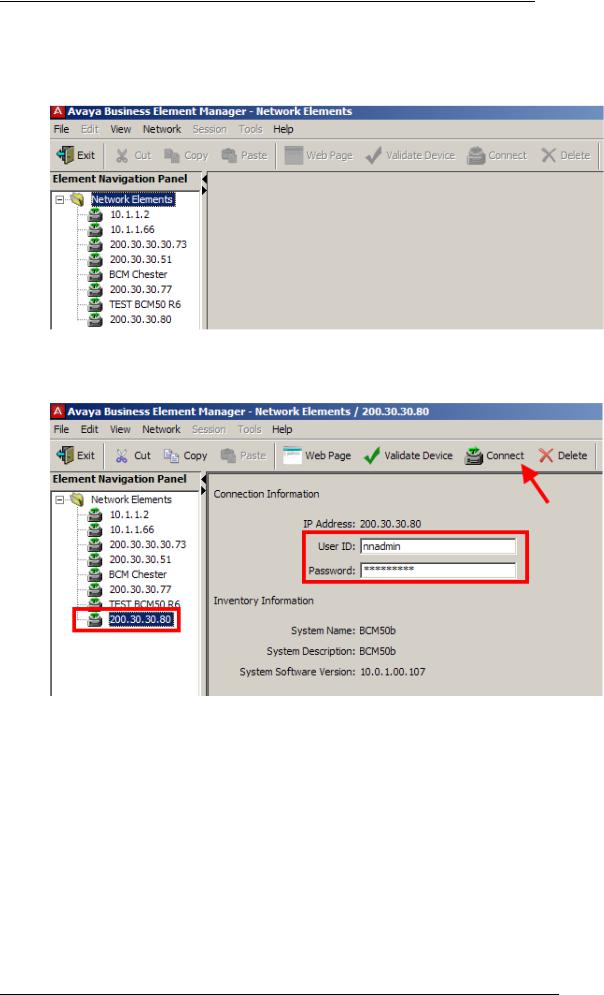
Message Forwarding
3. You will be presented with the Element Manager interface.
4.Open the Network Elements folder and select the IP Address of the BCM.
5.Enter the User Name of the BCM in the User Name field, by default this is nnadmin. Then enter the Password in the Password field, by default the password is PlsChgMe!. Click the Connect button.
8 |
NN40011-040 Issue 1.2 BCM Rls 6.0 |
