Avaya Administering B189 Conference IP Phone User Manual
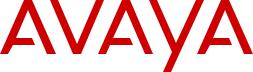
Administering Avaya B189 Conference IP
Phone
Release 1.0
16-604294
Issue 1
December 2013
© 2013 Avaya Inc.
All Rights Reserved.
Notice
While reasonable efforts have been made to ensure that the information in this document is complete and accurate at the time of printing, Avaya assumes no liability for any errors. Avaya reserves the right to make changes and corrections to the information in this document without the obligation to notify any person or organization of such changes.
Note
Using a cell, mobile, or GSM phone, or a two-way radio in close proximity to an Avaya IP telephone might cause interference.
Documentation disclaimer
“Documentation” means information published by Avaya in varying mediums which may include product information, operating instructions and performance specifications that Avaya generally makes available to users of its products. Documentation does not include marketing materials. Avaya shall not be responsible for any modifications, additions, or deletions to the original published version of documentation unless such modifications, additions, or deletions were performed by Avaya. End User agrees to indemnify and hold harmless
Avaya, Avaya's agents, servants and employees against all claims, lawsuits, demands and judgments arising out of, or in connection with, subsequent modifications, additions or deletions to this documentation, to the extent made by End User.
Link disclaimer
Avaya is not responsible for the contents or reliability of any linked websites referenced within this site or documentation provided by Avaya. Avaya is not responsible for the accuracy of any information, statement or content provided on these sites and does not necessarily endorse the products, services, or information described or offered within them. Avaya does not guarantee that these links will work all the time and has no control over the availability of the linked pages.
Warranty
Avaya provides a limited warranty on its hardware and Software (“Product(s)”). Refer to your sales agreement to establish the terms of the limited warranty. In addition, Avaya’s standard warranty language, as well as information regarding support for this Product while under warranty is available to Avaya customers and other parties through the Avaya Support website: http://support.avaya.com. Please note that if you acquired the Product(s) from an authorized Avaya Channel Partner outside of the United States and Canada, the warranty is provided to you by said Avaya Channel Partner and not by Avaya. “Software” means computer programs in object code, provided by Avaya or an Avaya Channel Partner, whether as stand-alone products or preinstalled on hardware products, and any upgrades, updates, bug fixes, or modified versions.
Licenses
THE SOFTWARE LICENSE TERMS AVAILABLE ON THE AVAYA WEBSITE, HTTP://SUPPORT.AVAYA.COM/LICENSEINFO ARE APPLICABLE TO ANYONE WHO DOWNLOADS, USES AND/OR INSTALLS AVAYA SOFTWARE, PURCHASED FROM AVAYA INC.,
ANY AVAYA AFFILIATE, OR AN AUTHORIZED AVAYA CHANNEL PARTNER (AS APPLICABLE) UNDER A COMMERCIAL AGREEMENT WITH AVAYA OR AN AUTHORIZED AVAYA CHANNEL PARTNER. UNLESS OTHERWISE AGREED TO BY AVAYA IN WRITING, AVAYA DOES NOT EXTEND THIS LICENSE IF
THE SOFTWARE WAS OBTAINED FROM ANYONE OTHER THAN AVAYA, AN AVAYA AFFILIATE OR AN AVAYA AUTHORIZED AVAYA CHANNEL PARTNER; AVAYA RESERVES THE RIGHT TO
TAKE LEGAL ACTION AGAINST YOU AND ANYONE ELSE USING
OR SELLING THE SOFTWARE WITHOUT A LICENSE. BY
INSTALLING, DOWNLOADING OR USING THE SOFTWARE, OR AUTHORIZING OTHERS TO DO SO, YOU, ON BEHALF OF
YOURSELF AND THE ENTITY FOR WHOM YOU ARE INSTALLING, DOWNLOADING OR USING THE SOFTWARE (HEREINAFTER REFERRED TO INTERCHANGEABLY AS “YOU” AND “END USER”), AGREE TO THESE TERMS AND CONDITIONS AND CREATE A
BINDING CONTRACT BETWEEN YOU AND AVAYA INC. OR THE APPLICABLE AVAYA AFFILIATE (“AVAYA”).
Avaya grants you a license within the scope of the license types described below, for which the scope of the license is detailed below. Where the order documentation does not expressly identify a license type, the applicable license will be a Designated System License. The applicable number of licenses and units of capacity for which the license is granted will be one (1), unless a different number of licenses or units of capacity is specified in the documentation or other materials available to you. “Designated Processor” means a single stand-alone computing device. “Server” means a Designated Processor that hosts a software application to be accessed by multiple users.
License types
Designated System(s) License (DS). End User may install and use each copy of the Software only on a number of Designated Processors up to the number indicated in the order. Avaya may require the Designated Processor(s) to be identified in the order by type, serial number, feature key, location or other specific designation, or to be provided by End User to Avaya through electronic means established by Avaya specifically for this purpose.
Shrinkwrap License (SR). You may install and use the Software in accordance with the terms and conditions of the applicable license agreements, such as “shrinkwrap” or “clickthrough” license accompanying or applicable to the Software (“Shrinkwrap License”).
Copyright
Except where expressly stated otherwise, no use should be made of materials on this site, the Documentation, Software, or hardware provided by Avaya. All content on this site, the documentation and the
Product provided by Avaya including the selection, arrangement and design of the content is owned either by Avaya or its licensors and is protected by copyright and other intellectual property laws including the sui generis rights relating to the protection of databases. You may not modify, copy, reproduce, republish, upload, post, transmit or distribute in any way any content, in whole or in part, including any code and software unless expressly authorized by Avaya. Unauthorized reproduction, transmission, dissemination, storage, and or use without the express written consent of Avaya can be a criminal, as well as a civil offense under the applicable law.
Third Party Components
“Third Party Components” mean certain software programs or portions thereof included in the Software that may contain software (including open source software) distributed under third party agreements (“Third
Party Components”), which contain terms regarding the rights to use certain portions of the Software (“Third Party Terms”). Information regarding distributed Linux OS source code (for those Products that have distributed Linux OS source code) and identifying the copyright holders of the Third Party Components and the Third Party Terms that apply is available in the Documentation or on Avaya’s website at: http:// support.avaya.com/Copyright. You agree to the Third Party Terms for any such Third Party Components.
Preventing Toll Fraud
“Toll Fraud” is the unauthorized use of your telecommunications system by an unauthorized party (for example, a person who is not a corporate employee, agent, subcontractor, or is not working on your company's behalf). Be aware that there can be a risk of Toll Fraud associated with your system and that, if Toll Fraud occurs, it can result in substantial additional charges for your telecommunications services.
Avaya Toll Fraud intervention
If you suspect that you are being victimized by Toll Fraud and you need technical assistance or support, call Technical Service Center Toll Fraud Intervention Hotline at +1-800-643-2353 for the United States
2 Administering Avaya B189 Conference IP Phone |
December 2013 |
Comments? infodev@avaya.com
and Canada. For additional support telephone numbers, see the Avaya Support website: http://support.avaya.com. Suspected security vulnerabilities with Avaya products should be reported to Avaya by sending mail to: securityalerts@avaya.com.
Trademarks
All non-Avaya trademarks are the property of their respective owners.
Linux® is the registered trademark of Linus Torvalds in the U.S. and other countries.
Downloading Documentation
For the most current versions of Documentation, see the Avaya
Support website: http://support.avaya.com.
Contact Avaya Support
See the Avaya Support website: http://support.avaya.com for product notices and articles, or to report a problem with your Avaya product. For a list of support telephone numbers and contact addresses, go to the Avaya Support website: http://support.avaya.com, scroll to the bottom of the page, and select Contact Avaya Support.
VCCI-Class B statement:
This is a Class B product based on the standard of the VCCI Council. If this is used near a radio or television receiver in a domestic environment, it may cause radio interference. Install and use the equipment according to the instruction manual.
Administering Avaya B189 Conference IP Phone |
December 2013 3 |
4 Administering Avaya B189 Conference IP Phone |
December 2013 |
Comments? infodev@avaya.com
Contents |
|
Chapter 1: Introduction...................................................................................................... |
7 |
Intended audience.................................................................................................................................... |
7 |
Related resources..................................................................................................................................... |
7 |
Documentation................................................................................................................................. |
7 |
Training............................................................................................................................................ |
7 |
Support...................................................................................................................................................... |
8 |
Chapter 2: Overview........................................................................................................... |
9 |
Overview................................................................................................................................................... |
9 |
About Avaya B189 H.323 Conference IP phones..................................................................................... |
9 |
Chapter 3: Administration overview and requirements.................................................. |
11 |
Administrative requirements...................................................................................................................... |
11 |
Parameter data precedence..................................................................................................................... |
13 |
Administrative tasks.................................................................................................................................. |
13 |
Administrative checklist............................................................................................................................. |
14 |
Initialization process overview................................................................................................................... |
15 |
Connection to network...................................................................................................................... |
15 |
DHCP processing............................................................................................................................. |
15 |
File downloads................................................................................................................................. |
16 |
Registration with the call server....................................................................................................... |
16 |
Error conditions......................................................................................................................................... |
17 |
Chapter 4: Communication Manager Administration...................................................... |
19 |
Call server requirements........................................................................................................................... |
19 |
Call server administration.......................................................................................................................... |
19 |
Administering the IP interface and addresses.................................................................................. |
20 |
Administering UDP port selection..................................................................................................... |
20 |
Administering RSVP......................................................................................................................... |
20 |
Administering QoS........................................................................................................................... |
21 |
Administering IEEE 802.1Q.............................................................................................................. |
21 |
Administering DIFFSERV................................................................................................................. |
21 |
Administering NAT........................................................................................................................... |
21 |
Call conferencing...................................................................................................................................... |
22 |
Phone administration on Avaya Aura® Communication Manager............................................................ |
23 |
Feature-related system parameters................................................................................................. |
23 |
Station administration................................................................................................................................ |
24 |
Administering features...................................................................................................................... |
25 |
Chapter 5: Network Requirements.................................................................................... |
27 |
Network Assesment.................................................................................................................................. |
27 |
Hardware requirements............................................................................................................................. |
27 |
Server requirements.................................................................................................................................. |
28 |
Required network information................................................................................................................... |
28 |
Other network considerations................................................................................................................... |
29 |
Enabling SNMP................................................................................................................................ |
29 |
Ping and traceroute.......................................................................................................................... |
30 |
IP address and settings reuse.......................................................................................................... |
30 |
Administering Avaya B189 Conference IP Phone |
December 2013 5 |
QoS.................................................................................................................................................. |
30 |
IEEE 802.1D and 802.1Q................................................................................................................. |
31 |
Network audio quality....................................................................................................................... |
31 |
IP address list and station number portability................................................................................... |
32 |
TCP/UDP Port utilization.................................................................................................................. |
32 |
Security............................................................................................................................................ |
36 |
Time-to-Service................................................................................................................................ |
37 |
Chapter 6: Server Administration...................................................................................... |
39 |
Software prerequisites.............................................................................................................................. |
39 |
Administering the DHCP and file Servers................................................................................................. |
39 |
Configuring DHCP Option 242......................................................................................................... |
40 |
DHCP Generic Setup................................................................................................................................ |
42 |
Setting up the DHCP server...................................................................................................................... |
43 |
HTTP Generic Setup................................................................................................................................. |
46 |
Chapter 7: Telephone Software and Application Files.................................................... |
49 |
Understanding the general download process.......................................................................................... |
49 |
Choosing the right application file and upgrade script file................................................................ |
50 |
Using the upgrade file...................................................................................................................... |
50 |
About the settings file....................................................................................................................... |
51 |
Using the GROUP parameter to set up customized groups..................................................................... |
52 |
Chapter 8: Administering Deskphone Options................................................................ |
53 |
Administering options for Avaya B189 Conference Phones..................................................................... |
53 |
Avaya B189 Conference IP Phone : Customizable system parameters................................................... |
54 |
Administering a VLAN............................................................................................................................... |
62 |
About VLAN Tagging........................................................................................................................ |
63 |
The VLAN default value and priority tagging.................................................................................... |
63 |
Automatic detection of a VLAN........................................................................................................ |
64 |
About DNS addressing.............................................................................................................................. |
64 |
802.1X Supplicant operation..................................................................................................................... |
65 |
About Link Layer Discovery Protocol (LLDP)............................................................................................ |
66 |
Administering settings at the phone.......................................................................................................... |
70 |
Administering display language options.................................................................................................... |
70 |
Administering dialing methods.................................................................................................................. |
72 |
Understanding log digit or Smart Enbloc dialing.............................................................................. |
72 |
Using enhanced local dialing............................................................................................................ |
72 |
Enhanced local dialing requirements............................................................................................... |
73 |
Backup and restore processing................................................................................................................ |
74 |
Backup file formats.................................................................................................................................... |
76 |
About restore............................................................................................................................................. |
77 |
Chapter 9: Administering Applications and Options....................................................... |
79 |
Administering guest users......................................................................................................................... |
79 |
Idle timer configuration.............................................................................................................................. |
79 |
Glossary............................................................................................................................... |
81 |
Index..................................................................................................................................... |
85 |
6 Administering Avaya B189 Conference IP Phone |
December 2013 |
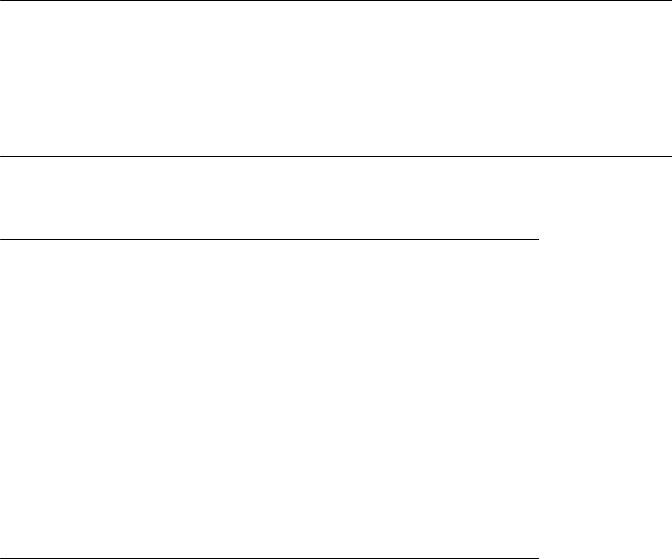
Chapter 1: Introduction
Intended audience
This guide is for personnel who administer Avaya Aura® Communication Manager, DHCP, HTTP/HTTPS servers for Avaya B189 Conference IP Phones and the Local Area Network (LAN).
Related resources
Documentation
Document |
|
Title |
Use this document to: |
Audience |
number |
|
|
|
|
Using |
|
|
|
|
|
|
|
|
|
16-604295 |
|
Using Avaya B189 |
Refer to procedures for using |
End users |
|
|
Conference IP Phone |
Avaya B189 Conference IP |
|
|
|
|
Phone |
|
|
|
|
|
|
Implementing |
|
|
|
|
|
|
|
|
|
16-604295 |
|
Installing and maintaining |
Refer to procedures for |
Installation |
|
|
Avaya B189 Conference |
installing and upgrading Avaya |
engineers, end |
|
|
IP Phone |
B189 Conference IP Phone |
users, and |
|
|
|
|
administrators |
|
|
|
|
|
Training
The following courses are available on the Avaya Learning website at www.avayalearning.com .
Administering Avaya B189 Conference IP Phone |
December 2013 7 |

Introduction
After logging in to the website, enter the course code or the course title in the Search field and click Go to search for the course.
Course Code |
Course Title |
ACIS-6006 ACIS |
Avaya Communication Manager (5.2.1) |
|
|
APSS-1300 APSS |
Avaya Networking |
|
|
Support
Visit the Avaya Support website at http://support.avaya.com for the most up-to-date documentation, product notices, and knowledge articles. You can also search for release notes, downloads, and resolutions to issues. Use the online service request system to create a service request. Chat with live agents to get answers to questions, or request an agent to connect you to a support team if an issue requires additional expertise.
8 Administering Avaya B189 Conference IP Phone |
December 2013 |
Comments? infodev@avaya.com
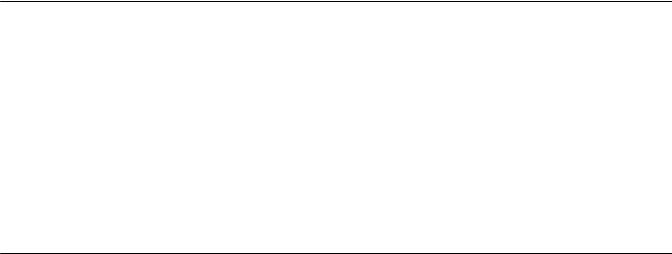
Chapter 2: Overview
Overview
Avaya B189 Conference IP Phone is a multiline H.323 IP deskphone that you can use to make calls and hold conferences with HD quality voice.
The features of the deskphone include a 5 inch touch screen, mute, and volume control buttons, one On-hook/Off-hook button, and a Phone button. You can navigate the menu only through the touch screen. Bi-color LEDs provide visual indication of an incoming call, call in progress, call on hold, and a muted microphone. As the LEDs are visible from all angles, the deskphone visually alerts the users. Avaya B189 Conference IP Phone has ports for additional microphones.
About Avaya B189 H.323 Conference IP phones
Avaya B189 Conference IP phones use Internet Protocol (IP) technology with Ethernet line interfaces and support the H.323 protocol. These phones support DHCP, HTTP, and HTTPS to get customized settings and to download new versions of software for the phones.
The H.323 standard provides real time transmission for audio, video, and data communications over a packet network.
An Avaya B189 Conference IP phone protocol stack comprises of the following:
•H.225 for registration, admission, status (RAS), and call signaling
•H.245 for control signaling
•Real Time Transfer Protocol (RTP) and Secure Real Time Transfer Protocol (SRTP)
•Real Time Control Protocol (RTCP) and Secure Real Time Control Protocol (SRTCP)
 Note:
Note:
The following terms are used interchangeably in this document as all the terms refer to the same Avaya B189 Conference IP Phone:
•Deskphone
•Conference Phone
Administering Avaya B189 Conference IP Phone |
December 2013 9 |
Overview
•Phone
•IP Telephone
10 Administering Avaya B189 Conference IP Phone |
December 2013 |
Comments? infodev@avaya.com

Chapter 3: Administration overview and requirements
Administrative requirements
This topic outlines the operating environment for the Avaya B189 Conference IP Phone as follows:
•Telephone Administration on the Avaya call server. For more information, see Communication Manager Administration on page 19.
•IP Address management for the deskphone. For more information see, Administering the DHCP and File Servers on page 39 for dynamic addressing.
•Tagging Control and VLAN administration for the phone, if applicable. For more information, see Administering Telephone Options.
•Quality of Service (QoS) administration for the phone, if appropriate. For more information, see QoS on page 30 and Administering QoS on page 21.
•Protocol administration, for example, Simple Network Management Control (SNMP) and Link Layer Discovery Protocol (LLDP).
•Interface administration for the phone, as appropriate. Administer the phone to LAN interface using the PHY1 parameter. For more information, see Network Requirements on page 27.
•Application-specific phone administration, if applicable. For more information, see Administering Applications and Options on page 79.
The table on page 12 indicates that you can administer system parameters in many ways and use many delivery mechanisms. For example:
•Maintaining the information on the call server.
•Manually entering the information with the phone dial pad.
•Administering the DHCP server.
•Editing the configuration file on the applicable HTTP or HTTPS file server.
•Modifying certain parameters with administrative permission.
 Note:
Note:
You cannot administer all parameters on all delivery mechanisms.
Administering Avaya B189 Conference IP Phone |
December 2013 11 |
Administration overview and requirements
Table 1: Alternative ways to administer the Avaya B189 Conference IP Phone
Parameter |
Administrative |
Related information |
|
mechanisms |
|
Phone |
Avaya call server |
Communication Manager Administration on |
Administration |
|
page 19, Server Administration on |
|
|
page 39, and the applicable call server |
|
|
documentation. |
|
|
|
IP Addresses |
DHCP |
Administering The DHCP and File |
|
|
Servers on page 39 and especially |
|
|
Administering the DHCP Server. |
|
|
|
|
Configuration file |
Telephone Software and Application |
|
|
Files on page 49 and Administering |
|
|
Telephone Options. |
|
|
|
|
LLDP |
About Link Layer Discovery Protocol |
|
|
(LLDP) on page 66 |
|
|
|
Tagging and |
DHCP |
Administering The DHCP Server, and |
VLAN |
|
Administering Telephone Options. |
|
|
|
|
Configuration file |
Administering The DHCP and File |
|
|
Servers on page 39 and Administering |
|
|
Telephone Options. |
|
|
|
|
Manual |
About Link Layer Discovery Protocol |
|
administration at the |
(LLDP) on page 66. |
|
phone |
|
|
|
|
Quality of |
Avaya call server |
Administering UDP port selection on |
Service |
|
page 20 and the applicable call server |
|
|
documentation. |
|
|
|
|
DHCP |
Administering The DHCP and File |
|
|
Servers on page 39, and Administering |
|
|
Telephone Options. |
|
|
|
|
Configuration file |
Administering The DHCP and File |
|
|
Servers on page 39, and Administering |
|
|
Telephone Options. |
|
|
|
|
LLDP |
About Link Layer Discovery Protocol |
|
|
(LLDP) on page 66. |
|
|
|
Interface |
DHCP |
Administering The DHCP and File |
|
|
Servers on page 39, and Telephone |
|
|
Software and Application Files on |
|
|
page 49. |
|
|
|
|
Configuration file |
Administering The DHCP and File |
|
|
Servers on page 39, and Telephone |
|
|
Software and Application Files on |
|
|
page 49. |
|
|
|
12 Administering Avaya B189 Conference IP Phone |
December 2013 |
Comments? infodev@avaya.com
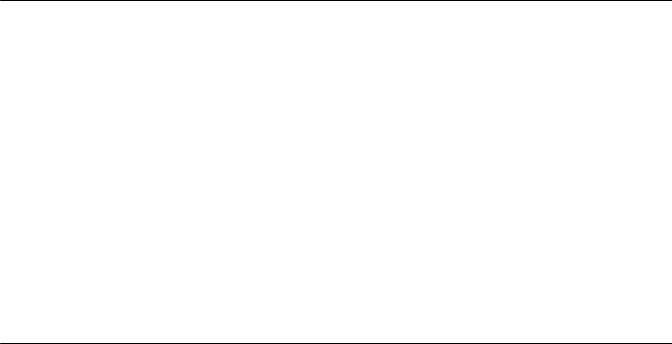
Parameter data precedence
Parameter |
Administrative |
Related information |
|
mechanisms |
|
|
LLDP |
About Link Layer Discovery Protocol |
|
|
(LLDP) on page 66. |
|
|
|
Application - |
Configuration file |
Administering The DHCP and File |
specific |
|
Servers on page 39, and especially HTTP |
parameters |
|
Generic Setup on page 46. Also, |
|
|
Administering Applications and Options on |
|
|
page 79. |
|
|
|
For information about administering DHCP servers, see Administering the DHCP and File Servers on page 39, and more specifically, Administering the DHCP Server. For information on administering HTTP servers, see Administering the DHCP and File Servers on page 39, and more specifically, HTTP Generic Setup on page 46. For administration options, see Administering Telephone Options.
Parameter data precedence
If you administer a parameter in multiple places, the last server to provide the parameter takes precedence. The following is a list of precedence, from lowest to highest:
1.Manual administration. Call server or HTTP server or both are two exceptions for the phone parameter STATIC.
2.DHCP, except as indicated in “DHCPACK Setting of Parameter Values” in Setting up the DHCP server on page 43,
3.The 46xxsettings.txt file
4.The Avaya call server.
5.Backup files, if administered and permitted.
6.LLDP: Note: Setting the call server and file server IP addresses have the lowest precedence.
Administrative tasks
To administer Avaya B189 Conference IP Phone, complete the tasks in the order shown.
Administering Avaya B189 Conference IP Phone |
December 2013 13 |

Administration overview and requirements
1.Administer the switch for Avaya B189 Conference IP Phone.
2.Update the 46xxsettings file with site-specific information, as applicable.
3.Update Avaya B189 Conference IP phone using Craft procedures, as applicable. For more information about Local Administrative Procedures, see Installing and maintaining Avaya B189 Conference IP Phone.
Administrative checklist
System and LAN administrators must use the following checklist to ensure that all phone system prerequisites and phone requirements are met prior to phone installation.
Table 2: Administrative Checklist
Task |
Description |
Related information |
Network requirements |
Determine that network |
Network Requirements on |
assessment |
engineers have installed the |
page 27. |
|
network hardware and the |
|
|
network hardware can handle |
|
|
phone system requirements. |
|
|
|
|
Call server |
Verify that the administrator has |
Communication Manager |
administration |
installed the license of the call |
Administration on page 19. |
|
server and administered the |
|
|
system for Voice over IP (VoIP). |
|
|
Verify that the administrator has |
|
|
administered each phone as |
|
|
required. |
|
|
|
|
DHCP server |
Install a DHCP application on at |
Vendor-provided instructions. |
installation |
least one new or existing |
|
|
computer on the LAN. |
|
|
|
|
DHCP application |
Add IP deskphone |
Administering The DHCP |
administration |
administration to DHCP |
Server in Server |
|
application. |
Administration on page 39. |
|
|
|
HTTP/HTTPS server |
Install an HTTP or HTTPS |
Vendor-provided instructions. |
installation |
application on at least one new |
|
|
or existing computer on the |
|
|
LAN. |
|
|
|
|
Application files, script |
Download the files from the |
www.avaya.com/support |
file, and settings file |
Avaya support site. |
Telephone Software and |
installation on the HTTP |
|
Application Files on page 49. |
or HTTPS server. |
|
|
|
|
|
14 Administering Avaya B189 Conference IP Phone |
December 2013 |
Comments? infodev@avaya.com
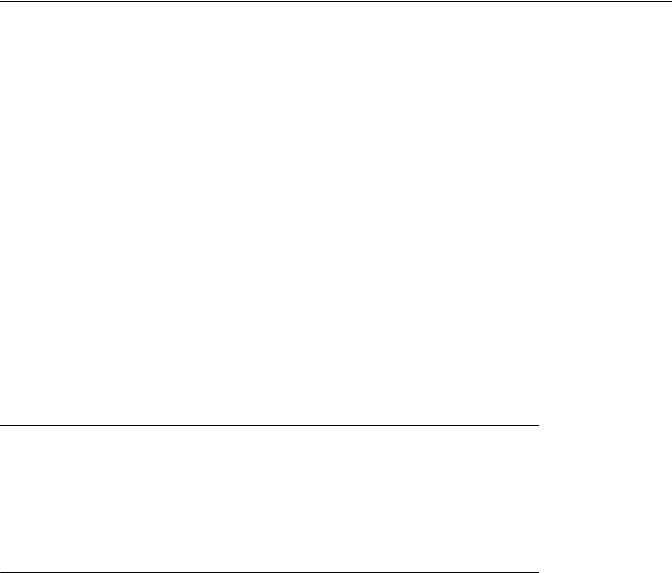
Initialization process overview
Task |
Description |
Related information |
Settings file |
Edit the settings file as required, |
Telephone Software and |
modification as you |
using your own tools. |
Application Files on page 49. |
want. |
|
|
|
|
|
Initialization process overview
The initialization process includes an information exchange when the phone registers. This process includes connecting to the network, DHCP processing, VPN connection, file downloads, and phone registration with the call server.
You must administer all equipment properly prior to initialization.
SeeImplementing the Avaya B189 Conference IP Phone, 16-604293 for a detailed description of initialization, power-up, and the reset process.
 Note:
Note:
When you start Avaya B189 Conference IP phone without access to the HTTP server, the conference phone reuses parameters from before the reboot. The phone waits for 60 seconds and starts with the old parameters.
Related topics:
Connection to network on page 15
DHCP processing on page 15
File downloads on page 16
Registration with the call server on page 16
Connection to network
The phone is appropriately installed and powered. After a short initialization process, the phone displays the speed at which it is connected to the network and determines whether to initiate 802.1X network access procedures.
DHCP processing
If an IP address has not been manually configured in the phone, the phone initiates DHCP, as described in Administering the DHCP and File Servers on page 39. Among other data passed to the phone is the IP address of the HTTP or HTTPS server.
Administering Avaya B189 Conference IP Phone |
December 2013 15 |
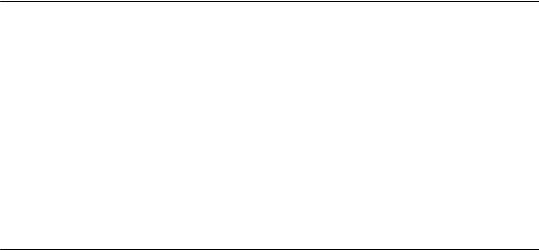
Administration overview and requirements
File downloads
Avaya B189 Conference Phones can download configuration files, language files, and certificate files from either an HTTP or HTTPS server, but they can only download software files from an HTTP server. The phone first downloads an upgrade configuration file, which tells the phone which software files it should use. The phone then downloads a settings configuration file, and based on those settings, it may then download language files and/or certificate files. Finally, the phone will download one or two new software files, depending on whether or not the software in the phone is the same as that specified in the upgrade file. For more information about this download process and settings file, see Telephone Software and Application Files on page 49.
Registration with the call server
The call server referred to in this section is Avaya Aura Communication Manager.
The phone is registered with the call server in two modes, named registration and unnamed registration.
Named registration
In this step, the phone might prompt the user for an extension and password. The phone uses that information to exchange a series of messages with the call server. For a new installation and for full service, the user can enter the phone extension and the password configured on the call server for that particular extension. The information required to restart a phone that was previously registered with an extension number is already stored on the phone.
Unnamed registration
Using this feature, you can register a phone with the call server without an extension, provided the call server also supports this feature. To invoke Unnamed Registration, either enter a null (empty) extension or password or take no action.
A phone registered with Unnamed Registration has the following characteristics:
•Only one call appearance
•No administrable features
•Outgoing calls only, subject to call server Class of Restriction or Class of Service limitations
•Conversion to normal named registration possible by the user entering a valid extension and password.
Other administrable options using parameters
•MCIPADD
You can configure the phone to register to a particular call server by listing the IP addresses in the MCIPADD parameter in DHCP or the 46xxsettings.txt file. The standard
16 Administering Avaya B189 Conference IP Phone |
December 2013 |
Comments? infodev@avaya.com

Error conditions
practice is to list the CLANs on the main call server, followed by any Enterprise Survivable Server (ESS) addresses, followed by any Local Spare Processor (LSP). To deviate from this practice, you can list CLANs for multiple main call servers. In general, the phone will start from the beginning of MCIPADD and attempt to register with each IP address in turn, one at a time, until the phone gets a positive response. If MCIPADD is administered, users can register to local call servers.
• UNNAMEDSTAT
You can also administer the phone to avoid unnamed registration and remain unregistered if no extension and password are provided. .
For more information about the installation process, see Implementing the Avaya B189 Conference IP Phone,16-604293.
Error conditions
Assuming proper administration, most of the problems reported by phone users are likely to be LAN-based or Quality of Service. Server administration and other issues can impact user perception of IP phone performance.
For the likely operational problems after you successfully install Avaya B189 Conference IP Phone, see Installing and maintaining Avaya B189 Conference IP Phone, 16-604293.
For more information on the end user procedures, see Using Avaya B189 Conference IP Phone, 16-604295.
Administering Avaya B189 Conference IP Phone |
December 2013 17 |
Administration overview and requirements
18 Administering Avaya B189 Conference IP Phone |
December 2013 |
Comments? infodev@avaya.com
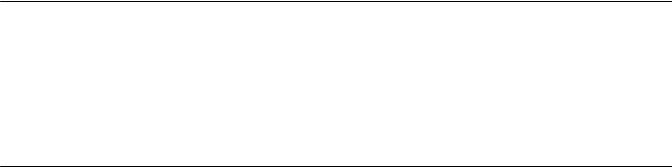
Chapter 4: Communication Manager
Administration
Call server requirements
Before you perform administrative tasks, ensure that you have installed the proper hardware
and your call server software is compatible with Avaya B189 IP Conference phones. Use the latest PBX software and IP phone firmware. Ensure that you administer the Avaya B189 conference IP Phone as a 9620 IP Deskphone on the CM station administering page.
Call server administration
For call server administration information not covered in this chapter, see the following documents on the Avaya support Web site:
•Administering Avaya Aura Communication Manager, 03-300509 for more instructions for administering an IP phone system on Communication Manager.
For information on the process of adding new phones, see chapter 6,Managing Telephones. For related screen illustrations and field descriptions, see chapter on Screen References.
•Administration for Network Connectivity for Avaya Communication Manager, 555-233-504 for more information about switch administration for your network.
Related topics:
Administering the IP interface and addresses on page 20
Administering UDP port selection on page 20
Administering RSVP on page 20
Administering QoS on page 21
Administering IEEE 802.1Q on page 21
Administering DIFFSERV on page 21
Administering NAT on page 21
Administering Avaya B189 Conference IP Phone |
December 2013 19 |
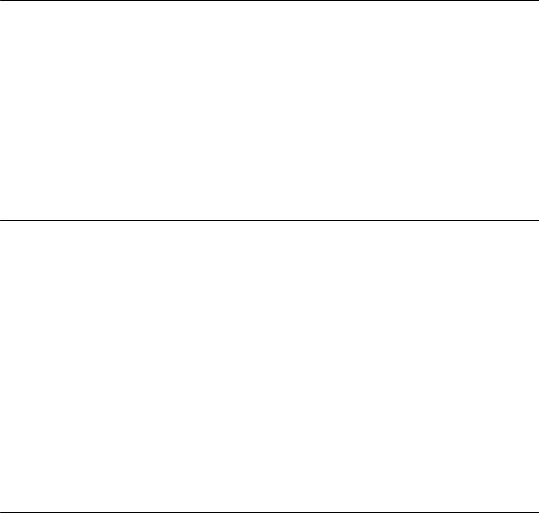
Communication Manager Administration
Administering the IP interface and addresses
Follow these general guidelines:
•Define the IP interfaces for each CLAN and Media processor circuit pack on the call server that uses the IP Interfaces screen. For more information, see Administration for Network Connectivity for Avaya Communication Manager , 555-233-504.
•On the Customer Options form, verify that the IP Stations field is set to Y (Yes). If it is not set to (Y), contact your Avaya sales representative.
Administering UDP port selection
You can administer the Avaya B189 Conference IP phones from the Avaya Communication Manager Network Region form to support UDP port selection. For information on specific port assignment diagrams, see Implementing Avaya B189 Conference IP Phone.
For information about Avaya Communication Manager implementation, see Administration for Network Connectivity for Avaya Communication Manager, 555-233-504 on the Avaya Support Web site.
Administer the switch to use a port within the proper range for the specific LAN, and the IP deskphone(s) copy that port. If no UDP port range is administered on the switch, the IP deskphone uses an even-numbered port, randomly selected from the interval 4000 to 10000.
Administering RSVP
Avaya B189 Conference IP phones support the Resource Reservation Protocol (RSVP) for IPv4 audio connections only.
You can fully enable RSVP by provisioning CM ip-network-region.
For more information, see your Avaya server administration documentation and Administration for Network Connectivity for Avaya Communication Manager, 555-233-504.
20 Administering Avaya B189 Conference IP Phone |
December 2013 |
Comments? infodev@avaya.com
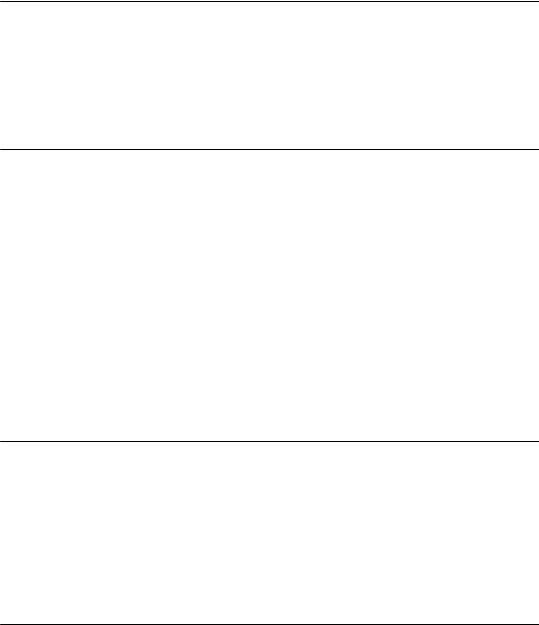
Call server administration
Administering QoS
The Avaya B189 Conference IP Phones support both IEEE 802.1D/Q and DiffServ. Other network-based QoS initiatives such as UDP port selection do not require support by the phones. However, they contribute to improved QoS for the entire network.
Administering IEEE 802.1Q
The Avaya B189 Conference IP phones can simultaneously support receipt of packets that are tagged, or not tagged according to the IEEE 802.1Q standard. To support IEEE 802.1Q, you can administer Avaya B189 Conference IP Phones from the network through LLDP, or by appropriate administration of the DHCP or HTTP/HTTPS servers.
You can administer the IEEE 802.IQ QoS parameters L2QAUD, and L2QSIG through the IP Network Region form. To set these parameters at the switch, see sections on Quality of Service (QoS) and Voice quality administration in Administration for Network Connectivity for Avaya Communication Manager, 555-233-504.
For information on setting these parameters manually, see Implementing Avaya B189 Conference IP Phone.
Administering DIFFSERV
The DiffServ values change to the values administered on the call server as soon as the phone registers. For more information on DiffServ values, see chapter on Network Quality Administration in Administration for Network Connectivity for Avaya Communication Manager, 555-233-504. Unless there is a specific need in your enterprise LAN, do not change the default values.
Administering NAT
Network Address Translation (NAT) usage can lead to problems that affect the consistency of addressing throughout your network. All Avaya B189 Conference IP phones support NAT interworking. Support for NAT does not imply support for Network Address Port Translation (NAPT). The phones do not support communication to the PBX through any NAPT device.
NAT requires specific administration on the call server. A direct Avaya IP phone-to-Avaya IP phone call with NAT requires Avaya Communication Manager Release 3.0 or later software.
Administering Avaya B189 Conference IP Phone |
December 2013 21 |

Communication Manager Administration
For more information, see Administration for Network Connectivity for Avaya Communication Manager, 555-233-504 on the Avaya support Web site.
Call conferencing
This section provides information about conference call behaviors to consider when administering the call server. The deskphone application presents a user interface, based in part on the deduction of the call state. The following call states might result when the serverbased features interact with the user interface:
•The system parameter Abort Conference Upon Hang-up is set to Yes:
The user must dial and press the Join softkey for the conference to be completed. If the user hangs up during conference setup before pressing Join, the conference is cancelled with the held party remaining on [hard] hold. When the system parameter Abort Conference Upon Hang-up is set to No, the user can hang up immediately after dialing, dial a third party, and then press the Join softkey to have the conference proceed normally.
•The system parameter No Dial Tone Conferencing is set to No and the Conference or Add softkey is pressed:
The call server automatically selects an idle call appearance for the user to dial on. This action allows the user to add the next conferee. When the system parameter No Dial Tone Conferencing is set to Yes, the user must manually select a call appearance after pressing the Conference or Add softkey.
Conferencing behavior changes significantly when you set the Select Line Conferencing to Yes. Then the No Dial Tone Conferencing is automatically set to Yes. Specifically the following scenarios can occur:
•If the user finishes dialing the intended conferee, pressing the initial call appearance completes the conference, as if the Join softkey was pressed.
•If the user has not finished dialing the intended conferee, pressing the initial call appearance cancels the conference set up. Note: The initial conference is placed on soft hold when Conference or Add button is pressed.
•If the user presses the Conference or Add softkey, then immediately presses a hardheld call appearance, the previously held call appearance is retrieved from hold and joins the existing conference.
When you set the system parameter Select Line Conferencing to No, the user can cancel the conference setup by pressing the call appearance on soft hold before pressing Join. Selecting a hard-held call appearance during conference setup establishes the held call as the intended conferee.
For either Select Line Conferencing setting, if the user is in conference setup and answers an incoming call, the incoming call is established as the intended conferee. Then the user must
22 Administering Avaya B189 Conference IP Phone |
December 2013 |
Comments? infodev@avaya.com
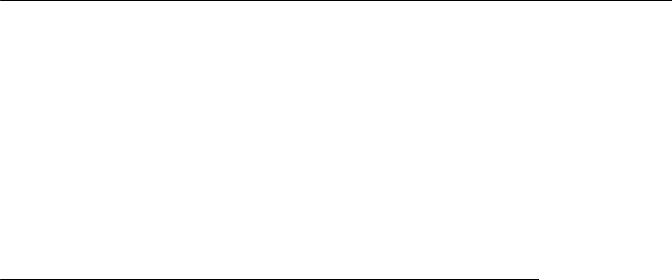
Phone administration on Avaya Aura® Communication Manager
press Join to add the answered call to the conference. If the user does not want the incoming call to be part of the conference, the user must not answer the call, or the user must answer the call and then hang up before continuing the conference setup. Pressing an in-use call appearance during conference setup makes that call appearance the intended conferee. The Toggle Swap feature works for Conference setup similar to Transfer Setup.
For more information about call transfers, see Administering call transfers.
Phone administration on Avaya Aura® Communication Manager
This section covers Avaya Aura® Communication Manager administration on the Switch Administration Terminal (SAT) or by Avaya Site Administration. You must administer Avaya Aura® Communication Manager on SAT or by Avaya Site Administration to optimize the phone user interface. The SAT provides the system-wide CM form and the particular page or screen that you need to administer for each feature. You need Communication Manager 3.1.2 or later.
Related topics:
Feature-related system parameters on page 23
Feature-related system parameters
In Avaya Communication Manager Release 4.0 and later, you can administer three systemwide parameters. When you administer these parameters on CM, the parameters are automatically downloaded to the phone during registration. You do not need to add these parameters using the settings file or set them locally for each phone. The three system parameters are: SNMP community string, SNMP Source IP addresses, and Craft Access Code (PROCPSWD).
 Note:
Note:
Commenting out SNMPSTRING in the settings file will not prevent a response to an SNMP query unless the CM administration is also changed accordingly. Also, setting the SNMP flag on the IP-Options form in CM to "n" does not disable SNMP. You must enable the download flag and leave the community string value blank so that when the telephone registers, the SNMPSTRING value will remain null.
To administer these three parameters use Page 3 of the change system-parameters ip-options form.
Administering Avaya B189 Conference IP Phone |
December 2013 23 |

Communication Manager Administration
Name |
Description |
Auto Hold |
Set up CM to enable Auto Hold, so that the |
|
phone automatically places an active call on |
|
hold when the user answers or resumes a |
|
call on another call appearance. Use the |
|
System Parameters Features form, page 6. |
|
|
Coverage Path |
Administer a coverage path for both phone |
|
demonstration and normal operations. Use |
|
the Coverage Path form and give it a number, |
|
for example, Coverage path 1. If Voice Mail |
|
is available, administer the hunt group or |
|
VDN, depending on the type of VM system |
|
being used. |
|
|
Enhanced Conference Features |
Enable enhanced conference display to |
|
support the user experience for conferences. |
|
Set Block Enhanced Conference Display on |
|
the Class of Restriction (COR) form to No. |
|
Use the command Change COR, followed |
|
by a number, to view the form and make the |
|
change. This is a sample of the Class of |
|
Restriction form. |
|
|
Station administration
Administer the following station features on the Station form. The Station form comprises of several pages. You must set the features covered in this section to optimize the user interface.
With Avaya Aura® Communication Manager Release 4.0 and later, you can perform central call server administration of the GROUP parameter on a station-by-station basis. This parameter is then downloaded to each applicable deskphone starting with the next deskphone boot-up. You can use the GROUP Identifier with the 46xxsettings file for administration of specific groups of deskphones. For more information, see Using the GROUP parameter to set up customized groups on page 52. You can administer the GROUP ID parameter on page
3 of the Change Station Form.
Related topics:
Administering features on page 25
24 Administering Avaya B189 Conference IP Phone |
December 2013 |
Comments? infodev@avaya.com

Station administration
Administering features
Administer the following Station Features for maximum user experience:
Name |
Description |
Enhanced Conference Features |
Administer Conf-dsp (conference display) |
|
on the station form as a feature button. Users |
|
gain the benefits of enhanced conference |
|
features. |
|
|
Auto select any idle appearance |
Set Auto select any idle appearance to N |
|
(no) to optimize answering calls. |
|
|
Administering Avaya B189 Conference IP Phone |
December 2013 25 |
Communication Manager Administration
26 Administering Avaya B189 Conference IP Phone |
December 2013 |
Comments? infodev@avaya.com
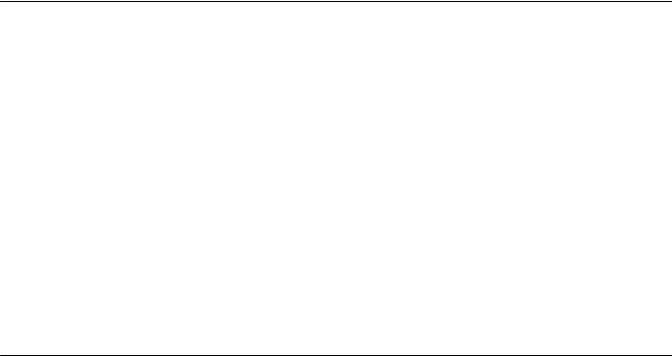
Chapter 5: Network Requirements
Network Assesment
Perform a network assessment to ensure that the network has the capacity for the expected data traffic and voice traffic, and can support jitter buffers and the following types of applications as required:
•H.323
•DHCP
•HTTP/HTTPS
•LLDP
•RADIUS
You also need QoS support to run VoIP on your configuration. For more information, see Administering UDP port selection on page 20.
Hardware requirements
•Category 5e cables that conform to the IEEE 802.3af-2003 standards, for LAN powering.
•TN2602 or TN2302 IP Media Processor circuit pack. For increased capacity, install a TN2602 circuit pack even if you have a TN2302 IP Media Processor circuit pack.
•TN799C or D Control-LAN (C-LAN) circuit pack.
To ensure that you administer the appropriate circuit packs on your server, see Communication Manager Administration on page 19.
For more information about hardware requirements in general, see Implementing Avaya B189 Conference IP Phone.
Administering Avaya B189 Conference IP Phone |
December 2013 27 |
