Avaya EC500 User Manual

(& ([WHQVLRQ WR &HOOXODU
Release 4
Installation and Administration Guide
210-100-500 Comcode 700211204 Issue 4 August 2002
Copyright 2002, Avaya Inc.
All Rights Reserved
Notice
Every effort was made to ensure that the information in this book was complete and accurate at the time of printing. However, information is subject to change.
Avaya Web Page
The World Wide Web home page for Avaya is:
http://www.avaya.com
Preventing Toll Fraud
“Toll fraud” is the unauthorized use of your telecommunications system by an unauthorized party (for example, a person who is not a corporate employee, agent, subcontractor, or working on your company’s behalf). Be aware that there may be a risk of toll fraud associated with your system and that, if toll fraud occurs, it can result in substantial additional charges for your telecommunications services.
Avaya Fraud Intervention
If you suspect you are being victimized by toll fraud and you need technical support or assistance, call the appropriate Avaya National Customer Care Center telephone number. Users of the MERLIN®, PARTNER®, and System 25 products should call 1 800 628-2888. Users of the System 75, System 85, DEFINITY® Generic 1, 2 and 3, and DEFINITY® ECS products should call 1 800 643-2353.
Providing Telecommunications Security
Telecommunications security of voice, data, and/or video communications is the prevention of any type of intrusion to, that is, either unauthorized or malicious access to or use of, your company’s telecommunications equipment) by some party.
Your company’s “telecommunications equipment” includes both this Avaya product and any other voice/data/video equipment that could be accessed via this Avaya product (i.e., “networked equipment”).
An “outside party” is anyone who is not a corporate employee, agent, subcontractor, or working on your company’s behalf. Whereas, a “malicious party” is anyone, including someone who may be otherwise authorized, who accesses your telecommunications equipment with either malicious or mischievous intent.
Such intrusions may be either to/through synchronous (time-mul- tiplexed and/or circuit-based) or asynchronous (character-, mes- sage-, or packet-based) equipment or interfaces for reasons of:
•Utilization of capabilities special to the accessed equipment
•Theft (such as, of intellectual property, financial assets, or toll-facility access)
•Eavesdropping (privacy invasions to humans)
•Mischief (troubling, but apparently innocuous, tampering)
•Harm (such as harmful tampering, data loss or alteration,
regardless of motive or intent)
Be aware that there may be a risk of unauthorized intrusions associated with your system and/or its networked equipment. Also realize that, if such an intrusion should occur, it could result in a variety of losses to your company including, but not limited to, human/data privacy, intellectual property, material assets, financial resources, labor costs, and/or legal costs.
Your Responsibility for Your Company’s Telecommunications Security
The final responsibility for securing both this system and its networked equipment rests with you – an Avaya customer’s system administrator, your telecommunications peers, and your managers. Base the fulfillment of your responsibility on acquired knowledge and resources from a variety of sources including, but not limited to:
•Installation documents
•System administration documents
•Security documents
•Hardware-/software-based security tools
•Shared information between you and your peers
•Telecommunications security experts
To prevent intrusions to your telecommunications equipment, you and your peers should carefully program and configure your:
•Avaya-provided telecommunications systems and their interfaces
•Avaya-provided software applications, as well as their underlying hardware/software platforms and interfaces
•Any other equipment networked to your Avaya products Avaya does not warrant that this product or any of its networked equipment is either immune from or will prevent either unauthorized or malicious intrusions. Avaya will not be responsible for any charges, losses, or damages that result from such intrusions.
Federal Communications Commission Statement
Part 15: Class A Statement. This equipment has been tested and found to comply with the limits for a Class A digital device, pursuant to Part 15 of the FCC Rules. These limits are designed to provide reasonable protection against harmful interference when the equipment is operated in a commercial environment. This equipment generates, uses, and can radiate radio-frequency energy and, if not installed and used in accordance with the instructions, may cause harmful interference to radio communications. Operation of this equipment in a residential area is likely to cause harmful interference, in which case the user will be required to correct the interference at his own expense.
Part 15: Class B Statement. This equipment has been tested and found to comply with the limits for a Class B digital device, pursuant to Part 15 of the FCC Rules. These limits are designed to provide reasonable protection against harmful interference in a residential installation. This equipment generates, uses, and can radiate radio-frequency energy and, if not installed and used in accordance with the instructions, may cause harmful interference to radio communications. However, there is no guarantee that interference will not occur in a particular installation. If this equipment does cause harmful interference to radio or television reception, which can be determined by turning the equipment off and on, the user is encouraged to try to correct the interference by one or more of the following measures:
•Reorient the receiving television or radio antenna where this may be done safely.
•To the extent possible, relocate the receiver with respect to the telephone equipment.
•Where the telephone equipment requires ac power, plug the telephone into a different ac outlet so that the telephone equipment and receiver are on different branch circuits.
Part 15: Personal Computer Statement. This equipment has been certified to comply with the limits for a Class B computing device, pursuant to Subpart J of Part 15 of FCC Rules. Only peripherals (computing input/output devices, terminals, printers, etc.) certified to comply with the Class B limits may be attached to this computer. Operation with noncertified peripherals is likely to result in interference to radio and television reception.
Part 68: Network Registration Number. This equipment is registered with the FCC in accordance with Part 68 of the FCC Rules.
Part 68: Answer-Supervision Signaling. Allowing this equipment to be operated in a manner that does not provide proper answer-supervision signaling is in violation of Part 68 Rules. This equipment returns answer-supervision signals to the public switched network when:
•Answered by the called station
•Answered by the attendant
•Routed to a recorded announcement that can be administered by the CPE user
This equipment returns answer-supervision signals on all DID calls forwarded back to the public switched telephone network. Permissible exceptions are:
•A call is unanswered
•A busy tone is received
•A reorder tone is received
Industry Canada (IC) Interference Information
This digital apparatus does not exceed the Class A limits for radio noise emissions set out in the radio interference regulations of Industry Canada.
Le Présent Appareil Nomérique n’émet pas de bruits radioélectriques dépassant les limites applicables aux appareils numériques de la class A préscrites dans le reglement sur le brouillage radioélectrique édicté par le Industrie Canada.
Trademarks
All trademarks identified by ®, ™ and SM are registered trademarks, trademarks, or service marks, respectively, of Avaya Inc. All other trademarks are the properties of their respective owners.
Ordering Information |
|
|
Call: |
Avaya Publications Center |
|
|
US Voice: 1 800 457 1235 |
|
|
US Fax: |
1 800 457 1764 |
|
non-US Voice: |
+1 207 866 6701 |
|
non-US Fax: |
+1 207 626 7269 |
Write: |
Globalware Solutions |
|
200 Ward Hill Avenue Haverhill, MA 01835 USA
For additional documents, refer to the section in “About This Document” entitled “Related Resources.”
You can be placed on a standing order list for this and other documents you may need. For more information on standing orders, or to be put on a list to receive future issues of this document, contact the Avaya Publications Center.
Obtaining Products
To learn more about Avaya products and to order products, contact Avaya Direct, the direct-market organization of Avaya Inc. Access their web site at www.avayadirect.com. Or call the following numbers: customers 1 800 451 2100, account executives 1 888 778 1880 (voice) or 1 888 778 1881 (fax).
Warranty
Avaya provides a limited warranty on this product. Refer to the “Limited Use Software License Agreement” card provided with your package.
European Union Declaration of Conformity
The “CE” mark affixed to the equipment means that it conforms to the above directives. Avaya, Inc. declares that equipment specified in this document conforms to the referenced European Union (EU) Directives and Harmonized Standards listed below:
EMC Directive 89/336/EEC Low-Voltage Directive73/23/EEC
Acknowledgment
This document was prepared by Avaya Inc., Denver, CO.

Contents
About This Document |
ix |
|
■ |
Purpose |
ix |
■ |
Intended Audiences |
ix |
■ |
Reason for Reissue |
ix |
■ How to Use This Document |
ix |
|
■ |
Conventions Used |
x |
|
Symbolic Conventions |
x |
|
Typographic Conventions |
x |
■ |
Related Documentation/Training |
xi |
1 |
Overview of EC500 Extension to Cellular |
1-1 |
|
|
■ |
Introduction |
1-1 |
|
|
What’s New in EC500 Release 4 |
1-2 |
|
|
Customer Configurations |
1-3 |
|
|
Platforms |
1-3 |
|
|
System Administration Terminal |
1-3 |
|
■ |
Feature Description |
1-4 |
|
|
Office Caller ID |
1-5 |
|
|
Enabling and Disabling EC500 |
1-6 |
|
|
Call Waiting, Call Identification, and Voice Mail |
1-6 |
|
■ |
ARS/AAR Routing |
1-7 |
|
■ |
Call Filtering |
1-7 |
|
|
Detailed description |
1-8 |
|
■ Call Detail Recording Enhancements |
1-8 |
|
|
■ |
Capacity Limitations |
1-9 |
|
■ |
Security Considerations |
1-10 |
|
■ |
Feature Operation |
1-10 |
|
|
Enabling/Disabling EC500 |
1-11 |
|
|
Receiving Calls |
1-12 |
|
|
Making Calls |
1-12 |
|
■ |
Feature Interactions |
1-13 |
|
■ |
EC500 Scheduler Application |
1-16 |
210-100-500 |
Issue 4 August 2002 v |

Contents
2 |
Installation and Planning |
2-1 |
|
|
■ |
Installation |
2-1 |
|
|
Configuration/Environment Requirements |
2-1 |
|
|
Setting Customer Options |
2-1 |
|
■ |
Administration Planning |
2-2 |
|
|
Planning Requirements |
2-2 |
|
|
Dial Plan for XMOBILE Stations |
2-2 |
|
|
Security Codes |
2-3 |
|
|
Enabling and Disabling Feature Access Codes |
2-3 |
3 |
Administration |
3-1 |
|
|
■ |
Introduction |
3-1 |
|
■ Setting the Customer Options for EC500 |
3-2 |
|
|
■ |
XMOBILE Station Administration |
3-3 |
|
■ Sending 10-digit Caller Identification for |
|
|
|
|
Locally Originated Calls |
3-8 |
|
■ Administration of Call Filtering |
3-9 |
|
|
|
Detailed description |
3-10 |
|
■ |
Duplicate Station Administration |
3-11 |
|
■ Setting Up the Avaya EC500 Access Number |
3-16 |
|
|
■ Setting Up the Avaya EC500 |
|
|
|
|
Enable/Disable Feature Access Codes |
3-17 |
|
■ |
Voice Mail Administration |
3-18 |
|
|
Using Corporate Voice Mail to Receive Messages |
3-18 |
|
|
Preventing Messages from Automatically Going to |
|
|
|
Cellular Voice Mail |
3-19 |
|
|
“Notify Me” under Unified Messenger® for |
|
|
|
MS Exchange® |
3-19 |
|
■ |
Changing Configuration Sets |
3-20 |
|
|
Generating Two CDR Records |
3-23 |
|
■ Creating a Change Feature Access Code |
|
|
|
|
for Station Security Codes (SSC) |
3-24 |
vi Issue 4 August 2002 |
210-100-500 |
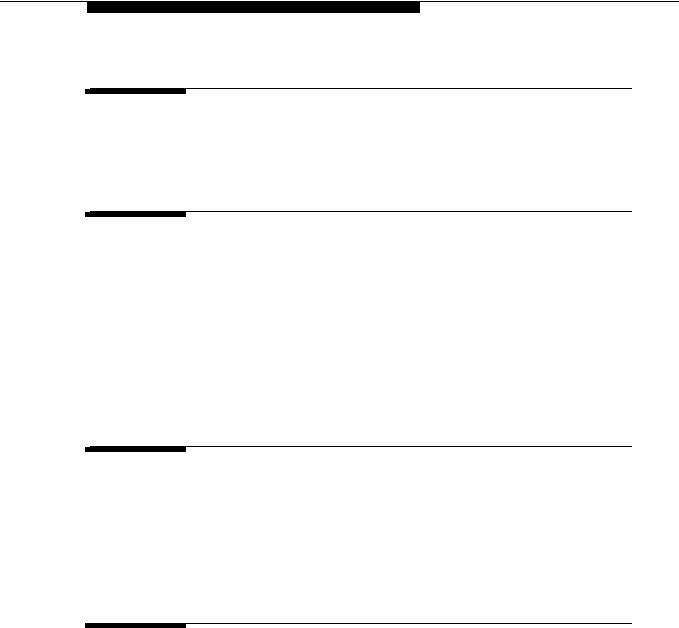
Contents
4 |
Installation and Administration Test |
4-1 |
|
|
■ |
Introduction |
4-1 |
|
■ |
Test Procedures |
4-1 |
5 |
Maintenance |
5-1 |
|
|
■ |
Introduction |
5-1 |
|
■ |
Display Capacities |
5-1 |
|
■ List XMOBILE by Cell Phone Number |
5-3 |
|
|
■ XMOBILE Station Maintenance (Busy Out and Release) 5-5 |
||
|
|
Command Descriptions |
5-6 |
|
■ |
Display Errors/Alarms |
5-6 |
|
■ |
System Restarts |
5-7 |
|
■ |
Status Station Command |
5-7 |
6 |
Troubleshooting |
6-1 |
|
|
■ |
Introduction |
6-1 |
|
■ |
Error Conditions |
6-1 |
|
|
Users Cannot Receive EC500 Calls on |
|
|
|
Cell Phone |
6-1 |
|
■ |
Terminal Error Codes |
6-8 |
A |
Avaya EC500 - Other Configurations |
A-1 |
|
Enabling/Disabling Individual EC500 Bridged |
|
|
Extensions |
A-3 |
210-100-500 |
Issue 4 August 2002 vii |

Contents
B |
Upgrades from Prior Releases |
B-1 |
|
|
■ Upgrade from EC500 Release 3 |
B-1 |
|
|
|
Loopback Trunk Elimination |
B-1 |
|
■ |
Upgrade from EC500 Release 2 |
B-3 |
|
■ |
Upgrade from EC500 Release 1 |
B-4 |
GL |
Glossary |
GL-1 |
IN |
Index |
IN-1 |
viii Issue 4 August 2002 |
210-100-500 |

About This Document
Purpose
This guide describes the installation, administration, maintenance, and troubleshooting tasks necessary to install and set up Release 4 of Avaya™ EC500 Extension to Cellular.
Intended Audiences
Audiences for this guide include System Administrators, Software Specialists, and Avaya technical personnel.
Reason for Reissue
This guide has been reissued to provide information for Release 4 of the EC500 solution of the DEFINITY® or Avaya Communications Server running MultiVantage™ software.
How to Use This Document
The document is organized as follows:
Chapter 1, "Overview of EC500 Extension to Cellular" - Provides an overview of features, capacity considerations, hardware/software requirements and security.
Chapter 2, "Installation and Planning" - Provides information on installation of EC500, as well as planning tasks to be performed before EC500 XMOBILE station extensions are administered.
Chapter 3, "Administration" - Provides detailed instructions on administering XMOBILE stations for EC500 implementation.
Chapter 4, "Installation and Administration Test" - Provides basic test procedures for the EC500 installation.
Issue 4 August 2002 ix

About This Document
Chapter 5, "Maintenance" - Provides details on EC500 maintenance considerations as well as the busy out and release capabilities for XMOBILE stations.
Chapter 6, "Troubleshooting" - Provides errors conditions, causes, and resolutions that may occur with EC500 operation.
Appendix A, "Avaya EC500 - Other Configurations" - Other Configurations - Provides details on EC500 Stand-Alone and Multiple Bridge Mode configurations.
Appendix B, "Upgrades from Prior Releases"- Provides an overview of how to upgrade from Release 1, Release 2, and Release 3.
Conventions Used
This guide uses the following textual, symbolic, and typographic conventions to help you interpret information.
Symbolic Conventions

 NOTE: This symbol precedes additional information about a topic. This information is not required to run your system.
NOTE: This symbol precedes additional information about a topic. This information is not required to run your system.
Typographic Conventions
This guide uses the following typographic conventions:
command |
Words printed in this type are commands that you enter into your |
|
system. |
|
|
device |
Words printed in this type indicate parameters associated with a |
|
command for which you must substitute the appropriate value. For |
|
example, when entering the mount command, device must be replaced |
|
with the name of the drive that contains the installation disk. |
|
|
File, OK |
Words in bold refer to items on menus and screens that you select to |
|
perform a task. |
|
|
italics |
Italic type indicates a document that contains additional information |
|
about a topic. |
|
|
underlined text |
Text in underlined type indicates a section within this document that |
|
contains additional information about a topic. |
|
|
Enter |
Words in bold represent a single key that should be pressed. These |
|
include Ctrl, Enter, Esc, Insert, and Delete. |
|
|
x Issue 4 August 2002

Related Documentation/Training
Related Documentation/Training
Related documentation:
Avaya EC500 Extension to Cellular Release 3 User Guide, Issue 2, December 2001 (Doc Number 210-100-700, Comcode 700211196)
Avaya EC500 Extension to Cellular Release 2 User Guide, Issue 1, July 2001 (Doc Number 210-100-700)
Avaya EC500 Extension to Cellular Installation and Administration Guide Release 3, Issue 3, January 2002 (Doc Number 210-100-500)
Avaya EC500 Extension to Cellular Installation and Administration Guide Release 2, Issue 2, July 2001 (Doc Number 210-100-500)
Avaya EC500 Extension to Cellular Installation/Administration Guide Release 1,
Issue 1, February 8, 2001 (Doc Number 210-100-500)
Avaya EC500 Extension to Cellular Troubleshooting Guide Release 3, Issue 3, January 2002 (Doc Number 210-100-102)
Avaya EC500 Extension to Cellular Troubleshooting Guide Release 2, Issue 2, July 2001(Doc Number 210-100-101)
Avaya Administrator’s Guide for Avaya MultiVantageTM Software, Issue 4, May 2002 (Doc Number 555-233-506)
Unified Messenger® Telephone User Interface Online Guide, accessed via http://support.avaya.com
Online documentation for EC500 and Unified Messenger is provided at the following URLs:
http://support.avaya.com
http://support.avaya.com/wireless
http://associate2.avaya.com/sales_market/wireless/EC500page.htm
Issue 4 August 2002 xi

About This Document
xii Issue 4 August 2002

Overview of EC500 Extension to
Cellular
Introduction
EC500 offers your users the freedom to work anywhere, anytime, using any type of cellular or wireless phone. With EC500, calls to an office number are extended to a cell phone, allowing users to receive work-related calls wherever they are and whenever they need to. Additionally, the cell phone can be administered so that when a user calls into the office, the user’s name and office telephone number appear in the caller ID display of the phone being called. When the EC500 cell phone is administered to send office caller ID, the user also has the option of picking up an ongoing EC500 cell phone call on the office phone upon entering the office.
The cell phone user receives the same features and capabilities for incoming calls as a caller ID-enabled analog telephone connected directly to the DEFINITY or Avaya Communications Server running MultiVantage software. EC500 provides this capability regardless of the cell phone’s Cellular Service Provider or the cellular standard in use.
This guide describes the high-level functions of EC500, hardware and software requirements for implementation, and the installation, administration, and maintenance tasks necessary to set up and maintain Release 4 of EC500 Extension to Cellular.
Issue 4 August 2002 1-1

Overview of EC500 Extension to Cellular
What’s New in EC500 Release 4
EC500 Release 4 enhancements simplify administration and reduce costs. They are:
■ARS and AAR routing of EC500 calls (loopback trunk elimination)
Prior to EC500 R4 there were special loopback tie trunks used to relay XMOBILE calls to a public network trunk.
In EC500 R4, calls to an XMOBILE station can be extended out of the PBX directly over an ISDN trunk connected to the public network. This change simplifies the administration of EC500. The end-user functionality is unchanged. The regular ARS or AAR routing tables are used to select the trunk for the EC500 call.
■Enhancements to Call Detail Recording.
You can now choose whether or not to keep Call Detail Records for EC500 calls.
■Call Filtering
This feature allows you to manage cellular phone costs by limiting the calls extended to the cellular network for EC500 users. Customers can choose to deliver, on a per-user basis, only external calls (from a customer), only internal calls, all calls, or no calls.
■EC500 Scheduler with Unified Communications Center (UCC)
The EC500 Scheduler service provides the user with an HTML browser-based interface in which a user can administer entries and rules to schedule events that turn EC500 ON or OFF. You can configure your profile based on time and day of the week.

 NOTE:
NOTE:
To run EC500 Scheduler Application, you need to purchase the Unified Communications Center (UCC), version 1.0 or later, in addition to EC500.
■Updating from a prior release
See Appendix B, "Upgrades from Prior Releases", for further information.
1-2 Issue 4 August 2002

Introduction
Customer Configurations
EC500 provides the ability to operate a cell phone as a standard, caller ID enabled telephone connected directly to the DEFINITY or Avaya Communications Server running MultiVantage software. The most commonly implemented configuration is Dual Bridge Mode. This configuration provides two call appearances to bridge a cell phone with Call Waiting to an office number. Dual Bridge Mode configuration allows for administration that causes office caller ID to be sent to calls on the switch from the EC500 cell phone. A variation on this implementation would be to bridge only one call appearance on the cell phone to the office number.
In cases where a user does not require a physical office number, the cell phone can be bridged to an Administration Without Hardware (AWOH) extension on the DEFINITY or Avaya Communications Server running MultiVantage software. This configuration gives the user an enterprise presence for incoming business calls via the cell phone.
This guide focuses on the Dual Bridge Mode. Other customer configurations - Multiple Bridge Mode, Single Bridge Mode, and Standalone Mode are discussed in Appendix A.
An EC500 cell phone can now be administered to allow office caller ID to be sent when the user calls into the switch from that EC500 cell phone.
Platforms
Release 4 of EC500 is available on any DEFINITY or Avaya Communications Server running MultiVantage software switch software. Any capacity differences are due to differences in the numbers of stations, trunks, circuit packs, and media modules supported on the different platforms.
System Administration Terminal
The screens in this guide may not match the version that exists on the system administration terminal for your DEFINITY or Avaya Communications Server running MultiVantage software. However, all fields described here as essential for EC500 setup and administration can be found on all versions of the terminals, regardless of any variation in field layouts. In the screens shown here, the essential fields are indicated in bold-face underlined type.
Issue 4 August 2002 1-3

Overview of EC500 Extension to Cellular
Feature Description
EC500 allows a cell phone in an external network to be treated as if it were an extension on the DEFINITY or Avaya Communications Server running MultiVantage software. This is accomplished by administering the cell phone as an XMOBILE bridge of the user’s main office number.
There are three modes in which an EC500 cell phone can be mapped to the user’s main office number. The modes are used to control the degree of integration between their cell phone and main office number. The modes are valid for EC500 call only. That is, all calls to the user’s main office number when EC500 is enabled and calls from the cell phone into the user’s switch when EC500 is enabled. All other types of calls, such as direct calls to and from the published cell phone number are unaffected by EC500 and the user’s cell phone performs exactly as it did prior to enabling it for EC500. These mapping modes are administered on the XMOBILE Station screens.
1) EC500 Calls Terminating to the Cell Phone
This mode is achieved when the Mapping Mode field on the XMOBILE Station screen is set to termination. Here, EC500 calls may terminate only to the remote cell phone via routing from the bridged XMOBILE extension. Calls originating from the cell phone are completely independent of EC500 and behave exactly as before enabling EC500.
2) EC500 Calls Originating from the Cell Phone
This mode is achieved when the Mapping Mode field on the XMOBILE Station screen is set to origination. Here, calls originating from the remote cell phone into the user’s main switch are received by the XMOBILE bridged extension and considered EC500 calls. These EC500 calls behave as if they were originated from the user’s main office number and send office caller ID to the called party. The sending of office caller ID always occurs for EC500 calls when the user has origination mapping mode, regardless of whether EC500 is enabled or disabled.
3) EC500 Calls Both To and From the Cell Phone
This mode is achieved when the Mapping Mode field on the XMOBILE Station screen is set to both. Here, EC500 calls may terminate to the remote cell phone and calls originating from the remote cell phone into the user’s main switch are considered EC500 calls. The EC500 cell phone sends office caller ID, while at the same time keeping the cell phone Call Waiting capabilities in effect while receiving calls. The sending of office caller ID always occurs for EC500 calls when the user has both mapping mode, regardless of whether EC500 is enabled or disabled.
1-4 Issue 4 August 2002

Feature Description
Office Caller ID
Depending on the XMOBILE Station administration, the EC500 cell phone gains the identity of the user’s office extension when calling into the office switch. When the EC500 user is administered to send the office caller ID and calls into the office, the person receiving the call sees the office name and number of the caller, not the cell phone caller ID. This type of administration provides both in-house Caller Identification at the destination phone and allows the user to bridge onto the office phone.
When the EC500 cell phone is administered to send office caller ID, this behavior is in effect whether the EC500 extensions are enabled or disabled. However, while someone else is using the line appearance on the office phone that is the same as that administered for the EC500 cell phone call to send office caller ID, the office caller ID is temporarily not available.
An EC500 cell phone that is administered to gain the identity of the office phone has the following functionality:
1.When calling a number on the office switch, the user’s name and office phone extension appear as Caller Identification on the destination phone.
2.Because of the bridging administration that causes the EC500 cell phone to gain the identity of the office phone, the user can initiate a call to the office on the EC500 cell phone, walk into the office, and then pick up that same call, in progress, on the office phone.
3.When calling into the same office switch on which EC500 is administered, the EC500 cell phone keypad functions as if it were an office phone extension.
For example:
■When a user calls into Corporate Voicemail, the EC500 becomes essentially an extension on the switch and will be recognized by the voice mail system as such.
■When a user calls into the EC500 Access Number from an EC500 Cell Phone that sends office caller ID and invokes the EC500 enable/disable or Change Station Security Code Feature Access codes, the EC500 cell phone behaves as if it were an extension on the switch.
This feature is best administered by setting the Mapping Mode field on the Station screen to both for the XMOBILE station associated with the second line appearance of the office phone. The first line appearance should be set to termination on this screen.
Issue 4 August 2002 1-5

Overview of EC500 Extension to Cellular
Enabling and Disabling EC500
The extensions for the cell phone can be disabled and enabled by the user at any time from any telephone with Touch Tone capability. Security codes are set up for this feature to protect the phone from unwanted tampering.
The EC500 enabling/disabling feature can be invoked at:
■The office number associated with the cell phone.
■Any other station on the switch.
■Any phone (cell phone or otherwise) in the external network, through the trunk interface to the switch via an EC500 Access Number (Telecommuting Access Number on the System Administration Terminal).
Enabled/disabled status can be displayed for an EC500 cell phone using the status station command. See Chapter 5, "Status Station Command", for more information.
The administration of an EC500 to send the office caller ID remains in effect whether the phone is in the enabled or disabled state.
Call Waiting, Call Identification, and Voice Mail
EC500 allows use of standard cellular features such as incoming call waiting and caller identification.
■If the cell phone (and network) supports calling number identification, the DEFINITY or Avaya Communications Server running MultiVantage software delivers the calling number to the cell phone. For internally originated calls, the calling number may be presented in either the national numbering plan format (i.e. 10 digits) or as a less than 10 digit extension, depending upon how it is administered. Some cellular phone networks only pass calling number information in the national format while others are more flexible.
■If the cell phone (and network) supports call waiting, EC500 can be administered to deliver a second call to the cell phone while it is busy on another call. The cell phone features (i.e. swapping calls, conferencing the calls) may then be used to answer the second call and manipulate the two calls at the cell phone.
Since the cell phone is treated as a local extension on the DEFINITY or Avaya Communications Server running MultiVantage software, it can be completely integrated with the Corporate voice mail system while retaining its own Cellular Service Provider voice mail. The office number retains the primary extension on the DEFINITY or Avaya Communications Server running MultiVantage software. Calls to the office number simultaneously ring the office number and the cell phone. If neither answer then standard coverage arrangements take effect. As
1-6 Issue 4 August 2002

ARS/AAR Routing
needed, EC500 can be disabled when not in use in order to ensure the use of the Corporate voice mail.
The System Administrator can control in-service and out-of-service status of the bridged extensions through a busy out and release maintenance capability.
ARS/AAR Routing
EC500 builds on a DEFINITY or Avaya Communications Server running MultiVantage software feature called X-Mobility that allows extensions to be remotely connected over an ISDN trunk. Unlike traditional off-premises extensions, the stations are not tied to fixed channels on the T1/E1 interface. Instead, channels are allocated dynamically with each new call, allowing significantly more efficient usage of the T1/E1 interfaces via traffic engineering. In most respects, these stations, administered with a station type of XMOBILE, behave like regular analog (POTS) telephones. In particular, they can be bridged to office numbers.
Routing of EC500 extended calls takes the following path:
1.ARS (or AAR) digit conversion is applied to the administered cell phone number.
2.ARS (or AAR) analysis is applied to the result of step 1.
3.The ARS (or AAR) analysis chooses a routing pattern. Each entry in the routing pattern is tried in order; however, if the trunk group for a particular entry is non-ISDN or non-IP, it is skipped over.
4.A trunk group is chosen for the EC500 call and it is sent out over it.
If for some reason no trunk is available, the EC500 call is not extended; however, the original call is not affected. The caller will continue to receive ringback until the call covers or the caller abandons it.
Call Filtering
Call Filtering allows you to manage cellular phone costs by limiting the type of calls extended to the cellular network based on the type of incoming call received at their XMOBILE stations. You can choose to deliver, on a per user basis, external calls, internal calls, all calls, or no calls. Internal call filtering allows the switch to extend EC500 calls for all internal incoming calls and external call filtering does the same for all public-network incoming calls. EC500 calls are not extended when the Calls Allowed field is set to none. When call filtering does not allow a call, the EC500 call is not delivered, the call may be forwarded, go to coverage, or apply busy treatment for the calling party.
Issue 4 August 2002 1-7

Overview of EC500 Extension to Cellular
Detailed description
Call Filtering provides the system administrator with control over the type of incoming calls that EC500 users will receive on their cellular phones. With EC500 Call Filtering, the system administrator can restrict cell phone calls based on the type of the incoming call received by the XMOBILE station.
Call filtering and bridged XMOBILE stations
XMOBILE stations can connect cell phones in bridged configurations. Dual-bridged XMOBILE stations are bridged to a principal published phone number - usually a user’s desk set. Up to two call appearances of the desk set, or an AWOH station, are bridged to two separate XMOBILE stations. Both XMOBILE stations map to the same cell phone number. The ACP server calls the cell phone when the principal station receives an incoming call. Calls are delivered to the cell phone based on the screening of internal and external calls. Screening applies after the called party restriction of the station’s assigned COR, the XMOBILE station’s EC500 state, and the EC500 XMOBILE station mapping are evaluated.
Call filtering and standalone XMOBILE stations
XMOBILE stations can connect cell phones as standalone stations. The ACP server calls the cell phone when the published number of the standalone XMOBILE station receives an incoming call. Calls are delivered to the cell phone based on the screening of internal and external calls. If the call cannot be delivered to the cell phone and the call is not redirected, then the calling party hears a busy signal. Screening is applied only after the called party restriction of the station’s assigned COR, the XMOBILE station’s EC500 state, and the EC500 XMOBILE station mapping mode are evaluated.
Call processing uses the call filter setting in conjunction with the call restrictions in an XMOBILE station’s COR to determine the called party restrictions for EC500, DECT, and PHS XMOBILE stations. The station’s call filter setting is used to allow or deny delivery of internal and/or external incoming calls at the mobile phones.
Call Detail Recording Enhancements
EC500 provides Call Detail Recording (CDR) options for calls to cell/external phones. You can administer such calls to be treated as:
■Trunk calls (CDR record generated)
This option may be desirable if you want to track calls to cell phones for reporting or billing purposes
or
■Calls to an internal station extension (no trunk CDR record generated)
1-8 Issue 4 August 2002

Capacity Limitations
When a call is made to an XMOBILE station, the CDR for Calls to EC500 Destination field on the Configuration Set screen determines whether a CDR report is generated.
This allows you flexibility in billing or tracking calls to phones that are mapped to XMOBILE extensions.

 NOTE:
NOTE:
CDR reporting for EC500 calls relies on the CDR Reports field on the Trunk Group screen. If this field is n, CDR reports will not be generated even if the CDR for Calls to EC500 Destination field on the Configuration Set screen is y.
Configuration Set fields on the XMOBILE Station screen must contain the configuration set number when the CDR for Calls to EC500 Destinations field is y.
Capacity Limitations
The maximum number of XMOBILE stations that can be administered on a switch is based on the station maximum on the switch. Therefore, the number of cell phones in EC500 is limited to 33% of the station maximum, assuming Dual Bridge Mode, and depending upon the user configuration of your implementation. In addition, there is a practical limit based upon the number of trunks available to service XMOBILE calls. Maximum cell phones are:
■12,000 for S8700 Media Server for Multi-Connect Configurations
■8,300 for Avaya MultiVantage DEFINITY Server R
■4,000 for S8700 Media Server for IP-Connect Configurations
■800 for Avaya MultiVantage DEFINITY Server SI
■300 for S8300 Media Server with Avaya G700 Media Gateway and other small configurations
See "Display Capacities" in Chapter 5, for how to access XMOBILE station usage information for your system.
Traffic engineering is needed to ensure that there are enough trunks available to handle the traffic sent to the cell phones.
Issue 4 August 2002 1-9

Overview of EC500 Extension to Cellular
Security Considerations
The EC500 feature does not degrade security on the DEFINITY or Avaya Communications Server running MultiVantage software. There is no capability for the malicious user to change the destination (cell phone number) that XMOBILE calls are sent to.
EC500 makes use of station security codes to ensure that the user has control over who is enabling and disabling his or her extensions.
In addition, the XMOBILE station busy out and release capability allows an Administrator to temporarily take extensions offline as necessary due to lost or stolen cell phones. For a more permanent solution, remove the bridging administration associated with the XMOBILE station.
While using an EC500 cell phone on a business call the user may hear a beep tone indicating someone has picked up the office number and is listening in on the call. Avaya provides that beep tone for security purposes. If a user suspects unauthorized use of the office number or an enabled EC500 cell phone, the call should be ended immediately and the user’s Station Security Code(s) should be changed immediately. See "Maintenance", and "Troubleshooting", for more information on handling this situation.
If additional security is required, administer one of Avaya’s exclusion features.
Feature Operation
When EC500 is administered, the cell phone is initially in a disabled state. Users need to enable their cell phones before they can begin to use the EC500 solution.
1-10 Issue 4 August 2002

Feature Operation
Enabling/Disabling EC500
Enabling and disabling EC500 is accomplished using EC500 Enable and Disable Feature Access Codes. These need to be set through the System Administration Terminal and then communicated to the users. See "Administration" for procedures to set up these Feature Access Codes). Using these codes, the user can disable or enable all XMOBILE stations associated with his or her office number.
EC500 Enable and Disable Feature Access Codes are used in the following way:
■A user wishes to enable or disable all the EC500 XMOBILE stations using his or her office telephone. The user enters the following in sequence:
1.The EC500 Enable Feature Access Code or Disable Feature Access Code.
2.# to bypass entering the office telephone.
3.The office number Station Security Code.
4.A final #.
The user receives either a confirmation or an intercept tone depending upon the success or failure of the procedure.
■A user wishes to enable or disable all EC500 XMOBILE stations using an internal extension that is not his or her office telephone. The user enters the following in sequence:
1.The EC500 Enable Feature Access Code or Disable Feature Access Code.
2.The extension number of his or her office number followed by #.
3.The office number Station Security Code.
4.A final #.
The user receives either a confirmation or an intercept tone depending upon the success or failure of the procedure.
■A user wishes to enable or disable EC500 XMOBILE stations from any phone in the external network. Whether it’s the user’s cell phone or another phone does not make a difference in this procedure. The user enters the following in sequence:
1.The Avaya EC500 Access Number (Telecommuting Access Number). The user should receive a dial tone.
2.The EC500 Enable Feature Access Code or Disable Feature Access Code.
3.The extension number of his or her office number followed by # or you can skip the extension number and enter only # from an EC500 cell phone that is administered to send office caller ID.
Issue 4 August 2002 1-11

Overview of EC500 Extension to Cellular
4.The office number Station Security Code.
5.A final #.
The user receives either a confirmation or an intercept tone depending upon the success or failure of the procedure.
These procedures enable or disable all EC500 XMOBILE stations at the same time. If you want your users to have the ability to individually enable and disable each bridged extension, see Appendix A, "Avaya EC500 - Other Configurations".
Receiving Calls
EC500 is a solution for delivering office calls to a cell phone through the DEFINITY or Avaya Communications Server running MultiVantage software.
With EC500, when a call is made to an office number with a mapped XMOBILE bridge, the call is extended out of the DEFINITY or Avaya Communications Server running MultiVantage software to alert a cell phone. When the EC500 user has the EC500 Calls Allowed field set to none, EC500 calls are not delivered. If the DEFINITY or Avaya Communications Server running MultiVantage software is administered to send calling number information, then it is presented to the cell phone. When the cell phone answers the call, the DEFINITY or Avaya Communications Server running MultiVantage software treats it like a local answer of a physically connected station, and the following is true:
■Status station of the XMOBILE station shows it off-hook. It shows both the port used on the outbound trunk group and the other connected port.
■Any office number busy indicators tracking the XMOBILE station light up to show that it is busy.
■Any other station linked to the call as part of a bridge or temporary bridge is able to bridge on to that call.
Making Calls
Calls can be made to any number from the EC500 cell phone. Depending on how the EC500 XMOBILE stations are administered, the EC500 cell phone can function both as a standard cell phone and as an office extension when the calls are made into the user’s office switch. Administering an EC500 cell phone to send office caller ID allows the EC500 cell phone call to the switch to appear as a local extension on the switch.
The Mapping Mode field on the Station screen for XMOBILE administration controls whether or not an EC500 cell phone is administered to gain the identity of the office phone (sends the office caller ID). To accomplish this, the Mapping Mode field for the EC500 XMOBILE station associated with the second line appearance of the office phone is set to both. Since the office caller ID is inactive if the associated line appearance on the principal office phone is in use, the second line appearance, which is less likely to be in use, is administered to allow
1-12 Issue 4 August 2002

Feature Interactions
office caller ID. The EC500 XMOBILE station associated with the first line appearance should be set to termination.
If the Mapping Mode field entry is set to administer the EC500 cell phone to gain the identity of the office phone, then the EC500 call into the switch acts as if it originated from the XMOBILE station with the following results:
■Status station of the XMOBILE station shows it off-hook. It shows both the port used on the inbound group and the other connected port.
■Any office number busy indicators tracking the XMOBILE station light up to show that it is busy.
■Any other station linked to the call as part of a bridge or temporary bridge is able to bridge on to that call.
■The office name and number associated with the XMOBILE station appears as the Caller Identification number.
■The EC500 cell phone call is automatically bridged onto the EC500 user’s desk phone, as well as connecting with the destination number.
Feature Interactions
Generally, an XMOBILE station may be administered (and used) like an analog station. The following are exceptions:
Attendant
If the Calls Allowed field is internal, attendant-originated and attendant extended calls are not delivered.
Cellular Service Provider Voice Mail
While XMOBILE stations may have standard DEFINITY or Avaya Communications Server running MultiVantage software voice mail coverage (i.e. AUDIX® ), cell phones usually have voice mail coverage from the Service Provider. Although there is no way to indicate a preference for use of a specific system, there is a way to coordinate the two systems.
It is generally possible to set up the number of don’t answer rings so that one or the other always answer first. However, there are coverage options in both the DEFINITY or Avaya Communications Server running MultiVantage software (busy, active, send-all-calls) and the network (cell phone unavailable, network congested) that causes a call to immediately go to the respective voice mail. Users should realize that an unanswered call might result in a voice mail message in either mailbox.
Issue 4 August 2002 1-13

Overview of EC500 Extension to Cellular
Class of Restriction
For calls toward an XMOBILE station, COR restrictions are applied normally for a call terminating to a station. In particular, if the XMOBILE station is a bridge, then the principal’s COR applies, not the XMOBILE’s. Any restrictions imposed by call filtering are applied after those imposed by the COR. Calling party restrictions pertaining to trunks (outward, tac-toll, and all-toll) have no affect on the launching of EC500 calls.
DCS
Inter-switch calls on DCS trunks are treated as internal calls. When an EC500 user has the Calls Allowed field set to internal or all, then DCS calls are delivered to the cell phone. When an EC500 user has the Calls Allowed field set to external or none, then DCS calls are not delivered.
Distinctive Alerting
Cell phones do not receive distinct rings for different types of calls.
Duplication Station Administration
Use the duplicate station command for the bulk administration of XMOBILE stations. The Calls Allowed field defaults to all for all duplicated XMOBILE stations. They may be changed individually by using the change station command.
EC500 Activation/Deactivation
EC500 calls can be enabled or disabled using the EC500 activate/deactivate feature access codes. EC500 users enable/disable EC500 calls using Avaya Call Processing (ACP) feature access codes or the UCC-EC500 Scheduler. The EC500 call filter settings can restrict EC500 calls only when the cell phone is EC500 enabled. When the cell phone is EC500 disabled, then no calls are delivered.
EC500 with Office Caller ID calling another EC500 user
Incoming calls from other EC500 users are internal calls if Office Caller ID is enabled for the XMOBILE station associated with the cell phone. When an EC500 user has the Calls Allowed field set to internal or all, then the EC500 calls are delivered. When an EC500 user has the Calls Allowed field set to external or none, then calls from other EC500 users are not delivered.
1-14 Issue 4 August 2002

Feature Interactions
Feature Access Codes
The cell phone can activate DEFINITY or Avaya Communications Server running MultiVantage software features accessible via the Avaya EC500 Access Number (DEFINITY or Avaya Communications Server running MultiVantage software Telecommuting Access number).
Message Waiting Indication
The cell phones cannot receive any form of message waiting indication directly from the DEFINITY or Avaya Communications Server running MultiVantage software.
“Notify Me” under Unified Messenger® for MS Exchange®
If the user has access to the “Notify Me” feature of Unified Messenger for Microsoft Exchange (Version 4.0 or later), he or she is notified of messages in the Corporate voice mailbox via the cell phone’s display. For more information on using this feature see “Setting Notify Me” in the Unified Messenger Telephone User Interface Online Guide, accessed via:
http://support.avaya.com

 NOTE:
NOTE:
The user’s cell phone must support text messaging to use this feature.
QSIG
Inter-PBX calls on QSIG trunks are treated as internal calls. When an EC500 user has the Calls Allowed field set to internal or all, then QSIG calls are delivered. When an EC500 user has the Calls Allowed field set to external or none, then QSIG calls are not delivered.
Issue 4 August 2002 1-15

Overview of EC500 Extension to Cellular
EC500 Scheduler Application
To run EC500 Scheduler Application, you need to purchase Unified
Communications Center (UCC) in addition to EC500.
The EC500 Scheduler Application service provides the user with an HTML browser-based interface in which a user can administer entries and rules to schedule events that turn EC500 ON or OFF. You can configure your profile based on time and day of the week.
For additional information, see the UCC Administrator’s Guide at:
http://support.avaya.com
1-16 Issue 4 August 2002
