Avaya Call Detail Recording System User Manual
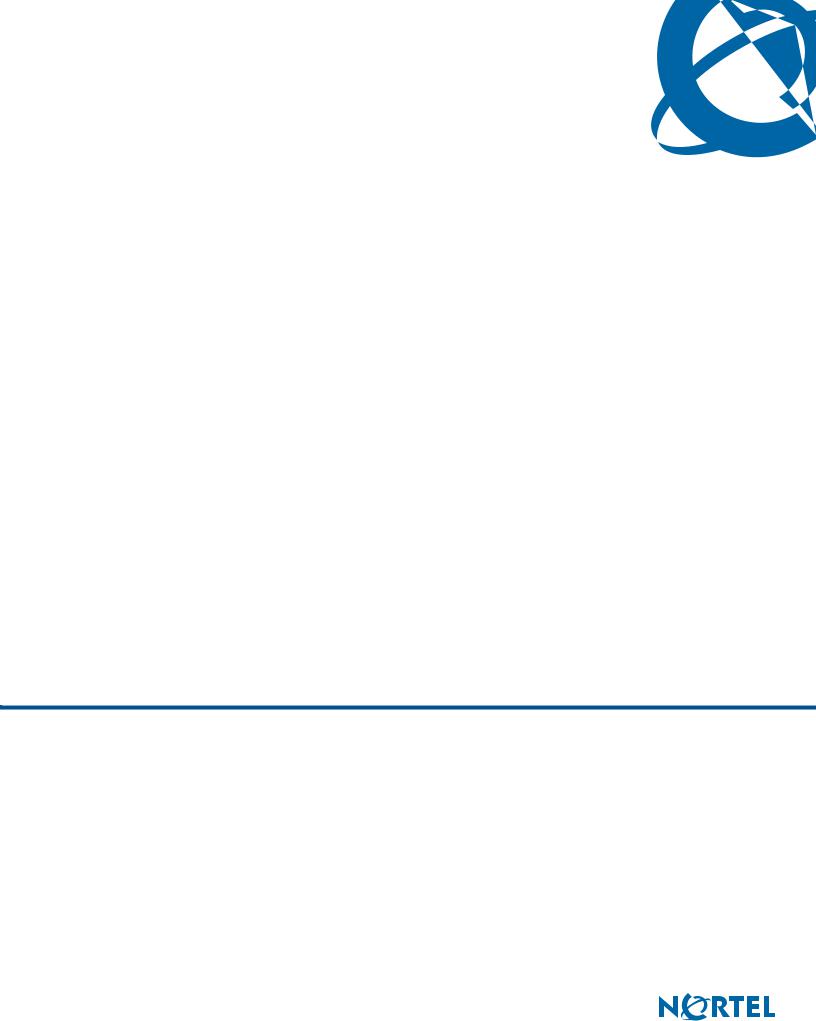
Call Detail Recording System Administration
Guide
BCM
Business Communications Manager
Document Status: Standard
Document Version: 04.01
Document Number: NN40020-605
Date: August 2009
Copyright © 2006–2009 Nortel Networks, All Rights Reserved
All rights reserved.
The information in this document is subject to change without notice. The statements, configurations, technical data, and recommendations in this document are believed to be accurate and reliable, but are presented without express or implied warranty. Users must take full responsibility for their applications of any products specified in this document. The information in this document is proprietary to Nortel Networks.
Trademarks
Nortel, the Nortel logo, and the Globemark are trademarks of Nortel Networks.
All other trademarks and registered trademarks are the property of their respective owners.
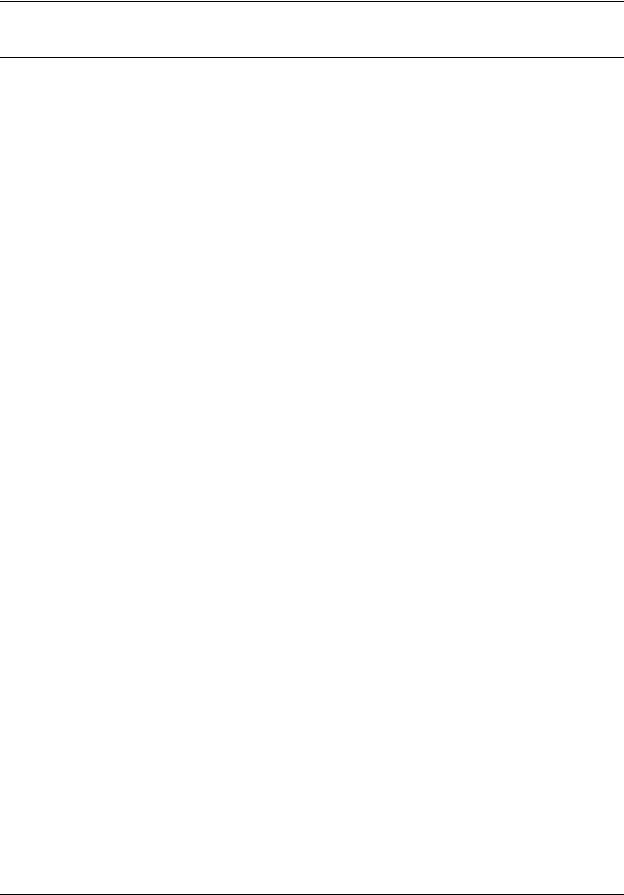
Contents 3
Contents
Contents . . . . . . . . . . . . . . . . . . . . . . . . . . . . . . . . . . . . . . . . . . . . . . . . . . . . . . 3 Task list. . . . . . . . . . . . . . . . . . . . . . . . . . . . . . . . . . . . . . . . . . . . . . . . . . . . . . . 5 How to get help . . . . . . . . . . . . . . . . . . . . . . . . . . . . . . . . . . . . . . . . . . . . . . . . 7
Chapter 1
Getting started . . . . . . . . . . . . . . . . . . . . . . . . . . . . . . . . . . . . . . . . . . . . . . . . . 9
About this guide . . . . . . . . . . . . . . . . . . . . . . . . . . . . . . . . . . . . . . . . . . . . . . . . . . . . . . . 9 System Administrator role . . . . . . . . . . . . . . . . . . . . . . . . . . . . . . . . . . . . . . . . . . . . 9 Audience . . . . . . . . . . . . . . . . . . . . . . . . . . . . . . . . . . . . . . . . . . . . . . . . . . . . . . . . . . . 10 Acronyms . . . . . . . . . . . . . . . . . . . . . . . . . . . . . . . . . . . . . . . . . . . . . . . . . . . . . . . . . . . 10 Symbols and conventions used in this guide . . . . . . . . . . . . . . . . . . . . . . . . . . . . . . . . 10 Related publications . . . . . . . . . . . . . . . . . . . . . . . . . . . . . . . . . . . . . . . . . . . . . . . . . . 11
Chapter 2
Configuring Call Detail Recording . . . . . . . . . . . . . . . . . . . . . . . . . . . . . . . . 13
Configuring CDR parameters . . . . . . . . . . . . . . . . . . . . . . . . . . . . . . . . . . . . . . . . . . . 13 Configuring Report Options . . . . . . . . . . . . . . . . . . . . . . . . . . . . . . . . . . . . . . . . . . . . . 13 Report formats and types . . . . . . . . . . . . . . . . . . . . . . . . . . . . . . . . . . . . . . . . . . . 15 Assigning the Date Format . . . . . . . . . . . . . . . . . . . . . . . . . . . . . . . . . . . . . . . . . . 16 Assigning the Header Format . . . . . . . . . . . . . . . . . . . . . . . . . . . . . . . . . . . . . . . . 16 Assigning the Report Language . . . . . . . . . . . . . . . . . . . . . . . . . . . . . . . . . . . . . . 17 Assigning Report Filters . . . . . . . . . . . . . . . . . . . . . . . . . . . . . . . . . . . . . . . . . . . . 17 Creating the Feature Code . . . . . . . . . . . . . . . . . . . . . . . . . . . . . . . . . . . . . . . . . . 18 Configuring the Prefix Filter . . . . . . . . . . . . . . . . . . . . . . . . . . . . . . . . . . . . . . . . . . 19 Configuring CDR Report contents . . . . . . . . . . . . . . . . . . . . . . . . . . . . . . . . . . . . . . . . 20 Configuring Leading Digits Suppression . . . . . . . . . . . . . . . . . . . . . . . . . . . . . . . . . . . 22 To assign or change Suppress Digits . . . . . . . . . . . . . . . . . . . . . . . . . . . . . . . . . . 22
Chapter 3
Configuring and managing CDR data . . . . . . . . . . . . . . . . . . . . . . . . . . . . . 23
Call Detail Recording security . . . . . . . . . . . . . . . . . . . . . . . . . . . . . . . . . . . . . . . . . . . 23 CDR User Group Administration . . . . . . . . . . . . . . . . . . . . . . . . . . . . . . . . . . . . . . 23 Configuring CDR Report File Settings . . . . . . . . . . . . . . . . . . . . . . . . . . . . . . . . . . . . . 24 Managing CDR data . . . . . . . . . . . . . . . . . . . . . . . . . . . . . . . . . . . . . . . . . . . . . . . . . . 26 Pull Transfer . . . . . . . . . . . . . . . . . . . . . . . . . . . . . . . . . . . . . . . . . . . . . . . . . . . . . 26 Push Transfer . . . . . . . . . . . . . . . . . . . . . . . . . . . . . . . . . . . . . . . . . . . . . . . . . . . . 26 Real-time data . . . . . . . . . . . . . . . . . . . . . . . . . . . . . . . . . . . . . . . . . . . . . . . . . . . . 27 Features of Data File Transfer . . . . . . . . . . . . . . . . . . . . . . . . . . . . . . . . . . . . . . . 27 Using CDR Pull Transfer . . . . . . . . . . . . . . . . . . . . . . . . . . . . . . . . . . . . . . . . . . . . . . . 27
Call Detail Recording System Administration Guide
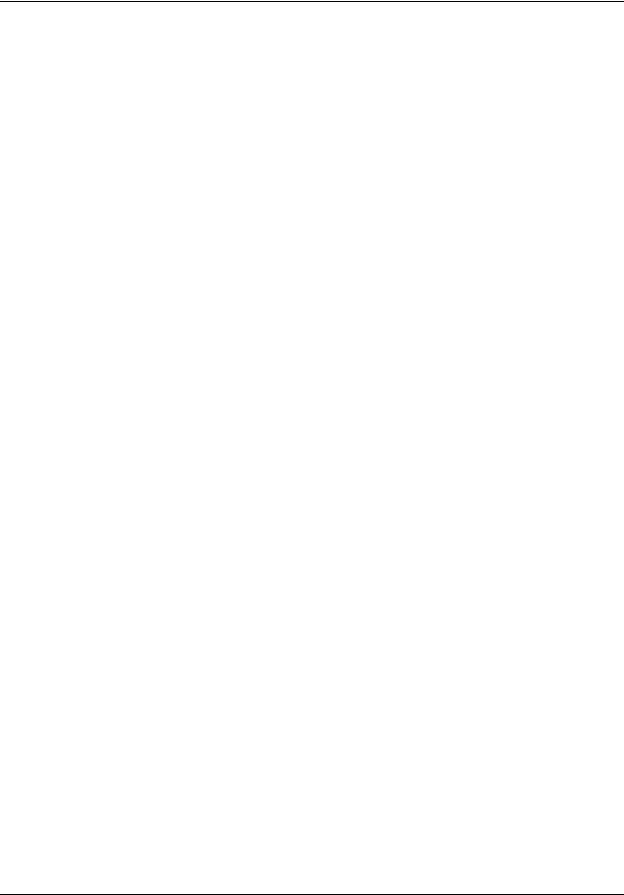
4 Contents
Starting the CDR Pull Client . . . . . . . . . . . . . . . . . . . . . . . . . . . . . . . . . . . . . . . . . 30 Scheduling a Pull Transfer . . . . . . . . . . . . . . . . . . . . . . . . . . . . . . . . . . . . . . . . . . 30 Exiting from the CDR Pull Client . . . . . . . . . . . . . . . . . . . . . . . . . . . . . . . . . . . . . . 32 Using CDR Push Transfer . . . . . . . . . . . . . . . . . . . . . . . . . . . . . . . . . . . . . . . . . . . . . . 32 Transferring Call Detail Recording information immediately . . . . . . . . . . . . . . . . . 36 Using CDR Livestream . . . . . . . . . . . . . . . . . . . . . . . . . . . . . . . . . . . . . . . . . . . . . . . . 36 Call Detail Recording display . . . . . . . . . . . . . . . . . . . . . . . . . . . . . . . . . . . . . . . . . . . . 38
Chapter 4
Call Detail Recording reports . . . . . . . . . . . . . . . . . . . . . . . . . . . . . . . . . . . . 41
SL-1 reports . . . . . . . . . . . . . . . . . . . . . . . . . . . . . . . . . . . . . . . . . . . . . . . . . . . . . . . . . |
41 |
SL-1 report types . . . . . . . . . . . . . . . . . . . . . . . . . . . . . . . . . . . . . . . . . . . . . . . . . . |
41 |
SL-1 report field definitions . . . . . . . . . . . . . . . . . . . . . . . . . . . . . . . . . . . . . . . . . . |
41 |
SL-1 Standard reports . . . . . . . . . . . . . . . . . . . . . . . . . . . . . . . . . . . . . . . . . . . . . . |
43 |
SL-1 CLID reports . . . . . . . . . . . . . . . . . . . . . . . . . . . . . . . . . . . . . . . . . . . . . . . . . |
43 |
Auto Attendant and Call Center station set numbers . . . . . . . . . . . . . . . . . . . . . . |
44 |
Advice of charges at end of call (AOCE) . . . . . . . . . . . . . . . . . . . . . . . . . . . . . . . . |
44 |
Norstar reports . . . . . . . . . . . . . . . . . . . . . . . . . . . . . . . . . . . . . . . . . . . . . . . . . . . . . . . |
45 |
Norstar report types . . . . . . . . . . . . . . . . . . . . . . . . . . . . . . . . . . . . . . . . . . . . . . . |
45 |
Norstar Standard reports . . . . . . . . . . . . . . . . . . . . . . . . . . . . . . . . . . . . . . . . . . . . |
46 |
Norstar CLID reports . . . . . . . . . . . . . . . . . . . . . . . . . . . . . . . . . . . . . . . . . . . . . . . |
46 |
Norstar Real-time report . . . . . . . . . . . . . . . . . . . . . . . . . . . . . . . . . . . . . . . . . . . . |
47 |
Norstar All report . . . . . . . . . . . . . . . . . . . . . . . . . . . . . . . . . . . . . . . . . . . . . . . . . . |
49 |
Auto Attendant and Call Center station set numbers . . . . . . . . . . . . . . . . . . . . . . |
49 |
Standard Hospitality record format . . . . . . . . . . . . . . . . . . . . . . . . . . . . . . . . . . . . |
49 |
Target line/physical lines . . . . . . . . . . . . . . . . . . . . . . . . . . . . . . . . . . . . . . . . . . . . |
50 |
Busy reports . . . . . . . . . . . . . . . . . . . . . . . . . . . . . . . . . . . . . . . . . . . . . . . . . . . . . |
50 |
Bearer Capability data . . . . . . . . . . . . . . . . . . . . . . . . . . . . . . . . . . . . . . . . . . . . . . |
51 |
PRI call-by-call service . . . . . . . . . . . . . . . . . . . . . . . . . . . . . . . . . . . . . . . . . . . . . |
51 |
Voice over IP calls . . . . . . . . . . . . . . . . . . . . . . . . . . . . . . . . . . . . . . . . . . . . . . . . . |
52 |
Dialed number identification service . . . . . . . . . . . . . . . . . . . . . . . . . . . . . . . . . . . |
52 |
Call connected digit separator . . . . . . . . . . . . . . . . . . . . . . . . . . . . . . . . . . . . . . . . |
53 |
External call forwarding . . . . . . . . . . . . . . . . . . . . . . . . . . . . . . . . . . . . . . . . . . . . . |
53 |
Ad hoc multiparty conference calls . . . . . . . . . . . . . . . . . . . . . . . . . . . . . . . . . . . . |
54 |
Norstar report field definitions . . . . . . . . . . . . . . . . . . . . . . . . . . . . . . . . . . . . . . . . |
55 |
Real-time Hospitality record format . . . . . . . . . . . . . . . . . . . . . . . . . . . . . . . . . . . . |
60 |
Advice of charges at end of call . . . . . . . . . . . . . . . . . . . . . . . . . . . . . . . . . . . . . . |
61 |
NN40020-605

|
Task list 5 |
Task list |
|
To configure Report Options ......................................................................................... |
13 |
To assign the SL-1 report type ...................................................................................... |
15 |
To assign Norstar report type ........................................................................................ |
16 |
To assign the Date Format ............................................................................................ |
16 |
To assign the Header Format........................................................................................ |
17 |
To assign the Report Language .................................................................................... |
17 |
To assign Report Filters ................................................................................................ |
17 |
To designate the feature code....................................................................................... |
18 |
To assign, change or delete Prefix Filters ..................................................................... |
20 |
To configure CDR Report contents ............................................................................... |
20 |
To configure CDR Report File Settings ......................................................................... |
24 |
To set up a CDR user account ...................................................................................... |
28 |
To set Data Transfer type to Pull................................................................................... |
29 |
To install the CDR Pull Client ........................................................................................ |
30 |
To start the CDR Pull Client .......................................................................................... |
30 |
To schedule a Pull Transfer........................................................................................... |
31 |
To delete a Pull Transfer schedule................................................................................ |
32 |
To read and reset transfer statistics .............................................................................. |
32 |
To schedule a data file transfer ..................................................................................... |
33 |
To transfer the Call Detail Recording information immediately ..................................... |
36 |
To install CDR Livestream............................................................................................. |
36 |
To access the CDR Livestream..................................................................................... |
38 |
To use the CDR Livestream .......................................................................................... |
38 |
To print records as you view them................................................................................. |
39 |
Call Detail Recording System Administration Guide
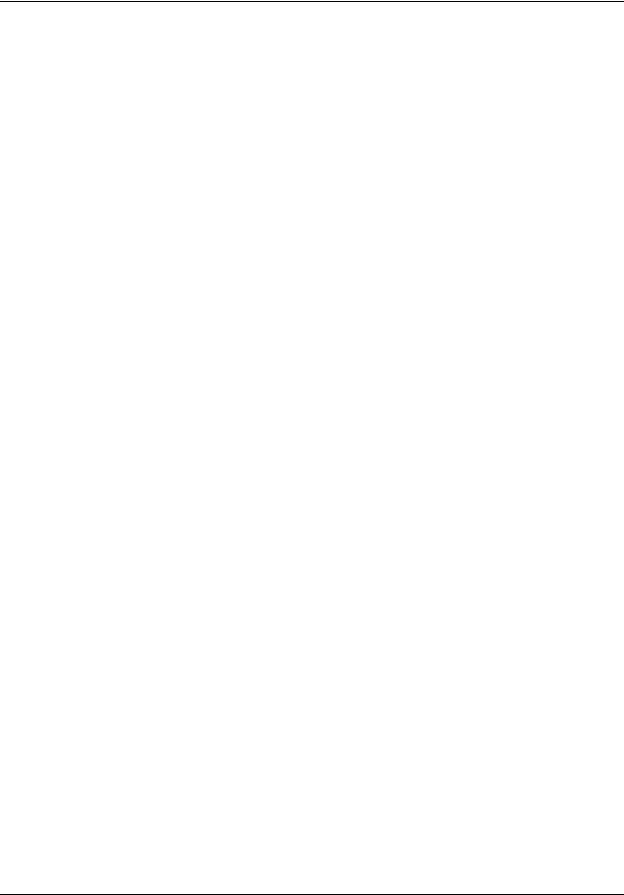
6 Task list
NN40020-605
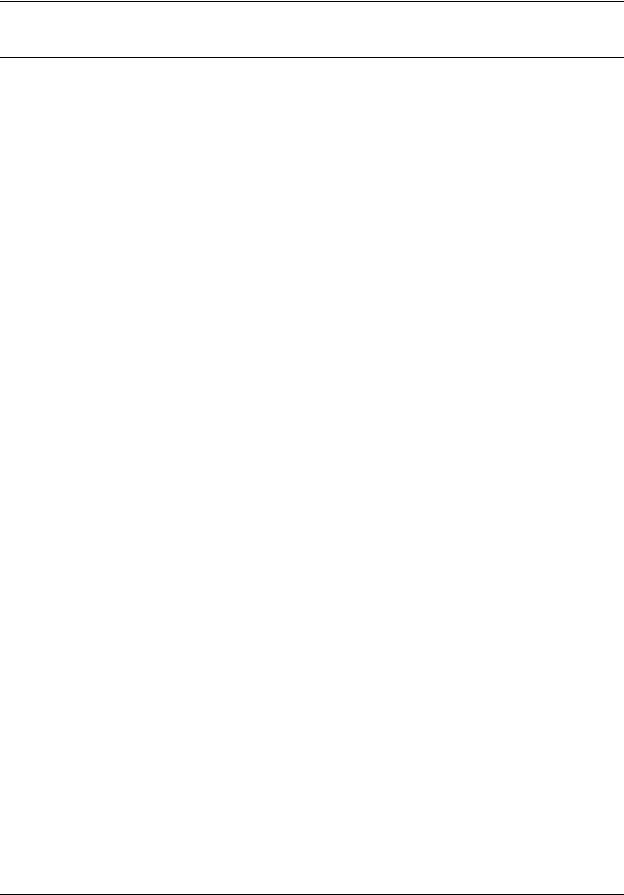
7
How to get help
This section explains how to get help for Nortel products and services.
Getting Help from the Nortel Web site
The best way to get technical support for Nortel products is from the Nortel Technical Support Web site:
http://www.nortel.com/support
This site provides quick access to software, documentation, bulletins, and tools to address issues with Nortel products. More specifically, the site enables you to:
•download software, documentation, and product bulletins
•search the Technical Support Web site and the Nortel Knowledge Base for answers to technical issues
•sign up for automatic notification of new software and documentation for Nortel equipment
•open and manage technical support cases
Getting Help over the phone from a Nortel Solutions Center
If you don’t find the information you require on the Nortel Technical Support Web site, and have a Nortel support contract, you can also get help over the phone from a Nortel Solutions Center.
In North America, call 1-800-4NORTEL (1-800-466-7835).
Outside North America, go to the following Web site to obtain the phone number for your region:
http://www.nortel.com/callus
Getting Help from a specialist by using an Express Routing Code
To access some Nortel Technical Solutions Centers, you can use an Express Routing Code (ERC) to quickly route your call to a specialist in your Nortel product or service. To locate the ERC for your product or service, go to:
http://www.nortel.com/erc
Getting Help through a Nortel distributor or reseller
If you purchased a service contract for your Nortel product from a distributor or authorized reseller, contact the technical support staff for that distributor or reseller.
Call Detail Recording System Administration Guide

8 How to get help
NN40020-605
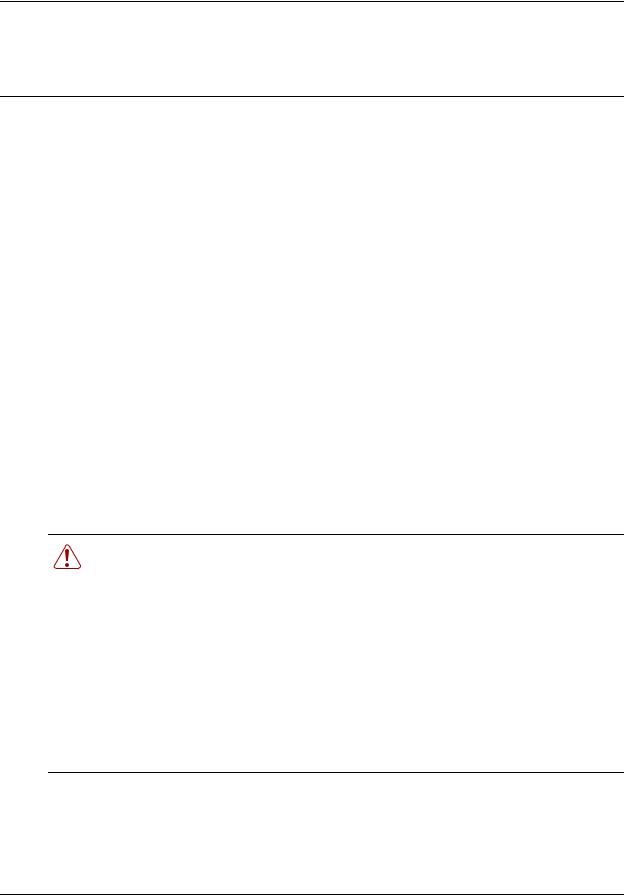
9
Chapter 1
Getting started
This section contains information on the following topics:
•“About this guide” on page 9
•“Audience” on page 10
•“Acronyms” on page 10
•“Symbols and conventions used in this guide” on page 10
•“Related publications” on page 11
About this guide
This guide tells a System Administrator how to configure the Call Detail Recording (CDR) application, generate reports, and install and use the CDR Pull Client and CDR Livestream.
System Administrator role
The System Administrator performs the initial and ongoing administration tasks. Your tasks include:
•administering CDR
•determining Account codes used as references for tracking telephone calls
•interpreting reports
Warning: SECURITY ALERT: CDR records the date and time of calls, digits dialed, incoming call information and time elapsed. This can include sensitive and personal information such as telephone banking numbers, credit card numbers, and personal identification numbers. Digits dialed are not maintained as confidential.
As System Administrator, it is solely your responsibility to advise users that their telephone dialing information can be monitored and recorded.
Further, LAN-based access to call records (passive or real-time) demands a greater emphasis on call record security. Limitations and security arrangements can vary depending on the network environment and how a customer administers and limits access to call records. Consult with the appropriate members of your organization about the proper safeguards.
Call Detail Recording System Administration Guide
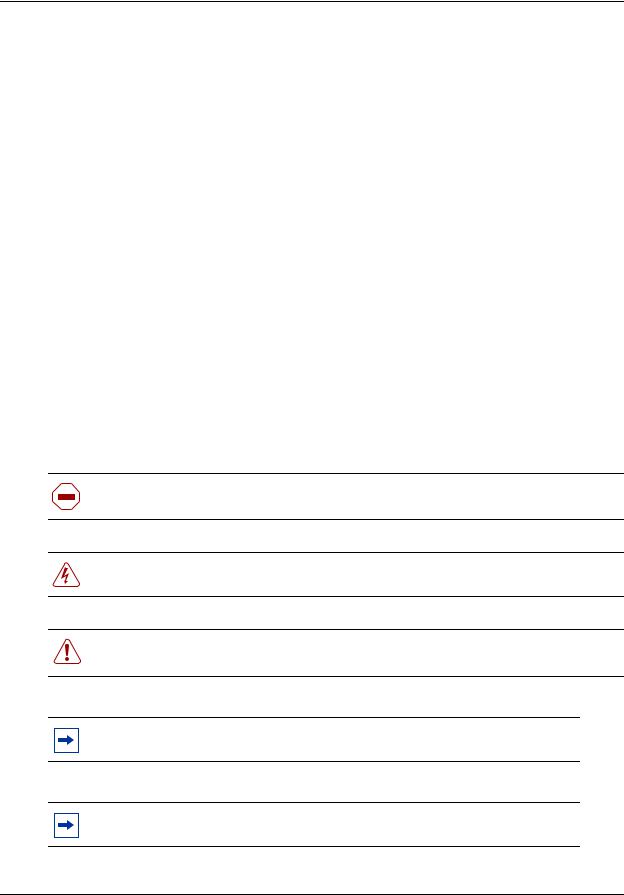
10 Chapter 1 Getting started
Audience
This guide is intended for people who install and configure the Call Detail Recording application. This guide assumes that you are familiar with using Business Element Manager and Callpilot Manager. For more information, refer to the BCM documentation suite for your platform.
Acronyms
The following is a list of acronyms used in this guide.
Table 1
Acronym |
Description |
|
|
BCM |
Business Communications Manager |
|
|
CCR |
Custom Call Routing |
|
|
CLID |
Calling line identification |
|
|
PIN |
Personal identification number |
|
|
Symbols and conventions used in this guide
These symbols are used to highlight critical information:
Caution: Alerts you to conditions where you can damage the equipment.
Danger: Alerts you to conditions where you can get an electrical shock.
Warning: Alerts you to conditions where you can cause the system to fail or work improperly.
Note: A Note alerts you to important information.
Tip: Alerts you to additional information that can help you perform a task.
NN40020-605

Chapter 1 Getting started 11
Security note: Indicates a point of system security where a default should be changed,
!or where the administrator needs to make a decision about the level of security required for the system.
Related publications
To locate specific information, refer to the BCM documentation suite for your platform.
Call Detail Recording System Administration Guide

12 Chapter 1 Getting started
NN40020-605

13
Chapter 2
Configuring Call Detail Recording
The CDR application collects many different kinds of information for CDR data files:
•date and time of external calls
•Hunt Group usage statistics
•Custom Call Routing (CCR) tree reports
•mailbox activity reports
Note: For detailed information on mailbox activity reports, refer to the CallPilot Manager Set Up and Operation Guide.
Configuring CDR parameters
You can configure CDR parameters to specify what call information is presented in your reports.
This section describes:
•“Configuring Report Options” on page 13
•“Assigning Report Filters” on page 17
•“Configuring the Prefix Filter” on page 19
•“Configuring CDR Report contents” on page 20
•“Configuring Leading Digits Suppression” on page 22
Configuring Report Options
To configure Report Options
1Log on to Element Manager.
2On the Task Navigation Panel, click the Configuration tab. The Configuration folders appear.
3Select the Telephony folder.
4Click Call Detail Recording.
The Call Detail Recording panel appears with the Report Options tab displayed.
5Use the tables in the Report Options tab to configure your report options.
6Specify your report format and contents, and the filters you want to use.
Call Detail Recording System Administration Guide
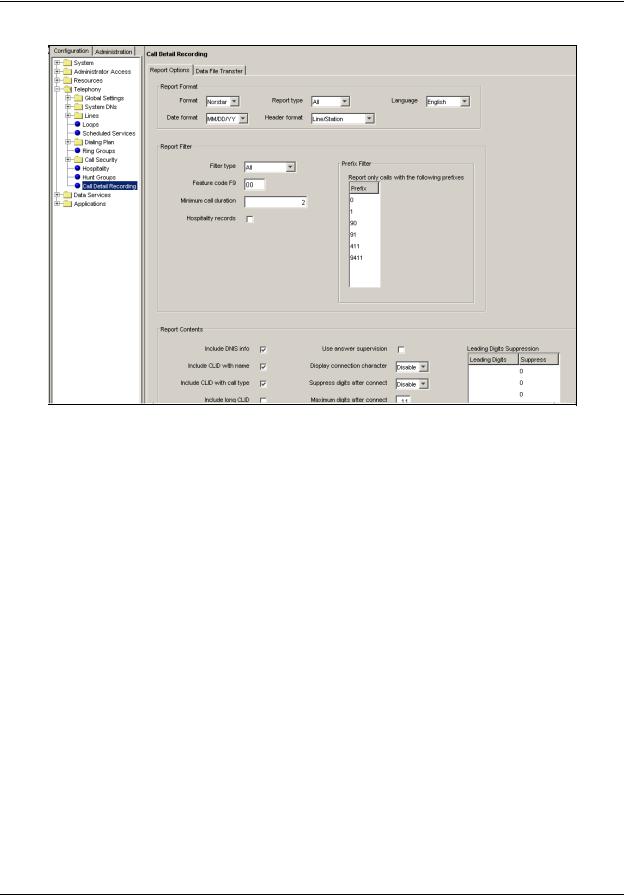
14 Chapter 2 Configuring Call Detail Recording
Figure 1 The Report Options page
Table 1 Report Options
Parameter |
Options |
|
|
Format |
SL-1 |
|
Norstar |
|
|
Date format |
MM/DD/YY |
|
DD/MM/YY |
|
YY/MM/DD |
|
|
Report type |
Standard |
|
CLID |
|
Real_time |
|
All |
|
|
Header format |
Line/Station |
|
Source/Destination |
|
|
Language |
English |
|
French |
|
Danish |
|
Swedish |
|
Dutch |
|
Spanish |
|
German |
|
Italian |
|
Norwegian |
|
Portuguese |
|
|
NN40020-605
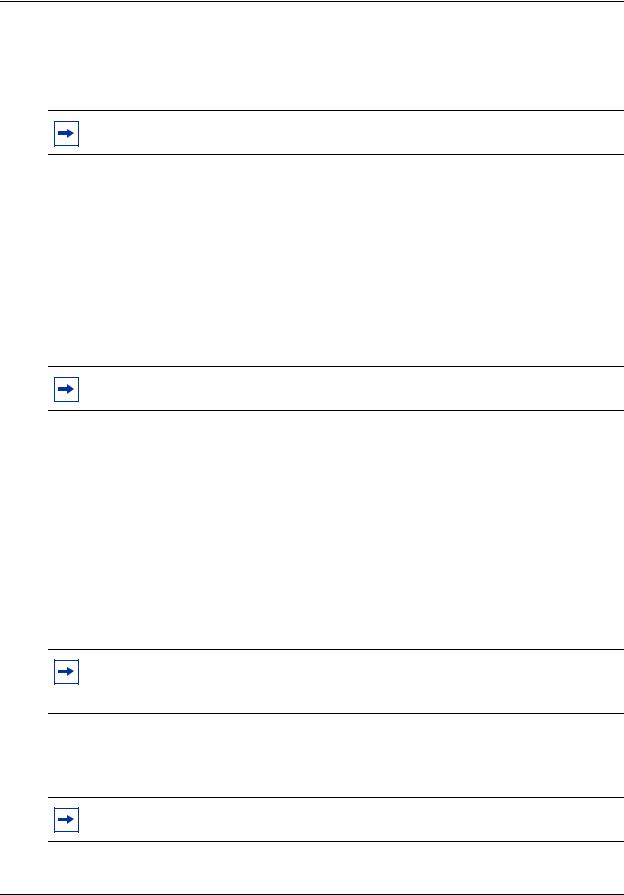
Chapter 2 Configuring Call Detail Recording 15
Report formats and types
Call Detail Recording can generate Norstar and SL-1 report types. SL-1 offers two report formats: Standard and CLID. Norstar offers four report formats: Standard, CLID, Real-time, and All.
Note: The default report format is Norstar and the default report type is All.
SL-1 reports
Use the SL-1 report format when you are supplying the CDR output to legacy commercial call accounting packages or equipment.
This report format supports recording Standard report type as well as the Calling Line Identification (CLID) report type.
The SL-1 CLID report prints the CLID information only if the information is delivered. Otherwise, it records the call in SL-1 Standard report type.
The SL-1 report format does not support the recording of Bearer Capability and DDI Busy reports.
Note: For more information about SL-1 reports, see “SL-1 reports” on page 41.
To assign the SL-1 report type
From the Report Options page, you can assign the SL-1 report type as Standard or CLID.
1On the Task Navigation Panel, click the Configuration tab. The Configuration folders appear.
2Select the Telephony folder and click the Call Detail Recording task.
The Call Detail Recording panel appears with the Report Options tab displayed.
3From the Format drop-down list, select SL-1.
4From the Report Type drop-down list, select Standard or CLID.
Note: CDR reports only the CLID information for lines that are capable of delivering CLID. Calls on lines that are non-CLID capable are reported in SL-1 Standard report format.
Norstar reports
Use the Norstar report format for more detailed call reports.
Note: For more information about Norstar reports, see “Norstar reports” on page 45.
Call Detail Recording System Administration Guide

16 Chapter 2 Configuring Call Detail Recording
Assign the Norstar report type
From the Report Options page, you can assign the Norstar report type as Standard, CLID, Real-time or All.
To assign Norstar report type
1On the Task Navigation Panel, click the Configuration tab. The Configuration folders appear.
2Select the Telephony folder and click the Call Detail Recording task.
The Call Detail Recording panel appears with the Report Options tab displayed.
3From the Format list, select Norstar.
4From the Report Type list, select Standard, CLID, Real-time or All.
Assigning the Date Format
The Date Format includes the day, month and year. There are three date formats:
•MM/DD/YY
•DD/MM/YY
•YY/MM/DD
The default date format is MM/DD/YY. This parameter affects only the Norstar Record Format., and is intended to provide market compatibility.
To assign the Date Format
1On the Task Navigation Panel, click the Configuration tab. The Configuration folders appear.
2Select the Telephony folder and click the Call Detail Recording task.
The Call Detail Recording panel appears with the Report Options tab displayed.
3From the Date Format drop-down list, select MM/DD/YY, DD/MM/YY or YY/MM/DD.
Assigning the Header Format
There are two kinds of header formats: Line/Station and Source/Destination. The default Header Format is Line/Station. This parameter applies to the Norstar Record Format only.
The Line/Station format always reports the line number followed by the station number. The Source/Destination format always reports the number placing the call followed by the number receiving the call. Incoming calls are reported in the Line/Station format. Outgoing calls are reported in the Station/Line format.
NN40020-605

Chapter 2 Configuring Call Detail Recording 17
To assign the Header Format
1On the Task Navigation Panel, click the Configuration tab. The Configuration folders appear.
2Click the Telephony folder and click the Call Detail Recording task.
The Call Detail Recording panel appears with the Report Options tab displayed.
3From the Header Format list box, select Line/Station or Source/Destination.
Assigning the Report Language
If your BCM supports other languages, select either English or one of the alternate languages. The default Report Language is English.
To assign the Report Language
1On the Task Navigation Panel, click the Configuration tab. The Configuration folders appear.
2Click the Telephony folder and click the Call Detail Recording task.
The Call Detail Recording panel appears with the Report Options tab displayed.
3From the Language list box, select English or an alternate language.
Note: The Report Language you select affects only CDR reports. The language assigned to each telephone determines the language used in the Account codes.
Assigning Report Filters
Use the Report Filters to specify the type of calls to collect. You can select only one filter type at a time. The default report filter is All.
To assign Report Filters
1On the Task Navigation Panel, click the Configuration tab. The Configuration folders appear.
2Click the Telephony folder and click the Call Detail Recording task.
The Call Detail Recording panel appears with the Report Options tab displayed.
3In the Report Filter option, select All, Outgoing, Prefix or Account Code.
4In the minimum call duration box, enter the minimum call duration number. The range is 0 to 30 seconds.
Call Detail Recording System Administration Guide
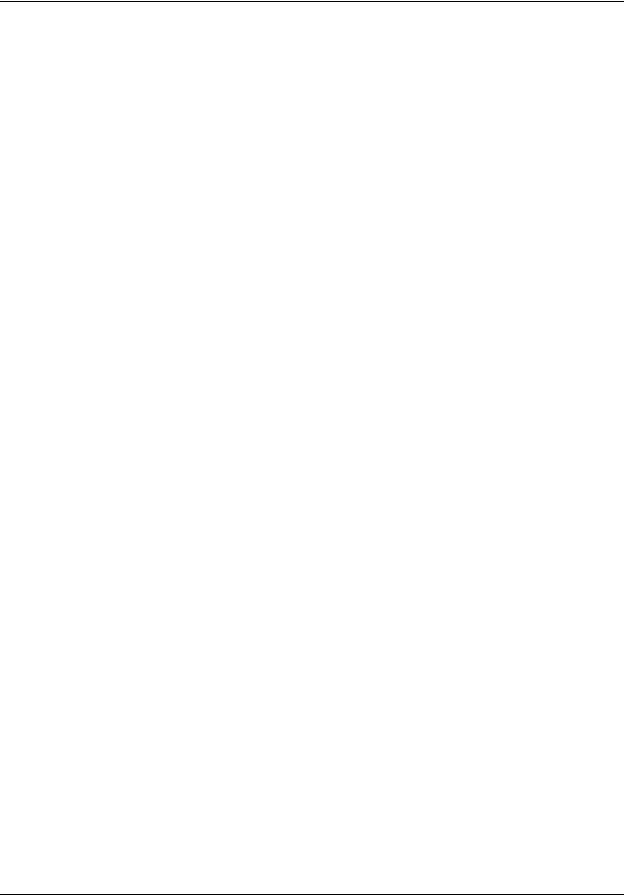
18 Chapter 2 Configuring Call Detail Recording
5 Select the Hospitality records check box, if you require hospitality records.
Report Filter |
Description |
|
|
Filter type |
All reports all incoming and outgoing calls. |
|
Outgoing reports only outgoing calls (no incoming calls). |
|
Prefix reports calls matching the predetermined long distance digit strings. |
|
The purpose of the Prefix filter is to report only long distance calls, calls to certain |
|
area codes, or calls to specific numbers. If you select the Prefix Report filter, you |
|
must also specify the prefix digits. |
|
If the first digits dialed match one or more of the programmable prefix strings, the call |
|
is reported; otherwise the call is not reported. You can have a maximum of eight |
|
prefix strings assigned at one time. The maximum length for each prefix string is |
|
eight digits. |
|
Note: The Prefix filter defaults are 0, 1, 90, 91, 411 and 9411. Invalid Password |
|
attempts are reported regardless of the Report Filter selected. |
|
Account code reports only calls that have account codes associated with them. |
|
|
Feature code F9 |
See “Creating the Feature Code”. |
|
|
Minimum call |
This filter determines which calls are included in the CDR. Calls shorter than the |
duration |
minimum call duration are not logged. The default setting is 2 seconds and the range |
|
is 0 - 30 seconds. |
|
|
Hospitality records |
This filter represents four states of room occupancy: vacant, basic, mid and full. |
|
Room number lengths can be 1 - 5 digits. |
|
|
Creating the Feature Code
The purpose of the feature code is to allow a user to enter an account code when on a call. The account code that is entered is registered and recorded in the BCM CDR record for that call.
The default feature code in BCM is 900. If 900 is being used for another application, you can choose another code to represent CDR. The feature code you designate can be any unused number between 900 and 999. You designate the feature code in Business Element Manager.
To designate the feature code
1On the Task Navigation Panel, click the Configuration tab. The Configuration folders appear.
2Click the Telephony folder and click the Call Detail Recording task.
The Call Detail Recording panel appears with the Report Options tab displayed.
3In the Feature Code field, enter a number between 00 and 99. The first digit (9) is provided. Callers can now enter the Feature Code and then enter the appropriate Account Codes.
NN40020-605

Chapter 2 Configuring Call Detail Recording 19
Account Codes
With Account Codes you can track telephone calls from your company to different clients or for telephone activities. For example, a caller contacting a billable client can enter an account code each time they call that client.
Callers can enter account codes for any incoming or outgoing calls. Callers enter the feature code (F9--) followed by the account code.
Callers can enter an account code any time during an active call. They cannot enter an Account Code when a call is on hold or when a configuration session is in progress.
Account Code list
Account Codes have a maximum of 12 digits but cannot contain symbols such as (*) or (#). Table 2 is an example of an Account Code list.
Note: Remember to provide your colleagues with the Feature Code and the Account Code list. Your Account Code list is not stored on the BCM. The BCM does not check that account code is valid.
Table 2 Account Codes
Account code |
Description |
|
|
11127 |
Pat (manager) |
|
|
37 |
Field Support |
|
|
239 |
Liza (Sales) |
|
|
45 |
Roger (Service) |
|
|
1552 |
Monique (Shipping) |
|
|
53 |
Modern Ways Limited |
|
|
100 |
Long distance |
|
|
Configuring the Prefix Filter
With the Prefix Filter, you can select whether you monitor and report all long-distance calls, only calls to certain area codes, or calls to specific numbers.
If the first digits a caller dials match one or more of the prefixes you have defined, the call is reported. Otherwise the call is not reported. You can have a maximum of eight prefix strings assigned at one time. The maximum length for each prefix string is eight digits. The Prefix filter default settings are 0, 1, 90, 91, 411 and 9411.
Call Detail Recording System Administration Guide

20 Chapter 2 Configuring Call Detail Recording
To assign, change or delete Prefix Filters
1On the Task Navigation Panel, click the Configuration tab. The Configuration folders appear.
2Click the Telephony folder and click the Call Detail Recording task.
The Call Detail Recording panel appears with the Report Options tab displayed.
3In the prefix filter table, in the Prefix 1 list box, enter the prefix number.
4In the Prefix 2 through Prefix 8 list boxes, enter the prefix numbers as required.
5To modify an existing prefix, select the prefix and change it to the appropriate value.
6To delete an existing prefix, select the prefix and delete all of the digits.
Configuring CDR Report contents
To configure CDR Report contents
1On the Task Navigation Panel, click the Configuration tab. The Configuration folders appear.
2Click the Telephony folder and click the Call Detail Recording task.
The Call Detail Recording panel appears with the Report Options tab displayed. The report contents appear in the lower panel.
Table 3 Report contents
Option |
Description (default shown in bold) |
|
|
Include DNIS Info |
Yes/No |
|
Provides the number the caller dialed to reach the BCM system. |
|
You can enable or disable the DNIS Info parameter. This parameter applies |
|
to the Norstar Record Format only. Do not change the default unless the |
|
trunk supports this feature. |
|
|
Include CLID with name |
Yes/No |
|
Reports the CLID name of each call. You can enable or disable this |
|
parameter at any time. This parameter applies to the Norstar Record Format |
|
only. Do not change the default unless the trunk supports this feature. |
|
|
Include CLID with call type |
Yes/No |
|
Supports long distance or unknown call types. This parameter applies to the |
|
Norstar Record Format only. Do not change the default unless the trunk |
|
supports this feature. |
|
|
Include long CLID |
Yes/No |
|
Supports long CLID digit reporting. This parameter is market-specific. Do |
|
not change the default unless the trunk supports this feature. |
|
|
NN40020-605
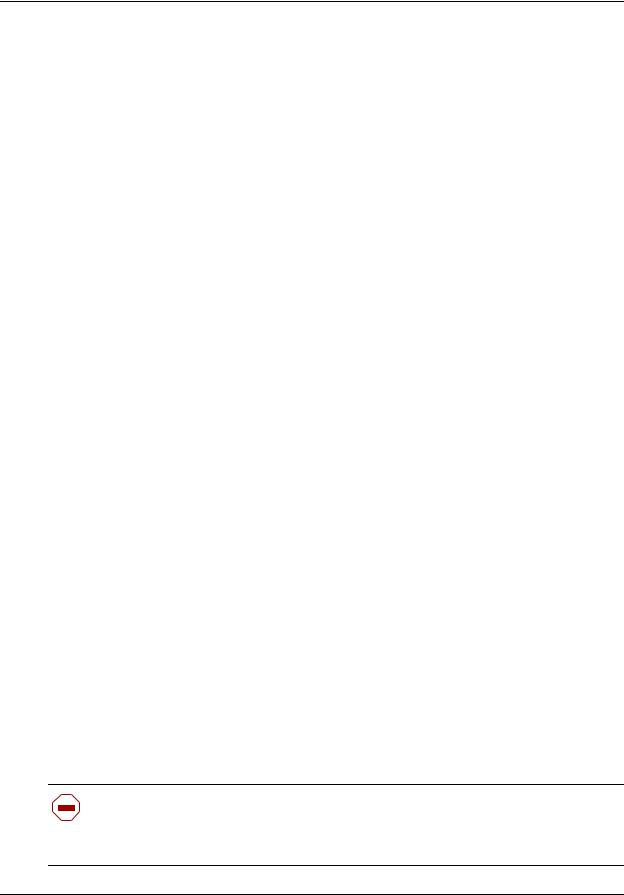
Chapter 2 Configuring Call Detail Recording 21
Table 3 Report contents
Include call charge info |
Yes/No |
|
Supports charges on calls. This parameter is market-specific. Do not |
|
change the default unless the trunk supports this feature. |
|
|
Find Me/Follow Me info |
Yes/No |
|
Shows information about Find Me/Follow Me calls. For more information, |
|
see Nortel Business Communications Manager Find Me/Follow Me |
|
Adminstration. |
|
|
Use answer supervision |
Yes/No |
|
Identifies the telephone number answering outgoing calls. This parameter is |
|
market-specific. Do not change the default unless the trunk supports this |
|
feature. |
|
|
Display connection character |
Enable/Disable |
|
Normally, CDR reports all the digits the user dialed to connect a call. The |
|
digits can include digits responding to prompts from an Auto-attendant, |
|
extension transfer or voice mail service. To distinguish between digits dialed |
|
to connect the call and digits dialed after the call is connected, the system |
|
inserts an “!” between the two sets of digits. (For Norstar report format only.) |
|
You can enable or disable the display connection character parameter. |
|
|
Suppress digits after connect |
Enable/Disable |
Maximum digits after connect |
By default, CDR stores all digits dialed, even after the call has been |
|
answered. This includes any personal information dialed, such as account |
|
numbers, credit card numbers or PINs. You can use the Digit Suppression |
|
feature to stop CDR from storing digits after the call has been answered. |
|
To configure the Suppress digits feature, use the Suppress digits after |
|
connect and Maximum digits after connect options. With Suppress digits |
|
after connect you can enable or disable this feature. With Maximum digits |
|
after connect you specify the maximum number of digits CDR stores. |
|
How the Suppress digits operates: |
|
• If Suppress digits after connect is disabled |
|
CDR records all of the digits dialed. |
|
Line Supervision and the Maximum digits after connect have no affect if |
|
Suppress digits is disabled. |
|
• If Suppress digits after connect is enabled and Line Supervision is |
|
available on the line used |
|
CDR records the telephone number dialed, but stops recording when |
|
Line Supervision indicates the call is answered. |
|
The Maximum digits after connect option has no affect if Line |
|
Supervision is available on the line used. |
|
• If Suppress Digits after connect is enabled and Line Supervision is |
|
not available on the line used |
|
CDR records the digits dialed until it reaches the number entered in the |
|
Maximum digits after connect box. After this number of digits is |
|
recorded, CDR stops recording digits. |
|
In the Maximum digits after connect box, enter the maximum number of |
|
digits that CDR stores, from 3 to 24. The default is 11. |
|
|
Caution: Some of the Report Options are market-specific. If the parameter value does not match the trunk property, CDR can produce incorrect reports. Changing the parameters can affect some Suppress Digit parameters. If you use a Call Accounting package to process reports, consult your software vendor before you make any changes.
Call Detail Recording System Administration Guide
