Avaya B189 User Manual
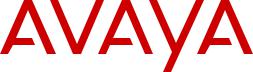
Installing and maintaining Avaya B189 Conference IP Phone
Release 1.0
16-604293
Issue 1
January 2014
© 2013 Avaya Inc.
All Rights Reserved.
Notice
While reasonable efforts have been made to ensure that the information in this document is complete and accurate at the time of printing, Avaya assumes no liability for any errors. Avaya reserves the right to make changes and corrections to the information in this document without the obligation to notify any person or organization of such changes.
Note
Using a cell, mobile, or GSM phone, or a two-way radio in close proximity to an Avaya IP telephone might cause interference.
Documentation disclaimer
“Documentation” means information published by Avaya in varying mediums which may include product information, operating instructions and performance specifications that Avaya may generally make available to users of its products and Hosted Services. Documentation does not include marketing materials. Avaya shall not be responsible for any modifications, additions, or deletions to the original published version of documentation unless such modifications, additions, or deletions were performed by Avaya. End User agrees to indemnify and hold harmless Avaya, Avaya's agents, servants and employees against all claims, lawsuits, demands and judgments arising out of, or in connection with, subsequent modifications, additions or deletions to this documentation, to the extent made by End User.
Link disclaimer
Avaya is not responsible for the contents or reliability of any linked websites referenced within this site or documentation provided by Avaya. Avaya is not responsible for the accuracy of any information, statement or content provided on these sites and does not necessarily endorse the products, services, or information described or offered within them. Avaya does not guarantee that these links will work all the time and has no control over the availability of the linked pages.
Warranty
Avaya provides a limited warranty on Avaya hardware and software. Refer to your sales agreement to establish the terms of the limited warranty. In addition, Avaya’s standard warranty language, as well as information regarding support for this product while under warranty is available to Avaya customers and other parties through the Avaya Support website: http://support.avaya.com or such successor site as designated by Avaya. Please note that if you acquired the product(s) from an authorized Avaya Channel Partner outside of the United States and Canada, the warranty is provided to you by said Avaya Channel Partner and not by Avaya.
Licenses
THE SOFTWARE LICENSE TERMS AVAILABLE ON THE AVAYA
WEBSITE, HTTP://SUPPORT.AVAYA.COM/LICENSEINFO OR SUCH SUCCESSOR SITE AS DESIGNATED BY AVAYA, ARE APPLICABLE TO ANYONE WHO DOWNLOADS, USES AND/OR INSTALLS AVAYA SOFTWARE, PURCHASED FROM AVAYA INC., ANY AVAYA AFFILIATE, OR AN AVAYA CHANNEL PARTNER (AS APPLICABLE) UNDER A COMMERCIAL AGREEMENT WITH AVAYA OR AN AVAYA CHANNEL PARTNER. UNLESS OTHERWISE
AGREED TO BY AVAYA IN WRITING, AVAYA DOES NOT EXTEND THIS LICENSE IF THE SOFTWARE WAS OBTAINED FROM ANYONE OTHER THAN AVAYA, AN AVAYA AFFILIATE OR AN AVAYA CHANNEL PARTNER; AVAYA RESERVES THE RIGHT TO TAKE LEGAL ACTION AGAINST YOU AND ANYONE ELSE USING
OR SELLING THE SOFTWARE WITHOUT A LICENSE. BY INSTALLING, DOWNLOADING OR USING THE SOFTWARE, OR
AUTHORIZING OTHERS TO DO SO, YOU, ON BEHALF OF
YOURSELF AND THE ENTITY FOR WHOM YOU ARE INSTALLING, DOWNLOADING OR USING THE SOFTWARE (HEREINAFTER
REFERRED TO INTERCHANGEABLY AS “YOU” AND “END USER”),
AGREE TO THESE TERMS AND CONDITIONS AND CREATE A BINDING CONTRACT BETWEEN YOU AND AVAYA INC. OR THE APPLICABLE AVAYA AFFILIATE (“AVAYA”).
Avaya grants you a license within the scope of the license types described below, with the exception of Heritage Nortel Software, for which the scope of the license is detailed below. Where the order documentation does not expressly identify a license type, the applicable license will be a Designated System License. The applicable number of licenses and units of capacity for which the license is granted will be one (1), unless a different number of licenses or units of capacity is specified in the documentation or other materials available to you. “Software” means Avaya’s computer programs in object code, provided by Avaya or an Avaya Channel Partner, whether as stand-alone products, pre-installed , or remotely accessed on hardware products, and any upgrades, updates, bug fixes, or modified versions thereto. “Designated Processor” means a single stand-alone computing device. “Server” means a Designated Processor that hosts a software application to be accessed by multiple users. “Instance” means a single copy of the Software executing at a particular time: (i) on one physical machine; or (ii) on one deployed software virtual machine (“VM”) or similar deployment.
License types
Designated System(s) License (DS). End User may install and use each copy or an Instance of the Software only on a number of
Designated Processors up to the number indicated in the order. Avaya may require the Designated Processor(s) to be identified in the order by type, serial number, feature key, Instance, location or other specific designation, or to be provided by End User to Avaya through electronic means established by Avaya specifically for this purpose.
Shrinkwrap License (SR). You may install and use the Software in accordance with the terms and conditions of the applicable license agreements, such as “shrinkwrap” or “clickthrough” license accompanying or applicable to the Software (“Shrinkwrap License”).
Copyright
Except where expressly stated otherwise, no use should be made of materials on this site, the Documentation, Software, Hosted Service, or hardware provided by Avaya. All content on this site, the documentation, Hosted Service, and the Product provided by Avaya including the selection, arrangement and design of the content is owned either by Avaya or its licensors and is protected by copyright and other intellectual property laws including the sui generis rights relating to the protection of databases. You may not modify, copy, reproduce, republish, upload, post, transmit or distribute in any way any content, in whole or in part, including any code and software unless expressly authorized by Avaya. Unauthorized reproduction, transmission, dissemination, storage, and or use without the express written consent of Avaya can be a criminal, as well as a civil offense under the applicable law.
Third Party Components
“Third Party Components” mean certain software programs or portions thereof included in the Software or Hosted Service may contain software (including open source software) distributed under third party agreements (“Third Party Components”), which contain terms regarding the rights to use certain portions of the Software (“Third Party Terms”). As required, information regarding distributed Linux OS source code (for those Products that have distributed Linux OS source code) and identifying the copyright holders of the Third Party
Components and the Third Party Terms that apply is available in the Documentation or on Avaya’s website at: http://support.avaya.com/ Copyright or such successor site as designated by Avaya. You agree to the Third Party Terms for any such Third Party Components
Preventing Toll Fraud
“Toll Fraud” is the unauthorized use of your telecommunications system by an unauthorized party (for example, a person who is not a corporate employee, agent, subcontractor, or is not working on your
2 Installing and maintaining Avaya B189 Conference IP Phone |
January 2014 |
Comments? infodev@avaya.com
company's behalf). Be aware that there can be a risk of Toll Fraud associated with your system and that, if Toll Fraud occurs, it can result in substantial additional charges for your telecommunications services.
Avaya Toll Fraud intervention
If you suspect that you are being victimized by Toll Fraud and you need technical assistance or support, call Technical Service Center Toll Fraud Intervention Hotline at +1-800-643-2353 for the United States and Canada. For additional support telephone numbers, see the Avaya Support website: http://support.avaya.com or such successor site as designated by Avaya. Suspected security vulnerabilities with Avaya products should be reported to Avaya by sending mail to: securityalerts@avaya.com.
Trademarks
The trademarks, logos and service marks (“Marks”) displayed in this site, the Documentation, Hosted Service(s), and Product(s) provided by Avaya are the registered or unregistered Marks of Avaya, its affiliates, or other third parties. Users are not permitted to use such Marks without prior written consent from Avaya or such third party which may own the Mark. Nothing contained in this site, the Documentation, Hosted Service(s) and Product(s) should be construed as granting, by implication, estoppel, or otherwise, any license or right in and to the Marks without the express written permission of Avaya or the applicable third party.
Avaya is a registered trademark of Avaya Inc.
All non-Avaya trademarks are the property of their respective owners.
Linux® is the registered trademark of Linus Torvalds in the U.S. and other countries.
Downloading Documentation
For the most current versions of Documentation, see the Avaya Support website: http://support.avaya.com, or such successor site as designated by Avaya.
Contact Avaya Support
See the Avaya Support website: http://support.avaya.com for Product or Hosted Service notices and articles, or to report a problem with your Avaya Product or Hosted Service. For a list of support telephone numbers and contact addresses, go to the Avaya Support website: http://support.avaya.com (or such successor site as designated by Avaya), scroll to the bottom of the page, and select Contact Avaya Support.
VCCI-Class B statement:
This is a Class B product based on the standard of the VCCI Council. If this is used near a radio or television receiver in a domestic environment, it may cause radio interference. Install and use the equipment according to the instruction manual.
Installing and maintaining Avaya B189 Conference IP Phone |
January 2014 3 |
4 Installing and maintaining Avaya B189 Conference IP Phone |
January 2014 |
Comments? infodev@avaya.com
Contents |
|
Chapter 1: About this guide............................................................................................... |
7 |
Intended audience.................................................................................................................................... |
7 |
Documentation.......................................................................................................................................... |
7 |
Support...................................................................................................................................................... |
7 |
Chapter 2: Overview........................................................................................................... |
9 |
Overview................................................................................................................................................... |
9 |
Connection layout..................................................................................................................................... |
9 |
Chapter 3: Installing the deskphone................................................................................. |
11 |
Avaya B189 Conference IP Phone........................................................................................................... |
11 |
Updating phone software for installation................................................................................................... |
11 |
Creating the pre-installation checklist....................................................................................................... |
11 |
Plugging in Avaya B189 Conference IP Phone........................................................................................ |
13 |
Plugging in and resetting the deskphone using the Dynamic Addressing Process.................................. |
14 |
Phone initialization.................................................................................................................................... |
15 |
Understanding the plug in and reset process........................................................................................... |
17 |
Understanding unnamed registration........................................................................................................ |
20 |
Chapter 4: Maintaining Avaya B189 Conference IP Phones........................................... |
21 |
About software distribution packages....................................................................................................... |
21 |
Downloading software packages.............................................................................................................. |
22 |
Contents of the settings file....................................................................................................................... |
23 |
Downloading text language files............................................................................................................... |
24 |
Applying settings to logical groups............................................................................................................ |
24 |
Chapter 5: Using local Administrative Menu procedures............................................... |
25 |
About Administration Menu procedures.................................................................................................... |
25 |
Entering the Administration Menu............................................................................................................. |
26 |
Entering and validating IPv4 addresses.................................................................................................... |
26 |
Local administrative menu........................................................................................................................ |
27 |
Setting the operational mode to 802.1X.................................................................................................... |
28 |
Using the preinstallation checklist............................................................................................................. |
28 |
Changing IP address information.............................................................................................................. |
29 |
Enabling and disabling the debug mode................................................................................................... |
31 |
Clearing the phone settings...................................................................................................................... |
32 |
Changing the group identifier.................................................................................................................... |
33 |
Changing Ethernet interface control......................................................................................................... |
33 |
Logging off from the phone....................................................................................................................... |
34 |
Resetting system values........................................................................................................................... |
35 |
Restarting the phone................................................................................................................................. |
36 |
Changing SSON settings.......................................................................................................................... |
36 |
Performing a self-test................................................................................................................................ |
37 |
Chapter 6: Troubleshooting............................................................................................... |
39 |
Resolving error conditions......................................................................................................................... |
39 |
Failure to hear DTMF tones...................................................................................................................... |
40 |
Correcting a power interruption................................................................................................................. |
40 |
Using the VIEW procedure for troubleshooting......................................................................................... |
40 |
Installing and maintaining Avaya B189 Conference IP Phone |
January 2014 5 |
Installation error and status messages..................................................................................................... |
43 |
Operational errors and status messages.................................................................................................. |
47 |
LLDP Troubleshooting.............................................................................................................................. |
50 |
Proposed Solution............................................................................................................................ |
51 |
LLDP setup and troubleshooting steps..................................................................................................... |
51 |
Proposed solution for DHCP configured deskphones...................................................................... |
52 |
Proposed solution for script-configured deskphones....................................................................... |
52 |
Proposed solution for LLDP-configured deskphones....................................................................... |
53 |
Secure Shell Support................................................................................................................................ |
53 |
Index..................................................................................................................................... |
55 |
6 Installing and maintaining Avaya B189 Conference IP Phone |
January 2014 |

Chapter 1: About this guide
Intended audience
This guide is for personnel who install the Avaya B189 Conference IP Phones, Local Area Network (LAN), and the related server system.
Documentation
Document |
|
Title |
Use this document to: |
Audience |
number |
|
|
|
|
Using |
|
|
|
|
|
|
|
|
|
16-604295 |
|
Using Avaya B189 |
Refer to procedures for using |
End users |
|
|
Conference IP Phone |
Avaya B189 Conference IP |
|
|
|
|
Phone. |
|
|
|
|
|
|
Administering |
|
|
|
|
|
|
|
|
|
16-604294 |
|
Administering Avaya |
Refer to administrative tasks |
End users and |
|
|
B189 Conference IP |
that you can perform for Avaya |
administrators |
|
|
Phone |
B189 Conference IP Phone. |
|
|
|
|
|
|
Support
Visit the Avaya Support website at http://support.avaya.com for the most up-to-date documentation, product notices, and knowledge articles. You can also search for release notes, downloads, and resolutions to issues. Use the online service request system to create a service request. Chat with live agents to get answers to questions, or request an agent to connect you to a support team if an issue requires additional expertise.
Installing and maintaining Avaya B189 Conference IP Phone |
January 2014 7 |
About this guide
8 Installing and maintaining Avaya B189 Conference IP Phone |
January 2014 |
Comments? infodev@avaya.com
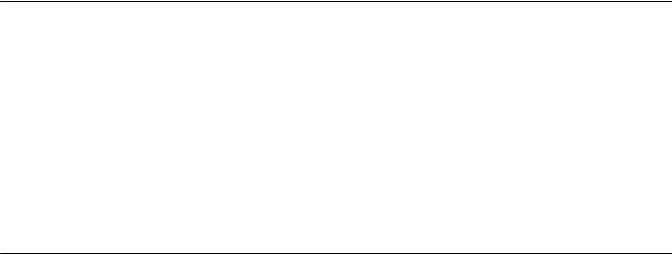
Chapter 2: Overview
Overview
Avaya B189 Conference IP Phone is a multiline H.323 IP deskphone that you can use to make calls and hold conferences with HD quality voice.
The features of the deskphone include a 5-inch touch screen, mute, and volume control buttons, one On-hook/Off-hook button, and a Phone button. You can navigate the menu only through the touch screen. Bi-color LEDs provide visual indication of an incoming call, call in progress, call on hold, and a muted microphone. As the LEDs are visible from all angles, the deskphone visually alerts the users. You can attach additional microphones to the conference phone to cover a wide area.
Connection layout
The following table lists the connections that are available on the conference phone.
Installing and maintaining Avaya B189 Conference IP Phone |
January 2014 9 |

Overview
Figure 1: Connection layout on Avaya B189 Conference IP Phone
Callout number |
Description |
1 |
Left side expansion microphone port |
|
|
2 |
USB Connection |
|
Note: This connection is reserved for future use. |
|
|
3 |
RJ 45 Network connection socket |
|
|
4 |
Right side expansion microphone port |
|
|
5 |
Daisy chain connection socket |
|
Note: This connection is reserved for future use. |
|
|
6 |
Auxiliary connection port |
|
Note: This connection is reserved for future use. |
|
|
7 |
Headset connection port |
|
This connection is reserved for future use. |
|
|
10 Installing and maintaining Avaya B189 Conference IP Phone |
January 2014 |
Comments? infodev@avaya.com
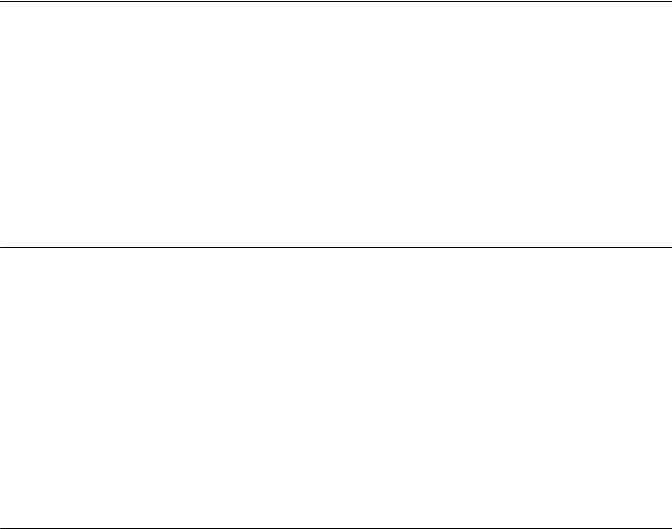
Chapter 3: Installing the deskphone
Avaya B189 Conference IP Phone
The Avaya B189 Conference IP Phone product line uses Internet Protocol (IP) technology with Ethernet interfaces.
Avaya B189 Conference IP Phone supports DHCP and HTTP/HTTPS over IPv4/UDP including Internet Control Message Protocol (ICMP) and Internet Group Management Protocol (IGMP). Both the protocols enhance deskphone administration and servicing.
These deskphones use DHCP to get dynamic IP Addresses and HTTP or HTTPS to download new software versions or customized settings.
Updating phone software for installation
About this task
A phone that is shipped from the factory might not contain the most up-to-date software for registration and operation. When you first plug in the phone, a software download from an HTTP server might be initiated. The software download provides the phone upgraded functionality.
For subsequent downloads of software upgrades, the media server provides the capability for a remote restart of the IP phone. When you restart the phone, the phone automatically restarts and performs a download if new software is available. For more information, see About software distribution packages on page 21 and Downloading software packages on
page 22.
Creating the pre-installation checklist
Before plugging in an Avaya B189 Conference IP Phone, verify the following requirements. If you fail to meet the requirements, the phone might not funtion properly and can negatively impact the network. Print copies of this checklist for each server and deskphone.
Installing and maintaining Avaya B189 Conference IP Phone |
January 2014 11 |
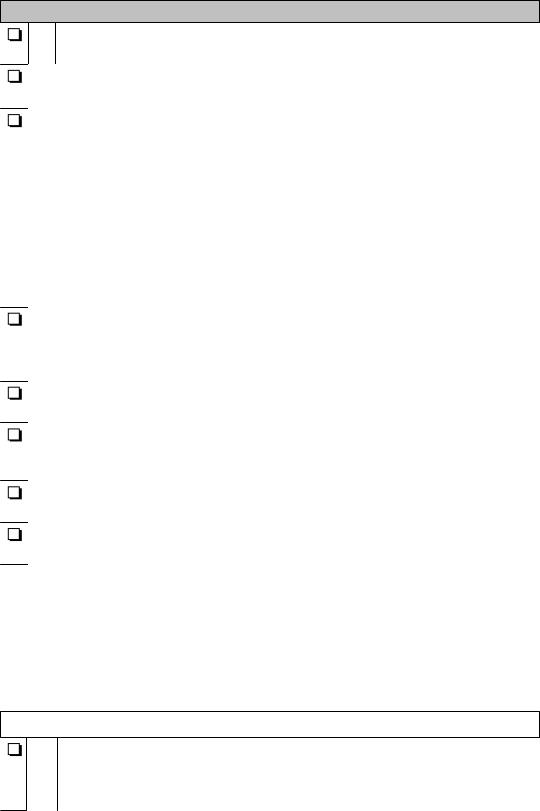
Installing the deskphone
Requirements for your network:
1. The LAN uses Ethernet Category 5e cable to run the IPv4 version of Internet Protocol.
2. Your call server must haveAvaya Aura®Communication Manager Release 5.2.1, 6.0, or later installed.
3. Verify that you have installed the following circuit packs on the switch:
•TN2602 or TN2302IP Media Processor circuit pack. Avaya recommends that sites with a TN2302 IP Media Processor circuit pack must install a TN2602 circuit pack to benefit from increased capacity.
•TN799C or D Control-LAN (C-LAN) circuit pack.
 Important:
Important:
Release 6.0 or later requires TN799C V3 or greater C-LAN circuit pack(s). For more information, see the Communication Manager Software and Firmware Compatibility Matrix on the Avaya Support website.
4. Verify that you have configured the Avaya call server correctly.
For more information, see Administering Avaya B189 Conference IP Phone, 16– 604294, and Communication Manager documentation on the Avaya Support website.
5. Verify that you have administered the DHCP server and application correctly. See Administering Avaya B189 Conference IP Deskphone, 16–604294.
6. Verify that you have administered the HTTP/HTTPS server and application correctly.
See Administering Avaya B189 Conference IP Deskphone, 16–604294.
7. Verify that you have loaded the upgrade script and application files from the Avaya Support website correctly on the HTTP/HTTPS server.
8. If applicable, administer the DNS server as described in Administering Avaya B189 Conference IP Phone, 16–604294.
 Note:
Note:
All server applications mentioned in items 5 -9 can co-reside on the same hardware, subject to the specific restrictions of each individual application. For more information about administering other network equipment, administering applications, for example, firewalls, and information about topics like port utilization, see Administering Avaya B189 Conference IP Phone.
Requirements for each deskphone:
10. Verify that you have an extension number and an Communication Manager security code (password) for each applicable IP deskphone. If your call server and the phone settings file support unnamed registration, you do not need an extension or password. However, without an extension or password, the phone
12 Installing and maintaining Avaya B189 Conference IP Phone |
January 2014 |
Comments? infodev@avaya.com
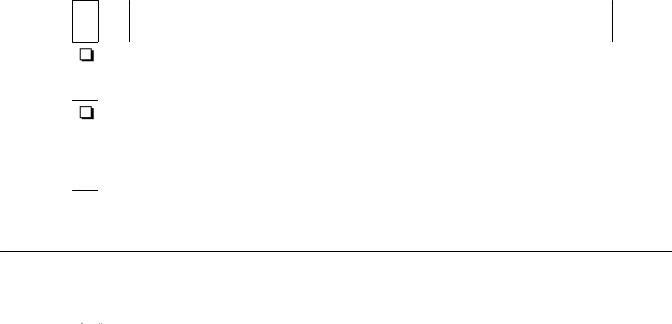
Plugging in Avaya B189 Conference IP Phone
has limited functionality. For information about unnamed registration, see About unnamed registration on page 20.
11. Verify that a Category 5e LAN jack is available at each phone site and a Category 5 modular line cable that connects the deskphone to the LAN jack. Cat 5 cables with an RJ45 plug have a plug size restriction of 36 mm.
12. Verify that each deskphone receives power through a Telephone Power Module or a POE switch. For PoE Input connection, use only with UL listed I.T.E. equipment with PoE output. If LAN supplies IEEE-standard power, or Power over Ethernet, to the deskphone, the phones do not require a power module. PoE must support Class 3.
Plugging in Avaya B189 Conference IP Phone
 Caution:
Caution:
Use the correct jack when you plug in the phone. You can find the jacks at the rear of the phone housing. Flip the cover to see the connecting jacks. Icons on the side of the jacks represent the correct use of each
Procedure
1.Plug one end of the CAT5 cable into the corresponding jack in the phone.
2.Connect the other end of the CAT5 cable to the wall connector as show in the following figure.
Installing and maintaining Avaya B189 Conference IP Phone |
January 2014 13 |

Installing the deskphone
Figure 2: Connecting Avaya B189 Conference IP Phone to a wall LAN connector
The phone powers on.
Plugging in and resetting the deskphone using the Dynamic Addressing Process
 Note:
Note:
Before you start this process you must have an extension number for the IP deskphone and the Communication Manager security code (password) for that extension, unless you intend to use the deskphone with unnamed registration. For more information, see About unnamed registration on page 20. Any reference to the HTTP server applies equally to an HTTPS server. You can run the plug in and reset process successfully using the following description. If you see error messages, see Chapter 5: Troubleshooting on page 39.
As the deskphone initializes, you see messages, some of which are part of DHCP process, with a power on indication and dynamic feedback. These messages indicate that the phone is active and not locked. You also receive useful information, about the status of the network, the server, or the downloading operations, before the dial tone.
14 Installing and maintaining Avaya B189 Conference IP Phone |
January 2014 |
Comments? infodev@avaya.com

Phone initialization
Phone initialization
This section description describes the software architecture on which the requirements are based and provides an overview of how you can expect the phone to operate during startup and software upgrades. This description is not a comprehensive description of all internal tasks performed during startup.
The system stores the files in five areas of reprogrammable nonvolatile or flash memory in the phones:
•A boot program area
•Two Kernel/Root File Systems
•One Application File System
•One Temporary Storage area
The phone supports two Kernel or Root File Systems for backup if one file system is corrupted but activates only one file system when the phone starts or resets. Temporary Storage stores a new Signed Application or Library Software Package that the current application downloads. You can then install the package in the active Kernel or Root File System after the next reset.
When a phone starts, the boot programs check the Kernel or Root File System that was marked as the one to be activated. If this file system is not corrupted, the boot program transfers control to a process in that file system. If that file system is corrupted, the boot program checks the other Kernel/Root File System.
If that file system is not corrupted, the system:
•Marks that file system as the file system to be activated
•Sets the value of RFSINUSE to the name of the Signed Kernel or Root Software Package that was used to install that file system
•Transfers control to a process in the file system
If both Kernel/Root File Systems are corrupted, the phone becomes nonfunctional and you must return the phone for repairs.
A process in the active Kernel/Root File System first checks whether a Signed Application or a Library Software Package is stored in Temporary Storage. If yes, the process installs the Application Software Package or the Library Software Package. The system installs both if either software package has a different file name than the currently installed version and replaces the existing corresponding files in the Application File System. The process then deletes the copy of the Signed Application or Library Software Package stored in Temporary Storage. If the process does not find a Signed Application or Library Software Package in Temporary Storage, the process checks the integrity of the application files. If the files are corrupted, the process installs files from the Backup Package and replaces the corrupted application files in the Application File System. Each time an Application Software Package or
Installing and maintaining Avaya B189 Conference IP Phone |
January 2014 15 |
Installing the deskphone
a Library Software Package is installed, the system sets the value of the persistent parameter APPINUSE to the file name of the Signed Application or Library Software Package from which the package was installed. If the application files are not corrupted, or after the Backup Package has been installed, the system transfers control to the application installed in the Application File System. Note that the processes in the Kernel/Root File System do not connect to the network or download files.
The application then connects to the network, obtains any necessary IP address information, and download files. The file download begins with the upgrade and settings configuration files, and including Signed Software Packages and other separately downloaded files such as Language Files and Certificate Files. When the phone downloads a Signed Software Package which can contain either Kernel and Root Software Packages or Application and Library Software Packages, it is initially stored in volatile memory (RAM). The system installs the other downloaded files such as Language Files and Certificate Files directly in the Application File System.
When either type of Signed Software Package is downloaded, the Signing Authority Certificate is extracted from the package and is validated using a copy of the Avaya Product Root Certificate Authority Certificate that is contained in the existing application software files. If the Signing Authority Certificate is invalid, the package is deleted. If the Signing Authority Certificate is valid, the Hardware Version File in the package is validated using the corresponding Signature File in the package and the Signing Authority Certificate. If the signature is invalid, the package is deleted. If the signature is valid, the Hardware Version File is used to validate whether the package is valid for the model and hardware version of the phone. If the package is invalid, the package is deleted. If the package is valid, the signature of the software package is validated using the corresponding Signature Files in the package and the Signing Authority Certificate. If either signature is invalid, the package is deleted.
If the signatures are valid and the signed software package is a Signed Application/Library Software Package, the package is stored in Temporary Storage. If the Backup Flag is set in the Hardware Version File, a copy of the Signed Application / Library Software Package is also stored as the Backup Package, replacing the previous Backup Package.
If the signatures are valid and the Signed Software Package is a Signed Kernel or a Root Software Package, the system installs the Kernel Software Package or the Root File System Software Package or both, if either has a different file name than the currently installed version. The system replaces the existing corresponding files in the Kernel/Root File System that was not active during startup. A Root File System Software Package might also install new boot programs in the boot program area. The system then marks the Kernel or the Root File System as the one to be activated after the next power-up or reset. The system then sets the value of the persistent parameter RFSINUSE to the file name of the Signed Kernel/Root Software Package that was installed.
If a new Signed Kernel or Root Software Package was installed, the phone activates the new Kernel or Root File System that will install the new Signed Application or Library Software Package stored in Temporary Storage. If a new Signed Kernel or Root Software Package was not installed, the phone application registers with a call server.
16 Installing and maintaining Avaya B189 Conference IP Phone |
January 2014 |
Comments? infodev@avaya.com

Understanding the plug in and reset process
Understanding the plug in and reset process
Plug the phone into the Ethernet wall jack. The phone receives power from the port and performs the following processes:
 Note:
Note:
Do not unplug the phone during the download process. Wait for the download process to complete. If the application was downloaded earlier, the whole process takes approximately 1 to 2 minutes after the phone is plugged in. For software upgrades, including the boot file and application file download, the process might take 5 to 10 minutes. The duration depends on factors such as LAN loading and the number of phones being installed.
1.The system checks the system initialization value for the language file in use (NVLANGFILE) for a non-null value, in which case the text strings in that language file are used for text display. Otherwise, the display shows English text strings.
2.The boot programs check the Kernel or the Root File System that has previously been marked as the one to be activated to ensure that it has not become corrupted. If the Kernel or the Root File System is not corrupted, the system transfers control to a process in that file system. If that file system is corrupted, the boot program checks the other Kernel/Root File System. If that file system is not corrupted, the file system is marked as the one to be activated. The system then sets the value of RFSINUSE to the name of the Signed Kernel or Root Software Package that was used to install that file system, and the control is transferred to the Signed Kernel or Root Software Package. If both Kernel and Root File Systems are corrupted, the system halts the processing. The software checks whether a Signed Application or Library Software Package has been previously downloaded. If the system finds the Application Software Package or the Library Software Package the Application Software Package or the Library Software Package is installed. If either the Application Software Package or the Library Software Package has a different file name than the currently installed version, the system replaces the existing corresponding files in the Application File System. The system then deletes the downloaded Signed Application or Library Software Package. If a new Signed Application or Library Software Package is not found, the integrity of the application files is checked. If the files are corrupted, the system installs the files from the Backup Package, replacing the corrupted files in the Application File System. Each time an Application Software Package or a Library Software Package is installed, the system sets the value of the persistent parameter APPINUSE to the file name of the Application Software Package that was installed. If the application files are not corrupted, or after the Backup Package has been installed, control is transferred to the application installed in the Application File System. While the system loads the application files into volatile memory and transfers control is transferred to the application files, the bottom text line shows the value of the APPINUSE parameter.
Installing and maintaining Avaya B189 Conference IP Phone |
January 2014 17 |
