Avaya CallPilot Manager User Manual
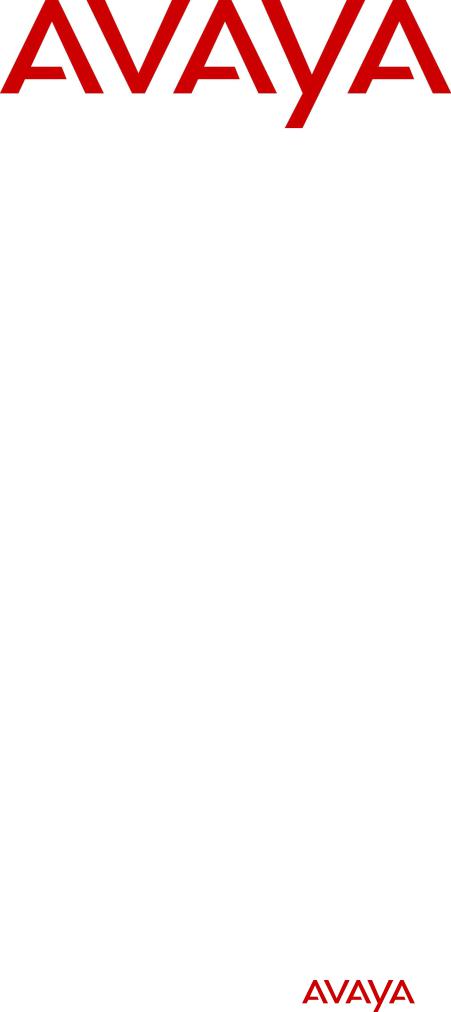
Avaya Call Pilot Manager Set Up and Operation
Guide
Avaya Business Communications Manager
Release 6.0
Document Status: Standard
Document Number: NN40170-300
Document Version: 02.02
Date: October 2010
© 2010 Avaya Inc.
All Rights Reserved.
Notices
While reasonable efforts have been made to ensure that the information in this document is complete and accurate at the time of printing, Avaya assumes no liability for any errors. Avaya reserves the right to make changes and corrections to the information in this document without the obligation to notify any person or organization of such changes.
Documentation disclaimer
Avaya shall not be responsible for any modifications, additions, or deletions to the original published version of this documentation unless such modifications, additions, or deletions were performed by Avaya. End User agree to indemnify and hold harmless Avaya, Avaya’s agents, servants and employees against all claims, lawsuits, demands and judgments arising out of, or in connection with, subsequent modifications, additions or deletions to this documentation, to the extent made by End User.
Link disclaimer
Avaya is not responsible for the contents or reliability of any linked Web sites referenced within this site or documentation(s) provided by Avaya. Avaya is not responsible for the accuracy of any information, statement or content provided on these sites and does not necessarily endorse the products, services, or information described or offered within them. Avaya does not guarantee that these links will work all the time and has no control over the availability of the linked pages.
Warranty
Avaya provides a limited warranty on this product. Refer to your sales agreement to establish the terms of the limited warranty. In addition, Avaya’s standard warranty language, as well as information regarding support for this product, while under warranty, is available to Avaya customers and other parties through the Avaya Support Web site: http://www.avaya.com/support
Please note that if you acquired the product from an authorized reseller, the warranty is provided to you by said reseller and not by Avaya.
Licenses
THE SOFTWARE LICENSE TERMS AVAILABLE ON THE AVAYA WEBSITE, HTTP://SUPPORT.AVAYA.COM/LICENSEINFO/ ARE APPLICABLE TO ANYONE WHO DOWNLOADS, USES AND/OR INSTALLS AVAYA SOFTWARE, PURCHASED FROM AVAYA INC., ANY AVAYA AFFILIATE, OR AN AUTHORIZED AVAYA RESELLER (AS APPLICABLE) UNDER A COMMERCIAL AGREEMENT WITH AVAYA OR AN AUTHORIZED AVAYA RESELLER. UNLESS OTHERWISE AGREED TO BY AVAYA IN WRITING, AVAYA DOES NOT EXTEND THIS LICENSE IF THE SOFTWARE WAS OBTAINED FROM ANYONE OTHER THAN AVAYA, AN AVAYA AFFILIATE OR AN AVAYA AUTHORIZED RESELLER, AND AVAYA RESERVES THE RIGHT TO TAKE LEGAL ACTION AGAINST YOU AND ANYONE ELSE USING OR SELLING THE SOFTWARE WITHOUT A LICENSE. BY INSTALLING, DOWNLOADING OR USING THE SOFTWARE, OR AUTHORIZING OTHERS TO DO SO, YOU, ON BEHALF OF YOURSELF AND THE ENTITY FOR WHOM YOU ARE INSTALLING, DOWNLOADING OR USING THE SOFTWARE (HEREINAFTER REFERRED TO INTERCHANGEABLY AS "YOU" AND "END USER"), AGREE TO THESE TERMS AND CONDITIONS AND CREATE A BINDING CONTRACT BETWEEN YOU AND AVAYA INC. OR THE APPLICABLE AVAYA AFFILIATE ("AVAYA").
Copyright
Except where expressly stated otherwise, no use should be made of the Documentation(s) and Product(s) provided by Avaya. All content in this documentation(s) and the product(s) provided by Avaya including the selection, arrangement and design of the content is owned either by Avaya or its licensors and is protected by copyright and other intellectual property laws including the sui generis rights relating to the protection of databases. You may not modify, copy, reproduce, republish, upload, post, transmit or distribute in any way any content, in whole or in part, including any code and software. Unauthorized reproduction, transmission, dissemination, storage, and or use without the express written consent of Avaya can be a criminal, as well as a civil offense under the applicable law.
Third Party Components
Certain software programs or portions thereof included in the Product may contain software distributed under third party agreements ("Third Party Components"), which may contain terms that expand or limit rights to use certain portions of the Product ("Third Party Terms"). Information regarding distributed Linux OS source code (for those Products that have distributed the Linux OS source code), and identifying the copyright holders of the Third Party Components and the Third Party Terms that apply to them is available on the Avaya Support Web site: http://support.avaya.com/Copyright.
Trademarks
The trademarks, logos and service marks ("Marks") displayed in this site, the documentation(s) and product(s) provided by Avaya are the registered or unregistered Marks of Avaya, its affiliates, or other third parties. Users are not permitted to use such Marks without prior written consent from Avaya or such third party which may own the Mark. Nothing contained in this site, the documentation(s) and product(s) should be construed as granting, by implication, estoppel, or otherwise, any license or right in and to the Marks without the express written permission of Avaya or the applicable third party. Avaya is a registered trademark of Avaya Inc. All non-Avaya trademarks are the property of their respective owners.
Downloading documents
For the most current versions of documentation, see the Avaya Support. Web site: http://www.avaya.com/support
Contact Avaya Support
Avaya provides a telephone number for you to use to report problems or to ask questions about your product. The support telephone number is 1-800-242-2121 in the United States. For additional support telephone numbers, see the Avaya Web site: http:// www.avaya.com/support
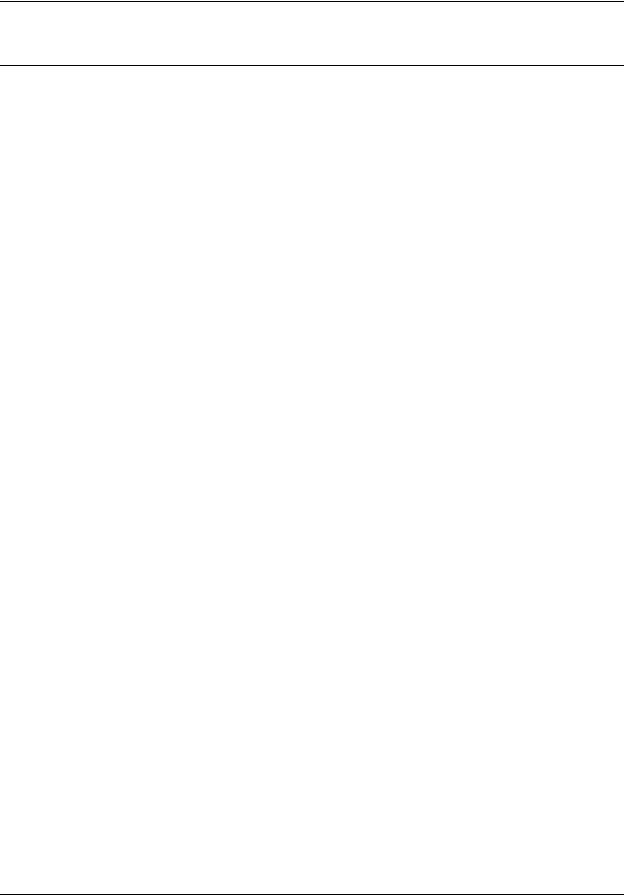
3
Task List
Getting started . . . . . . . . . . . . . . . . . . . . . . . . . . . . . . . . . . . . . . . . . . . . . . . . 13 Using CallPilot Manager . . . . . . . . . . . . . . . . . . . . . . . . . . . . . . . . . . . . . . . . 23
To start CallPilot Manager for BCM from Element Manager ......................................... |
24 |
To start CallPilot Manager for BCM from a Web browser ............................................. |
24 |
CallPilot mailboxes . . . . . . . . . . . . . . . . . . . . . . . . . . . . . . . . . . . . . . . . . . . . 27
To initialize a mailbox .................................................................................................... |
39 |
To check which mailbox interface you use .................................................................... |
40 |
Working with mailboxes . . . . . . . . . . . . . . . . . . . . . . . . . . . . . . . . . . . . . . . . 41
To add a Subscriber mailbox......................................................................................... |
41 |
To add a Guest mailbox ................................................................................................ |
42 |
To add an Information mailbox ...................................................................................... |
44 |
To add multiple mailboxes............................................................................................. |
45 |
To reset a mailbox password......................................................................................... |
47 |
To change mailbox properties ....................................................................................... |
48 |
To edit a Class of Service.............................................................................................. |
48 |
To delete a mailbox ....................................................................................................... |
50 |
To add a Group List....................................................................................................... |
52 |
To change a Group List ................................................................................................. |
53 |
Recording greetings, prompts and names . . . . . . . . . . . . . . . . . . . . . . . . . 55
To record a greeting, prompt or name using a telephone handset................................ |
56 |
To import a previously recorded greeting, prompt or name........................................... |
58 |
To export a previously recorded greeting, prompt or name........................................... |
59 |
Setting up the Auto Attendant . . . . . . . . . . . . . . . . . . . . . . . . . . . . . . . . . . . 61
To add an entry to the Holiday List................................................................................ |
64 |
To change an entry in the Holiday List .......................................................................... |
67 |
To delete an entry in the Holiday List ............................................................................ |
67 |
To record a Company Greeting ..................................................................................... |
68 |
To assign greetings to a Greeting Table ....................................................................... |
69 |
To set the business hours ............................................................................................. |
70 |
To assign a Greeting Table Attendant........................................................................... |
70 |
To assign a language preference .................................................................................. |
71 |
To assign a menu repeat key ........................................................................................ |
71 |
To record a Custom Menu prompt................................................................................. |
72 |
To set the Auto Attendant properties............................................................................. |
73 |
To add a telephone number to the CLID Routing Table................................................ |
78 |
To change a telephone number in the CLID Routing Table .......................................... |
79 |
To delete a telephone number in the CLID Routing Table ............................................ |
79 |
To configure answering for one line .............................................................................. |
80 |
To configure answering for several lines ....................................................................... |
80 |
Custom Call Routing . . . . . . . . . . . . . . . . . . . . . . . . . . . . . . . . . . . . . . . . . . . 81
To plan a CCR Tree ...................................................................................................... |
83 |
Avaya Call Pilot Manager Set Up and Operation Guide
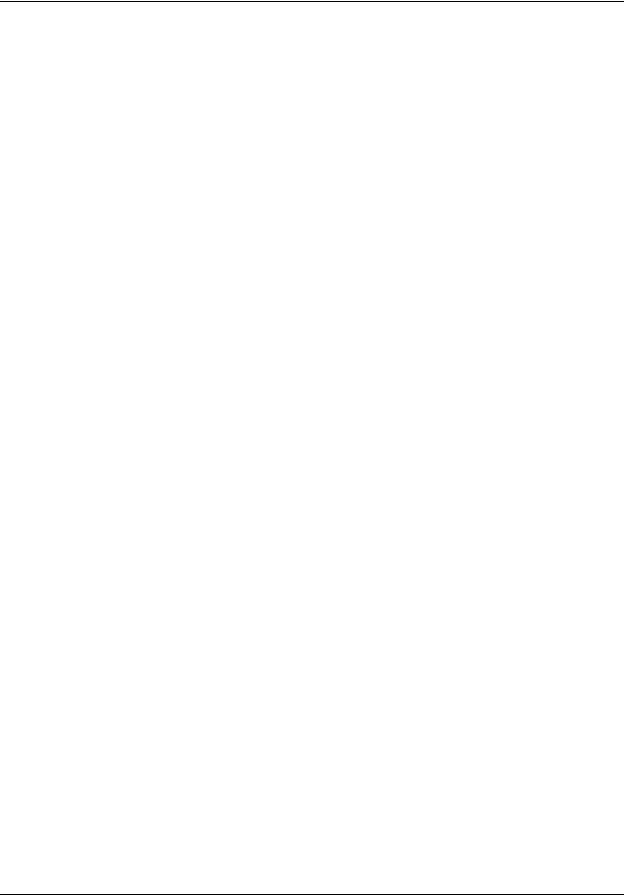
4 Task List
Working with CCR Trees . . . . . . . . . . . . . . . . . . . . . . . . . . . . . . . . . . . . . . |
. 87 |
To build a CCR Tree:..................................................................................................... |
87 |
To create a Home menu node....................................................................................... |
88 |
To create a Home Information node.............................................................................. |
88 |
To create a Home Transfer node .................................................................................. |
89 |
To create a Home Mailbox node ................................................................................... |
89 |
To copy a CCR Tree...................................................................................................... |
90 |
To add a Menu node ..................................................................................................... |
91 |
To add an Information node .......................................................................................... |
91 |
To add a Mailbox node .................................................................................................. |
92 |
To add a Transfer node ................................................................................................. |
93 |
To add a Park and Page node....................................................................................... |
95 |
To create Customized Digits recordings........................................................................ |
97 |
To assign a CCR Tree to a Greeting Table ................................................................... |
98 |
To remove references to a CCR Tree from a Greeting Table ..................................... |
100 |
To remove references to a CCR Tree from a CLID Routing Table ............................. |
100 |
To change the properties of a node............................................................................. |
101 |
To delete a node.......................................................................................................... |
101 |
To delete a CCR Tree ................................................................................................. |
101 |
CallPilot reports . . . . . . . . . . . . . . . . . . . . . . . . . . . . . . . . . . . . . . . . . . . . . |
103 |
To generate a report.................................................................................................... |
103 |
To reset the statistics for all mailboxes........................................................................ |
112 |
CallPilot system properties . . . . . . . . . . . . . . . . . . . . . . . . . . . . . . . . . . . . |
115 |
Service Directory Numbers . . . . . . . . . . . . . . . . . . . . . . . . . . . . . . . . . . . . |
119 |
To add a Service DN Table entry ................................................................................ |
120 |
To change a Service Directory Table entry ................................................................. |
122 |
To delete a Service Directory Table entry ................................................................... |
123 |
Dialing Translation . . . . . . . . . . . . . . . . . . . . . . . . . . . . . . . . . . . . . . . . . . . |
125 |
To set the Dialing Translation properties..................................................................... |
128 |
To build a Dialing Translation Table ............................................................................ |
128 |
To review Dialing Translation Table entries ................................................................ |
129 |
To change an entry in the Dialing Translation Table ................................................... |
129 |
To delete an entry in the Dialing Translation Table ..................................................... |
129 |
CallPilot Manager configuration . . . . . . . . . . . . . . . . . . . . . . . . . . . . . . . . |
131 |
To enable a keycode for Business Communications Manager ................................... |
131 |
To view switch properties ............................................................................................ |
131 |
CallPilot Manager operations . . . . . . . . . . . . . . . . . . . . . . . . . . . . . . . . . . . |
133 |
To reset CallPilot for Business Communications Manager ......................................... |
134 |
To set the Auto Attendant Status................................................................................. |
135 |
To change the Business Open setting......................................................................... |
135 |
To change the Answer Lines Status............................................................................ |
136 |
To change the Operator default extension .................................................................. |
136 |
To reset the Operator password from CallPilot Manager ............................................ |
137 |
To reset the Operator password from a telephone...................................................... |
137 |
To set the Operator status........................................................................................... |
138 |
NN40170-300
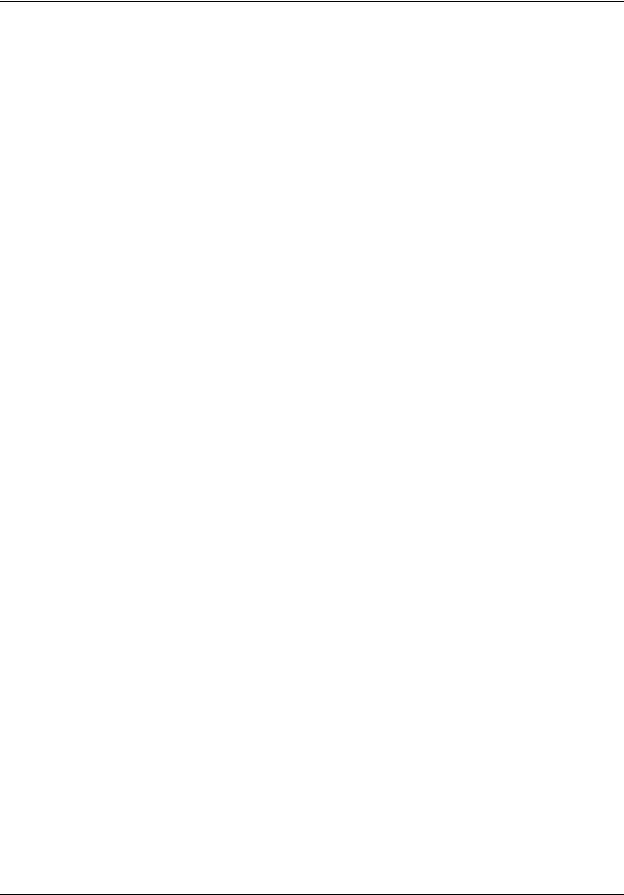
|
Task List 5 |
To change the Operator password .............................................................................. |
139 |
To change the Operator default extension .................................................................. |
140 |
To set the Business Status.......................................................................................... |
141 |
Norstar Voice mail Interface: ....................................................................................... |
142 |
CallPilot Voice mail Interface:...................................................................................... |
142 |
To assign Answer Lines .............................................................................................. |
143 |
Message Forwarding . . . . . . . . . . . . . . . . . . . . . . . . . . . . . . . . . . . . . . . . . |
145 |
To configure Message Forwarding .............................................................................. |
146 |
Broadcast and Information messages . . . . . . . . . . . . . . . . . . . . . . . . . . . |
155 |
To record and send a Broadcast message - Norstar Voice Mail ................................. |
156 |
To record and send a Broadcast message - CallPilot ................................................. |
156 |
To record an Information mailbox message ................................................................ |
159 |
Troubleshooting CallPilot . . . . . . . . . . . . . . . . . . . . . . . . . . . . . . . . . . . . . |
161 |
CallPilot configuration tips . . . . . . . . . . . . . . . . . . . . . . . . . . . . . . . . . . . . |
167 |
To Call Forward All Calls ............................................................................................. |
168 |
On Your Toes Dance Studio........................................................................................ |
169 |
The central receptionist ............................................................................................... |
169 |
Greeting Table 1 for On Your Toes ............................................................................. |
170 |
The Costume Room .................................................................................................... |
170 |
Bridge Stone Engineering............................................................................................ |
171 |
The central receptionist ............................................................................................... |
171 |
Greeting Table 1 for Bridge Stone Engineering........................................................... |
172 |
The Customer Service and Sales department............................................................. |
172 |
The managers ............................................................................................................. |
173 |
Shipping and Receiving............................................................................................... |
173 |
Default configuration values . . . . . . . . . . . . . . . . . . . . . . . . . . . . . . . . . . . |
179 |
Glossary . . . . . . . . . . . . . . . . . . . . . . . . . . . . . . . . . . . . . . . . . . . . . . . . . . . . |
183 |
Avaya Call Pilot Manager Set Up and Operation Guide
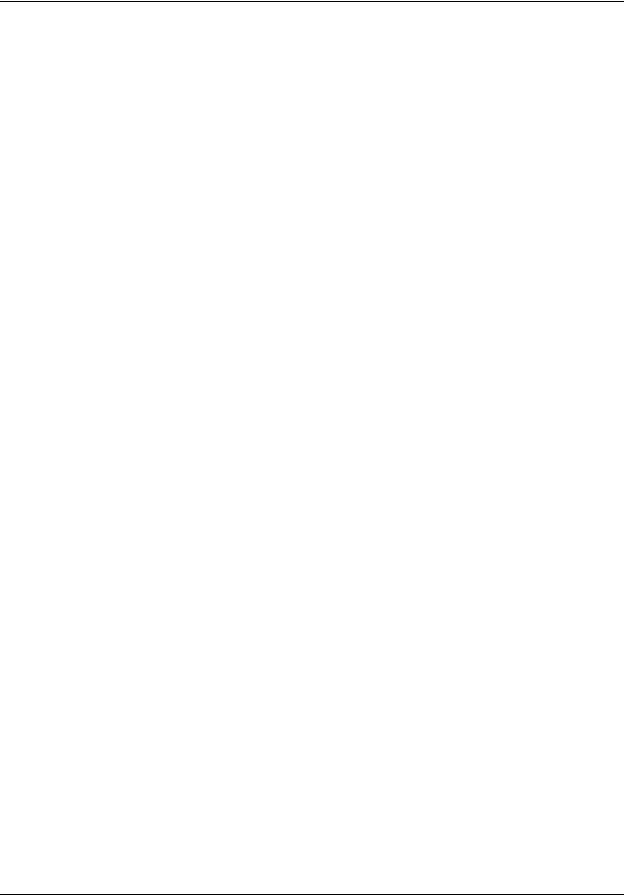
6 Task List
NN40170-300
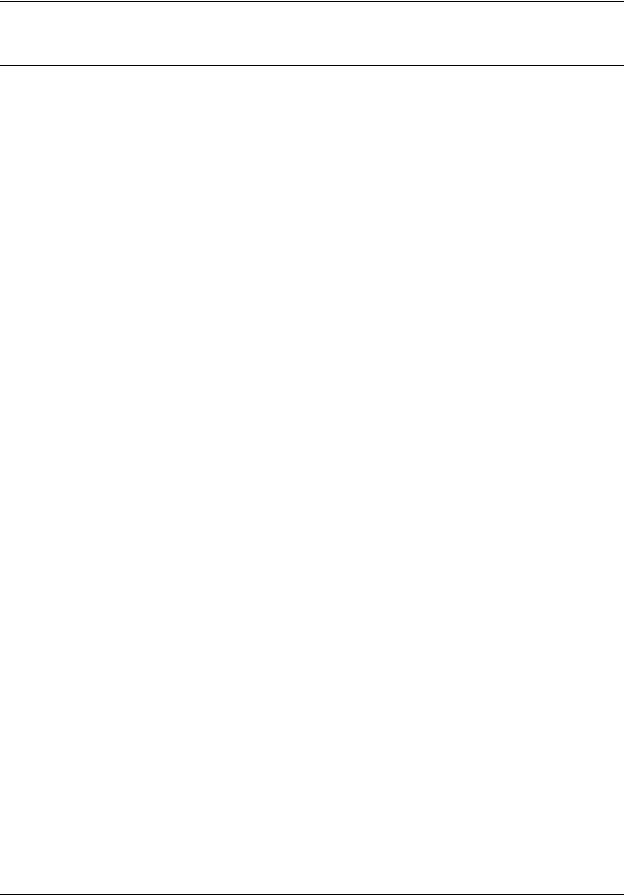
7
Contents
Chapter 1
Getting started . . . . . . . . . . . . . . . . . . . . . . . . . . . . . . . . . . . . . . . . . . . . . . . . 13
About this Guide . . . . . . . . . . . . . . . . . . . . . . . . . . . . . . . . . . . . . . . . . . . . . . . . . . . . . 13 About CallPilot Manager . . . . . . . . . . . . . . . . . . . . . . . . . . . . . . . . . . . . . . . . . . . . 13 Audience . . . . . . . . . . . . . . . . . . . . . . . . . . . . . . . . . . . . . . . . . . . . . . . . . . . . . . . . . . . 15 Acronyms . . . . . . . . . . . . . . . . . . . . . . . . . . . . . . . . . . . . . . . . . . . . . . . . . . . . . . . . . . . 16 Symbols and text conventions . . . . . . . . . . . . . . . . . . . . . . . . . . . . . . . . . . . . . . . . . . . 17
About Avaya
Series Terminal telephone buttons . . . . . . . . . . . . . . . . . . . . . . . . . . . . . . . . . . . . 19 Using the dialpad . . . . . . . . . . . . . . . . . . . . . . . . . . . . . . . . . . . . . . . . . . . . . . . . . 19 Related Publications . . . . . . . . . . . . . . . . . . . . . . . . . . . . . . . . . . . . . . . . . . . . . . . . . . 20
Chapter 2
Using CallPilot Manager . . . . . . . . . . . . . . . . . . . . . . . . . . . . . . . . . . . . . . . . 23
Requirements for CallPilot Manager . . . . . . . . . . . . . . . . . . . . . . . . . . . . . . . . . . . . . . 23 Starting CallPilot Manager . . . . . . . . . . . . . . . . . . . . . . . . . . . . . . . . . . . . . . . . . . . . . . 24 About the CallPilot Manager interface . . . . . . . . . . . . . . . . . . . . . . . . . . . . . . . . . . . . . 25 System timeout . . . . . . . . . . . . . . . . . . . . . . . . . . . . . . . . . . . . . . . . . . . . . . . . . . . 25 Resetting the System Administrator password . . . . . . . . . . . . . . . . . . . . . . . . . . . 26
Chapter 3
CallPilot mailboxes . . . . . . . . . . . . . . . . . . . . . . . . . . . . . . . . . . . . . . . . . . . . 27
About installing mailboxes . . . . . . . . . . . . . . . . . . . . . . . . . . . . . . . . . . . . . . . . . . . . . . 27 System Administrator Mailbox . . . . . . . . . . . . . . . . . . . . . . . . . . . . . . . . . . . . . . . . . . . 27 General Delivery Mailbox . . . . . . . . . . . . . . . . . . . . . . . . . . . . . . . . . . . . . . . . . . . . . . 28 Subscriber mailboxes . . . . . . . . . . . . . . . . . . . . . . . . . . . . . . . . . . . . . . . . . . . . . . . . . 28 Guest mailboxes . . . . . . . . . . . . . . . . . . . . . . . . . . . . . . . . . . . . . . . . . . . . . . . . . . . . . 29 Information mailboxes . . . . . . . . . . . . . . . . . . . . . . . . . . . . . . . . . . . . . . . . . . . . . . . . . 30 Mailbox Class of Service . . . . . . . . . . . . . . . . . . . . . . . . . . . . . . . . . . . . . . . . . . . . . . . 32
Class of Service default values . . . . . . . . . . . . . . . . . . . . . . . . . . . . . . . . . . . . . . . 33 Mailbox options . . . . . . . . . . . . . . . . . . . . . . . . . . . . . . . . . . . . . . . . . . . . . . . . . . . . . . 34 Restricting Outdialing . . . . . . . . . . . . . . . . . . . . . . . . . . . . . . . . . . . . . . . . . . . . . . . . . 38 To restrict outdialing . . . . . . . . . . . . . . . . . . . . . . . . . . . . . . . . . . . . . . . . . . . . . . . 38 Initializing a mailbox . . . . . . . . . . . . . . . . . . . . . . . . . . . . . . . . . . . . . . . . . . . . . . . . . . 39 Checking which mailbox interface you use . . . . . . . . . . . . . . . . . . . . . . . . . . . . . . . . . 40
Chapter 4
Working with mailboxes . . . . . . . . . . . . . . . . . . . . . . . . . . . . . . . . . . . . . . . . 41
Adding a Subscriber mailbox . . . . . . . . . . . . . . . . . . . . . . . . . . . . . . . . . . . . . . . . . . . . 41
Avaya Call Pilot Manager Set Up and Operation Guide
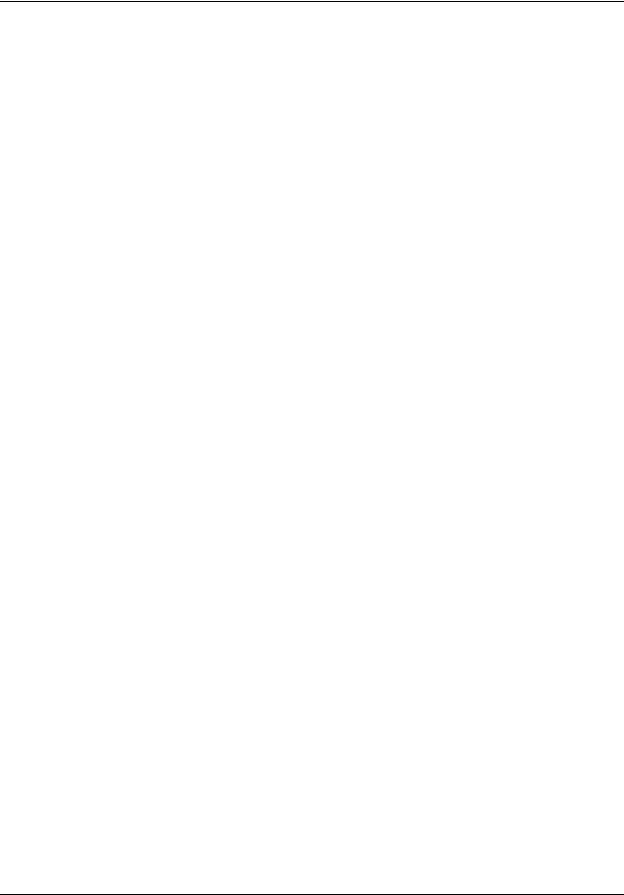
8 Contents
Adding a Guest mailbox . . . . . . . . . . . . . . . . . . . . . . . . . . . . . . . . . . . . . . . . . . . . . . . |
42 |
Adding an Information mailbox . . . . . . . . . . . . . . . . . . . . . . . . . . . . . . . . . . . . . . . . . . |
44 |
Adding many mailboxes . . . . . . . . . . . . . . . . . . . . . . . . . . . . . . . . . . . . . . . . . . . . . . . |
44 |
About mailbox passwords . . . . . . . . . . . . . . . . . . . . . . . . . . . . . . . . . . . . . . . . . . . . . . |
46 |
Changing mailbox settings . . . . . . . . . . . . . . . . . . . . . . . . . . . . . . . . . . . . . . . . . . . . . |
47 |
Viewing or editing a Class of Service . . . . . . . . . . . . . . . . . . . . . . . . . . . . . . . . . . . . . |
48 |
Deleting a mailbox . . . . . . . . . . . . . . . . . . . . . . . . . . . . . . . . . . . . . . . . . . . . . . . . . . . . |
50 |
About Group Lists . . . . . . . . . . . . . . . . . . . . . . . . . . . . . . . . . . . . . . . . . . . . . . . . . . . . |
50 |
About Group List Numbers . . . . . . . . . . . . . . . . . . . . . . . . . . . . . . . . . . . . . . . . . . |
51 |
Adding a Group List . . . . . . . . . . . . . . . . . . . . . . . . . . . . . . . . . . . . . . . . . . . . . . . . . . . |
52 |
Changing a Group List . . . . . . . . . . . . . . . . . . . . . . . . . . . . . . . . . . . . . . . . . . . . . |
53 |
Chapter 5
Recording greetings, prompts and names . . . . . . . . . . . . . . . . . . . . . . . . . 55
Importing greetings, prompts or names . . . . . . . . . . . . . . . . . . . . . . . . . . . . . . . . . . . . 58 Exporting greetings, prompts or names . . . . . . . . . . . . . . . . . . . . . . . . . . . . . . . . . . . . 59
Chapter 6 |
|
Setting up the Auto Attendant . . . . . . . . . . . . . . . . . . . . . . . . . . . . . . . . . . . |
61 |
About the Auto Attendant . . . . . . . . . . . . . . . . . . . . . . . . . . . . . . . . . . . . . . . . . . . . . . |
61 |
Greeting Tables . . . . . . . . . . . . . . . . . . . . . . . . . . . . . . . . . . . . . . . . . . . . . . . . . . . . . . |
62 |
Greeting Tables that use the alternate language . . . . . . . . . . . . . . . . . . . . . . . . . |
63 |
Holiday List . . . . . . . . . . . . . . . . . . . . . . . . . . . . . . . . . . . . . . . . . . . . . . . . . . . . . . . . . |
63 |
About Holiday status . . . . . . . . . . . . . . . . . . . . . . . . . . . . . . . . . . . . . . . . . . . . . . . . . . |
66 |
About Company Greetings . . . . . . . . . . . . . . . . . . . . . . . . . . . . . . . . . . . . . . . . . . . . . |
67 |
Recording a Company Greeting . . . . . . . . . . . . . . . . . . . . . . . . . . . . . . . . . . . . . . . . . |
68 |
Setting up a Greeting Table . . . . . . . . . . . . . . . . . . . . . . . . . . . . . . . . . . . . . . . . . . . . . |
68 |
Assigning greetings to Greeting Tables . . . . . . . . . . . . . . . . . . . . . . . . . . . . . . . . . . . . |
69 |
Auto Attendant Time of Day Blocking . . . . . . . . . . . . . . . . . . . . . . . . . . . . . . . . . . . . . |
69 |
Setting the business hours . . . . . . . . . . . . . . . . . . . . . . . . . . . . . . . . . . . . . . . . . . . . . |
70 |
Assigning a Greeting Table Attendant . . . . . . . . . . . . . . . . . . . . . . . . . . . . . . . . . . . . . |
70 |
Assigning a language preference . . . . . . . . . . . . . . . . . . . . . . . . . . . . . . . . . . . . . . . . |
71 |
Assigning a menu repeat key . . . . . . . . . . . . . . . . . . . . . . . . . . . . . . . . . . . . . . . . . . . |
71 |
Auto Attendant Menu . . . . . . . . . . . . . . . . . . . . . . . . . . . . . . . . . . . . . . . . . . . . . . . . . . |
72 |
Recording a Custom Menu . . . . . . . . . . . . . . . . . . . . . . . . . . . . . . . . . . . . . . . . . . . . . |
72 |
Setting the Auto Attendant properties . . . . . . . . . . . . . . . . . . . . . . . . . . . . . . . . . . . . . |
73 |
About Touchtone Gate . . . . . . . . . . . . . . . . . . . . . . . . . . . . . . . . . . . . . . . . . . . . . |
75 |
About the CLID Routing Table . . . . . . . . . . . . . . . . . . . . . . . . . . . . . . . . . . . . . . . . . . . |
76 |
Setting up a CLID Routing Table . . . . . . . . . . . . . . . . . . . . . . . . . . . . . . . . . . . . . . . . . |
78 |
Configuring line answering . . . . . . . . . . . . . . . . . . . . . . . . . . . . . . . . . . . . . . . . . . . . . |
80 |
NN40170-300
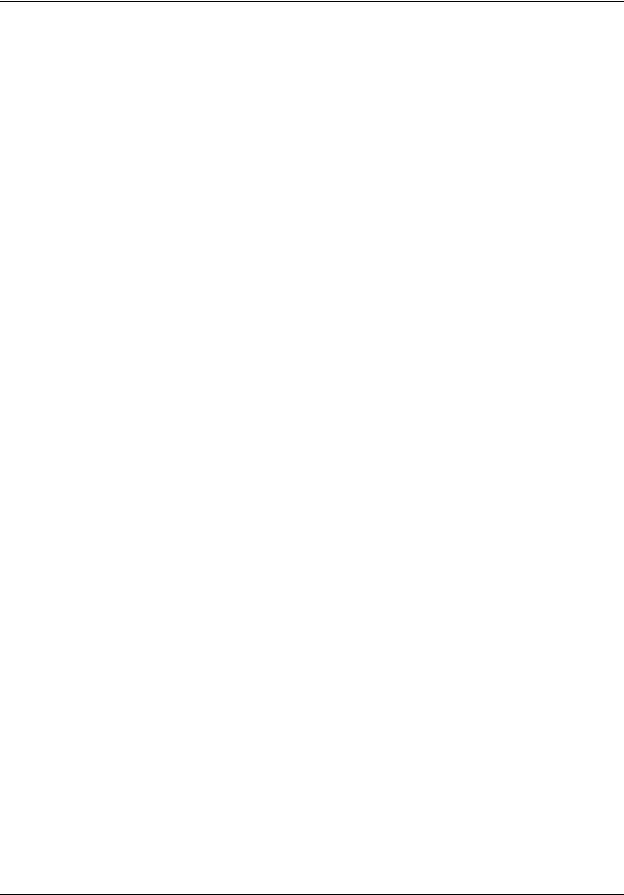
Contents 9
Chapter 7
Custom Call Routing . . . . . . . . . . . . . . . . . . . . . . . . . . . . . . . . . . . . . . . . . . . 81
About Custom Call Routing . . . . . . . . . . . . . . . . . . . . . . . . . . . . . . . . . . . . . . . . . . . . . 81 Planning a CCR Tree . . . . . . . . . . . . . . . . . . . . . . . . . . . . . . . . . . . . . . . . . . . . . . . . . 83 About CCR Tree structure . . . . . . . . . . . . . . . . . . . . . . . . . . . . . . . . . . . . . . . . . . . . . . 84 Home node . . . . . . . . . . . . . . . . . . . . . . . . . . . . . . . . . . . . . . . . . . . . . . . . . . . . . . 84 Information node . . . . . . . . . . . . . . . . . . . . . . . . . . . . . . . . . . . . . . . . . . . . . . . . . . 84 Mailbox node . . . . . . . . . . . . . . . . . . . . . . . . . . . . . . . . . . . . . . . . . . . . . . . . . . . . . 85 Transfer node . . . . . . . . . . . . . . . . . . . . . . . . . . . . . . . . . . . . . . . . . . . . . . . . . . . . 85 Destination . . . . . . . . . . . . . . . . . . . . . . . . . . . . . . . . . . . . . . . . . . . . . . . . . . . . . . 85 Path . . . . . . . . . . . . . . . . . . . . . . . . . . . . . . . . . . . . . . . . . . . . . . . . . . . . . . . . . . . . 85 Park and Page node . . . . . . . . . . . . . . . . . . . . . . . . . . . . . . . . . . . . . . . . . . . . . . . 85
Chapter 8
Working with CCR Trees . . . . . . . . . . . . . . . . . . . . . . . . . . . . . . . . . . . . . . . . 87
Building a CCR Tree . . . . . . . . . . . . . . . . . . . . . . . . . . . . . . . . . . . . . . . . . . . . . . . . . |
. 87 |
Creating a Home node . . . . . . . . . . . . . . . . . . . . . . . . . . . . . . . . . . . . . . . . . . . . . . . |
. 87 |
Creating a Home Menu node . . . . . . . . . . . . . . . . . . . . . . . . . . . . . . . . . . . . . . . |
. 87 |
Creating a Home Information node . . . . . . . . . . . . . . . . . . . . . . . . . . . . . . . . . . . . |
88 |
Copying a CCR Tree . . . . . . . . . . . . . . . . . . . . . . . . . . . . . . . . . . . . . . . . . . . . . . . |
90 |
Adding nodes to the Home node . . . . . . . . . . . . . . . . . . . . . . . . . . . . . . . . . . . . . . . . . |
90 |
Adding a Menu node . . . . . . . . . . . . . . . . . . . . . . . . . . . . . . . . . . . . . . . . . . . . . . . . . . |
91 |
Adding an Information node . . . . . . . . . . . . . . . . . . . . . . . . . . . . . . . . . . . . . . . . . . . . |
91 |
Adding a Mailbox node . . . . . . . . . . . . . . . . . . . . . . . . . . . . . . . . . . . . . . . . . . . . . . . . |
92 |
Adding a Transfer node . . . . . . . . . . . . . . . . . . . . . . . . . . . . . . . . . . . . . . . . . . . . . . . . |
93 |
About transfers to external numbers . . . . . . . . . . . . . . . . . . . . . . . . . . . . . . . . . . . |
93 |
Adding a Park and Page node . . . . . . . . . . . . . . . . . . . . . . . . . . . . . . . . . . . . . . . . . . . |
94 |
Creating Customized Digits recordings . . . . . . . . . . . . . . . . . . . . . . . . . . . . . . . . . . . . |
97 |
Assigning a CCR Tree to a Greeting Table . . . . . . . . . . . . . . . . . . . . . . . . . . . . . . . . . |
98 |
Making a CCR Tree a destination in the CLID Routing Table . . . . . . . . . . . . . . . . |
98 |
Testing a CCR Tree . . . . . . . . . . . . . . . . . . . . . . . . . . . . . . . . . . . . . . . . . . . . . . . . . . . |
98 |
One button access to CCR trees . . . . . . . . . . . . . . . . . . . . . . . . . . . . . . . . . . . . . . . . . |
99 |
Disabling a CCR Tree . . . . . . . . . . . . . . . . . . . . . . . . . . . . . . . . . . . . . . . . . . . . . . . . |
100 |
Changing a node . . . . . . . . . . . . . . . . . . . . . . . . . . . . . . . . . . . . . . . . . . . . . . . . . . . . |
101 |
Deleting a node . . . . . . . . . . . . . . . . . . . . . . . . . . . . . . . . . . . . . . . . . . . . . . . . . . . . . |
101 |
Deleting a CCR Tree . . . . . . . . . . . . . . . . . . . . . . . . . . . . . . . . . . . . . . . . . . . . . . . . . |
101 |
Chapter 9
CallPilot reports . . . . . . . . . . . . . . . . . . . . . . . . . . . . . . . . . . . . . . . . . . . . . . 103
About CallPilot reports . . . . . . . . . . . . . . . . . . . . . . . . . . . . . . . . . . . . . . . . . . . . . . . . 103 Generating a report . . . . . . . . . . . . . . . . . . . . . . . . . . . . . . . . . . . . . . . . . . . . . . . . . . 103 Types of reports . . . . . . . . . . . . . . . . . . . . . . . . . . . . . . . . . . . . . . . . . . . . . . . . . . . . . 103
Avaya Call Pilot Manager Set Up and Operation Guide
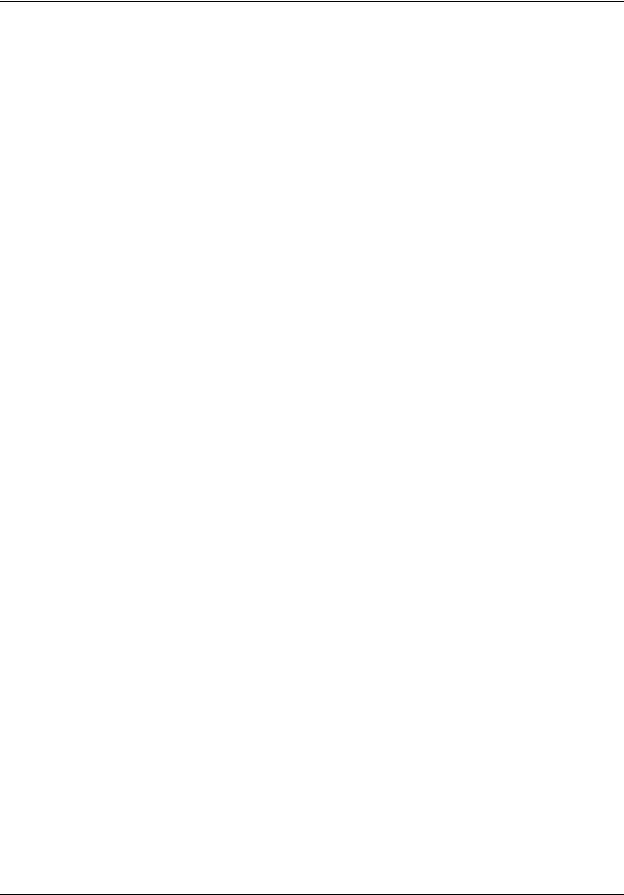
10 Contents
Directory Report . . . . . . . . . . . . . . . . . . . . . . . . . . . . . . . . . . . . . . . . . . . . . . . . . 103
Mailbox Information Report . . . . . . . . . . . . . . . . . . . . . . . . . . . . . . . . . . . . . . . . . 104
All Mailbox Activity Report . . . . . . . . . . . . . . . . . . . . . . . . . . . . . . . . . . . . . . . . . . 106
Event Log Report . . . . . . . . . . . . . . . . . . . . . . . . . . . . . . . . . . . . . . . . . . . . . . . . 106
CCR Tree Usage Report . . . . . . . . . . . . . . . . . . . . . . . . . . . . . . . . . . . . . . . . . . . 107
Port Usage/Call Handling Report . . . . . . . . . . . . . . . . . . . . . . . . . . . . . . . . . . . . 108
Fax Usage Report . . . . . . . . . . . . . . . . . . . . . . . . . . . . . . . . . . . . . . . . . . . . . . . . 109
System Configuration Report . . . . . . . . . . . . . . . . . . . . . . . . . . . . . . . . . . . . . . . 110
Message Usage Report . . . . . . . . . . . . . . . . . . . . . . . . . . . . . . . . . . . . . . . . . . . 112
Resetting Mailbox statistics . . . . . . . . . . . . . . . . . . . . . . . . . . . . . . . . . . . . . . . . . . . . 112 Advanced Paging Productivity Pack reports . . . . . . . . . . . . . . . . . . . . . . . . . . . . 112
Chapter 10
CallPilot system properties. . . . . . . . . . . . . . . . . . . . . . . . . . . . . . . . . . . . . 115
Setting the system properties . . . . . . . . . . . . . . . . . . . . . . . . . . . . . . . . . . . . . . . . . . 115
Chapter 11
Service Directory Numbers . . . . . . . . . . . . . . . . . . . . . . . . . . . . . . . . . . . . . 119
About Service Directory Numbers . . . . . . . . . . . . . . . . . . . . . . . . . . . . . . . . . . . . . . . 119 Service DN features . . . . . . . . . . . . . . . . . . . . . . . . . . . . . . . . . . . . . . . . . . . . . . 119 Adding or changing Service DN Table entries . . . . . . . . . . . . . . . . . . . . . . . . . . . . . . 120
Chapter 12
Dialing Translation. . . . . . . . . . . . . . . . . . . . . . . . . . . . . . . . . . . . . . . . . . . . 125
About Dialing Translation . . . . . . . . . . . . . . . . . . . . . . . . . . . . . . . . . . . . . . . . . . . . . |
125 |
How the Dialing Translation Table works . . . . . . . . . . . . . . . . . . . . . . . . . . . . . . . . . |
125 |
Examples of Dialing Translation Tables . . . . . . . . . . . . . . . . . . . . . . . . . . . . . . . . . . |
126 |
Setting Dialing Translation properties . . . . . . . . . . . . . . . . . . . . . . . . . . . . . . . . . . . . |
128 |
Building a Dialing Translation Table . . . . . . . . . . . . . . . . . . . . . . . . . . . . . . . . . . . . . |
128 |
Reviewing Dialing Translation Table entries . . . . . . . . . . . . . . . . . . . . . . . . . . . . . . . |
128 |
Changing a Dialing Translation Table entry . . . . . . . . . . . . . . . . . . . . . . . . . . . . . . . |
129 |
Deleting a Dialing Translation Table entry . . . . . . . . . . . . . . . . . . . . . . . . . . . . . . . . . |
129 |
Chapter 13
CallPilot Manager configuration . . . . . . . . . . . . . . . . . . . . . . . . . . . . . . . . . 131
Enabling keycodes . . . . . . . . . . . . . . . . . . . . . . . . . . . . . . . . . . . . . . . . . . . . . . . . . . 131 Viewing switch properties . . . . . . . . . . . . . . . . . . . . . . . . . . . . . . . . . . . . . . . . . . . . . 131 Configuring CallPilot network settings . . . . . . . . . . . . . . . . . . . . . . . . . . . . . . . . . . . . 131
Chapter 14
CallPilot Manager operations . . . . . . . . . . . . . . . . . . . . . . . . . . . . . . . . . . . 133
Backing up and restoring CallPilot information . . . . . . . . . . . . . . . . . . . . . . . . . . . . . 133 Resetting CallPilot . . . . . . . . . . . . . . . . . . . . . . . . . . . . . . . . . . . . . . . . . . . . . . . . . . . 133
NN40170-300
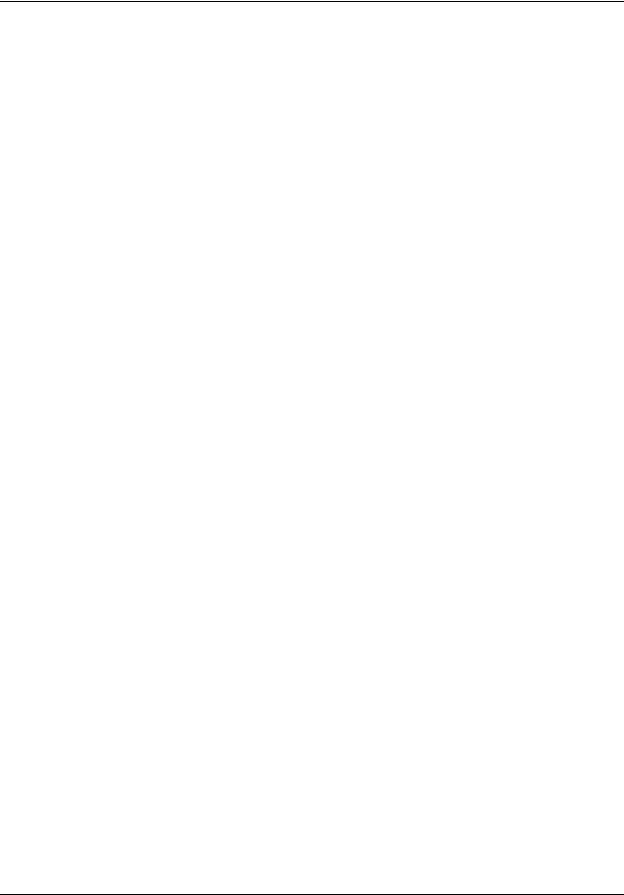
Contents 11
Changing the Operator settings . . . . . . . . . . . . . . . . . . . . . . . . . . . . . . . . . . . . . . . . . 135 Setting the Auto Attendant Status . . . . . . . . . . . . . . . . . . . . . . . . . . . . . . . . . . . . 135 Changing the Business Open setting . . . . . . . . . . . . . . . . . . . . . . . . . . . . . . . . . 135 Changing the Answer Lines Status . . . . . . . . . . . . . . . . . . . . . . . . . . . . . . . . . . . 136 Changing the Attendant default extension . . . . . . . . . . . . . . . . . . . . . . . . . . . . . 136 Resetting the Operator password . . . . . . . . . . . . . . . . . . . . . . . . . . . . . . . . . . . . 137 Changing CallPilot Manager settings from a remote telephone . . . . . . . . . . . . . 137
Changing the Operator settings from a telephone . . . . . . . . . . . . . . . . . . . . . . . . . . . 138 Setting the Operator status . . . . . . . . . . . . . . . . . . . . . . . . . . . . . . . . . . . . . . . . . 138 Changing the Operator password . . . . . . . . . . . . . . . . . . . . . . . . . . . . . . . . . . . . 139 Changing the Operator default extension . . . . . . . . . . . . . . . . . . . . . . . . . . . . . . 140 Setting the Business Status . . . . . . . . . . . . . . . . . . . . . . . . . . . . . . . . . . . . . . . . 141 Changing greetings or the Business Status from a remote telephone . . . . . . . . 142 Setting up line answering . . . . . . . . . . . . . . . . . . . . . . . . . . . . . . . . . . . . . . . . . . 143
Chapter 15
Message Forwarding . . . . . . . . . . . . . . . . . . . . . . . . . . . . . . . . . . . . . . . . . . 145
Configuring Message Forwarding . . . . . . . . . . . . . . . . . . . . . . . . . . . . . . . . . . . . . . . 146
Troubleshooting Message Forwarding . . . . . . . . . . . . . . . . . . . . . . . . . . . . . . . . 148
Alarms . . . . . . . . . . . . . . . . . . . . . . . . . . . . . . . . . . . . . . . . . . . . . . . . . . . . . . . . . 151
Chapter 16
Broadcast and Information messages . . . . . . . . . . . . . . . . . . . . . . . . . . . . 155
About Broadcast messages . . . . . . . . . . . . . . . . . . . . . . . . . . . . . . . . . . . . . . . . . . . . 155 Information mailbox messages . . . . . . . . . . . . . . . . . . . . . . . . . . . . . . . . . . . . . . . . . 157 About recording an Information mailbox message . . . . . . . . . . . . . . . . . . . . . . . 157
Chapter 17
Troubleshooting CallPilot . . . . . . . . . . . . . . . . . . . . . . . . . . . . . . . . . . . . . . 161
Chapter 18
CallPilot configuration tips . . . . . . . . . . . . . . . . . . . . . . . . . . . . . . . . . . . . . 167
Delayed answering by the Auto Attendant . . . . . . . . . . . . . . . . . . . . . . . . . . . . . . . . |
167 |
Ringing lines and answer buttons . . . . . . . . . . . . . . . . . . . . . . . . . . . . . . . . . . . . . . . |
167 |
Ringing Answer button . . . . . . . . . . . . . . . . . . . . . . . . . . . . . . . . . . . . . . . . . . . . |
167 |
Using Call Forward All Calls (CFAC) . . . . . . . . . . . . . . . . . . . . . . . . . . . . . . . . . . . . . |
168 |
How to set up CallPilot for different businesses . . . . . . . . . . . . . . . . . . . . . . . . . . . . |
169 |
CallPilot for a small business . . . . . . . . . . . . . . . . . . . . . . . . . . . . . . . . . . . . . . . |
169 |
CallPilot for a medium business . . . . . . . . . . . . . . . . . . . . . . . . . . . . . . . . . . . . . |
171 |
Feature compatibility . . . . . . . . . . . . . . . . . . . . . . . . . . . . . . . . . . . . . . . . . . . . . . . . . |
173 |
Appendix A
Avaya Call Pilot Manager Set Up and Operation Guide
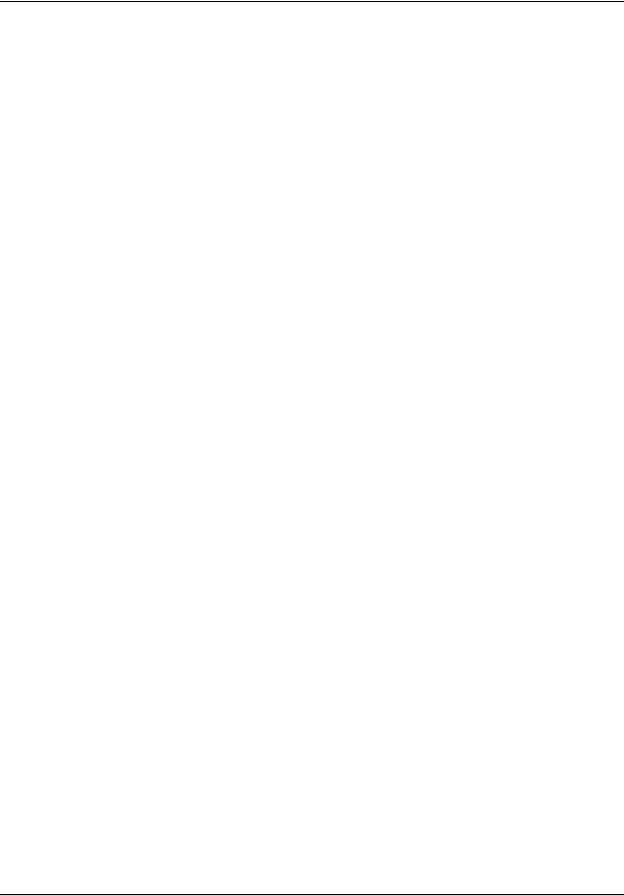
12 Contents
Default configuration values. . . . . . . . . . . . . . . . . . . . . . . . . . . . . . . . . . . . 179 Glossary . . . . . . . . . . . . . . . . . . . . . . . . . . . . . . . . . . . . . . . . . . . . . . . . . . . . 183
Index . . . . . . . . . . . . . . . . . . . . . . . . . . . . . . . . . . . . . . . . . . . . . . . . . . . . . . . 191
NN40170-300
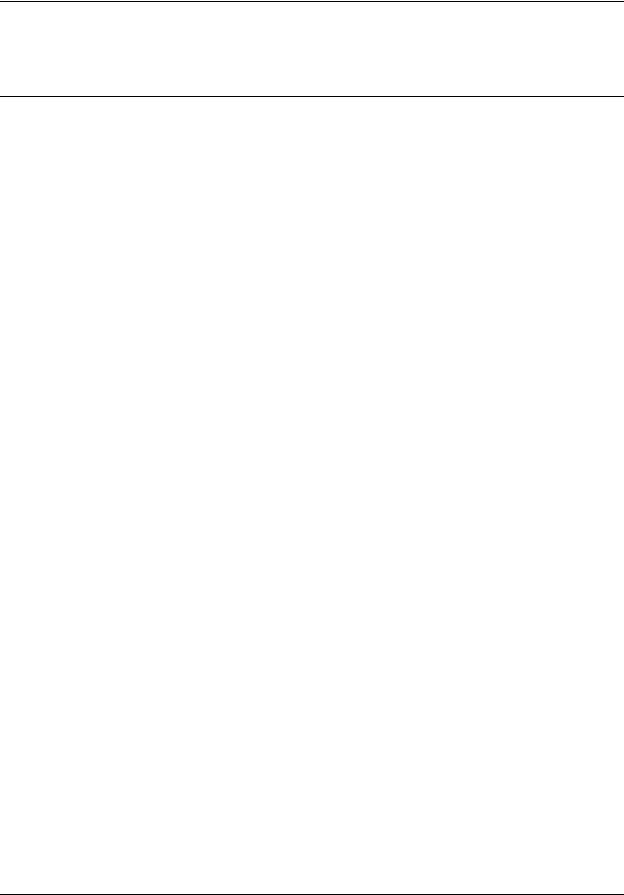
13
Chapter 1
Getting started
About this Guide
The Avaya Call Pilot Manager Set Up and Operation Guide describes how to set up and operate CallPilot on an Avaya Business Communications Manager (Avaya BCM) 6.0.
This guide also explains how to record Broadcast and Information messages.
About CallPilot Manager
CallPilot Manager is a web-based application that you use to set up and administer CallPilot. CallPilot is a versatile business communications tool that you can use to:
•answer incoming calls
•offer callers a selection of options to route their calls or access information
•provide advanced voice mail, Auto Attendant and call handling capabilities
CallPilot features
CallPilot includes these features:
Voicemail
Records messages and stores them in a mailbox for easy retrieval. Business telephones on your system can have their own mailbox and greeting. Information can be distributed quickly to departments and workgroups.
Auto Attendant
The CallPilot answering service that answers your business calls promptly, 24 hours a day, with a Company Greeting, plays a list of options to callers, and performs call routing functions in response to caller selections.
Custom Call Routing (CCR)
Enhances the Auto Attendant menu with customized menus and information messages. With CCR you can determine the menu options and record the voice prompts that guide callers along call paths.
Avaya Call Pilot Manager Set Up and Operation Guide
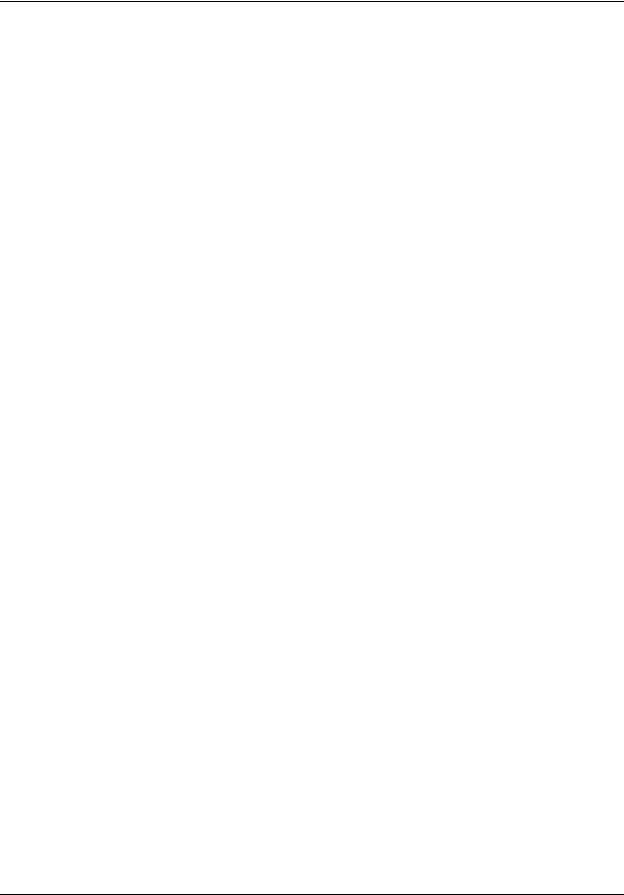
14 Chapter 1 Getting started
Fax Answering
Fax Answering lets outside callers send faxes to the main site telephone number. Fax Answering is available even if you do not have the Fax option installed on your system. With Fax Answering, a fax call that arrives through the Auto Attendant or CCR transfers to a specified extension. The extension is usually an Analog Station Module (ASM) for Avaya BCM or an ATA, ASM or GASI trunk for BCM50.
CallPilot options
CallPilot has options that enhance your office communications. You need a keycode to enable a CallPilot option. Contact your vendor if you want to trial or purchase a keycode.
CallPilot options are:
Message Networking
Message Networking links your CallPilot system with other voice mail systems and allows the exchange of voice messages between users at different sites. CallPilot supports Digital networking and Audio Messaging Interchange Specification (AMIS) networking.
For information about networking refer to the CallPilot Message Networking Set Up and Operation Guide.
Intelligent Contact Center
Intelligent Contact Center is an application that handles incoming calls as efficiently and economically as possible. Contact Center answers calls, then routes the calls to agents in a skillset that most closely matches the needs of the caller. Calls can be routed based on the origin of the call, the destination of the call, or the information entered by the caller. Callers can be given high or low priorities. Callers can overflow to different groups or skillsets of agents, transfer out of the system, leave a message, and hear announcements or informative messages.
For information about Intelligent Contact Center refer to the Intelligent Contact Center Set Up and Operation Guide.
Fax
Fax is a CallPilot option that enhances your office communications by providing incoming and outgoing fax capability. With Fax, callers can send and retrieve fax messages as easily as they send and retrieve voice messages. The Fax option includes Fax Mail, Fax On Demand and Fax Overflow. Fax Answering is available even if you do not have the Fax option installed on your system.
For information about Fax refer to the CallPilot Fax Set Up and Operation Guide.
Unified Messaging
With Unified Messaging subscribers can use their email application to access voice, fax and text messages from their personal computer. Unified Messaging can be used with several popular email applications.
NN40170-300
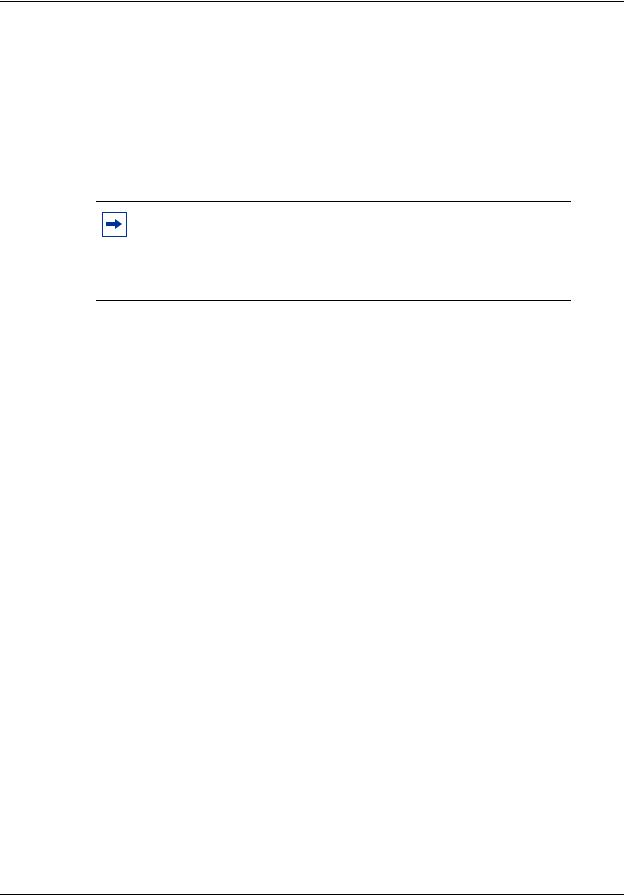
Chapter 1 Getting started 15
Message Forwarding
With the Message Forwarding feature, mailbox owners can send an e-mail message when new or urgent voice messages arrive in their CallPilot mailbox. Message Forwarding can attach the voice or fax message to the forwarded e-mail message so users can play the voice message or view the fax on the destination device.
Mailbox owners can forward messages to any e-mail device including desktop e-mail clients, personal digital assistants (PDA), and wireless devices that support e-mail. For more information about Messaging Forwarding see, “Message Forwarding” on page 143.
Note: You apply Messaging Forwarding as a software update. For information about installing software updates, see the Avaya Business Communications Manager Administration and Security (NN40170-603). This feature is available for subscriber mailboxes and is activated with the Unified Messaging keycode.
Desktop Messaging
With Desktop Messaging subscribers can access their CallPilot mailbox from their personal computer. Subscribers can manage all of their voice messages from one graphical interface.
Find Me/Follow Me
Find Me/Follow Me allows simultaneous ringing on up to five different external destinations. You can also configure Find/Me Follow Me schedules based on the time and the day. You can configure the external destination numbers and schedules for users, or you can enable users to configure them on their own. You can also enable or disable Find Me/Follow Me for a Class of Service, and configure other options through Call Pilot Manager.
To use Find Me/Follow Me, you must purchase a Find Me/Follow Me keycode with the appropriate amount of seats for the number of mailboxes you want to enable. For more information about Find Me/Follow me, see the Avaya Business Communications Manager Find Me/Follow Me Administration Guide (NN40010-678).
Meet-Me Conferencing
Use Meet-Me Conferencing to establish a teleconference whereby each caller dials in to a specific telephone number and extension at an agreed-upon time. One caller acts as the chairperson and has additional responsibilities to start, stop, secure, and control the conference. Meet-Me Conferencing is suitable for large conferences, especially those involving outside suppliers and customers.
Meet-Me Conferencing has been enhanced to use BCM features. Display-set users receive conference status information on their display and can control their participation using a softkey interface. A feature key can be allocated to join a conference and to transfer a caller into a conference.
Avaya Call Pilot Manager Set Up and Operation Guide
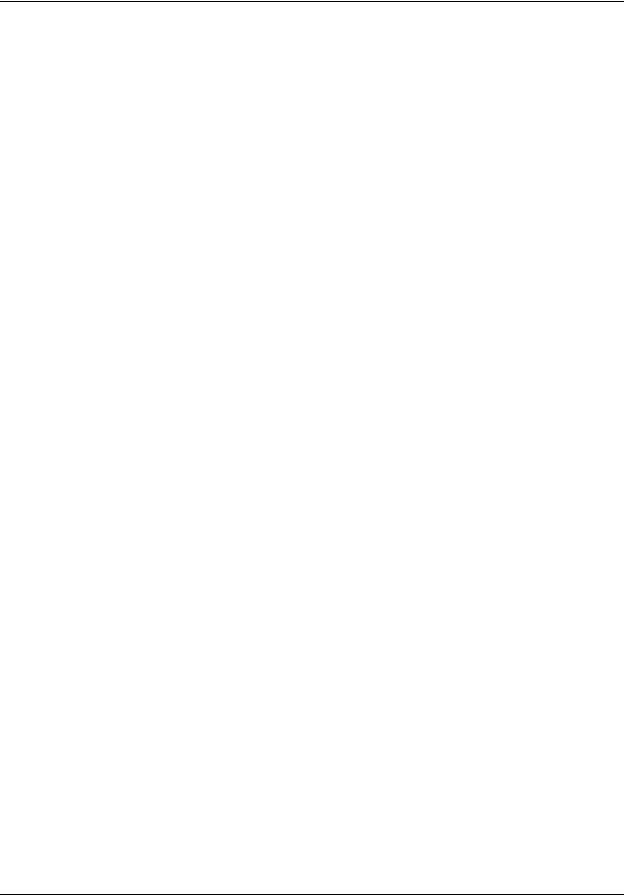
16 Chapter 1 Getting started
Audience
This guide is for system administrators who configure and maintain CallPilot on an Avaya BCM. To use this guide you must:
•be an authorized system administrator
•be knowledgeable of CallPilot
Acronyms
The following is a list of acronyms used in this guide.
Table 1
Acronym |
Description |
|
|
Avaya BCM |
Avaya Business Communications Manager |
|
|
CCR |
Custom Call Routing |
|
|
CFAC |
Call Forward All Calls |
|
|
CFB |
Call Forward on Busy |
|
|
CFNA |
Call Forward No Answer |
|
|
CLID |
Calling Line Identification |
|
|
CO |
Central Office |
|
|
COS |
Class of Service |
|
|
DID |
Direct Inward Dialing |
|
|
DN |
Directory Number |
|
|
DND |
Do Not Disturb |
|
|
DTMF |
Dual Tone Multi-Frequency |
|
|
EWT |
Expected Wait Time |
|
|
MMCC |
Multimedia Contact Center |
|
|
MWI |
Message Waiting Indication |
|
|
NVM |
Norstar Voice Mail |
|
|
NN40170-300
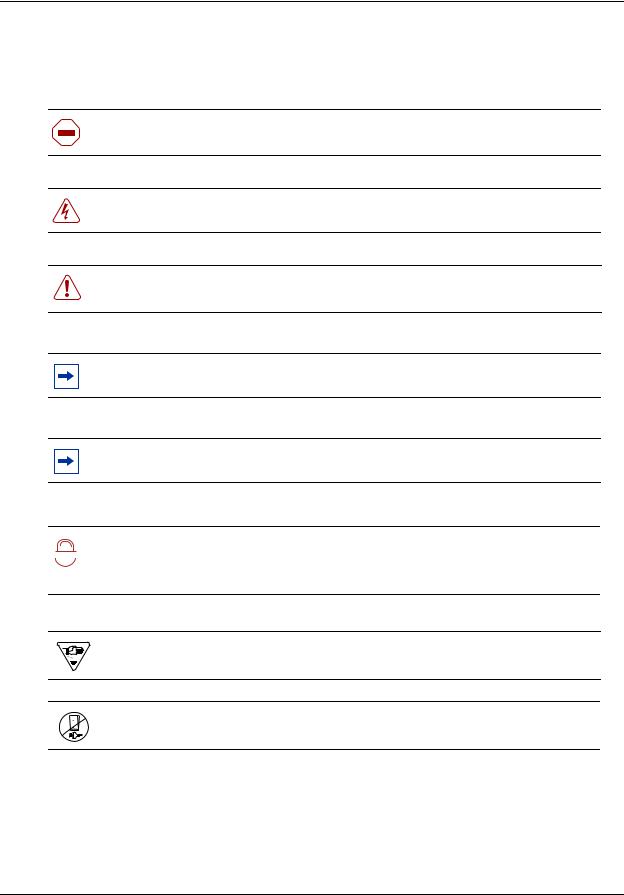
Chapter 1 Getting started 17
Symbols and text conventions
These symbols are used to Highlight critical information for the BCM system:
Caution: Alerts you to conditions where you can damage the equipment.
Danger: Alerts you to conditions where you can get an electrical shock.
Warning: Alerts you to conditions where you can cause the system to fail or work improperly.
Note: A Note alerts you to important information.
Tip: Alerts you to additional information that can help you perform a task.
Security note: Indicates a point of system security where a default should be

 !
! 
 changed, or where the administrator needs to make a decision about the level of security required for the system.
changed, or where the administrator needs to make a decision about the level of security required for the system.
Warning: Alerts you to ground yourself with an antistatic grounding strap before performing the maintenance procedure.
Warning: Alerts you to remove the BCM main unit and expansion unit power cords from the ac outlet before performing any maintenance procedure.
Avaya Call Pilot Manager Set Up and Operation Guide
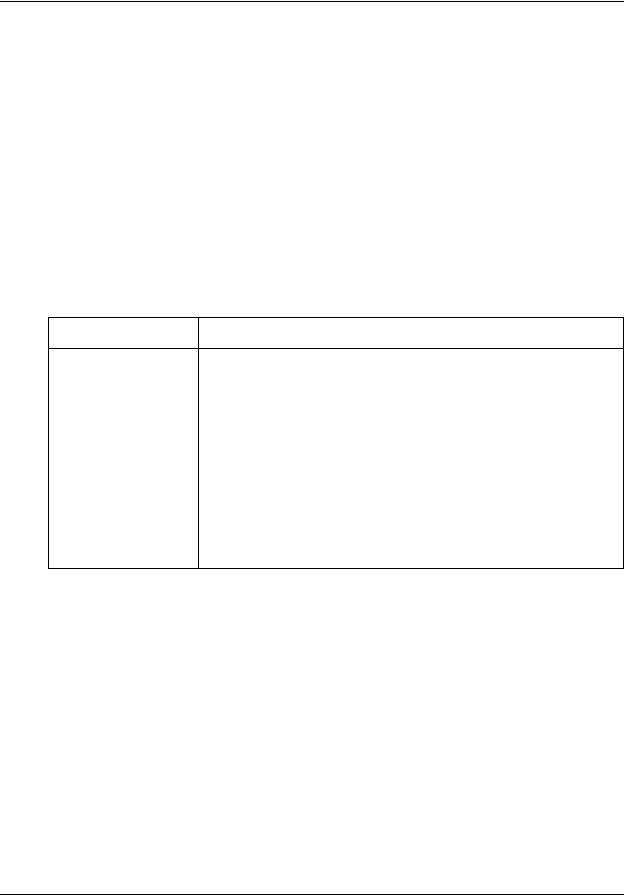
18 Chapter 1 Getting started
These conventions and symbols are used to represent the Business Series Terminal display and dialpad.
Convention |
Example |
Used for |
|
|
|
Word in a special font (shown in |
Pswd: |
Command line prompts on display telephones. |
the top line of the display) |
|
|
|
|
|
Underlined word in capital letters |
PLAY |
Display option. Available on two line display |
(shown in the bottom line of a two |
|
telephones. Press the button directly below the |
line display telephone) |
|
option on the display to proceed. |
|
|
|
Dialpad buttons |
£ |
Buttons you press on the dialpad to select a |
|
|
particular option. |
|
|
|
These text conventions are used in this guide to indicate the information described.
Convention |
Description |
bold Courier |
Indicates command names and options and text that you need to enter. |
text |
Example: Use the info command. |
|
|
|
Example: Enter show ip {alerts|routes}. |
|
|
italic text |
Indicates book titles |
|
|
plain Courier |
Indicates command syntax and system output (for example, prompts |
text |
and system messages). |
|
Example: Set Trap Monitor Filters |
|
|
FEATURE |
Indicates that you press the button with the coordinating icon on |
HOLD |
whichever set you are using. |
RELEASE |
|
NN40170-300
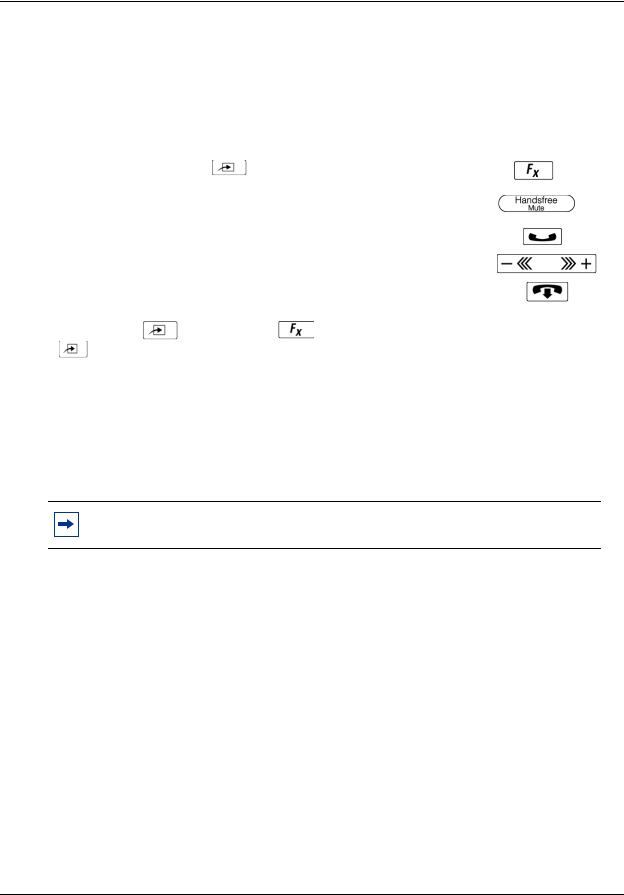
Chapter 1 Getting started 19
About Avaya Business Series Terminal telephone buttons
This table shows the Avaya Business Series Terminal buttons. Use the buttons that pertain to the type of telephone you use.
|
|
|
|
M7100, M7208, M7310, |
M7100N, M7208N, |
Button name |
|
T7100, T7208, T7316 |
|
M7324 |
M7310N, M7324N |
|
|
|
|
|
|
Feature |
|
|
|
ƒ |
|
|
|
|
|
|
|
Handsfree |
|
Bottom right-hand |
|
© |
|
|
|
button |
|
|
|
|
|
|
|
|
|
Hold |
|
≥ |
|
˙ |
|
|
|
|
|
|
|
Volume Control |
|
√ |
|
√ |
|
|
|
|
|
|
|
Release |
|
® |
|
® |
|
|
|
|
|
|
|
You can enter |
, ƒ or |
and the code to use a feature. For example, press |
|||
·°⁄ to access your mailbox.
The T7100 works differently from other telephones on your system because it does not have line buttons. Where other telephones require that you select a line button to answer a call, on the T7100 terminal you pick up the handset. Where other telephones require you to select a line button to take a call off hold, you press ≥ on the T7100 terminal.
On T7100 terminals, you can answer a second call by pressing ≥. Your active call is put on hold and you connect to the waiting call. You can have no more than two active calls at one time.
Note: If you are using a VoIP phone, please consult your IP set manual for a description of the button icons.
Using the dialpad
The buttons on your telephone dialpad act as both numbers and letters. Each button represents a number and letters of the alphabet. If you are a new CallPilot user, make sure you are familiar with how to operate your telephone. Refer to the User Card for your telephone.
Numbers and letters on the dialpad
⁄ 1 ’ - |
¤ A B C 2 a b c |
‹ D E F 3 d e f |
|
|
|
› G H I 4 g h i |
fi J K L 5 j k l |
fl M N O 6 m n o |
|
|
|
‡ P Q R S 7 p q r s |
° T U V 8 t u v |
· W X Y Z 9 w x y z |
|
|
|
• Quit |
‚ Q Z Zero q z |
£ Accepts displayed letter and, |
|
|
(comma) |
|
|
|
Avaya Call Pilot Manager Set Up and Operation Guide
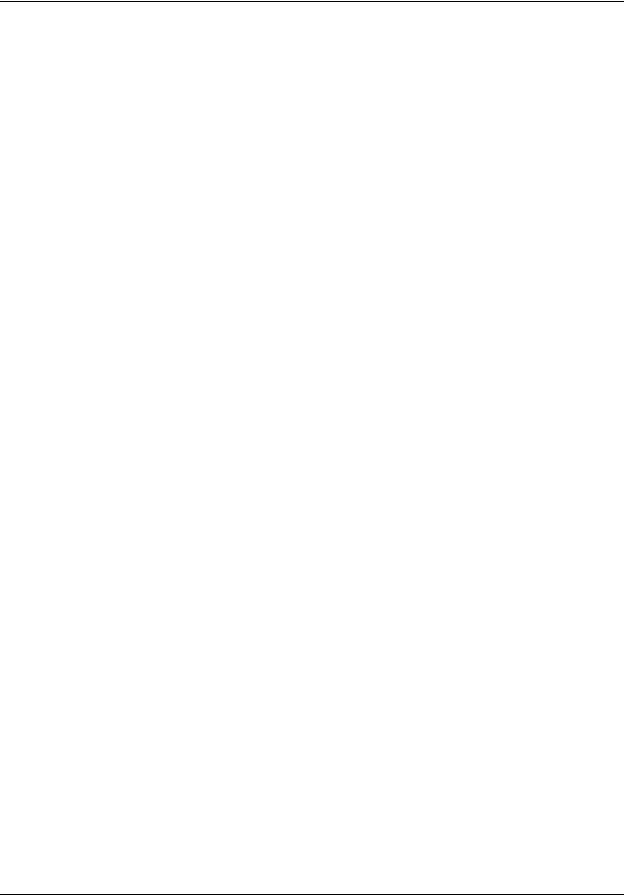
20 Chapter 1 Getting started
Related Publications
This section provides a list of additional documents referred to in this guide.
Keycode Installation Guide (NN40010-301)
Avaya CallPilot Fax Set Up and Operation Guide (NN40080-301)
Avaya Call Pilot Message Networking Set Up and Operation Guide (NN40090-301) Avaya CallPilot Telephone Administration Guide (NN40170-601)
Avaya Intelligent Contact Center Set Up and Operation Guide (NN40170-301) Avaya Advanced Paging Productivity Pack Configuration (NN40010-503)
Customer service
Visit the Avaya Web site to access the complete range of services and support that Avaya provides. Go to www.avaya.com or go to one of the pages listed in the following sections.
Navigation
•“Getting technical documentation” on page 20
•“Getting product training” on page 20
•“Getting help from a distributor or reseller” on page 20
•“Getting technical support from the Avaya Web site” on page 20
Getting technical documentation
To download and print selected technical publications and release notes directly from the Internet, go to www.avaya.com/support.
Getting product training
Ongoing product training is available. For more information or to register, you can access the Web site at www.avaya.com/support. From this Website, you can locate the Training contacts link on the left-hand navigation pane.
Getting help from a distributor or reseller
If you purchased a service contract for your Avaya product from a distributor or authorized reseller, contact the technical support staff for that distributor or reseller for assistance.
Getting technical support from the Avaya Web site
The easiest and most effective way to get technical support for Avaya products is from the Avaya Technical Support Web site at www.avaya.com/support.
NN40170-300
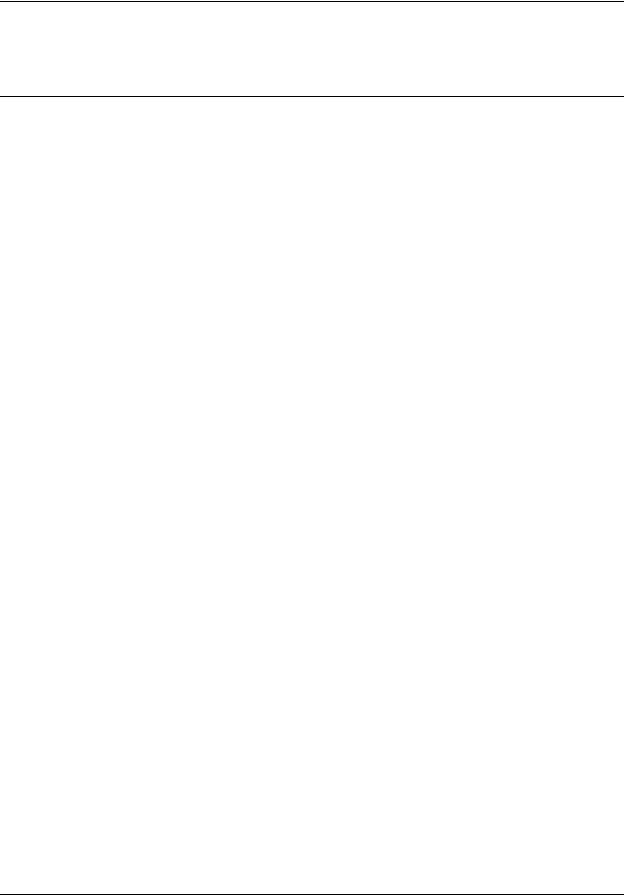
21
Chapter 2
Using CallPilot Manager
Requirements for CallPilot Manager
CallPilot Manager operates on a Avaya Business Communications Manager (Avaya BCM) 6.0 system. You access CallPilot Manager on a web browser from a computer on your network.
System requirements
Before you use CallPilot Manager, your system must be configured and CallPilot must be initialized.
Computer requirements
The computer you use to run CallPilot Manager must have:
•Windows XP Professional SP3, Windows Vista SP2, Windows Vista Business, Windows Vista Ultimate, Windows Vista Enterprise (32-bit and 64-bit) or Windows 7.0
•64 MB RAM, 10 MB disk space
•minimum screen resolution of 1024 X 768 pixels
Browser requirements
Call Pilot Manager supports these browsers:
•Internet Explorer 6.0, 7.0, and 8.0
If you use Microsoft Internet Explorer, set the following parameters:
•Check for newer versions: every visit to the page
For more information about these settings, refer to your web browser’s Help.
Avaya Call Pilot Manager Set Up and Operation Guide
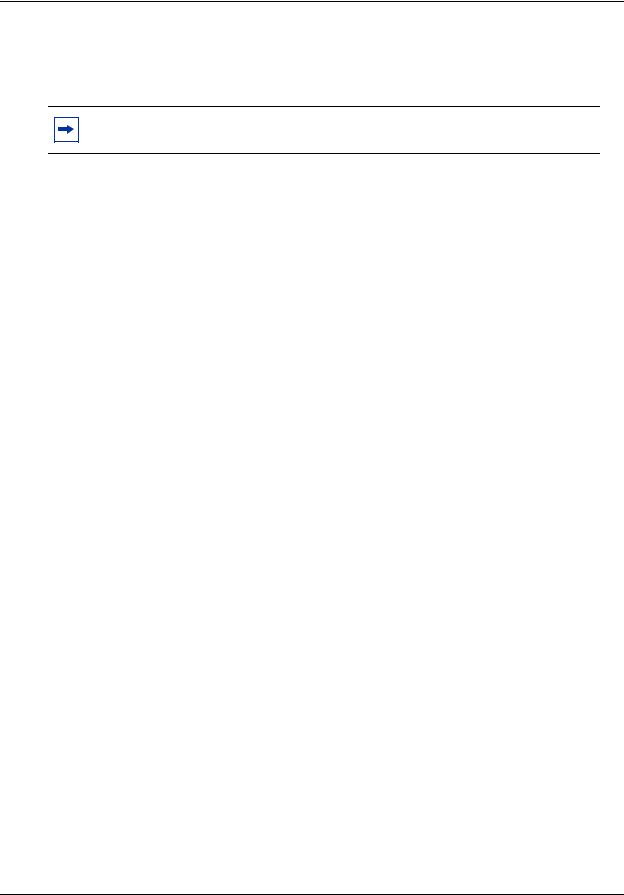
22 Chapter 2 Using CallPilot Manager
If not all the CallPilot settings shown in this guide appear in your browser:
•refresh the browser by clicking Refresh or Reload
•upgrade your browser
Note: Call Pilot Manager Help is best viewed in Internet Explorer. There can be some page format inconsistencies if you use other browsers.
Starting CallPilot Manager
After you enable Call Pilot Manager on your Avaya BCM, you can access Call Pilot Manager in three ways:
•Business Element Manager
•Web browserBCM IP address/CallPilotManager
•Web browserBCM Web page-Administrator Applications
To start CallPilot Manager for BCM from Business Element Manager
1Log on to Business Element Manager.
2Select the Configuration tab.
3Click the Applications folder and click the Voice Messaging/Contact Center task. The Voice Messaging/Contact Center panel appears.
4Click Launch CallPilot Manager.
The Call Pilot Manager Main Menu opens in your Web browser.
To start Call Pilot Manager for BCM from a Web browser
1Point your Web browser to http://<BCM IP address>/CallPilotManager The Administration Login page appears.
2In the User ID box, enter your BCM User ID.
3In the Password box, enter your BCM password.
4Click Submit.
The Call Pilot Manager Main Menu appears.
You can also access Call Pilot Manager from the BCM Web page.
1Point your Web browser to http://<BCM IP address>
2In the User ID box, enter your BCM User ID.
3In the Password box, enter your BCM password.
4Click Submit.
The BCM Web page appears.
NN40170-300
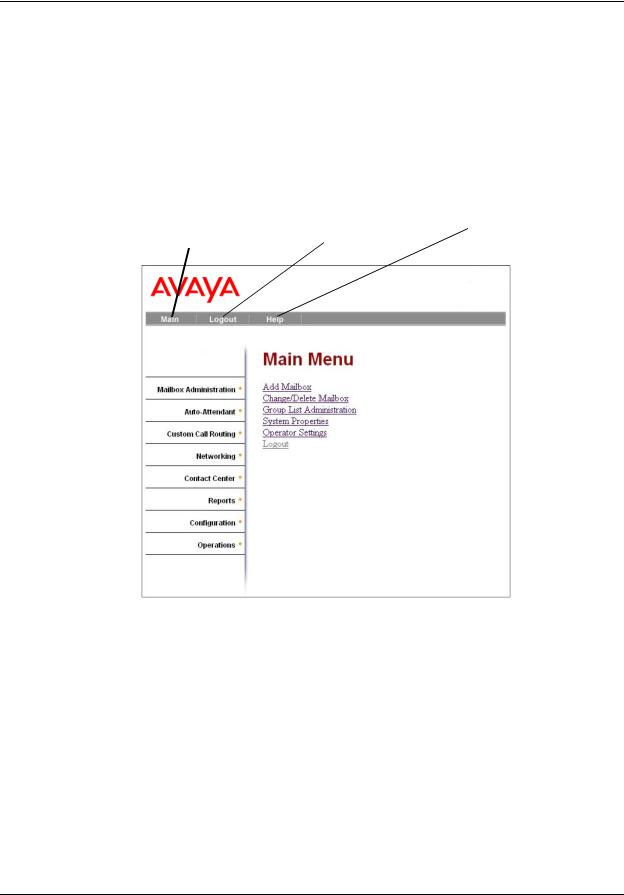
Chapter 2 Using CallPilot Manager 23
5Click the Administrator Applications link. The Administrator Application page appears.
6Under the Administrator Management Tools title, select the CallPilot Manager link. The Call Pilot Manager page appears.
7Click the Launch CallPilot Manager link.
The Call Pilot Manager Main Menu page appears.
About the CallPilot Manager interface
Return to |
Quit CallPilot |
Open online Help |
Main menu |
Manager |
|
Headings expand and display their links when you click them
System timeout
A Call Pilot Manager session times out after 20 minutes of inactivity. This is a security feature that prevents unauthorized access to the system.
If your session times out, the login page and a session time out message appear. You must log on to continue programming CallPilot.
If the system times out while you are working on a page, any settings that you have not entered on the system by pressing the Submit button are not entered. You must log on to Call Pilot Manager and re-enter this programming.
Avaya Call Pilot Manager Set Up and Operation Guide
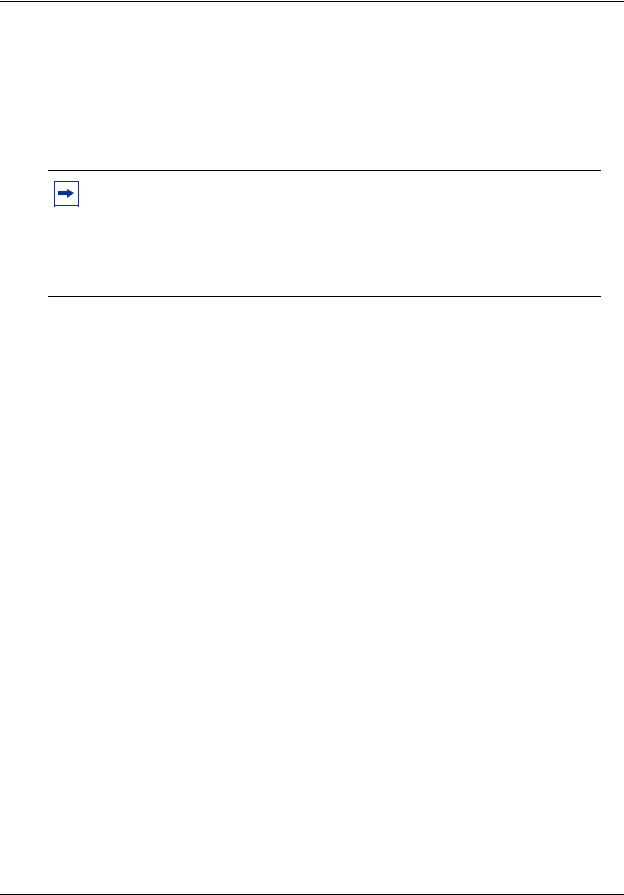
24 Chapter 2 Using CallPilot Manager
Resetting the System Administrator password
If you have a BCM system, there is no dedicated or default CallPilot System Administrator user ID or password. You can create users with CallPilot rights in Business Element Manager. You can also reset the System Administrator password and change users’ passwords in Business Element Manager. See the Avaya BCM Administration and Security Guide for more information.
Note: If you reset the System Administrator password, log on to Call Pilot Manager and create a new password immediately to prevent unauthorized access to the system.
While the default password is used, CallPilot Manager or Contact Center is open to unauthorized access. For additional security, change the Administration Password regularly.
NN40170-300
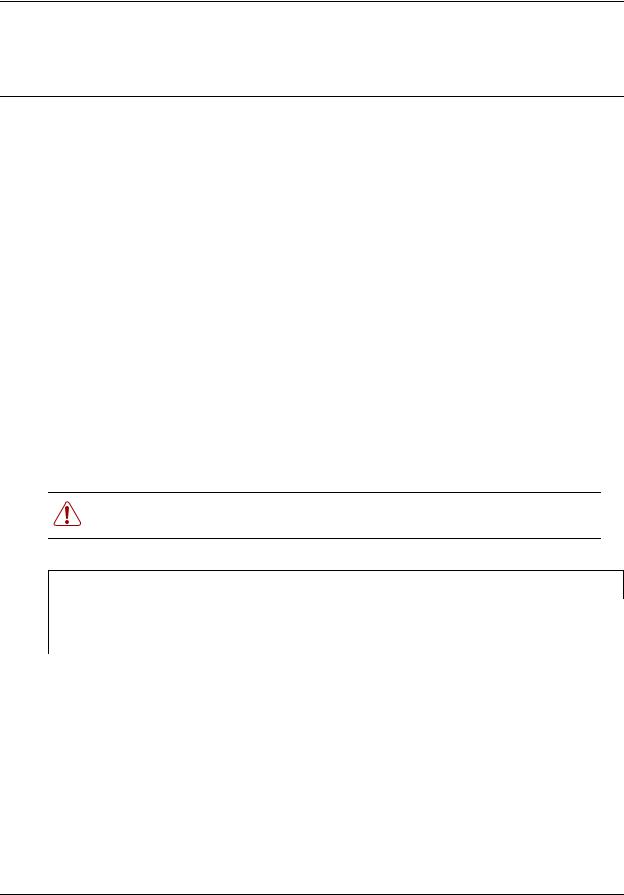
25
Chapter 3
CallPilot mailboxes
About installing mailboxes
You install mailboxes by enabling a keycode. The keycode determines the number of mailboxes that you can add to CallPilot. On Avaya Business Communications Manager (Avaya BCM) 6.0 you can have a maximum of 1,000 mailboxes. Refer to “Enabling keycodes” on page 129 for more information.
System Administrator Mailbox
The System Administrator Mailbox:
•is reserved for the System Administrator
•is created automatically when the system is initialized for the first time
•is where you can send Broadcast Messages from. Broadcast messages are sent to all Subscriber mailboxes except Skillset mailboxes.
Only the System Administrator can access the System Administrator Mailbox. Remember to check this mailbox for messages.
Warning: Change the System Administrator password frequently to minimize the risk of unauthorized activity.
Default System Administrator Mailbox number and password combinations
For a mailbox |
the default System |
and the default |
|
number length |
Administrator |
System Administrator |
so the combined mailbox number |
of... |
Mailbox number is... |
Mailbox password is... |
and password is... |
|
|
|
|
2 |
12 |
0000 |
120000 |
3 |
102 |
0000 |
1020000 |
4 |
1002 |
0000 |
10020000 |
5 |
10002 |
0000 |
100020000 |
6 |
100002 |
0000 |
1000020000 |
7 |
1000002 |
0000 |
10000020000 |
|
|
|
|
The default Class of Service for the System Administrator Mailbox is 7. You can change the Class of Service at any time. For information about changing the Class of Service, refer to “Changing mailbox settings” on page 45.
Avaya Call Pilot Manager Set Up and Operation Guide
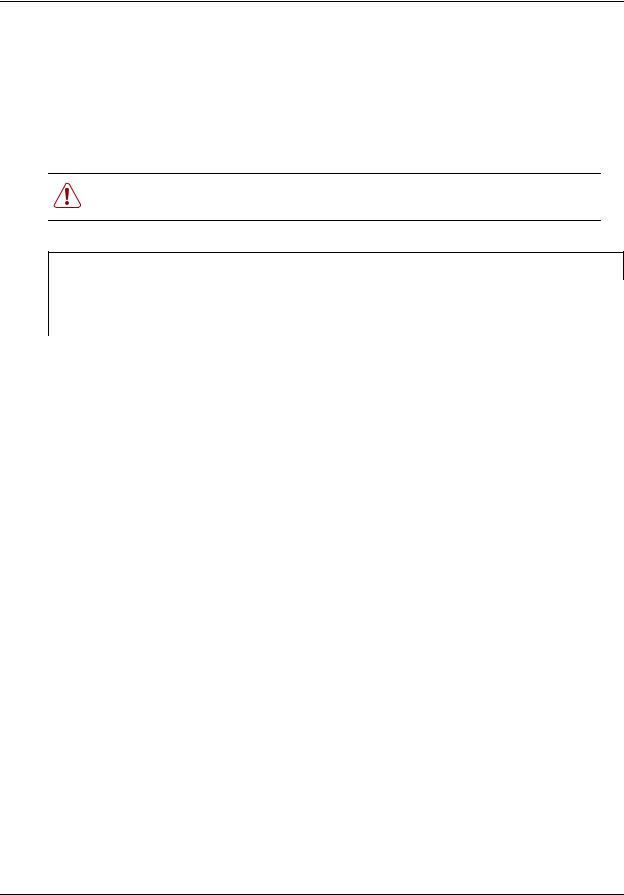
26 Chapter 3 CallPilot mailboxes
General Delivery Mailbox
The General Delivery Mailbox is your company mailbox. It is created automatically when the system is initialized for the first time. The General Delivery Mailbox stores messages from callers when the Operator is not available, or from callers who use a rotary dial telephone.
Usually the Receptionist or designated Operator checks for messages in the General Delivery Mailbox.
Warning: Change the General Delivery Mailbox password frequently to minimize the risk of unauthorized activity.
Default General Delivery Mailbox number and password combinations
For a mailbox |
the default General |
and the default |
|
number length |
Delivery Mailbox |
General Delivery |
so the combined mailbox number |
of... |
number is... |
Mailbox password is... |
and password is... |
|
|
|
|
2 |
10 |
0000 |
100000 |
3 |
100 |
0000 |
1000000 |
4 |
1000 |
0000 |
10000000 |
5 |
10000 |
0000 |
100000000 |
6 |
100000 |
0000 |
1000000000 |
7 |
1000000 |
0000 |
10000000000 |
|
|
|
|
The default Class of Service for the General Delivery Mailbox is 1. You can change the Class of Service at any time. For information about changing the Class of Service, refer to “Changing mailbox settings” on page 45.
The General Delivery Mailbox can receive messages before it is initialized, but you cannot retrieve messages from the General Delivery Mailbox until you initialize it. For information about initializing mailboxes, refer to “Initializing a mailbox” on page 37.
Subscriber mailboxes
Create a Subscriber mailbox for each person in your organization who needs to receive messages.
A Subscriber mailbox must be initialized by the mailbox owner before it can receive voice messages. Until a mailbox is initialized, it cannot receive voice messages and any calls that are directed to it are rerouted to the General Delivery Mailbox. For information about initializing a mailbox, refer to “Initializing a mailbox” on page 37.
NN40170-300
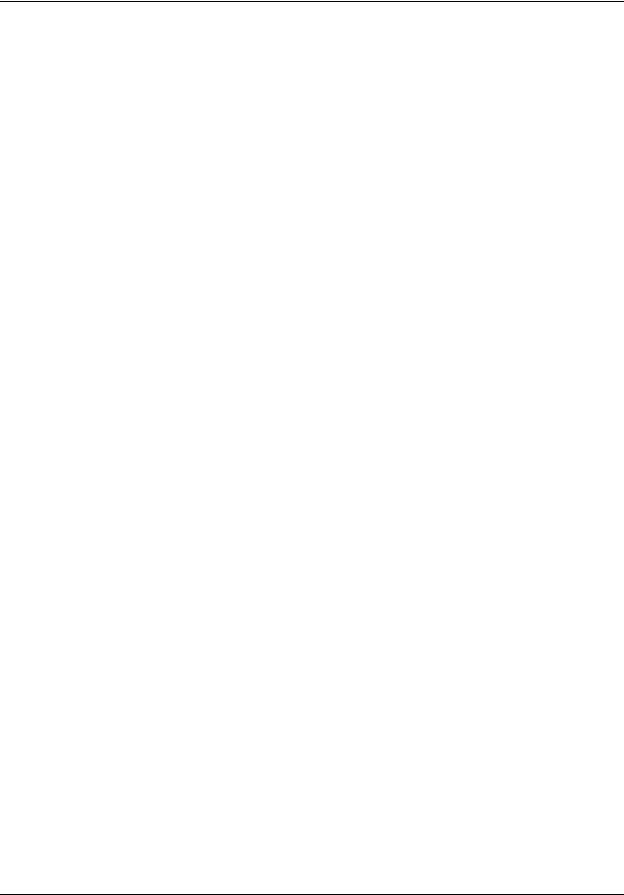
Chapter 3 CallPilot mailboxes 27
Guest mailboxes
A Guest mailbox is a Subscriber mailbox without a primary extension. Create Guest mailboxes for people who do not have an operating extension but require a mailbox. A Guest mailbox must be initialized by the mailbox owner before it can receive voice messages.
When you create Guest mailboxes, assign mailbox numbers that begin with the same digit. This identifies the mailbox type. Create Guest mailbox numbers that begin with a digit that is different from the Subscriber mailbox numbers. For example, if Subscriber mailbox numbers start with two, Guest mailboxes can start with the number four.
When to use Guest mailboxes
Guest mailboxes can provide a temporary employee with CallPilot services, give clients access to internal messaging and call routing, and let customers leave telephone orders.
You can use Guest mailboxes to:
•take personal catalog shopping orders
•list classes or seminars and let callers register by telephone
•give frequent customers access to CallPilot services
Using a Guest mailbox for telephone registration
This example shows how to set up a Guest mailbox with announcement and order-taking capabilities. When you provide services that let a customer call into a mailbox, include the mailbox number in the greeting. This lets a caller transfer directly to the mailbox.
To use a Guest mailbox to provide telephone registration, you must first choose a mailbox number. Make sure that the Guest mailbox number is unique and is not assigned to any display telephone extension. Next, record the mailbox greeting.
For example:
“This month we are pleased to provide the following courses: Jazz Dancing Made Easy, Intermediate Jazz Dancing, Warming Up for that Big Performance, and Beginner Ballet. If you are interested in any of these courses, please leave your name and telephone number after the tone. One of our instructors will contact you with more information.”
You can include the time and date the classes are being offered. This example is applicable to Guest mailboxes that are used for taking orders.
Avaya Call Pilot Manager Set Up and Operation Guide
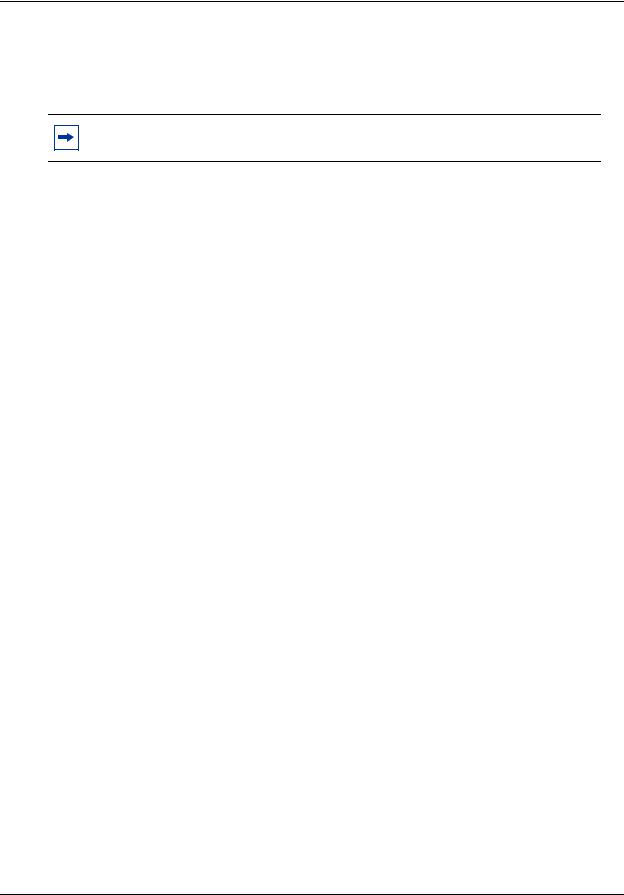
28 Chapter 3 CallPilot mailboxes
After you record the announcement, record a Company Greeting that tells callers about the mailbox. For example:
“Good Morning. This is On Your Toes Dance School. To reach the dance studio, press ›fl. To register for our fall classes, press ¤°. To reach our receptionist, press ‚.”
Note: The number 46 in this example is an operating telephone extension and the number 28 is the Guest mailbox.
Make sure the leading digit of Guest mailbox numbers is different from the leading digit of the extensions. If you must use the same leading digit, ensure the Guest mailbox numbers are “out-of-range” extension numbers. To test if an extension is out-of-range, dial it from another extension. If the number is out-of-range, the display shows Invalid number. If the number is not out-of-range, the display shows Not in service.
You must assign a Class of Service to the Guest mailbox. When you assign a Class of Service to a Guest mailbox used as an order mailbox, choose a Class of Service that has the maximum mailbox greeting and message time available. Refer to “Mailbox Class of Service” on page 30.
Information mailboxes
Information mailboxes play an informative message to callers who access it. An Information mailbox must be initialized before it can play an information message. Callers cannot leave messages in Information mailboxes. Information mailboxes do not have operating extensions.
Information mailboxes are maintained by the System Administrator or a mailbox owner. You can use Information mailboxes to:
•announce sales
•provide product lists
•announce special events
You create the Information mailbox and give it to a subscriber or department. The department creates the password and maintains the greeting. Information mailbox greetings can be recorded by you or by the person assigned the Information mailbox.
To let callers know about your company’s Information mailboxes:
•Advertise the Auto Attendant main number, and record a Company Greeting that mentions the Information mailbox services.
•Provide a list of your company’s Information mailbox numbers in brochures and telephone directory advertising.
•Mention the Information mailboxes in the Company Greeting if your company has a small number of Information mailboxes, such as three or four. Use Custom Call Routing (CCR) if you have a large number of Information mailboxes.
NN40170-300
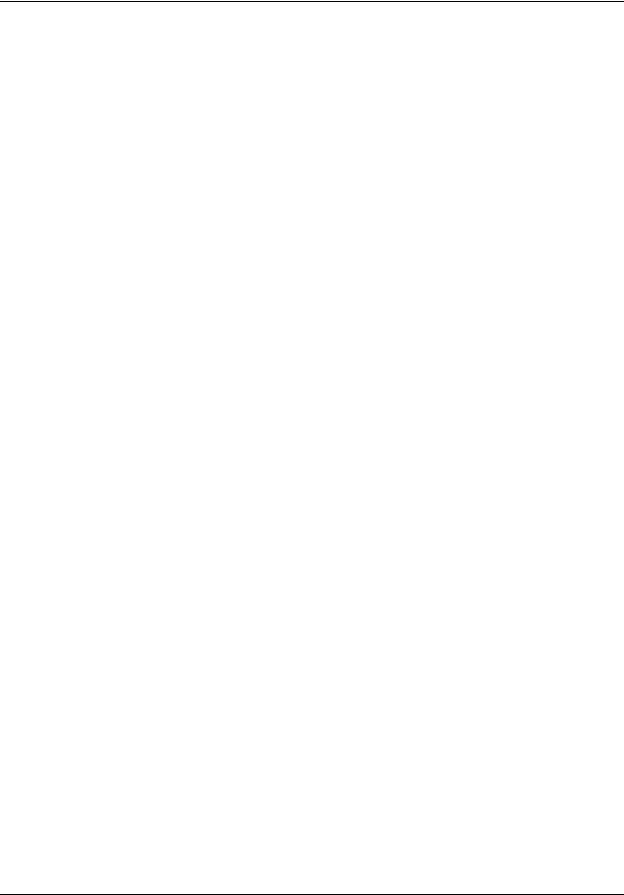
Chapter 3 CallPilot mailboxes 29
•Assign the Operator as the transfer point for all Information mailbox inquiries. Record a statement in the Company Greeting that tells callers to press zero to reach company information. For example, “Good Afternoon. This is On Your Toes Dance Studio. To reach our studio, press ›fl. To listen to one of our special announcements, press ‚to reach the Operator.” When a caller presses zero, have the Operator provide a list of the Information mailboxes and transfer the caller accordingly.
A call disconnects after the Information mailbox greeting plays except:
•if the call is extended by the Auto Attendant, the call disconnects or returns to the Auto Attendant according to the Return to AA setting.
•if the Information mailbox is the Mailbox node of a Custom Call Routing Tree, the call disconnects, or returns to the Home menu, or returns to the previous menu, according to the Next Action setting of the Mailbox node.
The maximum length of the greeting is determined by the Class of Service. The default settings for Class of Service 7 and 8 allow greetings that are up to 10 minutes in length.
If CallPilot is configured as bilingual, the Information mailbox has greetings in primary and alternate languages. The rules for bilingual prompting determine which one of these callers hear. Callers press a dialpad button, depending on which country they are in, to switch to the other greeting.
While they listen to the Information mailbox greeting, callers can use playback commands such as pause, resume, forward and back. Outside callers can press a dialpad button, depending on which country they are in, to transfer to the system attendant extension.
Avaya Call Pilot Manager Set Up and Operation Guide

30 Chapter 3 CallPilot mailboxes
Mailbox Class of Service
Class of Service (COS) values reduce the amount of programming you do when you add a mailbox. Instead of entering values for several features, you can select the COS that is appropriate for the mailbox. You select a COS when you add the mailbox and the system uses the associated values.
The COS tables have default values, as shown on page 32. You can change the values to meet the needs of your company. For information about viewing or editing the values, refer to “Viewing or editing a Class of Service” on page 46.
Class of Service values
Prompt language |
CallPilot is available with two languages. If you select bilingual operation, Classes |
|
|
of Service 1, 3, 5, 7, 9, 11, 13, 15 use the Primary Language, and Classes of |
|
|
Service 2, 4, 6, 8, 10, 12, 14, 16 use the Alternate Language. These defaults can |
|
|
be changed for each of the classes. |
|
|
|
|
Mailbox message |
The total message time available to a mailbox. The maximum message time is 180 |
|
time |
minutes. Mailboxes have a Never Full mailbox feature that lets external callers |
|
leave a message in a “full” mailbox. The message is stored in the mailbox, but |
||
|
||
|
cannot be accessed until a saved message is deleted. |
|
|
|
|
Message length |
The maximum length of an incoming message. Message length is 1-60 min for |
|
|
Avaya BCM . |
|
|
|
|
Message retention |
The number of days messages are saved in a mailbox. Message retention period is |
|
period |
from one to 365 days or 0 = indefinitely. |
|
|
||
|
|
|
Greeting length |
The maximum length of a mailbox greeting. Greeting length is 1-30 minutes. |
|
|
|
|
Off-premise Message |
Redirects messages to another extension, telephone number or pager. Dialing |
|
Notification |
restrictions that apply to outdial lines apply to Off-premise Message Notification. |
|
For Off-premise Message Notification to function, incoming lines must be equipped |
||
|
||
|
with Disconnect Supervision. |
|
|
Tip: Have at least one Class of Service that does not let subscribers have |
|
|
long-distance dialing, have Off-premise Notification. This feature has the potential |
|
|
to be misused for toll fraud. |
|
|
|
|
Retry intervals |
For Off-premise Message Notification, the minutes between attempts to notify the |
|
|
recipient of a new or urgent message. The retry interval is from 1 to 120 minutes. |
|
|
|
|
Number of attempts |
For Off-premise Message Notification, the number of attempts the system makes to |
|
|
notify the recipient of a new or urgent message. The number of attempts is from 1 |
|
|
to 20. |
|
|
|
|
Outbound Transfer |
Lets a caller who reaches a mailbox transfer to an external telephone number or an |
|
|
extension. The default is disabled. |
|
|
|
|
Incorrect password |
The maximum number of incorrect password attempts before a mailbox owner is |
|
attempts |
locked out of their mailbox. The incorrect password attempts are 4-20. |
|
|
||
|
|
|
Password Expiry |
The maximum length of time a mailbox password is active. The password expiry is |
|
|
from 1 to 365 days or 0 = never expires. |
|
|
|
|
Networking |
If you have installed the Message Networking option, callers can send messages to |
|
|
different mailboxes at various sites on a communication network. |
|
|
|
|
Target Attendant |
Lets subscribers set up a Personal Target Attendant. If not, callers are directed to |
|
|
the Target Attendant specified in the Greeting Table. |
|
|
|
NN40170-300
