Avaya IP Telephone File Server Service Guide

Avaya IP Telephone
File Server Application
Reference Guide
16-601433
Issue 3
July 2007
© 2007 Avaya Inc.
All Rights Reserved.
Notice
While reasonable efforts were made to ensure that the information in this document was complete and accurate at the time of printing, Avaya Inc. can assume no liability for any errors. Changes and corrections to the information in this document may be incorporated in future releases.
For full legal page information, please see the complete document, Avaya Legal Page for Hardware Documentation, Document number 03-600759.
To locate this document on our Web site, simply go to http://www.avaya.com/support and search for the document number in the search box.
Documentation disclaimer
Avaya Inc. is not responsible for any modifications, additions, or deletions to the original published version of this documentation unless such modifications, additions, or deletions were performed by Avaya. Customer and/or End User agree to indemnify and hold harmless Avaya, Avaya's agents, servants and employees against all claims, lawsuits, demands and judgments arising out of, or in connection with, subsequent modifications, additions or deletions to this documentation to the extent made by the Customer or End User.
Link disclaimer
Avaya Inc. is not responsible for the contents or reliability of any linked Web sites referenced elsewhere within this documentation, and Avaya does not necessarily endorse the products, services, or information described or offered within them. We cannot guarantee that these links will work all of the time and we have no control over the availability of the linked pages.
Copyright
Except where expressly stated otherwise, the Product is protected by copyright and other laws respecting proprietary rights. Unauthorized reproduction, transfer, and or use can be a criminal, as well as a civil, offense under the applicable law.
Avaya support
Avaya provides a telephone number for you to use to report problems or to ask questions about your product. The support telephone number
is 1-800-242-2121 in the United States. For additional support telephone numbers, see the Avaya Web site:
http://www.avaya.com/support
Software License
USE OR INSTALLATION OF THE PRODUCT INDICATES THE END USER’S ACCEPTANCE OF THE TERMS SET FORTH HEREIN AND THE GENERAL LICENSE TERMS AVAILABLE ON THE AVAYA WEB SITE AT http://support.avaya.com/LicenseInfo/ (“GENERAL LICENSE TERMS”). IF YOU DO NOT WISH TO BE BOUND BY THESE TERMS, YOU MUST RETURN THE PRODUCT(S) TO THE POINT OF PURCHASE WITHIN TEN (10) DAYS OF DELIVERY FOR A REFUND OR CREDIT.
Avaya grants End User a license within the scope of the license types described below. The applicable number of licenses and units of capacity for which the license is granted will be one (1), unless a different number of licenses or units of capacity is specified in the Documentation or other materials available to End User. “Designated Processor” means a single stand-alone computing device. “Server” means a Designated Processor that hosts a software application to be accessed by multiple users. “Software” means the computer programs in object code, originally licensed by Avaya and ultimately utilized by End User, whether as stand-alone Products or pre-installed on Hardware. “Hardware” means the standard hardware Products, originally sold by Avaya and ultimately utilized by End User.
License Type(s):
Designated System(s) License (DS). End User may install and use each copy of the Software on only one Designated Processor, unless a different number of Designated Processors is indicated in the Documentation or other materials available to End User. Avaya may require the Designated Processor(s) to be identified by type, serial number, feature key, location or other specific designation, or to be provided by End User to Avaya through electronic means established by Avaya specifically for this purpose.
Third-party Components
Certain software programs or portions thereof included in the Product may contain software distributed under third party agreements (“Third Party Components”), which may contain terms that expand or limit rights to use certain portions of the Product (“Third Party Terms”). Information identifying Third Party Components and the Third Party Terms that apply to them is available on Avaya’s Web site at:
http://support.avaya.com/ThirdPartyLicense/
Interference
Using a cell, mobile, or GSM telephone, or a two-way radio in close proximity to an Avaya IP Telephone might cause interference.
Licensing
The IP Telephone File Server Application is provided under license terms defined in the distribution package. Refer to the file Avaya_License.txt in the installation directory.
You will be prompted to accept the Avaya license terms during the installation and/or download. By accepting the license terms during the installation, you agree to be bound by its terms. If you do not wish to be bound by the license terms, you should decline the license terms and the installation will abort.
Warranty
In principle the software is provided on a free to use, but without any implied warranty basis and is unsupported unless explicitly agreed otherwise by Avaya in writing. Contact Avaya Global Services for information on the range of product support offers.
Trademarks
All third party trademarks are acknowledged.
Contents
Chapter 1: Introduction . . . . . . . . . . . . . . . . . . . . . . . . . . . |
5 |
Chapter 2: Modes of Operation . . . . . . . . . . . . . . . . . . . . . . . |
9 |
Introduction . . . . . . . . . . . . . . . . . . . . . . . . . . . . . . . . . . . . . . |
9 |
Basic Operation . . . . . . . . . . . . . . . . . . . . . . . . . . . . . . . . . . . . |
10 |
Use Case Scenario. . . . . . . . . . . . . . . . . . . . . . . . . . . . . . . . . |
10 |
Basic Server + File Server Client . . . . . . . . . . . . . . . . . . . . . . . . . . . |
11 |
Use Case Scenario. . . . . . . . . . . . . . . . . . . . . . . . . . . . . . . . . |
11 |
Central File Server . . . . . . . . . . . . . . . . . . . . . . . . . . . . . . . . . . . |
12 |
Use Case Scenario. . . . . . . . . . . . . . . . . . . . . . . . . . . . . . . . . |
12 |
Both Basic Server and Central File Server. . . . . . . . . . . . . . . . . . . . . . |
13 |
Use Case Scenario. . . . . . . . . . . . . . . . . . . . . . . . . . . . . . . . . |
13 |
Chapter 3: File Locations . . . . . . . . . . . . . . . . . . . . . . . . . . |
15 |
Individual Server Descriptions . . . . . . . . . . . . . . . . . . . . . . . . . . . . |
15 |
TFTP Server with Default Port 69 . . . . . . . . . . . . . . . . . . . . . . . . . . . |
15 |
FTP Server Using Default Ports 21/20 . . . . . . . . . . . . . . . . . . . . . . . . |
16 |
Accessing the File Server Application from an FTP Client Program. . . . . . |
17 |
HTTP/HTTPS Servers with Default Ports 411/81/80 . . . . . . . . . . . . . . . . . |
17 |
Chapter 4: Installing the Linux Server . . . . . . . . . . . . . . . . . . . |
19 |
Linux Directory Structure . . . . . . . . . . . . . . . . . . . . . . . . . . . . . . . |
20 |
MV_IPTel .ini Configuration File . . . . . . . . . . . . . . . . . . . . . . . . . . . |
21 |
Sample .ini File Format . . . . . . . . . . . . . . . . . . . . . . . . . . . . . . |
21 |
Chapter 5: Installing the Windows Server . . . . . . . . . . . . . . . . . |
27 |
Windows Directory Structure . . . . . . . . . . . . . . . . . . . . . . . . . . . . . |
28 |
MV_IPTel .ini Configuration File . . . . . . . . . . . . . . . . . . . . . . . . . . . |
29 |
Sample .ini File Format . . . . . . . . . . . . . . . . . . . . . . . . . . . . . . |
29 |
Chapter 6: Optimizing the Server. . . . . . . . . . . . . . . . . . . . . . |
35 |
WatchDog Operation . . . . . . . . . . . . . . . . . . . . . . . . . . . . . . . . . |
35 |
HeartBeat Redundant Server . . . . . . . . . . . . . . . . . . . . . . . . . . . . . |
37 |
Updating Firmware . . . . . . . . . . . . . . . . . . . . . . . . . . . . . . . . . . |
37 |
FTP File Server Backup Operation . . . . . . . . . . . . . . . . . . . . . . . . . . |
38 |
Backup Using the IP Telephone File Server Application as a File Server . . . |
39 |
Backup Using Automatic Archive . . . . . . . . . . . . . . . . . . . . . . . . |
39 |
Improving TFTP Reliability . . . . . . . . . . . . . . . . . . . . . . . . . . . . |
40 |
Issue 3 July 2007 3
Contents |
|
|
IP Access Control Lists . . . . . . . . . . . . . . . . . . . . . . . . . . . . . . . . |
41 |
|
Overriding Downloads. . . . . . . . . . . . . . . . . . . . . . . . . . . . . . . . . |
42 |
|
Scanning IP Telephone Firmware. . . . . . . . . . . . . . . . . . . . . . . . . . . |
42 |
|
Copying CDR/BCMS Data . . . . . . . . . . . . . . . . . . . . . . . . . . . . . . . |
43 |
|
Chapter 7: Maintaining Operations and Troubleshooting . . . . . . . . |
45 |
|
Maintaining Operations . . . . . . . . . . . . . . . . . . . . . . . . . . . . . . . . |
45 |
|
|
Checking Linux Operation . . . . . . . . . . . . . . . . . . . . . . . . . . . . |
45 |
|
Checking Windows Operation . . . . . . . . . . . . . . . . . . . . . . . . . . |
46 |
|
Checking Application Status . . . . . . . . . . . . . . . . . . . . . . . . . . . |
46 |
Troubleshooting . . . . . . . . . . . . . . . . . . . . . . . . . . . . . . . . . . . . |
48 |
|
Chapter 8: DHCP Server Administration . . . . . . . . . . . . . . . . . . |
51 |
|
Chapter 9: HeartBeat . . . . . . . . . . . . . . . . . . . . . . . . . . . . |
53 |
|
How HeartBeat Works . . . . . . . . . . . . . . . . . . . . . . . . . . . . . . . . . |
53 |
|
MV_IPTelD Considerations . . . . . . . . . . . . . . . . . . . . . . . . . . . . . . |
54 |
|
|
Basic Assumptions for Easy Installation . . . . . . . . . . . . . . . . . . . . |
54 |
|
Disabling Auto-Start of the Daemon . . . . . . . . . . . . . . . . . . . . . . . |
55 |
|
SNMP Configuration of IP Telephones . . . . . . . . . . . . . . . . . . . . . . |
55 |
HeartBeat Installation and Configuration . . . . . . . . . . . . . . . . . . . . . . |
55 |
|
|
Configuration File: ha.cf. . . . . . . . . . . . . . . . . . . . . . . . . . . . . . |
56 |
|
Configuration File: haresources . . . . . . . . . . . . . . . . . . . . . . . . . |
56 |
|
Configuration File: authkeys . . . . . . . . . . . . . . . . . . . . . . . . . . . |
57 |
Controlling HeartBeat . . . . . . . . . . . . . . . . . . . . . . . . . . . . . . . . . |
57 |
|
Installing and Configuring RSYNC . . . . . . . . . . . . . . . . . . . . . . . . . . |
58 |
|
|
Enabling the RSYNC Server. . . . . . . . . . . . . . . . . . . . . . . . . . . . |
58 |
|
RSYNCD.CONF. . . . . . . . . . . . . . . . . . . . . . . . . . . . . . . . . . . |
58 |
|
RSYNCHOURLY.SH . . . . . . . . . . . . . . . . . . . . . . . . . . . . . . . . |
59 |
|
Network Time Protocol . . . . . . . . . . . . . . . . . . . . . . . . . . . . . . |
59 |
|
NTP.CONF . . . . . . . . . . . . . . . . . . . . . . . . . . . . . . . . . . . |
60 |
Index |
. . . . . . . . . . . . . . . . . . . . . . . . . . . . . . . . . . |
63 |
4 Avaya IP Telephone File Server Application Reference Guide
Chapter 1: Introduction
The Avaya IP Telephone File Server Application provides IP telephone support as well as administrative server support.
For the IP telephones, the application provides the following:
●An HTTP server to support:
-configuration file and firmware downloads to Avaya one-X™ Deskphone Edition 9600 Series IP Telephones,
-configuration file and firmware downloads to Avaya 4600 Series IP Telephones, and
-backup/restore of user-specific data for Avaya one-X™ Deskphone Edition 9600 Series IP Telephones.
●An HTTPS server to support:
-configuration file downloads to Avaya one-X™ Deskphone Edition 9600 Series IP Telephones, and
-configuration file downloads to Avaya 4600 Series IP Telephones.
●A TFTP server to support:
-configuration file and firmware downloads to Avaya 4600 Series IP Telephones.
●An FTP server to support:
-backup/restore of user-specific data for Avaya 4600 Series IP Telephones.
To support administrative functions, the application provides the following:
●Linux or Windows operating system versions run as Daemons/Services.
●Web-based status and administration capability.
●Detailed logging.
●TFTP “session” control for 4600 Series IP Telephones, to improve download reliability.
●SNMP lookup for anonymous, yet secure FTP login with zero administration, for 4600 Series IP Telephones only.
●IP address list control for selective downloading.
●Secure Web management option using HTTPS.
●Secure backup/update file server mode using TLS.
●Multi threading for server level performance.
●Optional “scanning” of installed IP Telephone firmware versions.
Issue 3 July 2007 5
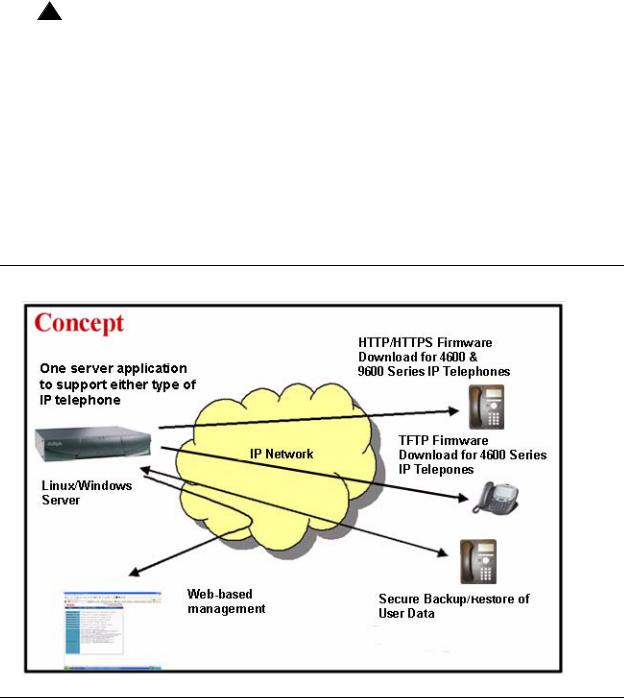
Introduction
Combine the Avaya IP Telephone File Server Application with the DHCP functions of a RedHat Linux or Windows server for a single server solution for 4600 and 9600 Series IP Telephone system setup requirements.
!Important:
This document covers the 4600 Series IP Telephones and the 9600 Series IP Telephones. References to TFTP and FTP apply only to 4600 Series IP Telephones. References to HTTP and HTTPS apply to both series of telephones, except for HTTP backup/restore, which applies only to 9600 Series IP Telephones.
HTTPS capabilities can only be used in conjunction with a valid Avaya certificate. The Avaya IP Telephone File Server Application is now distributed with a default Avaya certificate compiled into the executable. Additional third party certificates can also be supported via their inclusion in the 'MV_IPTel/certs' directory.
However, it should be noted that Avaya end-points do not currently provide support for third party certificates. Therefore, by default, the 'MV_IPTel/certs' directory should be left empty.
Figure 1: Operational Concept
6 Avaya IP Telephone File Server Application Reference Guide
There are specific application extensions to:
●Define which IP addresses can download software for initial, limited deployment testing.
●Proactively monitor the server with a dedicated WatchDog process.
●Provide a highly available server pair under Linux using HeartBeat.
●Unpack and distribute IP telephone firmware automatically using secure HTTPS protocol.
●Use secure HTTPS protocol to back up user data to central file servers.
The core File Server Application works with two optional supporting applications:
●MV_Manager, which provides Web-based administration, and
●MV_WatchDog, which monitors the health of the server application.
Issue 3 July 2007 7
Introduction
8 Avaya IP Telephone File Server Application Reference Guide

Chapter 2: Modes of Operation
Introduction
You can configure the IP Telephone File Server Application to operate in any of five ways:
●As a basic HTTP/HTTPS server for 9600 Series IP Telephones,
●As a basic TFTP/FTP/HTTP/HTTPS server for 4600 Series IP Telephones,
●As a basic server plus a file server client to send FTP backup and telephone firmware update requests to/from a central file server over TLS,
●As the central file server for the Enterprise,
●As both a basic server and central file server at the same time.
The following diagrams depict the architecture and typical application scenarios.
Issue 3 July 2007 9
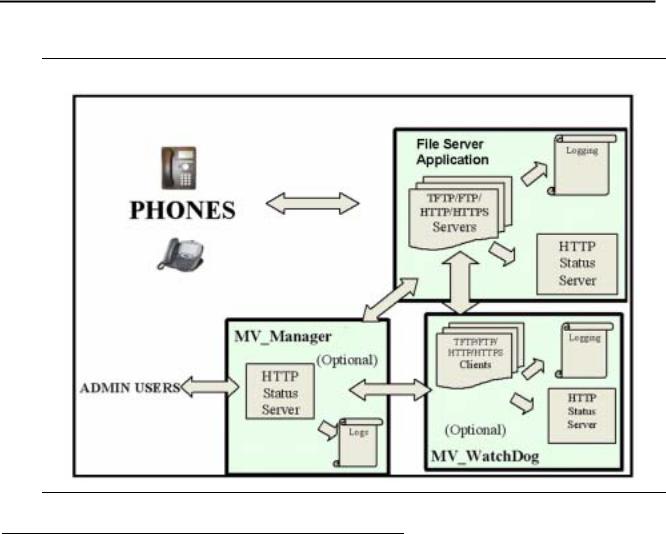
Modes of Operation
Basic Operation
Figure 2: Mode 1 - Basic Operation Mode
Use Case Scenario
Use the basic operation mode to:
●Download configuration files like the 96xxupgrade.txt and 46xxsettings.txt files to the telephones using HTTPS,
●Download software code files, for example, .bin, to the telephones using HTTP,
●Manage the server files locally, and
●Manage and monitor the server remotely using a standard Web browser.
10 Avaya IP Telephone File Server Application Reference Guide
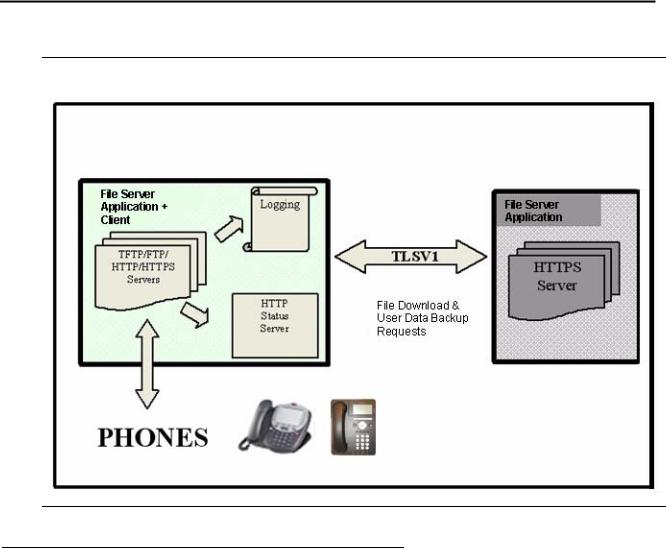
Basic Server + File Server Client
Basic Server + File Server Client
Figure 3: Mode 2 - Basic Server plus File Server Client Mode
Use Case Scenario
Use the basic server plus file server client to:
●Function as a central Linux server delivering/backing up files,
●Provide a mix of Linux and Windows servers,
●Periodically request firmware updates from primary/secondary file servers,
●Automatically unzip new software to a ready for distribution state,
●Periodically store user data backup files on the central file server, and
●Trigger central user data backup and restore requests from the file server for backup (4600 Series IP Telephones only) and network hot desking.
Issue 3 July 2007 11
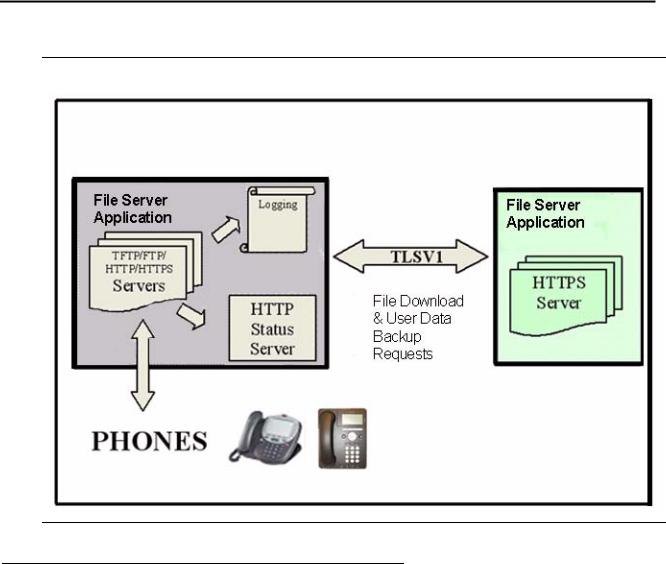
Modes of Operation
Central File Server
Figure 4: Mode 3 - Central File Server Mode
Use Case Scenario
Use the central file server for the client mode to:
●Act as the central server, delivering update files and storing backing up files,
●Provide a mix of Linux and Windows servers,
●Use TLS for distribution security,
●Optionally request Client Authentication when using TLS for backup/restore.
Note:
Authentication is not supported for configuration or software file downloads.
12 Avaya IP Telephone File Server Application Reference Guide
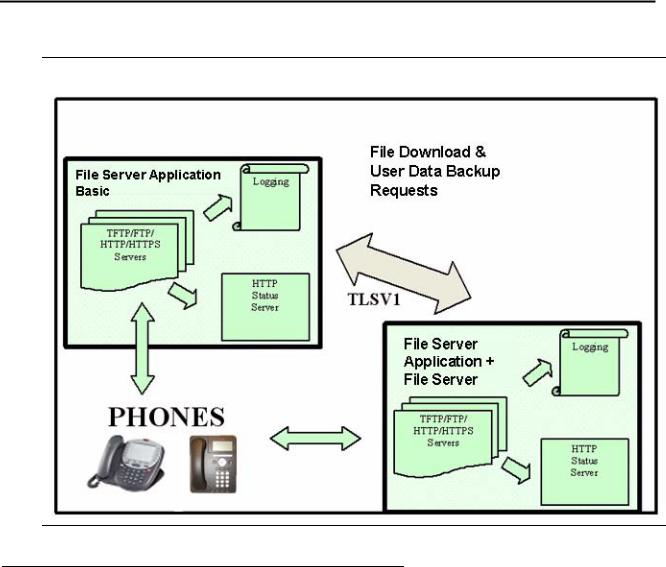
Both Basic Server and Central File Server
Both Basic Server and Central File Server
Figure 5: Mode 4 Basic Server and Central File Server Mode
Use Case Scenario
Use the basic server and central file server combination mode to:
●Incorporate the features of Modes 1, 2, and 3,
●Offer peer to peer, highly distributed network configurations, and
●Mix and match Windows & Linux servers while remaining operating system independent.
Issue 3 July 2007 13
Modes of Operation
14 Avaya IP Telephone File Server Application Reference Guide
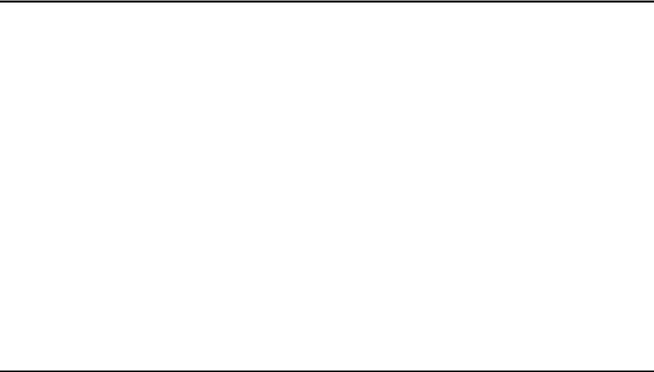
Chapter 3: File Locations
Individual Server Descriptions
The basic central server architecture uses a standard Red Hat Linux or Windows server installation.
The sections in this chapter define the default locations for files. Avaya recommends that you use these default locations. Note also that the port numbers used are those used by default in the IP Telephone download process. The port numbers can be reassigned as needed for testing or another use.
The Avaya one-X™ Deskphone Edition for 9600 Series IP Telephones Administrator Guide defines settings for the actual 9600 Series IP Telephone data files. The 4600 Series IP Telephone LAN Administrator Guide defines settings for the actual 4600 Series IP Telephone data files. The IP Telephone File Server Application servers replace all the equivalent servers described in these administrator guides. By providing a multi threaded approach, the application leverages that IP telephones can be programmed to search multiple servers/protocols on boot up. This leverage can provide more resilience or define more granular file delivery to the telephones.
TFTP Server with Default Port 69
The TFTP server function delivers configuration and firmware files to 4600 Series IP Telephones. These settings and files are normally stored in the TFTPdata directory of the application hierarchy by default:
For Linux: /opt/ecs/mvuser/MV_IPTel/data/TFTPdata
For Windows: c:/Program Files/Avaya/MV_IPTel/data/TFTPdata
Devices can access this directory with the TFTP protocol to retrieve the appropriate files.
Note:
TFTP is exactly that – trivial and not robust. See Improving TFTP Reliability on page 40 for options to improve download reliability by limiting connected clients by number or IP address and to allow notional “timed sessions.”
Issue 3 July 2007 15

File Locations
FTP Server Using Default Ports 21/20
The FTP server backs up individual 4600 Series IP Telephone user data such as screen settings and speed dial data. The data is stored in “data” directory by default:
For Linux: /opt/ecs/mvuser/MV_IPTel/data/FTPdata
For Windows: c:/Program Files/Avaya/MV_IPTel/data/FTPdata
Configuring 4600 Series IP Telephones for FTP backup/restore operation requires providing the FTP server IP address and optionally, a directory path, either in the settings file or by user input. Also, for additional security, the user must input a user name and a password. The Avaya IP Telephone File Server Application reduces the administration requirement to supplying the FTP address only, which should be downloaded from the settings file. Instead of requiring individual directories, user names and passwords, the FTP server interrogates the telephone during a backup or restore for its extension number using SNMP. The obvious prerequisite is that the user has logged in using their IP telephone credentials, which is mandatory to access these functions.
Note:
To simplify administration, only the FTP server address needs to be specified in the IP telephone settings file.
Note:
Remember to program the IP Telephone File Server Application server address as a valid SNMP query source in the 46xxsettings.txt file.
The user data is stored and restored by combination of phone extension and phone type retrieved in the SNMP query. Consequently, users can store personal settings and retrieve them in a hot-desking environment, since the data is associated with their personal extension number and not the physical phone instrument.
The Avaya IP Telephone File Server Application mode of operation provides additional security, since only an IP telephone responding correctly to the SNMP challenge during the storage process can either store or retrieve files. This allows the use of simple anonymous FTP logins, for example, not setting user name/password in each phone, to vastly simplify user administration.
The FTP server also has a Super User mode to allow storage of application files. Access is limited only to the IP Telephone File Server Application subdirectories. This provides an alternative method of storing files on the server.
16 Avaya IP Telephone File Server Application Reference Guide
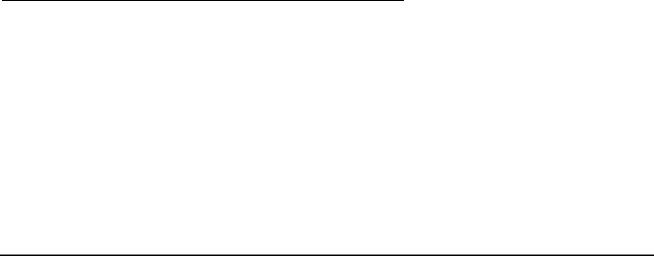
HTTP/HTTPS Servers with Default Ports 411/81/80
Avaya recommends using a specialist FTP client program such as Cute FTP or WS_FTP to access the IP Telephone File Server Application FTP server. The more explicit messages provided regarding log in and change of working directory status provide better user feedback than trying to use FTP mode in something like Windows File Explorer. Use of Explorer is currently supported for the Windows server version only.
The servers have comprehensive logging capabilities for tracing problems and can be remotely interrogated for status using a built-in HTTP status server.
Note:
Remember to program the 46xxsettings.txt file to allow SNMP query access to the phone from the File Server Application server. The IP Telephone File Server Application invokes NetSNMP on Linux to retrieve this data from the telephone.
Accessing the File Server Application from an FTP Client Program
Set your FTP client to use the current Super User name and password. Set the operating system type of the File Server application server to which you are you are connecting. By default you are placed in what is considered the “home” directory, for example, /opt/ecs/ mvuser/MV_IPTel/ for Linux or c:\Program Files\Avaya\MV_IPTel for Windows.
Successful connection provides the directory list. However, since you can work only in the File Server application subdirectories, explicitly change (CWD) to the directory you want to use after successful login. For example, CWD data/FTPdata changes to the Linux subdirectories or CWD data\FTPdata changes to the Windows subdirectories.
HTTP/HTTPS Servers with Default Ports 411/81/80
Both 9600 Series IP Telephones and 4600 Series IP Telephones support HTTP, and by default, use the following port assignments:
●Port 411 for TLS download of configuration files from the IP addresses listed in the system parameter TLSSRVR.
●If configuration file download succeeds, the telephones then attempt to obtain firmware files from Port 81 from the IP addresses listed in the system parameter HTTPSRVR.
●If the attempt to get firmware files fails, the telephones then use Port 80.
●If the system parameter TLSSRVR is null, Port 80 is used with the IP addresses listed in the system parameter HTTPSRVR for all file downloads.
Issue 3 July 2007 17
File Locations
The HTTP server function delivers configuration and firmware files to IP telephones. By default, these settings are stored in the HTTPdata directory of the application hierarchy:
For Linux: /opt/ecs/mvuser/MV_IPTel/data/HTTPdata
For Windows: c:/Program Files/Avaya/MV_IPTel/data/HTTPdata
A secure download option is also available with an HTTPS server – which uses these defaults instead:
For Linux: /opt/ecs/mvuser/MV_IPTel/data/HTTPSdata
For Windows: c:/Program Files/Avaya/MV_IPTel/data/HTTPSdata
For secure operation, the File Server application supports TLS and specifically, the authenticate only mode used by Avaya IP Telephones. In addition, the older SSLV3 and SSLV2 protocols are supported but not enabled by default.
18 Avaya IP Telephone File Server Application Reference Guide
Chapter 4: Installing the Linux Server
Use Red Hat Package Manager (RPM) to install the application on Red Hat Linux Enterprise Linux V3.0, Update 4 or 5.
Note:
The application has also been tested on Red Hat versions 8 and 9, and Fedora Versions 1 and 2. Issues might arise with older Red Hat versions like 2.1.
A standard server installation is used but the secure FTP mode uses “net-snmp”. Both “net-snmp” and “net-snmp-utils” rpms must be installed.
The File Server application software is supplied as an installation script with the name:
●MV_IPTel_Install.sh for the core package, or
●MV_IPTel_Full.sh for the version containing HeartBeat. To install the application:
1. Log in as root.
2. Copy the script to a convenient directory like /tmp.
3. Enter chmod + 760 MV_IPTel_Install.sh or MV_IPTel.Full.sh, as applicable. 4. Enter ./MV_IPTel_Install.sh or MV_IPTel.Full.sh, as applicable.
The script installs all the binaries and necessary files including adding the daemon to the startup service list. During the installation, you are prompted to accept the license terms and decide whether to install HeartBeat. The script uses an embedded RPM package.
Note:
The Linux daemons run with root privileges, but the home directory is under
the mvuser account. The data subdirectories are the only directories accessible to the IP telephones. The IP telephones are verified with the SNMP challenge by default. The Update capability automatically expands and installs a new release of IP Telephone firmware downloaded from the Avaya Web site, http:// www.avaya.com/support. Update any of the data files in the Linux directory with any Linux utility valid for the mvuser login. Avaya recommends using secure sockets applications, for example, scp or sftp to modify files on the server. Alternatively you can try the IP Telephone File Server Application update service. The update capability allows a new release of IP telephone firmware downloaded from the Avaya support Web site to be automatically expanded and installed in the correct directories. It is up to the system administrator to decide whether a small change is required or a complete new load of IP telephone software is to be made available.
Issue 3 July 2007 19

Installing the Linux Server
Linux Directory Structure
Verify that the installation has created the directory structure shown in Table 1.
Table 1: Linux Directory Structure
Directory |
Application & function |
|
|
/opt/ecs/mvuser/MV_IPTel/bin |
MV_IPTelD: |
|
Runs FTP, HTTP, HTTPS and FTPS servers |
|
together with a built-in HTTP status server. |
|
MV_IPTel.ini: |
|
Text file containing configuration options. |
|
Avaya_License: |
|
Text file containing the license terms. |
|
|
/opt/ecs/mvuser/MV_IPTel/FTPdata |
Storage for 4600 Series IP Telephone text files. |
|
Archives are stored by Month in gzip files in sub |
|
directories. |
|
|
/opt/ecs/mvuser/MV_IPTel/TFTPdata |
Storage for 4600 Series IP Telephone application |
|
files and the setting for TFTP download. |
|
|
/opt/ecs/mvuser/MV_IPTel/data/HTTPdata |
Storage for application files and the setting for |
|
HTTP download. |
|
|
/opt/ecs/mvuser/MV_IPTel/data/HTTPSdata |
Storage for application files and the setting for |
|
HTTPS download. |
|
|
/opt/ecs/mvuser/MV_IPTel/data/Scan |
Storage for MV_Scan_Console output. |
|
|
/opt/ecs/mvuser/MV_IPTel/certs |
MV_IPTel PEM X509 certificate & private key files. |
|
|
/opt/ecs/mvuser/MV_IPTel/log |
MV_IPTel Log files – limited by size. |
|
|
/opt/ecs/mvuser/MV_WatchDog/bin |
MV_WatchDogD: |
|
Runs a watchdog service for all enabled servers. |
|
MV_WatchDog.ini: |
|
Text file containing configuration options. |
|
|
/opt/ecs/mvuser/MV_WatchDog/data |
Stores the “check files” used by MV_WatchDog. |
|
|
/opt/ecs/mvuser/MV_WatchDog/log |
MV_WatchDog Log files – limited by size. |
|
|
/opt/ecs/mvuser/MV_Manager/bin |
MV_ManagerD: |
|
Runs the Web management service for all |
|
enabled servers. |
|
MV_Manager.ini: |
|
Text file containing configuration options. |
|
|
/opt/ecs/mvuser/MV_Manager/log |
MV_Manager Log files – limited by size. |
|
|
20 Avaya IP Telephone File Server Application Reference Guide
