Xerox Phaser 3260DI, Phaser 3260DNI User Manual

July 2014
Xerox
®
Phaser
®
3052NI
Xerox
®
Phaser
®
3260DI/3260DNI
User Guide
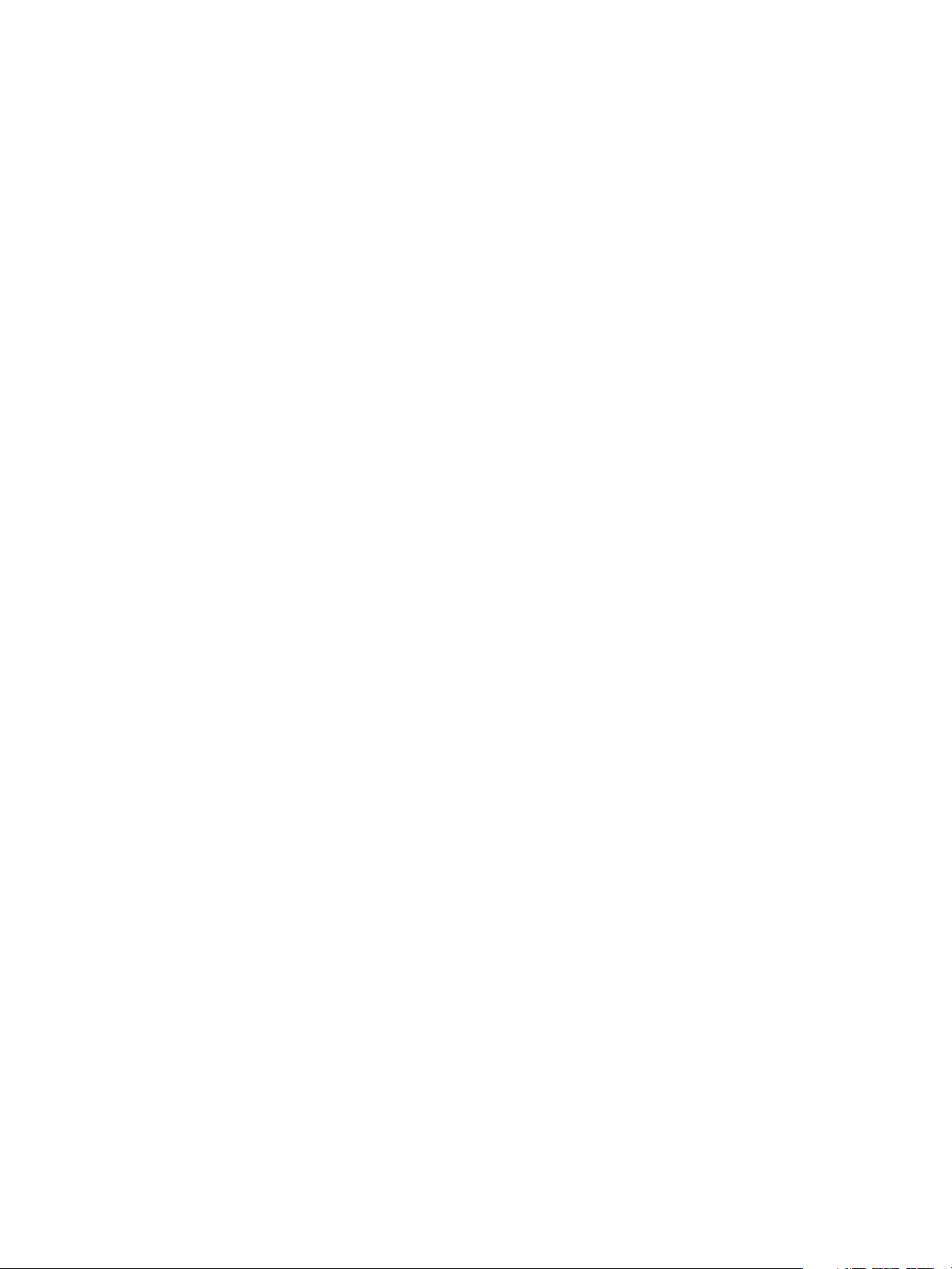
©2014 Xerox Corporation. All Rights Reserved. Xerox
®
and Xerox and Design
®
are registered trademarks of Xerox Corporation in the
United States and/or other countries.
Phaser®, CentreWare®, WorkCentre®, FreeFlow®, SMARTsend®, Scan to PC Desktop®, MeterAssistant®, SuppliesAssistant®,
Xerox Secure Access Unified ID System®, and Xerox Extensible Interface Platform® are trademarks of Xerox Corporation in the
United States and/or other countries.
Adobe® Reader® and PostScript® are trademarks of Adobe Systems Incorporated in the United States and/or other countries.
Macintosh and Mac OS are trademarks of Apple Inc., registered in the U.S. and other countries.
AirPrint and the AirPrint logo are trademarks of Apple Inc.
PCL® is a trademark of Hewlett-Packard Corporation in the United States and/or other countries.
IBM® and AIX® are trademarks of International Business Machines Corporation in the United States and/or other countries.
Microsoft®, Windows Vista®, Windows®, and Windows Server® are trademarks of Microsoft Corporation in the United States and
other countries.
Novell®, NetWare®, NDPS®, NDS®, IPX™, and Novell Distributed Print Services™ are trademarks of Novell, Inc. in the United States
and other countries.
Sun, Sun Microsystems, and Solaris are trademarks or registered trademarks of Oracle and/or its affiliates in the United States and
other countries.
UNIX® is a trademark in the United States and other countries, licensed exclusively through X/ Open Company Limited.
Linux is a registered trademark of Linus Torvalds.
Red Hat® is a registered trademark of Red Hat, Inc.
Fedora is a trademark of Red Hat, Inc.
Ubuntu is a registered trademark of Canonical Ltd.
Debian is a registered trademark of Software in the Public Interest, Inc.
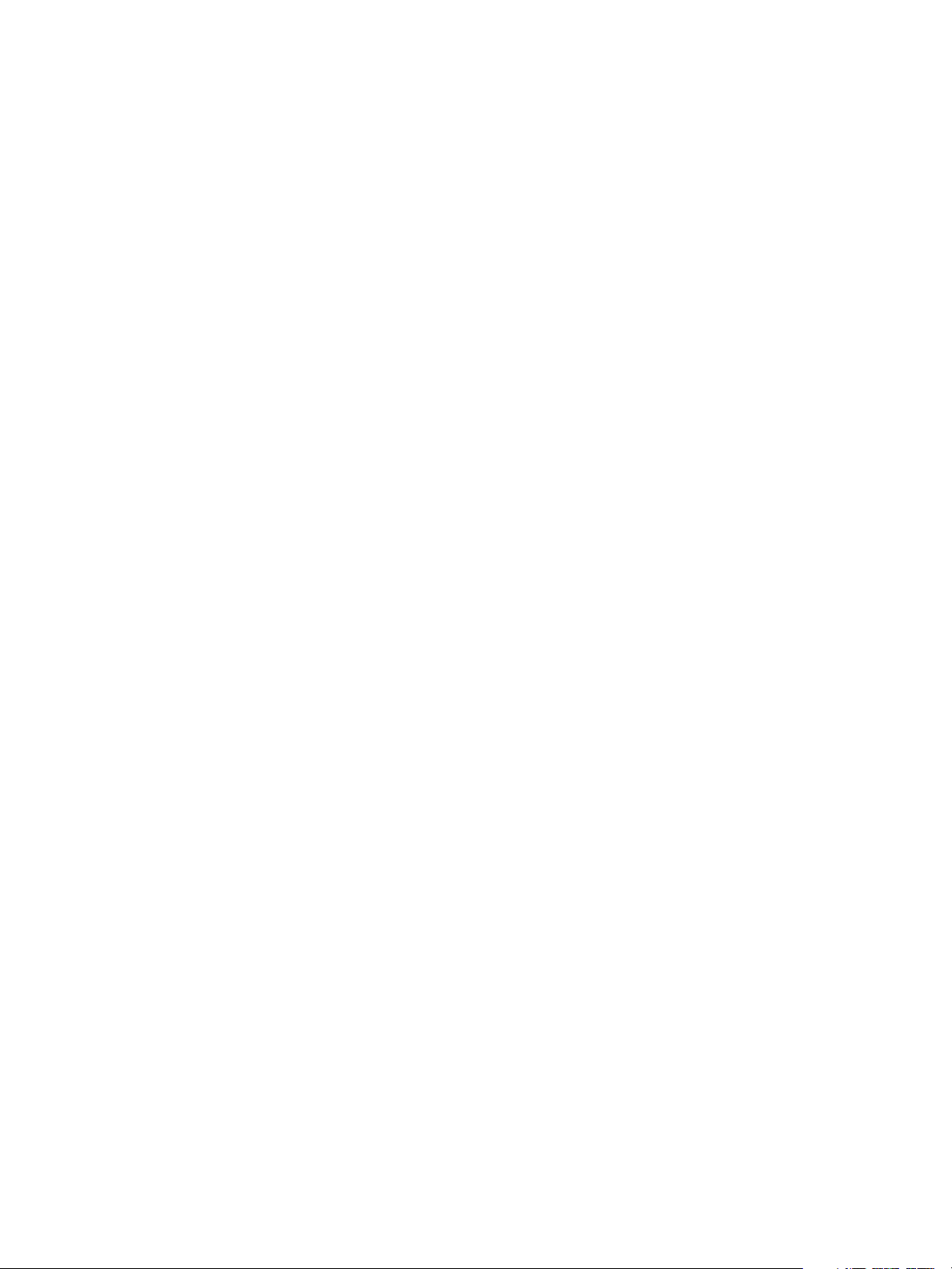
Xerox® Phaser® 3052/3260
User Guide
iii
Contents
1 Getting Started
Machine Overview. . . . . . . . . . . . . . . . . . . . . . . . . . . . . . . . . . . . . . . . . . . . . . . . . . . . . . . . . . . . . . . . . . . . . . . . . 2
Front View . . . . . . . . . . . . . . . . . . . . . . . . . . . . . . . . . . . . . . . . . . . . . . . . . . . . . . . . . . . . . . . . . . . . . . . . . . . . 2
Rear View . . . . . . . . . . . . . . . . . . . . . . . . . . . . . . . . . . . . . . . . . . . . . . . . . . . . . . . . . . . . . . . . . . . . . . . . . . . . .3
Product Configurations . . . . . . . . . . . . . . . . . . . . . . . . . . . . . . . . . . . . . . . . . . . . . . . . . . . . . . . . . . . . . . . . . . . . 4
Control Panel . . . . . . . . . . . . . . . . . . . . . . . . . . . . . . . . . . . . . . . . . . . . . . . . . . . . . . . . . . . . . . . . . . . . . . . . . . . . .5
Powering On the Machine. . . . . . . . . . . . . . . . . . . . . . . . . . . . . . . . . . . . . . . . . . . . . . . . . . . . . . . . . . . . . . . . . .7
Power Save. . . . . . . . . . . . . . . . . . . . . . . . . . . . . . . . . . . . . . . . . . . . . . . . . . . . . . . . . . . . . . . . . . . . . . . . . . . .7
Powering Off the Machine . . . . . . . . . . . . . . . . . . . . . . . . . . . . . . . . . . . . . . . . . . . . . . . . . . . . . . . . . . . . .7
Software. . . . . . . . . . . . . . . . . . . . . . . . . . . . . . . . . . . . . . . . . . . . . . . . . . . . . . . . . . . . . . . . . . . . . . . . . . . . . . . . . . 8
Information Pages . . . . . . . . . . . . . . . . . . . . . . . . . . . . . . . . . . . . . . . . . . . . . . . . . . . . . . . . . . . . . . . . . . . . . . . .9
Configuration Report . . . . . . . . . . . . . . . . . . . . . . . . . . . . . . . . . . . . . . . . . . . . . . . . . . . . . . . . . . . . . . . . . .9
Xerox® CentreWare® Internet Services. . . . . . . . . . . . . . . . . . . . . . . . . . . . . . . . . . . . . . . . . . . . . . . 10
More Information . . . . . . . . . . . . . . . . . . . . . . . . . . . . . . . . . . . . . . . . . . . . . . . . . . . . . . . . . . . . . . . . . . . . . . . 11
Further Assistance. . . . . . . . . . . . . . . . . . . . . . . . . . . . . . . . . . . . . . . . . . . . . . . . . . . . . . . . . . . . . . . . . . . . . . . 12
Xerox Support Center . . . . . . . . . . . . . . . . . . . . . . . . . . . . . . . . . . . . . . . . . . . . . . . . . . . . . . . . . . . . . . . . 12
Documentation . . . . . . . . . . . . . . . . . . . . . . . . . . . . . . . . . . . . . . . . . . . . . . . . . . . . . . . . . . . . . . . . . . . . . 12
2 Installation and Setup
Wireless Connectivity . . . . . . . . . . . . . . . . . . . . . . . . . . . . . . . . . . . . . . . . . . . . . . . . . . . . . . . . . . . . . . . . . . . . 14
Print a Configuration Report . . . . . . . . . . . . . . . . . . . . . . . . . . . . . . . . . . . . . . . . . . . . . . . . . . . . . . . . . 14
CentreWare® Internet Services . . . . . . . . . . . . . . . . . . . . . . . . . . . . . . . . . . . . . . . . . . . . . . . . . . . . . . . . . . 15
Administrator User Name and Password . . . . . . . . . . . . . . . . . . . . . . . . . . . . . . . . . . . . . . . . . . . . . . 15
CentreWare Internet Services Administrator Access . . . . . . . . . . . . . . . . . . . . . . . . . . . . . . . . . . . . 15
Change the Administrator Password . . . . . . . . . . . . . . . . . . . . . . . . . . . . . . . . . . . . . . . . . . . . . . . . . . 16
Configure Wireless Connectivity Using CentreWare Internet Services (Phaser 3052NI,
3260DI, and 3260DNI) . . . . . . . . . . . . . . . . . . . . . . . . . . . . . . . . . . . . . . . . . . . . . . . . . . . . . . . . . . . . . . 17
Configuring Wi-Fi DirectTM using CentreWare Internet Services . . . . . . . . . . . . . . . . . . . . . . . . 18
Setting the Ethernet Speed Using CentreWare Internet Services . . . . . . . . . . . . . . . . . . . . . . . . 18
Adjusting the Altitude . . . . . . . . . . . . . . . . . . . . . . . . . . . . . . . . . . . . . . . . . . . . . . . . . . . . . . . . . . . . . . . 19
Network Installation: TCP/IP . . . . . . . . . . . . . . . . . . . . . . . . . . . . . . . . . . . . . . . . . . . . . . . . . . . . . . . . . . . . . 20
Network Installation: Unix . . . . . . . . . . . . . . . . . . . . . . . . . . . . . . . . . . . . . . . . . . . . . . . . . . . . . . . . . . . . . . . 23
HP-UX Client (Version 10.x). . . . . . . . . . . . . . . . . . . . . . . . . . . . . . . . . . . . . . . . . . . . . . . . . . . . . . . . . . . 23
Solaris 9 and later . . . . . . . . . . . . . . . . . . . . . . . . . . . . . . . . . . . . . . . . . . . . . . . . . . . . . . . . . . . . . . . . . . . 25
SCO . . . . . . . . . . . . . . . . . . . . . . . . . . . . . . . . . . . . . . . . . . . . . . . . . . . . . . . . . . . . . . . . . . . . . . . . . . . . . . . . 26
Network Installation: Linux. . . . . . . . . . . . . . . . . . . . . . . . . . . . . . . . . . . . . . . . . . . . . . . . . . . . . . . . . . . . . . . 28
Linux CUPS: Static Addressing . . . . . . . . . . . . . . . . . . . . . . . . . . . . . . . . . . . . . . . . . . . . . . . . . . . . . . . . 28
Information Checklist. . . . . . . . . . . . . . . . . . . . . . . . . . . . . . . . . . . . . . . . . . . . . . . . . . . . . . . . . . . . . . . . 28
Linux LPR via PrintTool . . . . . . . . . . . . . . . . . . . . . . . . . . . . . . . . . . . . . . . . . . . . . . . . . . . . . . . . . . . . . . . 29
Linux LPRng . . . . . . . . . . . . . . . . . . . . . . . . . . . . . . . . . . . . . . . . . . . . . . . . . . . . . . . . . . . . . . . . . . . . . . . . . 30
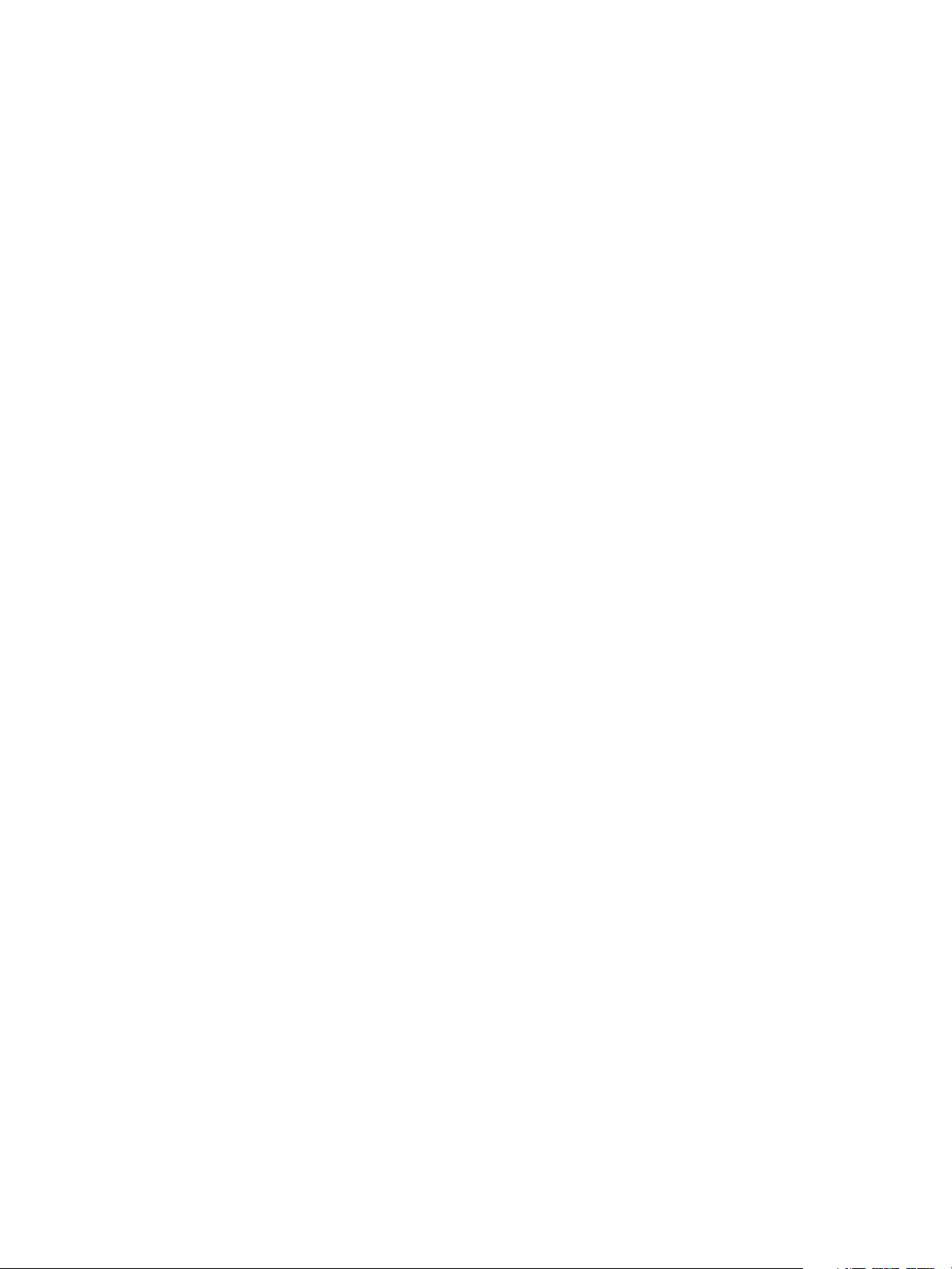
Contents
Xerox® Phaser® 3052/3260
User Guide
iv
Printer Drivers . . . . . . . . . . . . . . . . . . . . . . . . . . . . . . . . . . . . . . . . . . . . . . . . . . . . . . . . . . . . . . . . . . . . . . . . . . . 32
Overview. . . . . . . . . . . . . . . . . . . . . . . . . . . . . . . . . . . . . . . . . . . . . . . . . . . . . . . . . . . . . . . . . . . . . . . . . . . . 32
Windows Drivers . . . . . . . . . . . . . . . . . . . . . . . . . . . . . . . . . . . . . . . . . . . . . . . . . . . . . . . . . . . . . . . . . . . . . . . . 33
Installing Windows Drivers . . . . . . . . . . . . . . . . . . . . . . . . . . . . . . . . . . . . . . . . . . . . . . . . . . . . . . . . . . . 33
Wireless Setting Program . . . . . . . . . . . . . . . . . . . . . . . . . . . . . . . . . . . . . . . . . . . . . . . . . . . . . . . . . . . . 37
Uninstalling a Windows Driver. . . . . . . . . . . . . . . . . . . . . . . . . . . . . . . . . . . . . . . . . . . . . . . . . . . . . . . . 38
Macintosh Drivers . . . . . . . . . . . . . . . . . . . . . . . . . . . . . . . . . . . . . . . . . . . . . . . . . . . . . . . . . . . . . . . . . . . . . . . 39
Uninstalling Macintosh Driver . . . . . . . . . . . . . . . . . . . . . . . . . . . . . . . . . . . . . . . . . . . . . . . . . . . . . . . . 40
Linux Drivers . . . . . . . . . . . . . . . . . . . . . . . . . . . . . . . . . . . . . . . . . . . . . . . . . . . . . . . . . . . . . . . . . . . . . . . . . . . . 41
Procedure for Installing the Linux Unified Driver . . . . . . . . . . . . . . . . . . . . . . . . . . . . . . . . . . . . . . . 41
Unix Drivers. . . . . . . . . . . . . . . . . . . . . . . . . . . . . . . . . . . . . . . . . . . . . . . . . . . . . . . . . . . . . . . . . . . . . . . . . . . . . 42
Procedure for Installing the Unix Driver Package. . . . . . . . . . . . . . . . . . . . . . . . . . . . . . . . . . . . . . . 42
Setting Up the Printer. . . . . . . . . . . . . . . . . . . . . . . . . . . . . . . . . . . . . . . . . . . . . . . . . . . . . . . . . . . . . . . . 42
Uninstalling the Printer Driver Package. . . . . . . . . . . . . . . . . . . . . . . . . . . . . . . . . . . . . . . . . . . . . . . . 43
Sharing Your Machine Locally . . . . . . . . . . . . . . . . . . . . . . . . . . . . . . . . . . . . . . . . . . . . . . . . . . . . . . . . . . . . 44
Windows. . . . . . . . . . . . . . . . . . . . . . . . . . . . . . . . . . . . . . . . . . . . . . . . . . . . . . . . . . . . . . . . . . . . . . . . . . . . 44
Macintosh . . . . . . . . . . . . . . . . . . . . . . . . . . . . . . . . . . . . . . . . . . . . . . . . . . . . . . . . . . . . . . . . . . . . . . . . . . 45
Windows Printing . . . . . . . . . . . . . . . . . . . . . . . . . . . . . . . . . . . . . . . . . . . . . . . . . . . . . . . . . . . . . . . . . . . . . . . 46
LPR Printing . . . . . . . . . . . . . . . . . . . . . . . . . . . . . . . . . . . . . . . . . . . . . . . . . . . . . . . . . . . . . . . . . . . . . . . . . 46
Internet Printing Protocol (IPP) Port . . . . . . . . . . . . . . . . . . . . . . . . . . . . . . . . . . . . . . . . . . . . . . . . . . 48
Raw TCP/IP Printing (Port 9100). . . . . . . . . . . . . . . . . . . . . . . . . . . . . . . . . . . . . . . . . . . . . . . . . . . . . . 49
Configure the Windows Printer Driver . . . . . . . . . . . . . . . . . . . . . . . . . . . . . . . . . . . . . . . . . . . . . . . . . 50
AirPrint . . . . . . . . . . . . . . . . . . . . . . . . . . . . . . . . . . . . . . . . . . . . . . . . . . . . . . . . . . . . . . . . . . . . . . . . . . . . . 51
Google Cloud Print. . . . . . . . . . . . . . . . . . . . . . . . . . . . . . . . . . . . . . . . . . . . . . . . . . . . . . . . . . . . . . . . . . . 52
3 Paper and Media
Loading Paper . . . . . . . . . . . . . . . . . . . . . . . . . . . . . . . . . . . . . . . . . . . . . . . . . . . . . . . . . . . . . . . . . . . . . . . . . . 54
Preparing Paper for Loading. . . . . . . . . . . . . . . . . . . . . . . . . . . . . . . . . . . . . . . . . . . . . . . . . . . . . . . . . . 54
Loading Tray 1 . . . . . . . . . . . . . . . . . . . . . . . . . . . . . . . . . . . . . . . . . . . . . . . . . . . . . . . . . . . . . . . . . . . . . . 54
Using the Manual Feed Slot . . . . . . . . . . . . . . . . . . . . . . . . . . . . . . . . . . . . . . . . . . . . . . . . . . . . . . . . . . 55
Setting Paper Size and Type and Source . . . . . . . . . . . . . . . . . . . . . . . . . . . . . . . . . . . . . . . . . . . . . . . . . . 58
Media Specifications . . . . . . . . . . . . . . . . . . . . . . . . . . . . . . . . . . . . . . . . . . . . . . . . . . . . . . . . . . . . . . . . . . . . 59
Media Guidelines . . . . . . . . . . . . . . . . . . . . . . . . . . . . . . . . . . . . . . . . . . . . . . . . . . . . . . . . . . . . . . . . . . . . 59
Media Types . . . . . . . . . . . . . . . . . . . . . . . . . . . . . . . . . . . . . . . . . . . . . . . . . . . . . . . . . . . . . . . . . . . . . . . . 60
Media Output Locations . . . . . . . . . . . . . . . . . . . . . . . . . . . . . . . . . . . . . . . . . . . . . . . . . . . . . . . . . . . . . . . . . 62
Using the Output Tray . . . . . . . . . . . . . . . . . . . . . . . . . . . . . . . . . . . . . . . . . . . . . . . . . . . . . . . . . . . . . . . 62
Using the Rear Cover . . . . . . . . . . . . . . . . . . . . . . . . . . . . . . . . . . . . . . . . . . . . . . . . . . . . . . . . . . . . . . . . 63
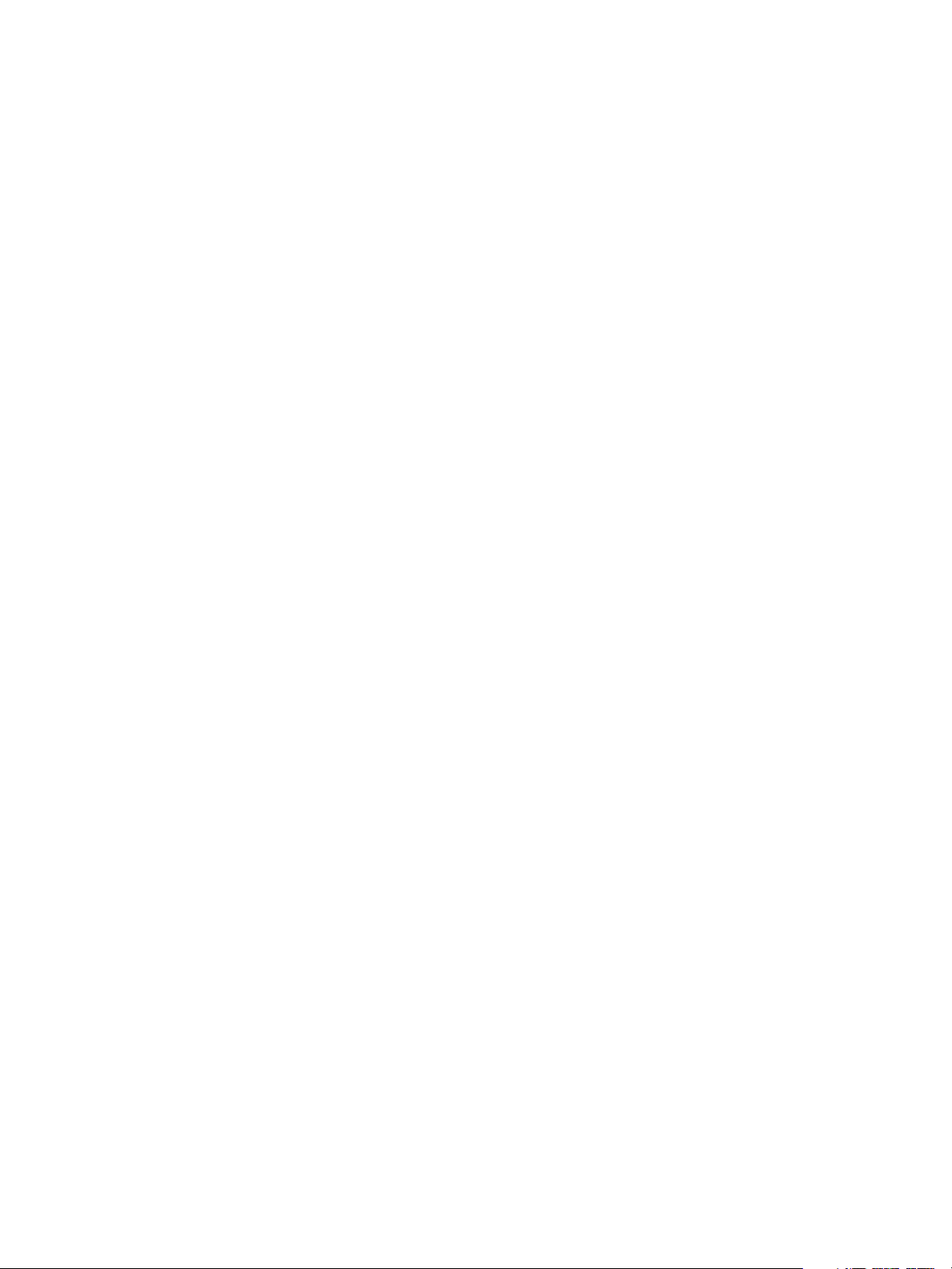
Contents
Xerox® Phaser® 3052/3260
User Guide
v
4Print
Printing Using Windows . . . . . . . . . . . . . . . . . . . . . . . . . . . . . . . . . . . . . . . . . . . . . . . . . . . . . . . . . . . . . . . . . 66
Print Procedure . . . . . . . . . . . . . . . . . . . . . . . . . . . . . . . . . . . . . . . . . . . . . . . . . . . . . . . . . . . . . . . . . . . . . . 66
Favorites Tab . . . . . . . . . . . . . . . . . . . . . . . . . . . . . . . . . . . . . . . . . . . . . . . . . . . . . . . . . . . . . . . . . . . . . . . 66
Printer Status. . . . . . . . . . . . . . . . . . . . . . . . . . . . . . . . . . . . . . . . . . . . . . . . . . . . . . . . . . . . . . . . . . . . . . . . 67
Basic Tab . . . . . . . . . . . . . . . . . . . . . . . . . . . . . . . . . . . . . . . . . . . . . . . . . . . . . . . . . . . . . . . . . . . . . . . . . . . 68
Paper Tab. . . . . . . . . . . . . . . . . . . . . . . . . . . . . . . . . . . . . . . . . . . . . . . . . . . . . . . . . . . . . . . . . . . . . . . . . . . 69
Graphics Tab . . . . . . . . . . . . . . . . . . . . . . . . . . . . . . . . . . . . . . . . . . . . . . . . . . . . . . . . . . . . . . . . . . . . . . . . 70
Advanced Tab. . . . . . . . . . . . . . . . . . . . . . . . . . . . . . . . . . . . . . . . . . . . . . . . . . . . . . . . . . . . . . . . . . . . . . . 70
Earth Smart Tab. . . . . . . . . . . . . . . . . . . . . . . . . . . . . . . . . . . . . . . . . . . . . . . . . . . . . . . . . . . . . . . . . . . . . 73
Xerox Tab . . . . . . . . . . . . . . . . . . . . . . . . . . . . . . . . . . . . . . . . . . . . . . . . . . . . . . . . . . . . . . . . . . . . . . . . . . . 74
Xerox Easy Printer Manager (EPM) . . . . . . . . . . . . . . . . . . . . . . . . . . . . . . . . . . . . . . . . . . . . . . . . . . . . . . . 75
Printing Using Macintosh . . . . . . . . . . . . . . . . . . . . . . . . . . . . . . . . . . . . . . . . . . . . . . . . . . . . . . . . . . . . . . . . 76
Printing a Document. . . . . . . . . . . . . . . . . . . . . . . . . . . . . . . . . . . . . . . . . . . . . . . . . . . . . . . . . . . . . . . . . 76
Changing Printer Settings . . . . . . . . . . . . . . . . . . . . . . . . . . . . . . . . . . . . . . . . . . . . . . . . . . . . . . . . . . . . 76
Using AirPrint . . . . . . . . . . . . . . . . . . . . . . . . . . . . . . . . . . . . . . . . . . . . . . . . . . . . . . . . . . . . . . . . . . . . . . . 78
Using Google Cloud Print. . . . . . . . . . . . . . . . . . . . . . . . . . . . . . . . . . . . . . . . . . . . . . . . . . . . . . . . . . . . . 78
Printing Using Linux . . . . . . . . . . . . . . . . . . . . . . . . . . . . . . . . . . . . . . . . . . . . . . . . . . . . . . . . . . . . . . . . . . . . . 79
Printing from Applications . . . . . . . . . . . . . . . . . . . . . . . . . . . . . . . . . . . . . . . . . . . . . . . . . . . . . . . . . . . 79
Printing Files . . . . . . . . . . . . . . . . . . . . . . . . . . . . . . . . . . . . . . . . . . . . . . . . . . . . . . . . . . . . . . . . . . . . . . . . 79
Configuring Printer Properties . . . . . . . . . . . . . . . . . . . . . . . . . . . . . . . . . . . . . . . . . . . . . . . . . . . . . . . . 79
Printing Using Unix. . . . . . . . . . . . . . . . . . . . . . . . . . . . . . . . . . . . . . . . . . . . . . . . . . . . . . . . . . . . . . . . . . . . . . 81
Printing Files . . . . . . . . . . . . . . . . . . . . . . . . . . . . . . . . . . . . . . . . . . . . . . . . . . . . . . . . . . . . . . . . . . . . . . . . 81
Configuring Printer Properties . . . . . . . . . . . . . . . . . . . . . . . . . . . . . . . . . . . . . . . . . . . . . . . . . . . . . . . . 81
5Security
Security at Xerox . . . . . . . . . . . . . . . . . . . . . . . . . . . . . . . . . . . . . . . . . . . . . . . . . . . . . . . . . . . . . . . . . . . . . . . 100
Security Settings . . . . . . . . . . . . . . . . . . . . . . . . . . . . . . . . . . . . . . . . . . . . . . . . . . . . . . . . . . . . . . . . . . . . . . . 100
Administrator Accounts . . . . . . . . . . . . . . . . . . . . . . . . . . . . . . . . . . . . . . . . . . . . . . . . . . . . . . . . . . . . . 100
Feature Management . . . . . . . . . . . . . . . . . . . . . . . . . . . . . . . . . . . . . . . . . . . . . . . . . . . . . . . . . . . . . . 101
Restart Device. . . . . . . . . . . . . . . . . . . . . . . . . . . . . . . . . . . . . . . . . . . . . . . . . . . . . . . . . . . . . . . . . . . . . . 101
Machine Digital Certificate Management . . . . . . . . . . . . . . . . . . . . . . . . . . . . . . . . . . . . . . . . . . . . . . . . 102
SNMP . . . . . . . . . . . . . . . . . . . . . . . . . . . . . . . . . . . . . . . . . . . . . . . . . . . . . . . . . . . . . . . . . . . . . . . . . . . . . . . . . 107
SNMPv3 . . . . . . . . . . . . . . . . . . . . . . . . . . . . . . . . . . . . . . . . . . . . . . . . . . . . . . . . . . . . . . . . . . . . . . . . . . . . . . . 109
IP Sec . . . . . . . . . . . . . . . . . . . . . . . . . . . . . . . . . . . . . . . . . . . . . . . . . . . . . . . . . . . . . . . . . . . . . . . . . . . . . . . . . 110
IP Filtering . . . . . . . . . . . . . . . . . . . . . . . . . . . . . . . . . . . . . . . . . . . . . . . . . . . . . . . . . . . . . . . . . . . . . . . . . . . . . 111
Overview. . . . . . . . . . . . . . . . . . . . . . . . . . . . . . . . . . . . . . . . . . . . . . . . . . . . . . . . . . . . . . . . . . . . . . . . . . . 111
Enable IP Filtering . . . . . . . . . . . . . . . . . . . . . . . . . . . . . . . . . . . . . . . . . . . . . . . . . . . . . . . . . . . . . . . . . . 111
802.1X Authentication. . . . . . . . . . . . . . . . . . . . . . . . . . . . . . . . . . . . . . . . . . . . . . . . . . . . . . . . . . . . . . . . . . 113
Overview. . . . . . . . . . . . . . . . . . . . . . . . . . . . . . . . . . . . . . . . . . . . . . . . . . . . . . . . . . . . . . . . . . . . . . . . . . . 113
Information Checklist. . . . . . . . . . . . . . . . . . . . . . . . . . . . . . . . . . . . . . . . . . . . . . . . . . . . . . . . . . . . . . . 113
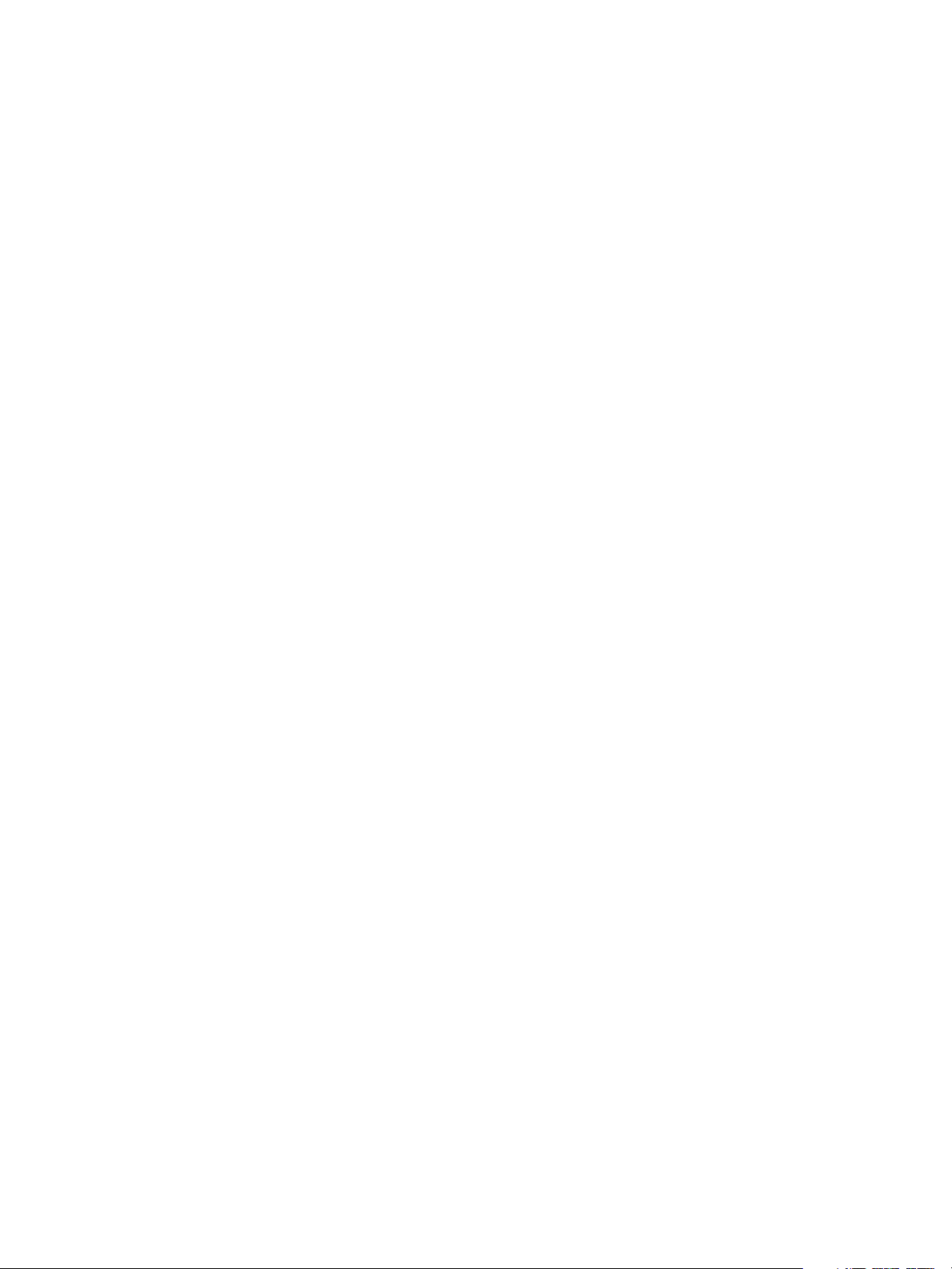
Contents
Xerox® Phaser® 3052/3260
User Guide
vi
6 Maintenance
Consumables . . . . . . . . . . . . . . . . . . . . . . . . . . . . . . . . . . . . . . . . . . . . . . . . . . . . . . . . . . . . . . . . . . . . . . . . . . 116
Placing an Order for Xerox Consumables:. . . . . . . . . . . . . . . . . . . . . . . . . . . . . . . . . . . . . . . . . . . . . 116
Checking the Status of Consumables . . . . . . . . . . . . . . . . . . . . . . . . . . . . . . . . . . . . . . . . . . . . . . . . 117
Storage and Handling of Consumables. . . . . . . . . . . . . . . . . . . . . . . . . . . . . . . . . . . . . . . . . . . . . . . 118
General Care . . . . . . . . . . . . . . . . . . . . . . . . . . . . . . . . . . . . . . . . . . . . . . . . . . . . . . . . . . . . . . . . . . . . . . . . . . . 119
Redistributing Toner . . . . . . . . . . . . . . . . . . . . . . . . . . . . . . . . . . . . . . . . . . . . . . . . . . . . . . . . . . . . . . . . 119
Replacing the Toner Cartridge . . . . . . . . . . . . . . . . . . . . . . . . . . . . . . . . . . . . . . . . . . . . . . . . . . . . . . . 120
Replacing the Drum Cartridge . . . . . . . . . . . . . . . . . . . . . . . . . . . . . . . . . . . . . . . . . . . . . . . . . . . . . . . 121
Recycling Consumables . . . . . . . . . . . . . . . . . . . . . . . . . . . . . . . . . . . . . . . . . . . . . . . . . . . . . . . . . . . . . 122
Cleaning the Machine . . . . . . . . . . . . . . . . . . . . . . . . . . . . . . . . . . . . . . . . . . . . . . . . . . . . . . . . . . . . . . 123
Moving the Machine. . . . . . . . . . . . . . . . . . . . . . . . . . . . . . . . . . . . . . . . . . . . . . . . . . . . . . . . . . . . . . . . 125
Software Update . . . . . . . . . . . . . . . . . . . . . . . . . . . . . . . . . . . . . . . . . . . . . . . . . . . . . . . . . . . . . . . . . . . . . . . 126
The Software Upgrade Process . . . . . . . . . . . . . . . . . . . . . . . . . . . . . . . . . . . . . . . . . . . . . . . . . . . . . . 126
Procedure . . . . . . . . . . . . . . . . . . . . . . . . . . . . . . . . . . . . . . . . . . . . . . . . . . . . . . . . . . . . . . . . . . . . . . . . . . 126
7 Troubleshooting
Overview . . . . . . . . . . . . . . . . . . . . . . . . . . . . . . . . . . . . . . . . . . . . . . . . . . . . . . . . . . . . . . . . . . . . . . . . . . . . . . 130
Machine Status Indicators . . . . . . . . . . . . . . . . . . . . . . . . . . . . . . . . . . . . . . . . . . . . . . . . . . . . . . . . . . 130
Avoiding Paper Jams. . . . . . . . . . . . . . . . . . . . . . . . . . . . . . . . . . . . . . . . . . . . . . . . . . . . . . . . . . . . . . . . 131
Clearing Paper Jams . . . . . . . . . . . . . . . . . . . . . . . . . . . . . . . . . . . . . . . . . . . . . . . . . . . . . . . . . . . . . . . . . . . . 133
Common Problems . . . . . . . . . . . . . . . . . . . . . . . . . . . . . . . . . . . . . . . . . . . . . . . . . . . . . . . . . . . . . . . . . . . . . 138
Paper Feeding Problems . . . . . . . . . . . . . . . . . . . . . . . . . . . . . . . . . . . . . . . . . . . . . . . . . . . . . . . . . . . . 138
Printing Problems. . . . . . . . . . . . . . . . . . . . . . . . . . . . . . . . . . . . . . . . . . . . . . . . . . . . . . . . . . . . . . . . . . . 139
Print Quality Problems . . . . . . . . . . . . . . . . . . . . . . . . . . . . . . . . . . . . . . . . . . . . . . . . . . . . . . . . . . . . . . 141
Common PostScript Problems . . . . . . . . . . . . . . . . . . . . . . . . . . . . . . . . . . . . . . . . . . . . . . . . . . . . . . . 145
Common Windows Problems . . . . . . . . . . . . . . . . . . . . . . . . . . . . . . . . . . . . . . . . . . . . . . . . . . . . . . . . 146
Common Macintosh Problems. . . . . . . . . . . . . . . . . . . . . . . . . . . . . . . . . . . . . . . . . . . . . . . . . . . . . . . 146
Common Linux Problems. . . . . . . . . . . . . . . . . . . . . . . . . . . . . . . . . . . . . . . . . . . . . . . . . . . . . . . . . . . . 147
Further Assistance. . . . . . . . . . . . . . . . . . . . . . . . . . . . . . . . . . . . . . . . . . . . . . . . . . . . . . . . . . . . . . . . . . . . . . 148
Locating the Serial Number . . . . . . . . . . . . . . . . . . . . . . . . . . . . . . . . . . . . . . . . . . . . . . . . . . . . . . . . . 148
Printing Machine Reports . . . . . . . . . . . . . . . . . . . . . . . . . . . . . . . . . . . . . . . . . . . . . . . . . . . . . . . . . . . 148
8 Specifications
Machine Specifications . . . . . . . . . . . . . . . . . . . . . . . . . . . . . . . . . . . . . . . . . . . . . . . . . . . . . . . . . . . . . . . . . 150
Machine Configurations . . . . . . . . . . . . . . . . . . . . . . . . . . . . . . . . . . . . . . . . . . . . . . . . . . . . . . . . . . . . 150
Print Specifications . . . . . . . . . . . . . . . . . . . . . . . . . . . . . . . . . . . . . . . . . . . . . . . . . . . . . . . . . . . . . . . . . . . . . 151
Media Specifications. . . . . . . . . . . . . . . . . . . . . . . . . . . . . . . . . . . . . . . . . . . . . . . . . . . . . . . . . . . . . . . . 152
Network Environment . . . . . . . . . . . . . . . . . . . . . . . . . . . . . . . . . . . . . . . . . . . . . . . . . . . . . . . . . . . . . . . . . . 153
System Requirements . . . . . . . . . . . . . . . . . . . . . . . . . . . . . . . . . . . . . . . . . . . . . . . . . . . . . . . . . . . . . . . . . . 154
Microsoft® Windows® . . . . . . . . . . . . . . . . . . . . . . . . . . . . . . . . . . . . . . . . . . . . . . . . . . . . . . . . . . . . . 154
Macintosh . . . . . . . . . . . . . . . . . . . . . . . . . . . . . . . . . . . . . . . . . . . . . . . . . . . . . . . . . . . . . . . . . . . . . . . . . 154
Linux . . . . . . . . . . . . . . . . . . . . . . . . . . . . . . . . . . . . . . . . . . . . . . . . . . . . . . . . . . . . . . . . . . . . . . . . . . . . . . 155
Unix . . . . . . . . . . . . . . . . . . . . . . . . . . . . . . . . . . . . . . . . . . . . . . . . . . . . . . . . . . . . . . . . . . . . . . . . . . . . . . . 155
Electrical Specifications . . . . . . . . . . . . . . . . . . . . . . . . . . . . . . . . . . . . . . . . . . . . . . . . . . . . . . . . . . . . . . . . . 156
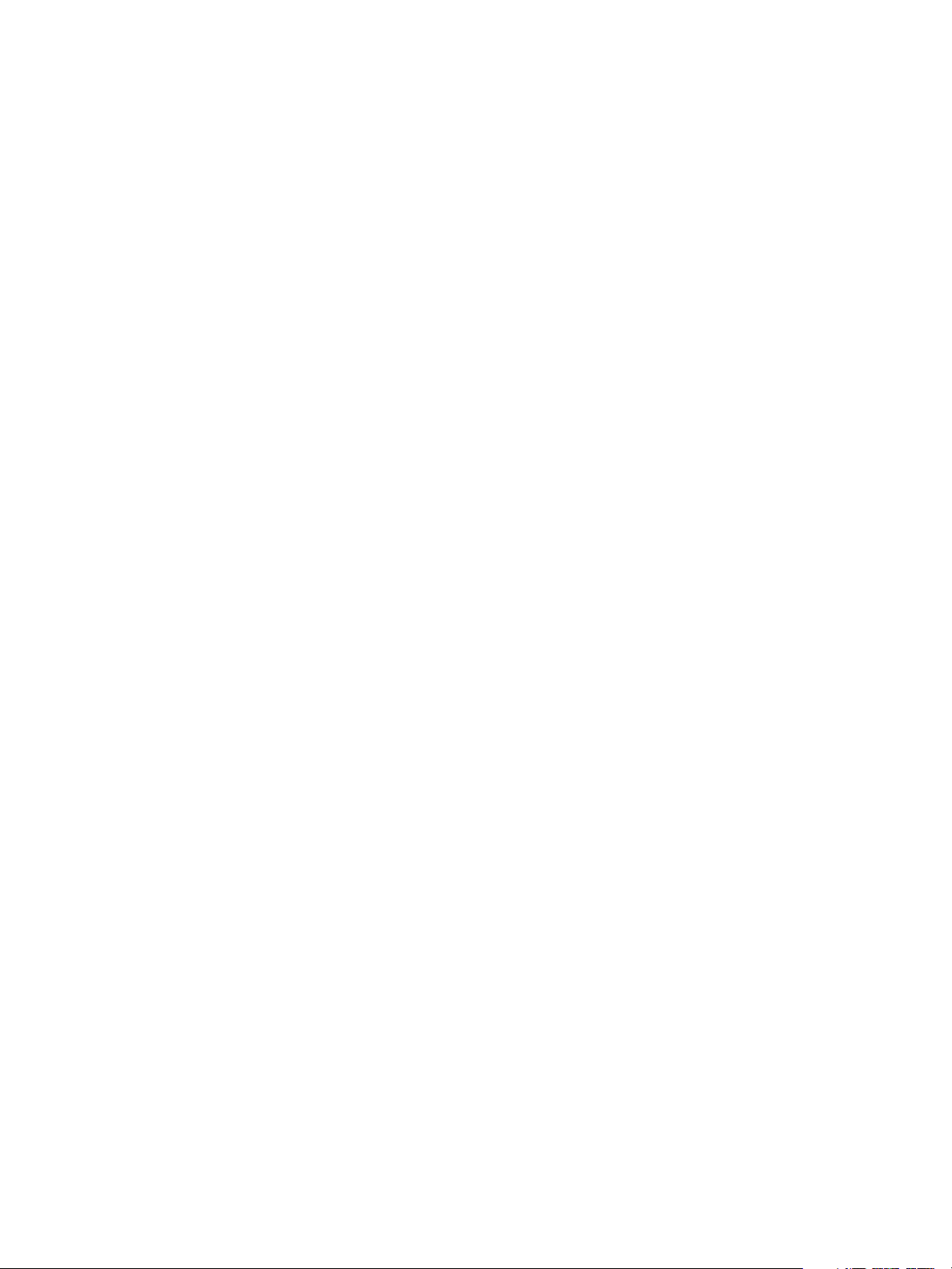
Contents
Xerox® Phaser® 3052/3260
User Guide
vii
Environmental Specifications . . . . . . . . . . . . . . . . . . . . . . . . . . . . . . . . . . . . . . . . . . . . . . . . . . . . . . . . . . . 157
9Safety
Electrical Safety . . . . . . . . . . . . . . . . . . . . . . . . . . . . . . . . . . . . . . . . . . . . . . . . . . . . . . . . . . . . . . . . . . . . . . . . 160
General Guidelines . . . . . . . . . . . . . . . . . . . . . . . . . . . . . . . . . . . . . . . . . . . . . . . . . . . . . . . . . . . . . . . . . 160
Power Cord. . . . . . . . . . . . . . . . . . . . . . . . . . . . . . . . . . . . . . . . . . . . . . . . . . . . . . . . . . . . . . . . . . . . . . . . . 160
Emergency Turn Off . . . . . . . . . . . . . . . . . . . . . . . . . . . . . . . . . . . . . . . . . . . . . . . . . . . . . . . . . . . . . . . . 161
Laser Safety. . . . . . . . . . . . . . . . . . . . . . . . . . . . . . . . . . . . . . . . . . . . . . . . . . . . . . . . . . . . . . . . . . . . . . . . 161
Operational Safety . . . . . . . . . . . . . . . . . . . . . . . . . . . . . . . . . . . . . . . . . . . . . . . . . . . . . . . . . . . . . . . . . . . . . 162
Operational Guidelines. . . . . . . . . . . . . . . . . . . . . . . . . . . . . . . . . . . . . . . . . . . . . . . . . . . . . . . . . . . . . . 162
Ozone Release. . . . . . . . . . . . . . . . . . . . . . . . . . . . . . . . . . . . . . . . . . . . . . . . . . . . . . . . . . . . . . . . . . . . . . 162
Printer Location . . . . . . . . . . . . . . . . . . . . . . . . . . . . . . . . . . . . . . . . . . . . . . . . . . . . . . . . . . . . . . . . . . . . 162
Printer Supplies. . . . . . . . . . . . . . . . . . . . . . . . . . . . . . . . . . . . . . . . . . . . . . . . . . . . . . . . . . . . . . . . . . . . . 163
Maintenance Safety . . . . . . . . . . . . . . . . . . . . . . . . . . . . . . . . . . . . . . . . . . . . . . . . . . . . . . . . . . . . . . . . . . . . 164
Printer Symbols. . . . . . . . . . . . . . . . . . . . . . . . . . . . . . . . . . . . . . . . . . . . . . . . . . . . . . . . . . . . . . . . . . . . . 164
Environmental, Health, and Safety Contact Information . . . . . . . . . . . . . . . . . . . . . . . . . . . . . . . . . . 166
10 Regulatory
Basic Regulations . . . . . . . . . . . . . . . . . . . . . . . . . . . . . . . . . . . . . . . . . . . . . . . . . . . . . . . . . . . . . . . . . . . . . . 168
United States (FCC Regulations). . . . . . . . . . . . . . . . . . . . . . . . . . . . . . . . . . . . . . . . . . . . . . . . . . . . . 168
Canada . . . . . . . . . . . . . . . . . . . . . . . . . . . . . . . . . . . . . . . . . . . . . . . . . . . . . . . . . . . . . . . . . . . . . . . . . . . . 168
European Union . . . . . . . . . . . . . . . . . . . . . . . . . . . . . . . . . . . . . . . . . . . . . . . . . . . . . . . . . . . . . . . . . . . . 169
European Union Lot 4 Imaging Equipment Agreement Environmental Information . . . . . 169
Germany. . . . . . . . . . . . . . . . . . . . . . . . . . . . . . . . . . . . . . . . . . . . . . . . . . . . . . . . . . . . . . . . . . . . . . . . . . . 171
Turkey RoHS Regulation . . . . . . . . . . . . . . . . . . . . . . . . . . . . . . . . . . . . . . . . . . . . . . . . . . . . . . . . . . . . 172
Regulatory information for 2.4 Ghz Wireless LAN Module . . . . . . . . . . . . . . . . . . . . . . . . . . . . . 172
Material Safety Data . . . . . . . . . . . . . . . . . . . . . . . . . . . . . . . . . . . . . . . . . . . . . . . . . . . . . . . . . . . . . . . . . . . 173
11 Recycling and Disposal
All Countries . . . . . . . . . . . . . . . . . . . . . . . . . . . . . . . . . . . . . . . . . . . . . . . . . . . . . . . . . . . . . . . . . . . . . . . . . . . 176
Perchlorate Material . . . . . . . . . . . . . . . . . . . . . . . . . . . . . . . . . . . . . . . . . . . . . . . . . . . . . . . . . . . . . . . . 176
North America . . . . . . . . . . . . . . . . . . . . . . . . . . . . . . . . . . . . . . . . . . . . . . . . . . . . . . . . . . . . . . . . . . . . . . . . . 177
European Union. . . . . . . . . . . . . . . . . . . . . . . . . . . . . . . . . . . . . . . . . . . . . . . . . . . . . . . . . . . . . . . . . . . . . . . . 178
Domestic/Household Environment. . . . . . . . . . . . . . . . . . . . . . . . . . . . . . . . . . . . . . . . . . . . . . . . . . . 178
Professional/Business Environment . . . . . . . . . . . . . . . . . . . . . . . . . . . . . . . . . . . . . . . . . . . . . . . . . . 178
Collection and Disposal of Equipment and Batteries . . . . . . . . . . . . . . . . . . . . . . . . . . . . . . . . . . 178
Battery Symbol Note . . . . . . . . . . . . . . . . . . . . . . . . . . . . . . . . . . . . . . . . . . . . . . . . . . . . . . . . . . . . . . . 179
Battery Removal. . . . . . . . . . . . . . . . . . . . . . . . . . . . . . . . . . . . . . . . . . . . . . . . . . . . . . . . . . . . . . . . . . . . 179
Other Countries . . . . . . . . . . . . . . . . . . . . . . . . . . . . . . . . . . . . . . . . . . . . . . . . . . . . . . . . . . . . . . . . . . . . . . . . 180

Contents
Xerox® Phaser® 3052/3260
User Guide
viii
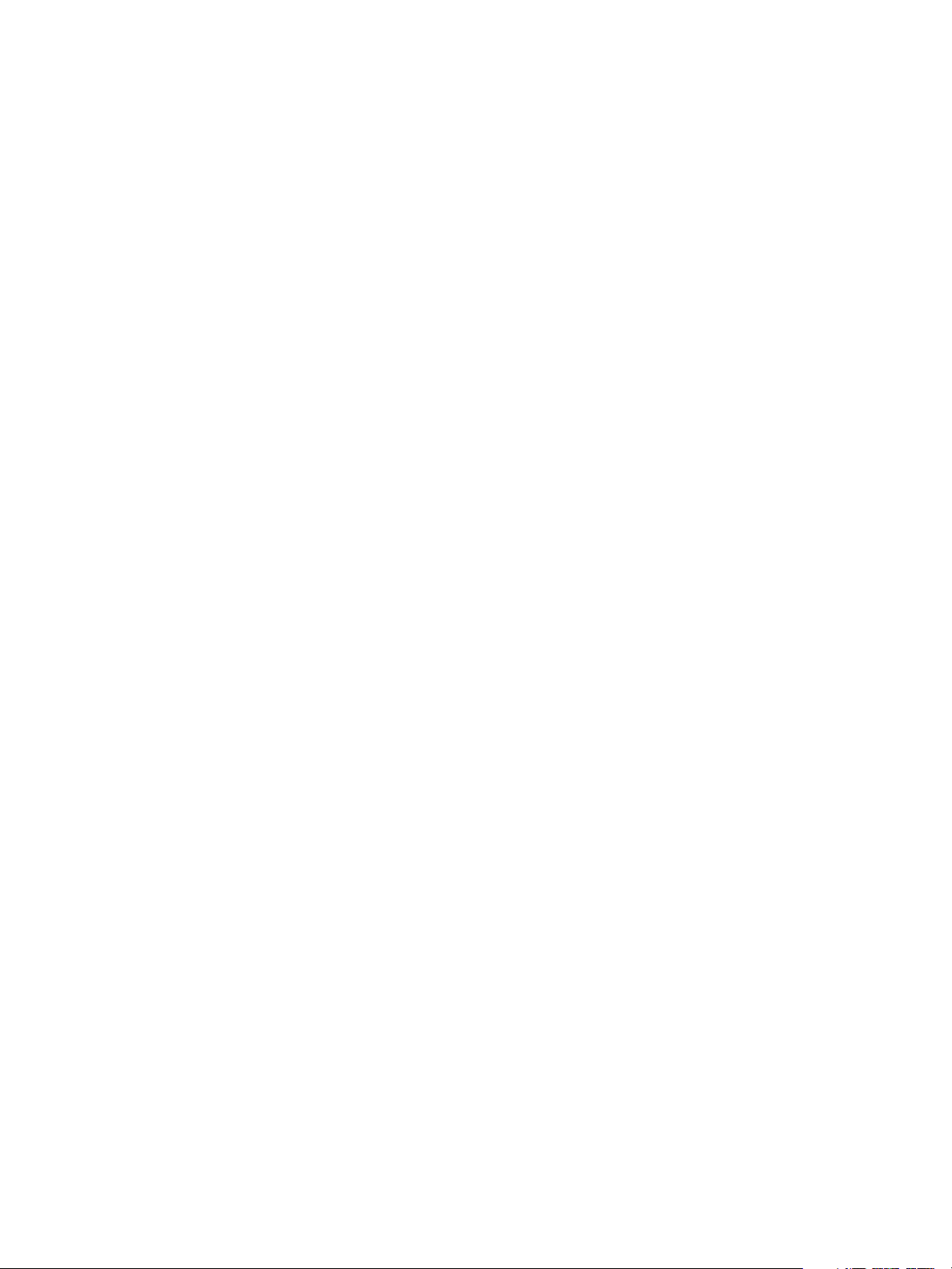
Xerox® Phaser® 3052/3260
User Guide
1
1
Getting Started
This chapter includes:
• Machine Overview
• Product Configurations
•Control Panel
• Powering On the Machine
•Software
• Information Pages
• More Information
• Further Assistance
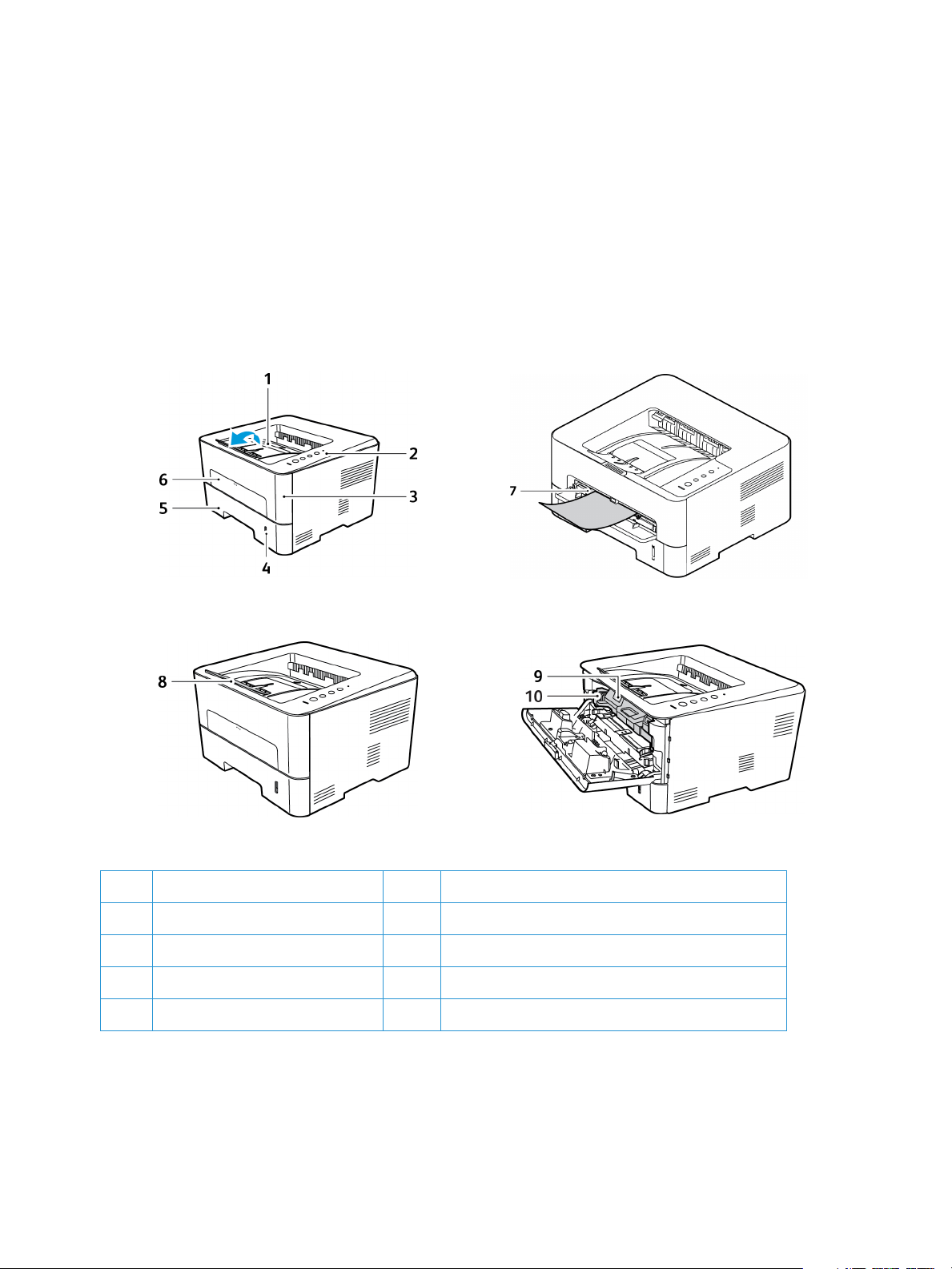
Machine Overview
Xerox® Phaser® 3052/3260
User Guide
2
Machine Overview
Before you use your machine, take some time to familiarize yourself with the various features and
options.
Front View
1 Output Tray 6 Manual Feeder Slot
2 Control Panel 7 Paper Width Guides on Manual Feeder Slot
3Front Cover 8 Output Support
4 Paper Level Indicator 9 Toner Cartridge
5 Paper Tray 1 10 Drum Cartridge
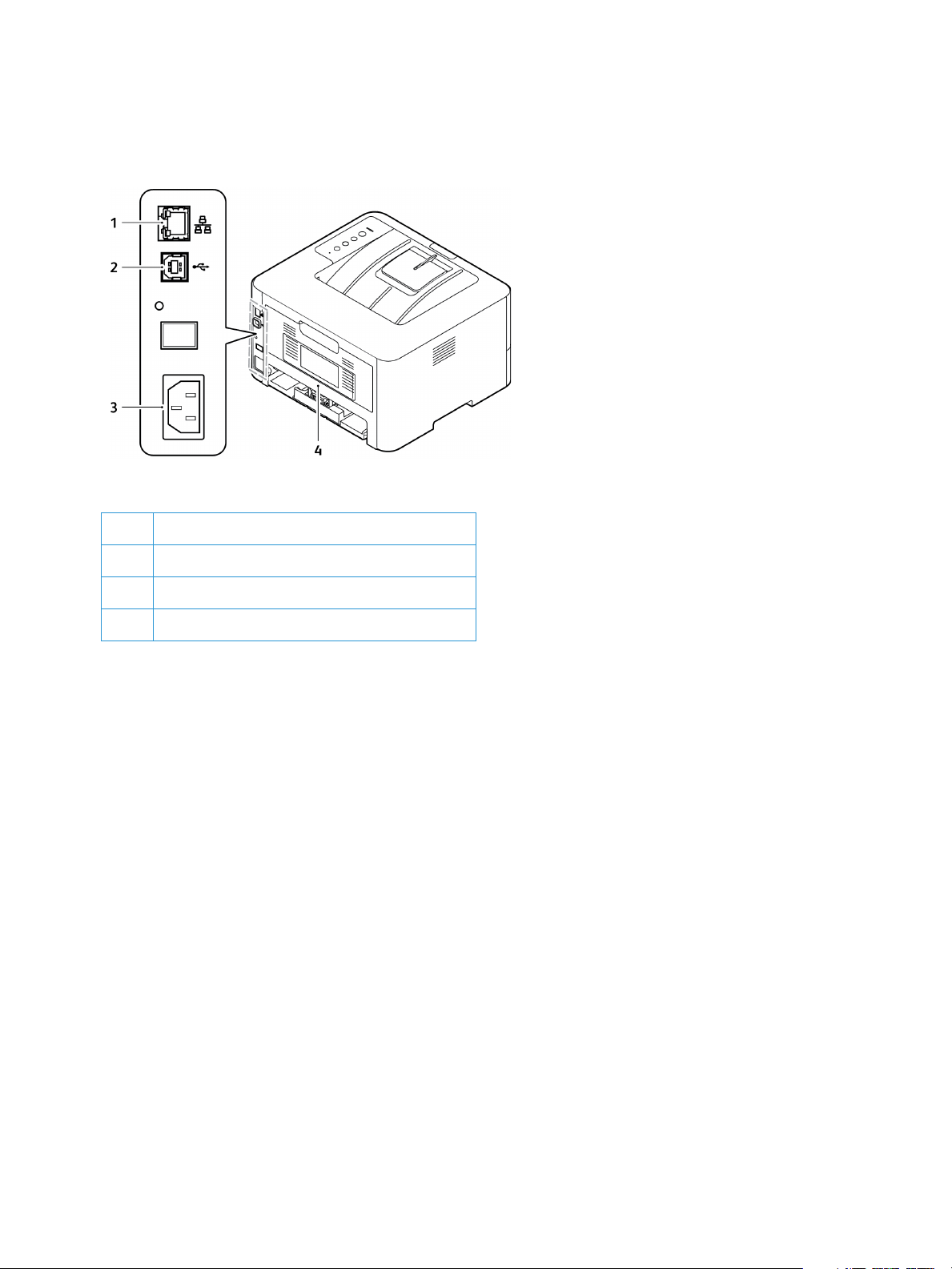
Machine Overview
Xerox® Phaser® 3052/3260
User Guide
3
Rear View
1Network Port
2USB Port
3Power Receptacle
4Rear Cover

Product Configurations
Xerox® Phaser® 3052/3260
User Guide
4
Product Configurations
Component
Phaser
3052NI
Phaser
3260DI
Phaser
3260DNI
Phaser
3260DN
Paper Tray 1 (250 sheets) Standard Standard Standard Standard
Output Tray (150 sheets) Standard Standard Standard Standard
Manual Feeder Slot (1 sheet) Standard Standard Standard Standard
AirPrint Standard Standard Standard Standard
Google Cloud Print Standard Standard Standard Standard
USB Device Standard Standard Standard Standard
USB Host Not Applicable Not Applicable Not Applicable Not Applicable
Network Printing Standard Not Applicable Standard Standard
Wi-Fi Standard Standard Standard Not Applicable
Wi-Fi Direct
TM
Standard Standard Standard Not Applicable

Control Panel
Xerox® Phaser® 3052/3260
User Guide
5
Control Panel
The control panel consists of buttons you press to control the functions available on the printer.
.
Number Button Description
1 Tone r L ED: Shows the status of the toner. Displays a blinking light
when the toner level is low. Displays a solid light when the toner is out.
2 eco: Enters Earth Smart mode to reduce toner consumption and paper
usage.
3 WPS: Configures the wireless network connection without a computer.
Press this button each time you load a sheet of paper in the tray if you
selected Manual Feeder as the Source in your printer driver.
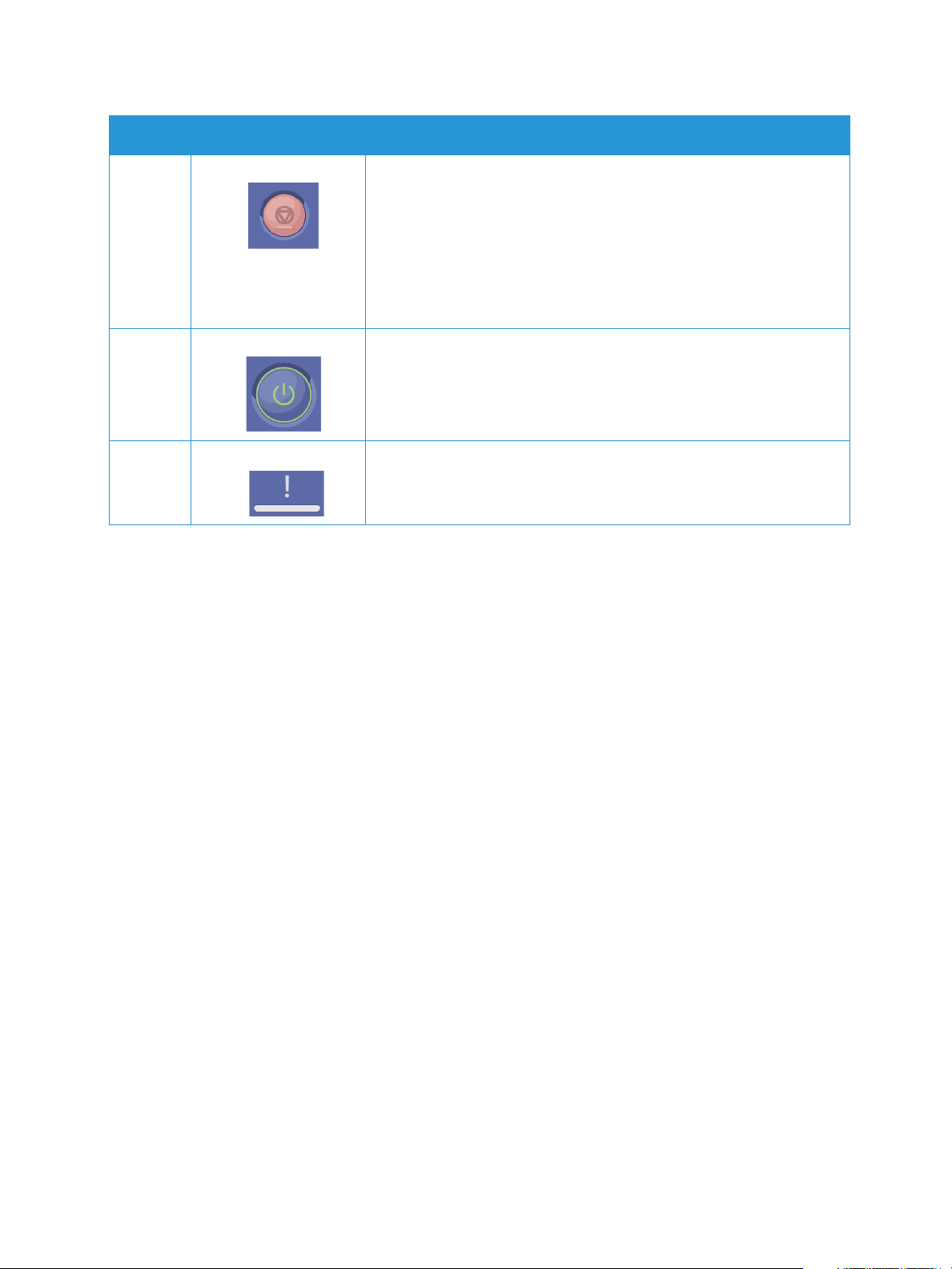
Control Panel
Xerox® Phaser® 3052/3260
User Guide
6
4 Stop: Stops an operation at any time.
Cancels the current job.
Prints a demo page: Press and hold this button for about 2 seconds
until the Status LED blinks slowly.
Supplies Information and Usage Counter: Press and hold this button
for about 6 seconds.
Configuration reports and Network Configuration reports: Press and
hold this button for about 4 seconds until the status LED blinks fast.
5 Power: Turns the power off or wakes the machine from sleep mode.
6 Status LED: Shows the status of your machine.
Number Button Description
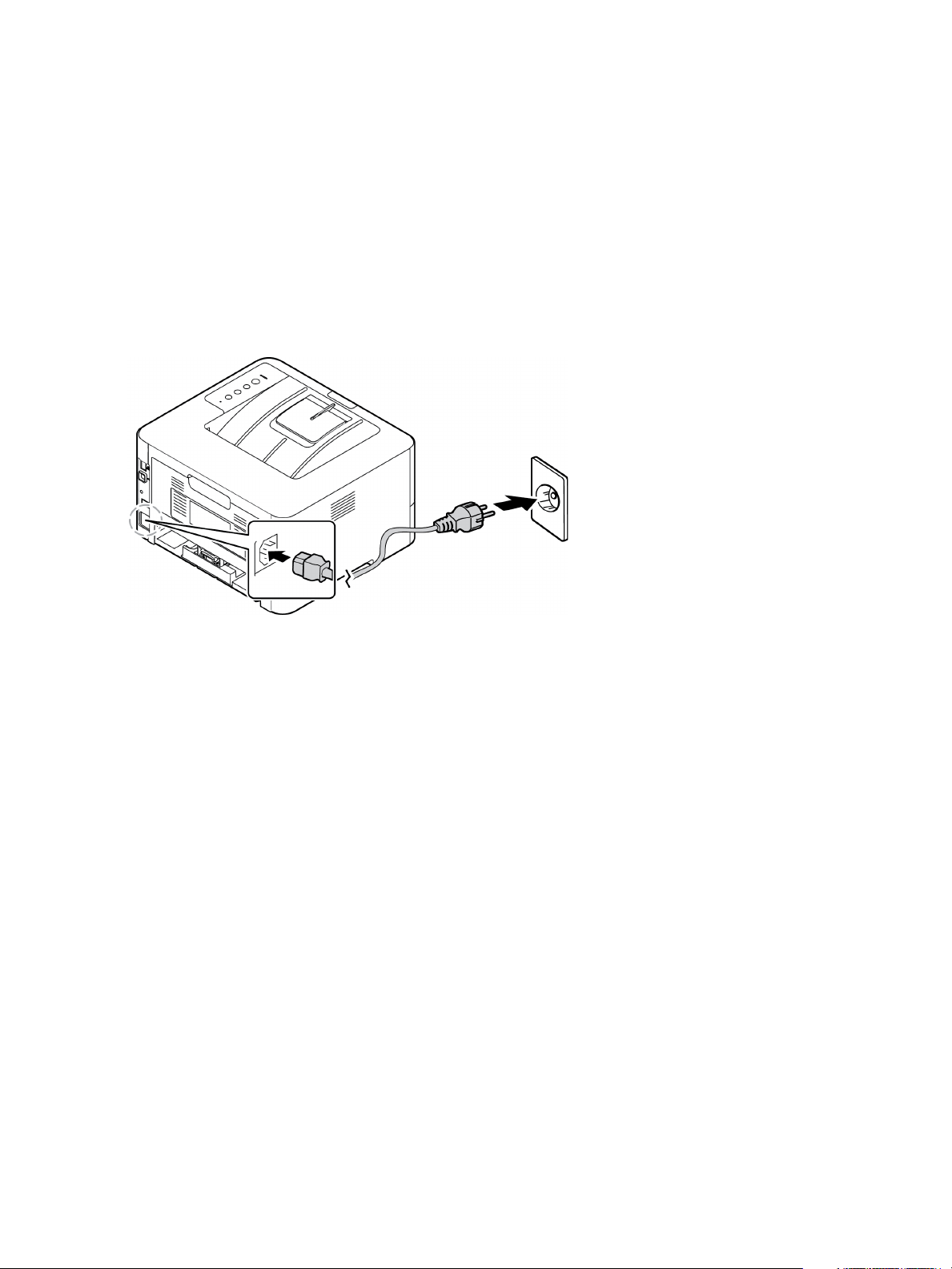
Powering On the Machine
Xerox® Phaser® 3052/3260
User Guide
7
Powering On the Machine
The power button is located on the control panel. The power cable socket is located at the rear of the
printer.
1. Connect the AC Power Cord to the machine and a power outlet. The power cord must be plugged
into a grounded power socket.
2. Press the Power button on the control panel.
Power Save
This machine contains advanced energy conservation technology that reduces power consumption
when it is not in active use. When the printer does not receive data for an extended period of time, the
Power Save mode becomes active and power consumption is automatically lowered.
Powering Off the Machine
Press and hold the Power button.

Software
Xerox® Phaser® 3052/3260
User Guide
8
Software
After you have set up your machine and connected it to your computer, you must install the printer
software. The software required for Windows or Macintosh is supplied on the CD delivered with your
machine. Additional software can be downloaded from www.xerox.com. The following software is
available:
CD
Operating
System
Contents
Printer
Software
Windows • Printer Driver: Use the printer driver to take full advantage of your
printer’s features. PCL6, Postscript and XPS drivers are provided.
• Xerox Easy Print Manager (EPM): Conveniently combines access to
device settings, printing environments, settings/actions, and launching
applications such as CentreWare Internet Services in one location.
Note: Log in is required to change Printer Settings.
• Wireless Setting Program: When installing the printer, you can use the
Wireless Setting program that was automatically installed with the
printer driver to configure the wireless settings.
• SetIP program: A utility program allowing you to select a network
interface and manually configure the addresses for use with the TCP/IP
protocol.
Printer
Software
Linux • Printer Driver: Use this driver to take full advantage of your printer’s
features .
Note: Linux software is available at www.xerox.com only.
Printer
Software
Macintosh • Printer Driver: Use this driver to take full advantage of your printer’s
features .
• SetIP Program: A utility program allowing you to select a network
interface and manually configure the addresses for use with the TCP/IP
protocol.
• Smart Panel: This utility enables remote management, displaying toner
levels, printer status, and problem alerts.

Information Pages
Xerox® Phaser® 3052/3260
User Guide
9
Information Pages
This option allows the user to print the following reports:
Configuration Report
The Configuration Report lists printer information such as default settings, network settings including
IP address, and font settings. Use the information on the Configuration Report page to help you
configure network settings for your printer, and to view page counts and system settings.
Printing a Configuration Report:
At the printer control panel, press the Cancel button for more than 4 seconds.
IPv4 and IPv6 address information is located in the Network Setup section of the Configuration Report
under TCP/IP.
Report Description
Configuration This report provides information about your machine setup, including
the serial number, IP Address, installed options and the software
version.
Demo Page The demo page is printed to check the quality of the print.
Supplies Info Prints the supplies information page.
Network Configuration This list shows information about your machine’s network connection
and configuration.
Usage Counter This list shows the number of impressions made on the machine. The list
includes:
• Total Impressions
• Black Impressions
• Maint. Impressions
• Sheets
• 2 Sided Sheets

Information Pages
Xerox® Phaser® 3052/3260
User Guide
10
Xerox
®
CentreWare
®
Internet Services
Xerox
®
CentreWare
®
Internet Services is the administration and configuration software installed on the
embedded Web server in the printer. It allows you to configure and administer the printer from a Web
browser.
Xerox
®
CentreWare
®
Internet Services requires:
• A TCP/IP connection between the printer and the network in Windows, Macintosh, or Linux
environments.
• TCP/IP and HTTP enabled in the printer.
• A network-connected computer with a Web browser that supports JavaScript.
Accessing Xerox
®
CentreWare
®
Internet Services
At your computer, open a Web browser, in the address field, type the IP address of the printer, then
press Enter or Return.
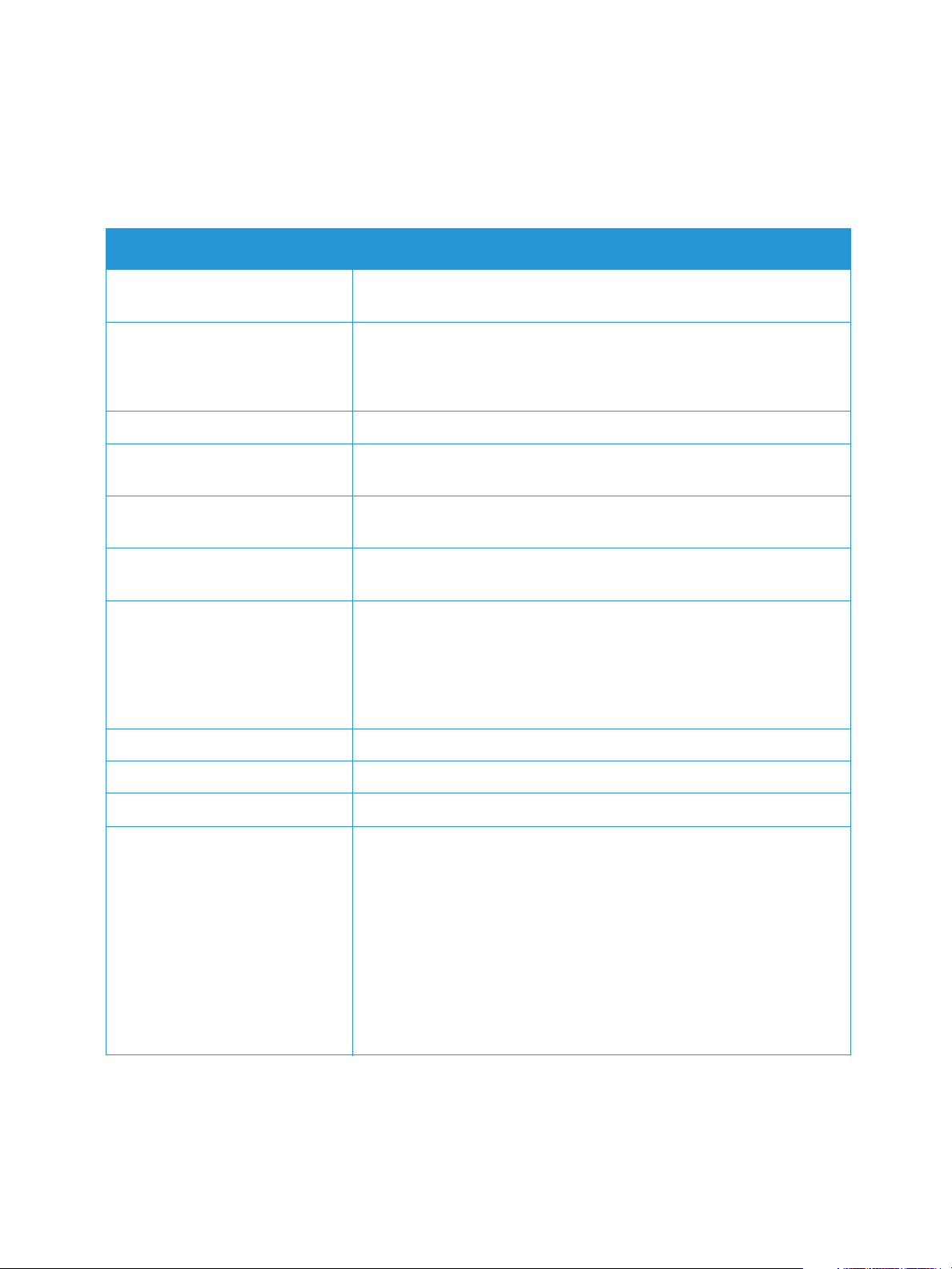
More Information
Xerox® Phaser® 3052/3260
User Guide
11
More Information
You can obtain more information about your printer from these sources:
Resource Location
Other printer documentation www.xerox.com/office/3052docs
www.xerox.com/office/3260docs
Technical support information for
your printer; including online
technical support and driver
downloads.
www.xerox.com/office/3052support
www.xerox.com/office/3260support
Demo Page The demo page is printed to check the quality of the print.
Information Pages
Print from the control panel, or from Xerox
®
CentreWare
®
Internet
Services, click Status > Print Information.
Xerox
®
CentreWare
®
Internet
Services documentation
In Xerox
®
CentreWare
®
Internet Services, click Help.
Order supplies for your printer www.xerox.com/office/3052supplies
www.xerox.com/office/3260supplies
A resource for tools and
information, including interactive
tutorials, printing templates,
helpful tips, and customized
features to meet your individual
needs.
www.xerox.com/office/businessresourcecenter
Local sales and support center www.xerox.com/office/worldcontacts
Printer registration www.xerox.com/office/register
Xerox
®
Direct online store
www.direct.xerox.com/
Management Information Base
(MIB)
A MIB is a database of objects that can be accessed by a network
management system.
Xerox public MIBs are located at:
http://origin-download.support.xerox.com/pub/drivers/MIBs/
Customers can download the MIBs and use their SNMP tool to obtain
the required information.
Note: All information presented on the Local UI display is also presented
in the MIB and CentreWare Internet Services. This includes phone
numbers and passwords as they are being entered. If this presents a
security concern, Xerox recommends enabling the SNMPv3 and the IP
Filtering security feature in order to control remote access to the device.

Further Assistance
Xerox® Phaser® 3052/3260
User Guide
12
Further Assistance
For any additional help, visit our customer Web site at www.xerox.com, or contact the Xerox Support
Center quoting the machine serial number.
Xerox Support Center
If a fault cannot be resolved by following the display instructions, check the Troubleshooting chapter of
this guide. If the difficulty persists, contact the Xerox Support Center. The Xerox Support Center will
want to know the nature of the problem, the machine serial number, the fault code (if any), plus the
name and location of your company.
The Machine Serial Number can be found on the Configuration Report under Device Profile. It can also
be found on the data plate on the back of the machine.
Documentation
Most answers to your questions will be provided by this User Guide. Alternatively, you can access
www.xerox.com/support for additional support and for the following documents:
• Install Guide - contains information about installing the machine.
• Quick Use Guide - provides basic information on how to use the machine.
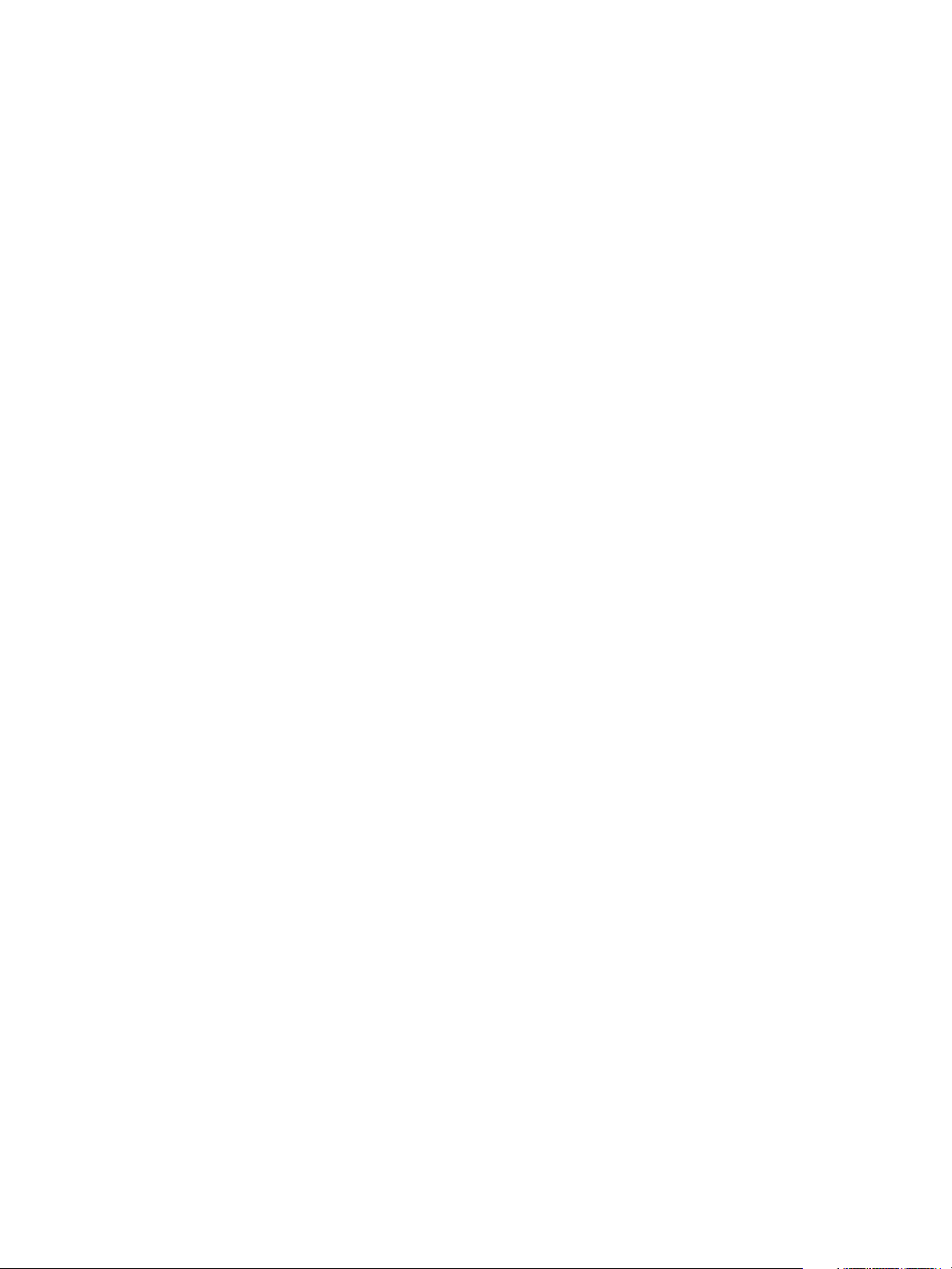
Xerox® Phaser® 3052/3260
User Guide
13
2
Installation and Setup
This chapter identifies the key settings that you can customize to meet your requirements. Changing
these settings is easy and will save you time when using the machine.
Note: Some options may be unavailable depending on your machine configuration.
This chapter includes:
• Wireless Connectivity
• CentreWare Internet Services
• Network Installation: TCP/IP
• Network Installation: Unix
• Network Installation: Linux
• Printer Drivers
• Windows Drivers
• Macintosh Drivers
• Linux Drivers
• Unix Drivers
• Sharing Your Machine Locally
• Windows Printing

Wireless Connectivity
Xerox® Phaser® 3052/3260
User Guide
14
Wireless Connectivity
This chapter identifies the key settings that you can customize to meet your requirements. Changing
these settings is easy and will save you time when using the machine.
Note: Some options may be unavailable depending on your machine configuration.
The Phaser 3052NI, 3260DI, and 3260DNI are compatible with 802.11 (Wi-Fi
®
) wireless networks.
The location where the machine is installed must be covered by an 802.11 wireless network. This is
typically provided by a nearby wireless access point or router, which is physically connected to the
wired Ethernet that serves the building.
The machine supports connectivity via a wireless only connection if required. The machine will
automatically configure wireless networking when powered on.
Note: The machine will not connect to the wireless network while the network cable is attached.
There are several ways to configure Wireless Connectivity:
•Using CentreWare Internet Services. For instructions, refer to Configure Wireless
Connectivity Using CentreWare Internet Services (Phaser 3052NI, 3260DI, and 3260DNI).
•With the Wireless Setting Program. For instructions, refer to Wireless Setting Program.
Note: Performing the driver installation at this time may aid wireless setup. Refer to Printer
Drivers.
To set the Ethernet Speed using CentreWare Internet Services, refer to Setting the Ethernet Speed
Using CentreWare Internet Services.
Print a Configuration Report
The Configuration Report details the machine software versions and network settings configured for
the machine.
Print a Configuration Report at the Machine
At the printer control panel, press the Cancel button for more than 4 seconds and then release it.

CentreWare® Internet Services
Xerox® Phaser® 3052/3260
User Guide
15
CentreWare
®
Internet Services
CentreWare Internet Services (Internet Services) is the embedded HTTP server application that resides
in the machine. CentreWare Internet Services allows an administrator to change network and system
settings on the machine from the convenience of their workstation.
Many features available on your machine will need to be set via the machine and CentreWare Internet
Services.
Administrator User Name and Password
Many of the features available within CentreWare Internet Services will require an Administrator user
name and password. The default user name is admin and the default password is 1111.
CentreWare Internet Services Administrator Access
To access CentreWare Internet Services Properties and change settings you will need to log in as
Admininstrator.
1. At your workstation, open the Web browser and enter the IP Address of the machine in the
Address Bar.
2. Press Enter. The Home page appears.
There are two ways to access CentreWare Internet Services with the administrator login:
• Select Login at the top of the screen or
• Select the Properties icon. You are then prompted for the ID and Password.
3. Enter the admin for the ID and 1111 for the Password.

CentreWare® Internet Services
Xerox® Phaser® 3052/3260
User Guide
16
Change the Administrator Password
It is recommended that you change the default administrator password to a more secure password, so
this Xerox machine is not compromised.
To change the Administrator password:
1. At your workstation, open the Web browser and enter the IP Address of the machine in the
Address Bar.
2. Press Enter.
3. Select the Properties icon.
4. If prompted, enter admin for the ID and 1111 for the Password, and select Login.
5. Click Properties.
6. In the Security link on the left hand side, select System Security.
7. Select the System Administrator link.
8. In the Access Control area:
a. Ensure the Web UI Access Control Enable check box is selected.
b. In the Login ID field, enter a new login name.
c. Select the Change password box to change the password. In the Password field, enter a new
numeric password.
d. Enter the password again in the Confirm Password field.
CAUTION: Do not forget the password or you could be completely locked out of the system,
requiring a service call.
9. Select Apply to save the changes.
10. Select OK when the acknowledgement message displays.
11. Select the Advanced button. The Advanced Access Control screen appears.
12. Select Protect Login IPv4 Address to enable this feature if required, and enter an IPv4 Address in
the box.
13. Select the required option for the Login Failure Policy, for users who fail to login several times. The
options are: Off, 3 times or 5 times.
14. Select the required option for Auto Logout. The options are 5, 10, 15, or 30 minutes.
15. Select Security Settings Reset if required.
16. Select Save to save your changes.
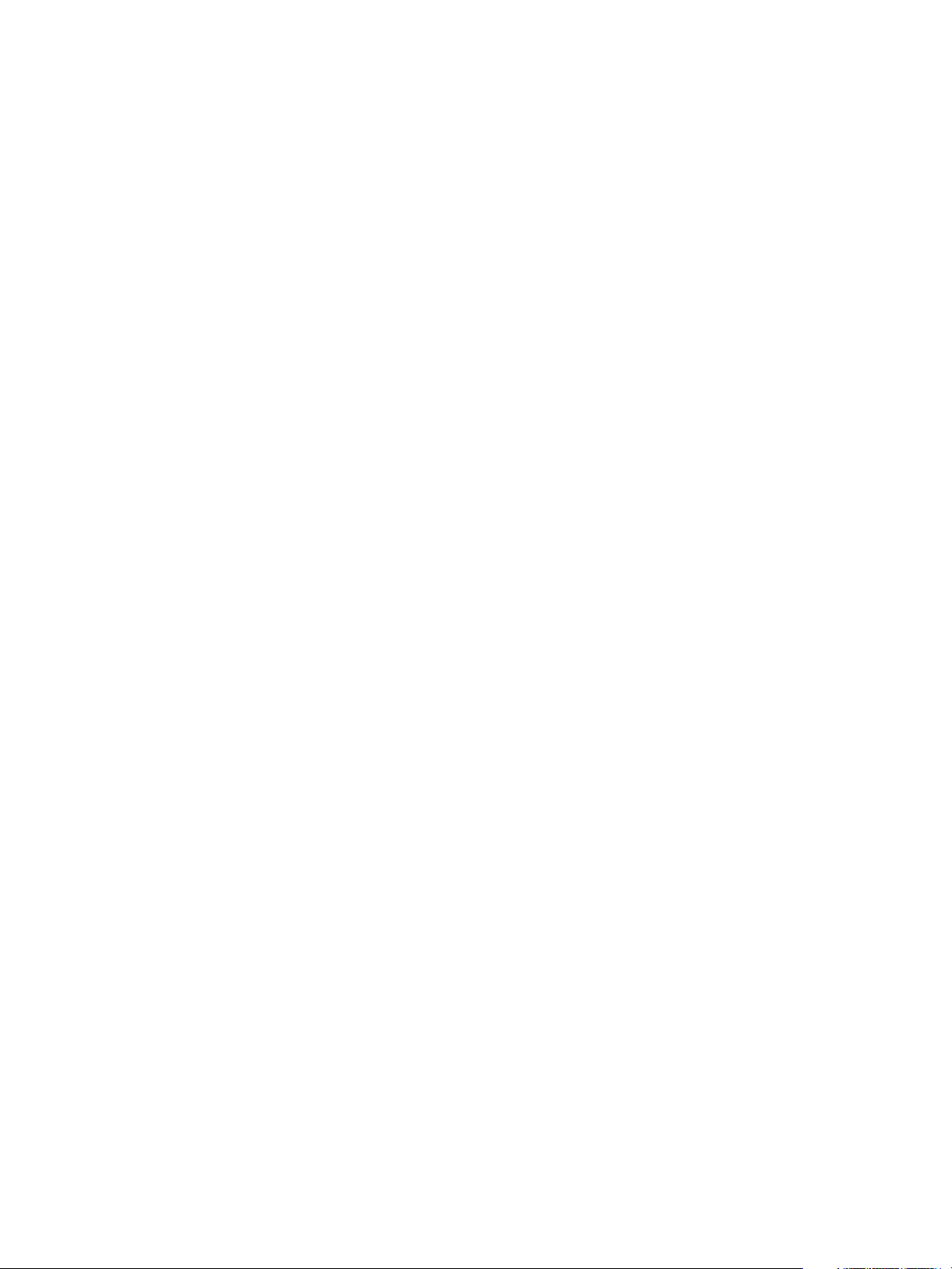
CentreWare® Internet Services
Xerox® Phaser® 3052/3260
User Guide
17
Configure Wireless Connectivity Using CentreWare Internet Services
(Phaser 3052NI, 3260DI, and 3260DNI)
Note: The machine will not connect to the wireless network while the network cable is attached.
1. At your workstation, open the Web browser and enter the IP Address of the machine in the
Address Bar.
2. Press Enter.
3. Select Properties.
4. If prompted, enter the admin for the ID and 1111 for the Password, and select Login.
5. Select Properties.
6. In the Network Settings link, select the Wi-Fi link. Then select the Wi-Fi link below that.
7. The Connection Status shows the Link Status of the wireless connection.
8. The Wireless Settings area provides options to configure wireless connectivity. The options are
Easy Wireless Settings and Advanced Settings, and are explained below.
Use the Easy Wireless Settings Wizard
1. Select the Easy Wi-Fi Settings Wizard button to have the machine find the WPS Settings
automatically. The SSID screen appears with a list of available wireless networks.
2. Select the required Network Name SSID and click Next.
3. If encryption is required:
a. Enter the WPA Shared Key.
b. Enter the Confirm Network Key and click Next.
4. The Wireless Setup Confirmation screen displays. Click Apply.
Configure Advanced Wireless Settings
1. Select the Advanced Settings Custom button. The Advanced Wireless Setup screen appears.
2. To enable Wireless Radio, select On from the Wireless Radio menu.
3. Select the required option for SSID:
• Select Search List and select the required network from the drop-down menu. Click the
Refresh button to update the list of networks available.
• Select Insert New SSID to enter a new wireless network name.
4. In the Security Setup area:
a. Select the required method of Authentication.
b. Select the required method of Encryption.
5. Depending on your selections you may be required to enter some or all of the following
information for the Network Key Setup.
a. Select the required option for
Using Key.
b. The Hexadecimal option may be enabled. Click the Hexadecimal check box to deselect if
required.
c. Enter the required Network Key and Confirm Network Key.
6. Depending on your selections you may be required to enter 802.1x Security Setup information.

CentreWare® Internet Services
Xerox® Phaser® 3052/3260
User Guide
18
7. Select Apply to save the changes.
Configuring Wi-Fi Direct
TM
using CentreWare Internet Services
Wi-Fi Direct
TM
allows you to enable your wireless devices, such as notebooks, mobile phones and PCs to
establish wireless connectivity without the need for a wireless router, access point, or Wi-Fi hot spots.
1. At your workstation, open the Web browser and enter the IP Address of the machine in the
Address Bar.
2. Press Enter.
3. Select Properties.
4. If prompted, enter the admin for the ID and 1111 for the Password, and select Login. Click
Properties.
5. In the Network Settings link, select the Wi-Fi link. Then select the Wi-Fi Direct
TM
link below that.
6. Select On for Wi-Fi Direct
TM
.
7. Enter the following:
•Device Name
• IP Address
• Activate or Deactivate the Group Owner
•Network Key
8. Select Apply and then OK.
Setting the Ethernet Speed Using CentreWare Internet Services
1. At your workstation, open the Web browser and enter the IP Address of the machine in the
Address Bar.
2. Press Enter.
3. Select Properties.
4. If prompted, enter the Administrator User Name (admin) and Password (1111), and select Login.
Click Properties.
5. In the Network Settings link select the General link.
6. Select one of the following speeds from the Ethernet Speed drop-down menu:
•Automatic
• 10 Mbps (Half Duplex)
• 10 Mbps (Full Duplex)
• 100 Mbps (Half Duplex)
• 100 Mbps (Full Duplex)
7. Select Apply to save the changes.
The change to Ethernet Speed rate will take effect after System Reboot screen appears.
8. Select OK.
9. When the Acknowledgement screen displays, select OK.
10. Reboot the machine.

CentreWare® Internet Services
Xerox® Phaser® 3052/3260
User Guide
19
Adjusting the Altitude
Print quality is affected by atmospheric pressure, which is determined by the height of the machine
above sea level. The following information will guide you on how to set your machine for the best print
quality.
Wi-Fi settings must be configured before you can set the altitude. Refer to Easy Wireless Setup.
Before you set the altitude value, determine the altitude where you are.
1. Enter the IP Address of the printer in the browser.
2. Select Login and enter the ID (admin) and Password (1111).
3. Select Properties > System > Setup.
4. Select an Altitude Adjustment value, based on your altitude in the table above.
5. Select Apply.
Altitude Value
0 - 1000 M
0 - 3,280 ft.
Normal
1000 - 2000 M
3,280 - 6,561 ft.
High 1
2000 - 3000 M
6,561 - 9,842 ft.
High 2
3000 - 4000 M
9,842 - 13,123 ft.
High 3
4000 - 5000 M
13,123 - 16,404 ft.
High 4

Network Installation: TCP/IP
Xerox® Phaser® 3052/3260
User Guide
20
Network Installation: TCP/IP
These instructions show you how to configure the following via CentreWare Internet Services:
• TCP/IP v4 and v6
•Domain Name
•DNS
• Zero Configuration Networking
The machine supports TCP/IP versions 4 and 6. IPv6 can be used instead of or in addition to IPv4.
IPv4 and IPv6 settings can be configured via a Web browser using CentreWare Internet Services.
IPv4
1. At your workstation, open the Web browser and enter the IP Address of the machine in the
Address Bar.
2. Press Enter.
3. Select Properties.
4. If prompted, enter the Administrator User Name (admin) and Password (1111), and select Login.
Click Properties.
5. In the Network Settings link select TCP/IPv4 from the directory tree. The TCP/IPv4 page displays.
6. In the Assign IPv4 Address menu, select Automatically or Manually.
7. If Manually is selected, in the TCP/IP Settings area enter details of the machine in the following
fields:
a. IPv4 Address
b. Subnet Mask
c. Gateway Address
If Automatically is selected, select BOOTP or DHCP.
Notes:
• If BOOTP or DHCP mode is selected, you cannot change the IP Address, Network Mask,
or Router/Gateway Address. Select Auto IP if required.
• New settings will not be applied until the machine is rebooted. Changing the machine’s
TCP/IP setting may cause you to lose your connection to the machine.

Network Installation: TCP/IP
Xerox® Phaser® 3052/3260
User Guide
21
8. In the Domain Name area:
a. Enter a domain name in the Domain Name field.
b. Enter an IP address in the Primary DNS Server and Secondary DNS Server fields.
c. Select the Enable check box to enable Dynamic DNS Registration if required.
Note: If your DNS Server does not support dynamic updates there is no need to select Enabled.
9. In the WINS area select the check box to enable WINS and enter details in the following fields:
a. Primary WINS Server
b. Secondary WINS Server
10. Select Apply to save the changes.
11. Select OK when the acknowledgement message displays.
IPv6
1. At your workstation, open the Web browser and enter the IP Address of the machine in the
Address Bar.
2. Press Enter.
3. Select Properties.
4. If prompted, enter the Administrator User Name (admin) and Password (1111), and select Login.
Click Properties.
5. In the Network Settings link, select TCP/IPv6 from the directory tree.
6. Select the Enable check box to enable IPv6 protocol and select OK.
7. To set a manual address, select Enable Manual Address and enter the address and prefix in the
Address/Prefix area. Information in the Assigned IPv6 Addresses box is automatically
populated.
8. The machine performs auto-address DHCPv6 configuration every time it powers up. This is used
for neighbor discovery and address resolution on the local IPv6 subnet. However, you can choose
to use manual configuration, automatic configuration or a combination of automatic and manual
configuration.
In the Dynamic Host Configuration Protocol Version 6 (DHCPv6) area, select one of the
following options:
• Use DHCP as directed by a router - this option is fully automatic. The DHCPv6 Address will
be obtained and displayed on the screen.
• Always Enable DHCP - this option is fully automatic. The DHCPv6 Address will be obtained
and displayed on the screen.
• Never use DHCP - when this option is selected, you must configure the Manual Address
Options and DNS separately.
9. In the Domain Name System Version 6 (DNSv6) area:
a. Enter valid details in the IPv6 Domain Name field.
b. Enter an IP addresses for the Primary DNSv6 Server Address and Secondary DNSv6 Server
Address.
c. Check the Dynamic DNSv6 Registration check box to enable this option.
Note: If your DNS Server does not support dynamic updates there is no need to enable DDNS.
10. Select Apply to save the changes.
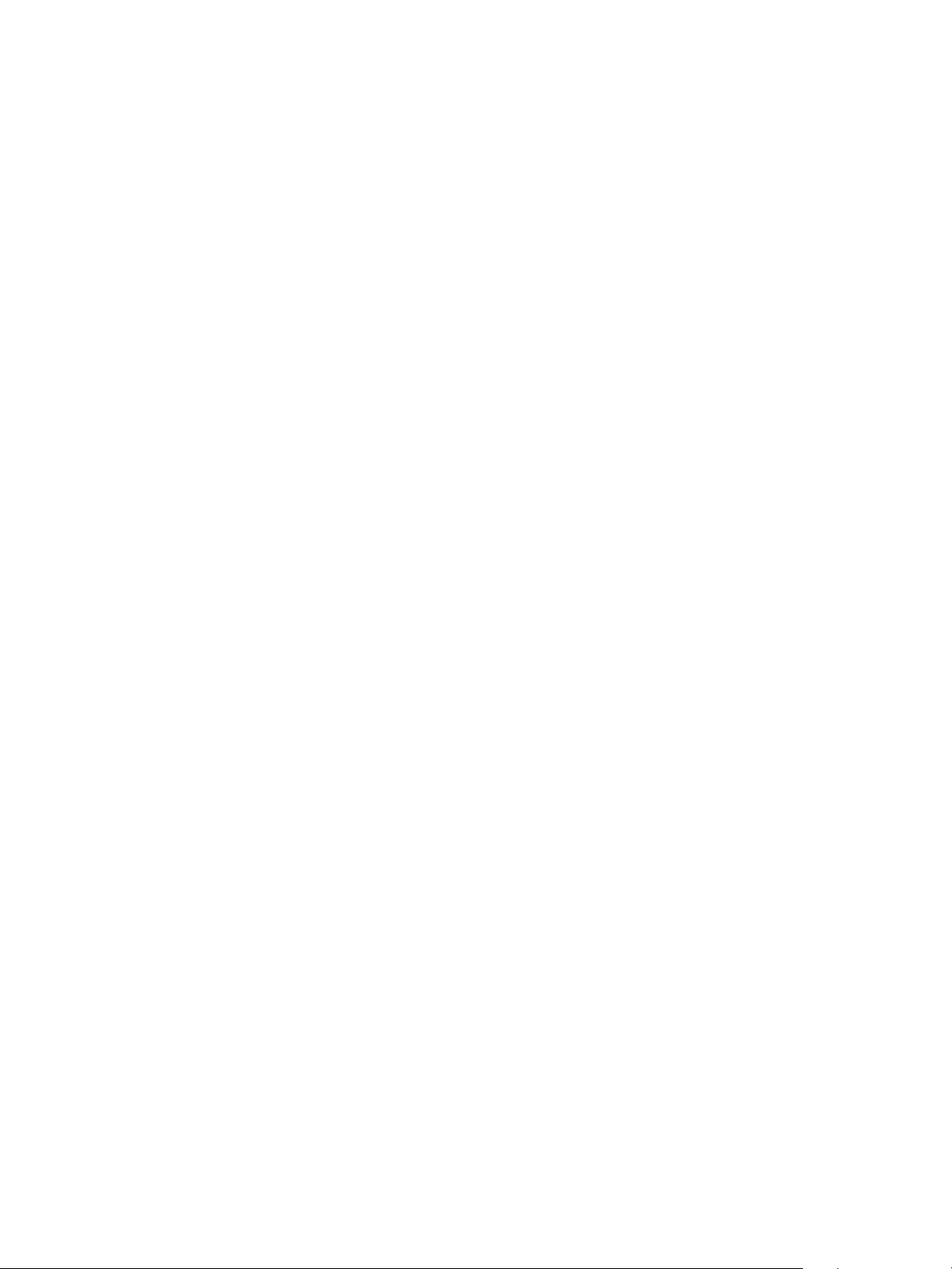
Network Installation: TCP/IP
Xerox® Phaser® 3052/3260
User Guide
22
11. Select OK when the acknowledgement message displays.
Note: Enabling or disabling the TCP/IPv6 protocol will take effect after the system is rebooted.
Enabling or disabling TCP/IPv6 will impact other protocols, for example LPR/LPD, SNMP, Raw
TCP/IP Printing and DHCPv6 over TCP/IPv6.
Tes t A cc e ss
1. At your workstation, open the Web browser and enter the TCP/IP Address of the machine in the
Address bar. Press Enter.
If you use the domain name to specify the machine, use the following format.
http://myhost.example.com
If you use the IP address to specify the machine, use one of the following formats depending on
your machine configuration. An IPv6 address needs to be enclosed in square brackets.
IPv4: http://xxx.xxx.xxx.xxx
IPv6: http://[xxxx:xxxx:xxxx:xxxx:xxxx:xxxx:xxxx:xxxx]
Note: If you have changed the port number from the default port number 80, append the number
to the Internet address as follows. In the following examples, the port number is 8080.
Domain name: http://myhost.example.com:8080
IPv4: http://xxx.xxx.xxx.xxx:8080
IPv6: http://[xxxx:xxxx:xxxx:xxxx:xxxx:xxxx:xxxx:xxxx]:8080
2. Verify that the home page of CentreWare Internet Services displays.
The CentreWare Internet Services installation process is complete.
Note: When your access to CentreWare Internet Services is encrypted, enter https:// followed by
the Internet address, instead of http://.
