Xerox Phaser 3635 Administrator Guide

System Administration Guide
Xerox Phaser 3635
|
|
|
Xerox WorkCentre 4260 Series System Administration Guide |
i |
|
Prepare and Translated by:
Xerox
GKLS Europe Operations
Bessemer Road
Welwyn Garden City
Hertfordshire
AL7 1BU
United Kingdom
© 2008 Xerox Corporation.
Xerox® and the sphere of connectivity design are trademarks of Xerox Corporation in the United States and/or other countries.
The information in this document is correct at the time of publication. Xerox reserves the right at any time to change the information without notice. Changes and technical updates will be added in subsequent editions of the documentation.
.
For the latest information go to www.xerox.com/support.
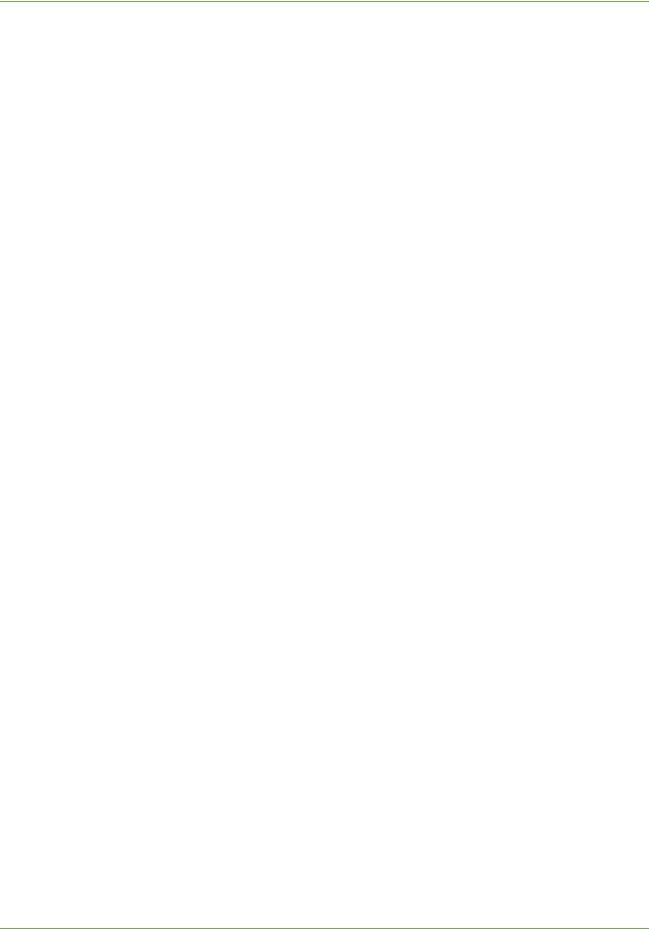
TABLE OF CONTENTS
1 Introduction .......................................................................................................................... |
1 |
Who should use this Guide? . . . . . . . . . . . . . . . . . . . . . . . . . . . . . . . . . . . . . . . . . . . . . . . . . . . 1 Machine Models . . . . . . . . . . . . . . . . . . . . . . . . . . . . . . . . . . . . . . . . . . . . . . . . . . . . . . . . . . . . . 1 Xerox Phaser 3635 . . . . . . . . . . . . . . . . . . . . . . . . . . . . . . . . . . . . . . . . . . . . . . . . . . . . . . . 2 Control Panel Overview . . . . . . . . . . . . . . . . . . . . . . . . . . . . . . . . . . . . . . . . . . . . . . . . . . . . . . . 3
2 Machine Connection .......................................................................................................... |
5 |
Connection Ports . . . . . . . . . . . . . . . . . . . . . . . . . . . . . . . . . . . . . . . . . . . . . . . . . . . . . . . . . . . . . 5
Front View . . . . . . . . . . . . . . . . . . . . . . . . . . . . . . . . . . . . . . . . . . . . . . . . . . . . . . . . . . . . . . 5
Rear View . . . . . . . . . . . . . . . . . . . . . . . . . . . . . . . . . . . . . . . . . . . . . . . . . . . . . . . . . . . . . . . 6
Interface Ports . . . . . . . . . . . . . . . . . . . . . . . . . . . . . . . . . . . . . . . . . . . . . . . . . . . . . . . . . . 6
Front . . . . . . . . . . . . . . . . . . . . . . . . . . . . . . . . . . . . . . . . . . . . . . . . . . . . . . . . . . . . . . . . . . . . . . . . |
6 |
Rear . . . . . . . . . . . . . . . . . . . . . . . . . . . . . . . . . . . . . . . . . . . . . . . . . . . . . . . . . . . . . . . . . . . . . . . . . |
7 |
Initial Connection . . . . . . . . . . . . . . . . . . . . . . . . . . . . . . . . . . . . . . . . . . . . . . . . . . . . . . . |
7 |
Administrator Access . . . . . . . . . . . . . . . . . . . . . . . . . . . . . . . . . . . . . . . . . . . . . . . . . . . . |
8 |
Configure Ethernet Settings . . . . . . . . . . . . . . . . . . . . . . . . . . . . . . . . . . . . . . . . . . . . . . |
8 |
Setting the Ethernet speed at the machine . . . . . . . . . . . . . . . . . . . . . . . . . . . . . . . . . . . . . |
8 |
Printing a Configuration Report . . . . . . . . . . . . . . . . . . . . . . . . . . . . . . . . . . . . . . . . . . |
9 |
CentreWare Internet Services . . . . . . . . . . . . . . . . . . . . . . . . . . . . . . . . . . . . . . . . . . . . . . . . . |
9 |
System Configuration . . . . . . . . . . . . . . . . . . . . . . . . . . . . . . . . . . . . . . . . . . . . . . . . . . . . . . . . . 9
Access CentreWare Internet Services . . . . . . . . . . . . . . . . . . . . . . . . . . . . . . . . . . . . . . . . . . . 9
Setup HTTP . . . . . . . . . . . . . . . . . . . . . . . . . . . . . . . . . . . . . . . . . . . . . . . . . . . . . . . . . . . . . . . . . 10
Change the Administrator Password . . . . . . . . . . . . . . . . . . . . . . . . . . . . . . . . . . . . . . . . . . 10
3 Network Installation ....................................................................................................... |
13 |
TCP/IP. . . . . . . . . . . . . . . . . . . . . . . . . . . . . . . . . . . . . . . . . . . . . . . . . . . . . . . . . . . . . . . . . . . . . . 13 Configure Static IPv4 Addressing using the Machine User Interface . . . . . . . . 13
Information Checklist . . . . . . . . . . . . . . . . . . . . . . . . . . . . . . . . . . . . . . . . . . . . . . . . . . . . . . . . 13 Procedure . . . . . . . . . . . . . . . . . . . . . . . . . . . . . . . . . . . . . . . . . . . . . . . . . . . . . . . . . . . . . . . . . . . 14
Configure Dynamic IPv4 Addressing using the Machine User Interface . . . . . 15
Information Checklist . . . . . . . . . . . . . . . . . . . . . . . . . . . . . . . . . . . . . . . . . . . . . . . . . . . . . . . . 15 Procedure . . . . . . . . . . . . . . . . . . . . . . . . . . . . . . . . . . . . . . . . . . . . . . . . . . . . . . . . . . . . . . . . . . . 16
Configure IPv4 or IPv6 Settings using CentreWare Internet Services . . . . . . . 17
IPv4 . . . . . . . . . . . . . . . . . . . . . . . . . . . . . . . . . . . . . . . . . . . . . . . . . . . . . . . . . . . . . . . . . . . . . . . . 17 IPv6 . . . . . . . . . . . . . . . . . . . . . . . . . . . . . . . . . . . . . . . . . . . . . . . . . . . . . . . . . . . . . . . . . . . . . . . . 18 Test Access . . . . . . . . . . . . . . . . . . . . . . . . . . . . . . . . . . . . . . . . . . . . . . . . . . . . . . . . . . . . . . . . . . 19
AppleTalk . . . . . . . . . . . . . . . . . . . . . . . . . . . . . . . . . . . . . . . . . . . . . . . . . . . . . . . . . . . . . . . . . . . 20
Information Checklist . . . . . . . . . . . . . . . . . . . . . . . . . . . . . . . . . . . . . . . . . . . . . . . . . . . . . . . . 20 Procedure . . . . . . . . . . . . . . . . . . . . . . . . . . . . . . . . . . . . . . . . . . . . . . . . . . . . . . . . . . . . . . . . . . . 20
Netware . . . . . . . . . . . . . . . . . . . . . . . . . . . . . . . . . . . . . . . . . . . . . . . . . . . . . . . . . . . . . . . . . . . . 21 NDPS/NEPS . . . . . . . . . . . . . . . . . . . . . . . . . . . . . . . . . . . . . . . . . . . . . . . . . . . . . . . . . . . . 21 NWAdmin . . . . . . . . . . . . . . . . . . . . . . . . . . . . . . . . . . . . . . . . . . . . . . . . . . . . . . . . . . . . . 21
Information Checklist . . . . . . . . . . . . . . . . . . . . . . . . . . . . . . . . . . . . . . . . . . . . . . . . . . . . . . . . 21 Procedure . . . . . . . . . . . . . . . . . . . . . . . . . . . . . . . . . . . . . . . . . . . . . . . . . . . . . . . . . . . . . . . . . . . 21
Unix. . . . . . . . . . . . . . . . . . . . . . . . . . . . . . . . . . . . . . . . . . . . . . . . . . . . . . . . . . . . . . . . . . . . . . . . 23 HP-UX Client (Version 10.x) . . . . . . . . . . . . . . . . . . . . . . . . . . . . . . . . . . . . . . . . . . . . . 23
Xerox Phaser 3635 System Administration Guide |
iii |
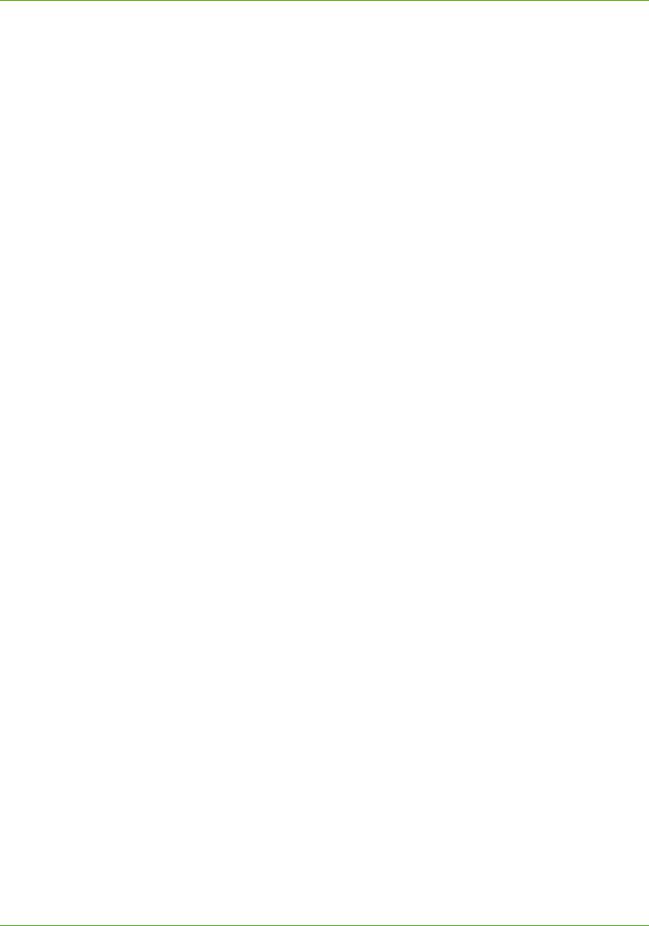
TABLE OF CONTENTS
Information Checklist . . . . . . . . . . . . . . . . . . . . . . . . . . . . . . . . . . . . . . . . . . . . . . . . . . . . . . . . 23
Procedure . . . . . . . . . . . . . . . . . . . . . . . . . . . . . . . . . . . . . . . . . . . . . . . . . . . . . . . . . . . . . . . . . . . 23
Configure the Client . . . . . . . . . . . . . . . . . . . . . . . . . . . . . . . . . . . . . . . . . . . . . . . . . . . . . . . . . 23
Solaris 2.x . . . . . . . . . . . . . . . . . . . . . . . . . . . . . . . . . . . . . . . . . . . . . . . . . . . . . . . . . . . . . 24
Information Checklist . . . . . . . . . . . . . . . . . . . . . . . . . . . . . . . . . . . . . . . . . . . . . . . . . . . . . . . . 24
Procedure . . . . . . . . . . . . . . . . . . . . . . . . . . . . . . . . . . . . . . . . . . . . . . . . . . . . . . . . . . . . . . . . . . . 25
SCO . . . . . . . . . . . . . . . . . . . . . . . . . . . . . . . . . . . . . . . . . . . . . . . . . . . . . . . . . . . . . . . . . . . 26
Information Checklist . . . . . . . . . . . . . . . . . . . . . . . . . . . . . . . . . . . . . . . . . . . . . . . . . . . . . . . . 26
Procedure . . . . . . . . . . . . . . . . . . . . . . . . . . . . . . . . . . . . . . . . . . . . . . . . . . . . . . . . . . . . . . . . . . . 26
Linux CUPS . . . . . . . . . . . . . . . . . . . . . . . . . . . . . . . . . . . . . . . . . . . . . . . . . . . . . . . . . . . . 28
Static Addressing . . . . . . . . . . . . . . . . . . . . . . . . . . . . . . . . . . . . . . . . . . . . . . . . . . . . . . . . . . . . 28
Dynamic Addressing . . . . . . . . . . . . . . . . . . . . . . . . . . . . . . . . . . . . . . . . . . . . . . . . . . . . . . . . . 29
Linux LPR via PrintTool . . . . . . . . . . . . . . . . . . . . . . . . . . . . . . . . . . . . . . . . . . . . . . . . . |
29 |
Static Addressing . . . . . . . . . . . . . . . . . . . . . . . . . . . . . . . . . . . . . . . . . . . . . . . . . . . . . . . . . . . . 29 Dynamic Addressing . . . . . . . . . . . . . . . . . . . . . . . . . . . . . . . . . . . . . . . . . . . . . . . . . . . . . . . . . 30
Linux LPRng . . . . . . . . . . . . . . . . . . . . . . . . . . . . . . . . . . . . . . . . . . . . . . . . . . . . . . . . . . . 31
Static Addressing . . . . . . . . . . . . . . . . . . . . . . . . . . . . . . . . . . . . . . . . . . . . . . . . . . . . . . . . . . . . 31 Dynamic Addressing . . . . . . . . . . . . . . . . . . . . . . . . . . . . . . . . . . . . . . . . . . . . . . . . . . . . . . . . . 31
Cloning. . . . . . . . . . . . . . . . . . . . . . . . . . . . . . . . . . . . . . . . . . . . . . . . . . . . . . . . . . . . . . . . . . . . . 32 Procedure . . . . . . . . . . . . . . . . . . . . . . . . . . . . . . . . . . . . . . . . . . . . . . . . . . . . . . . . . . . . . . 32 Verify the Software Version . . . . . . . . . . . . . . . . . . . . . . . . . . . . . . . . . . . . . . . . . . . . . 32 Clone a Machine . . . . . . . . . . . . . . . . . . . . . . . . . . . . . . . . . . . . . . . . . . . . . . . . . . . . . . . 32 Install Clone File to another Device . . . . . . . . . . . . . . . . . . . . . . . . . . . . . . . . . . . . . . 33
4 Print Drivers......................................................................................................................... |
35 |
Windows Printing . . . . . . . . . . . . . . . . . . . . . . . . . . . . . . . . . . . . . . . . . . . . . . . . . . . . . . . . . . . 35 LPR Printing . . . . . . . . . . . . . . . . . . . . . . . . . . . . . . . . . . . . . . . . . . . . . . . . . . . . . . . . . . . . 35
Ensure Print Services for Unix is enabled . . . . . . . . . . . . . . . . . . . . . . . . . . . . . . . . . . . . . . 35 Install Printer Driver . . . . . . . . . . . . . . . . . . . . . . . . . . . . . . . . . . . . . . . . . . . . . . . . . . . . . . . . . 37
Internet Printing Protocol (IPP) Port . . . . . . . . . . . . . . . . . . . . . . . . . . . . . . . . . . . . . 38 Raw TCP/IP Printing (Port 9100) . . . . . . . . . . . . . . . . . . . . . . . . . . . . . . . . . . . . . . . . . 40 AppleTalk Printing . . . . . . . . . . . . . . . . . . . . . . . . . . . . . . . . . . . . . . . . . . . . . . . . . . . . . . 42
Information Checklist . . . . . . . . . . . . . . . . . . . . . . . . . . . . . . . . . . . . . . . . . . . . . . . . . . . . . . . . 42 Install the Printer Driver . . . . . . . . . . . . . . . . . . . . . . . . . . . . . . . . . . . . . . . . . . . . . . . . . . . . . . 43
USB Printing (Windows XP/2000/2003) . . . . . . . . . . . . . . . . . . . . . . . . . . . . . . . . . . 45
Information Checklist . . . . . . . . . . . . . . . . . . . . . . . . . . . . . . . . . . . . . . . . . . . . . . . . . . . . . . . . 45 Procedure . . . . . . . . . . . . . . . . . . . . . . . . . . . . . . . . . . . . . . . . . . . . . . . . . . . . . . . . . . . . . . . . . . . 45
Configure your Print Driver . . . . . . . . . . . . . . . . . . . . . . . . . . . . . . . . . . . . . . . . . . . . . . 46
Information Checklist . . . . . . . . . . . . . . . . . . . . . . . . . . . . . . . . . . . . . . . . . . . . . . . . . . . . . . . . 46 Procedure . . . . . . . . . . . . . . . . . . . . . . . . . . . . . . . . . . . . . . . . . . . . . . . . . . . . . . . . . . . . . . . . . . . 46
Configure the Windows Printer Driver. . . . . . . . . . . . . . . . . . . . . . . . . . . . . . . . . . . . . . . . . 48 Bi-Directional Communication . . . . . . . . . . . . . . . . . . . . . . . . . . . . . . . . . . . . . . . . . . . 48 Manual Print Driver Configuration . . . . . . . . . . . . . . . . . . . . . . . . . . . . . . . . . . . . . . . 50 Apple Mac . . . . . . . . . . . . . . . . . . . . . . . . . . . . . . . . . . . . . . . . . . . . . . . . . . . . . . . . . . . . . . . . . . 50 TCP/IP Printing (OSX) . . . . . . . . . . . . . . . . . . . . . . . . . . . . . . . . . . . . . . . . . . . . . . . . . . . 50
Information Checklist . . . . . . . . . . . . . . . . . . . . . . . . . . . . . . . . . . . . . . . . . . . . . . . . . . . . . . . . |
50 |
Install the Print Driver . . . . . . . . . . . . . . . . . . . . . . . . . . . . . . . . . . . . . . . . . . . . . . . . . . . . . . . |
50 |
iv |
Xerox Phaser 3635 System Administration Guide |
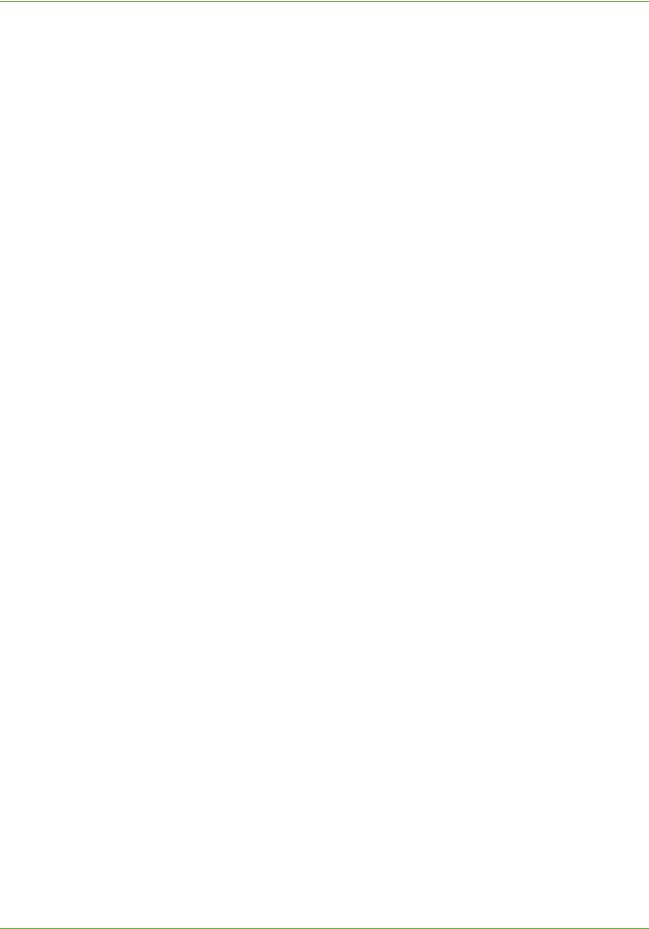
TABLE OF CONTENTS
Configure your Apple Mac Print Driver . . . . . . . . . . . . . . . . . . . . . . . . . . . . . . . . . . . 52
Information Checklist . . . . . . . . . . . . . . . . . . . . . . . . . . . . . . . . . . . . . . . . . . . . . . . . . . . . . . . . 52 Procedure . . . . . . . . . . . . . . . . . . . . . . . . . . . . . . . . . . . . . . . . . . . . . . . . . . . . . . . . . . . . . . . . . . . 52
UNIX . . . . . . . . . . . . . . . . . . . . . . . . . . . . . . . . . . . . . . . . . . . . . . . . . . . . . . . . . . . . . . . . . . 53 Print Driver Options: Enable/Disable the Banner Sheet . . . . . . . . . . . . . . . . . . . . . . . . . 54
From the Print Driver . . . . . . . . . . . . . . . . . . . . . . . . . . . . . . . . . . . . . . . . . . . . . . . . . . . . . . . . . 54 From the Machine . . . . . . . . . . . . . . . . . . . . . . . . . . . . . . . . . . . . . . . . . . . . . . . . . . . . . . . . . . . 54
5 Network Scanning ............................................................................................................ |
55 |
Overview . . . . . . . . . . . . . . . . . . . . . . . . . . . . . . . . . . . . . . . . . . . . . . . . . . . . . . . . . . . . . . . . . . . 55 Information Checklist . . . . . . . . . . . . . . . . . . . . . . . . . . . . . . . . . . . . . . . . . . . . . . . . . . . . . . . 55 Enable the Feature from the Machine. . . . . . . . . . . . . . . . . . . . . . . . . . . . . . . . . . . . . . . . . 56 Configure a Repository . . . . . . . . . . . . . . . . . . . . . . . . . . . . . . . . . . . . . . . . . . . . . . . . . . . . . . 56 File Transfer Protocol (FTP) . . . . . . . . . . . . . . . . . . . . . . . . . . . . . . . . . . . . . . . . . . . . . . 56
Information Checklist . . . . . . . . . . . . . . . . . . . . . . . . . . . . . . . . . . . . . . . . . . . . . . . . . . . . . . . . 56 Procedure . . . . . . . . . . . . . . . . . . . . . . . . . . . . . . . . . . . . . . . . . . . . . . . . . . . . . . . . . . . . . . . . . . . 57
Server Message Block (SMB) . . . . . . . . . . . . . . . . . . . . . . . . . . . . . . . . . . . . . . . . . . . . . 58
Information Checklist . . . . . . . . . . . . . . . . . . . . . . . . . . . . . . . . . . . . . . . . . . . . . . . . . . . . . . . . 58 Procedure . . . . . . . . . . . . . . . . . . . . . . . . . . . . . . . . . . . . . . . . . . . . . . . . . . . . . . . . . . . . . . . . . . . 58
HTTP/HTTPS . . . . . . . . . . . . . . . . . . . . . . . . . . . . . . . . . . . . . . . . . . . . . . . . . . . . . . . . . . . 59
Information Checklist . . . . . . . . . . . . . . . . . . . . . . . . . . . . . . . . . . . . . . . . . . . . . . . . . . . . . . . . 59 Procedure . . . . . . . . . . . . . . . . . . . . . . . . . . . . . . . . . . . . . . . . . . . . . . . . . . . . . . . . . . . . . . . . . . . 60
File Destinations Setup . . . . . . . . . . . . . . . . . . . . . . . . . . . . . . . . . . . . . . . . . . . . . . . . . . . . . . 61 Configure Custom Filenaming . . . . . . . . . . . . . . . . . . . . . . . . . . . . . . . . . . . . . . . . . . . . . . . . 62 Auto . . . . . . . . . . . . . . . . . . . . . . . . . . . . . . . . . . . . . . . . . . . . . . . . . . . . . . . . . . . . . . . . . . . 62 Advanced . . . . . . . . . . . . . . . . . . . . . . . . . . . . . . . . . . . . . . . . . . . . . . . . . . . . . . . . . . . . . . 62 Custom Naming . . . . . . . . . . . . . . . . . . . . . . . . . . . . . . . . . . . . . . . . . . . . . . . . . . . . . . . . 63 Optional Step: Configure General Settings . . . . . . . . . . . . . . . . . . . . . . . . . . . . . . . . . . . . 63 Optional Step: Configure the Default Template . . . . . . . . . . . . . . . . . . . . . . . . . . . . . . . . 64 Setting up the Default Template . . . . . . . . . . . . . . . . . . . . . . . . . . . . . . . . . . . . . . . . . 64 Fax Destinations . . . . . . . . . . . . . . . . . . . . . . . . . . . . . . . . . . . . . . . . . . . . . . . . . . . . . . . 65 Document Management Fields (Optional) . . . . . . . . . . . . . . . . . . . . . . . . . . . . . . . . 65 Scan Options . . . . . . . . . . . . . . . . . . . . . . . . . . . . . . . . . . . . . . . . . . . . . . . . . . . . . . . . . . . 66 Optional Step: Create a New Template. . . . . . . . . . . . . . . . . . . . . . . . . . . . . . . . . . . . . . . . 67 Further Information . . . . . . . . . . . . . . . . . . . . . . . . . . . . . . . . . . . . . . . . . . . . . . . . . . . . . . . . . 67 Validation Servers . . . . . . . . . . . . . . . . . . . . . . . . . . . . . . . . . . . . . . . . . . . . . . . . . . . . . . 67
Information Checklist . . . . . . . . . . . . . . . . . . . . . . . . . . . . . . . . . . . . . . . . . . . . . . . . . . . . . . . . 68 Procedure . . . . . . . . . . . . . . . . . . . . . . . . . . . . . . . . . . . . . . . . . . . . . . . . . . . . . . . . . . . . . . . . . . . 68
Setup the Template Pool Location . . . . . . . . . . . . . . . . . . . . . . . . . . . . . . . . . . . . . . . 69
Procedure . . . . . . . . . . . . . . . . . . . . . . . . . . . . . . . . . . . . . . . . . . . . . . . . . . . . . . . . . . . . . . . . . . . 69
Scan Template Management . . . . . . . . . . . . . . . . . . . . . . . . . . . . . . . . . . . . . . . . . . . . 69
6 Store Files............................................................................................................................ |
71 |
Overview . . . . . . . . . . . . . . . . . . . . . . . . . . . . . . . . . . . . . . . . . . . . . . . . . . . . . . . . . . . . . . . . . . . 71
Information Checklist . . . . . . . . . . . . . . . . . . . . . . . . . . . . . . . . . . . . . . . . . . . . . . . . . . . . . . . 71
Use the Feature . . . . . . . . . . . . . . . . . . . . . . . . . . . . . . . . . . . . . . . . . . . . . . . . . . . . . . . . . . . . . 71
Xerox Phaser 3635 System Administration Guide |
v |
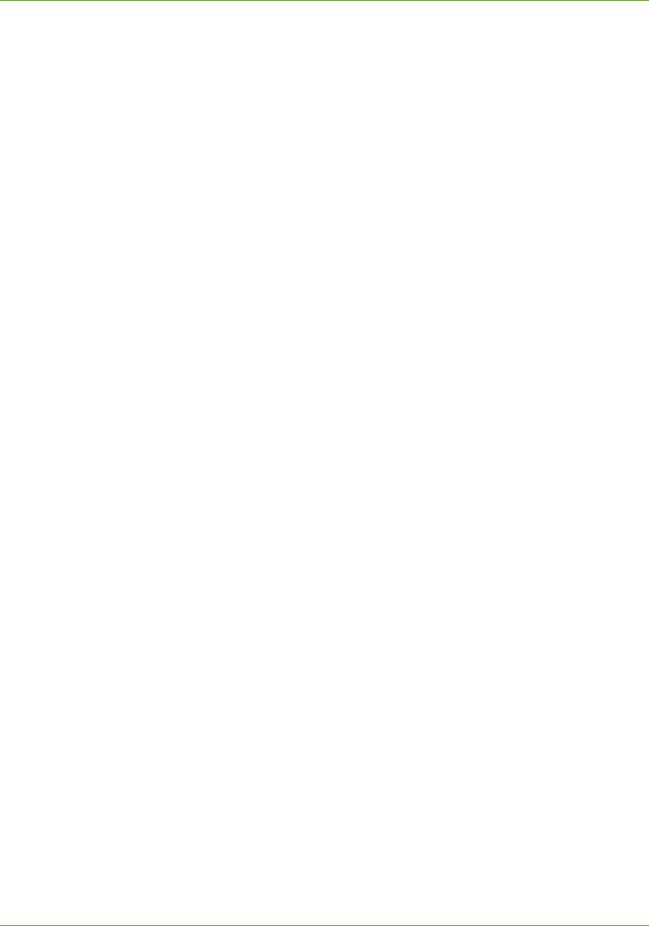
TABLE OF CONTENTS
Copy Jobs to the machine . . . . . . . . . . . . . . . . . . . . . . . . . . . . . . . . . . . . . . . . . . . . . . . 72 Print Jobs to the Machine . . . . . . . . . . . . . . . . . . . . . . . . . . . . . . . . . . . . . . . . . . . . . . . 72 Store to USB . . . . . . . . . . . . . . . . . . . . . . . . . . . . . . . . . . . . . . . . . . . . . . . . . . . . . . . . . . . 72 Print Files . . . . . . . . . . . . . . . . . . . . . . . . . . . . . . . . . . . . . . . . . . . . . . . . . . . . . . . . . . . . . . 73
Print file from the machine (stored on the Internal drive) . . . . . . . . . . . . . . . . . . . . . . . 73 Print file from the machine (stored on a USB flash drive) . . . . . . . . . . . . . . . . . . . . . . . 73
Further Information . . . . . . . . . . . . . . . . . . . . . . . . . . . . . . . . . . . . . . . . . . . . . . . . . . . . . . . . . 74 Accounting . . . . . . . . . . . . . . . . . . . . . . . . . . . . . . . . . . . . . . . . . . . . . . . . . . . . . . . . . . . . 74 Use Image Overwrite to overwrite folder information . . . . . . . . . . . . . . . . . . . . . 74
7 E-mail..................................................................................................................................... |
75 |
Overview . . . . . . . . . . . . . . . . . . . . . . . . . . . . . . . . . . . . . . . . . . . . . . . . . . . . . . . . . . . . . . . . . . . 75 E-mail Addressing . . . . . . . . . . . . . . . . . . . . . . . . . . . . . . . . . . . . . . . . . . . . . . . . . . . . . . 75 Information Checklist . . . . . . . . . . . . . . . . . . . . . . . . . . . . . . . . . . . . . . . . . . . . . . . . . . . . . . . 76 Enable E-mail from the Machine. . . . . . . . . . . . . . . . . . . . . . . . . . . . . . . . . . . . . . . . . . . . . . 76 Configure SMTP . . . . . . . . . . . . . . . . . . . . . . . . . . . . . . . . . . . . . . . . . . . . . . . . . . . . . . . . 76 Configure the Feature . . . . . . . . . . . . . . . . . . . . . . . . . . . . . . . . . . . . . . . . . . . . . . . . . . 77
General . . . . . . . . . . . . . . . . . . . . . . . . . . . . . . . . . . . . . . . . . . . . . . . . . . . . . . . . . . . . . . . . . . . . . 77 Scan to E-mail . . . . . . . . . . . . . . . . . . . . . . . . . . . . . . . . . . . . . . . . . . . . . . . . . . . . . . . . . . . . . . . 79 Advanced Settings . . . . . . . . . . . . . . . . . . . . . . . . . . . . . . . . . . . . . . . . . . . . . . . . . . . . . . . . . . 79 Layout Adjustment . . . . . . . . . . . . . . . . . . . . . . . . . . . . . . . . . . . . . . . . . . . . . . . . . . . . . . . . . . 79 Filing Options . . . . . . . . . . . . . . . . . . . . . . . . . . . . . . . . . . . . . . . . . . . . . . . . . . . . . . . . . . . . . . . 79 Image Settings . . . . . . . . . . . . . . . . . . . . . . . . . . . . . . . . . . . . . . . . . . . . . . . . . . . . . . . . . . . . . . 80
Optional Step: Setup Address Books . . . . . . . . . . . . . . . . . . . . . . . . . . . . . . . . . . . . . 80
8 LDAP Configuration and Address Books ................................................................... |
81 |
Overview . . . . . . . . . . . . . . . . . . . . . . . . . . . . . . . . . . . . . . . . . . . . . . . . . . . . . . . . . . . . . . . . . . . 81 Information Checklist . . . . . . . . . . . . . . . . . . . . . . . . . . . . . . . . . . . . . . . . . . . . . . . . . . 81 LDAP Configuration . . . . . . . . . . . . . . . . . . . . . . . . . . . . . . . . . . . . . . . . . . . . . . . . . . . . . . . . . 82
General Settings . . . . . . . . . . . . . . . . . . . . . . . . . . . . . . . . . . . . . . . . . . . . . . . . . . . . . . . . . . . . 82 Verify the LDAP Settings . . . . . . . . . . . . . . . . . . . . . . . . . . . . . . . . . . . . . . . . . . . . . . . . . . . . . 83
Create a Local Address Book . . . . . . . . . . . . . . . . . . . . . . . . . . . . . . . . . . . . . . . . . . . . . . . . . 84 Overview . . . . . . . . . . . . . . . . . . . . . . . . . . . . . . . . . . . . . . . . . . . . . . . . . . . . . . . . . . . . . . 84 Procedure . . . . . . . . . . . . . . . . . . . . . . . . . . . . . . . . . . . . . . . . . . . . . . . . . . . . . . . . . . . . . . 84
Add a New Address . . . . . . . . . . . . . . . . . . . . . . . . . . . . . . . . . . . . . . . . . . . . . . . . . . . . . . . . . . 85 Export Local Address Book to File . . . . . . . . . . . . . . . . . . . . . . . . . . . . . . . . . . . . . . . . . . . . . 85 Test the Local Address Book . . . . . . . . . . . . . . . . . . . . . . . . . . . . . . . . . . . . . . . . . . . . . . . . . . 85
Create a Group Address Book . . . . . . . . . . . . . . . . . . . . . . . . . . . . . . . . . . . . . . . . . . . . . . . . 86 Procedure . . . . . . . . . . . . . . . . . . . . . . . . . . . . . . . . . . . . . . . . . . . . . . . . . . . . . . . . . . . . . . 86
Add an Address from the Local Address Book . . . . . . . . . . . . . . . . . . . . . . . . . . . . . . . . . . 86 Create a New Address . . . . . . . . . . . . . . . . . . . . . . . . . . . . . . . . . . . . . . . . . . . . . . . . . . . . . . . 86 Test the Group Address Book . . . . . . . . . . . . . . . . . . . . . . . . . . . . . . . . . . . . . . . . . . . . . . . . . 86
9 Server Fax............................................................................................................................. |
89 |
Overview . . . . . . . . . . . . . . . . . . . . . . . . . . . . . . . . . . . . . . . . . . . . . . . . . . . . . . . . . . . . . . . . . . . 89
Server Fax and Embedded Fax . . . . . . . . . . . . . . . . . . . . . . . . . . . . . . . . . . . . . . . . . . . 89
vi |
Xerox Phaser 3635 System Administration Guide |
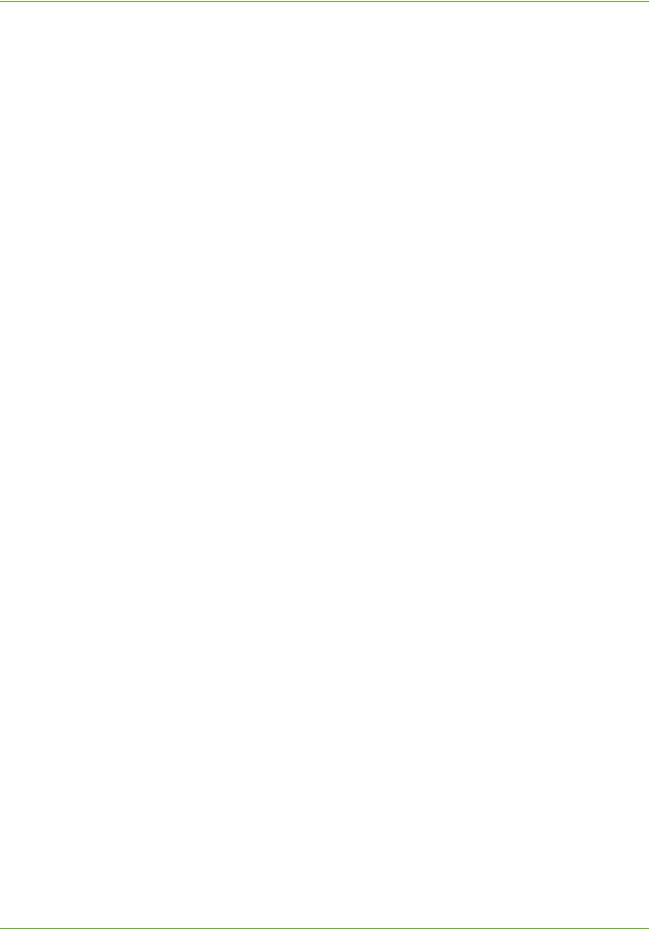
TABLE OF CONTENTS
Information Checklist . . . . . . . . . . . . . . . . . . . . . . . . . . . . . . . . . . . . . . . . . . . . . . . . . . . . . . . 89 Insert the Feature Enablement Key . . . . . . . . . . . . . . . . . . . . . . . . . . . . . . . . . . . . . . 90 Enable the Server Fax from the Machine . . . . . . . . . . . . . . . . . . . . . . . . . . . . . . . . . 90 Configure a Server Fax Repository . . . . . . . . . . . . . . . . . . . . . . . . . . . . . . . . . . . . . . . . . . . . 90 File Transfer Protocol (FTP) . . . . . . . . . . . . . . . . . . . . . . . . . . . . . . . . . . . . . . . . . . . . . . 91
Information Checklist . . . . . . . . . . . . . . . . . . . . . . . . . . . . . . . . . . . . . . . . . . . . . . . . . . . . . . . . 91 Procedure . . . . . . . . . . . . . . . . . . . . . . . . . . . . . . . . . . . . . . . . . . . . . . . . . . . . . . . . . . . . . . . . . . . 91
Server Message Block (SMB) . . . . . . . . . . . . . . . . . . . . . . . . . . . . . . . . . . . . . . . . . . . . . 92
Information Checklist . . . . . . . . . . . . . . . . . . . . . . . . . . . . . . . . . . . . . . . . . . . . . . . . . . . . . . . . 92 Procedure . . . . . . . . . . . . . . . . . . . . . . . . . . . . . . . . . . . . . . . . . . . . . . . . . . . . . . . . . . . . . . . . . . . 92
HTTP/HTTPS . . . . . . . . . . . . . . . . . . . . . . . . . . . . . . . . . . . . . . . . . . . . . . . . . . . . . . . . . . . 93
Information Checklist . . . . . . . . . . . . . . . . . . . . . . . . . . . . . . . . . . . . . . . . . . . . . . . . . . . . . . . . 93 Procedure . . . . . . . . . . . . . . . . . . . . . . . . . . . . . . . . . . . . . . . . . . . . . . . . . . . . . . . . . . . . . . . . . . . 94
Optional Step: Configure Defaults . . . . . . . . . . . . . . . . . . . . . . . . . . . . . . . . . . . . . . . 95
General . . . . . . . . . . . . . . . . . . . . . . . . . . . . . . . . . . . . . . . . . . . . . . . . . . . . . . . . . . . . . . . . . . . . . 95
Test the Server Fax . . . . . . . . . . . . . . . . . . . . . . . . . . . . . . . . . . . . . . . . . . . . . . . . . . . . . . . . . . 96
10 Embedded Fax ................................................................................................................... |
97 |
Overview . . . . . . . . . . . . . . . . . . . . . . . . . . . . . . . . . . . . . . . . . . . . . . . . . . . . . . . . . . . . . . . . . . . 97 Server Fax and Embedded Fax . . . . . . . . . . . . . . . . . . . . . . . . . . . . . . . . . . . . . . . . . . . 97 Information Checklist . . . . . . . . . . . . . . . . . . . . . . . . . . . . . . . . . . . . . . . . . . . . . . . . . . . . . . . 97 Enable Embedded Fax from the Machine. . . . . . . . . . . . . . . . . . . . . . . . . . . . . . . . . . . . . . 98 Test the Embedded Fax . . . . . . . . . . . . . . . . . . . . . . . . . . . . . . . . . . . . . . . . . . . . . . . . . 98 Additional Features . . . . . . . . . . . . . . . . . . . . . . . . . . . . . . . . . . . . . . . . . . . . . . . . . . . . . . . . . 98 Forward to Fax . . . . . . . . . . . . . . . . . . . . . . . . . . . . . . . . . . . . . . . . . . . . . . . . . . . . . . . . . 98
Procedure . . . . . . . . . . . . . . . . . . . . . . . . . . . . . . . . . . . . . . . . . . . . . . . . . . . . . . . . . . . . . . . . . . . 98
Forward to E-mail . . . . . . . . . . . . . . . . . . . . . . . . . . . . . . . . . . . . . . . . . . . . . . . . . . . . . . . 99
Procedure . . . . . . . . . . . . . . . . . . . . . . . . . . . . . . . . . . . . . . . . . . . . . . . . . . . . . . . . . . . . . . . . . . . 99
Print Local Copy . . . . . . . . . . . . . . . . . . . . . . . . . . . . . . . . . . . . . . . . . . . . . . . . . . . . . . . 100
11 LAN Fax.............................................................................................................................. |
101 |
Overview . . . . . . . . . . . . . . . . . . . . . . . . . . . . . . . . . . . . . . . . . . . . . . . . . . . . . . . . . . . . . . . . . . 101 Information Checklist . . . . . . . . . . . . . . . . . . . . . . . . . . . . . . . . . . . . . . . . . . . . . . . . . . . . . . 101 Enable LAN Fax (Windows Printer Drivers). . . . . . . . . . . . . . . . . . . . . . . . . . . . . . . . . . . . 101 Configure the Printer Driver - Automatically . . . . . . . . . . . . . . . . . . . . . . . . . . . . . 102 Configure the Printer Driver - Manually . . . . . . . . . . . . . . . . . . . . . . . . . . . . . . . . . . 102 Use the Feature . . . . . . . . . . . . . . . . . . . . . . . . . . . . . . . . . . . . . . . . . . . . . . . . . . . . . . . . . . . . 102 Windows . . . . . . . . . . . . . . . . . . . . . . . . . . . . . . . . . . . . . . . . . . . . . . . . . . . . . . . . . . . . . . 102 Mac OS Users . . . . . . . . . . . . . . . . . . . . . . . . . . . . . . . . . . . . . . . . . . . . . . . . . . . . . . . . . 103
Add Fax Recipient . . . . . . . . . . . . . . . . . . . . . . . . . . . . . . . . . . . . . . . . . . . . . . . . . . . . . . . . . . 103 Add Recipient from Phonebook . . . . . . . . . . . . . . . . . . . . . . . . . . . . . . . . . . . . . . . . . . . . . . 103 Setting up a Cover Sheet . . . . . . . . . . . . . . . . . . . . . . . . . . . . . . . . . . . . . . . . . . . . . . . . . . . . 104 Setup Fax Options . . . . . . . . . . . . . . . . . . . . . . . . . . . . . . . . . . . . . . . . . . . . . . . . . . . . . . . . . . 104 Setup Phonebook Preferences . . . . . . . . . . . . . . . . . . . . . . . . . . . . . . . . . . . . . . . . . . . . . . . 105 User Preferences . . . . . . . . . . . . . . . . . . . . . . . . . . . . . . . . . . . . . . . . . . . . . . . . . . . . . . . . . . . . 105
Xerox Phaser 3635 System Administration Guide |
vii |
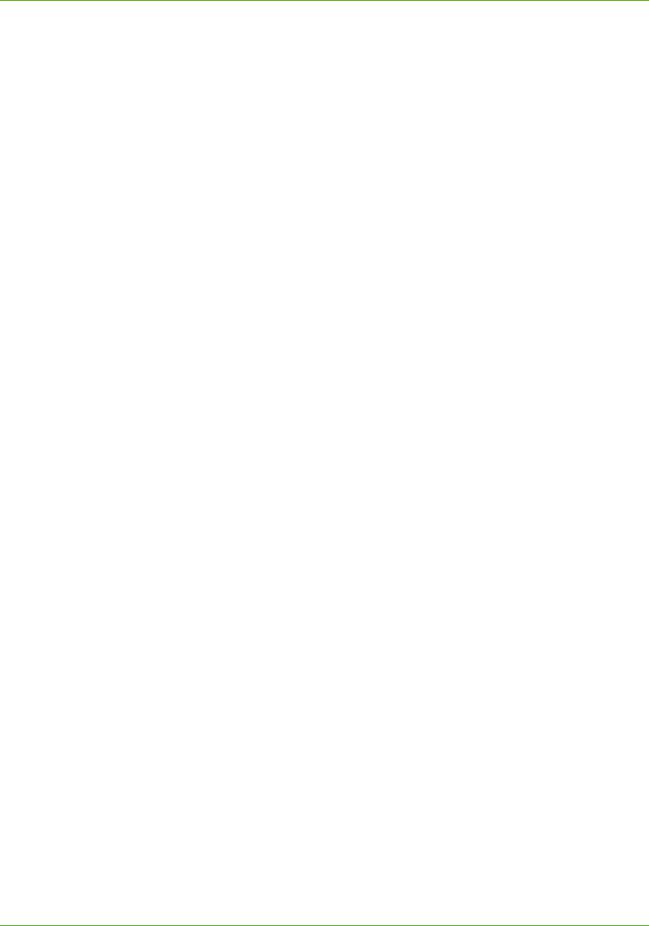
TABLE OF CONTENTS
12 Network Accounting...................................................................................................... |
107 |
Overview . . . . . . . . . . . . . . . . . . . . . . . . . . . . . . . . . . . . . . . . . . . . . . . . . . . . . . . . . . . . . . . . . . 107 Information Checklist . . . . . . . . . . . . . . . . . . . . . . . . . . . . . . . . . . . . . . . . . . . . . . . . . . . . . . 107 Insert the Feature Enablement Key . . . . . . . . . . . . . . . . . . . . . . . . . . . . . . . . . . . . . . . . . . 108 Enable Network Accounting from the Machine . . . . . . . . . . . . . . . . . . . . . . . . . . . . . . . 108 Configure Network Accounting . . . . . . . . . . . . . . . . . . . . . . . . . . . . . . . . . . . . . . . . . . . . . . 109
Verify that Network Accounting is Enabled . . . . . . . . . . . . . . . . . . . . . . . . . . . . . . . . . . . 110 Activate the machine . . . . . . . . . . . . . . . . . . . . . . . . . . . . . . . . . . . . . . . . . . . . . . . . . . . . . . . 110
Enable Network Accounting in your Print Driver . . . . . . . . . . . . . . . . . . . . . . . . . |
110 |
Win 2000 . . . . . . . . . . . . . . . . . . . . . . . . . . . . . . . . . . . . . . . . . . . . . . . . . . . . . . . . . . . . . . . . . . 110 Win XP or Vista . . . . . . . . . . . . . . . . . . . . . . . . . . . . . . . . . . . . . . . . . . . . . . . . . . . . . . . . . . . . . 110 Mac OS X . . . . . . . . . . . . . . . . . . . . . . . . . . . . . . . . . . . . . . . . . . . . . . . . . . . . . . . . . . . . . . . . . . 111
Test Network Accounting . . . . . . . . . . . . . . . . . . . . . . . . . . . . . . . . . . . . . . . . . . . . . . . . . . . 111
13 Xerox Standard Accounting........................................................................................ |
113 |
Overview . . . . . . . . . . . . . . . . . . . . . . . . . . . . . . . . . . . . . . . . . . . . . . . . . . . . . . . . . . . . . . . . . . 113 Information Checklist . . . . . . . . . . . . . . . . . . . . . . . . . . . . . . . . . . . . . . . . . . . . . . . . . 114 Enable Xerox Standard Accounting in CentreWare Internet Services . . . . . . . 114 Enable Xerox Standard Accounting from the Machine . . . . . . . . . . . . . . . . . . . . 115 Enable Xerox Standard Accounting in your Print Driver . . . . . . . . . . . . . . . . . . . 115
Windows . . . . . . . . . . . . . . . . . . . . . . . . . . . . . . . . . . . . . . . . . . . . . . . . . . . . . . . . . . . . . . . . . . 115
Mac OS . . . . . . . . . . . . . . . . . . . . . . . . . . . . . . . . . . . . . . . . . . . . . . . . . . . . . . . . . . . . . . . 116 Create a Group Account . . . . . . . . . . . . . . . . . . . . . . . . . . . . . . . . . . . . . . . . . . . . . . . 116 Create a User Account . . . . . . . . . . . . . . . . . . . . . . . . . . . . . . . . . . . . . . . . . . . . . . . . . 117 Add Users to a Group Account . . . . . . . . . . . . . . . . . . . . . . . . . . . . . . . . . . . . . . . . . . 117 Set Usage Limits . . . . . . . . . . . . . . . . . . . . . . . . . . . . . . . . . . . . . . . . . . . . . . . . . . . . . . . . . . . 117 Setting Usage Limits . . . . . . . . . . . . . . . . . . . . . . . . . . . . . . . . . . . . . . . . . . . . . . . . . . 117 Exceeding Usage Limits . . . . . . . . . . . . . . . . . . . . . . . . . . . . . . . . . . . . . . . . . . . . . . . . 118
Use the Xerox Standard Accounting . . . . . . . . . . . . . . . . . . . . . . . . . . . . . . . . . . . . . . . . . 119 Optional Step: Create a General Account. . . . . . . . . . . . . . . . . . . . . . . . . . . . . . . . . . . . . 119 Overview . . . . . . . . . . . . . . . . . . . . . . . . . . . . . . . . . . . . . . . . . . . . . . . . . . . . . . . . . . . . . 119 Account Example . . . . . . . . . . . . . . . . . . . . . . . . . . . . . . . . . . . . . . . . . . . . . . . . . . . . . . 120 Procedure . . . . . . . . . . . . . . . . . . . . . . . . . . . . . . . . . . . . . . . . . . . . . . . . . . . . . . . . . . . . . 120
Add Users to the General Account . . . . . . . . . . . . . . . . . . . . . . . . . . . . . . . . . . . . . . . . . . . 120
Optional Step: Reset User Limits . . . . . . . . . . . . . . . . . . . . . . . . . . . . . . . . . . . . . . . . . . . . 121 For a User . . . . . . . . . . . . . . . . . . . . . . . . . . . . . . . . . . . . . . . . . . . . . . . . . . . . . . . . . . . . . 121 For All Accounts . . . . . . . . . . . . . . . . . . . . . . . . . . . . . . . . . . . . . . . . . . . . . . . . . . . . . . . 121
Optional Step: Print a Usage Report . . . . . . . . . . . . . . . . . . . . . . . . . . . . . . . . . . . . . . . . . 121 Optional Step: Backup and Clone Settings to Another Machine . . . . . . . . . . . . . . . . 122 Create Back-up file . . . . . . . . . . . . . . . . . . . . . . . . . . . . . . . . . . . . . . . . . . . . . . . . . . . . 122 Clone Settings to another machine . . . . . . . . . . . . . . . . . . . . . . . . . . . . . . . . . . . . . 122
14 SMart eSolutions ............................................................................................................ |
125 |
Overview . . . . . . . . . . . . . . . . . . . . . . . . . . . . . . . . . . . . . . . . . . . . . . . . . . . . . . . . . . . . . . . . . . 125
Information Checklist . . . . . . . . . . . . . . . . . . . . . . . . . . . . . . . . . . . . . . . . . . . . . . . . . . . . . . 125
viii |
Xerox Phaser 3635 System Administration Guide |
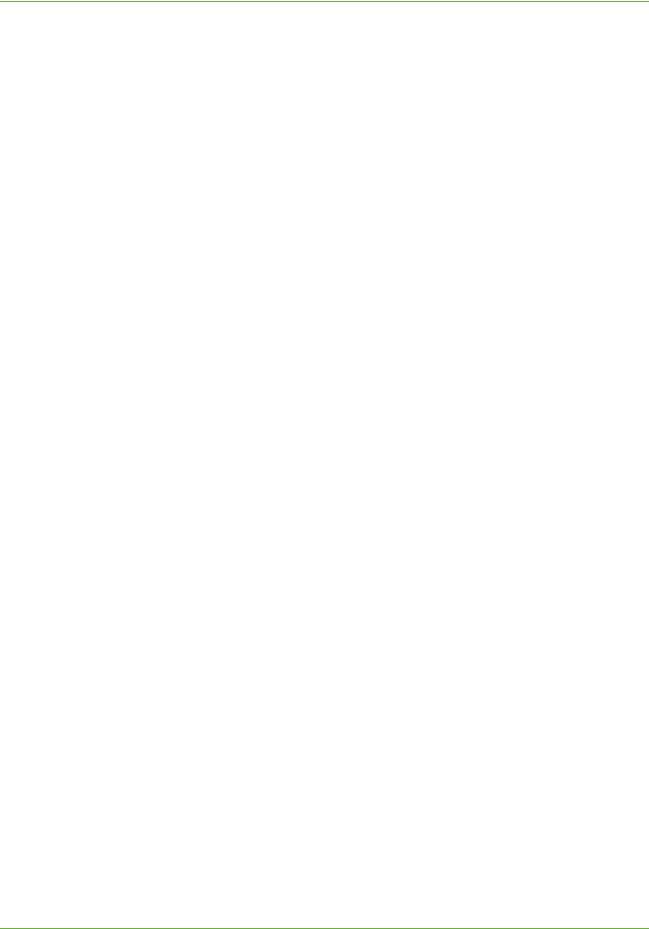
TABLE OF CONTENTS
SMart eSolutions Information. . . . . . . . . . . . . . . . . . . . . . . . . . . . . . . . . . . . . . . . . . . . . . . 126
Setup Meter Assistant . . . . . . . . . . . . . . . . . . . . . . . . . . . . . . . . . . . . . . . . . . . . . . . . . . . . . . 127
Supplies Assistant . . . . . . . . . . . . . . . . . . . . . . . . . . . . . . . . . . . . . . . . . . . . . . . . . . . . . . . . . 127
15 Security .............................................................................................................................. |
129 |
Security @ Xerox . . . . . . . . . . . . . . . . . . . . . . . . . . . . . . . . . . . . . . . . . . . . . . . . . . . . . . 129 Standard Authentication . . . . . . . . . . . . . . . . . . . . . . . . . . . . . . . . . . . . . . . . . . . . . . . . . . . 129 Overview . . . . . . . . . . . . . . . . . . . . . . . . . . . . . . . . . . . . . . . . . . . . . . . . . . . . . . . . . . . . . . 129
Open Authentication . . . . . . . . . . . . . . . . . . . . . . . . . . . . . . . . . . . . . . . . . . . . . . . . . . . . . . . 129 Network Authentication . . . . . . . . . . . . . . . . . . . . . . . . . . . . . . . . . . . . . . . . . . . . . . . . . . . . 129 Local Authentication . . . . . . . . . . . . . . . . . . . . . . . . . . . . . . . . . . . . . . . . . . . . . . . . . . . . . . . . 130 Guest Access . . . . . . . . . . . . . . . . . . . . . . . . . . . . . . . . . . . . . . . . . . . . . . . . . . . . . . . . . . . . . . . 130 Foreign Device Interface (FDI) . . . . . . . . . . . . . . . . . . . . . . . . . . . . . . . . . . . . . . . . . . . . . . . 130 Authentication and Accounting . . . . . . . . . . . . . . . . . . . . . . . . . . . . . . . . . . . . . . . . . . . . . 130
Authentication Type . . . . . . . . . . . . . . . . . . . . . . . . . . . . . . . . . . . . . . . . . . . . . . . . . . . . 130
Information Checklist . . . . . . . . . . . . . . . . . . . . . . . . . . . . . . . . . . . . . . . . . . . . . . . . . . 130 Configure Network Authentication - Kerberos (Unix/Linux) . . . . . . . . . . . . . . . 131 Configure Network Authentication - Kerberos (Windows ADS) . . . . . . . . . . . . 132 Configure Network Authentication - SMB (Windows NT 4) . . . . . . . . . . . . . . . . 132 Configure Network Authentication - SMB (Windows ADS) . . . . . . . . . . . . . . . . 133 Configure Network Authentication - LDAP . . . . . . . . . . . . . . . . . . . . . . . . . . . . . . . 134
Procedure . . . . . . . . . . . . . . . . . . . . . . . . . . . . . . . . . . . . . . . . . . . . . . . . . . . . . . . . . . . . . . . . . . 134 Verify that LDAP Authentication is enabled at the machine . . . . . . . . . . . . . . . . . . . 135
Configure Local Authentication . . . . . . . . . . . . . . . . . . . . . . . . . . . . . . . . . . . . . . . . . 135
Information Checklist . . . . . . . . . . . . . . . . . . . . . . . . . . . . . . . . . . . . . . . . . . . . . . . . . . . . . . . 135 Procedure . . . . . . . . . . . . . . . . . . . . . . . . . . . . . . . . . . . . . . . . . . . . . . . . . . . . . . . . . . . . . . . . . . 135 Create User Accounts . . . . . . . . . . . . . . . . . . . . . . . . . . . . . . . . . . . . . . . . . . . . . . . . . . . . . . . 135 Verify that Local Authentication is enabled at the machine: . . . . . . . . . . . . . . . . . . . 136
802.1X Authentication. . . . . . . . . . . . . . . . . . . . . . . . . . . . . . . . . . . . . . . . . . . . . . . . . . . . . . 136 Overview . . . . . . . . . . . . . . . . . . . . . . . . . . . . . . . . . . . . . . . . . . . . . . . . . . . . . . . . . . . . . . 136 Information Checklist . . . . . . . . . . . . . . . . . . . . . . . . . . . . . . . . . . . . . . . . . . . . . . . . . . 137 Enable 802.1X . . . . . . . . . . . . . . . . . . . . . . . . . . . . . . . . . . . . . . . . . . . . . . . . . . . . . . . . . 137
Enable 802.1X using the CentreWare Internet Service . . . . . . . . . . . . . . . . . . . . . . . . . 137
Image Overwrite Security . . . . . . . . . . . . . . . . . . . . . . . . . . . . . . . . . . . . . . . . . . . . . . . . . . . 138 Overview . . . . . . . . . . . . . . . . . . . . . . . . . . . . . . . . . . . . . . . . . . . . . . . . . . . . . . . . . . . . . . 138 On Demand Image Overwrite (ODIO) . . . . . . . . . . . . . . . . . . . . . . . . . . . . . . . . . . . 138
Overview . . . . . . . . . . . . . . . . . . . . . . . . . . . . . . . . . . . . . . . . . . . . . . . . . . . . . . . . . . . . . . . . . . . 138 Information Checklist . . . . . . . . . . . . . . . . . . . . . . . . . . . . . . . . . . . . . . . . . . . . . . . . . . . . . . . 139 Use On Demand Image Overwrite at the Machine . . . . . . . . . . . . . . . . . . . . . . . . . . . . 139 Use the Feature over the Network . . . . . . . . . . . . . . . . . . . . . . . . . . . . . . . . . . . . . . . . . . . 140 Scheduled On Demand Image Overwrite . . . . . . . . . . . . . . . . . . . . . . . . . . . . . . . . . . . . . 142
Immediate Image Overwrite . . . . . . . . . . . . . . . . . . . . . . . . . . . . . . . . . . . . . . . . . . . 142
Overview . . . . . . . . . . . . . . . . . . . . . . . . . . . . . . . . . . . . . . . . . . . . . . . . . . . . . . . . . . . . . . . . . . . 142 Information Checklist . . . . . . . . . . . . . . . . . . . . . . . . . . . . . . . . . . . . . . . . . . . . . . . . . . . . . . . 142 Enable the IIO . . . . . . . . . . . . . . . . . . . . . . . . . . . . . . . . . . . . . . . . . . . . . . . . . . . . . . . . . . . . . 143 Test Immediate Image Overwrite . . . . . . . . . . . . . . . . . . . . . . . . . . . . . . . . . . . . . . . . . . . . 143 Immediate Image Overwrite Error . . . . . . . . . . . . . . . . . . . . . . . . . . . . . . . . . . . . . . . . . . . 143
Xerox Phaser 3635 System Administration Guide |
ix |
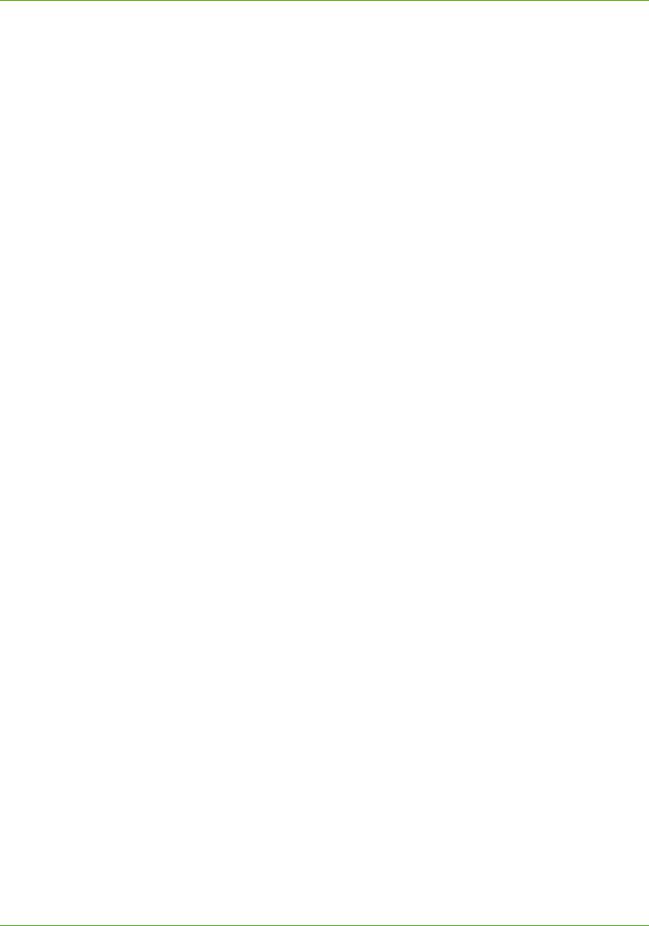
TABLE OF CONTENTS
IP Filtering . . . . . . . . . . . . . . . . . . . . . . . . . . . . . . . . . . . . . . . . . . . . . . . . . . . . . . . . . . . . . . . . 144 Overview . . . . . . . . . . . . . . . . . . . . . . . . . . . . . . . . . . . . . . . . . . . . . . . . . . . . . . . . . . . . . 144
Enable IP Filtering . . . . . . . . . . . . . . . . . . . . . . . . . . . . . . . . . . . . . . . . . . . . . . . . . . . . . . . . . . 144
IP Sec . . . . . . . . . . . . . . . . . . . . . . . . . . . . . . . . . . . . . . . . . . . . . . . . . . . . . . . . . . . . . . . . . . . . . 145 Audit Log. . . . . . . . . . . . . . . . . . . . . . . . . . . . . . . . . . . . . . . . . . . . . . . . . . . . . . . . . . . . . . . . . . 146 Enable and Download the Audit Log . . . . . . . . . . . . . . . . . . . . . . . . . . . . . . . . . . . . 146 View the Audit Log File . . . . . . . . . . . . . . . . . . . . . . . . . . . . . . . . . . . . . . . . . . . . . . . . 146 Machine Digital Certificate Management & Trusted Certificate Authorities . . . . . 148
Overview . . . . . . . . . . . . . . . . . . . . . . . . . . . . . . . . . . . . . . . . . . . . . . . . . . . . . . . . . . . . . . . . . . . 148 Information Checklist . . . . . . . . . . . . . . . . . . . . . . . . . . . . . . . . . . . . . . . . . . . . . . . . . . . . . . . 149 Access the Machine Digital Certificate Management Screen . . . . . . . . . . . . . . . . . . 149 Create a Request for a Certificate signed by a Trusted Certificate Authority . . . . 150 Enable Secure HTTP (SSL) . . . . . . . . . . . . . . . . . . . . . . . . . . . . . . . . . . . . . . . . . . . . . . . . . . . 151
SNMP . . . . . . . . . . . . . . . . . . . . . . . . . . . . . . . . . . . . . . . . . . . . . . . . . . . . . . . . . . . . . . . . . . . . . 151 SNMPv3 . . . . . . . . . . . . . . . . . . . . . . . . . . . . . . . . . . . . . . . . . . . . . . . . . . . . . . . . . . . . . . . . . . . 153
16 Xerox Secure Access ...................................................................................................... |
155 |
Overview . . . . . . . . . . . . . . . . . . . . . . . . . . . . . . . . . . . . . . . . . . . . . . . . . . . . . . . . . . . . . . . . . . 155 Xerox Secure Access and Accounting . . . . . . . . . . . . . . . . . . . . . . . . . . . . . . . . . . . . 155 Information Checklist . . . . . . . . . . . . . . . . . . . . . . . . . . . . . . . . . . . . . . . . . . . . . . . . . . . . . . 156 Configure Xerox Secure Access on the Device . . . . . . . . . . . . . . . . . . . . . . . . . . . . . . . . . 156 Access the Authentication Page . . . . . . . . . . . . . . . . . . . . . . . . . . . . . . . . . . . . . . . . 157 Configure Xerox Secure Access . . . . . . . . . . . . . . . . . . . . . . . . . . . . . . . . . . . . . . . . . 157 Check the Server Configuration Address . . . . . . . . . . . . . . . . . . . . . . . . . . . . . . . . . 158 Use Secure Access . . . . . . . . . . . . . . . . . . . . . . . . . . . . . . . . . . . . . . . . . . . . . . . . . . . . . . . . . . 158
17 CentreWare Internet Services (CWIS) .................................................................... |
159 |
Overview . . . . . . . . . . . . . . . . . . . . . . . . . . . . . . . . . . . . . . . . . . . . . . . . . . . . . . . . . . . . . 159 Information Checklist . . . . . . . . . . . . . . . . . . . . . . . . . . . . . . . . . . . . . . . . . . . . . . . . . 160 Enable HTTP on the Machine . . . . . . . . . . . . . . . . . . . . . . . . . . . . . . . . . . . . . . . . . . . 160 Access CWIS . . . . . . . . . . . . . . . . . . . . . . . . . . . . . . . . . . . . . . . . . . . . . . . . . . . . . . . . . . . . . . . 160 Network Factory Default button . . . . . . . . . . . . . . . . . . . . . . . . . . . . . . . . . . . . . . . . 161
General . . . . . . . . . . . . . . . . . . . . . . . . . . . . . . . . . . . . . . . . . . . . . . . . . . . . . . . . . . . . . . . . . . . . 161 Rebooting the machine . . . . . . . . . . . . . . . . . . . . . . . . . . . . . . . . . . . . . . . . . . . . . . . . . . . . . 161 Alerts . . . . . . . . . . . . . . . . . . . . . . . . . . . . . . . . . . . . . . . . . . . . . . . . . . . . . . . . . . . . . . . . . . . . . . 161 Trays . . . . . . . . . . . . . . . . . . . . . . . . . . . . . . . . . . . . . . . . . . . . . . . . . . . . . . . . . . . . . . . . . . . . . . 162 Consumables . . . . . . . . . . . . . . . . . . . . . . . . . . . . . . . . . . . . . . . . . . . . . . . . . . . . . . . . . . . . . . 162
Billing and Counters . . . . . . . . . . . . . . . . . . . . . . . . . . . . . . . . . . . . . . . . . . . . . . . . . . . 163
Billing Information . . . . . . . . . . . . . . . . . . . . . . . . . . . . . . . . . . . . . . . . . . . . . . . . . . . . . . . . . 163 Billing Meter . . . . . . . . . . . . . . . . . . . . . . . . . . . . . . . . . . . . . . . . . . . . . . . . . . . . . . . . . . . . . . . 163
Usage Counters . . . . . . . . . . . . . . . . . . . . . . . . . . . . . . . . . . . . . . . . . . . . . . . . . . . . . . . 163 Active Jobs . . . . . . . . . . . . . . . . . . . . . . . . . . . . . . . . . . . . . . . . . . . . . . . . . . . . . . . . . . . . . . . . 164 Print . . . . . . . . . . . . . . . . . . . . . . . . . . . . . . . . . . . . . . . . . . . . . . . . . . . . . . . . . . . . . . . . . . . . . . 164 Image Settings . . . . . . . . . . . . . . . . . . . . . . . . . . . . . . . . . . . . . . . . . . . . . . . . . . . . . . . . . . . . 165
Portable Document Format (PDF) Settings . . . . . . . . . . . . . . . . . . . . . . . . . . . . . . . . . . . 166
Job Management . . . . . . . . . . . . . . . . . . . . . . . . . . . . . . . . . . . . . . . . . . . . . . . . . . . . . . . . . . 166
x |
Xerox Phaser 3635 System Administration Guide |

TABLE OF CONTENTS
Alert Notification . . . . . . . . . . . . . . . . . . . . . . . . . . . . . . . . . . . . . . . . . . . . . . . . . . . . . . . . . . 167
General Device Alerts . . . . . . . . . . . . . . . . . . . . . . . . . . . . . . . . . . . . . . . . . . . . . . . . . . 167
To Edit Xerox or Administrator Support Contact Details . . . . . . . . . . . . . . . . . . . . . . |
. 168 |
18 Software Upgrade .......................................................................................................... |
169 |
Overview . . . . . . . . . . . . . . . . . . . . . . . . . . . . . . . . . . . . . . . . . . . . . . . . . . . . . . . . . . . . . . 169 When should I upgrade the software? . . . . . . . . . . . . . . . . . . . . . . . . . . . . . . . . . . . 169 How do I upgrade the software? . . . . . . . . . . . . . . . . . . . . . . . . . . . . . . . . . . . . . . . . 169
1. Manual Upgrade using CentreWare Internet Services . . . . . . . . . . . . . . . . . . . . . . . 169 2. Manual Upgrade using a USB flash drive . . . . . . . . . . . . . . . . . . . . . . . . . . . . . . . . . . 170 3. Manual Upgrade using Print File Submission . . . . . . . . . . . . . . . . . . . . . . . . . . . . . . . 170
Manual upgrade using CentreWare Internet Services . . . . . . . . . . . . . . . . . . . . . 170
Information Checklist . . . . . . . . . . . . . . . . . . . . . . . . . . . . . . . . . . . . . . . . . . . . . . . . . . . . . . . 170 Procedure . . . . . . . . . . . . . . . . . . . . . . . . . . . . . . . . . . . . . . . . . . . . . . . . . . . . . . . . . . . . . . . . . . 170
Manual upgrade using a USB flash drive . . . . . . . . . . . . . . . . . . . . . . . . . . . . . . . . 171
Information Checklist . . . . . . . . . . . . . . . . . . . . . . . . . . . . . . . . . . . . . . . . . . . . . . . . . . . . . . . 171 Procedure . . . . . . . . . . . . . . . . . . . . . . . . . . . . . . . . . . . . . . . . . . . . . . . . . . . . . . . . . . . . . . . . . . 171
19 Troubleshooting .............................................................................................................. |
173 |
Problem Solving Procedure . . . . . . . . . . . . . . . . . . . . . . . . . . . . . . . . . . . . . . . . . . . . . . . . . . 173
Network Scanning. . . . . . . . . . . . . . . . . . . . . . . . . . . . . . . . . . . . . . . . . . . . . . . . . . . . . . . . . . 174
LDAP . . . . . . . . . . . . . . . . . . . . . . . . . . . . . . . . . . . . . . . . . . . . . . . . . . . . . . . . . . . . . . . . . . . . . . 177
Server Fax . . . . . . . . . . . . . . . . . . . . . . . . . . . . . . . . . . . . . . . . . . . . . . . . . . . . . . . . . . . . . . . . . 179
Embedded Fax . . . . . . . . . . . . . . . . . . . . . . . . . . . . . . . . . . . . . . . . . . . . . . . . . . . . . . . . . . . . . 180
Network Accounting. . . . . . . . . . . . . . . . . . . . . . . . . . . . . . . . . . . . . . . . . . . . . . . . . . . . . . . . 181
Printing. . . . . . . . . . . . . . . . . . . . . . . . . . . . . . . . . . . . . . . . . . . . . . . . . . . . . . . . . . . . . . . . . . . . 182
Connectivity . . . . . . . . . . . . . . . . . . . . . . . . . . . . . . . . . . . . . . . . . . . . . . . . . . . . . . . . . . . . . . . 183
Store Files . . . . . . . . . . . . . . . . . . . . . . . . . . . . . . . . . . . . . . . . . . . . . . . . . . . . . . . . . . . . . . . . . 185
Appendix A.............................................................................................................................. |
187 |
Wireless Connectivity. . . . . . . . . . . . . . . . . . . . . . . . . . . . . . . . . . . . . . . . . . . . . . . . . . . . . . . 187
Overview . . . . . . . . . . . . . . . . . . . . . . . . . . . . . . . . . . . . . . . . . . . . . . . . . . . . . . . . . . . . . . 187
802.11 Wireless Networking . . . . . . . . . . . . . . . . . . . . . . . . . . . . . . . . . . . . . . . . . . . . 187
802.11 Wireless Adapter . . . . . . . . . . . . . . . . . . . . . . . . . . . . . . . . . . . . . . . . . . . . . . . 187
Management Information Base (MIB) . . . . . . . . . . . . . . . . . . . . . . . . . . . . . . . . . . . . . . . 187
Enable/Disable System Timer Values. . . . . . . . . . . . . . . . . . . . . . . . . . . . . . . . . . . . . . . . . 188
At the machine . . . . . . . . . . . . . . . . . . . . . . . . . . . . . . . . . . . . . . . . . . . . . . . . . . . . . . . . . . . . . 188
Xerox Phaser 3635 System Administration Guide |
xi |
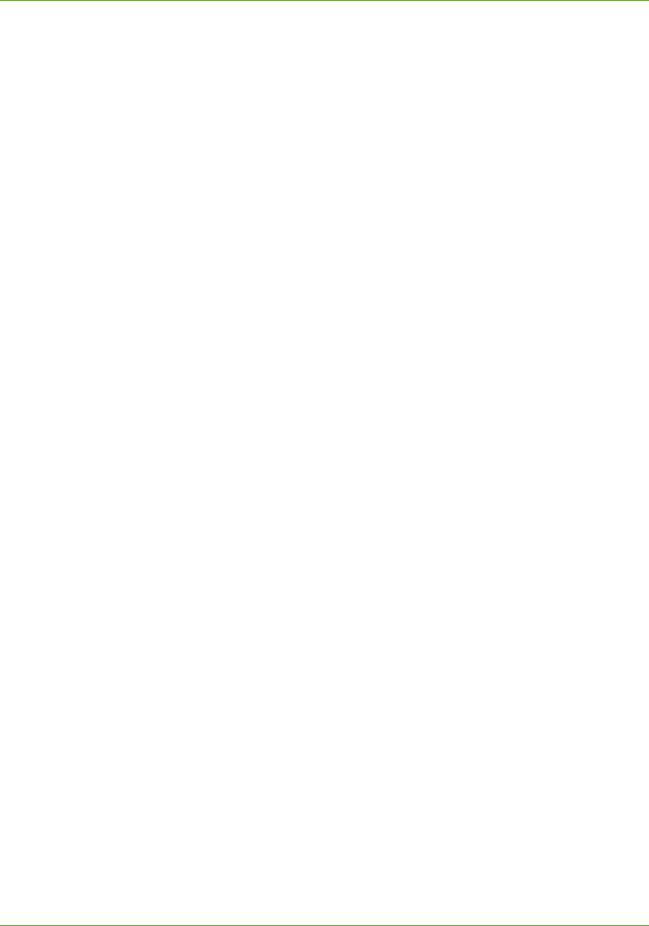
TABLE OF CONTENTS
xii |
Xerox Phaser 3635 System Administration Guide |

1 Introduction
WELCOME to the Xerox WorkCentre products.
Who should use this Guide?
This Guide is intended for System Administrators who need to install, setup and manage printers and other services on their network.
To use the procedures in this Guide effectively, System Administrators must have previous experience working in a network environment and must possess Supervisor, Administrator, Account Operator, or equivalent rights to the network. They must also have prior knowledge of how to create and manage network User accounts.
Machine Models
The Xerox Phaser 3635 is capable of being used for copying, printing, faxing and scanning. The features and functions available on your machine depend on the model you have purchased.
Xerox Phaser 3635 System Administration Guide |
1 |
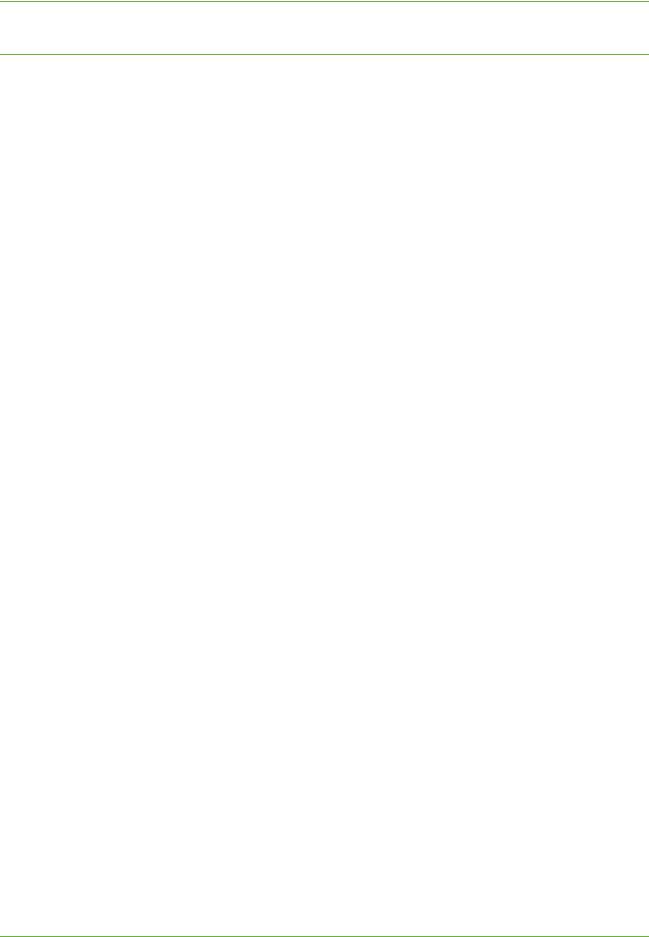
1 Introduction
Xerox Phaser 3635
The machine supports scanning to and printing from a USB flash drive and has the capability of storing print and copy files on the device.
A Document Feeder, Paper Tray and Bypass Tray are also provided and 2-sided copying and printing are supported.
|
Phaser 3635MFP/S |
Phaser 3635MFP/X |
|
|
|
|
|
|
|
|
|
50-sheet Document |
Standard |
Standard |
|
Feeder (DADF) |
|||
|
|
||
|
|
|
|
Paper Tray 1 & |
Standard |
Standard |
|
Bypass Tray |
|||
|
|
||
|
|
|
|
Digital Copying |
Standard |
Standard |
|
|
|
|
|
Network Printing |
Standard |
Standard |
|
|
|
|
|
Network Scanning |
Standard |
Standard |
|
|
|
|
|
Scan to E-mail |
Standard |
Standard |
|
|
|
|
|
Embedded Fax |
- |
Standard |
|
|
|
|
|
USB Flash Drive |
Standard |
Standard |
|
|
|
|
|
250 MB Memory |
Option |
Option |
|
Configuration |
|||
|
|
||
|
|
|
|
500 Sheet Paper Tray 2 |
Option |
Option |
|
|
|
|
|
Stand |
Option |
Option |
|
|
|
|
|
Foreign Interface |
Option |
Option |
|
|
|
|
2 |
Xerox Phaser 3635 System Administration Guide |
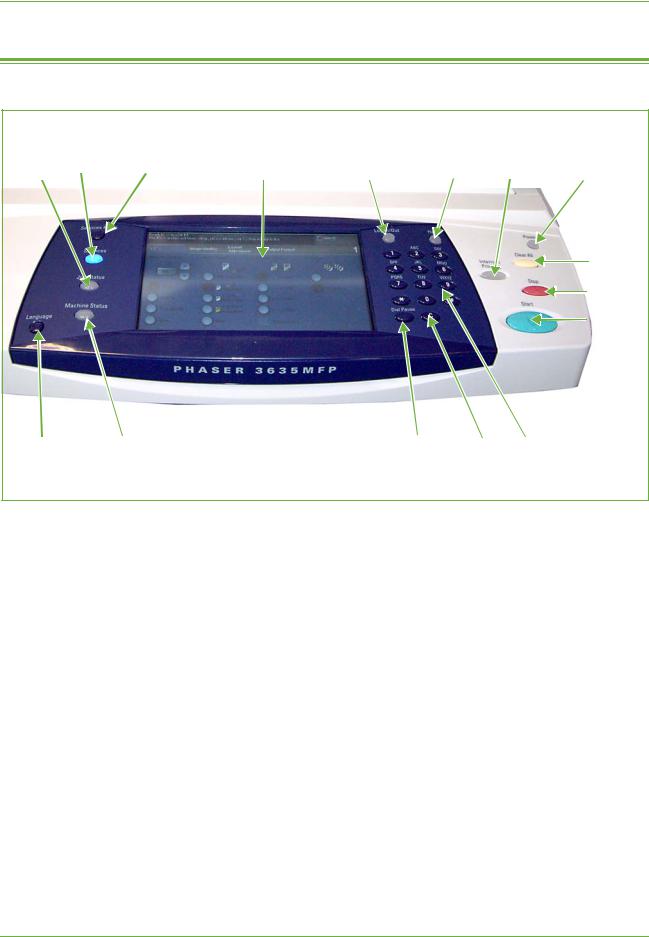
Control Panel Overview
Control Panel Overview
|
Services |
Display and |
|
|
Interrupt |
Power |
Job Status Services |
Home |
Touch Screen |
Log In/Out |
Help |
Printing |
Clear All
Stop
Start
Language |
Machine Status |
Dial Pause |
Cancel |
Numeric |
|
|
|
Entry |
Keypad |
Xerox Phaser 3635 System Administration Guide |
3 |

1 Introduction
4 |
Xerox Phaser 3635 System Administration Guide |

2 Machine Connection
This chapter shows you how to connect your machine to a network and configure Ethernet settings.
Connection Ports
Front View
USB Port
Xerox Phaser 3635 System Administration Guide |
5 |

2 Machine Connection
Rear View
Foreign Device
Interface Port
Card Reader Slot for
Feature Enablement Key
A Type USB Port
Power Switch
Ethernet Port
Power Connection |
Phone Port |
|
 Ext. Port
Ext. Port
Interface Ports
Front
USB 2.0 Port
This port is provided for connection to a USB flash drive and is used as an input port for printing jobs, storing jobs and performing a software upgrade.
6 |
Xerox Phaser 3635 System Administration Guide |
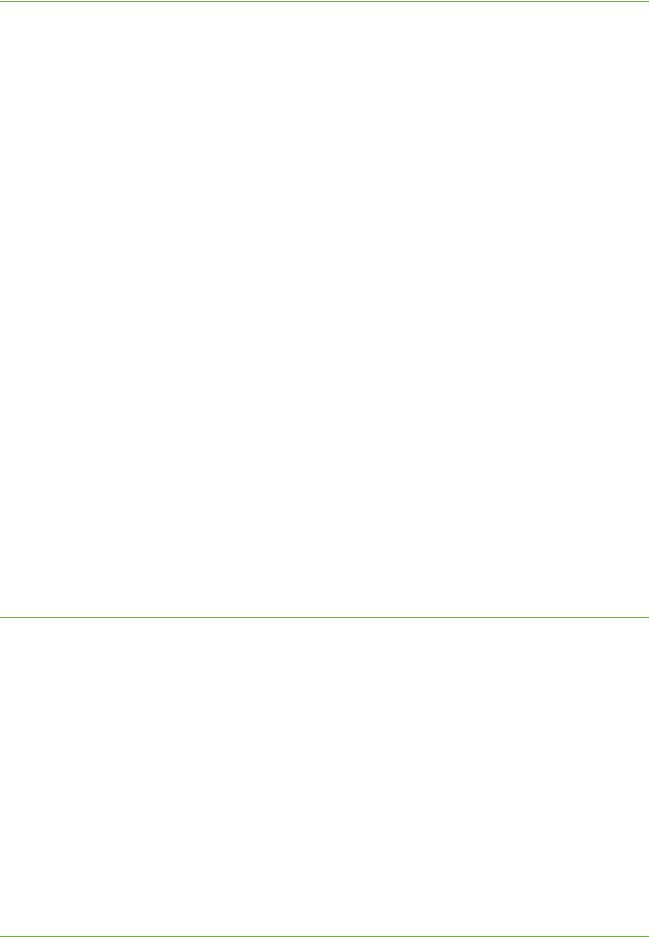
Connection Ports
Rear
Phone Line Port
This port is used to connect the machine directly to the fax line.
EXT Port
This port is used to allow a handset to be connected to the machine.
USB 2.0 Port
This port is used to allow direct printing and for Diagnostic purposes by the Service Engineer.
Ethernet Port - 10 Mbps/100 Mbps
The machine is compatible with SMB, LPD, AppleTalk, NetWare, IPP, HTTP, DHCP, LDAP, SNMP, DDNS and Port9100. It supports an Ethernet connector as a standard feature.
There are five Ethernet interface options available on the touch screen: Auto, 100 Mbps FullDuplex, 100 Mbps Half-Duplex, 10 Mbps Full-Duplex, and 10 Mbps Half-Duplex. When [Auto] is selected, the machine detects the communication speed automatically when powered on and adjusts its settings accordingly.
AppleTalk, NetWare and TCP/IP protocols that use Ethernet can be switched automatically according to the applied transmission protocol.
Card Reader for Feature Enablement Key
The Feature Enablement Key allows certain features or services, such as fax, to be fully installed.
Foreign Device Interface (FDI) Port
This port allows a third party FDI device to be attached to the machine. FDIs are access and accounting devices, such as counters, card readers or coin-operated devices.
Initial Connection
Follow these steps to physically connect your machine to the network:
1.Connect the Power Cable
Ensure that the machine is connected to a suitable power supply and that the power cord is fully plugged into the electrical outlet.
2.Connect the Ethernet Cable
Connect a 10/100 BaseT Ethernet cable to the Ethernet port at the rear of the machine and the other end of the cable to your network port.
3.Power on the machine
The Power On button is located at the rear of the machine.
4.Complete the Steps shown by the Installation Wizard
If this is the first time the machine has been powered on, the Installation Wizard will run.
Xerox Phaser 3635 System Administration Guide |
7 |
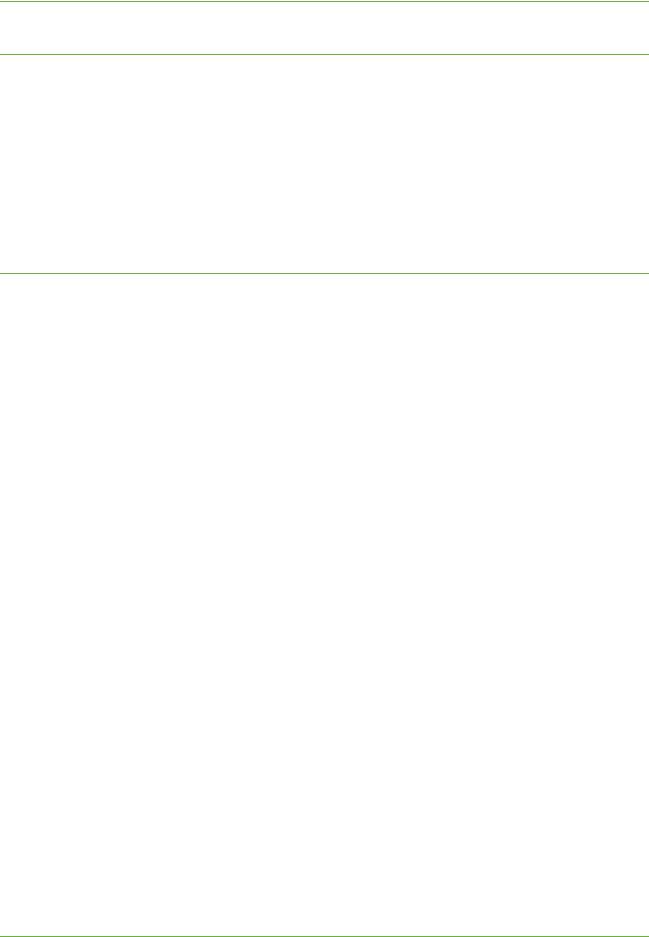
2 Machine Connection
Administrator Access
The <Log In/Out> button provides access to the Administrator Tools area. Administrator access is required to change settings such as network information on the device.
1.Press the <Log In/Out> button on the Control Panel.
2.Enter the Administrator’s Password. The default is 1111.
3.Touch [Enter].
4.Press the <Machine Status> button.
5.Touch the [Tools] tab.
Configure Ethernet Settings
The Ethernet interface will automatically detect the speed of your network. The machine supports hub/switch speeds of:
•Auto
•10 Mbps Full-Duplex
•100 Mbps Full-Duplex
•10 Mbps Half-Duplex
•100 Mbps Half-Duplex
Set the Ethernet speed on the Xerox machine to match the speed set on your hub or switch:
Speed |
Machine Setting |
|
|
|
|
10HD (Half-Duplex) |
10HD or Auto |
|
|
100HD |
100HD or Auto |
|
|
10FD (Full-Duplex) |
10FD |
|
|
100FD |
100FD |
|
|
Auto |
Auto |
|
|
Setting the Ethernet speed at the machine
1.Press the <Log In/Out> button on the machine to enter the Tools Pathway.
2.Enter the Administrator’s Password. The default is 1111.
3.Touch [Enter].
4.Press the <Machine Status> button.
5.Touch [Tools].
6.Touch [Connectivity and Network Setup].
7.Touch [Advanced].
8.Touch [Network Setting].
8 |
Xerox Phaser 3635 System Administration Guide |
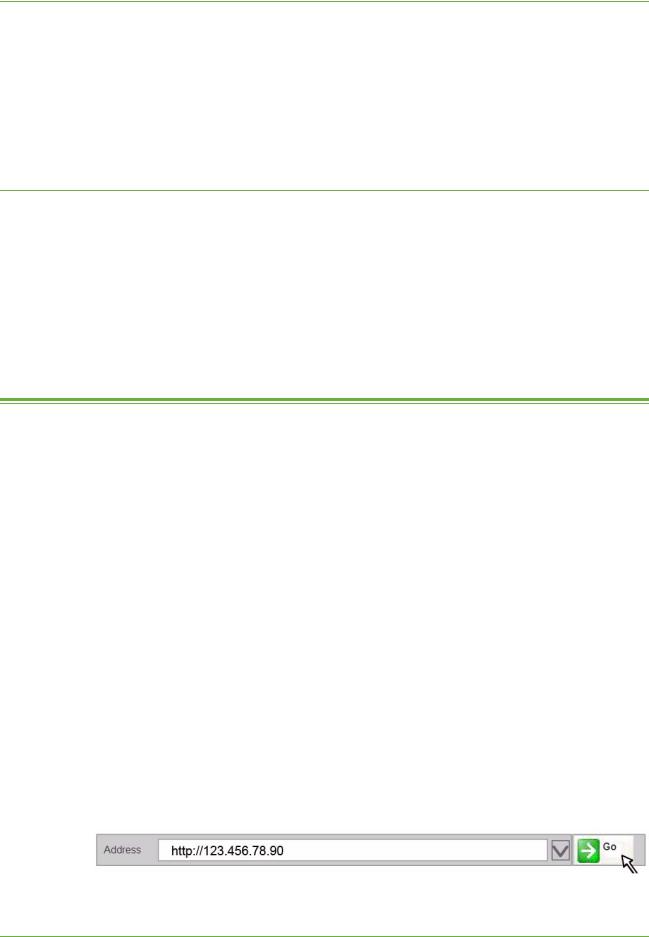
CentreWare Internet Services
9.Touch [Physical Media].
10.Select the Speed to match the speed set on your hub or switch.
11.Touch [Save].
12.Press the <Log In/Out> button.
13.Touch [Confirm] to exit the Tools Pathway.
Printing a Configuration Report
Follow these steps to print a Configuration Report:
1.Press the <Machine Status> button on the Control Panel.
2.Touch the [Information Pages] tab.
3.Touch [System Configuration].
4.Touch [Print].
5.Touch [Close].
CentreWare Internet Services
CentreWare Internet Services is the embedded HTTP server application that resides in the device. Internet Services allows Administrators to change network and system settings on the device from the convenience of their desktops.
Many features available on your machine will need to be set via the machine and the CentreWare Internet Service.
Many of the features available within Internet Services will require an Administrator Username and Password. The default Username is admin and the default Password is 1111.
System Configuration
To use CentreWare Internet Services, you need to enable both TCP/IP and HTTP on the machine. See Configure Static IPv4 Addressing using the Machine User Interface on page 13, or Configure Dynamic IPv4 Addressing using the Machine User Interface on
page 15, or Configure IPv4 or IPv6 Settings using CentreWare Internet Services on page 17.
Access CentreWare Internet Services
To view the [Internet Services Welcome] screen:
1.At your Workstation, open the Web browser, enter the TCP/IP Address of the machine in the Address bar.
2.Press [Enter] or click on the [Go] button. For example:
Xerox Phaser 3635 System Administration Guide |
9 |
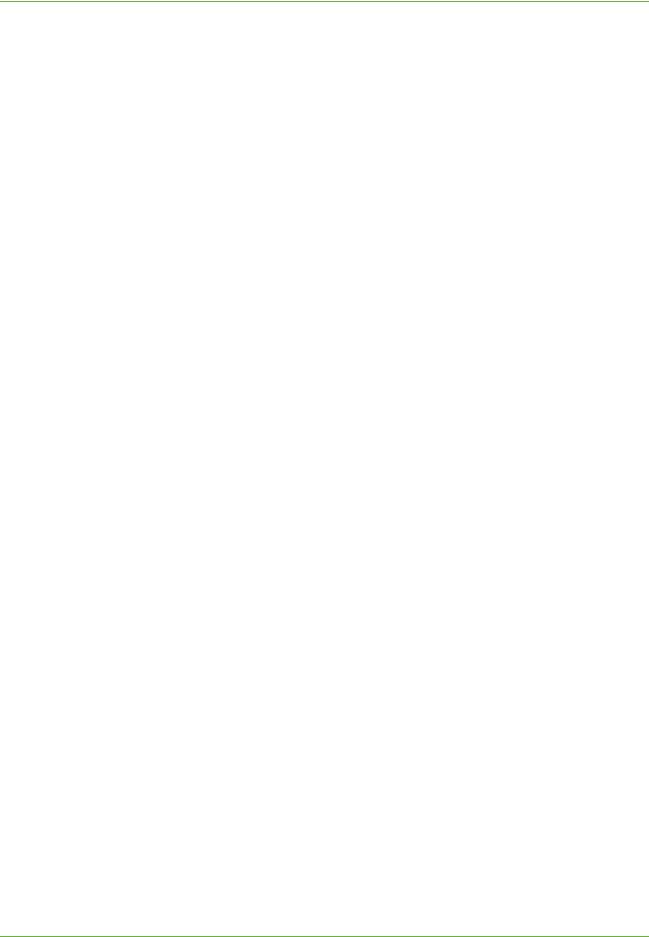
2 Machine Connection
Setup HTTP
The Internet Services HTTP screen enables the System Administrator to specify the Keep Alive Timeout, Maximum Connections, Port Number and Secure HTTP (SSL) settings.
1.At your Workstation, open the web browser and enter the TCP/IP Address of the machine in the Address bar.
2.Press [Enter].
3.Click on the [Properties] tab.
4.Click on the [Connectivity] link.
5.Click on the [Protocols] link.
6.Click on the [HTTP] link.
7.The [Keep Alive Timeout] setting determines how long the machine's Internet Services pages will wait for a response from a connected user before terminating the connection. Enter the required number of seconds (1 - 60) in the [Keep Alive Timeout] entry box.
NOTE: Generally, longer amounts of time that a user is connected will tend to slow down and tie up connections. Keep Alive Timeout controls the number of seconds that connections remain open from the HTTP server side without any requests from the client reaching the server.
8.The [Maximum Connections] setting is the maximum number of simultaneous connections that can occur at any given moment to Internet Services. Enter a number from 8 - 32 to indicate the maximum number of clients that can be connected (for example, with open sockets) to the HTTP server in the [Maximum Connections] entry box.
9.Change the HTTP [Port Number] if required. The default is 80.
10.Select the [Require SSL] option as the HTTP Security Mode.
NOTE: The machine must have a Machine Digital Certificate configured to enable Secure HTTP - see Machine Digital Certificate Management & Trusted Certificate Authorities in the Security chapter on page 148.
11.Click on the [Apply] button to accept the changes.
12.Click on the [OK] button when the confirmation message box appears.
Change the Administrator Password
It is recommended that you change the default administrator password to a more secure password, so this Xerox device is not compromised.
To change the admin password:
1.At your Workstation, open your web browser and enter the TCP/IP Address of the machine in the Address bar.
2.Press [Enter].
3.Click on the [Properties] tab.
4.Click on the [Maintenance] link.
10 |
Xerox Phaser 3635 System Administration Guide |
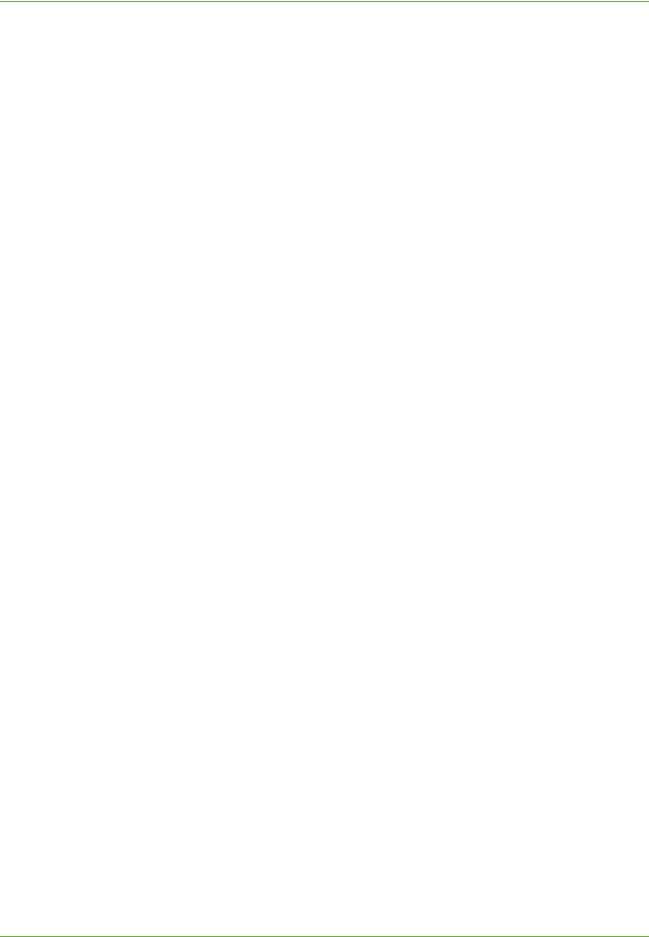
CentreWare Internet Services
5.Click on the [Admin Password] link.
If prompted, enter the Administrator’s User ID [admin] and Password [1111] and click on [Login].
6.Enter a new numeric password in the [New Admin Password] area.
IMPORTANT: Do not forget the password or you could be completely locked out of the system, requiring a Service call.
7.Click on [Apply].
8.Click on the [OK] button when the confirmation message box appears.
Xerox Phaser 3635 System Administration Guide |
11 |
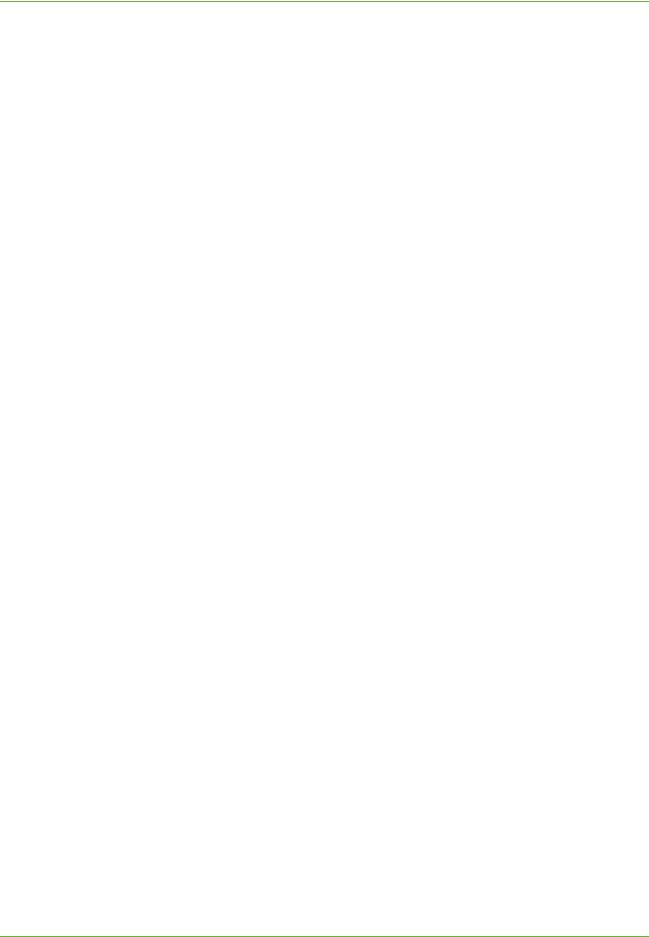
2 Machine Connection
12 |
Xerox Phaser 3635 System Administration Guide |
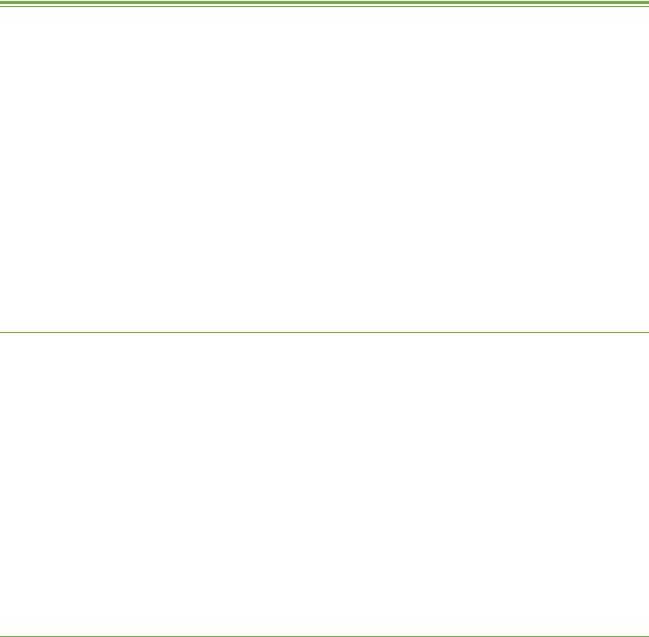
3 Network Installation
This chapter explains how to setup the machine to operate in the following environments:
•TCP/IP on page 13
•AppleTalk on page 20
•Netware on page 21
TCP/IP
These instructions show you how to configure the following via CentreWare Internet Services:
•TCP/IP v4 and v6
•Domain Name
•DNS
•Zero Configuration Networking
The device supports TCP/IP versions 4 and 6. IPv6 can be used instead of or in addition to IPv4.
IPv4 Settings can be configured directly at the device user interface, or remotely, via a web browser using Internet Services. IPv6 can only be configured using Internet Services. To configure TCP/IP Settings using CentreWare Internet Services, See Configure IPv4 or IPv6 Settings using CentreWare Internet Services on page 17.
Configure Static IPv4 Addressing using the Machine User Interface
Information Checklist
Before starting the installation procedure, please ensure that the following items are available and/or the tasks have been performed:
1.Existing operational network utilising the TCP/IP protocol.
2.Ensure that the machine is connected to the network.
3.Static IP Address for the machine.
4.Subnet Mask Address for the machine.
5.Gateway Address for the machine.
6.Host Name for the machine.
Xerox Phaser 3635 System Administration Guide |
13 |

3 Network Installation
Procedure
Enter a Static IP Address
1.Press the <Log In/Out> button on the machine to enter the Tools Pathway.
2.Enter the Administrator’s Password. The default is 1111.
3.Touch [Enter].
4.Press the <Machine Status> button.
5.Touch the [Tools] tab.
6.Touch [Connectivity and Network Setup].
7.Touch [Advanced].
8.Touch [Network Setting].
9.Touch [Network Setup].
10.Touch [TCP/IP Options].
11.Touch [TCP/IP Settings].
12.Touch [Dynamic Addressing].
13.Touch [Disabled] to disable DHCP.
14.Touch [Save].
15.Touch [Name/Address].
16.Under the [IP Address] heading, touch each octet button of the IP Address at a time before entering the numbers from the keypad.
17.Touch [Host Name]. Type the host name EXACTLY as you want it to appear with correct case. To access more characters, touch [123] on the User interface.
18.Touch [Save].
19.Touch [Subnet and Gateway].
20.Touch each octet button of the Subnet Address at a time before entering the numbers from the keypad.
21.Repeat this process for the IP Gateway Address. When you are finished, touch [Save] to accept the changes and return to the TCP/IP Settings screen.
22.Touch [Close]. The Broadcast address will be computed automatically.
23.Touch [TCP/IP-Line Printer].
24.Touch [Enable].
25.If you wish to change the LPR port for your printer, then touch [Port Number] and enter the desired Port Number at the keypad.
CAUTION: Although you can change the Port Number which your machine will accept LPR print jobs through, it is recommended that you do this with extreme caution as most LPR spoolers are set to send print jobs to the default port of 515.
26.Touch [Save].
27.Touch [HTTP] and ensure it says Enabled. If not, touch [Enable].
14 |
Xerox Phaser 3635 System Administration Guide |

TCP/IP
28.Touch [Save].
DNS/DDNS Configuration
29.Touch [TCP/IP Settings].
30.Touch [DNS Configuration]. This feature will be inaccessible (greyed out) if TCP/IP protocol is not enabled.
31.Touch the [Domain Name] keyboard button.
32.Touch the [Clear Text] button to remove the default name before entering the new name.
33.Touch [Save].
34.Touch [Close].
35.Touch [Preferred DNS Server].
36.Touch each octet button of the DNS Server IP Address at a time before entering the numbers from the keypad.
37.Touch [Alternate DNS Servers] (if required).
38.Touch each octet button of the DNS Server IP Address(es) at a time before entering the numbers from the keypad.
NOTE: If DHCP is enabled, the Alternate DNS server information is not available as a feature summary.
39.Touch [Save].
Enable Dynamic DNS Registration
NOTE: If your DNS server does not support dynamic updates, then this function does not need to be enabled.
40.Touch [Dynamic DNS Registration].
41.Click on [Enable], then [Save].
42.Touch [Close].
43.Follow the steps in Chapter 4, LPR Printing, Install Printer Driver on page 37.
Configure Dynamic IPv4 Addressing using the Machine User Interface
Information Checklist
Before starting the installation procedure, please ensure that the following items are available and/or the tasks have been performed:
1.Existing operational network utilising the TCP/IP protocol.
2.DHCP or BOOTP Server should be available on the network.
3.Machine should be connected to the network via Ethernet Cable.
Xerox Phaser 3635 System Administration Guide |
15 |
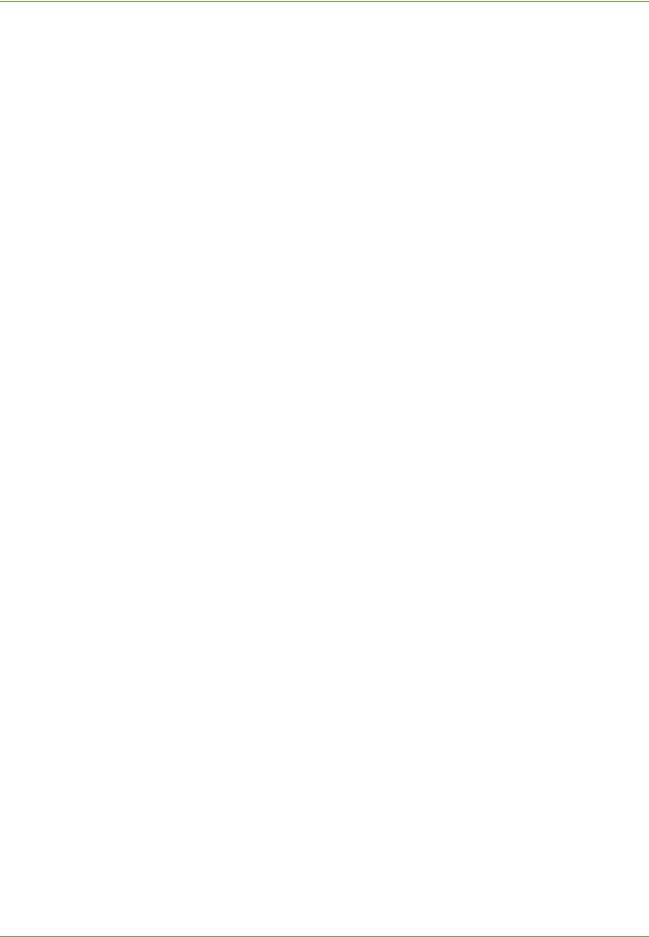
3 Network Installation
Procedure
Installation via DHCP (Dynamic Host Configuration Protocol)
DHCP is enabled on the machine by default. If the machine is connected to the network, the TCP/IP information will be configured when the machine is powered on and no further configuration is required.
1.Print a Configuration Report to verify that the information was assigned correctly.
Installation via BOOTP or DHCP
Ensure your machine is connected to the network with Ethernet cabling.
1.Press the <Log In/Out> button on the machine to enter the Tools Pathway.
2.Enter the Administrator’s Password. The default is 1111.
3.Touch [Enter].
4.Press the <Machine Status> button.
5.Touch the [Tools] tab.
6.Touch [Connectivity and Network Setup].
7.Touch [Advanced].
8.Touch [Network Setting].
9.Touch [Network Setup].
10.Touch [TCP/IP Options].
11.Touch [TCP/IP Settings].
12.Touch [Dynamic Addressing]. By default, DHCP is selected.
13.Select the required Dynamic Addressing method:
•[BOOTP].
•[DHCP].
14.Touch [Save].
15.Touch [Close].
16.Touch [TCP/IP - Line Printer].
17.Touch [Enable].
18.If you wish to change the LPR port for your printer, touch [Port Number] and enter the desired port number at the keypad.
NOTE: While you can change the port number at which your machine will accept LPR print jobs, it is recommended that you do this ONLY with extreme caution as most LPR spoolers are set to send print jobs to the default port, 515.
19.Touch [Save].
20.Touch [HTTP].
21.Touch [Enable].
22.Touch [Save].
16 |
Xerox Phaser 3635 System Administration Guide |
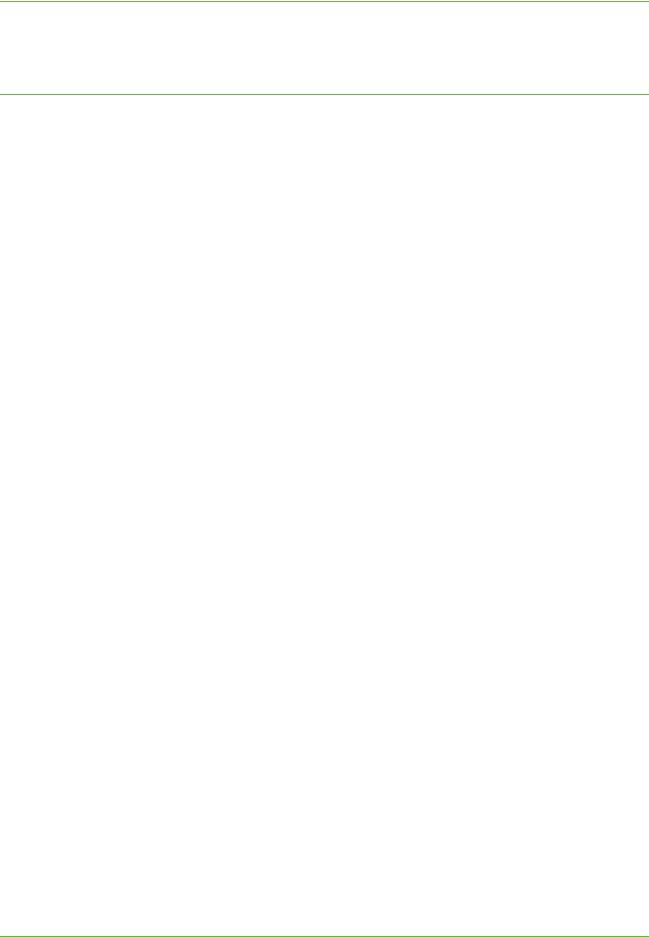
TCP/IP
23.Touch [Close] three times.
Configure IPv4 or IPv6 Settings using CentreWare Internet Services
IPv4
1.At your Workstation, open the Web browser and enter the TCP/IP Address of the machine in the Address bar.
2.Press [Enter].
3.Click on the [Properties] tab.
4.Click on the [Connectivity] link.
5.Click on the [Protocols] link.
6.Select [TCP/IP] from the directory tree.
7.Ensure that [IPv4] is selected. The Protocol will show as [Enabled].
NOTE: If you deselect the Protocol Enabled checkbox you will not be able to access Internet Services. TCP/IP must then be enabled from the device's user interface.
8.Enter a unique [Host Name] for your machine.
9.Select the desired method for obtaining a dynamic IP address from the [IP Address Resolution] drop down list or select [Static] to give the machine a static IP address.
10.If [Static] has been selected, type the IP addresses that apply in [Machine IP Address], [Subnet Mask], and [Gateway Address].
NOTE: If BOOTP or DHCP address resolution mode is selected, you cannot change the IP address, Subnet Mask, or default gateway.
Domain Name
11.Enter a valid [Domain Name].
DNS Configuration
12.Enter an IP address for the [Preferred DNS Server]. Enter an IP address for
[Alternate DNS Servers 1] and [2].
13.Check the box to enable [Dynamic DNS Registration].
NOTE: If your DNS Server does not support dynamic updates there is no need to enable DDNS.
Zero-Configuration Networking
14.Select the [Self Assigned Address] enabled box to allow the machine to assign itself an IP address of 169.254.x.x. This is useful in situations where the device cannot connect to the DHCP server to obtain an IP address.
15.Select the [Multicast DNS] enabled box if you want to enable the device to perform DNS queries over IP Multicast. This is essential for the Apple Bonjour protocol to map a host name to an IP address, used to advertise the services of the device.
Xerox Phaser 3635 System Administration Guide |
17 |
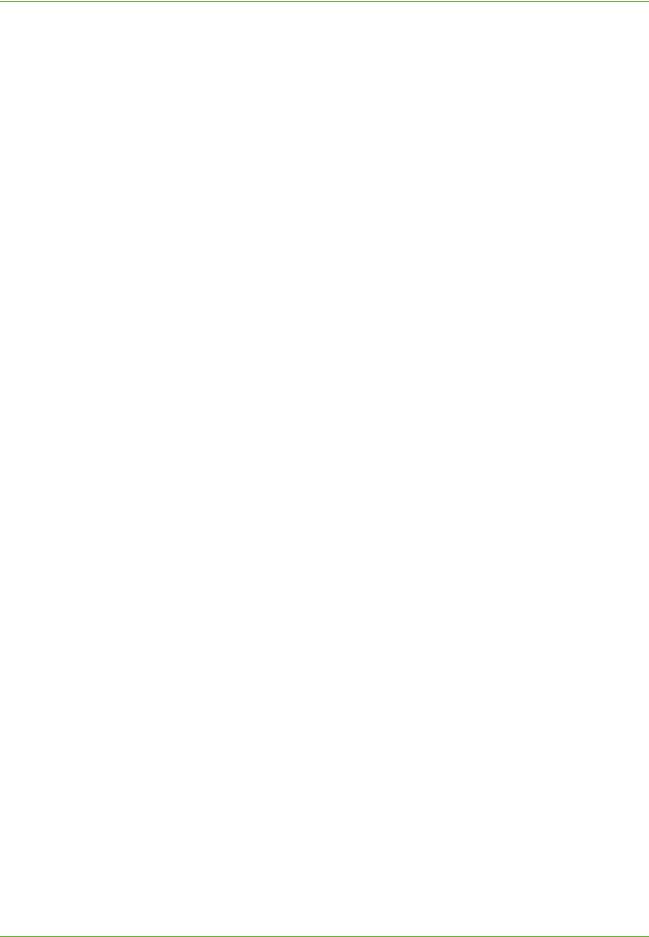
3 Network Installation
16.Scroll down the page and click on [Apply] to accept the changes.
IPv6
1.At your Workstation, open the Web browser and enter the TCP/IP Address of the machine in the Address bar.
2.Press [Enter].
3.Click on the [Properties] tab.
4.Click on the [Connectivity] link.
5.Click on the [Protocols] link.
6.Select [TCP/IP] from the directory tree.
7.Scroll down the page to TCP/IPv6 area, for the Protocol click the [Enabled] checkbox.
Stateless Addresses
The Link-Local Address is automatically populated.
8.The Host Name is populated when configured at the IPv4 screen. If you change the Host Name here it will also change it for IPv4.
9.Enter the required [Domain Name].
Default DHCPv6 (Dynamic Host Configuration Protocol) Settings
The device performs auto-address DHCPv6 configuration every time it powers up. This is used for neighbour discovery and address resolution on the local IPv6 subnet.
However, you can choose to use manual configuration, automatic configuration or a combination of automatic and manual configuration.
10.Select one of the following options:
•[Use DHCP as directed by a router] - this option is fully automatic. The DHCPv6 Address will be obtained and displayed on the screen.
•[Always Enable DHCP] - this option is fully automatic. The DHCPv6 Address will be obtained and displayed on the screen.
•[Never use DHCP] - when this option is selected, you must configure the Manual Address Options and DNS separately.
Manual Address Options
The device can be configured with up to 4 manual IPv6 addresses.
11.Click the [Enabled] checkbox for Manual Address if required.
12.The Router Prefix is derived from router advertisements. Select a router address prefix from the list supplied in the [Router Prefix] menu. Click [Add] to populate the prefix for manual entry address.
13.Enter the manual IPv6 address (interfaceID) to append to the Router prefix.
18 |
Xerox Phaser 3635 System Administration Guide |
