Silvercrest STMS 22.8 A1 User Manual
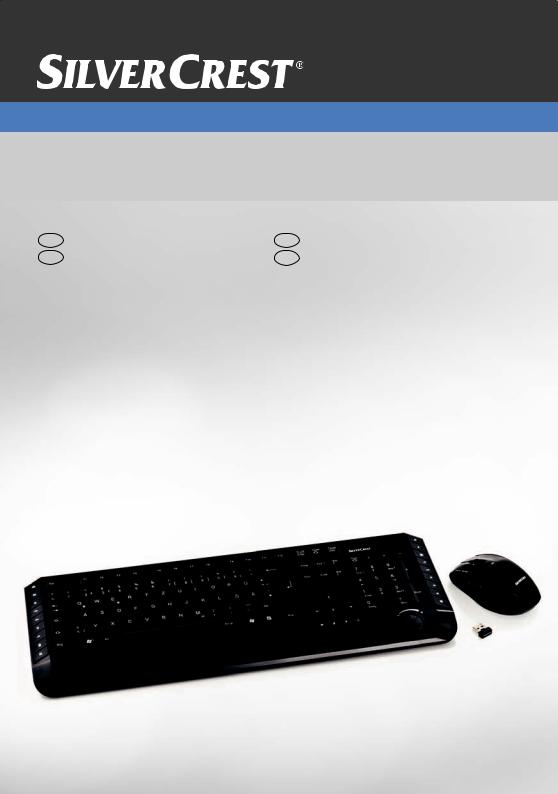
Wireless Keyboard
Includes wireless mouse and USB nano receiver
GB
CY
Wireless Keyboard Includes wireless mouse and USB nano receiver
User manual and service information
GR
CY
Ασύρματο πληκτρολόγιο Με ασύρματο ποντίκι και δέκτη USB-Nano
Εγχειρίδιο χρήσης και πληροφορίες για την τεχνική εξυπηρέτηση
STMS 22.8 A1
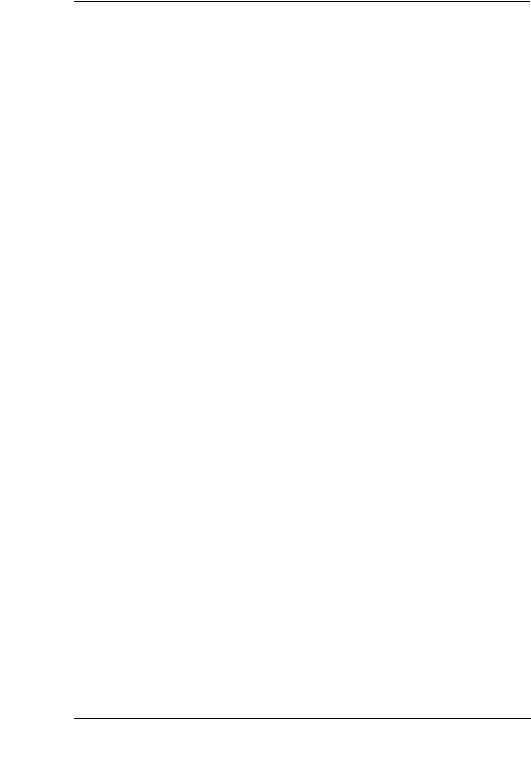
English………………………………………………………………………. 2 Ελληνικά………………………………………………………………………. 22
English - 1

Wireless keyboard with wireless mouse STMS 22.8 A1
Wireless keyboard with wireless mouse and USB nano receiver
STMS 22.8 A1
Package Contents
AWireless Keyboard STMS 22.8 A1-K
BWireless Mouse STMS 22.8 A1-M
CUSB nano receiver STMS 22.8 A1-R (inserted into the wireless mouse)
D2 AAA-type batteries, 1.5V (Micro) for wireless keyboard (not illustrated)
E1 AA-type battery, 1.5V (Mignon) for wireless mouse (not illustrated)
FCD-ROM with software (not shown)
GUser's manual (not shown)
2 - English

System Requirements
-Intel® Pentium® III / AMD AthlonTM or higher
-1 free USB 2.0 port
-Microsoft® Windows® XP, Windows Vista® or Windows® 7
-CD-ROM or DVD-ROM Drive for installing the software
Overview
1Special keys (hotkeys)
2USB nano receiver (inserted into the wireless mouse)
3Battery level indicator*
4Volume control
*The LED on the keyboard front panel will light-up briefly when inserting the batteries.
English - 3
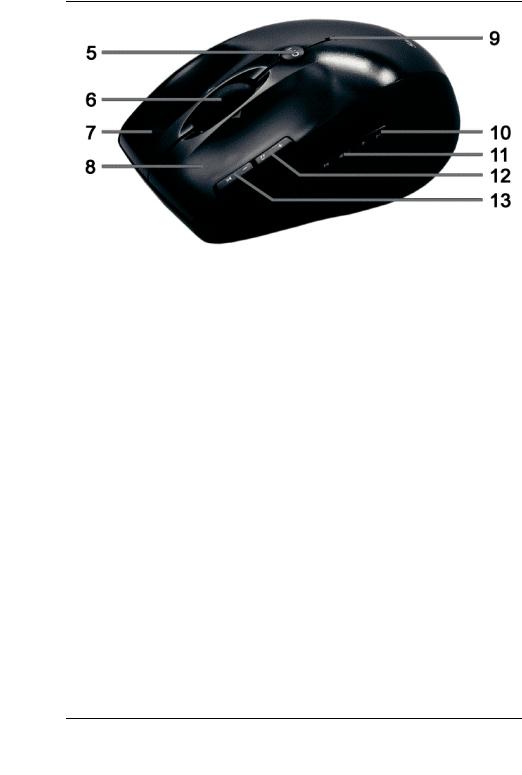
Wireless keyboard with wireless mouse STMS 22.8 A1
5800/1600 cpi toggle switch (press briefly) Standard / media mode toggle switch (keep pressed for 3 seconds)
6Tilt wheel (4-way scroll wheel)
Volume control and mute (media mode)
7Right mouse button
8Left mouse button
9Battery level indicator
10Forward (default)
Next title (media mode)
11Back (default)
Previous title (media mode)
12Zoom + (default mode)
Launch Media Player (media mode)
13Zoom - (default mode) Play / Pause (media mode)
4 - English
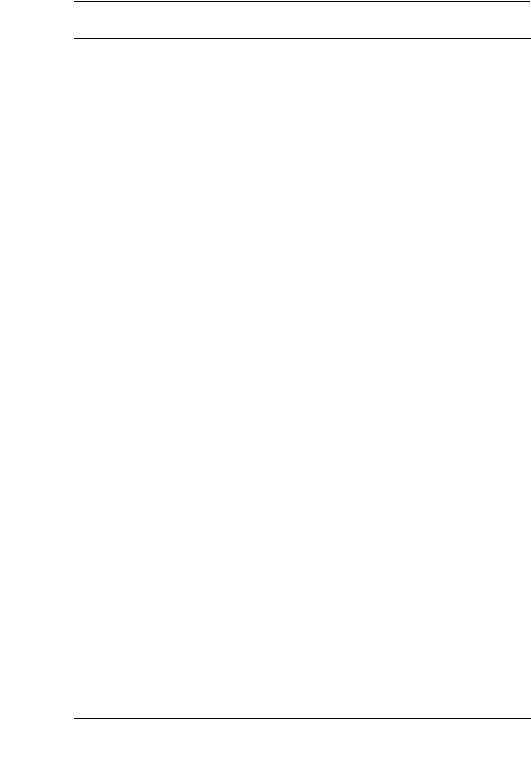
Table of Contents |
|
Package Contents .......................................................................................... |
2 |
System Requirements .................................................................................... |
3 |
Overview......................................................................................................... |
3 |
Important Safety Instructions.......................................................................... |
6 |
Children and Persons with Disabilities ........................................................ |
6 |
Batteries....................................................................................................... |
7 |
RF Interface ................................................................................................. |
7 |
Operating Environment................................................................................ |
7 |
Intended Use................................................................................................ |
8 |
Repair and Maintenance.............................................................................. |
8 |
Copyright...................................................................................................... |
9 |
Storing When Not Using the Product........................................................... |
9 |
Conformity Notice ...................................................................................... |
10 |
Disposal of Old Devices............................................................................. |
10 |
Introduction ................................................................................................... |
10 |
Installing the Hardware................................................................................. |
11 |
Inserting the Batteries................................................................................ |
11 |
Connecting the USB Nano Receiver ......................................................... |
12 |
Installing the Software .................................................................................. |
13 |
Icons in the Task Bar ................................................................................. |
14 |
Configuring ................................................................................................... |
15 |
Changing the Operating Mode................................................................... |
15 |
Configuring the Wireless Optical Mouse ................................................... |
16 |
Configuring the Wireless Keyboard ........................................................... |
16 |
Appendix....................................................................................................... |
19 |
Troubleshooting ......................................................................................... |
19 |
Technical Specifications ............................................................................ |
20 |
Warranty Information .................................................................................... |
21 |
English - 5
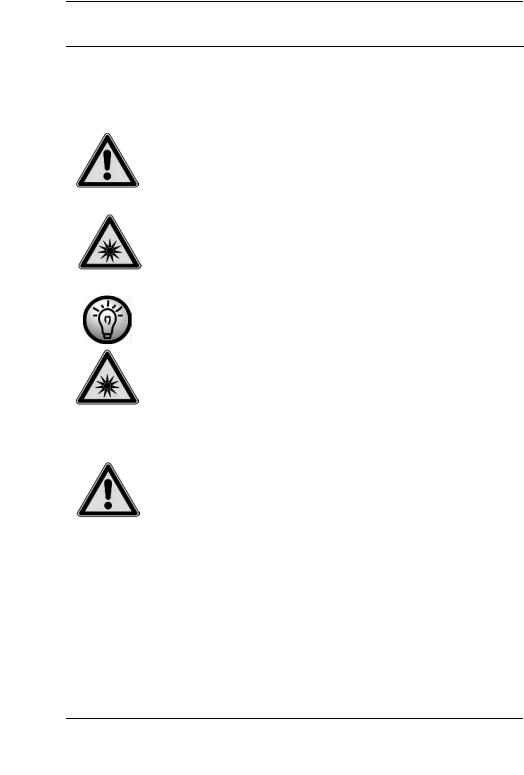
Wireless keyboard with wireless mouse STMS 22.8 A1
Important Safety Instructions
Before you use this device for the first time, please read the following notes in this manual and heed all warnings, even if you are familiar with handling electronic devices. Keep this manual safe for future reference. If you sell the device or pass it on, it is essential that you also hand over this manual.
This icon denotes important information for safe operation of the product and for the user’s safety.
This icon alerts about a strong light source.
This icon denotes further information on the topic.
Avoid damage to your eyes!
Never look into the LED beam.
Children and Persons with Disabilities
Electrical devices do not belong in the hands of children. People with disabilities should only use electrical devices in appropriate circumstances. Do not allow children or persons with disabilities to use electrical devices when not under supervision. These may not comprehend the presence of potential risks. Batteries and small parts represent potential choking hazards. Keep the batteries in a safe place. If a battery is swallowed, seek medical help immediately. Keep the packaging away from children and persons with disabilities too as there is danger of suffocation.
6 - English
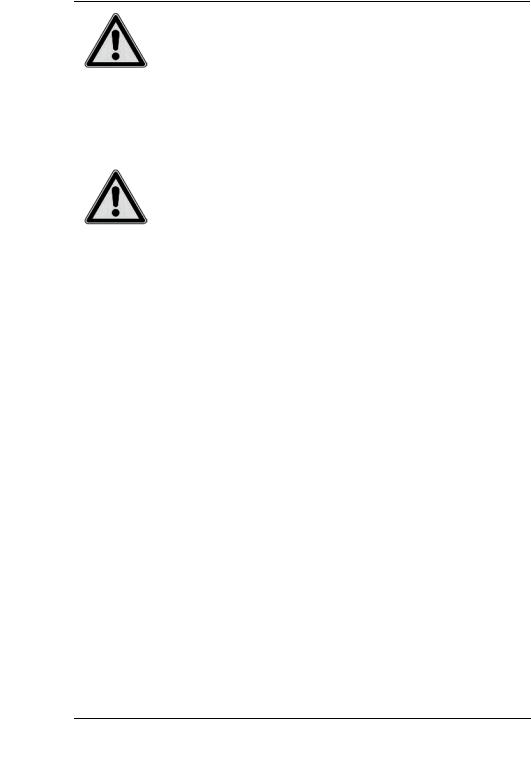
Batteries
Insert the batteries with the correct polarity. Never try to recharge the batteries and under no circumstances throw them into fire. Do not mix battery types (old and new or carbon and alkaline, etc.). Remove the batteries when the device is not to be used for a long time. Improper use may cause explosions and danger to life.
RF Interface
Turn the device off when onboard an aircraft, in a hospital, in an operating theatre or in the vicinity of medical electronic equipment. The RF signals may interfere with the functionality of sensitive devices. Keep the device at least 20cm (8 inches) away from pacemakers, as the RF signals may interfere with the functionality of the pacemaker. The transmitted RF signals can cause interference with hearing aids. Do not place the device with the wireless adapter turned on near flammable gases or in a potentially explosive area (e.g. a paint shop), as the transmitted RF signals may cause explosions or fire. The range of the radio wave signals depends on environmental conditions. When data is transmitted via a wireless connection it may also be received by unauthorized parties. Targa GmbH is not liable for any interference caused to RF or TV signals through unauthorized modification to this device. Furthermore, Targa does not assume any liability for replacing any cables or devices that have not been specifically approved by Targa GmbH. The user is solely responsible and liable for troubleshooting any interference caused by unauthorized modification of this device and for replacing appliances.
Operating Environment
Position the device on a stable, flat surface and do not place any objects on the device. The device is not designed for use in environments with high temperatures or humidity (e.g. bathrooms), and must be kept free of dust. Operating temperature and operating humidity: 5 °C to 40 °C, max. 90% RH.
English - 7
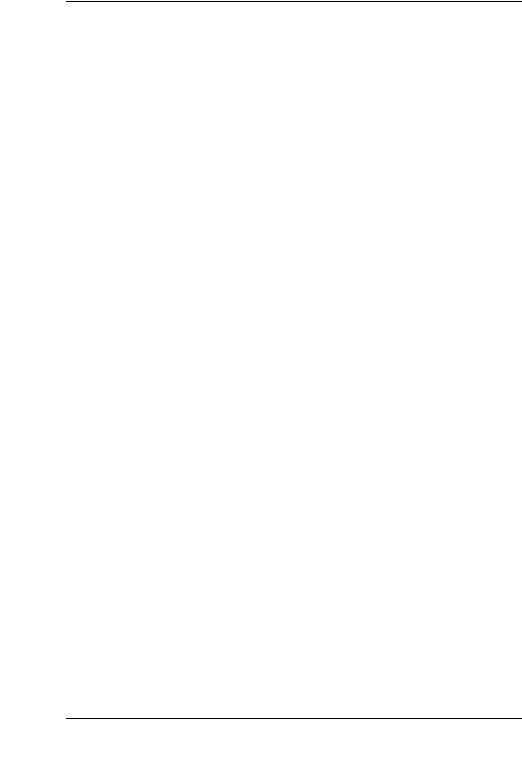
Wireless keyboard with wireless mouse STMS 22.8 A1
 Always make sure that:
Always make sure that:
-no direct heat sources (e.g. radiators) can affect the device;
-the device is not exposed to direct sunlight or artificial light;
-contact with spray, dripping water and corrosive liquids is avoided and the device is never operated near water; in particular the device may never be immersed in liquids (do not place any objects containing liquids, such as vases or drinks, near the device);
-the device is never placed in the immediate vicinity of magnetic fields (e.g. loudspeakers);
-no fire hazards (e.g. burning candles) are placed on or near the device;
-no foreign bodies are introduced into the device;
-the device is not subject to extreme temperature changes.
-the device is not subject to excessive shocks and vibrations;
Intended Use
This Keyboard and Mouse Set, consisting of a wireless keyboard, wireless mouse and wireless receiver, is an IT device. The device may not be used outdoors or in tropical climates. This product has not been designed for corporate or commercial applications. Use the product in domestic environments for private applications only. Any use other than that mentioned above does not correspond to the intended use. This device fulfils all that relates to CE Conformity, relevant norms and standards. Any modifications to the device other than recommended changes by the manufacturer may result in these standards no longer being met. The manufacturer is not liable for any damage or interference caused by unauthorized modifications. Only use the accessories recommended by the manufacturer.
If you are not using the device within the Republic of Germany, you must observe the regulations and laws in the country of use.
Repair and Maintenance
Repairs are required when this device has been damaged in any way, for example when liquid has entered the product, when the product has been exposed to rain or moisture, when the product does not work normally or if the product has been dropped. If smoke, unusual noises or smells are noticed, switch off the device immediately. In these cases the device should no longer be used and should be inspected by authorized service personnel. Please contact qualified personnel when repair is needed. Never open the
8 - English
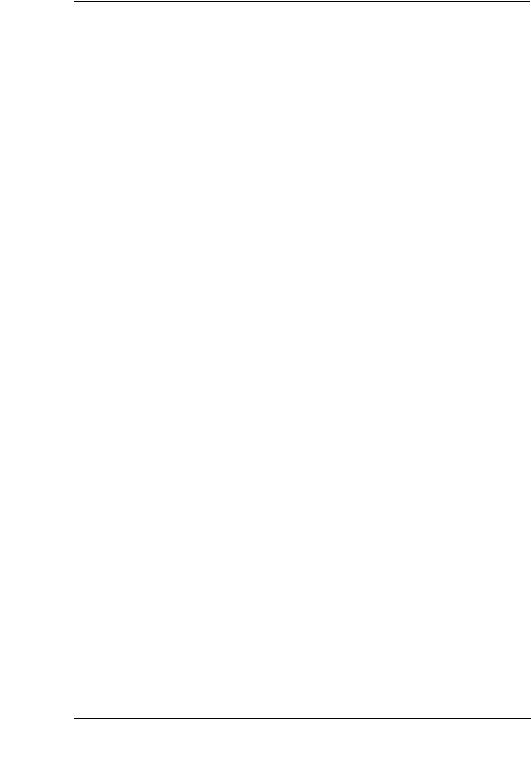
housing of the device, or the accessories. Only use a clean, dry cloth for cleaning. Never use any corrosive liquids.
Copyright
The entire content of this User’s Manual is copyrighted and is provided to the reader for information purposes only. Copying data and information without prior written and explicit authorization from the author is strictly forbidden. This also applies to any commercial use of the contents and information. All texts and figures are up-to-date as per the date of print release. We assume no liability for any changes.
Storing When Not Using the Product
When leaving unused for a long period of time, remove the batteries from the wireless keyboard and from the wireless mouse. Remove the USB nano receiver from your computer’s USB port and insert it into the storage compartment of the mouse. Please note that the USB nano receiver fits into the storage compartment in only one direction, without the need to apply any force. Also make sure that the storage temperature is maintained between 5°C and 40°C. Humidity must not exceed 90% RH.
English - 9
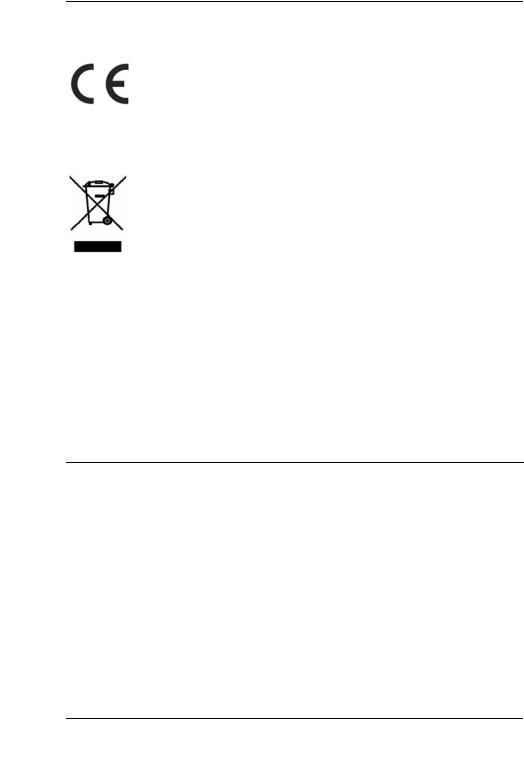
Wireless keyboard with wireless mouse STMS 22.8 A1
Conformity Notice
The mouse and keyboard set complies with the basic and other relevant requirements of the R&TTE Directive 1999/5/EC. The corresponding Declaration of Conformity can be found at the end of this User's Manual.
Disposal of Old Devices
Devices marked with this symbol are subject to European Directive 2002/96/EC. All electric and electronic devices must be disposed of separately from household waste at official disposal centres. Also the USB nano receiver is an electronics device and needs to be disposed of properly. Avoid hazards to the environment and dangers to your personal health by disposing of the device properly. For further information about proper disposal, contact your local government, disposal bodies or the shop where you bought the device.
Respect the environment. Old batteries do not belong in the domestic waste. They must be handed in to a collection point for waste batteries.
Recycle the packaging material properly too. Cardboard packaging can be taken to paper recycling containers or public collection points for recycling. Any film or plastic contained in the packaging should be taken to your public collection points for disposal.
Introduction
Thank you for purchasing this wireless keyboard with wireless mouse STMS 22.8 A1. The devices feature a SmartLink technology that makes any manual synchronisation obsolete. The multiple function buttons of the devices let you customise the mouse and keyboard according to your needs. The mouse features a tilt wheel (4-way scroll wheel) to allow horizontal scrolling besides the usual vertical scrolling.
10 - English

Installing the Hardware
Unpack all the devices and use the package contents checklist on page 2 to verify that you have received all items listed.
Inserting the Batteries
First insert the batteries into the wireless mouse and wireless keyboard, as shown in the figures below. Take care to insert the batteries into the device observing the correct polarity (+ and –) then press the On/Off button (15) to power the wireless mouse on. The wireless mouse features a battery level indicator (9) on its top panel. If it blinks orange, the battery is empty.
Fig.: Detailed view of bottom of the keyboard
Fig.: Detailed view of bottom of the mouse
14Keyboard battery compartment
15On/off button of the mouse
16Optical sensor
17Mouse battery compartment
18USB nano receiver
English - 11
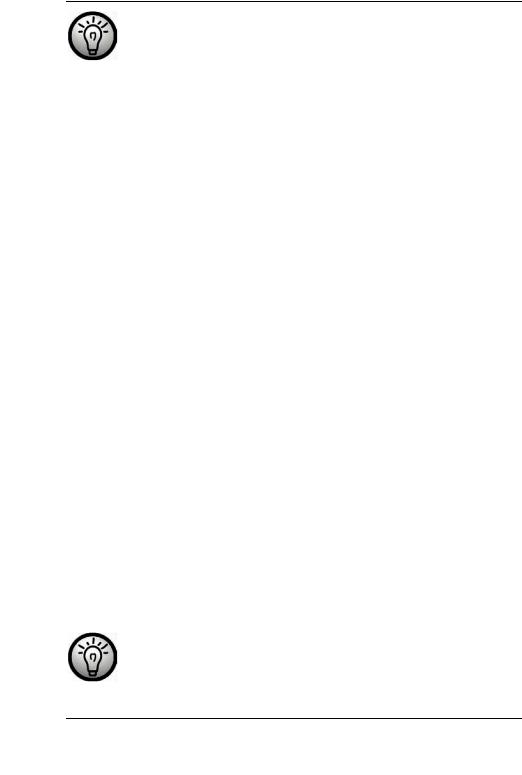
Wireless keyboard with wireless mouse STMS 22.8 A1
The wireless mouse features an automatic standby function. When not using the wireless mouse for a certain amount of time, it will power off. Move the wireless mouse or press any mouse button to power it back on (the drivers must be installed).
The devices feature a battery level indicator (3 and 9). Whenever it blinks, the batteries of the respective device are exhausted. When this happens, replace the batteries with new batteries of the same type.
Connecting the USB Nano Receiver
If you still have your old keyboard and mouse connected to the computer, please shut down your computer, disconnect the corresponding devices from the PC and restart the computer.
Plug the USB nano receiver (inserted into the wireless mouse) into a free USB port on your powered-on computer.
 Fig.: USB nano receiver
Fig.: USB nano receiver
The operating system will detect the new hardware and will automatically install the corresponding drivers. Depending on the operating system, one of the following messages will appear:
Under Windows Vista®, Windows® 7
When connecting the receiver for the first time, the operating system will prompt "Installing device driver software". Wait until the message "Your devices are ready to use" appears. Your mouse and keyboard have been successfully configured and can now be used.
Under Windows® XP
When connecting the receiver for the first time, the operating system will prompt "Found New Hardware". Wait until the message "Your new hardware is installed and ready to use" appears before using the mouse and keyboard.
If the connection to the nano receiver is interrupted or if it is not possible to establish a connection, remove the batteries from the mouse and keyboard and re-insert them.
12 - English
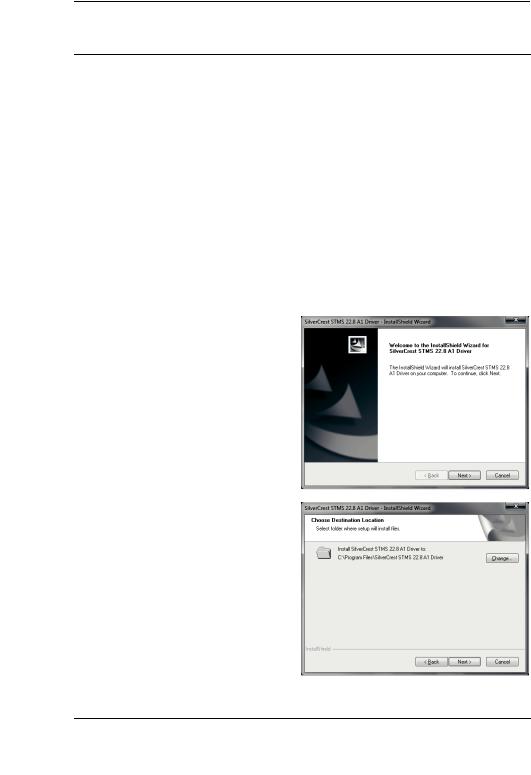
Installing the Software
In order to be able to use the full function-capabilities of your wireless keyboard and wireless mouse, you must install the supplied software. To do this, insert the supplied CD-ROM into the CD-ROM drive of your computer. The setup process should start automatically, otherwise double-click on the "SilverCrest STMS 22.8 A1 Driver Setup V1.0.exe" file on the CD-ROM to start manually.
Under Windows Vista® and Windows® 7 only the setup will be temporarily blocked and a message "Do you want to allow the following program from an unknown publisher to make changes to this computer?" appears. To continue setup, click "Yes".
The following setup screens correspond to the Windows® 7 operating system. For Windows® XP / Windows Vista® these screens will slightly vary but their content is the same.
To launch setup, click "Next".
Here you can select the destination folder for the installation with the "Change" button or use the suggested folder. To proceed click "Next".
English - 13
