Dlink DVG-5102S Manual
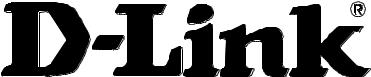
DVG-5102S
VoIP Telephone Adapter
User’s Manual
Version 1.2
(16 Sept. 2014)
© 2008 D-Link Corporation. All rights reserved.
Reproduction in any manner whatsoever without the written permission of D-Link Corporation is strictly forbidden.
Trademarks used in this text: D-Link and the D-Link logo are trademarks of D-Link Corporation/D-Link Systems Inc.; Other trademarks and trade names may be used in this document to refer to either the entities claiming the marks and names or their products. D-Link Corporation disclaims any proprietary interest in trademarks and trade names other than its own.
Warranty: please contact your D-Link Authorized Reseller or the D-Link Branch Office nearest your place of purchase for information about the warranty offered on your D-Link product.
Information in this document is subject to change without notice.
FCC Warning
This equipment has been tested and found to comply with the limits for a Class B digital device, pursuant to Part 15 of the FCC Rules. These limits are designed to provide reasonable protection against harmful interference in a residential installation. This equipment generates, uses, and can radiate radio frequency energy and, if not installed and used in accordance with the instructions, may cause harmful interference to radio communication. However, there is no guarantee that interference will not occur in a particular installation. If this equipment does cause harmful interference to radio or television reception, which can be determined by turning the equipment off and on, the user is encouraged to try to correct the interference by one or more of the following measures:
Reorient or relocate the receiving antenna.
Increase the separation between the equipment and receiver.
Connect the equipment into an outlet on a circuit different from that to which the receiver is connected.
Consult the dealer or an experienced radio/TV technician for help.
CE Mark Warning
This is a Class B product. In a domestic environment, this product may cause radio interference in which case the user may be required to take adequate measures.
Warnung!
Dies ist ein Produkt der Klasse B. Im Wohnbereich kann dieses Produkt Funkstoerungen verursachen. In diesem Fall kann vom Benutzer verlangt werden, angemessene Massnahmen zu ergreifen.
Precaución!
Este es un producto de Clase B. En un entorno doméstico, puede causar interferencias de radio, en cuyo case, puede requerirse al usuario para que adopte las medidas adecuadas.
Attention!
Ceci est un produit de classe B. Dans un environnement domestique, ce produit pourrait causer des interférences radio, auquel cas l`utilisateur devrait prendre les mesures adéquates.
Attenzione!
Il presente prodotto appartiene alla classe B. Se utilizzato in ambiente domestico il prodotto può causare interferenze radio, nel cui caso è possibile che l`utente debba assumere provvedimenti adeguati.
Contents |
|
1. Introduction ........................................................................................................................................................ |
4 |
1-1 Product Overview ....................................................................................................................................... |
4 |
1-2 Hardware Description ................................................................................................................................. |
5 |
2. Getting Started ................................................................................................................................................... |
7 |
2-1 SETUP...................................................................................................................................................... |
10 |
2-1-1 Internet Setup................................................................................................................................. |
10 |
2-1-2 LAN Settings .................................................................................................................................. |
13 |
2-2 MAINTENANCE........................................................................................................................................ |
15 |
2-2-1 Device Management ...................................................................................................................... |
15 |
2-2-2 Backup and Restore....................................................................................................................... |
15 |
2-2-3 Diagnostics..................................................................................................................................... |
17 |
2-3 STATUS.................................................................................................................................................... |
18 |
2-3-1 Device Info ..................................................................................................................................... |
18 |
2-3-2 VoIP Status..................................................................................................................................... |
19 |
2-3-3 Statistics ......................................................................................................................................... |
20 |
2-3-4 Logout ............................................................................................................................................ |
20 |
3. Configuring the VoIP TA through IVR ............................................................................................................ |
21 |
3-1 IVR (Interactive Voice Response) ............................................................................................................ |
21 |
3-1-1 IVR Functions Table: ...................................................................................................................... |
22 |
3-2 IP Configuration Settings—Set the IP Configuration of the WAN Port..................................................... |
23 |
3-2-1 PPPoE Character Conversion Table: ............................................................................................. |
25 |
4. Dialing Principles ............................................................................................................................................. |
26 |
4-1 Dialing Options ......................................................................................................................................... |
26 |
4-2 Number Translation .................................................................................................................................. |
26 |
4-3 Routing ..................................................................................................................................................... |
27 |
Appendix ............................................................................................................................................................... |
29 |
Product Features ............................................................................................................................................ |
29 |

DVG-5102S User’s Manual |
Product Overview |
1. Introduction
1-1 Product Overview
The DVG-5102S is designed to carry both voice and facsimile over the IP network. It uses the industry standard SIP call control protocol so as to be compatible with free registration services or VoIP service providers’ systems. As a standard user agent, it is compatible with all common Soft Switches and SIP proxy servers. While running optional server software, the VoIP Telephone Adapter can be configured to establish a private VoIP network over the Internet without a third-party SIP Proxy Server.
The DVG-5102S can be seamlessly integrated into an existing network by connecting to a phone set and fax machine. With only a broadband connection such as an ADSL bridge/router, a Cable Modem or a leased-line router, the VoIP Telephone Adapter allows you to use voice and fax services over IP in order to reduce the cost of all long distance calls.
The DVG-5102S can be configured a fixed IP address or it can have one dynamically assigned by DHCP or PPPoE. It adopts either the G.711, G.726, G.729A, G.723.1 and G.722 voice compression format to save network bandwidth while providing real-time, toll quality voice transmission and reception.
D-Link Systems, Inc. |
4 |

DVG-5102S User’s Manual |
Telephone Interface Description |
1-2 Hardware Description
Front Panel
Power: Solid green light indicates a normal power supply.
Alarm: Red light indicates abnormal status, such as failed to register or provision or not obtained IP address.
Register: The Register LED will turn on when the VoIP Router is connected to a VoIP service provider. The LED will blink if not connected to a service provider.
LAN indicator: When a connection is established the LED will light up solid. The LEDs will blink to indicate activity. If the LED does not light up when a cable is connected, verify the cable connections and make sure your devices are powered on.
WAN indicator: When a connection is established the LED will light up solid. The LED will blink to indicate activity. If the LED does not light up when a cable is connected, verify the cable connections and make sure your devices are powered on.
Phone Indicator: Phone LED will light up solid if a phone connected to a phone port is off the hook or in use. When a phone is ringing, the indicator will blink.
Note: When starting up DVG-5102S, all indicators will light up. After about 40 seconds, the Register indicator will blink in green. If the Alarm indicator continues to blink, it means DVG-5102S is currently communicating with ISP and has yet to obtain an IP address or fail to register to VoIP Service Provider.
D-Link Systems, Inc. |
5 |

DVG-5102S User’s Manual |
Telephone Interface Description |
Rear Panel
1.Phone Port: Connect to your phones using standard phone cabling (RJ-11).
2.WAN: Connect to your broadband modem / router using an Ethernet cable.
3.LAN: Connect to your Ethernet enabled computers using Ethernet cabling.
4.Power Receptor: Receptor for the provided power adapter.
5.Reset : Use to Restore to factory default :
(1)Power on.
(2)Press and hold the reset button for 5 seconds.
(3)Release the reset button. Factory settings will be restored.
WARNING: DO NOT connect any phone port directly to a PSTN line (FXS to PSTN) or to an internal PBX line (FXS to PBX extension). Doing so may damage your VoIP TA.
D-Link Systems, Inc. |
6 |
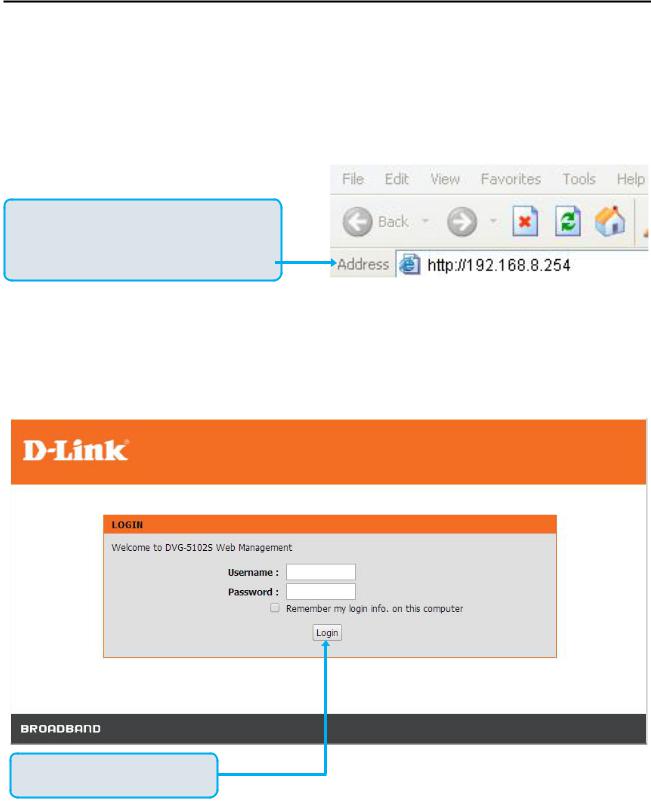
DVG-5102S User’s Manual |
MAINTENANCE |
2. Getting Started
To access the web-based configuration utility, set a statics IP on the LAN adapter, open a web browser such as Internet Explorer and enter the IP address of the DVG-5102S.
*Statics IP: 192.168.8.XXX, the “XXX” can be any number from 1~253 except 254 cannot be used*
If the DVG-5102S is connected behind a router, the IP address of the router is determine by the router’s
DHCP Server.
Open your Web browser and type http://192.168.8.254 into the URL address box. Press the Enter or Return Key.
Click Login to enter Web Site.
D-Link Systems, Inc. |
7 |
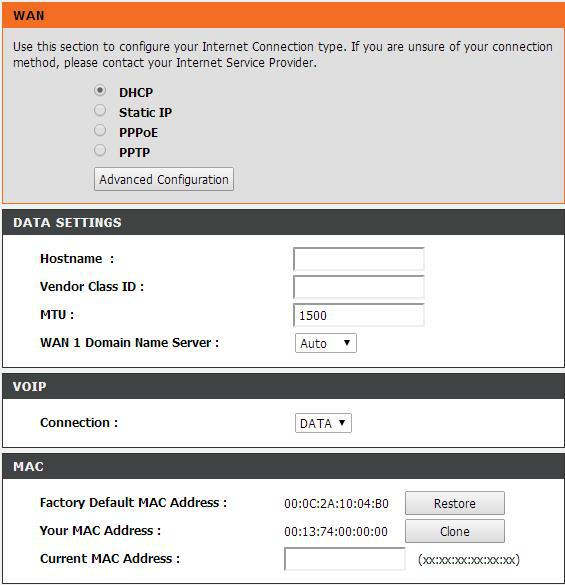
DVG-5102S User’s Manual |
MAINTENANCE |
VoIP TA Web Configuration
During configuration, please follow the Setup Hint for some specific procedure in case the VoIP TA fails to make the changes active.
Situation 1: (example: Internet Setup)
 Setup Hint:
Setup Hint:
1.Select DHCP WAN Setup.
2.Click “Apply”.
3.Click “Save and Restart” to make change take effect.
D-Link Systems, Inc. |
8 |
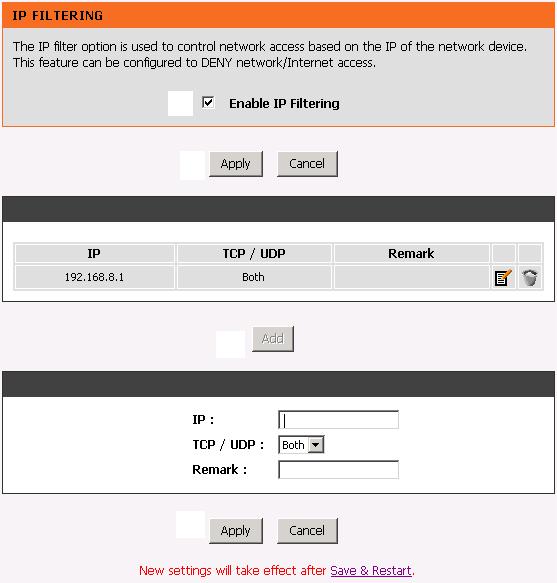
DVG-5102S User’s Manual |
MAINTENANCE |
Situation 2: (example: Enable IP Filtering)
 Setup Hint:
Setup Hint:
1.Click “Enable IP Filtering” check box to open the main screen.
2.Click “Add” to enter an entry.
3.After Adding an entry, you have to click “Apply”.
4.Don’t forget to click “Apply” which in the field of “Enable IP Filtering”.
5.After settings, save and reboot.
1
4
2
3
D-Link Systems, Inc. |
9 |
