D-LINK DUB-H7 User Manual
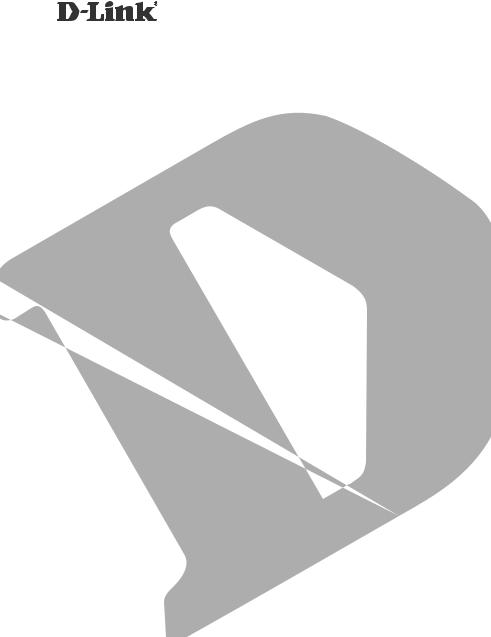
7-PORT HI-SPEED USB HUB DUB-H7
QUICK INSTALLATION GUIDE
INSTALLATIONSANLEITUNG GUIDE D’INSTALLATION GUÍA DE INSTALACIÓN GUIDA DI INSTALLAZIONE INSTALLATIEHANDLEIDING INSTRUKCJA INSTALACJI INSTALAČNÍ PŘÍRUČKA TELEPÍTÉSI SEGÉDLET INSTALLASJONSVEILEDNING INSTALLATIONSVEJLEDNING
ASENNUSOPAS INSTALLATIONSGUIDE GUIA DE INSTALAÇÃO
ΟΔΗΓΌΣ ΓΡΉΓΟΡΗΣ ΕΓΚΑΤΆΣΤΑΣΗΣ ΤΟ
VODIČ ZA BRZU INSTALACIJU
KRATKA NAVODILA ZA UPORABO GHID DE INSTALARE RAPIDĂ
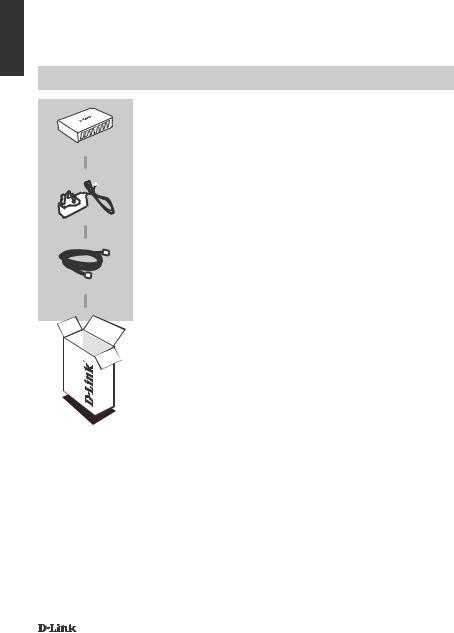
ENGLISH
CONTENTS OF
PACKAGING
CONTENTS
7-Port Hi-Speed USB Hub
DUB-H7
POWER ADAPTER
USB 2.0 Cable
If any of these items are missing from your packaging, contact your reseller.
2 |
DUB-H7 |
|
|
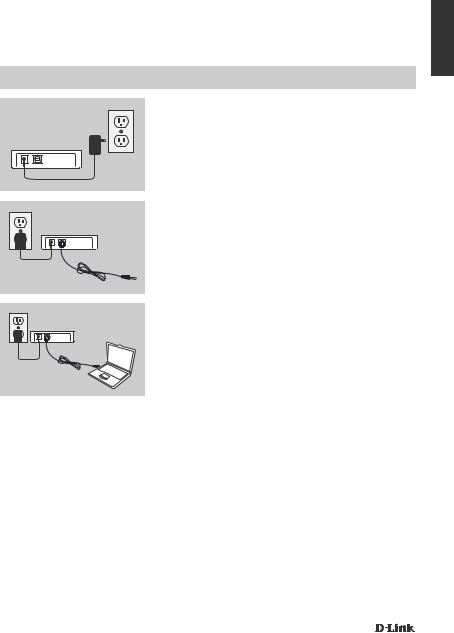
PRODUCT
SETUP
QUICK INSTALLATION
ENGLISH
1.Plug the power adapter into the receptor located on the back panel of the DUB-H7. Plug the other end into a power strip or wall outlet.
2.Plug the USB type B connector (the square end of the supplied USB cable) into the back of the DUB-H7.
3.Plug the USB type A connector (the flat end of the supplied USB cable) into an available USB port on your computer.
4.Your computer will automatically detect and install the drivers for the DUB-H7. You may now connect USB 2.0 or USB 1.1 devices to an available USB port on the front of the DUB-H7. The two black USB ports provide additional power for fast-charging an iPad® or similar product when the LED is green (Fast-Charge Mode).
DUB-H7 |
3 |
|
|
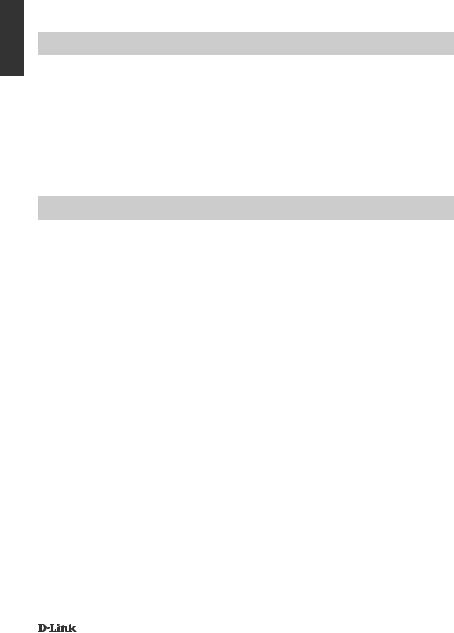
ENGLISH
FAST-CHARGE MODE
CHANGING FROM STANDARD MODE TO FAST-CHARGE MODE
•In Standard Mode (blue LED), the five white ports and two black ports will all receive the same charging current - 0.5 A.
•In Fast-Charge Mode (green LED), the two black ports will receive 1.2 A each, for effectively and quickly charging high-capacity batteries like that of the iPad®.
•Put the DUB-H7 in Fast-Charge Mode by disconnecting it from your PC, or by powering off your PC. The LED will turn green when the device enters Fast-Charge Mode.
iPAD® SYNC
CHARGING AND SYNCING YOUR iPAD® AT THE SAME TIME
•If you want to charge and sync your iPad® simultaneously when it is connected via the DUB-H7 to a Windows computer, go to the Product Support page for the DUB-H7 on www.dlink.com and download the iPad_Charge.exe program onto your computer. Once you've installed this program, you'll be able to sync and charge your iPad® simultaneously.
•PLEASE NOTE: iPad® is a registered trademark of Apple Inc.
4 |
DUB-H7 |
|
|
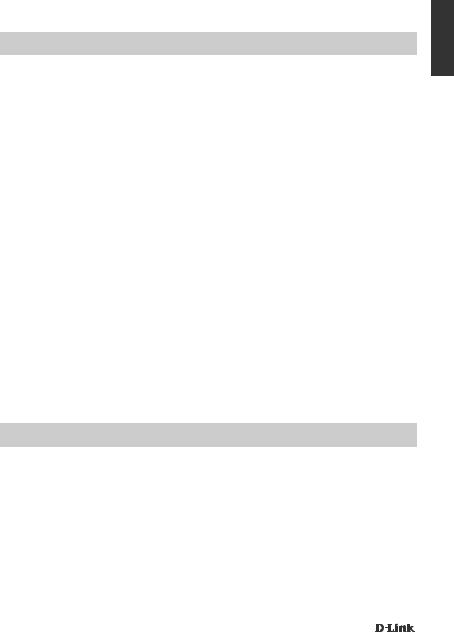
TROUBLESHOOTING
SETUP AND CONFIGURATION PROBLEMS
1.What do I do if my computer does not detect my DUB-H7?
Check and ensure that all cables and the power adapter is connected securely. Check that the connecting USB port on your computer is functioning correctly. If not, try connecting via an alternative USB port on your computer.
2.What do I DO if I get a “USB HUB Current Limit Exceeded” message in Microsoft Windows?
If a port becomes overloaded, this message will appear on the computer monitor. Reset the DUB-H7 by pulling out the hub-to-computer USB cable and the power adapter for 5 seconds before powering it back on.
3.how can i use fast-charge mode when my Pc is in hibernate mode?
Some PCs don't support fast-charging in hibernate mode, because they don't switch off their USB ports when they go into hibernate mode. To check if your PC does support it, connect the DUB-H7 to the PC before putting the PC in hibernate mode. If the DUB-H7's LED doesn't turn green when the PC goes into hibernate mode, your PC doesn't support Fast-Charge Mode while hibernating. If this is the case, simply disconnect the DUB-H7 from the PC to activate FastCharge Mode.
4.What do i do if my dub-h7 doesn't automatically go into fast-charge mode when my pc shuts down?
Go into the PC's BIOS setup and disable the "Keyboard/Mouse Boot" option. Please note that some PCs do not support automatic mode change when they shut down. If that is the case with your PC, simply disconnect the DUB-H7 from your computer to let your DUB-H7 go into FastCharge Mode.
5.What do I do if my iPad®, or similar device, does not charge?
Make sure the DUB-H7 is in Fast-Charge Mode (green LED), and make sure the device is plugged into one of the black ports.
TECHNICAL SUPPORT
United Kingdom (Mon-Fri) website: http://www.dlink.co.uk FTP: ftp://ftp.dlink.co.uk Home Wireless/Broadband 0871 873 3000 (9.00am–06.00pm, Sat 10.00am-02.00pm) Managed, Smart, & Wireless Switches, or Firewalls 0871 873 0909 (09.00am05.30pm) (BT 10ppm, other carriers may vary.)
Ireland (Mon-Fri)
All Products 1890 886 899 (09.00am-06.00pm, Sat 10.00am-02.00pm)
Phone rates: €0.05ppm peak, €0.045ppm off peak times
ENGLISH
DUB-H7 |
5 |
|
|
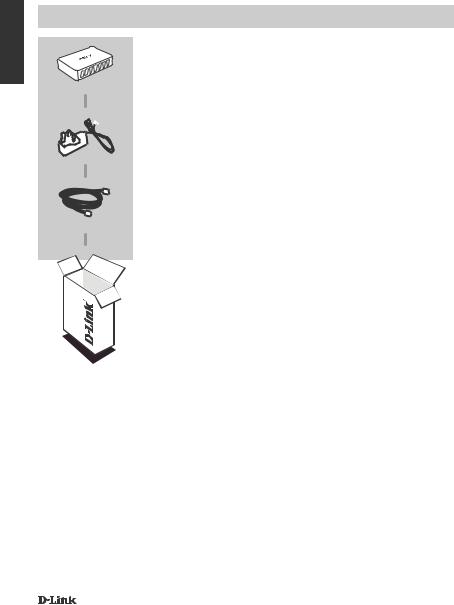
DEUTSCH
LIEFERUMFANG
PACKUNGSINHALT
7-Port Hi-Speed USB Hub
DUB-H7
STECKERNETZTEIL
USB 2.0-Kabel
Wenn eines dieser Elemente in Ihrer Packung fehlt, wenden Sie sich bitte an Ihren Fachhändler.
6 |
DUB-H7 |
|
|
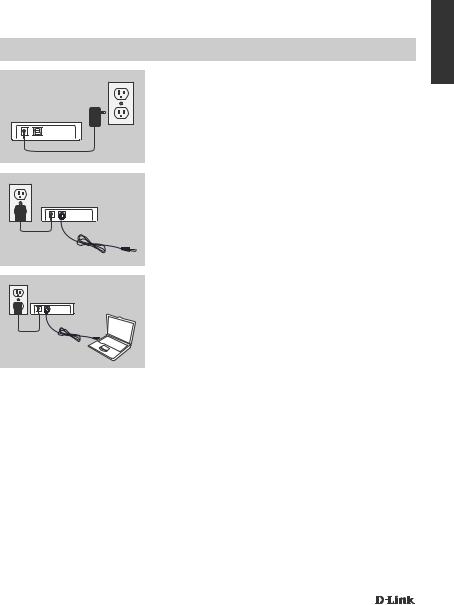
PRODUKT-
EINRICHTUNG
INSTALLATION
1. Stecken Sie den kleinen Stecker am Kabel des Steckernetzteiles in die Buchse auf der Rückseite des DUB-H7. Stecken Sie das Steckernetzteil in eine Sammelschiene (Steckerleiste) oder eine Wandsteckdose.
2. Stecken Sie den USB-Stecker Typ B (das nahezu quadratische Ende des mitgelieferten USB-Kabels) in die USB-Buchse auf der Rückseite des Geräts.
3. Stecken Sie den USB-Stecker Typ A (das flache Ende des mitgelieferten USB-Kabels) in einen verfügbaren USB-Port Ihres Computers.
4.Ihr Computer erkennt automatisch die Treiber für den DUB-H7 und installiert sie. Sie können nun USB 2.0 oder USB 1.1 Geräte an die USB-Ports auf der Vorderseite des DUB-H7 anschließen. Die zwei schwarzen USB-Ports bieten zusätzliche Leistung zum schnellen Aufladen eines iPad® oder ähnlichen Produkts, wenn die LED grün leuchtet (Schnellauflademodus).
DEUTSCH
DUB-H7 |
7 |
|
|
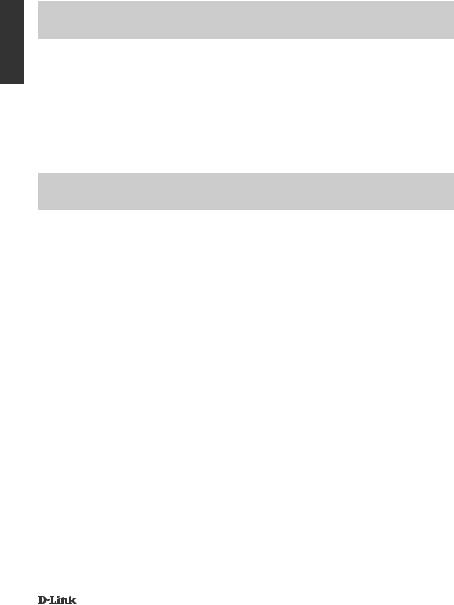
DEUTSCH
SCHNELLAUFLADEMODUS
VOM STANDARDMODUS IN DEN SCHNELLAUFLADEMODUS WECHSELN
•Im Standardmodus (blaue LED) erhalten die fünf weißen und zwei schwarzen Ports den gleichen Ladestrom - 0,5 A.
•Im Schnellauflademodus (grüne LED) erhalten die zwei schwarzen Ports jeweils 1,2 A. Dadurch werden Hochkapazitätsakkus, wie der des iPad® effektiv und schnell aufgeladen.
•Setzen Sie den DUB-H7 in den Schnellauflademodus, indem Sie ihn von Ihrem PC trennen oder indem Sie Ihren PC ausschalten. Die LED leuchtet grün, wenn das Gerät in den Schnellauflademodus wechselt.
iPAD® SYNC
GLEICHZEITIGES AUFLADEN UND SYNCHRONISIEREN IHRES iPAD®
•Wenn Sie Ihr iPad® gleichzeitig aufladen und synchronisieren möchten, wenn es über den DUB-H7 an einen Windows-Computer angeschlossen ist, gehen Sie zur Support-Seite für den DUB-H7 im Internet unter www.dlink.com und laden Sie das Programm iPad_Charge.exe auf Ihren Computer. Sobald Sie dieses Programm installiert haben, können Sie Ihr iPad® gleichzeitig synchronisieren und aufladen.
•HINWEIS: iPad® ist eine eingetragene Handelsmarke von Apple Inc.
8 |
DUB-H7 |
|
|
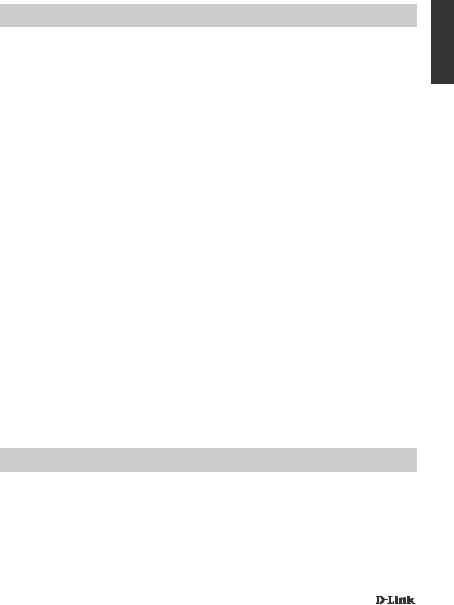
FEHLERBEHEBUNG
EINRICHTUNGSUND KONFIGURATIONSPROBLEME
1.Was kann ich tun, wenn mein Computer meinen DUB-H7 nicht erkennt?
Prüfen und stellen Sie sicher, dass alle Kabel und das Netzteil fest angeschlossen sind. Stellen Sie sicher, dass der angeschlossene USB-Port Ihres Computers ordnungsgemäß funktioniert. Tut er das nicht, versuchen Sie eine Verbindung über einen alternativen USB-Port Ihres Computers herzustellen.
2.Was kann ich tun, wenn eine Meldung wie “USB HUB STROMGRENZE ÜBERSCHRITTEN” in Microsoft Windows angezeigt wird?
Ist ein Port überlastet, erscheint diese Meldung auf dem Bildschirm des Computers. Setzen Sie den DUB-H7 zurück, indem Sie das Hub-zu-Computer USB-Kabel und das Netzteil herausziehen und nach 5 Sekunden beide wieder einstecken.
3.Wie kann ich den Schnellauflademodus verwenden, wenn sich mein PC im Ruhezustand befindet?
Einige PCs unterstützen das schnelle Aufladen im Ruhezustand nicht, weil sie ihre USBPorts nicht ausschalten, wenn sie in den Ruhezustand versetzt werden. Um zu prüfen, ob Ihr PC den Modus unterstützt, schließen Sie den DUB-H7 an den PC an, bevor Sie den PC in den Ruhezustand versetzen. Wenn die LED des DUB-H7 nicht grün leuchtet, wenn der PC in den Ruhezustand versetzt wird, unterstützt Ihr PC den Schnellauflademodus während des Ruhezustands nicht. Ist das der Fall, trennen Sie einfach die Verbindung des DUB-H7 mit dem PC.
4.Was kann ich tun, wenn mein DUB-H7 nicht automatisch in den Schnellauflademodus geht, wenn mein PC heruntergefahren wird?
Zeigen Sie das BIOS-Setup des PC an und deaktivieren Sie die Option "Keyboard/Mouse Boot". Beachten Sie bitte, dass einige PCs die automatische Modusänderung nicht unterstützen, wenn sie heruntergefahren werden. Wenn das für Ihren PC zutrifft, trennen Sie einfach die Verbindung des DUB-H7 von Ihrem Computer, um Ihren DUB-H7 in den Schnellauflademodus zu versetzen.
5.Was kann ich tun, wenn mein iPad® oder ein ähnliches Gerät nicht auflädt?
Stellen Sie sicher, dass der DUB-H7 im Schnellauflademodus (grüne LED) ist, und vergewissern Sie sich, dass das Gerät an einen der schwarzen Ports angeschlossen ist.
TECHNISCHE UNTERSTÜTZUNG
Deutschland: Web: http://www.dlink.de
Telefon: +49(0)1805 2787 0,14 € pro Minute Zeiten: Mo. –Fr. 09:00 – 17:30 Uhr
Österreich: Web: http://www.dlink.at
Telefon: +43(0)820 480084 0,116 € pro Minute Zeiten: Mo. –Fr. 09:00 – 17:30 Uhr
Schweiz: Web: http://www.dlink.ch
Telefon: +41(0)848 331100 0,08 CHF pro Minute Zeiten: Mo. –Fr. 09:00 – 17:30 Uhr
* Gebühren aus Mobilnetzen und von anderen Providern können abweichen.
DEUTSCH
DUB-H7 |
9 |
|
|
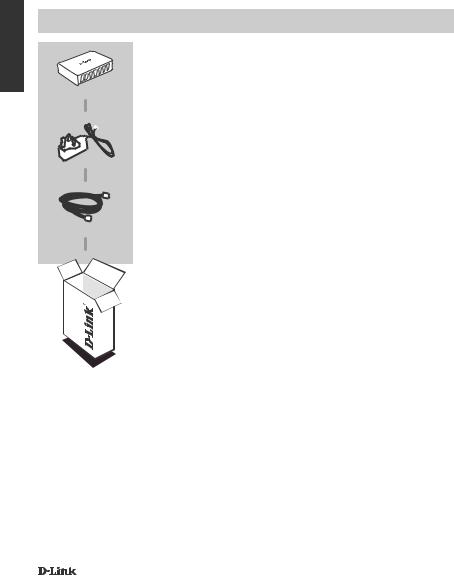
FRANÇAIS
CONTENU DE
LA BOÎTE
CONTENU
Concentrateur USB haut débit 7 ports
DUB-H7
ADAPTATEUR SECTEUR
Câble USB 2.0
Contactez immédiatement votre revendeur s’il manque l’un de ces éléments de la boîte.
10 |
DUB-H7 |
|
|
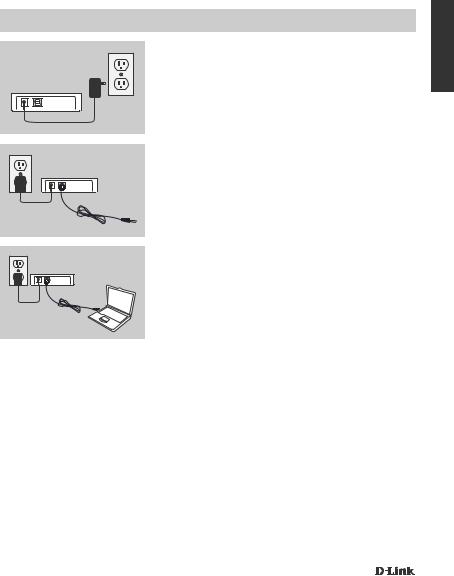
INSTALLATION
DU PRODUIT
INSTALLATION RAPIDE
1. Branchez l'adaptateur secteur dans le connecteur situé sur le panneau arrière du DUB-H7. Branchez l'autre extrémité dans une multiprise ou une prise murale.
2. Branchez le connecteur USB de type B (l'extrémité carrée du câble USB fourni) à l'arrière du DUB-H7.
3. Branchez le connecteur USB de type A (l'extrémité plate du câble USB fourni) dans un port USB disponible de votre ordinateur.
4.Votre ordinateur détectera et installera automatiquement les pilotes du DUB-H7. Vous pouvez maintenant connecter des périphériques USB 2.0 ou USB 1.1 à un port USB disponible à l'avant du DUB-H7. Les deux ports USB noirs fournissent davantage de puissance pour charger rapidement un iPad® ou un produit similaire lorsque le voyant est vert (Mode charge rapide).
FRANÇAIS
DUB-H7 |
11 |
|
|

|
|
MODE CHARGE RAPIDE |
|
|
|
|
|
PASSER DU MODE STANDARD AU MODE CHARGE RAPIDE |
|
|
|
FRANÇAIS |
|
• En mode standard (voyant bleu), les cinq ports blancs et les deux ports noirs recevront |
|
mode charge rapide. |
|
|
|
tous le même courant de charge, 0,5 A. |
|
|
• En mode charge rapide (voyant vert), les deux ports noirs recevront 1,2 A chacun, pour |
|
|
charger efficacement et rapidement des batteries haute capacité comme celle de l'iPad®. |
|
|
• Faites passer le DUB-H7 en mode charge rapide en le déconnectant de votre ordinateur, ou |
|
|
en éteignant votre ordinateur. Le voyant s'allume en vert lorsque le périphérique passe en |
|
|
SYNCHRONISATION DE L'iPAD® |
|
|
|
|
|
CHARGER ET SYNCHRONISER VOTRE iPAD® EN MÊME TEMPS |
•Si vous voulez simultanément charger et synchroniser votre iPad® lorsqu'il est connecté via le DUB-H7 à un ordinateur Windows, allez à la page Support produit du DUB-H7 sur le site www.dlink.com et téléchargez le programme iPad_Charge.exe sur votre ordinateur. Une fois ce programme installé, vous pourrez synchroniser et charger votre iPad® simultanément.
•VEUILLEZ NOTER : iPad® est une marque déposée de Apple Inc.
12 |
DUB-H7 |
|
|
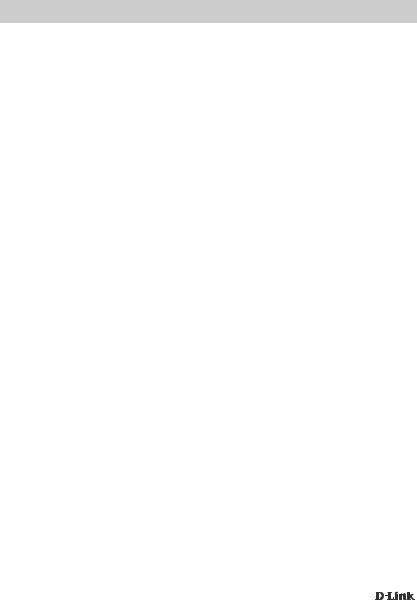
RÉSOLUTION DES PROBLÈMES
PROBLÈMES D'INSTALLATION ET DE CONFIGURATION
1. Que dois-je faire si mon ordinateur ne détecte pas mon DUB-H7 ? |
FRANÇAIS |
|
|
||
Vérifiez et assurez-vous que tous les câbles et l'adaptateur d'alimentation soient correctement |
|
|
connectés. Vérifiez que le port de connexion USB de votre ordinateur fonctionne correctement. |
|
|
Sinon, essayez de connecter via un autre port USB de votre ordinateur. |
|
|
2. Que dois-je faire si je reçois un message « USB HUB Current Limit Exceeded |
|
|
(Limite de courant du concentrateur USB dépassé) » sous Microsoft |
|
|
Windows ? |
|
|
Si un port est surchargé, ce message apparaîtra sur l'écran de l'ordinateur. Réinitialisez le |
|
|
DUB-H7 en enlevant le câble USB connectant le concentrateur à l'ordinateur et l'adaptateur |
|
|
d'alimentation pendant 5 secondes avant de rallumer le périphérique. |
|
|
3. Comment puis-je utiliser le mode charge rapide lorsque mon ordinateur |
|
|
est en mode veille prolongée ? |
|
|
Certains ordinateurs ne prennent pas en charge l'option de charge rapide en mode veille |
|
|
prolongée, parce qu'ils n'éteignent pas leurs ports USB quand ils passent en mode veille |
|
|
prolongée. Pour vérifier si votre ordinateur prend cette option en charge, connectez le DUB-H7 |
|
|
à l'ordinateur avant de le mettre en mode veille prolongée.. Si le voyant du DUB-H7 ne s'allume |
|
|
pas en vert lorsque l'ordinateur passe en mode veille prolongée, votre ordinateur ne prend pas en |
|
|
charge l'option de charge rapide en mode veille prolongée. Si c'est le cas, débranchez simplement |
|
|
le DUB-H7 de l'ordinateur pour activer le mode charge rapide. |
|
|
4. Que dois-je faire si mon DUB-H7 ne passe pas automatiquement en |
|
|
mode charge rapide quand mon ordinateur s'éteint ? |
|
|
Allez dans la configuration du BIOS de l'ordinateur et désactivez l'option « Keyboard/Mouse Boot |
|
|
(Démarrage clavier/souris) ». Veuillez noter que certains ordinateurs ne prennent pas en charge |
|
|
le changement de mode automatique quand ils s'éteignent. Si c'est le cas avec votre ordinateur, il |
|
|
suffit de débrancher le DUB-H7 de votre ordinateur pour permettre à votre DUB-H7 de passer en |
|
|
mode charge rapide. |
|
|
5. Que dois-je faire si mon iPad®, ou un appareil similaire, ne se charge pas ? |
|
|
Assurez-vous que le DUB-H7 soit en mode charge rapide (voyant vert), et que le périphérique soit |
|
|
branché dans l'un des ports noirs. |
|
|
|
|
|
ASSISTANCE TECHNIQUE |
|
|
|
|
|
Assistance technique D-Link sur internet :http://www.dlink.fr |
|
|
Assistance technique D-Link par téléphone : 0820 0803 03 |
|
|
0.12 € TTC/min depuis un poste fixe |
|
|
Du lundi au vendredi de 9h à 19h (hors jours fériés) |
|
|
DUB-H7 |
13 |
|
|
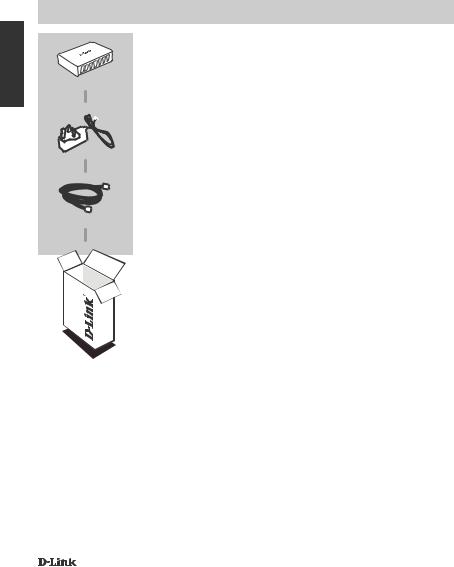
ESPAÑOL
CONTENIDO DEL
PAQUETE
CONTENIDO
7-Port Hi-Speed USB Hub
DUB-H7
ADAPTADOR DE ALIMENTACIÓN
Cable USB 2.0
Si falta cualquiera de estos componentes del paquete, póngase en contacto con el proveedor.
14 |
DUB-H7 |
|
|
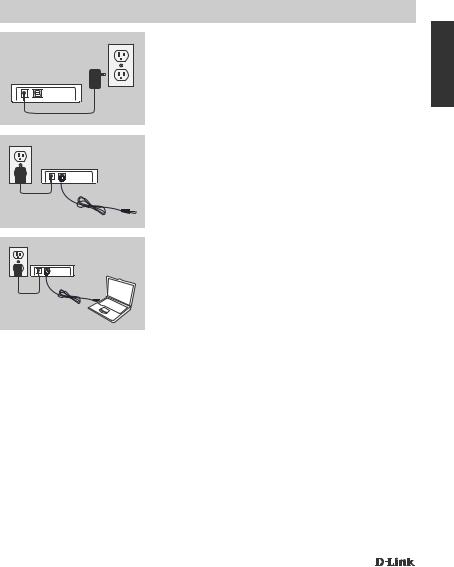
CONFIGURACIÓN
DEL PRODUCTO
INSTALACIÓN RÁPIDA
1. Enchufe el adaptador de alimentación en el receptor situado en el panel posterior del DUB-H7. Enchufe el otro extremo en un enchufe múltiple o en una toma de pared.
2. Enchufe el conector USB tipo B (el extremo cuadrado del cable USB suministrado) en la parte posterior del DUB-H7.
3. Enchufe el conector USB tipo A (el extremo plano del cable USB suministrado) en un puerto USB disponible del ordenador.
4.El ordenador detectará e instalará automáticamente los controladores para el DUB-H7. Ahora puede conectar los dispositivos USB 2.0 o USB 1.1 en un puerto USB disponible en la parte frontal del DUB-H7. Los dos puertos USB negros proporcionan alimentación adicional para recargar rápidamente un iPad® o un producto similar cuando el LED esté en verde (modo de recarga rápida).
ESPAÑOL
DUB-H7 |
15 |
|
|
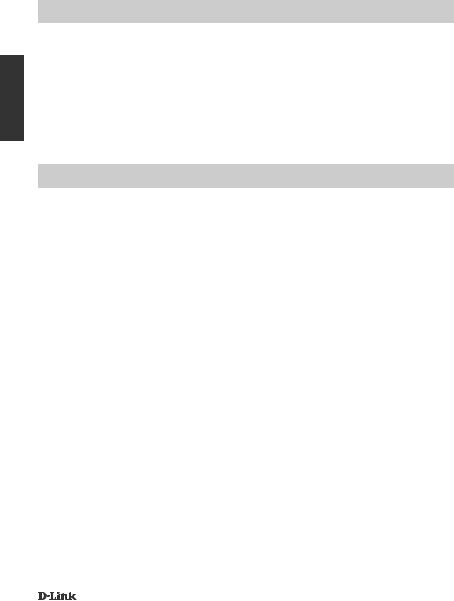
ESPAÑOL
MODO DE RECARGA RÁPIDA
CAMBIO DEL MODO ESTÁNDAR AL MODO DE RECARGA RÁPIDA
•En el modo estándar (LED azul), los cinco puertos blancos y los dos puertos negros recibirán la misma corriente de carga, 0,5 A.
•En el modo de recarga rápida (LED verde), los dos puertos negros recibirán 1,2 A cada uno, para recargar de forma eficaz y rápida baterías de alta capacidad, como las del iPad®.
•Ponga el DUB-H7 en modo de recarga rápida desconectándolo del PC o apagando el PC. El LED se pondrá en verde cuando el dispositivo entre en el modo de recarga rápida.
SINCRONIZACIÓN DEL iPAD®
RECARGA Y SINCRONIZACIÓN SIMULTÁNEAS DEL iPAD®
•Si desea recargar y sincronizar simultáneamente el iPad® cuando está conectado a través del DUB-H7 a un ordenador que funciona bajo Windows, vaya a la página de soporte del producto para el DUB-H7 en la dirección www.dlink.com y descargue el programa iPad_Charge.exe en su ordenador. Una vez que haya instalado este programa, podrá sincronizar y recargar el iPad® simultáneamente.
•TENGA EN CUENTA: iPad® es una marca comercial registrada de Apple Inc.
16 |
DUB-H7 |
|
|
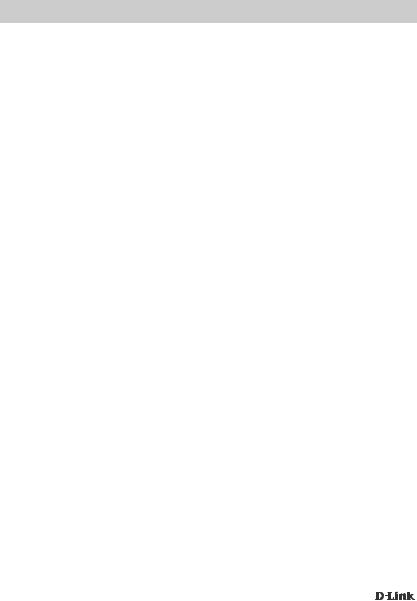
SOLUCIÓN DE PROBLEMAS
PROBLEMAS DE INSTALACIÓN Y CONFIGURACIÓN
1. ¿Qué hago si mi ordenador no detecta el DUB-H7?
Compruebe y asegúrese de que todos los cables y el adaptador de alimentación están |
|
||
ESPAÑOL |
|||
conectados de forma segura. Compruebe que el puerto USB de conexión del ordenador |
|||
funciona correctamente. Si no es así, intente conectar a través de un puerto USB alternativo del |
|||
|
|||
ordenador. |
|
||
2. ¿Qué puedo HACER si recibo el mensaje “Se ha superado el límite actual |
|
||
del concentrador USB” en Microsoft Windows? |
|
||
Si se sobrecarga un puerto, aparecerá este mensaje en el monitor del ordenador. Reinicie el |
|
||
DUB-H7 retirando el cable USB del concentrador al ordenador y el adaptador de alimentación |
|
||
durante 5 segundos antes de volver a encenderlo. |
|
||
3. ¿Cómo puedo utilizar el modo de recarga rápida cuando el PC está en |
|
||
modo hibernación? |
|
||
Algunos PC no admiten la recarga rápida en el modo hibernación debido a que no apagan los |
|
||
puertos USB al entrar en el modo hibernación. Para comprobar si su PC lo admite, conecte el |
|
||
DUB-H7 al PC antes de poner el PC en modo hibernación. Si el LED del DUB-H7 se pone en |
|
||
verde cuando el PC cambia al modo hibernación, el PC no admite el modo de recarga rápida |
|
||
mientras está hibernando. Si es este el caso, simplemente desconecte el DUB-H7 del PC para |
|
||
activar el modo de recarga rápida. |
|
||
4. ¿Qué hago si el DUB-H7 no se pone automáticamente en modo de recarga |
|
||
rápida cuando se apaga el PC? |
|
||
Vaya a la configuración del BIOS del PC y desactive la opción "Arranque con teclado/ratón". |
|
||
Tenga en cuenta que algunos PC no admiten el cambio de modo automático cuando se apagan. |
|
||
Si este es el caso con su PC, simplemente desconecte el DUB-H7 del ordenador para que el |
|
||
DUB-H7 vaya al modo de recarga rápida. |
|
||
5. ¿Qué hago si mi iPad®, o dispositivo similar, no se recarga? |
|
||
Asegúrese de que el DUB-H7 está en modo de recarga rápida (LED verde) y asegúrese de que |
|
||
el dispositivo está enchufado en uno de los puertos negros. |
|
||
|
|
||
ASISTENCIA TÉCNICA |
|
|
|
|
|
|
|
http://www.dlink.es |
|
||
Asistencia Técnica Telefónica de D-Link: +34 902 30 45 45 0,067 €/min |
|
||
De Lunes a Viernes de 9:00 a 19:00 |
|
||
DUB-H7 |
17 |
|
|
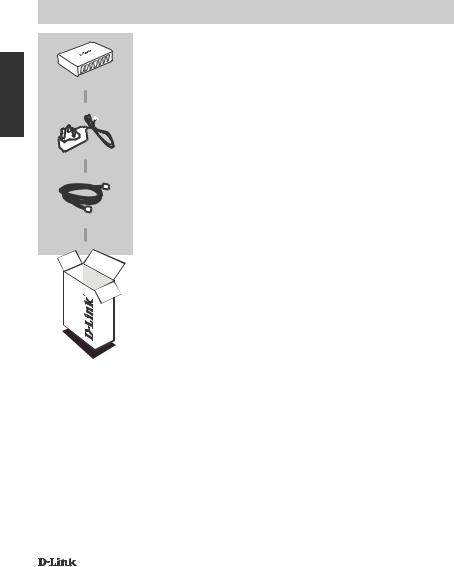
ITALIANO
CONTENUTO DELLA CONFEZIONE
CONTENUTO
Hub USB Hi-Speed a 7 porte
DUB-H7
ALIMENTATORE
Cavo USB 2.0
Se uno di questi articoli non è incluso nella confezione, rivolgersi al rivenditore.
18 |
DUB-H7 |
|
|
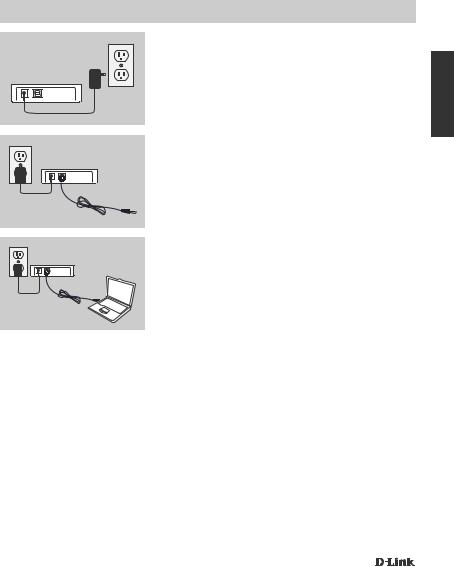
CONFIGURAZIONE
DEL PRODOTTO
INSTALLAZIONE RAPIDA
1. Collegare l'alimentatore alla presa situata sul pannello posteriore del dispositivo DUB-H7. Collegare l'altra estremità a una presa multipla o a una presa a parete.
2. Collegare il connettore di tipo B dell'USB (estremità quadrata del cavo USB in dotazione) sul retro del dispositivo DUB-H7.
3. Collegare il connettore USB di tipo A (estremità piatta del cavo USB in dotazione) alla porta USB disponibile sul computer.
4.Il computer rileva e installa automaticamente i driver per il dispositivo DUB-H7. A questo punto è possibile collegare i dispositivi USB 2.0 or USB 1.1 a una porta USB disponibile nella parte frontale del DUB-H7. Quando il LED si illumina in verde, le due porte USB nere forniranno ulteriore alimentazione per la ricarica rapida di un iPad® o di un dispositivo simile (Modalità di ricarica rapida).
ITALIANO
DUB-H7 |
19 |
|
|
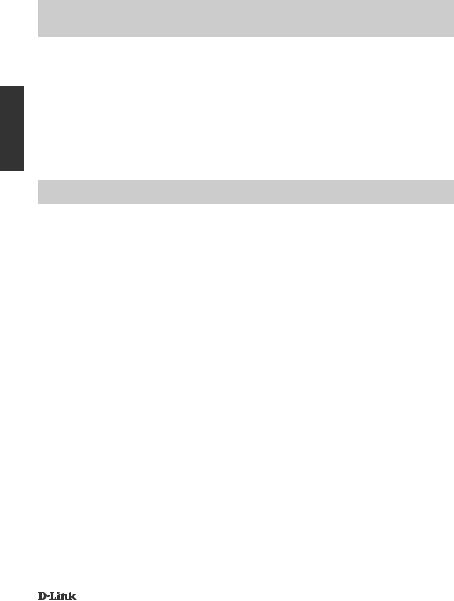
ITALIANO
MODALITÀ DI RICARICA RAPIDA
PASSAGGIO DALLA MODALITÀ STANDARD ALLA MODALITÀ DI RICARICA RAPIDA
•In modalità standard (LED blu), le cinque porte bianche e le due porte nere riceveranno tutte la stessa corrente di ricarica, 0,5 A.
•In modalità di ricarica rapida (LED verde), le due porte nere riceveranno 1,2 A ciascuna, per effettuare una ricarica efficace e veloce delle batterie ad alta capacità come nell'iPad®.
•Impostare il dispositivo DUB-H7 in modalità di ricarica rapida scollegandolo dal PC oppure spegnendo il PC. Quando il dispositivo passa in modalità di ricarica rapida il LED si accende in verde.
SINCRONIZZAZIONE DELL'iPAD®
RICARICA E SINCRONIZZAZIONE SIMULTANEA DELL'iPAD®
•Se si desidera caricare e sincronizzare l'iPad® simultaneamente quando è collegato tramite DUB-H7 a un computer Windows, accedere alla pagina di assistenza del prodotto per il dispositivo DUB-H7 all'indirizzo www.dlink.com e scaricare il programma iPad_Charge.exe sul computer. Una volta installato il programma, sarà possibile sincronizzare e caricare l'iPad® simultaneamente.
•NOTA: iPad® è un marchio registrato di Apple Inc.
20 |
DUB-H7 |
|
|
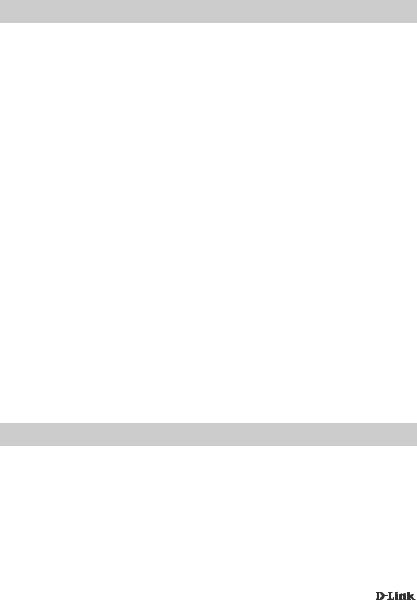
RISOLUZIONE DEI PROBLEMI
PROBLEMI DI INSTALLAZIONE E CONFIGURAZIONE
1. Cosa devo fare se il computer non rileva il DUB-H7?
Verificare che tutti i cavi e l'alimentatore siano collegati saldamente. Controllare che la porta USB di connessione sul computer funzioni correttamente. In caso contrario, provare a collegarsi tramite una porta USB alternativa sul computer.
2. Cosa devo fare se in Microsoft Windows viene visualizzato il messaggio |
ITALIANO |
secondi prima di riaccenderlo. |
|
“USB HUB Current Limit Exceeded (Superato il limite di corrente dell'HUB |
|
USB)”? |
|
Se una porta è sovraccarica, sul monitor del computer viene visualizzato questo messaggio. |
|
Ripristinare il DUB-H7 scollegando il cavo USB dall'hub al computer e l'alimentatore per 5 |
|
3. In che modo posso utilizzare la modalità di ricarica rapida quando il PC |
|
|
|
è in modalità di ibernazione? |
|
Alcuni PC non supportano la ricarica rapida quando sono in modalità di ibernazione perché non |
|
disattivano le porte USB durante il passaggio a tale modalità. Per controllare se il PC supporta |
|
la ricarica rapida, collegare il DUB-H7 al PC prima di impostare la modalità di ibernazione. Se |
|
il LED del DUB-H7 non diventa verde al passaggio del PC in modalità di ibernazione, il PC |
|
non supporta la modalità di ricarica rapida durante l'ibernazione. In questo caso è sufficiente |
|
scollegare il DUB-H7 dal PC per attivare la modalità di ricarica rapida. |
|
4.Cosa devo fare se il DUB-H7 non passa automaticamente alla modalità di ricarica rapida allo spegnimento del PC?
Accedere alle impostazioni del BIOS del PC e disabilitare l'opzione "Keyboard/Mouse Boot (Avvio tastiera/mouse)". Notare che alcuni PC non supportano il cambio automatico di modalità al momento dello spegnimento. In tal caso, è sufficiente scollegare il DUB-H7 dal computer per consentire il passaggio del dispositivo alla modalità di ricarica rapida.
5.Cosa devo fare se l'iPad® o un dispositivo simile, non si ricarica?
Verificare che il DUB-H7 sia in modalità di ricarica rapida (LED verde) e che il dispositivo sia collegato a una delle porte nere.
SUPPORTO TECNICO
http://www.dlink.it/support
Supporto Tecnico dal lunedì al venerdì dalle ore 9.00 alle ore 19.00 con orario continuato Telefono: 199400057
DUB-H7 |
21 |
|
|
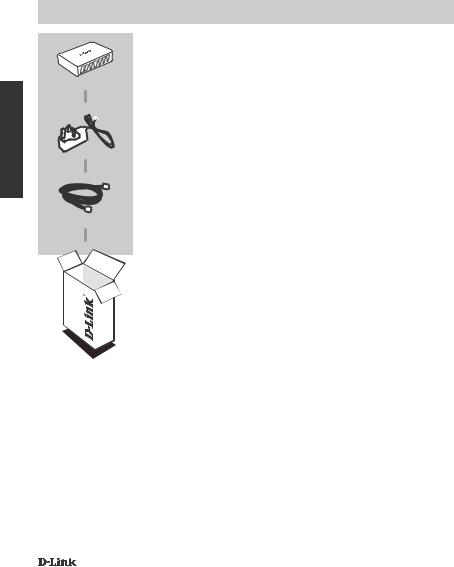
NEDERLANDS
INHOUD VAN
VERPAKKING
INHOUD
7-Poort Hi-Speed USB Hub
DUB-H7
STROOMADAPTER
USB 2.0 kabel
Neem contact op met uw verkoper wanneer items uit uw verpakking ontbreken.
22 |
DUB-H7 |
|
|
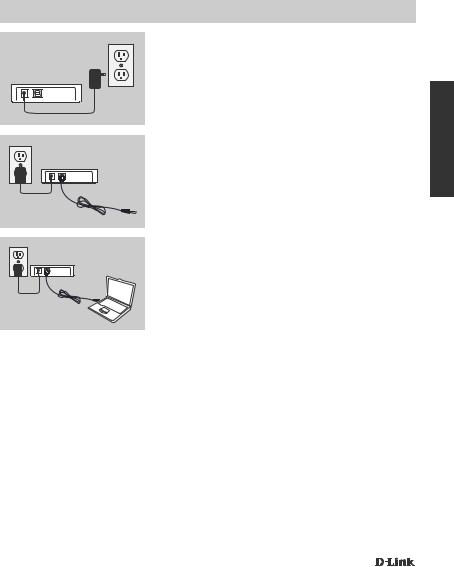
PRODUCT
INSTALLATIE
SNELLE INSTALLATIE
1. Steek de stroomadapter in de receptor op het achterpaneel van de DUB-H7. Steek het andere uiteinde in een piekbeveiliger of wandstopcontact.
2. Steek de USB type B connector (het vierkante uiteinde van de meegeleverde USB-kabel) in de achterkant van de DUB-H7.
3. Steek de USB type A connector (het platte uiteinde van de meegeleverde USB-kabel) in een beschikbare USBpoort op uw computer.
4.Uw computer detecteert en installeert nu automatisch de stuurprogramma's voor de DUB-H7. U kunt nu USB 2.0 of USB 1.1 toestellen aansluiten op een beschikbare USB-poort op de voorzijde van de DUB-H7. De twee zwarte USB-poorten bieden extra stroom voor het snelladen van een iPad® of gelijkaardig product wanneer de LED groen is (snellaadmodus).
NEDERLANDS
DUB-H7 |
23 |
|
|
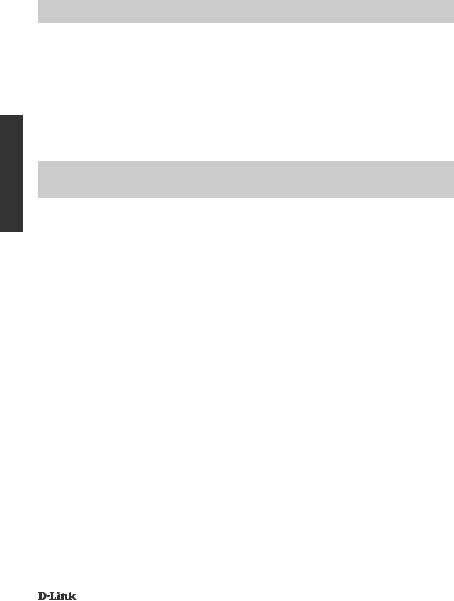
NEDERLANDS
SNELLAADMODUS
VAN STANDAARDMODUS NAAR SNELLAADMODUS
•In Standaardmodus (blauwe LED) ontvangen de vijf witte poorten en twee zwarte poorten allemaal dezelfde laadstroom - 0.5 A.
•In de Snellaadmodus (groene LED) ontvangen de twee zwarte poorten elk 1.2 A, voor het effectief en snel laden van high-capacity batterijen zoals van de iPad®.
•Zet de DUB-H7 in Snellaadmodus door deze los te koppelen van uw pc, of door uw pc uit te schakelen. De LED wordt groen wanneer het toestel in de Snellaadmodus komt.
iPAD® SYNC
TEGELIJKERTIJD OPLADEN EN SYNCHRONISEREN VAN UW iPAD®
•Voor het tegelijkertijd opladen en synchroniseren van uw iPad® wanneer deze via de DUB-H7 is aangesloten op een Windows computer, gaat u naar de Productondersteuningspagina voor de DUB-H7 op www.dlink.com en download het iPad_Charge.exe programma op uw computer. Na de installatie van dit programma kunt u uw iPad® tegelijkertijd synchroniseren en opladen.
•LET OP: iPad® is een geregistreerd handelsmerk van Apple Inc.
24 |
DUB-H7 |
|
|
