D-Link DXN-220 User Manual

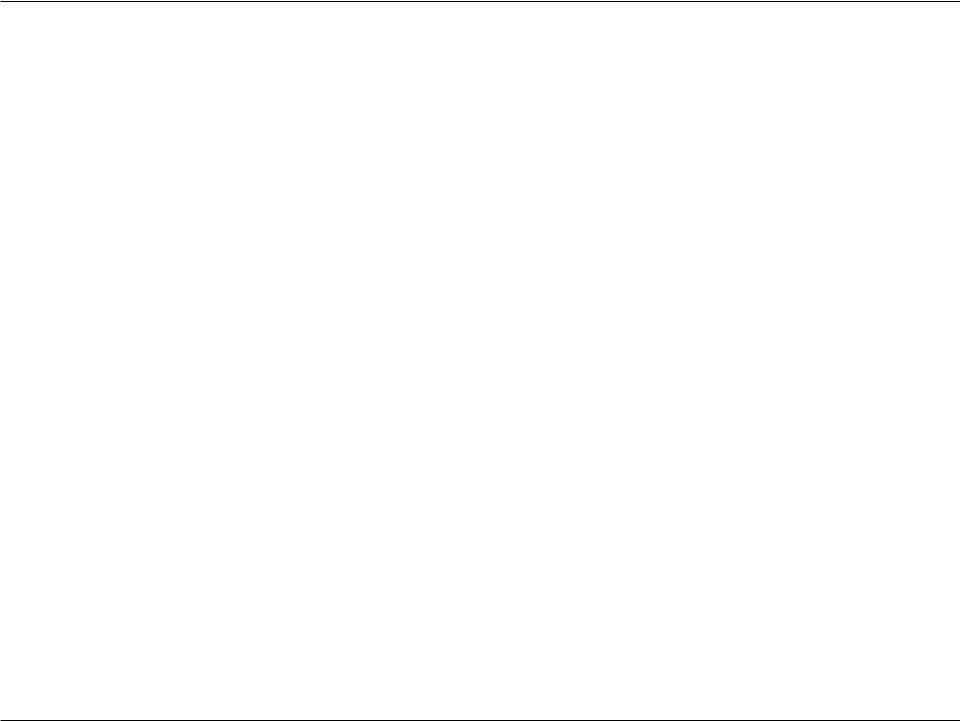
Table of Contents
Table of Contents
Product Overview......................................................... |
3 |
Package Contents.................................................... |
3 |
System Requirements.............................................. |
3 |
Introduction............................................................... |
4 |
Features................................................................... |
4 |
Benefits.................................................................... |
5 |
Hardware Overview.................................................. |
6 |
LEDs................................................................... |
6 |
Connection......................................................... |
7 |
Installation Planning Overview................................... |
8 |
Hardware Installation................................................. |
11 |
Software Installation.................................................. |
13 |
Configuration.............................................................. |
16 |
Setup...................................................................... |
18 |
Status..................................................................... |
19 |
Password................................................................ |
20 |
Help........................................................................ |
21 |
Firmware Upgrade............................................ |
21 |
Troubleshooting......................................................... |
23 |
Technical Specifications........................................... |
25 |
Contacting Technical Support................................... |
26 |
Warranty...................................................................... |
27 |
Registration................................................................ |
32 |
D-Link DXN-220 User Manual |
|

Section 1 - Product Overview
ProductPackageOverviewContents
•D-Link DXN-220 Ethernet Coaxial Bridge
•CAT5 Ethernet Cable
•CD-ROM with Manual and Installation Wizard
•Quick Installation Guide
System Requirements
•Windows Vista® or XP (with Service Pack 2)
•PC with 233MHz Processor, 64MB Memory
•Ethernet Adapter (100MBit/s)
D-Link DXN-220 User Manual |
|
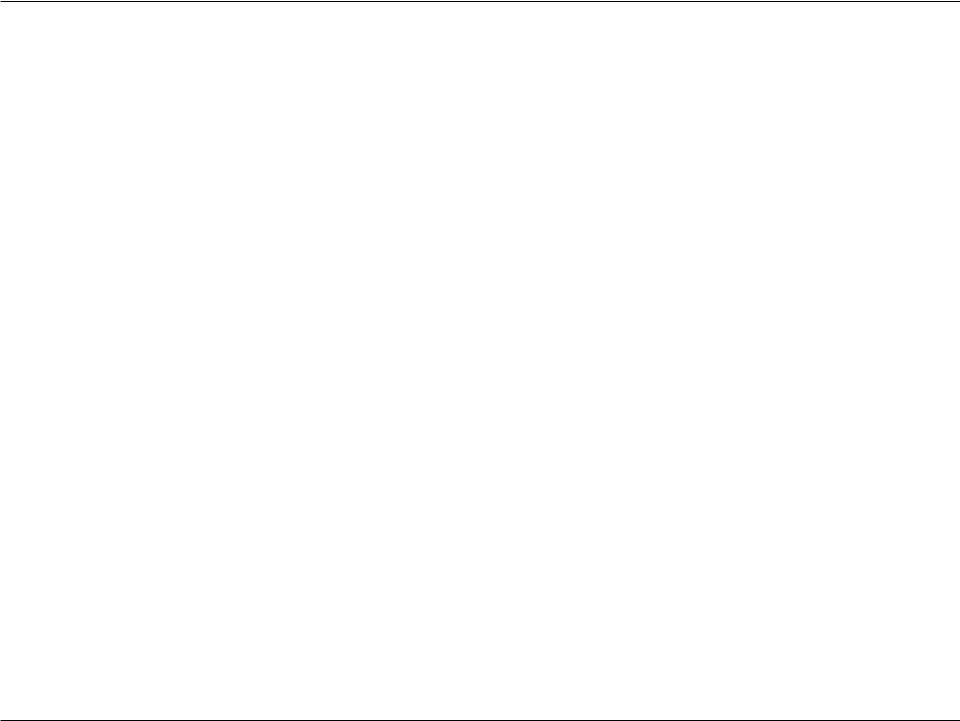
Section 1 - Product Overview
Introduction
D-Link announces a fast, 270Mbps Ethernet Coaxial Bridge which allows you to network your home computers, networking devices and gaming devices through the existing coaxial wiring network in your house and share Internet connections, printers, transfer files, play games, and more.This kit can be used to network two computers with a 10/100 Base-T adapter through coaxial wiring.
Features
•MoCA 1.1 compliance
•Hardware DES Encryption for network security with password protection
•270 Mbps Coaxial interface (F-type)
•PC Application based configuration
•User selectable RF channel
•Field upgradable software utilizing a configuration switch
•Easily installed into existing home coax network
•Status LEDs (Power, Ethernet, Coax)
D-Link DXN-220 User Manual |
|
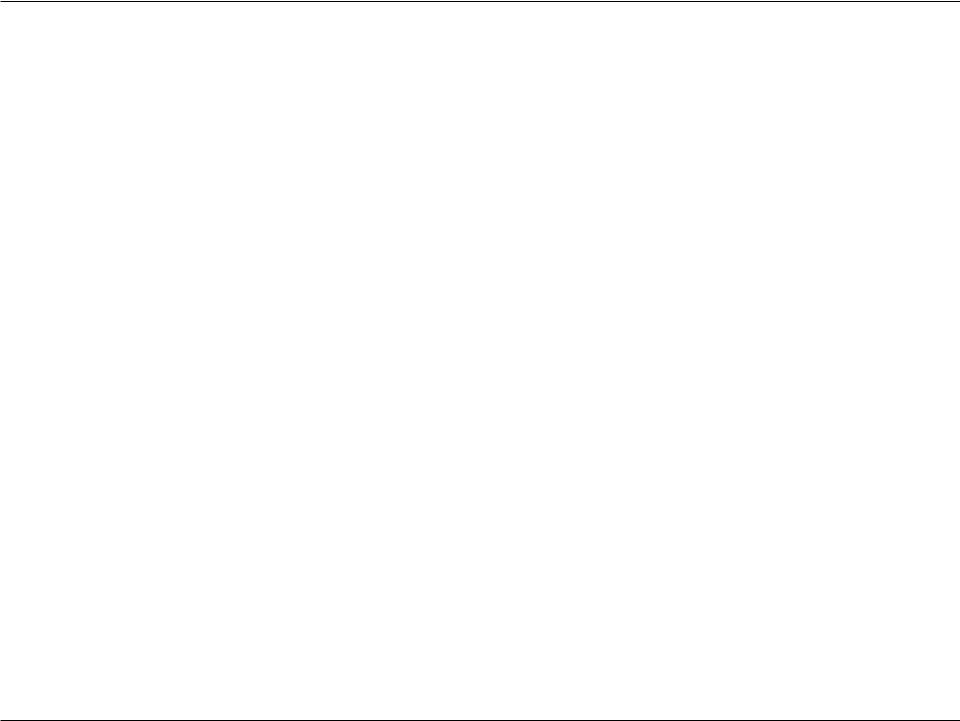
Section 1 - Product Overview
Benefits
•Seamlessly links consumer entertainment devices from room to room using existing coax wiring.
•Reliably accesses and distributes digital video content, including multiple streams of HDTV, SDTV and audio – without compromise.
•Enables Ethernet to coax bridge solution with no professional installation required.
D-Link DXN-220 User Manual |
|
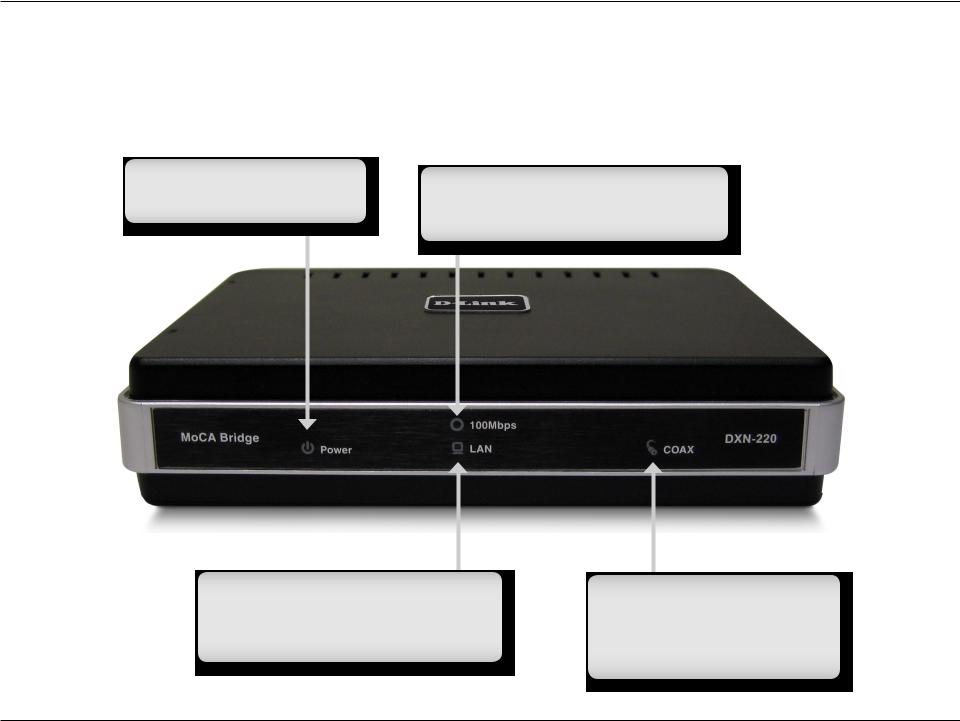
Section 1 - Product Overview
Hardware Overview
LEDs
Power LED
A solid light indicates that the device is receiving power.
100Mbps LED
A solid light indicates that the device has detected a 100 Mbps connection.
LAN LED
A solid light indicates a connection on the Ethernet port.The LED blinks during data transmission
COAX LED
A solid light indicate that the device has formed a network over the coaxial cable with at least one other DXN-220.
D-Link DXN-220 User Manual |
|
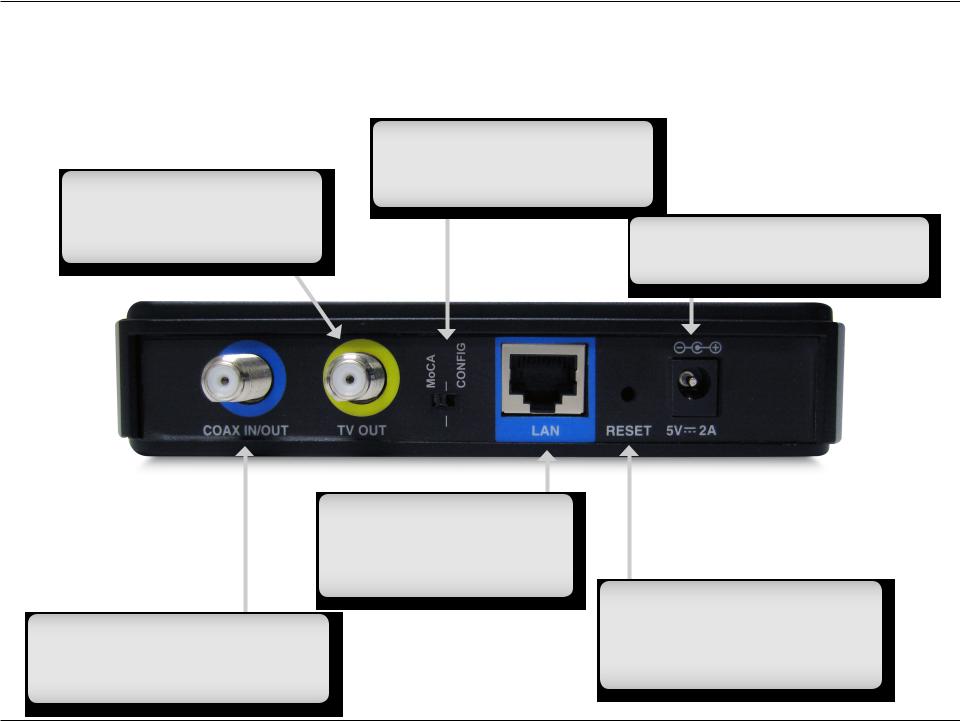
Section 1 - Product Overview
Hardware Overview
Connection
TV OUT
Connect one end of a coaxial cable to the DXN-220 TV out port and the other end to your television.
COAX IN/OUT
Connect one end of a coaxial cable to the DXN-220 Coax Input/Output port and the other end to your cable outlet.
Configuration Switch
Configuration Switch put DXN-220 in either MoCA mode or Config mode. Default mode is MoCA mode.
Power
Connect the power adapter included in the product package of the DXN-220.
LAN
Connect one end of the CAT5 Ethernet cable to DXN-220 LAN port and the other end to your Ethernet device.
Reset
Press and hold at least 10 seconds to restore device back to the factory default settings. Press 1 second for system reboot.
D-Link DXN-220 User Manual |
|
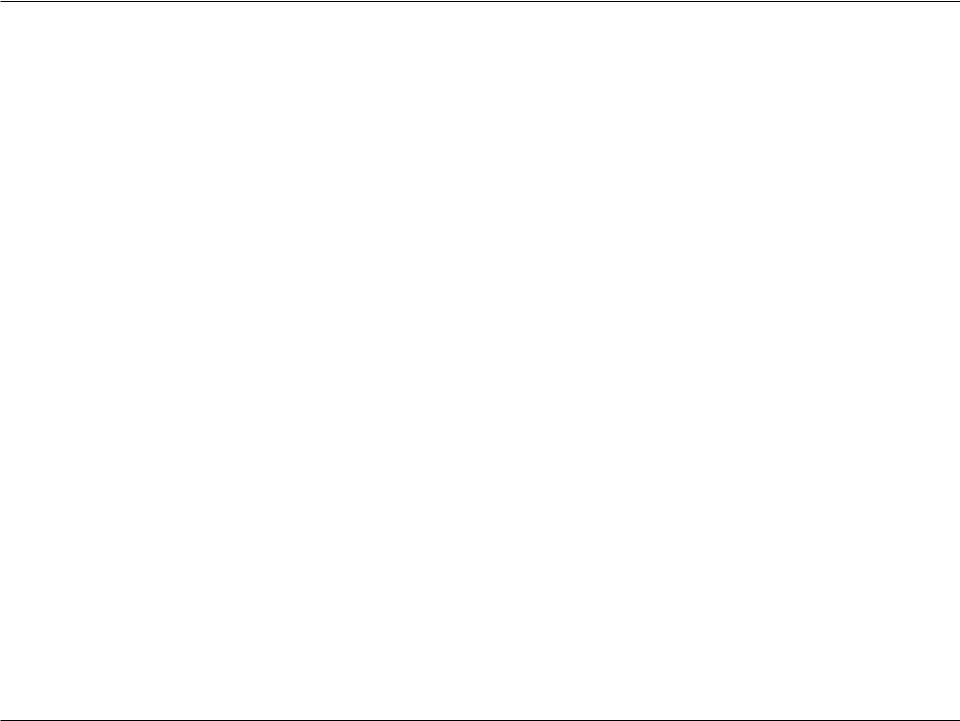
Section 2 - Installation
Installation Planning Overview
The proper cable installation, placement of filter/amplifier, frequency planning and home preparation for signal coexistence should be planned out thoroughly before deploying the DXN-220. Inadequate planning will not only affect the DXN-220 network but also cause unwanted interference with other existing services. The following section discusses these installation considerations in more detail.
Proper Cable Installation
The rooms qualified to be part of the DXN-220 network should have an existing coaxial connection and the following characteristics:
•The room is capable of receiving good quality analog television service (no set-top box required) over the coaxial cable.
•The room is capable of receiving digital television services using a set-top box.
If the room cannot receive digital or good quality analog television services, the Ethernet-Coaxial network capabilities may be compromised to this location.
Amplifier Bypassing
An electronic amplifier is a device that boosts a weak signal. The typical amplifier cannot pass DXN-220 network signal because they are designed to be unidirectional devices. Hence, the amplifier should be uninstalled or bypassed if possible. To bypass an amplifier, user will need to install Diplexers to separate the DXN-220 signal and other signal first and only install the amplifier between the paths of none DXN-220 network signal.
D-Link DXN-220 User Manual |
|
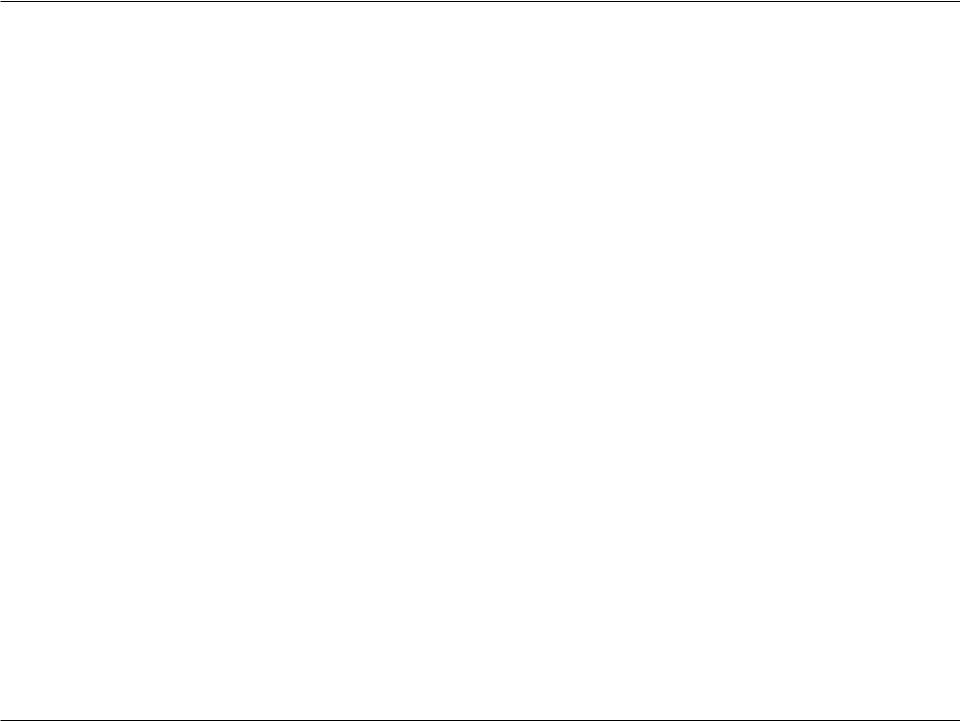
Section 2 - Installation
Frequency Planning
The DXN-220 is capable of operating between frequency bands of 800MHz and 1500MHz. In order to avoid interference between the DXN-220 device and other devices on the same cable network, DXN-220 device must operate at a frequency spectrum that is different from other devices.
•5-42MHz (High-speed Internet Access Upstream)
•42-850MHz (High-speed Internet Access downstream)
•50-806MHz (Off-Air TV)
•50-860MHz (Cable TV)
•950-2150MHz (Satellite L-Band)
One common scenario is where DXN-220, cable television and high-speed Internet service need to coexist. The cable television in United States operates between 50-860MHz while high-speed Internet service upstream and downstream operate between 5-42MHz and 42-850 MHz respectively. Hence, the logical choice for DXN-220 frequency would be between 940-1500MHz. Similar frequency planning approach should be taken into consideration when dealing with Satellite and off-air antenna.
Terrestrial Television (Off-Air)
If you are receiving terrestrial television service using a broadband antenna, then additional components may have to be installed in order to be compliant with governmental regulations. DXN-220 network signals operating in the 800 to 1500 MHz range should be prevented from radiating out of the antenna by using a small, in-line Low Pass Filter (LPF-860Mhz). This filter will prevent DXN-220 network signals from reaching the antenna.
D-Link DXN-220 User Manual |
|
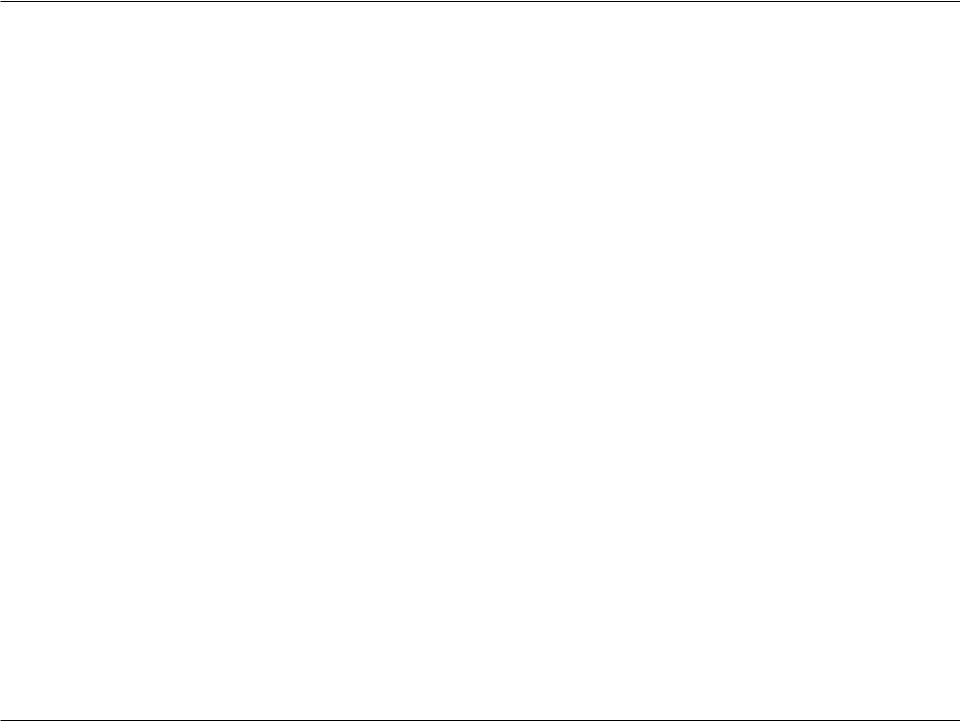
Section 2 - Installation
Cable Television (CATV)
For a cable television subscriber, there are no additional components required to work with the DXN-220 on the same cable network. The user may choose to install the DXN-220 on the network and use it as-is if data rate is acceptable. Else, user may improve DXN-220 network performance by inserting a Low Pass Filter (LPF-860Mhz) at Point of Entry (POE) where the drop cable enters the house.
DBS Satellite Television with Terrestrial Television (Off-Air)
The Direct Broadcast Satellite (DBS) uses proprietary satellite channel-stacking switch or Low-Noise Block (LNB) to distribute the resulting signal (usually 950 to 2150 MHz) in the same cable network that carries the lower-frequency terrestrial television from an outdoor antenna. Another Diplexer then separates the signals to the receiver of the TV set and the DBS set-top box (STB).
Most of the satellite switches are not designed to pass DXN-220 network signal and prevents it from forming a network. It is recommended that satellite signal and DXN-220 network signal should remain on separate cable networks. If separate wiring cannot be done, then additional components have to be installed:
1.Install Triplexer to separate UHF/VHF, DXN-220, and DBS signals.
2.Install MoCA Coupler switch before the satellite switch.
Existing OSP installed MoCA network
The DXN-220 will automatically scan for an available channel and form Ethernet-Coaxial network. This may cause issue with the existing OSP MoCA network. It will not be permitted to join the OSP MoCA network unless utilizing the same frequency and password.
The remedy in this situation is to use the DXN-220 software utility to configure the DXN-220 to be on the same frequency with the same privacy network as the existing OSP MoCA network.
D-Link DXN-220 User Manual |
10 |
