D-Link DSA-3100 User Manual

D-Link
Express EtherNetworkTM
DSA-3100
Hotspot Gateway
Manual
January 2004
Fourth Edition
Building Networks for People
Contents
Package Contents ................................................................................ |
3 |
Introduction........................................................................................... |
4 |
Front Panel ........................................................................................... |
5 |
Rear Panel ........................................................................................... |
6 |
Features ............................................................................................... |
7 |
Sample Scenarios ................................................................................ |
8 |
Installation .......................................................................................... |
10 |
Setting Up the DSA-3100 ................................................................... |
11 |
Configure PCs on your LAN ............................................................... |
12 |
TCP/IP Network Setting ..................................................................... |
12 |
Internet Access Configuration ............................................................ |
13 |
Using the Configuration Utility ............................................................ |
15 |
Networking Basics .............................................................................. |
55 |
Technical Specifications ..................................................................... |
68 |
Technical Support ............................................................................... |
70 |
Warranty and Registration .................................................................. |
71 |
2

Package Contents
Contents of Package:
1D-Link DSA-3100 Hotspot Gateway
2CD-ROM (containing Manual and Warranty)
3Quick Installation Guide
4Two (2) CAT5 UTP/Straight-through (Ethernet) cables
5One (1) CAT5 UTP/Cross-over cable
6One (1) Console cable
75V DC, 3A Power Adapter
If any of the above items are missing, please contact your reseller.
System Requirements for Configuration:
Computers with Windows, Macintosh, or Linux-based operating systems with an installed Ethernet adapter
Internet Explorer Version 6.0 or Netscape Navigator Version 6.0 and Above
3
Introduction
The D-Link DSA-3100 Hotspot Gateway is a simple-to-use network access control system supporting Ethernet, Fast Ethernet or an IEEE 802.11 wireless LAN (WLAN) separately and simultaneously.
The DSA-3100 can be configured with a standard HTML browser (i.e., Internet Explorer, Netscape Navigator) operating on Windows 98SE/Me/2000/XP, Macintosh OS 9, Mac OS X (v10.1.5 or later), Linux, or Pocket PC 2000/2002. The DSA-3100 allows the operator to offer wired or wireless networking services and access to the Internet when used with a switch or wireless access point respectively. The device features many management settings allowing for private and public access to the Internet and the necessary privilege mechanisms to permit this usage.
4
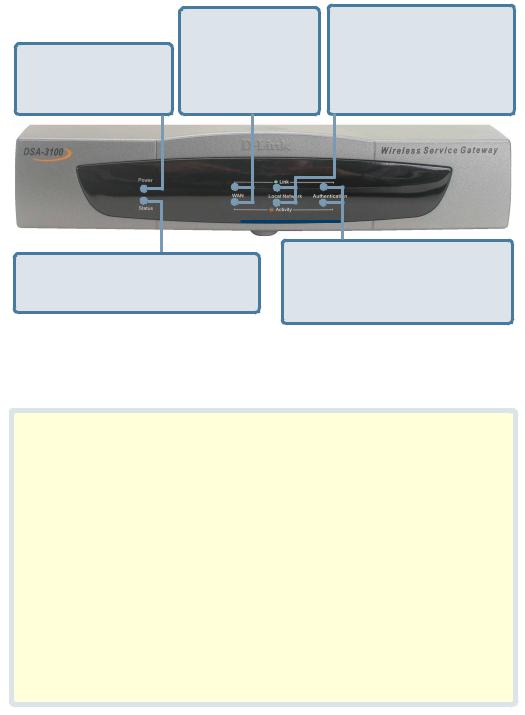
Front Panel
Power LED - a solid light indicates a proper connection to the power supply.
WAN LEDs - a solid light indicates connection on the WAN port. The LED below blinks during data transmission
Local Network LEDs - a solid light on the port indicates a connection from the Local Network port for a Private Network. The LED below blinks during data transmission.
Status LED - a solid light on the port indicates a connection to an Ethernet network.
Authentication LEDs - a solid light on the port indicates a connection from the Authentication port for a Public Network. The LED below blinks during data transmission.
The Power Indicator remains illuminated when the DSA-3100 is on. The indicators for WAN, Local Network, Authentication each have two LED indicators. When CAT5 (Ethernet) cables are plugged into the corresponding port, the upper LED will illuminate to indicate that a connection has been established. The lower LED will blink whenever
data is transmitted or received.
|
Power |
Green LED |
|
System is ready |
|
||
|
|
|
|
|
|
|
|
|
Status |
Green LED |
|
System is ready |
|
||
|
|
|
|
|
|
|
|
|
Blinking LED |
|
System is rebooting or |
|
|||
|
|
|
|
||||
|
|
|
Firmware upgrading |
|
|||
|
|
|
|
|
|||
|
|
WAN |
Green |
On line |
|
||
|
Link |
|
|
|
|
|
|
|
Local Network |
Green |
On line |
|
|||
|
|
|
|
|
|
|
|
|
|
Authentication |
Green |
On line |
|
||
|
|
|
|
|
|
|
|
|
|
WAN |
Blinking |
Data is being transmitted |
|
||
|
Activity |
|
|
|
|
|
|
|
Local Network |
Blinking |
Data is being transmitted |
|
|||
|
|
|
|
|
|
|
|
|
|
Authentication |
Blinking |
Data is being transmitted |
|
||
|
|
|
|
|
|
|
|
5
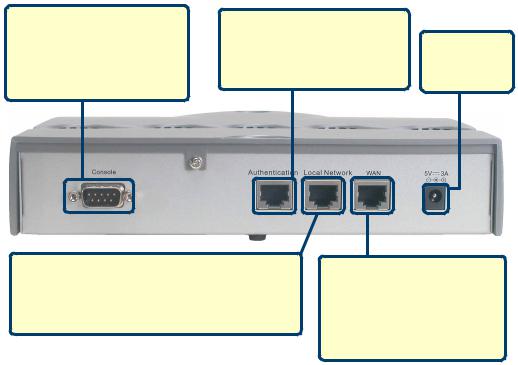
Rear Panel
Console Port -
For resetting to factory defaults, or reconfiguring the device. For Advanced
users only!
Authentication Port (Public LAN or WLAN with Access Point) -
Connects to a switch or AP.
Receptor for
Power Adapter.
Local Area Network Port (Private LAN)-
Connects to a switch for a private network. Does not require authentication to access
the Internet.
WAN Port -
The port that connects to your WAN connection providing Internet access to the Local and Managed
Networks.
6
Features
Creates two separate and discreet networks allowing the owner/ administrator to create a wired or wireless hotspot and provide Internet access to visitors, guests, or customers to your company or organization.
Manages up to 250 user accounts with internal database.
Supports at least 50 users accessing the Internet at any given time.
Allows ID/Password-based authentication and authorization (can also be combined with MAC address locking for even
stricter access control).
Supports either POP3, RADIUS, or LDAP external authentication servers.
Provides on-line status monitoring and historical traffic data.
SSL-protected access to the administration interface and user authentication interface.
Customizable user log-in and log-out Web interface.
Customizable user log-out timer.
Customizable target URL for users who successfully authenticate.
Console mode administration interface via serial console port.
Supports display of text messages on the log-in page. An administrator could use the administration interface to input mes sages (promotions, alerts, additional usage time/services with corresponding fees).
Supports NAT for managed clients.
Supports static IP, DHCP client and PPPoE client on the WAN interface.
Built-in DHCP server to manage clients.
Built-in, high-speed policy routing engine.
Customizable peremptory traffic redirection (IP and Port-Redirect).
Built-in NTP client.
7
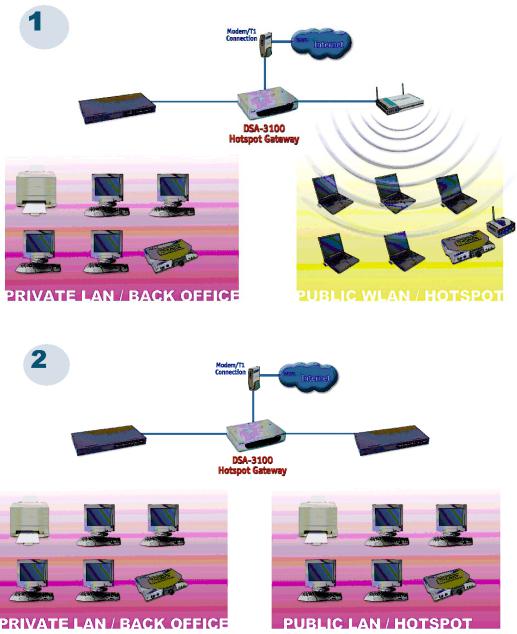
Sample Scenarios
8
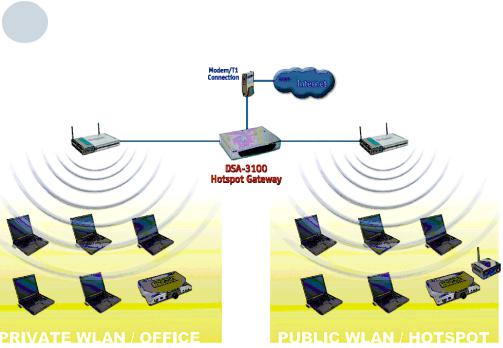
Sample Scenarios (continued)
3
9
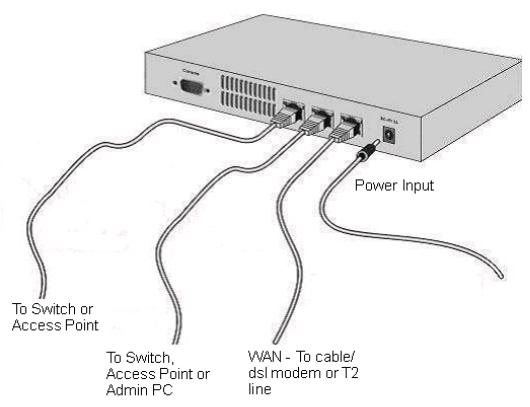
Installation
Requirements
Standard 10/100Base-T network (UTP/Cat5 Ethernet) cable with RJ45 connectors.
TCP/IP network protocol must be installed on all networked computers and related devices.
10
Setting up the DSA-3100
Make sure the DSA-3100 unit is not connected to the power adapter and is powered OFF.
WAN port connection
Use 10/100BaseT connections to connect the unmanaged network. The unmanaged network’s interface may be the ADSL router’s LAN port, cable modem’s LAN port or Intranet switch port.
Private LAN port connection
Use a straight-through cable to connect your admin PC with the internal switch or hub that is connected to the local network port on the DSA-3100. If you want to directly connect the DSA-3100 to this PC or the wireless AP, use a crossover cable.
Public LAN port connection
Use a straight-through cable to connect your client PC with the internal switch or hub that is connected to the authentication port on DSA-3100. If you want to directly connect the DSA-3100 to this PC or the wireless AP, use a crossover cable.
Power ON
Connect the supplied power adapter to the DSA-3100 and insert the plug on the other end into an electric outlet.
Check the LED
The power LED and WAN LED should be ON, if the corresponding WAN port is connected to an active cable/DSL modem or T1 line.
The corresponding local network or authentication indicator should be ON if a network device is connected to the local network port or the authentication internal port.
11
Configure PCs on your LAN
After installing the DSA-3100, each computer’s TCP/IP network setting and Internet access configuration may need to be re-configured:
TCP/IP network setting
If your PC uses the default Windows XP/2000/Me/98SE setting, no changes need to be made. Just start/restart your PC.
If you are running Mac OS 9 or OS X, set your network settings to DHCP and select Apply.
DSA-3100 will act as a DHCP Server, automatically providing a suitable IP address (and related information) to each computer when the computer reboots or when the network settings refresh.
For all non-Server versions of Windows, the default TCP/IP setting is to act as a DHCP client. In Windows, this is called Obtain an IP address automatically.
If you are using a fixed IP address on your LAN, or if you want to check your TCP/IP setting, refer to the Networking Basics section in
this manual.
12
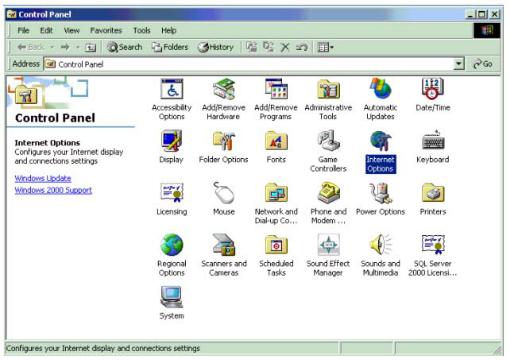
Internet Access Configuration
To configure your PCs to use the DSA-3100 for Internet access, follow this procedure.
For Windows 9x/2000
Please select Start Menu - Control Panel - Internet Options.
Select the Connection tab, and click the Setup button.
Select “I want to set up my Internet connection manually, or I want to connect through a local Area network (LAN)” and click next.
13
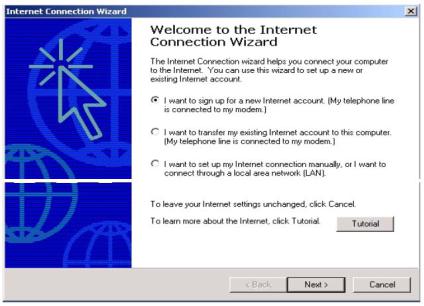
Internet Access Configuration (continued)
Select “I connect through a local area network (LAN)” and click Next.
Ensure all of the boxes on the local area network Internet configuration screen are unchecked.
Check No, when promoted “Do you want to set up an Internet mail account now?”
Click Finish to close the Internet Connection Wizard. Setup is now completed.
For Windows XP
Please select Star Menu - Control Panel - Network and Internet Connection.
Select the Connection tab, and click the Setup button.
Click Next on the New Connection Wizard screen.
Select Connect to the Internet and click Next.
Select Set up my connection manually and click Next.
Check Connect using a broadband connection this always on and click Next.
Click Finish to close the New Connection Wizard. Setup is now completed.
14
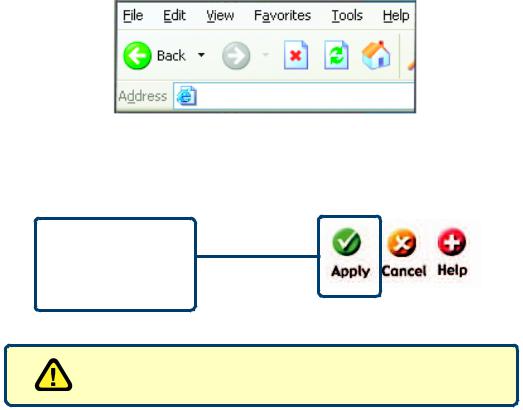
Using the Configuration Utility
To configure the DSA-3100, use a computer which is connected to the local network port of the DSA-3100 with an Ethernet cable.
First, disable the Access the Internet using a proxy server function. To disable this function, go to Control Panel > Internet Options > Connections
>LAN Settings and uncheck the enable box.
Start your Microsoft Internet Explorer Web browser program.
Type the IP address of the DSA-3100 (the default IP address is 192.168.0.40) in the address field and press Enter. Make sure that the IP addresses of the DSA-3100 and your computer are in the same subnet.
https://192.168.0.40
On the bottom of each configuration screen you will find the buttons shown below.
Click Apply in each screen of the
Configuration Utility in which you have made changes.
Restart the DSA-3100 after completing any changes to its configuration.
15
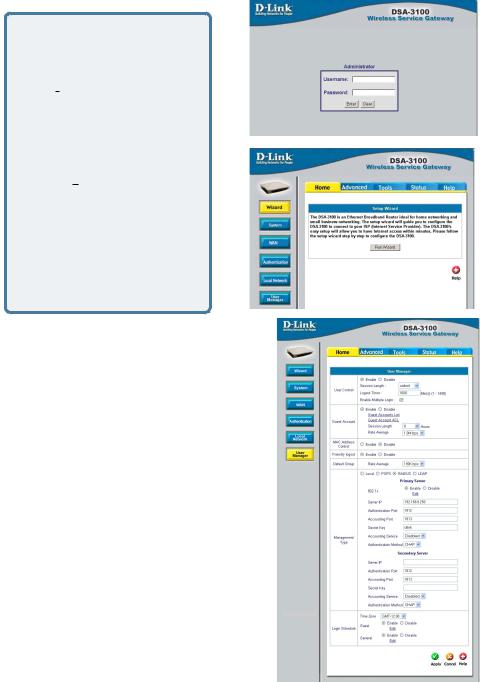
Using the Configuration Utility (continued)
Log-in Screen
You can log in as admin or as manager.
admin - the administrator of the DSA-3100.
User Name: admin
Password: admin
manager - access to the man-
ager user account only.
User Name: manager
Password: manager
After you log in, click Enter.
Home > Wizard
The Home>Wizard screen will appear if you logged in as an admin. For more information on the Setup Wizard, please see the Quick Installation Guide,included with your purchase. You can access the configuration features from this window.
Home > User Manager
The Home>User Manager screen will appear if you logged in as a manager. Please refer to the Quick Installation Guide for more information regarding the Setup Wizard. This screen will be explained in more detail in the following pages.
16
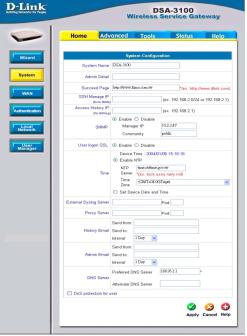
Using the Configuration Utility (continued)
System Name: |
Home > System |
DSA-3100 is the default system name. You may wish to rename it to indicate your company, department, or the service you would like to provide.
Admin Detail:
You can edit the System Administrator’s information here (e.g., name, phone number, and e-mail). If a user encounters a problem connecting to the WAN Port of the DSA-3100, the system administrator’s information will be shown on the user login page
Succeed Page:
Enter a URL for all users to be directed to after successful login, typically defined as the home page of the host company, for instance: http://www.dlink.com. No matter to which URL a user originally attempts to connect, he/she will be directed to the URL defined here first.
SSH Manage IP:
Specify an IP address that connects to the WAN Port that will be allowed to configure the DSA-3100. For instance, if 10.2.3.1 is specified, then the user will be allowed to connect to the WAN Port and configure the DSA-3100 only from the specified address.
Access History IP:
Specify an IP address to be used by the billing system to connect to the DSA-3100 to get billing history information.
SNMP:
Simple Network Management Protocol is a system for managing complex networks. The DSA-3100 provides SNMP v2 Read-only(RO) management.
Manager IP: A trap manager is a management station that receives and processes traps. When you configure a trap manager, assign the IP address to the management station.
Community: Community strings serve as passwords for SNMP messages. DSA-3100 allows Read-only (RO) as a password.
If you Enable SNMP, enter the IP address and the community string in the field.
continued -
17
Using the Configuration Utility (continued)
Home >System (continued)
User Logon
SSL:
Time:
External
Syslog
Server:
Proxy
Server:
History
Email:
Admin
Email:
DNS:
DoS protection for user:
Select Enable or Disable
You may use NTP (Network Time Protocol) or you may input the time yourself. To use NTP please specify a timeserver’s domain name and select the time zone.The time zone of the DSA-3100’s internal clock is UTC (Coordinated Universal Time, formerly known as GMT, Greenwich Mean Time).
Specify the IP address and the Port of the External Syslog server.
Specify the IP address and the Port of the Proxy server. (The DSA3100 supports Http proxy.
Send from: Indicate the IP address from which the email will be sent Send to: Indicate the IP address to which the email will be sent Interval: Indicate the interval at which the email will be sent
Send from: Indicate the IP address from which the email will be sent Send to: Indicate the IP address to which the email will be sent Interval: Indicate the interval at which the email will be sent
Specify DNS servers for the DSA-3100 for the Preferred DNS (preferred IP address) and Alternate DNS (alternate IP address).
The DSA-3100 protects users against various hacker attacks including:
NMAP FIN/URG/PSH
Xmas Tree
SYN/RST,
Ping of Death
Null Scan
SYN/FIN
18
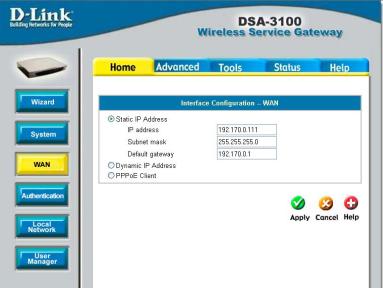
Using the Configuration Utility (continued)
Home > WAN > Static IP Address
Static IP
Address: IP address:
Subnet mask:
Default
Gateway:
Enter the IP address provided to you by your ISP.
Enter the subnetmask provided to you by your ISP. All devices on the network must share the same netmask.
Enter the IP address of the gateway, provided to you by your ISP.
Dynamic IP
Address:
PPPoE
Client:
Make this selection if there is a DHCP server in the network. (See the following pages.)
Make this selection if you connect to the Internet using DSL. (See the following pages.)
19
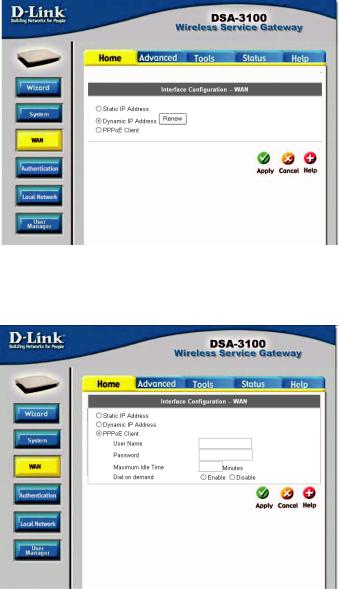
Using the Configuration Utility (continued)
Home > WAN > Dynamic IP Address
Select this option to obtain an IP address automatically from your ISP.
Home > WAN > PPPoE
User Name &
Password:
Maximum Idle Time & Dial on demand:
Enter the user name and password that is assigned by your ISP.
These fields are optional.
20
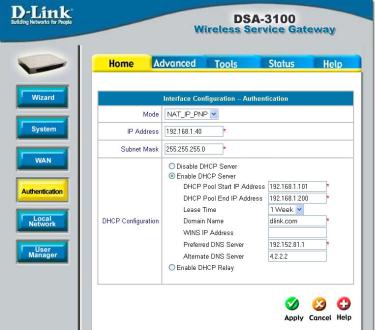
Using the Configuration Utility (continued)
Home > Authentication
The DSA-3100 allows the gateway to be set to one of three Authentication modes.
Mode: |
Select NAT; NAT_IP_PNP or Router |
|
|
NAT: |
This mode protects the identity of the devices within |
|
|
the LAN from those devices outside the network. |
NAT_IP_PNP: All devices, regardless of their IP address, can gain access to the Internet through the DSA-3100 in this mode.
IP Address:
Subnet
Mask:
Disable
DHCP
Server:
Router: In this mode, the DSA-3100 will not protect the identity of the connected devices by translating their IP addresses and shielding them from detection outside the LAN.
Enter the IP address for the Authentication interface (e.g., the RADIUS server in the network).
Enter the subnet mask for the Authentication interface
Make this selection if you do not wish to use the built-in DHCP feature in the DSA-3100
21 |
continued - |
