D-Link DWA-181 Quick Start Guide

DWA-181
Quick Install Guide
AC1300
MU-MIMO Wi-Fi Nano USB Adapter
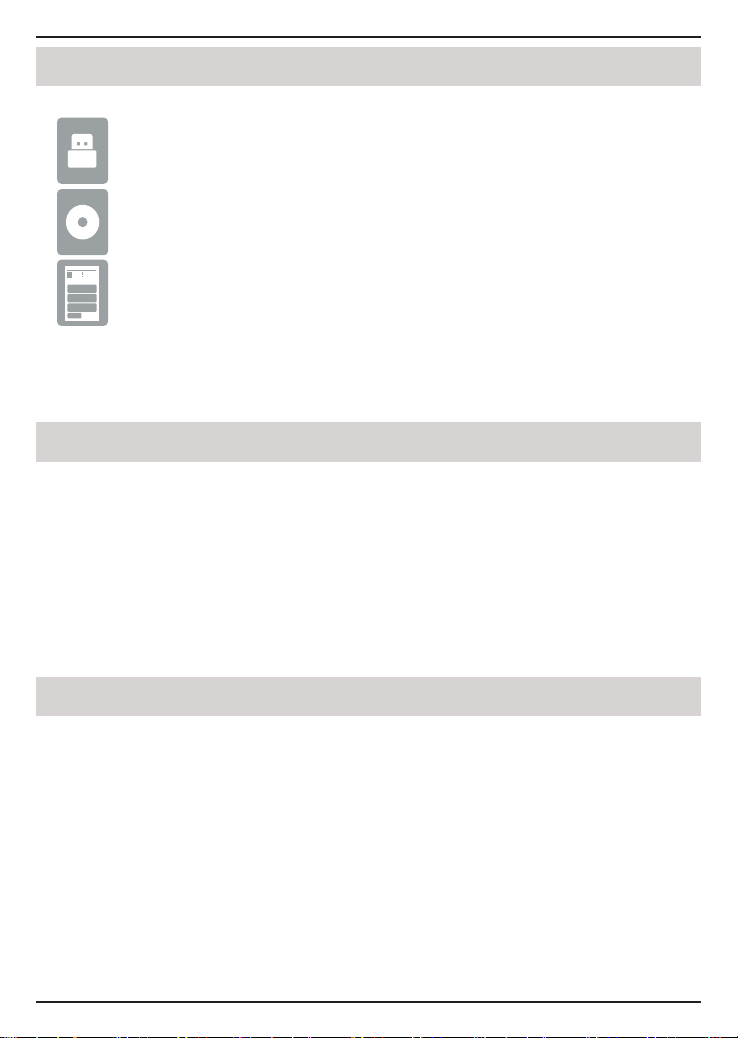
Quick Install Guide
If any of the above items are missing, please contact your reseller.
• An available USB slot
• Windows® 10, 8, 7, Mac OS 10.13
• An 802.11ac, 802.11n, or 802.11g wireless network
• CD-ROM Drive
DWA-181 AC1300 MU-MIMO Wi-Fi Nano USB Adapter
CD with drivers and manual
Package Contents
System Requirements
Before installing your new D-Link wireless adapter, please verify the following:
• Remove any previous installations of wireless adapters.
• Disable any built-in wireless and/or Ethernet adapters.
• Verify the settings such as the wireless network name (SSID) and security
settings of the network(s) you want to connect to.
Before You Begin
2
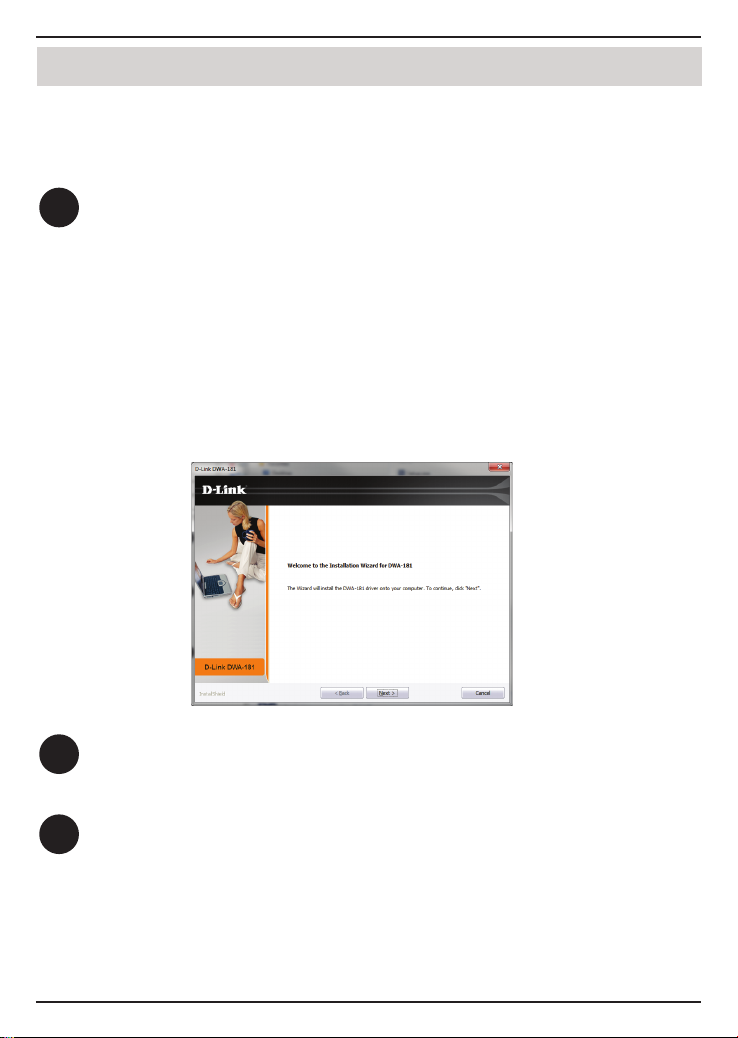
2
3
The Welcome screen will appear. Click Next to continue.
You will now be asked to plug the DWA-181 adapter into an available USB
port. Once you plug it in, click Install to continue.
WARNING: Do NOT plug the adapter into your computer before installing
the drivers. You will be prompted to plug in your adapter during the setup.
Installation - Windows
®
10
1
Insert the DWA-181 Driver CD into the CD drive. When the autorun screen
appears, click Install and follow the on-screen instructions.
Installation - Windows
®
Note: If the CD Autorun function does not automatically start on your computer, press
the Windows Key + “R”. In the run box type “D:\autorun.exe” (where D: represents
the drive letter of your CD drive) and click OK.
If your computer does not have a CD drive, download the DWA-181 driver software by
visiting or http://support.dlink.ca/DWA-181. Click the Downloads tab and select your
hardware revision in the drop down eld.
3
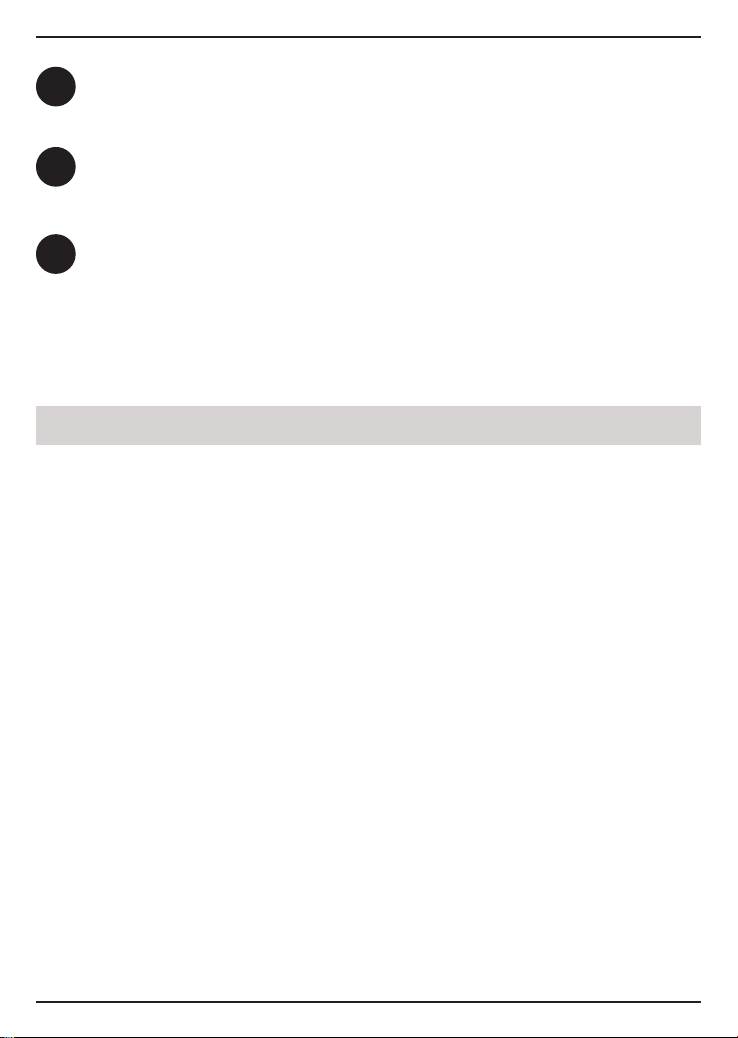
Installation - macOS
The drivers will now be installed. This process may take a minute to complete.
Once the InstallShield Wizard Complete screen appears, the DWA-181 has
been successfully installed. Click Finish to exit the Install Wizard.
Click on the Wi-Fi Connection icon in the bottom right corner of the screen.
Select the wireless network you want to connect to. Please enter the password
for your wireless network if prompted. You are now connected to your wireless
network.
Please visit our website http://support.dlink.ca/DWA-181 to nd the latest Mac
OS drivers. Due to the nature of the operating system, we cannot guarantee that
drivers for your version will be available.
4
5
6
4
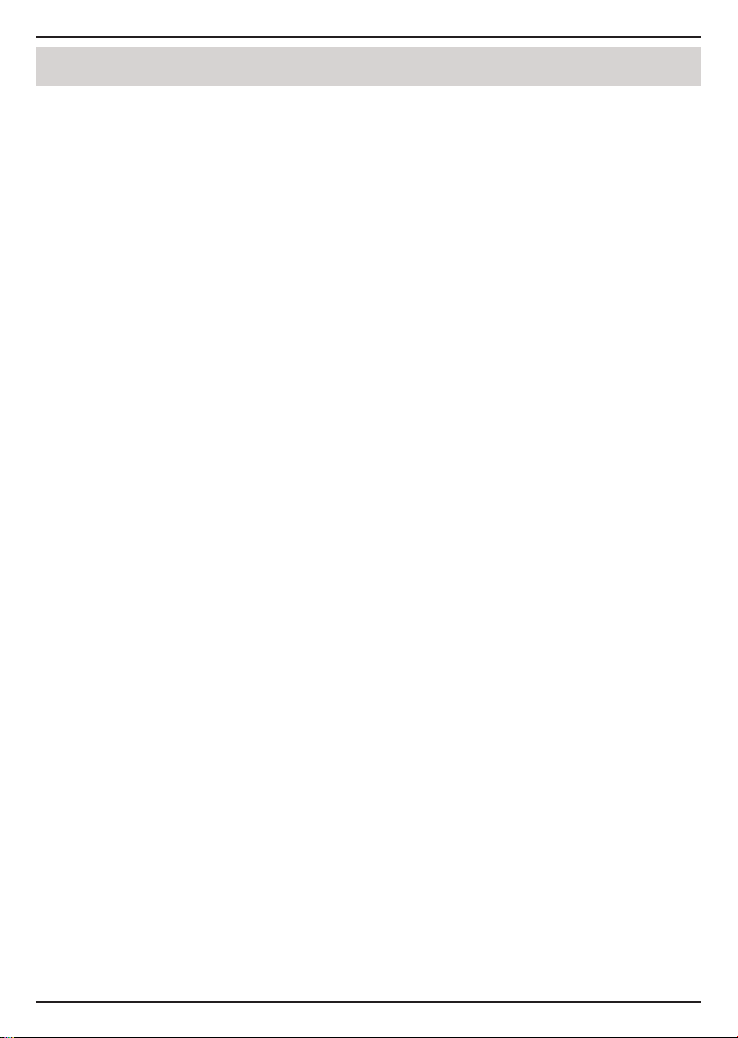
Notes
5
