D-LINK DUB-H4 User Manual
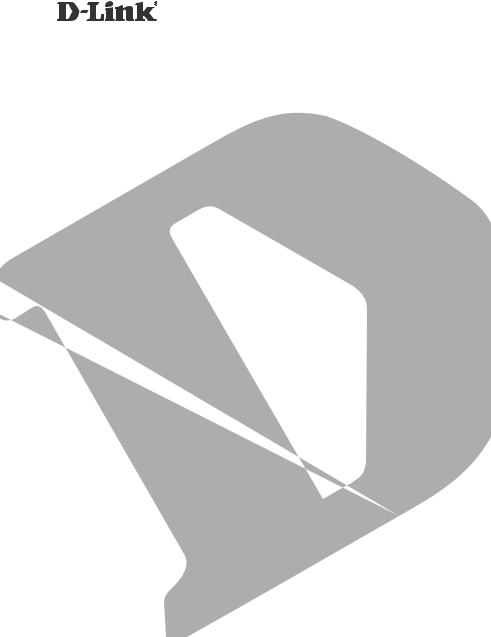
4-PORT HI-SPEED USB 2.0 HUB DUB-H4
QUICK
INSTALLATION
GUIDE
INSTALLATIONSANLEITUNG
GUIDE D’INSTALLATION
GUÍA DE INSTALACIÓN
GUIDA DI INSTALLAZIONE
INSTALLATIEHANDLEIDING
INSTRUKCJA INSTALACJI
INSTALAČNÍ PŘÍRUČKA
TELEPÍTÉSI SEGÉDLET INSTALLASJONSVEILEDNING INSTALLATIONSVEJLEDNING
ASENNUSOPAS INSTALLATIONSGUIDE GUIA DE INSTALAÇÃO
ΟΔΗΓΌΣ ΓΡΉΓΟΡΗΣ ΕΓΚΑΤΆΣΤΑΣΗΣ ΤΟ VODIČ ZA BRZU INSTALACIJU
KRATKA NAVODILA ZA UPORABO GHID DE INSTALARE RAPIDĂ
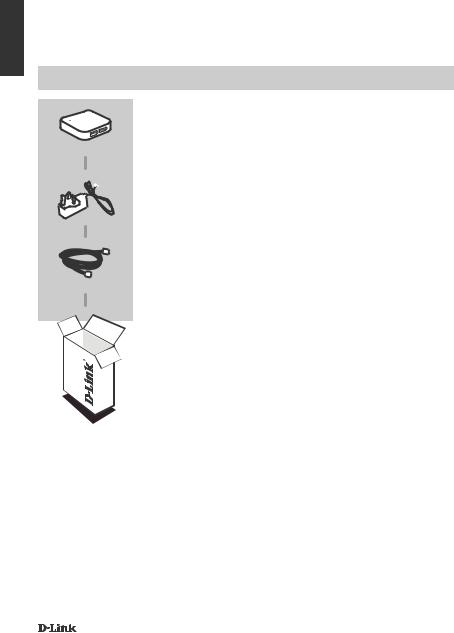
ENGLISH
CONTENTS OF
PACKAGING
CONTENTS
4-Port Hi-Speed USB 2.0 Hub
DUB-H4
POWER ADAPTER
USB 2.0 Cable
If any of these items are missing from your packaging, contact your reseller.
2 |
DUB-H4 |
|
|
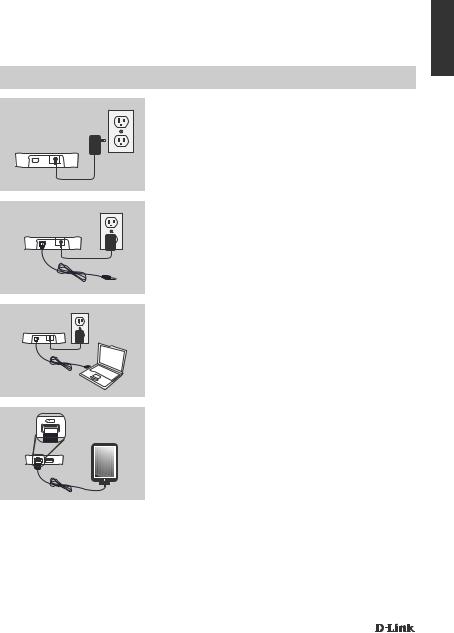
PRODUCT
SETUP
QUICK INSTALLATION
ENGLISH
1.Plug the power adapter into the connector located on the back of the DUB-H4. Plug the other end into a wall outlet. The LED on the DUB-H4 will turn green to indicate that the hub is receiving power.
Note: This step is optional, but required for FastCharge Mode. Please refer to the next page for more information.
2.Plug the smaller end of the included USB cable into the back of the DUB-H4.
3.Plug the rectangular end of the included USB cable into an available USB port on your computer.
4.Your computer will automatically detect and install the drivers for the DUB-H4. You may now connect USB 2.0 or USB 1.1 devices to any available USB port.
The black USB port with the battery icon is for connecting to an iPad® or other high-power device, and can quick-charge these devices when in FastCharge Mode. Please refer to the next page for more information.
Note: Power draw for devices connected to the white ports should not exceed 500 mA, and the combined power draw of all connected devices should not exceed 2 A.
DUB-H4 |
3 |
|
|
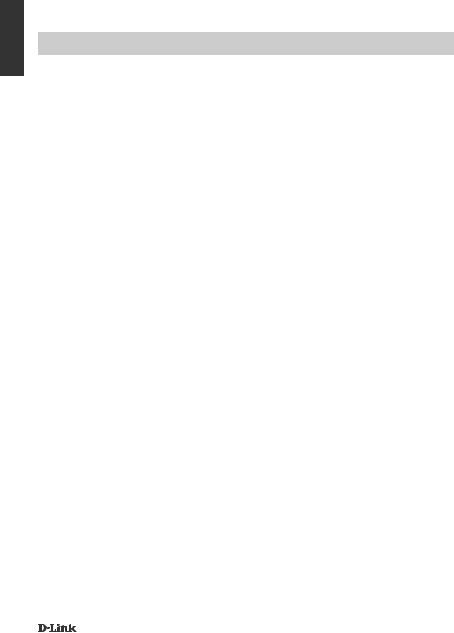
ENGLISH
iPAD® FAST-CHARGE MODE
CHANGING FROM STANDARD MODE TO FAST-CHARGE MODE
•Standard Mode: When the DUB-H4 is connected to a computer that is powered on, the DUB-H4 will enter Standard Mode. In this mode, a connected iPad® may display a "Not Charging" status, and will charge its battery very slowly. If the power adapter is not connected to the DUB-H4, the hub will draw power from your PC's USB port, affecting the speed and ability of your iPad® to charge its battery.
•Fast-Charge Mode: When the DUB-H4 is not connected to a computer or is connected to a computer that is powered off or in standby/sleep mode, the black USB port with the battery icon will supply additional power to effectively and quickly charge an iPad®. Please note that in order to use Fast-Charge Mode, the DUB-H4 must also be connected to the power adapter, and the LED on the hub must be lit green to indicate it is receiving power.
•If you have a Windows computer, you can use Fast-Charge Mode to quick charge your iPad® while your computer is powered on by running the iPad_Charge.exe program, which you can find and download from the DUB-H4 product support page on the www.dlink.com website. This will allow you use Fast Charge Mode to quick-charge an iPad® connected to the DUB-H4 regardless of whether the hub is connected to a computer that is powered on or not.
iPad® is a registered trademark of Apple Inc.
4 |
DUB-H4 |
|
|
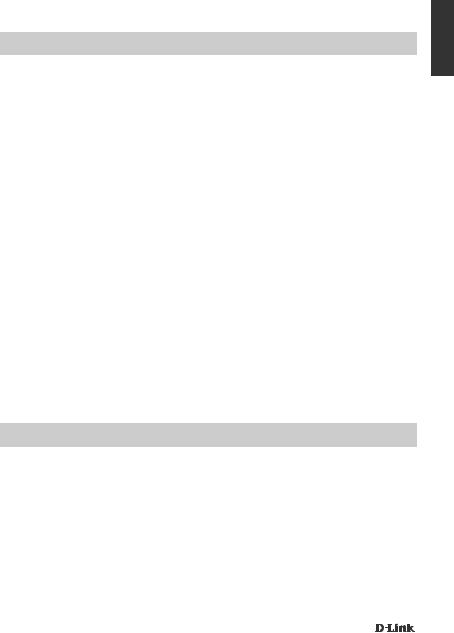
TROUBLESHOOTING
SETUP AND CONFIGURATION PROBLEMS
1.What do I do if my computer does not detect my DUB-H4?
Check and ensure that all cables and the power adapter is connected securely, and that the USB port on your computer is functioning correctly. If not, try connecting to a different USB port on your computer.
2.What do I DO if I get a “USB HUB Current Limit Exceeded” message in Microsoft Windows?
Make sure that the power draw of for devices connected to the white ports does not exceed 500 mA, and that the combined power draw of all connected devices does not exceed 2 A. If a port becomes overloaded, this message will appear on your computer. Reset the DUB-H4 by disconnecting both the power adapter and the USB cable connecting the DUB-H4 to your computer for 5 seconds before plugging both cables back in.
3.What do I do if my iPad® or similar device, does not charge?
Make sure your device is plugged into the black USB port with the battery icon and that the power adapter is connected to the DUB-H4. If your iPad displays a "Not Charging" status, it will charge at a slow rate. To quick charge your device, you will need to use Fast-Charge Mode. Refer to the previous page for more information.
4.Why isn't my PC's keyboard/mouse boot feature working through the DUB-H4?
Make sure your USB keyboard and/or mouse are connected to the white ports on the DUB-H4 and not the black port with the battery icon.
ENGLISH
TECHNICAL SUPPORT
United Kingdom (Mon-Fri) website: http://www.dlink.co.uk FTP: ftp://ftp.dlink.co.uk Home Wireless/Broadband 0871 873 3000 (9.00am–06.00pm, Sat 10.00am-02.00pm) Managed, Smart, & Wireless Switches, or Firewalls 0871 873 0909 (09.00am05.30pm) (BT 10ppm, other carriers may vary.)
Ireland (Mon-Fri)
All Products 1890 886 899 (09.00am-06.00pm, Sat 10.00am-02.00pm) Phone rates: €0.05ppm peak, €0.045ppm off peak times
DUB-H4 |
5 |
|
|
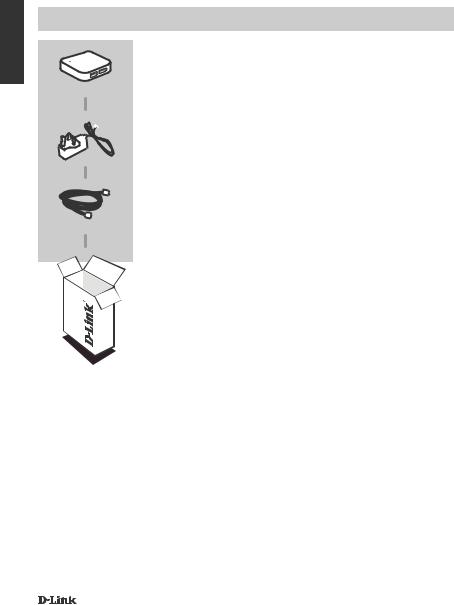
DEUTSCH
LIEFERUMFANG
PACKUNGSINHALT
4-Port Hi-Speed USB 2.0 Hub
DUB-H4
STECKERNETZTEIL
USB 2.0-Kabel
Wenn eines dieser Elemente in Ihrer Packung fehlt, wenden Sie sich bitte an Ihren Fachhändler.
6 |
DUB-H4 |
|
|
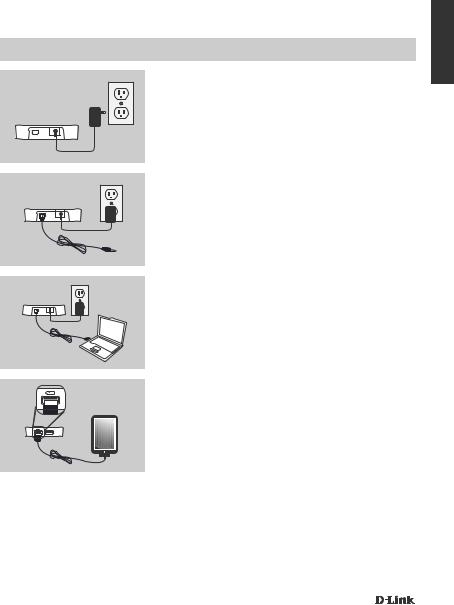
PRODUKT-
EINRICHTUNG
INSTALLATION
1.Stecken Sie den kleinen Stecker am Kabel des Steckernetzteiles in die Buchse auf der Rückseite des
DUB-H4. Stecken Sie das Steckernetzteil in eine Wandsteckdose. Die LED auf dem DUB-H4 leuchtet grün, um anzuzeigen, dass der Hub Strom empfängt.
Hinweis: Dieser Schritt ist optional, aber für den Schnellauflademodus erforderlich. Weitere Informationen finden Sie auf der nächsten Seite.
2. Stecken Sie den USB-Stecker Typ B (quadratisch) des mitgelieferten USB-Kabels in die Anschlussbuchse auf der Rückseite des DUB-H4.
3. Stecken Sie den USB-Stecker Typ A (flach) des mitgelieferten USB-Kabels in einen verfügbaren USB-Port Ihres Computers.
4. Ihr Computer erkennt automatisch die Treiber für den DUB-H4 und installiert sie. Sie können nun USB 2.0 oder USB 1.1 Geräte an die USB-Ports auf der Vorderseite des DUB-H4 anschließen.
Der schwarze USB-Port mit dem Batteriesymbol ist für den Anschluss an ein iPad® oder ein anderes hochleistungsfähiges Gerät bestimmt und kann diese Geräte im Schnellauflademodus aufladen. Weitere Informationen finden Sie auf der nächsten Seite.
Hinweis: Die Stromaufnahme für Geräte, die an die weißen Ports angeschlossen sind, sollte 500 mA (Milliampere) und die aller angeschlossenen Geräte zusammen 2 A nicht überschreiten.
DEUTSCH
DUB-H4 |
7 |
|
|
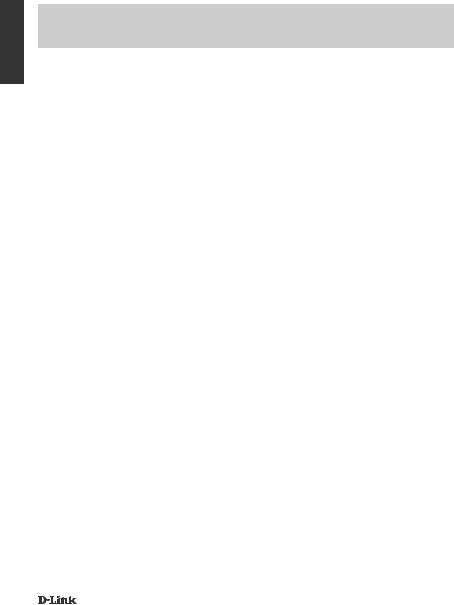
DEUTSCH
iPAD® SCHNELLAUFLADEMODUS
VOM STANDARDMODUS IN DEN SCHNELLAUFLADEMODUS WECHSELN
•Standardmodus: Wenn der DUB-H4 an einen eingeschalteten Computer angeschlossen ist, wechselt er in den Standardmodus. In diesem Modus zeigt das iPad® möglicherweise den Status "Not Charging" an und lädt seinen Akku nur sehr langsam auf. Falls das Netzteil (Stromadapter) nicht an den DUB-H4 angeschlossen ist, bezieht der Hub Strom vom USB-Port Ihres Computers. Das wirkt sich auf die Geschwindigkeit und die Fähigkeit Ihres iPad® aus, seinen Akku aufzuladen.
•Schnellauflademodus: Ist der DUB-H4 nicht an einen Computer angeschlossen oder er ist an einen Computer angeschlossen, der ausgeschaltet ist oder der sich im Standby-/Ruhezustandsmodus befindet, liefert der schwarze USB-Port mit dem Batteriesymbol zusätzlichen Strom und lädt ein iPad® schnell auf. Beachten Sie bitte, dass der DUB-H4 zur Verwendung des Schnellauflademodus ebenfalls an das Netzteil angeschlossen sein muss. Der Stromempfang wird dann durch die grün leuchtende LED am Hub angezeigt.
•Wenn Sie einen Computer mit dem Windows-Betriebssystem haben, können Sie den Schnellauflademodus zum Aufladen Ihres iPad® nutzen, während Ihr Computer eingeschaltet ist, indem Sie das Programm iPad_Charge.exe ausführen. Sie können dieses Programm von der DUB-H4 Support-Seite unter www.dlink.com herunterladen. Mithilfe dieses Programms können Sie den Schnellauflademodus verwenden, um ein an den DUB-H4 angeschlossenes iPad® schnell aufzuladen, egal ob der Hub an einen eingeschalteten oder nicht eingeschalteten Computer angeschlossen ist.
iPad® ist eine eingetragene Handelsmarke von Apple Inc.
8 |
DUB-H4 |
|
|
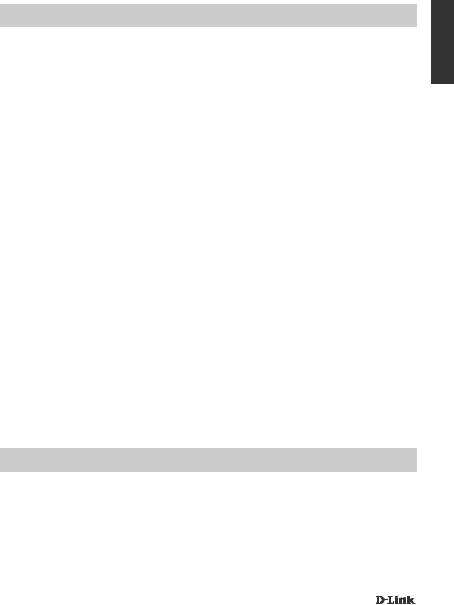
FEHLERBEHEBUNG
EINRICHTUNGSUND KONFIGURATIONSPROBLEME
1.Was kann ich tun, wenn mein Computer meinen DUB-H4 nicht erkennt?
Prüfen und stellen Sie sicher, dass alle Kabel und das Netzteil fest angeschlossen sind und dass der angeschlossene USB-Port Ihres Computers ordnungsgemäß funktioniert. Tut er das nicht, versuchen Sie eine Verbindung über einen anderen USB-Port Ihres Computers herzustellen.
2.Was kann ich tun, wenn eine Meldung wie “USB HUB STROMGRENZE ÜBERSCHRITTEN” in Microsoft Windows angezeigt wird?
Vergewissern Sie sich, dass die Stromaufnahme für Geräte, die an die weißen Ports angeschlossen sind, 500 mA und die aller angeschlossenen Geräte zusammen 2 A nicht überschreiten. Ist ein Port überlastet, erscheint diese Meldung auf dem Bildschirm des Computers. Setzen Sie den DUB-H4 zurück, indem Sie sowohl das Netzteil als auch das USBKabel, das den DUB-H4 mit Ihrem Computer verbindet, herausziehen und beide dann nach 5 Sekunden wieder anschließen.
3.Was kann ich tun, wenn mein iPad® oder ein ähnliches Gerät nicht auflädt?
Stellen Sie sicher, dass Ihr Gerät an den schwarzen USB-Port mit dem Batteriesymbol und das Netzteil an den DUB-H4 angeschlossen sind. Zeigt Ihr iPad den Status "Not Charging" an, ist der Aufladevorgang langsam. Um Ihr Gerät schnell aufzuladen, müssen Sie den Schnellauflademodus verwenden. Weitere Informationen finden Sie auf der vorherigen Seite.
4.Warum KÖNNEN DIE USB-TASTATUR UND DIE USB-MAUS meines PC über den DUB-H4 nicht verwendet werden?
Vergewissern Sie sich, dass Ihre USB-Tastatur und/oder Maus an die weißen Ports des DUB-H4 und nicht an den schwarzen Port mit dem Batteriesymbol angeschlossen sind.
DEUTSCH
TECHNISCHE UNTERSTÜTZUNG
Deutschland: Web: http://www.dlink.de
Telefon: +49(0)1805 2787 0,14 € pro Minute Zeiten: Mo. –Fr. 09:00 – 17:30 Uhr
Österreich: Web: http://www.dlink.at
Telefon: +43(0)820 480084 0,116 € pro Minute Zeiten: Mo. –Fr. 09:00 – 17:30 Uhr
Schweiz: Web: http://www.dlink.ch
Telefon: +41(0)848 331100 0,08 CHF pro Minute Zeiten: Mo. –Fr. 09:00 – 17:30 Uhr
* Gebühren aus Mobilnetzen und von anderen Providern können abweichen.
DUB-H4 |
9 |
|
|
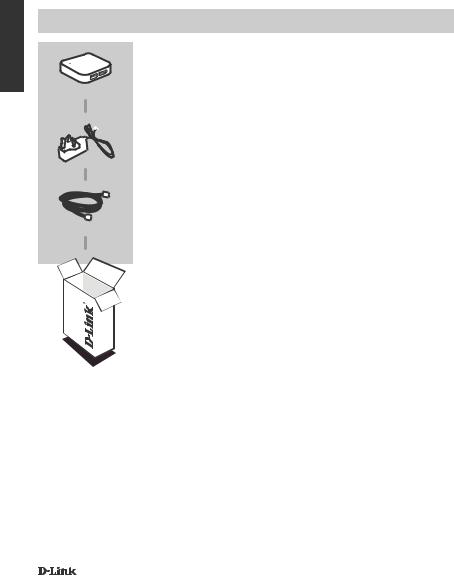
FRANÇAIS
CONTENU DE
LA BOÎTE
CONTENU
Concentrateur USB 2.0 haut débit 4 ports
DUB-H4
ADAPTATEUR SECTEUR
Câble USB 2.0
Contactez immédiatement votre revendeur s’il manque l’un de ces éléments de la boîte.
10 |
DUB-H4 |
|
|

CONFIGURATION
DU PRODUIT
INSTALLATION RAPIDE
1.Branchez l'adaptateur secteur dans le connecteur situé
àl'arrière du DUB-H4. Connectez l'autre extrémité
dans une prise murale. Le voyant sur le DUB-H4 s'allume en vert pour indiquer que le concentrateur est sous tension.
Remarque : Cette étape est facultative, mais nécessaire pour le mode charge rapide. Veuillez vous reporter à la page suivante pour obtenir plus d'informations.
2. Branchez la plus petite extrémité du câble USB fourni à l'arrière du DUB-H4.
3. Branchez l'extrémité rectangulaire du câble USB fourni dans un port USB disponible de votre ordinateur.
4. Votre ordinateur détectera et installera automatiquement les pilotes du DUB-H4. Vous pouvez maintenant connecter des périphériques USB 2.0 ou USB 1.1 à n'importe quel port USB disponible.
Le port USB noir avec l'icône de la batterie sert à connecter un iPad® ou d'autres périphériques à forte puissance, et peut charger rapidement ces périphériques en mode charge rapide. Veuillez vous reporter à la page suivante pour obtenir plus d'informations.
Remarque : La consommation électrique des périphériques connectés aux ports blancs ne doit pas dépasser 500 mA, et la consommation électrique combinée de tous les périphériques connectés ne doit pas dépasser 2 A.
FRANÇAIS
DUB-H4 |
11 |
|
|
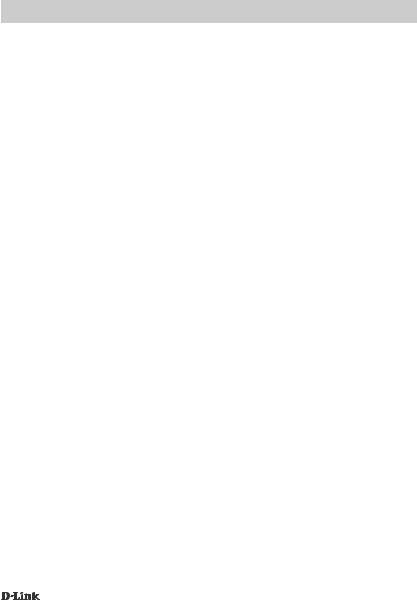
iPAD® MODE CHARGE RAPIDE
PASSER DU MODE STANDARD AU MODE CHARGE RAPIDE
FRANÇAIS |
• |
Mode standard : Lorsque le DUB-H4 est relié à un ordinateur qui est sous tension, le |
|
||
|
|
DUB-H4 entrera en mode standard. Dans ce mode, un iPad® connecté affiche un état |
|
|
« Aucune recharge en cours », et recharge sa batterie très lentement. Si l'adaptateur |
|
|
secteur n'est pas connecté au DUB-H4, le concentrateur est alimenté par le port USB |
|
|
de votre PC, affectant la vitesse et la capacité de votre iPad® à recharger sa batterie. |
|
• |
Mode charge rapide : Lorsque le DUB-H4 n'est pas relié à un ordinateur ou est relié à |
|
|
un ordinateur qui est éteint ou en veille/sommeil, le port USB noir avec l'icône de la bat- |
|
|
terie fournit une alimentation supplémentaire pour recharger efficacement et rapidement |
|
|
un iPad®. Veuillez noter que pour pouvoir utiliser le mode charge rapide, le DUB-H4 doit |
|
|
également être relié à l'adaptateur secteur, et le voyant sur le concentrateur doit être |
|
|
allumé en vert pour indiquer qu'il est sous tension. |
|
• |
Si vous avez un ordinateur Windows, vous pouvez utiliser le mode charge rapide pour |
|
|
recharger rapidement votre iPad® pendant que votre ordinateur est sous tension en |
|
|
exécutant le programme iPad_Charge.exe, que vous pouvez trouver et télécharger |
|
|
sur la page Support produit du DUB-H4 sur le site www.dlink.com. Cela vous permettra |
|
|
d'utiliser le mode charge rapide pour recharger rapidement un iPad® connecté au DUB- |
|
|
H4, que le concentrateur soit connecté à un ordinateur sous tension ou pas. |
iPad® est une marque déposée de Apple Inc.
12 |
DUB-H4 |
|
|
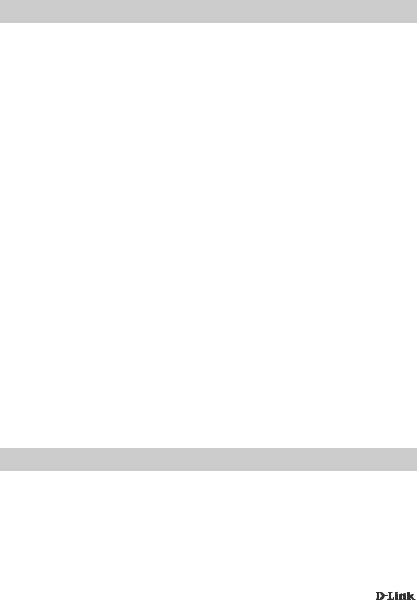
RÉSOLUTION DES PROBLÈMES
PROBLÈMES D'INSTALLATION ET DE CONFIGURATION
1. Que dois-je faire si mon ordinateur ne détecte pas mon DUB-H4 ? |
FRANÇAIS |
|
|
Vérifiez et assurez-vous que tous les câbles et l'adaptateur d'alimentation soient correcte- |
|
ment connectés, et que le port USB de votre ordinateur fonctionne correctement. Sinon, |
|
essayez de connecter à un autre port USB de votre ordinateur. |
|
2. Que dois-je faire si je reçois un message « USB HUB Current Limit |
|
Exceeded (Limite de courant du concentrateur USB dépassé) » sous |
|
Microsoft Windows ? |
|
Assurez-vous que la consommation électrique des périphériques connectés aux ports |
|
blancs ne dépasse pas 500 mA, et que la consommation électrique combinée de tous les |
|
périphériques connectés ne dépasse pas 2 A. Si un port est surchargé, ce message appa- |
|
raîtra sur votre l'ordinateur. Réinitialisez le DUB-H4 en débranchant le câble de l'adaptateur |
|
secteur et le câble USB connectant le DUB-H4 à votre ordinateur pendant 5 secondes avant |
|
de rebrancher les deux câbles. |
|
3. Que dois-je faire si mon iPad®, ou un appareil similaire, ne se re- |
|
charge pas ? |
|
Assurez-vous que votre appareil soit branché dans le port USB noir avec l'icône de la bat- |
|
terie et que l'adaptateur secteur soit connecté au DUB-H4. Si votre iPad affiche un état « |
|
Aucune recharge en cours », il se rechargera lentement. Pour charger rapidement votre ap- |
|
pareil, vous devez utiliser le mode charge rapide. Reportez-vous à la page précédente pour |
|
obtenir plus d'informations. |
|
4. Pourquoi est-ce que la fonction « Keyboard/Mouse Boot (Démarrage |
|
clavier/souris) » de mon ordinateur ne marche pas à travers le |
|
DUB-H4 ? |
|
Assurez-vous que votre clavier et/ou souris USB soient connectés aux ports blancs du DUB- |
|
H4 et non au port noir avec l'icône de la batterie. |
|
ASSISTANCE TECHNIQUE
Assistance technique D-Link sur internet :http://www.dlink.fr
Assistance technique D-Link par téléphone : 01 76 54 84 17
Du lundi au vendredi de 9h à 19h (hors jours fériés)
DUB-H4 |
13 |
|
|
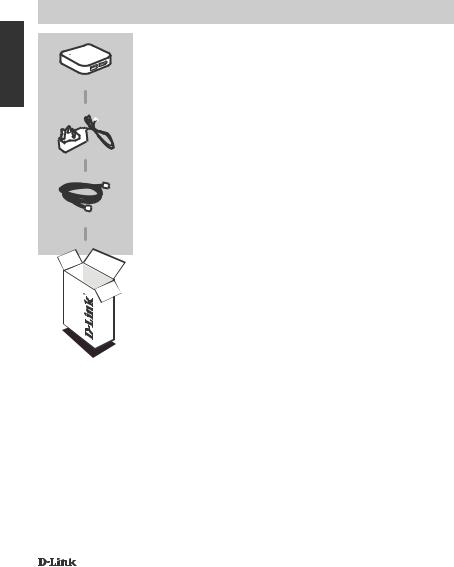
ESPAÑOL
CONTENIDO DEL
PAQUETE
CONTENIDO
4-Port Hi-Speed USB 2.0 Hub
DUB-H4
ADAPTADOR DE ALIMENTACIÓN
Cable USB 2.0
Si falta cualquiera de estos componentes del paquete, póngase en contacto con el proveedor.
14 |
DUB-H4 |
|
|
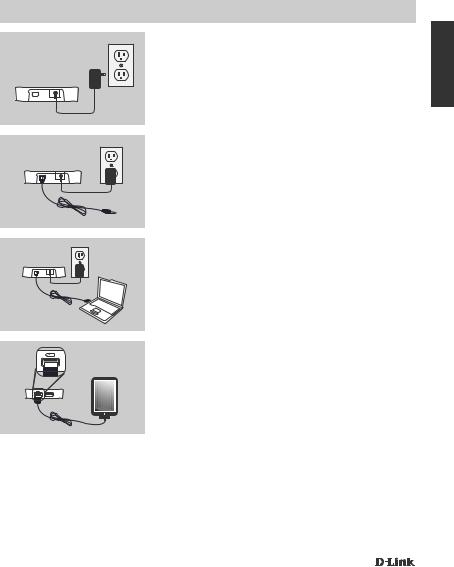
CONFIGURACIÓN
DEL PRODUCTO
INSTALACIÓN RÁPIDA
1.Enchufe el adaptador de alimentación en el conector situado en la parte posterior del DUB-H4. Enchufe el
otro extremo a una toma de pared. El LED del DUBH4 cambiará a verde para indicar que el concentrador está recibiendo alimentación.
Nota: este paso es opcional, pero es necesario para el modo de recarga rápida. Consulte la página siguiente para obtener más información.
2. Enchufe el extremo más pequeño del cable USB incluido en la parte posterior del DUB-H4.
3. Enchufe el extremo rectangular del cable USB incluido en un puerto USB disponible del ordenador.
4. El ordenador detectará e instalará automáticamente los controladores para el DUB-H4. Ahora puede conectar los dispositivos USB 2.0 o USB 1.1 a cualquier puerto USB disponible.
El puerto USB negro con el icono de la batería es para conectarlo a un iPad® o a otro dispositivo de alta potencia y puede recargar rápidamente dichos dispositivos cuando está en modo de recarga rápida. Consulte la página siguiente para obtener más información.
Nota: el consumo de energía de los dispositivos conectados a los puertos blancos no debe superar los 500 mA y el consumo de energía combinado de todos los dispositivos conectados no debe superar los 2 A.
ESPAÑOL
DUB-H4 |
15 |
|
|
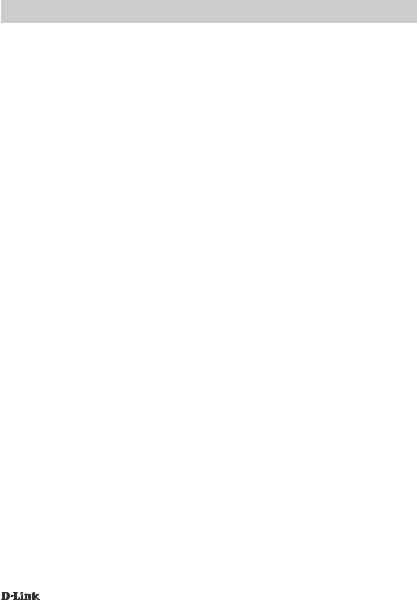
iPAD®
CAMBIO DEL MODO ESTÁNDAR AL MODO DE RECARGA RÁPIDA
|
• |
Modo estándar: cuando el DUB-H4 está conectado a un ordenador que está encen- |
|
|
dido, el DUB-H4 entrará en modo estándar. En este modo, un iPad® conectado puede |
ESPAÑOL |
|
mostrar un estado de "Sin recarga" y cargará la batería muy lentamente. Si el adapta- |
|
está conectado a un ordenador que está apagado o en modo de espera o suspensión, |
|
|
|
dor de alimentación no está conectado al DUB-H4, el concentrador extraerá la energía |
|
|
del puerto USB del ordenador, afectando a la velocidad y a la capacidad del iPad® para |
|
|
recargar la batería. |
|
• |
Modo de recarga rápida: Cuando el DUB-H4 no está conectado a un ordenador o |
|
|
el puerto USB negro con el icono de la batería suministrará energía adicional para |
|
|
|
|
|
recargar un iPad® de forma rápida y eficaz. Tenga en cuenta que para utilizar el modo |
|
|
de recarga rápida, el DUB-H4 también debe estar conectado al adaptador de alimen- |
|
|
tación y el LED del concentrador debe estar encendido en verde para indicar que está |
|
|
recibiendo alimentación. |
|
• |
Si tiene un ordenador que funciona bajo Windows, puede utilizar el modo de recarga |
|
|
rápida para recargar rápidamente su iPad® mientras el ordenador está encendido ejecu- |
|
|
tando el programa iPad_Charge.exe, que puede encontrar y descargar de la página de |
|
|
soporte del producto para el DUB-H4 en el sitio web www.dlink.com. Esto le permitirá |
|
|
utilizar el modo de recarga rápida para recargar rápidamente un iPad® conectado al |
|
|
DUB-H4, sin importar que el ordenador al que está conectado el concentrador esté |
|
|
encendido o no. |
iPad® es una marca comercial registrada de Apple Inc.
16 |
DUB-H4 |
|
|
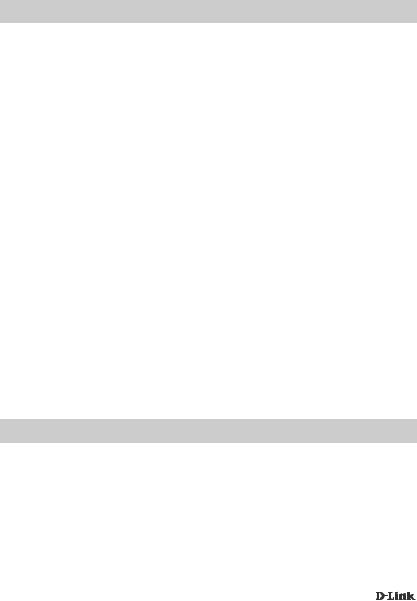
SOLUCIÓN DE PROBLEMAS
PROBLEMAS DE INSTALACIÓN Y CONFIGURACIÓN
1. ¿Qué hago si mi ordenador no detecta el DUB-H4?
Compruebe y asegúrese de que todos los cables y el adaptador de alimentación están |
|
|
ESPAÑOL |
||
conectados de forma segura y que el puerto USB del ordenador está funcionando correcta- |
||
mente. Si no es así, intente conectarse a un puerto USB diferente del ordenador. |
||
|
||
2. ¿Qué puedo HACER si recibo el mensaje “Se ha superado el límite ac- |
|
|
tual del concentrador USB” en Microsoft Windows? |
|
|
Asegúrese de que el consumo de energía de los dispositivos conectados a los puertos blan- |
|
|
cos no supera los 500 mA y que el consumo de energía combinado de todos los dispositivos |
|
|
conectados no supera los 2 A. Si se sobrecarga un puerto, aparecerá este mensaje en el |
|
|
ordenador. Reinicie el DUB-H4 desconectando el adaptador de alimentación y el cable USB |
|
|
que conecta el DUB-H4 al ordenador durante 5 segundos antes de volver a enchufar ambos |
|
|
cables. |
|
|
3. ¿Qué hago si mi iPad®, o dispositivo similar, no se recarga? |
|
|
Asegúrese de que el dispositivo está enchufado en el puerto USB negro con el icono de la |
|
|
batería y que el adaptador de alimentación está conectado al DUB-H4. Si su iPad muestra |
|
|
un estado de "Sin recarga", se recargará de forma lenta. Para recargar rápidamente la ba- |
|
|
tería, necesitará utilizar el modo de recarga rápida. Consulte la página anterior para obtener |
|
|
más información. |
|
|
4. ¿Por qué la característica de arranque de teclado/ratón del orde- |
|
|
nador no funciona a través del DUB-H4? |
|
|
Asegúrese de que el teclado y/o el ratón USB están conectados a los puertos blancos en el |
|
|
DUB-H4 y no en el puerto negro con el icono de la batería. |
|
ASISTENCIA TÉCNICA
http://www.dlink.es
Asistencia Técnica Telefónica de D-Link: +34 902 30 45 45 0,067 €/min
De Lunes a Viernes de 9:00 a 19:00
DUB-H4 |
17 |
|
|
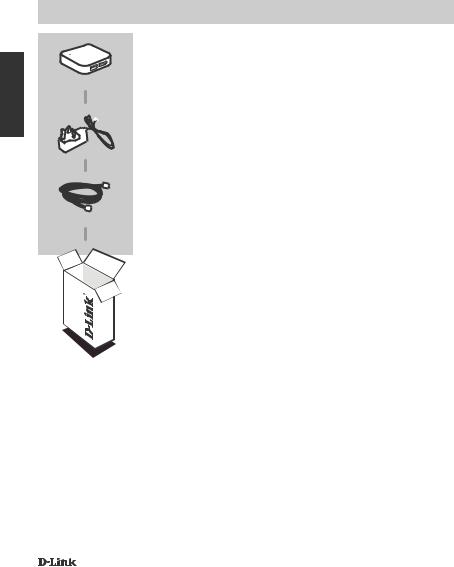
ITALIANO
CONTENUTO DELLA CONFEZIONE
SOMMARIO
Hub USB Hi-Speed 2.0 a 4 porte
DUB-H4
ALIMENTATORE
Cavo USB 2.0
Se uno di questi articoli non sono inclusi nella confezione, rivolgersi al rivenditore.
18 |
DUB-H4 |
|
|

CONFIGURAZIONE
DEL PRODOTTO
INSTALLAZIONE RAPIDA
1.Collegare l'alimentatore al connettore situato nel retro del dispositivo DUB-H4. Collegare l'altra estremità a
una presa a muro. Il LED sul dispositivo DUB-H4 diventerà verde per indicare che l'hub è alimentato.
Nota: questo passaggio è facoltativo, ma obbligatorio per la modalità di ricarica rapida. Consultare la pagina successiva per ulteriori informazioni.
2. Collegare l'estremità più piccola del cavo USB in dotazione nel retro del dispositivo DUB-H4.
3. Collegare l'estremità rettangolare del cavo USB in dotazione a una porta USB disponibile del computer.
4. Il computer rileva e installa automaticamente i driver per il dispositivo DUB-H4. A questo punto è possibile collegare i dispositivi USB 2.0 or USB 1.1 a una qualsiasi porta USB.
La porta USB nera con l'icona della batteria viene utilizzata per collegare un iPad® o un dispositivo ad elevato consumo energetico e consente di caricare rapidamente tali dispositivi in modalità di ricarica rapida. Consultare la pagina successiva per ulteriori informazioni.
Nota: l'assorbimento di potenza per i dispositivi collegati alle porte bianche non deve superare 500 mA, mentre l'assorbimento di potenza combinato di tutti i dispositivi collegati non deve superare 2 A.
ITALIANO
DUB-H4 |
19 |
|
|
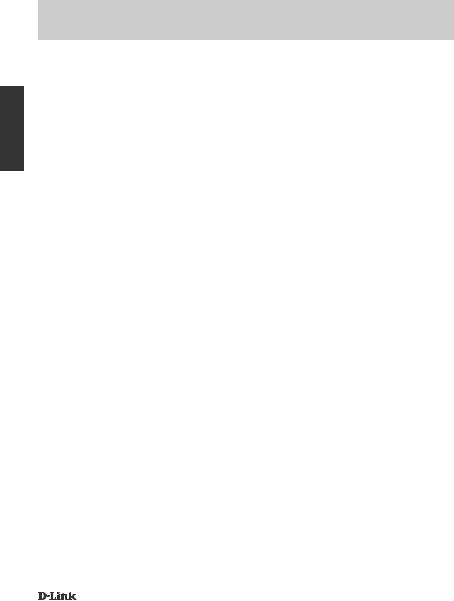
MODALITÀ DI RICARICA RAPIDA iPAD®
PASSAGGIO DALLA MODALITÀ STANDARD ALLA MODALITÀ DI RICARICA RAPIDA
ITALIANO
•Modalità standard: se è collegato a un computer acceso, il dispositivo DUB-H4 passa automaticamente alla modalità standard. In tale modalità è possibile che un iPad® collegato non visualizzi lo stato "Non in carica" e che la batteria venga caricata molto lentamente. Se il dispositivo DUB-H4 non è collegato all'alimentatore, l'hub verrà alimentato dalla porta USB del PC e ciò influirà sulla velocità e sulla capacità di caricamento della batteria dell'iPad®.
•Modalità di ricarica rapida: quando il dispositivo DUB-H4 non è collegato a un computer oppure è collegato a un computer spento o in modalità standby/sospensione, la porta USB nera con l'icona della batteria garantirà ulteriore energia per caricare in modo rapido ed efficace un iPad®. Tenere presente che per utilizzare la modalità di ricarica rapida, il dispositivo DUB-H4 deve essere collegato all'alimentatore e il LED sull'hub deve essere acceso e di colore verde per indicare che il dispositivo è alimentato.
•Se si dispone di un computer Windows, è possibile utilizzare la modalità di ricarica rapida per caricare rapidamente l'iPad® mentre il computer è acceso eseguendo il programma iPad_Charge.exe, disponibile e scaricabile dalla pagina di supporto del prodotto DUB-H4 sul sito Web www.dlink.com. In tal modo sarà possibile utilizzare la modalità di ricarica rapida per caricare rapidamente un iPad® collegato al dispositivo DUB-H4 indipendentemente dal fatto che questo sia collegato a un computer alimentato.
iPad® è un marchio registrato di Apple Inc.
20 |
DUB-H4 |
|
|
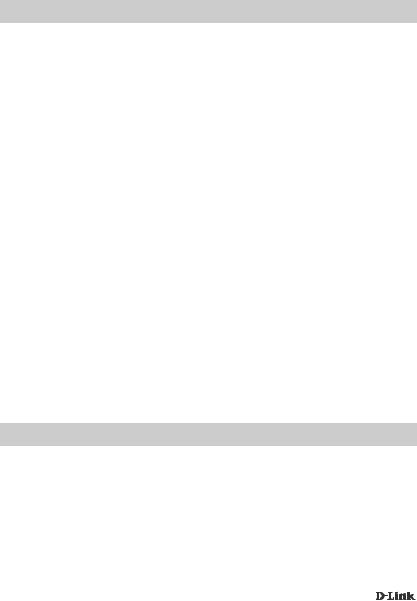
RISOLUZIONE DEI PROBLEMI
PROBLEMI DI INSTALLAZIONE E CONFIGURAZIONE
1. Cosa devo fare se il computer non rileva il DUB-H4?
Verificare che tutti i cavi e l'alimentatore siano collegati saldamente e che la porta USB del computer funzioni correttamente. In caso contrario, provare a collegarsi tramite una porta USB diversa del computer.
2. Cosa devo fare se in Microsoft Windows viene visualizzato il mes- |
ITALIANO |
non superi 2 A. In caso di sovraccarico di una porta, verrà visualizzato un messaggio nel |
|
saggio “USB HUB Current Limit Exceeded (Superato il limite di corren- |
|
te dell'HUB USB)”? |
|
Assicurarsi che l'assorbimento di potenza di ciascun dispositivo collegato alle porte bianche |
|
non superi 500 mA e che l'assorbimento di potenza combinato di tutti i dispositivi collegati |
|
computer. Ripristinare il dispositivo DUB-H4 scollegando l'alimentatore e il cavo USB che |
|
|
|
collega l'hub al computer per 5 secondi, quindi ricollegare entrambi i cavi. |
|
3. Cosa devo fare se l'iPad® o un dispositivo simile non si ricarica? |
|
Assicurarsi che il dispositivo sia collegato alla porta USB nera con l'icona della batteria e che |
|
l'alimentatore sia collegato al dispositivo DUB-H4. Se è visualizzato lo stato "Non in carica", |
|
l'iPad verrà caricato più lentamente. Per caricare rapidamente il dispositivo, è necessario |
|
utilizzare la modalità di ricarica rapida. Consultare la pagina precedente per ulteriori informa- |
|
zioni. |
|
4. Perché la funzionalità di avvio da tastiera/mouse del PC non fun- |
|
ziona tramite il dispositivo DUB-H4? |
|
Assicurarsi che tastiera e/o mouse USB siano collegati alle porte bianche del dispositivo |
|
DUB-H4 e non alla porta nera con l'icona della batteria. |
|
SUPPORTO TECNICO
http://www.dlink.it/support
Supporto Tecnico dal lunedì al venerdì dalle ore 9.00 alle ore 19.00 con orario continuato Telefono: 02 87366396
DUB-H4 |
21 |
|
|
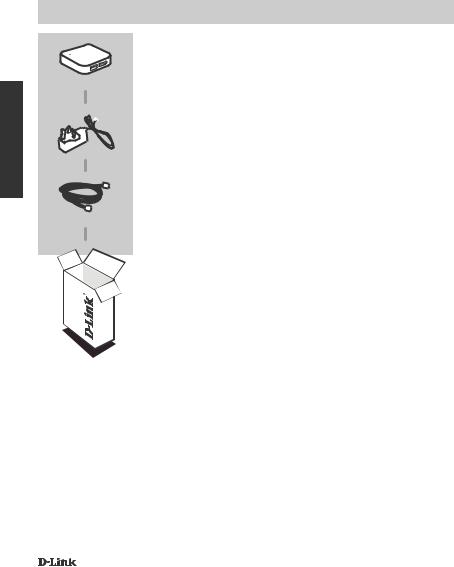
NEDERLANDS
INHOUD VAN
VERPAKKING
INHOUDSOPGAVE
4-Poort Hi-Speed USB 2.0 Hub
DUB-H4
STROOMADAPTER
USB 2.0 kabel
Neem contact op met uw wederverkoper indien één van deze items ontbreekt.
22 |
DUB-H4 |
|
|
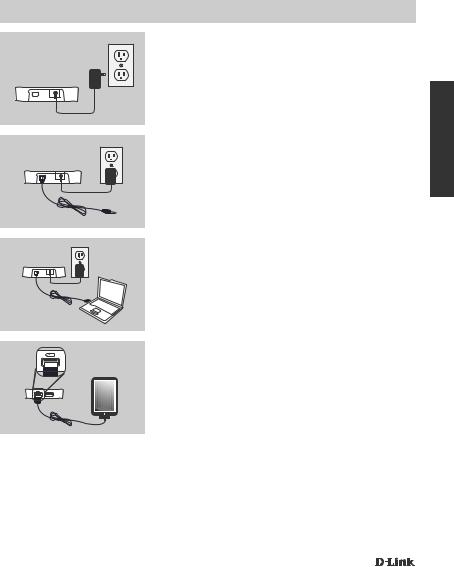
PRODUCT
INSTALLATIE
SNELLE INSTALLATIE
1. Steek de stroomadapter in de connector op het achterpaneel van de DUB-H4. Steek het andere uiteinde in een wandstopcontact. De LED op de DUB-H4 wordt groen om aan te geven dat de hub stroom krijgt.
Opmerking : Deze stap is optioneel maar vereist voor snellaadmodus. Raadpleeg de volgende pagina voor meer informatie.
2. Steek het kleinste uiteinde van de meegeleverde USBkabel in het achterpaneel van de DUB-H4.
3. Steek het rechthoekige uiteinde van de meegeleverde USB-kabel in een beschikbare USB-poort op uw computer.
4. Uw computer detecteert en installeert nu automatisch de stuurprogramma's voor de DUB-H4. U kunt nu USB 2.0 of USB 1.1 apparaten aansluiten op een beschikbare USB-poort.
De zwarte USB-poort met het batterijpictogram is voor aansluiting op een iPad® of ander apparaat met hoog voltage en kan deze apparaten snel opladen in de snellaadmodus. Raadpleeg de volgende pagina voor meer informatie.
Opmerking : het onttrokken voltage voor apparaten die aangesloten zijn op de witte poorten mag niet meer bedragen dan 500 mA, en het gecombineerde onttrokken voltage van alle aangesloten apparaten mag niet meer bedragen dan 2 A.
NEDERLANDS
DUB-H4 |
23 |
|
|
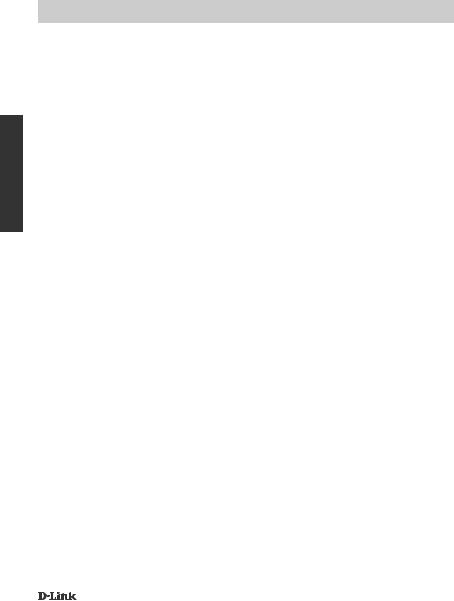
iPAD® SNELLAADMODUS
VAN STANDAARDMODUS NAAR SNELLAADMODUS
NEDERLANDS
•Standaardmodus: Wanneer de DUB-H4 aangesloten is op een computer die ingeschakeld is, gaat de DUB-H4 in de Standaardmodus. In deze modus kan een aangesloten iPad® mogelijk de status "niet bezig met opladen" weergeven en worden de batterijen zeer traag opgeladen. Wanneer de stroomadapter niet aangesloten is op de DUB-H4, onttrekt de hub stroom van de USB-poort van uw computer, waardoor de snelheid en het vermogen van uw iPad® om zijn batterij op te laden beïnvloed wordt.
•Snellaadmodus: Wanneer de DUB-H4 niet aangesloten is op een computer of aangesloten is op een computer die uitgeschakeld is of in standby/slaapmodus staat, levert de zwarte USB-poort met het batterijpictogram extra stroom voor het effectief en snel opladen van een iPad®. Merk op dat om gebruik te kunnen maken van de snellaadmodus, de DUB-H4 ook aangesloten moet zijn op de stroomadapter, en de LED op de hub moet groen branden om aan te geven dat het stroom ontvangt.
•Indien u een Windows computer hebt, kunt u snellaadmodus gebruiken om uw iPad® snel op te laden terwijl uw computer ingeschakeld is, door het programma iPad_ Charge.exe uit te voeren, dat u op de DUB-H4 productondersteuningspagina op de www.dlink.com website kunt vinden en downloaden. Dit staat u toe om Snellaadmodus te gebruiken voor het snel opladen van een iPad® die aangesloten is op de DUB-H4, ongeacht of de hub al of niet is aangesloten op een computer die al of niet aan staat.
iPad® is een geregistreerd handelsmerk van Apple Inc.
24 |
DUB-H4 |
|
|
