D-Link DSR-500, DSR-500N, DSR-1000N, DSR-1000, DSR-250 User Manual
...
Building Networks for People
Unified Services Router
User Manual
DSR-250 / 250N / 500 / 500N / 1000 / 1000N
Ver. 1.04
Small Business Gateway Solution http://security.dlink.com
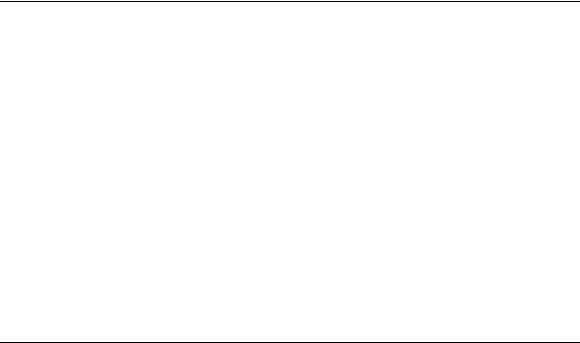
User Manual
Unified Services Router
D-Link Corporation
Copyright © 2011.
http://www.dlink.com

Unified Services Router |
User Manual |
|
|
User Manual
DSR-250 / 250N / DSR-500 / 500N / 1000 / 1000N
Unified Services Router
Version 1.04
Copyright © 2011
Copyright Notice
This publication, including all photographs, illustrations and software, is protected under international copyright laws, with all rights reserved. Neither this manual, nor any of the material contained herein, may be reproduced without written consent of the author.
Disclaimer
The information in this document is subject to change without notice. The manufacturer makes no representations or warranties with respect to the contents hereof and specifically disclaim any implied warranties of merchantability or fitness for any particular purpose. The manufacturer reserves the right to revise this publication and to make changes from time to time in the content hereof without obligation of the manufacturer to notify any person of such revision or changes.
Limitations of Liability
UNDER NO CIRCUMSTANCES SHALL D -LINK OR ITS SUPPLIERS BE LIABLE FOR DAMAGES OF ANY CHARACTER (E.G. DAMAGES FOR LOSS OF PROFIT, SOFTWARE RESTORATION, WORK STOPPAGE, LOSS OF SAVED DATA OR ANY OTHER COMMERCIAL DAMAGES OR LOSSES) RESULTING FROM THE APPLICATION OR IMPROPER USE OF THE D-LINK PRODUCT OR FAILURE OF THE PRODUCT, EVEN IF D-LINK IS INFORMED OF THE POSSIBILITY OF SUCH DAMAGES. FURTHERMORE, D - LINK WILL NOT BE LIABLE FOR THIRD -PARTY CLAIMS AGAINST CUSTOMER FOR LOSSES OR DAMAGES. D-LINK WILL IN NO EVENT BE LIABLE FOR ANY DAMAGES IN EXCESS OF THE AMOUNT D-LINK RECEIVED FROM THE END-USER FOR THE PRODUCT.
1
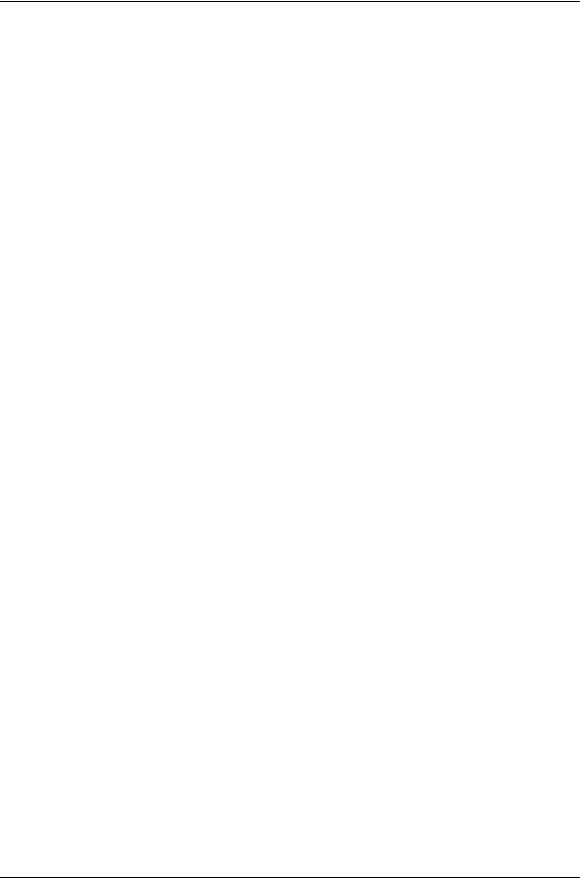
Unified Services Router User Manual
Table of Contents
Chapter |
1. |
Introduction ........................................................................................................................... |
10 |
|
|
|
1.1 |
About this User Manual.......................................................................................... |
11 |
|
|
1.2 |
Typographical Conventions ................................................................................... |
11 |
Chapter |
2. |
Configuring Your Network: LAN Setup ............................................................................. |
13 |
|
|
|
2.1 |
LAN Configuration................................................................................................... |
13 |
|
|
2.1.1 |
LAN Configuration in an IPv6 Network ................................................................ |
16 |
|
|
2.1.2 |
Configuring IPv6 Router Advertisements ............................................................ |
19 |
|
|
2.2 |
VLAN Configuration ................................................................................................ |
21 |
|
|
2.2.1 |
Associating VLANs to ports ................................................................................... |
22 |
|
|
2.3 |
Configurable Port: DMZ Setup.............................................................................. |
24 |
|
|
2.4 |
Universal Plug and Play (UPnP)........................................................................... |
25 |
|
|
2.5 |
Captive Portal .......................................................................................................... |
27 |
Chapter |
3. |
Connecting to the Internet: WAN Setup ........................................................................... |
28 |
|
|
|
3.1 |
Internet Setup Wizard............................................................................................. |
28 |
|
|
3.2 |
WAN Configuration ................................................................................................. |
29 |
|
|
3.2.1 |
WAN Port IP address ............................................................................................. |
30 |
|
|
3.2.2 |
WAN DNS Servers ................................................................................................. |
30 |
|
|
3.2.3 |
DHCP WAN ............................................................................................................. |
30 |
|
|
3.2.4 |
PPPoE ...................................................................................................................... |
31 |
|
|
3.2.5 |
Russia L2TP and PPTP WAN............................................................................... |
34 |
|
|
3.2.6 |
WAN Configuration in an IPv6 Network............................................................... |
35 |
|
|
3.2.7 |
Checking WAN Status............................................................................................ |
37 |
|
|
3.3 |
Bandwidth Controls................................................................................................. |
38 |
|
|
3.4 |
Features with Multiple WAN Links........................................................................ |
41 |
|
|
3.4.1 |
Auto Failover............................................................................................................ |
41 |
|
|
3.4.2 |
Load Balancing........................................................................................................ |
42 |
|
|
3.4.3 |
Protocol Bindings .................................................................................................... |
43 |
|
|
3.5 |
Routing Configuration............................................................................................. |
44 |
|
|
3.5.1 |
Routing Mode .......................................................................................................... |
44 |
|
|
3.5.2 |
Dynamic Routing (RIP) .......................................................................................... |
47 |
|
|
3.5.3 |
Static Routing .......................................................................................................... |
48 |
|
|
3.6 |
Configurable Port - WAN Option .......................................................................... |
49 |
|
|
3.7 |
WAN 3 (3G) Configuration..................................................................................... |
49 |
|
|
3.8 |
WAN Port Settings .................................................................................................. |
51 |
Chapter |
4. |
Wireless Access Point Setup ............................................................................................. |
53 |
|
|
|
4.1 |
Wireless Settings Wizard ....................................................................................... |
53 |
|
|
4.1.1 |
Wireless Network Setup Wizard ........................................................................... |
54 |
|
|
4.1.2 |
Add Wireless Device with WPS ............................................................................ |
54 |
|
|
4.1.3 |
Manual Wireless Network Setup .......................................................................... |
55 |
|
|
4.2 |
Wireless Profiles ..................................................................................................... |
55 |
|
|
4.2.1 |
WEP Security .......................................................................................................... |
56 |
|
|
4.2.2 |
WPA or WPA2 with PSK........................................................................................ |
57 |
|
|
4.2.3 |
RADIUS Authentication.......................................................................................... |
58 |
|
|
4.3 |
Creating and Using Access Points ....................................................................... |
59 |
2

Unified Services Router |
User Manual |
||
|
|
|
|
|
4.3.1 |
Primary benefits of Virtual APs: ............................................................................ |
61 |
|
4.4 |
Tuning Radio Specific Settings ............................................................................. |
62 |
|
4.5 |
Advanced Wireless Settings.................................................................................. |
63 |
|
4.6 |
Wi-Fi Protected Setup (WPS) ............................................................................... |
63 |
Chapter 5. |
Securing the Private Network ............................................................................................ |
65 |
|
|
5.1 |
Firewall Rules .......................................................................................................... |
65 |
|
5.2 |
Defining Rule Schedules ....................................................................................... |
66 |
|
5.3 |
Configuring Firewall Rules..................................................................................... |
67 |
|
5.3.1 |
Firewall Rule Configuration Examples................................................................. |
72 |
|
5.4 |
Security on Custom Services ................................................................................ |
76 |
|
5.5 |
ALG support............................................................................................................. |
77 |
|
5.6 |
VPN Passthrough for Firewall ............................................................................... |
78 |
|
5.7 |
Application Rules .................................................................................................... |
79 |
|
5.8 |
Web Content Filtering............................................................................................. |
80 |
|
5.8.1 |
Content Filtering...................................................................................................... |
80 |
|
5.8.2 |
Approved URLs ....................................................................................................... |
81 |
|
5.8.3 |
Blocked Keywords .................................................................................................. |
82 |
|
5.8.4 |
Export Web Filter .................................................................................................... |
83 |
|
5.9 |
IP/MAC Binding ....................................................................................................... |
84 |
|
5.10 |
Intrusion Prevention (IPS)...................................................................................... |
85 |
|
5.11 |
Protecting from Internet Attacks ........................................................................... |
86 |
Chapter 6. |
IPsec / PPTP / L2TP VPN .................................................................................................. |
88 |
|
|
6.1 |
VPN Wizard ............................................................................................................. |
90 |
|
6.2 |
Configuring IPsec Policies ..................................................................................... |
92 |
|
6.2.1 |
Extended Authentication (XAUTH)....................................................................... |
95 |
|
6.2.2 |
Internet over IPSec tunnel ..................................................................................... |
95 |
|
6.3 |
Configuring VPN clients ......................................................................................... |
96 |
|
6.4 |
PPTP / L2TP Tunnels............................................................................................. |
96 |
|
6.4.1 |
PPTP Tunnel Support ............................................................................................ |
96 |
|
6.4.2 |
L2TP Tunnel Support ............................................................................................. |
98 |
|
6.4.3 |
OpenVPN Support .................................................................................................. |
99 |
Chapter 7. |
SSL VPN ............................................................................................................................. |
101 |
|
|
7.1 |
Groups and Users................................................................................................. |
103 |
|
7.1.1 |
Users and Passwords .......................................................................................... |
109 |
|
7.2 |
Using SSL VPN Policies ...................................................................................... |
110 |
|
7.2.1 |
Using Network Resources ................................................................................... |
113 |
|
7.3 |
Application Port Forwarding ................................................................................ |
114 |
|
7.4 |
SSL VPN Client Configuration ............................................................................ |
116 |
|
7.5 |
User Portal ............................................................................................................. |
118 |
|
7.5.1 |
Creating Portal Layouts ....................................................................................... |
119 |
Chapter 8. |
Advanced Configuration Tools......................................................................................... |
121 |
|
|
8.1 |
USB Device Setup ................................................................................................ |
121 |
|
8.2 |
SMS service........................................................................................................... |
122 |
3

Unified Services Router |
User Manual |
|||
|
|
|
|
|
|
|
8.3 |
Authentication Certificates ................................................................................... |
124 |
|
|
8.4 |
Advanced Switch Configuration.......................................................................... |
126 |
Chapter 9. |
Administration & Management......................................................................................... |
127 |
||
|
|
9.1 |
Configuration Access Control.............................................................................. |
127 |
|
|
9.1.1 |
Remote Management........................................................................................... |
127 |
|
|
9.1.2 |
CLI Access ............................................................................................................. |
128 |
|
|
9.2 |
SNMP Configuration............................................................................................. |
128 |
|
|
9.3 |
Configuring Time Zone and NTP........................................................................ |
130 |
|
|
9.4 |
Log Configuration.................................................................................................. |
131 |
|
|
9.4.1 |
Defining What to Log ............................................................................................ |
131 |
|
|
9.4.2 |
Sending Logs to E-mail or Syslog ...................................................................... |
135 |
|
|
9.4.3 |
Event Log Viewer in GUI ..................................................................................... |
137 |
|
|
9.5 |
Backing up and Restoring Configuration Settings ........................................... |
138 |
|
|
9.6 |
Upgrading Router Firmware ................................................................................ |
139 |
|
|
9.7 |
Dynamic DNS Setup............................................................................................. |
140 |
|
|
9.8 |
Using Diagnostic Tools ........................................................................................ |
141 |
|
|
9.8.1 |
Ping ......................................................................................................................... |
142 |
|
|
9.8.2 |
Trace Route ........................................................................................................... |
142 |
|
|
9.8.3 |
DNS Lookup .......................................................................................................... |
143 |
|
|
9.8.4 |
Router Options ...................................................................................................... |
143 |
Chapter |
10. |
Router Status and Statistics............................................................................................. |
144 |
|
|
|
10.1 |
System Overview .................................................................................................. |
144 |
|
|
10.1.1 |
Device Status ........................................................................................................ |
144 |
|
|
10.1.2 |
Resource Utilization.............................................................................................. |
146 |
|
|
10.2 |
Traffic Statistics ..................................................................................................... |
149 |
|
|
10.2.1 |
Wired Port Statistics ............................................................................................. |
149 |
|
|
10.2.2 |
Wireless Statistics................................................................................................. |
150 |
|
|
10.3 |
Active Connections ............................................................................................... |
151 |
|
|
10.3.1 |
Sessions through the Router............................................................................... |
151 |
|
|
10.3.2 |
Wireless Clients..................................................................................................... |
153 |
|
|
10.3.3 |
LAN Clients ............................................................................................................ |
153 |
|
|
10.3.4 Active VPN Tunnels.............................................................................................. |
154 |
|
Chapter |
11. |
Trouble Shooting................................................................................................................ |
156 |
|
|
|
11.1 |
Internet connection ............................................................................................... |
156 |
|
|
11.2 |
Date and time ........................................................................................................ |
158 |
|
|
11.3 |
Pinging to Test LAN Connectivity ....................................................................... |
158 |
|
|
11.3.1 |
Testing the LAN path from your PC to your router .......................................... |
158 |
|
|
11.3.2 |
Testing the LAN path from your PC to a remote device ................................. |
159 |
|
|
11.4 |
Restoring factory-default configuration settings ............................................... |
160 |
Chapter |
12. |
Credits |
................................................................................................................................. |
161 |
Appendix A. |
Glossary .............................................................................................................................. |
162 |
||
Appendix B. |
Factory Default Settings ................................................................................................... |
165 |
||
Appendix C. |
Standard Services Available for Port Forwarding & Firewall Configuration |
..............166 |
||
4
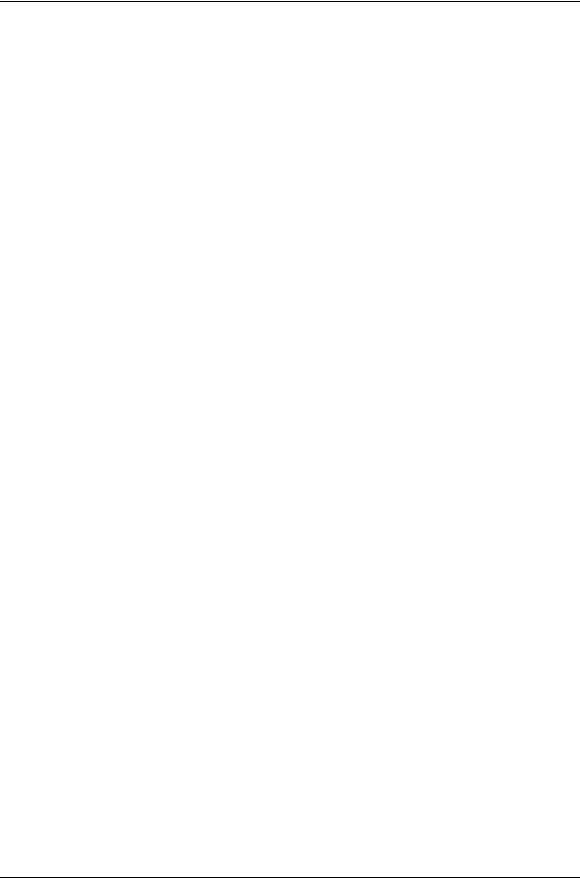
Unified Services Router |
User Manual |
Appendix D. Log Output Reference |
.......................................................................................................167 |
Appendix E. RJ-45 Pin-outs.................................................................................................................... |
221 |
Appendix F. Product Statement ............................................................................................................. |
222 |
5
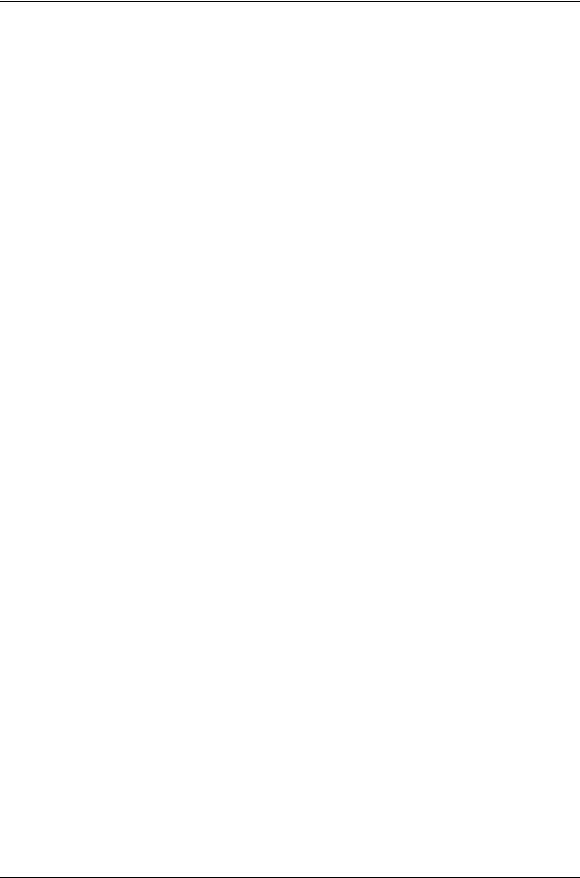
Unified Services Router |
User Manual |
|
List of Figures |
|
|
Figure 1: Setup page for LAN TCP/IP settings ...................................................................................... |
|
15 |
Figure 2: IPv6 LAN and DHCPv6 configuration ..................................................................................... |
|
17 |
Figure 3: Configuring the Router Advertisement Daemon ................................................................... |
|
20 |
Figure 4: IPv6 Advertisement Prefix settings ......................................................................................... |
|
21 |
Figure 5: Adding VLAN memberships to the LAN ................................................................................. |
|
22 |
Figure 6: Port VLAN list ............................................................................................................................. |
|
23 |
Figure 7: Configuring VLAN membership for a port .............................................................................. |
|
24 |
Figure 8: DMZ configuration ..................................................................................................................... |
|
25 |
Figure 9: UPnP Configuration................................................................................................................... |
|
26 |
Figure 10: Active Runtime sessions ........................................................................................................ |
|
27 |
Figure 11: Internet Connection Setup Wizard ........................................................................................ |
|
28 |
Figure 12: Manual WAN configuration..................................................................................................... |
|
31 |
Figure 13: PPPoE configuration for standard ISPs ............................................................................... |
|
32 |
Figure 14: WAN configuration for Japanese Multiple PPPoE (part 1) ................................................ |
|
33 |
Figure 15: WAN configuration for Multiple PPPoE (part 2) .................................................................. |
|
34 |
Figure 16: Russia L2TP ISP configuration.............................................................................................. |
|
35 |
Figure 17: IPv6 WAN Setup page ............................................................................................................ |
|
36 |
Figure 18: Connection Status information for both WAN ports............................................................ |
|
38 |
Figure 19: List of Configured Bandwidth Profiles................................................................................... |
|
39 |
Figure 20: Bandwidth Profile Configuration page .................................................................................. |
|
40 |
Figure 21: Traffic Selector Configuration ................................................................................................ |
|
41 |
Figure 22: Load Balancing is available when multiple WAN ports are configured and Protocol |
|
|
Bindings have been defined ................................................................................................... |
|
43 |
Figure 23: Protocol binding setup to associate a service and/or LAN source to a WAN and/or |
|
|
destination network .................................................................................................................. |
|
44 |
Figure 24: Routing Mode is used to configure traffic routing between WAN and LAN, as well as |
|
|
Dynamic routing (RIP) ............................................................................................................. |
|
46 |
Figure 25: Static route configuration fields ............................................................................................. |
|
49 |
Figure 26: WAN3 configuration for 3G internet ...................................................................................... |
|
51 |
Figure 27: Physical WAN port settings .................................................................................................... |
|
52 |
Figure 28: Wireless Network Setup Wizards .......................................................................................... |
|
54 |
Figure 29: List of Available Profiles shows the options available to secure the wireless link ......... |
56 |
|
Figure 30: Profile configuration to set network security ........................................................................ |
|
57 |
Figure 31: RADIUS server (External Authentication) configuration .................................................... |
|
59 |
Figure 32: Virtual AP configuration .......................................................................................................... |
|
60 |
6
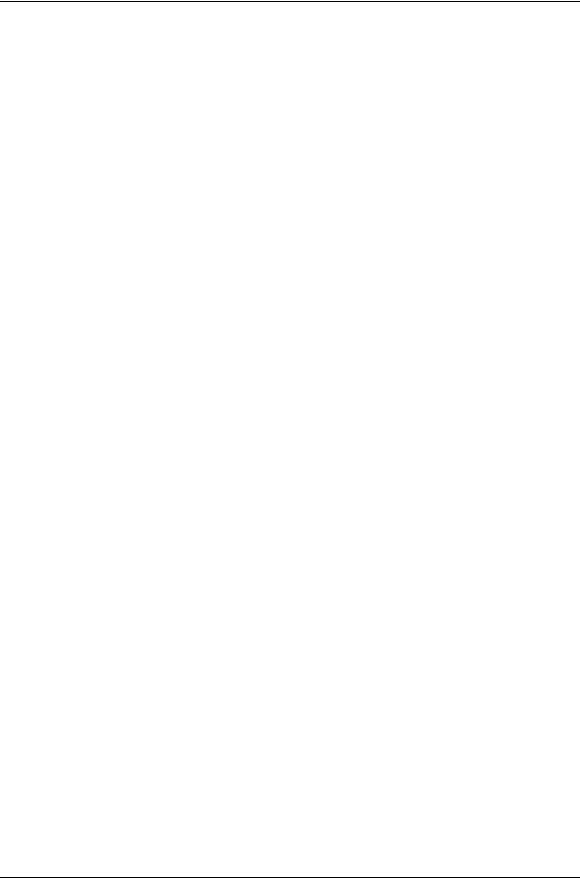
Unified Services Router |
User Manual |
Figure 33: List of configured access points (Virtual APs) shows one enabled access point on the |
|
radio, broadcasting its SSID ................................................................................................... |
61 |
Figure 34: Radio card configuration options ........................................................................................... |
62 |
Figure 35: Advanced Wireless communication settings ....................................................................... |
63 |
Figure 36: WPS configuration for an AP with WPA/WPA2 profile....................................................... |
64 |
Figure 37: List of Available Firewall Rules .............................................................................................. |
66 |
Figure 38: List of Available Schedules to bind to a firewall rule .......................................................... |
67 |
Figure 39: Example where an outbound SNAT rule is used to map an external IP address |
|
(209.156.200.225) to a private DMZ IP address (10.30.30.30) ........................................ |
70 |
Figure 40: The firewall rule configuration page allows you to define the To/From zone, service, |
|
action, schedules, and specify source/destination IP addresses as needed. ................. |
71 |
Figure 41: Schedule configuration for the above example. .................................................................. |
75 |
Figure 42: List of user defined services. ................................................................................................. |
77 |
Figure 43: Available ALG support on the router..................................................................................... |
78 |
Figure 44: Passthrough options for VPN tunnels................................................................................... |
79 |
Figure 45: List of Available Application Rules showing 4 unique rules .............................................. |
80 |
Figure 46: Content Filtering used to block access to proxy servers and prevent ActiveX controls |
|
from being downloaded ........................................................................................................... |
81 |
Figure 47: Two trusted domains added to the Approved URLs List ................................................... |
82 |
Figure 48: One keyword added to the block list ..................................................................................... |
83 |
Figure 49: Export Approved URL list ....................................................................................................... |
84 |
Figure 50: The following example binds a LAN host’s MAC Address to |
|
DSR. If there is an IP/MAC Binding violation, the violating packet will be dropped and |
|
logs will be captured ................................................................................................................ |
85 |
Figure 51: Intrusion Prevention features on the router ......................................................................... |
86 |
Figure 52: Protecting the router and LAN from internet attacks .......................................................... |
87 |
Figure 53: Example of Gateway-to-Gateway IPsec VPN tunnel using two DSR routers connected |
|
to the Internet............................................................................................................................ |
88 |
Figure 54: Example of three IPsec client connections to the internal network through the DSR |
|
IPsec gateway .......................................................................................................................... |
89 |
Figure 55: VPN Wizard launch screen .................................................................................................... |
90 |
Figure 56: IPsec policy configuration....................................................................................................... |
93 |
Figure 57: IPsec policy configuration continued (Auto policy via IKE)................................................ |
94 |
Figure 58: IPsec policy configuration continued (Auto / Manual Phase 2) ........................................ |
95 |
Figure 59: PPTP tunnel configuration –PPTP Client............................................................................ |
97 |
Figure 60: PPTP VPN connection status ................................................................................................ |
97 |
Figure 61: PPTP tunnel configuration –PPTP Server .......................................................................... |
98 |
Figure 62: L2TP tunnel configuration –L2TP Server............................................................................ |
99 |
Figure 63: OpenVPN configuration ........................................................................................................ |
100 |
7
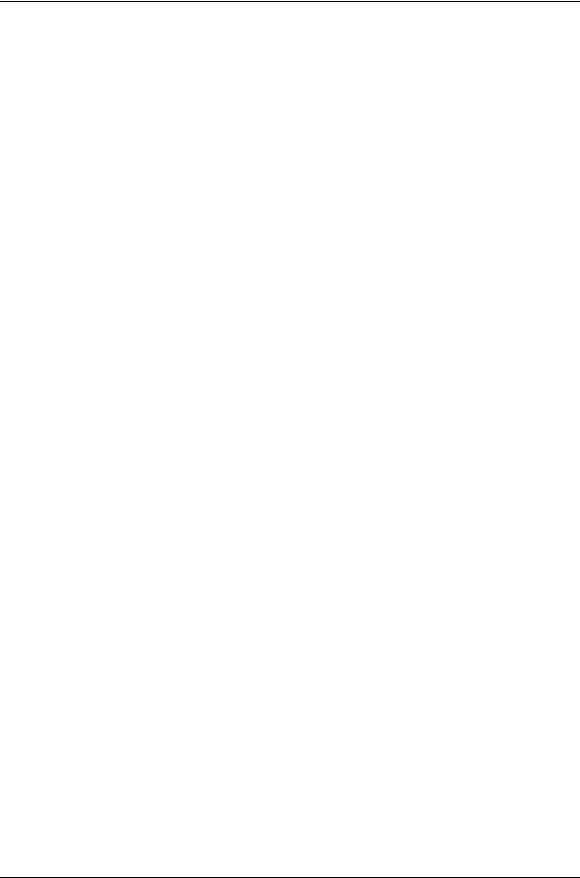
Unified Services Router |
User Manual |
|
Figure 64: Example of clientless SSL VPN connections to the DSR ................................................ |
|
102 |
Figure 65: List of groups .......................................................................................................................... |
|
103 |
Figure 66: User group configuration ...................................................................................................... |
|
104 |
Figure 67: SSLVPN Settings................................................................................................................... |
|
105 |
Figure 68: Group login policies options ................................................................................................. |
|
106 |
Figure 69: Browser policies options ....................................................................................................... |
|
107 |
Figure 70: IP policies options.................................................................................................................. |
|
108 |
Figure 71: Available Users with login status and associated Group ................................................. |
|
109 |
Figure 72: User configuration options.................................................................................................... |
|
110 |
Figure 73: List of SSL VPN polices (Global filter) ................................................................................ |
|
111 |
Figure 74: SSL VPN policy configuration .............................................................................................. |
|
112 |
Figure 75: List of configured resources, which are available to assign to SSL VPN policies ....... |
114 |
|
Figure 76: List of Available Applications for SSL Port Forwarding.................................................... |
|
116 |
Figure 77: SSL VPN client adapter and access configuration ........................................................... |
|
117 |
Figure 78: Configured client routes only apply in split tunnel mode ................................................. |
|
118 |
Figure 79: List of configured SSL VPN portals. The configured portal can then be associated with |
||
an authentication domain...................................................................................................... |
|
119 |
Figure 80: SSL VPN Portal configuration.............................................................................................. |
|
120 |
Figure 81: USB Device Detection .......................................................................................................... |
|
122 |
Figure 82: SMS Service –Send SMS ................................................................................................... |
|
123 |
Figure 83: SMS Service –Receive SMS .............................................................................................. |
|
124 |
Figure 84: Certificate summary for IPsec and HTTPS management................................................ |
|
125 |
Figure 85: Advanced Switch Settings .................................................................................................... |
|
126 |
Figure 86: User Login policy configuration ........................................................................................... |
|
127 |
Figure 87: Remote Management from the WAN ................................................................................. |
|
128 |
Figure 88: SNMP Users, Traps, and Access Control .......................................................................... |
|
129 |
Figure 89: SNMP system information for this router ........................................................................... |
|
130 |
Figure 90: Date, Time, and NTP server setup...................................................................................... |
|
131 |
Figure 91: Facility settings for Logging.................................................................................................. |
|
133 |
Figure 92: Log configuration options for traffic through router ........................................................... |
|
135 |
Figure 93: E-mail configuration as a Remote Logging option ............................................................ |
|
136 |
Figure 94: Syslog server configuration for Remote Logging (continued) ......................................... |
|
137 |
Figure 95: VPN logs displayed in GUI event viewer............................................................................ |
|
138 |
Figure 96: Restoring configuration from a saved file will result in the current configuration being |
||
overwritten and a reboot ....................................................................................................... |
|
139 |
Figure 97: Firmware version information and upgrade option ........................................................... |
|
140 |
8
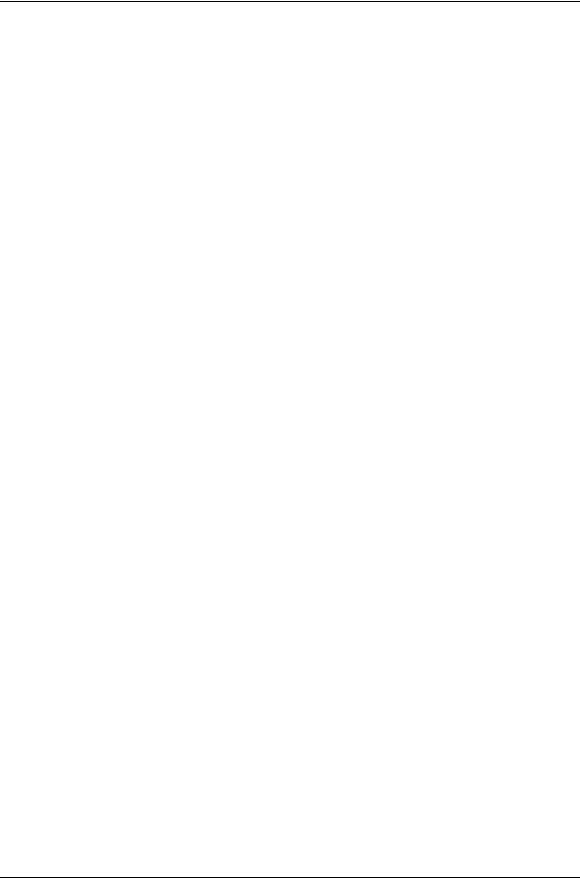
Unified Services Router |
User Manual |
Figure 98: Dynamic DNS configuration ................................................................................................. |
141 |
Figure 99: Router diagnostics tools available in the GUI.................................................................... |
142 |
Figure 100: Sample trace route output .................................................................................................. |
143 |
Figure 101: Device Status display.......................................................................................................... |
145 |
Figure 102: Device Status display (continued)..................................................................................... |
146 |
Figure 103: Resource Utilization statistics ............................................................................................ |
147 |
Figure 104: Resource Utilization data (continued) .............................................................................. |
148 |
Figure 105: Resource Utilization data (continued) .............................................................................. |
149 |
Figure 106: Physical port statistics ........................................................................................................ |
150 |
Figure 107: AP specific statistics............................................................................................................ |
151 |
Figure 108: List of current Active Firewall Sessions............................................................................ |
152 |
Figure 109: List of connected 802.11 clients per AP........................................................................... |
153 |
Figure 110: List of LAN hosts ................................................................................................................. |
154 |
Figure 111: List of current Active VPN Sessions ................................................................................. |
155 |
9
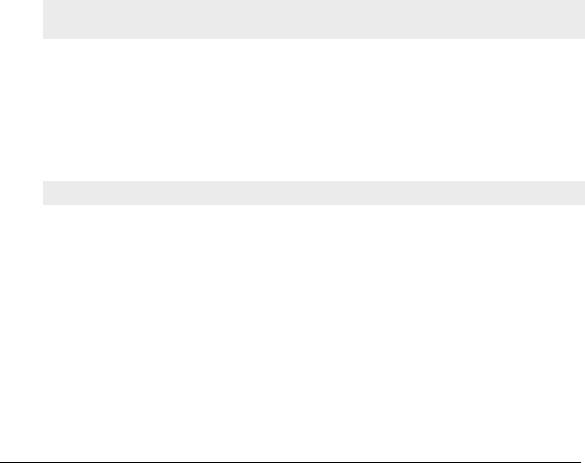
Unified Services Router |
User Manual |
|
|
Chapter 1. Introduction
D-Link Unified Services Routers offer a secure, high performance networking solution to address the growing needs of small and medium businesses. Integrated high -speed IEEE 802.11n and 3G wireless technologies offer comparable performance to traditional wired networks, but with fewer limitations. Optimal network security is provided via features such as virtual private network (VPN) tunnels, IP Security (IPsec), Point-to-Point Tunneling Protocol (PPTP), Layer 2 Tunneling Protocol (L2TP), and Secure Sockets Layer (SSL). Empower your road warriors with clientless remote access anywhere and anytime using SSL VPN tunnels.
With the D-Link Unified Services Router you are able to experience a diverse set of benefits:
Comprehensive Management Capabilities
The DSR-500, DSR-500N, DSR-1000 and DSR-1000N include dual-WAN Gigabit Ethernet which provides policy-based service management ensuring
maximum productivity for your business operations. The failover feature maintains data traffic without disconnecting when a landline connection is lost. The Outbound Load Balancing feature adjusts outgoing traffic across two WAN interfaces and optimizes the system performance resulting in high availabil ity. The second WAN port can be configured as a DMZ port allowing you to isolate servers from your LAN.
DSR-250 /250N have a single WAN interface, and thus it does not support Auto Failover and Load Balancing scenarios.
Superior Wireless Performance
Designed to deliver superior wireless performance, the DSR -500N and DSR1000N include 802.11 a/b/g/n, allowing for operation on either the 2.4 GHz or 5 GHz radio bands. Multiple In Multiple Out (MIMO) technology allows the DSR-500N and DSR-1000N to provide high data rates with minimal ―dead spots‖ throughout the wireless coverage area.
DSR-250N and DSR-500N supports the 2.4GHz radio band only.
Flexible Deployment Options
The DSR-1000 / 1000N supports Third Generation (3G) Networks via an extendable USB 3G dongle. This 3G network capability offers an additional secure data connection for networks that provide critical services. The DSR - 1000N can be configured to automatically switch to a 3G network whenever a physical link is lost.
Robust VPN features
A fully featured virtual private network (VPN) provides your mobile workers and branch offices with a secure link to your network. The DSR-250/250N, DSR-500/500N and DSR-1000 /1000N are capable of simultaneously managing 5, 10, 20 Secure Sockets Layer (SSL) VPN tunnels respectively, empowering your mobile users by providing remote access to a central corporate database.
10
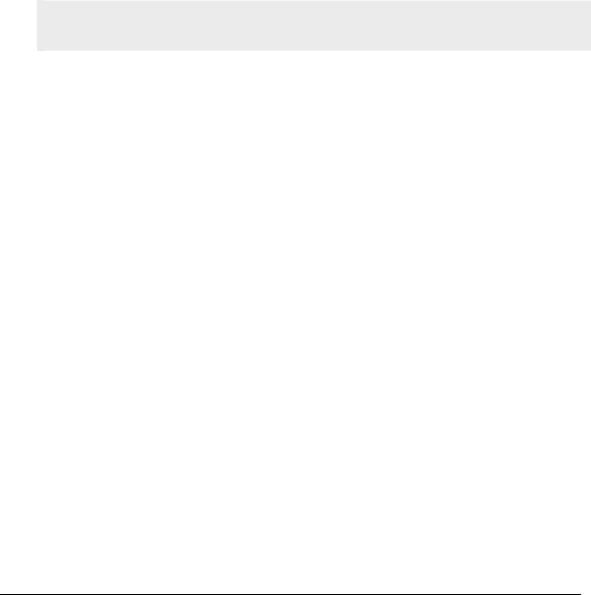
Unified Services Router |
User Manual |
|
|
Site-to-site VPN tunnels use IP Security (IPsec) Protocol, Point-to-Point Tunneling Protocol (PPTP), or Layer 2 T unneling Protocol (L2TP) to facilitate branch office connectivity through encrypted virtual links. The DSR-250/250N, DSR-500/500N and DSR-1000/1000N support 25, 35 and 75 simultaneous IPSec VPN tunnels respectively.
Efficient D-Link Green Technology
As a concerned member of the global community, D -Link is devoted to providing eco-friendly products. D-Link Green WiFi and D-Link Green Ethernet save power and prevent waste. The D -Link Green WLAN scheduler reduces wireless power automatically during off -peak hours. Likewise the D- Link Green Ethernet program adjusts power usage based on the detected cable length and link status. In addition, compliance with RoHS (Restriction of Hazardous Substances) and WEEE (Waste Electrical and Electronic Equipment) directives make D-Link Green certified devices the environmentally responsible choice.
Support for the 3G wireless WAN USB dongle is only available for DSR-1000 and DSR-1000N.
1.1 About this User Manual
This document is a high level manual to allow new D-Link Unified Services Router users to configure connectivity, setup VPN tunnels, establish firewall rules and perform general administrative tasks. Typical deployment and use case scenarios are described in each section. For more detailed setup instructions and explanations of each configuration parameter, refer to the online help that can be accessed from each page in the router GUI.
1.2 Typographical Conventions
The following is a list of the various terms, followed by an example of how that term is represented in this document:
Product Name – D-Link Unified Services Router.
oModel numbers DSR-500/500N/1000/1000N/250/250N
GUI Menu Path/GUI Navigation – Monitoring > Router Status
Important note –
11
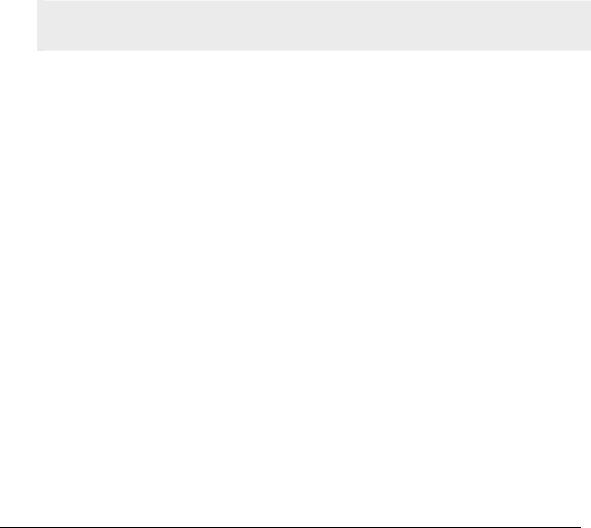
Chapter 2. Configuring Your Network:
LAN Setup
It is assumed that the user has a machine for man agement connected to the LAN to the router. The LAN connection may be through the wired Ethernet ports available on the router, or once the initial setup is complete, the DSR may also be managed through its wireless interface as it is bridged with the LAN. Access the router‘s graphical user interface (GUI) for management by using any web browser, such as Microsoft Internet Explorer or Mozilla Firefox:
Go to http://192.168.10.1 (default IP address) to display the router‘s management login screen.
Default login credentials for the management GUI:
Username: admin
Password: admin
If the router‘s LAN IP address was changed, use that IP address in the navigation bar of the browser to access the router ‘s management UI.
2.1 LAN Configuration
Setup > Network Settings > LAN Configuration
By default, the router functions as a Dynamic Host Configuration Protocol (DHCP) server to the hosts on the WLAN or LAN network. With DHCP, PCs and other LAN devices can be assigned IP addresses as well as addresses for DNS servers, Window s Internet Name Service (WINS) servers, and the default gateway. With the DHCP server enabled the router‘s IP address serves as the gateway address for LAN and WLAN clients. The PCs in the LAN are assigned IP addresses from a pool of addresses specified in this procedure. Each pool address is tested before it is assigned to avoid duplicate addresses on the LAN.
For most applications the default DHCP and TCP/IP settings are satisfactory. If you want another PC on your network to be the DHCP server or if you are manually configuring the network settings of all of your PCs, set the DHCP mode to ‗none‘. DHCP relay can be used to forward DHCP lease information from another LAN device that is the network‘s DHCP server; this is particularly useful for wireless clients.
Instead of using a DNS server, you can use a Windows Internet Naming Service (WINS) server. A WINS server is the equivalent of a DNS server but uses the NetBIOS protocol to resolve hostnames. The router includes the WINS server IP address in the DHCP configuration when acknowledging a DHCP request from a DHCP client.
You can also enable DNS proxy for the LAN. When this is enabled the router then as a proxy for all DNS requests and communicates with the ISP‘s DNS servers. When disabled all DHCP clients receive the DNS IP addresses of the ISP.
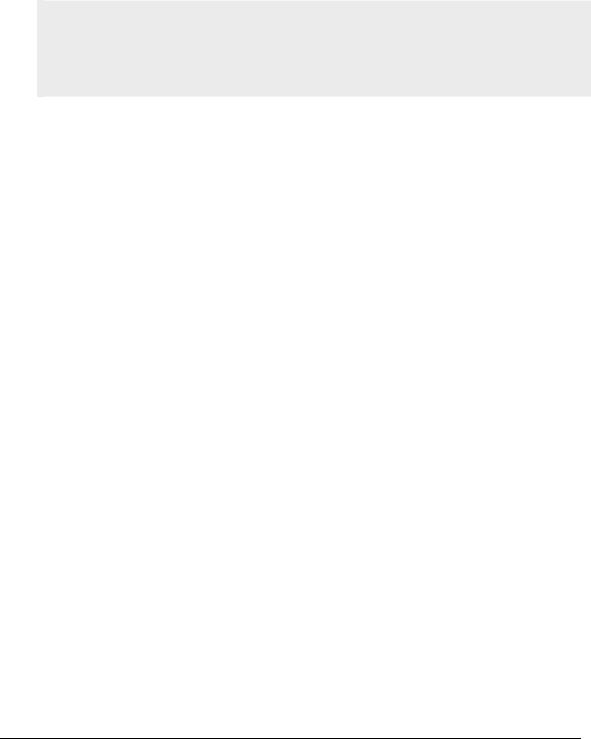
Unified Services Router |
User Manual |
|
|
To configure LAN Connectivity, please follow the steps below:
1.In the LAN Setup page, enter the following information for your router:
IP address (factory default: 192.168.10.1).
If you change the IP address and click Save Settings, the GUI will not respond. Open a new connection to the new IP address and log in again. Be sure the LAN host (the machine used to manage the router) has obtained IP address from newly assigned pool (or has a static IP address in the router‘s LAN subnet) before accessing the router via changed IP address.
Subnet mask (factory default: 255.255.255.0).
2.In the DHCP section, select the DHCP mode:
None: the router‘s DHCP server is disabled for the LAN
DHCP Server. With this option the router assigns an IP address within the specified range plus additional specified information to any LAN device that requests DHCP served addresses.
DHCP Relay: With this option enabled, DHCP clients on the LAN can receive IP address leases and corresponding infor mation from a DHCP server on a different subnet. Specify the Relay Gateway, and when LAN clients make a DHCP request it will be passed along to the server accessible via the Relay Gateway IP address.
If DHCP is being enabled, enter the following DHCP serv er parameters:
Starting and Ending IP Addresses: Enter the first and last continuous addresses in the IP address pool. Any new DHCP client joining the LAN is assigned an IP address in this range. The default starting address is 192.168.10.2. The default ending address is 192.168.10.100. These addresses should be in the same IP address subnet as the router‘s LAN IP address. You may wish to save part of the subnet range for devices with statically assigned IP addresses in the LAN .
Primary and Secondary DNS servers: If configured domain name system (DNS) servers are available on the LAN enter their IP addresses here.
WINS Server (optional): Enter the IP address for the WINS server or, if present in your network, the Windows NetBios server.
14
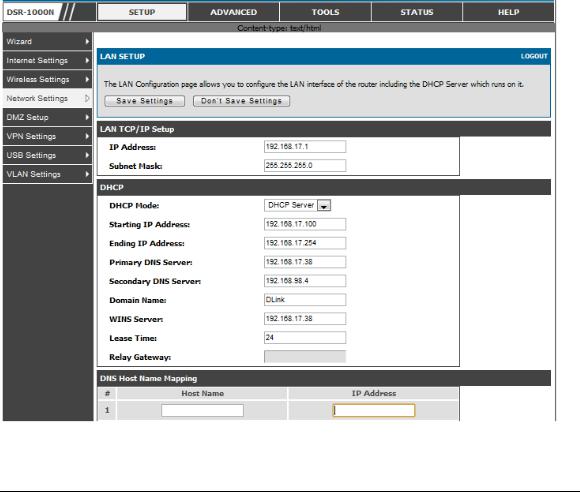
Unified Services Router |
User Manual |
|
|
Lease Time: Enter the time, in hours, for which IP addresses are leased to clients.
Relay Gateway: Enter the gateway address. This is the only configuration parameter required in this section when DHCP Relay is selected as its DHCP mode
3.In the DNS Host Name Mapping section:
Host Name: Provide a valid host name
IP address: Provide the IP address of the host name,
4.In the LAN proxy section:
Enable DNS Proxy: To enable the router to act as a proxy for all DNS requests and communicate with the ISP‘s DNS servers, click the checkbox .
5.Click Save Settings to apply all changes.
Figure 1: Setup page for LAN TCP/IP settings
15
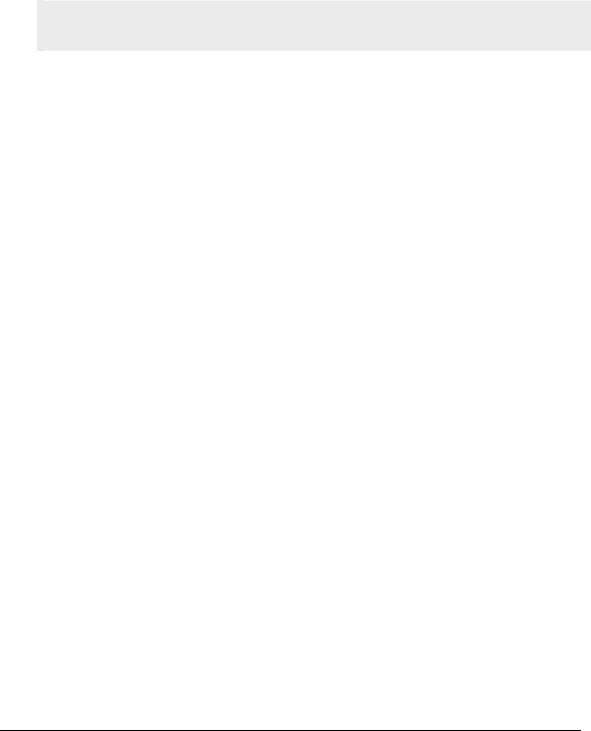
Unified Services Router |
User Manual |
|
|
2.1.1 LAN Configuration in an IPv6 Network
Advanced > IPv6 > IPv6 LAN > IPv6 LAN Config
In IPv6 mode, the LAN DHCP server is enabled by default (s imilar to IPv4 mode). The DHCPv6 server will serve IPv6 addresses from configured address pools with the IPv6 Prefix Length assigned to the LAN.
IPv4 / IPv6 mode must be enabled in the Advanced > IPv6 > IP mode to enable IPv6 configuration options.
LAN Settings
The default IPv6 LAN address for the router is fec0::1. You can change this 128 bit IPv6 address based on your network requirements. The other field that defines the LAN settings for the router is the prefix length. The IPv6 network (subnet) is identified by the initial bits of the address called the prefix. By default this is 64 bits long. All hosts in the network have common initial bits for their IPv6 address; the number of common initial bits in the network‘s addresses is set by the prefix length field.
16
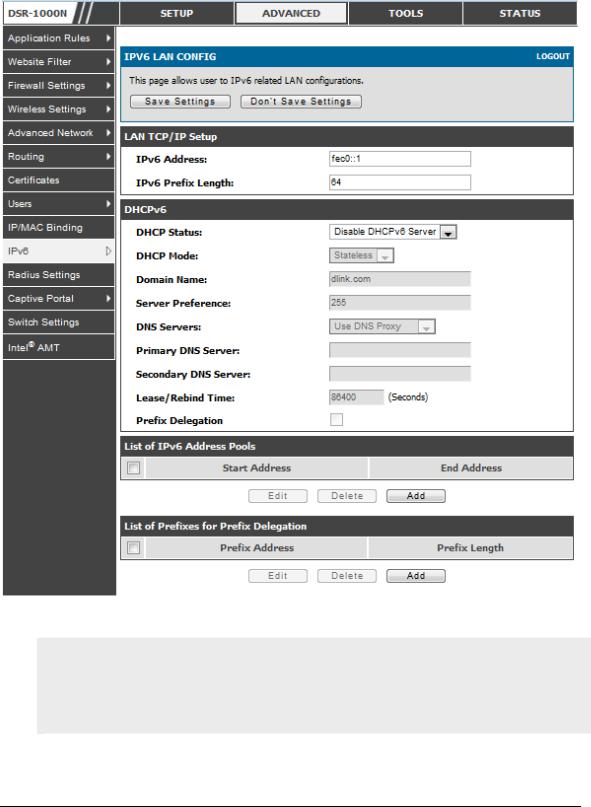
Unified Services Router |
User Manual |
|
|
Figure 2: IPv6 LAN and DHCPv6 configuration
If you change the IP address and click Save Settings, the GUI will not respond. Open a new connection to the new IP address and log in again. Be sure the LAN host (the machine used to manage the router) has obtained IP address from newly assigned pool (or has a static IP address in the router‘s LAN subnet) before accessing the router via changed IP address.
17

Unified Services Router |
User Manual |
|
|
As with an IPv4 LAN network, the router has a DHCPv6 server. If enabled, the router assigns an IP address within the specified range plus additional specified information to any LAN PC that requests DHCP served addresses.
The following settings are used to configure the DHCPv6 server:
DHCP Mode: The IPv6 DHCP server is either stateless or stateful. If stateless is selected an external IPv6 DHCP server is not required as the IPv6 LAN hosts are auto-configured by this router. In this case the router advertisement daemon (RADVD) must be configured on this device and ICMPv6 rout er discovery messages are used by the host for auto -configuration. There are no managed addresses to serve the LAN nodes. If stateful is selected the IPv6 LAN host will rely on an external DHCPv6 server to provide required configuration settings
The domain name of the DHCPv6 server is an optional setting
Server Preference is used to indicate the preference level of this DHCP server. DHCP advertise messages with the highest server preference value to a LAN host are preferred over other DHCP server advertise messages. The default is 255.
The DNS server details can be manually entered here (primary/secondary options. An alternative is to allow the LAN DHCP client to receive the DNS server details from the ISP directly. By selecting Use DNS proxy, this router acts as a proxy for all DNS requests and communicates with the ISP‘s DNS servers (a WAN configuration parameter).
Primary and Secondary DNS servers: If there are configured domain name system (DNS) servers available on the LAN enter the IP addresses here.
Lease/Rebind time sets the duration of the DHCPv6 lease from this router to the LAN client.
IPv6 Address Pools
This feature allows you to define the IPv6 delegation prefix for a range of IP addresses to be served by the gateway‘s DHCPv6 server . Using a delegation prefix you can automate the process of informing other networking equipment on the LAN of DHCP information specific for the assigned prefix.
Prefix Delegation
The following settings are used to configure the Prefix Delegation:
Prefix Delegation: Select this option to enable prefix delegation in DHCPv6 server. This option can be selected only in Stateless Address Auto Configuration mode of DHCPv6 server.
18

Unified Services Router |
User Manual |
|
|
Prefix Address: IPv6 prefix address in the DHCPv6 server prefix pool
Prefix Length: Length prefix address
2.1.2Configuring IPv6 Router Advertisements
Router Advertisements are analogous to IPv4 DHCP assignments for LAN clients, in that the router will assign an IP address and supporting network information to devices that are configured to accept such detai ls. Router Advertisement is required in an IPv6 network is required for stateless auto configuration of the IPv6 LAN. By configuring the Router Advertisement Daemon on this router, the DSR will listen on the LAN for router solicitations and respond to thes e LAN hosts with router advisements.
RADVD
Advanced > IPv6 > IPv6 LAN > Router Advertisement
To support stateless IPv6 auto configuration on the LAN, set the RADVD status to Enable. The following settings are used to configure RADVD:
Advertise Mode: Select Unsolicited Multicast to send router advertisements
(RA‘s) to all interfaces in the multicast group. To restrict RA‘s to well known IPv6 addresses on the LAN, and thereby reduce overall network traffic, select Unicast only.
Advertise Interval: When advertisements are unsolicited multicast packets, this interval sets the maximum time between advertisements from the interface. The actual duration between advertisements is a random value between one third of this field and this field. The default is 30 seconds.
RA Flags: The router advertisements (RA‘s) can be sent with one or both of these flags. Chose Managed to use the administered /stateful protocol for address auto configuration. If the Other flag is selected the host uses administered/stateful protocol for non-address auto configuration.
Router Preference: this low/medium/high parameter determines the preference associated with the RADVD process of the router. This is useful if there are other RADVD enabled devices on the LAN as it helps avoid conflicts for IPv6 clients.
MTU: The router advertisement will set this maximum transmission unit (MTU) value for all nodes in the LAN that are autoconfigured by the router. The default is 1500.
Router Lifetime: This value is present in RA‘s and indicates the useful ness of this router as a default router for the interface. The default is 3600
19
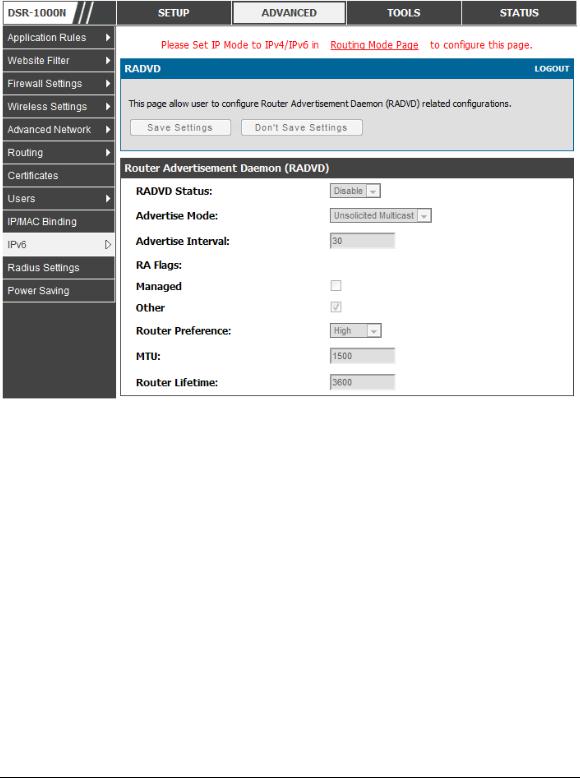
Unified Services Router |
User Manual |
|
|
seconds. Upon expiration of this value, a new RADVD exchange must take
place between the host and this router.
Figure 3: Configuring the Router Adverti sement Daemon
Advertisement Prefixes
Advanced > IPv6 > IPv6 LAN > Advertisement Prefixes
The router advertisements configured with advertisement prefixes allow this router to inform hosts how to perform stateless address auto configuration. Router advertisements contain a list of subnet prefixes that allow the router to determine neighbors and whether the host is on the same link as the router .
The following prefix options are available for the router advertisements:
IPv6 Prefix Type: To ensure hosts support IPv6 to IPv4 tunnel select the 6to4 prefix type. Selecting Global/Local/ISATAP will allow the nodes to support all other IPv6 routing options
SLA ID: The SLA ID (Site-Level Aggregation Identifier) is available when 6to4 Prefixes are selected. This should be the interface ID of the router‘s
LAN interface used for router advertisements.
20
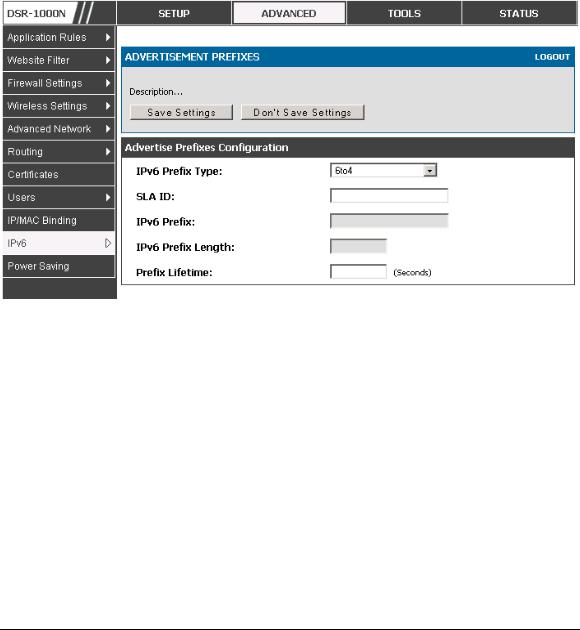
Unified Services Router |
User Manual |
|
|
IPv6 Prefix: When using Global/Local/ISATAP prefixes, this field is used to define the IPv6 network advertised by this router.
IPv6 Prefix Length: This value indicates the number contiguous, higher order bits of the IPv6 address that define up the network portion of the address. Typically this is 64.
Prefix Lifetime: This defines the duration (in seconds) that the requesting node is allowed to use the advertised prefix. It is analogous to DHCP lease time in an IPv4 network.
Figure 4: IPv6 Advertisement Prefix settings
2.2 VLAN Configuration
The router supports virtual network isolation on the LAN with the use of VLANs. LAN devices can be configured to communicate in a subnetwork defined by VLAN identifiers. LAN ports can be assigned unique VLAN IDs so that traffic to and from that physical port can be isolated from the general LAN. VLAN filtering is particularly useful to limit broadcast packets of a device in a large network
VLAN support is disabled by default in the router. In the VLAN Configuration page, enable VLAN support on the router and then proceed to the next section to define the virtual network.
Setup > VLAN Settings > Available VLAN
The Available VLAN page shows a list of configured VLANs by name and VLAN ID. A VLAN membership can be created by clicking the Add button below the List of Available VLANs.
A VLAN membership entry consists of a VLAN identifier and the numerical VLAN ID which is assigned to the VLAN membership . The VLAN ID value can be any
21
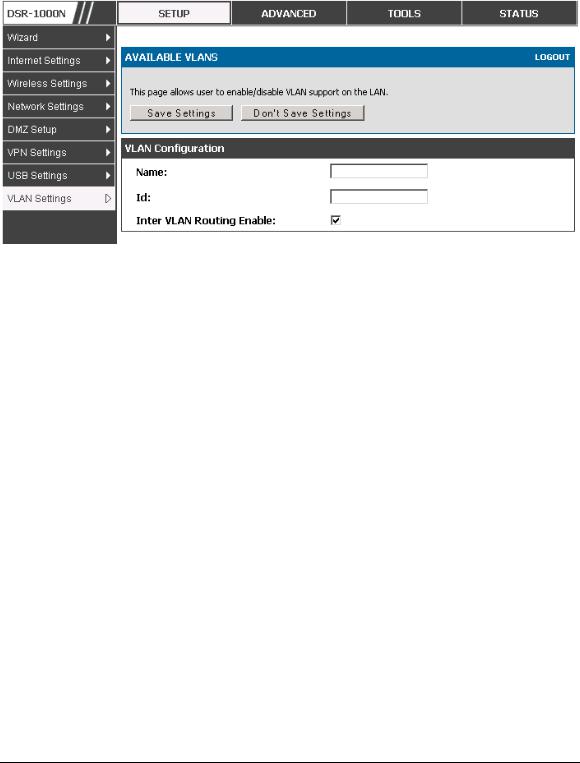
Unified Services Router |
User Manual |
|
|
number from 2 to 4091. VLAN ID 1 is reserved for the default VLAN, which is used for untagged frames received on the interface. By enabling Inter VLAN Routing, you will allow traffic from LAN hosts belonging to this VLAN ID to pass through to other configured VLAN IDs that have Inter VLAN Routing enabled.
Figure 5: Adding VLAN memberships to the LAN
2.2.1 Associating VLANs to ports
In order to tag all traffic through a specific LAN port with a VLAN ID, you can associate a VLAN to a physical port.
Setup > VLAN Settings > Port VLAN
VLAN membership properties for the LAN and wireless LAN are listed on this page. The VLAN Port table displays the port identifier, the mode se tting for that port and VLAN membership information. The configuration page is accessed by selecting one of the four physical ports or a configured access point and clicking Edit.
The edit page offers the following configuration options:
Mode: The mode of this VLAN can be General, Access, or Trunk. The default is access.
In General mode the port is a member of a user selectable set of VLANs. The port sends and receives data that is tagged or untagged with a VLAN ID. If the data into the port is untagged, i t is assigned the defined PVID. In the configuration from Figure 4, Port 3 is a General port with PVID 3, so untagged data into Port 3 will be assigned PVID 3. All tagged data sent out of the port with the same PVID will be untagged. This is mode is typically used with IP Phones that have dual Ethernet ports. Data coming from phone to the switch port on the router will be tagged. Data passing through the phone from a connected device will be untagged.
22
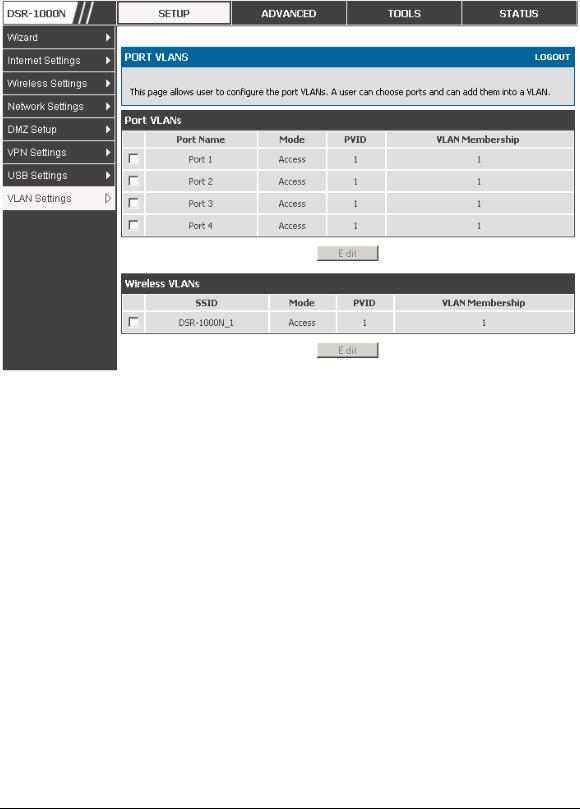
Unified Services Router |
User Manual |
|
|
Figure 6: Port VLAN list
In Access mode the port is a member of a single VLAN (and only one). All data going into and out of the port is untagged. Traffic through a port in access mode looks like any other Ethernet frame.
In Trunk mode the port is a member of a user selectable set of VLANs. All data going into and out of the port is tagged. Untagged coming into the port is not forwarded, except for the default VLAN with PVID=1, which is untagged. Trunk ports multiplex traffic for multiple VLANs over the same physical link.
Select PVID for the port when the General mode is selected.
Configured VLAN memberships will be displayed on the VLAN Membership Configuration for the port. By selecting one more VLAN membership options for a General or Trunk port, traffic can be routed between the selected VLAN membership IDs
23
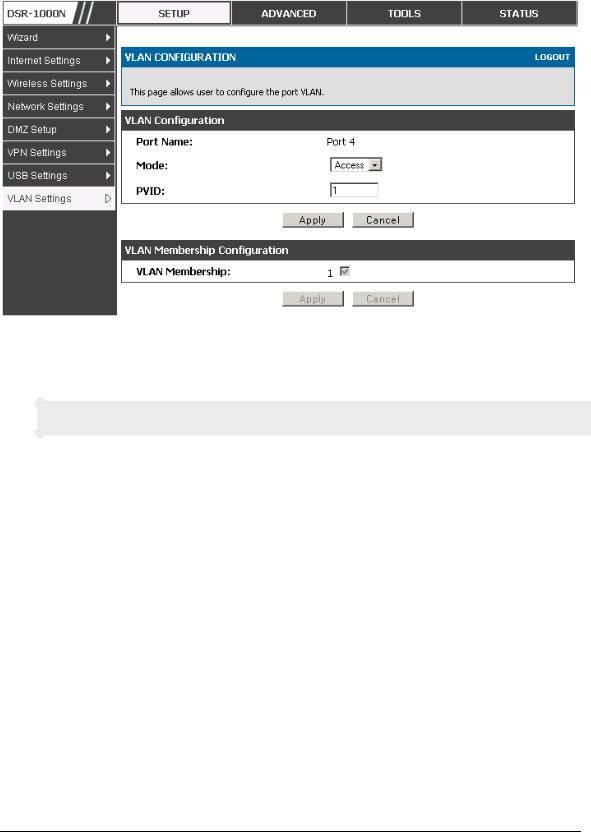
Unified Services Router |
User Manual |
|
|
Figure 7: Configuring VLAN membership for a port
2.3 Configurable Port: DMZ Setup
DSR-250/250N does not have a configurable port – there is no DMZ support.
This router supports one of the physical ports to be configured as a secondary WAN Ethernet port or a dedicated DMZ port. A DMZ is a subnetwork that is open to the public but behind the firewall. The DMZ adds an additional layer of security to the LAN, as specific services/ports that are exposed to the internet on the DMZ do not have to be exposed on the LAN. It is recommended that hosts that must be exposed to the internet (such as web or email servers) be placed in the DMZ network. Firewall rules can be allowed to permit access specific services/po rts to the DMZ from both the LAN or WAN. In the event of an attack to any of the DMZ nodes, the LAN is not necessarily vulnerable as well.
Setup > DMZ Setup > DMZ Setup Configuration
DMZ configuration is identical to the LAN configuration. There are no restrictions on the IP address or subnet assigned to the DMZ port, other than the fact that it cannot be identical to the IP address given to the LAN interface of this gateway.
24
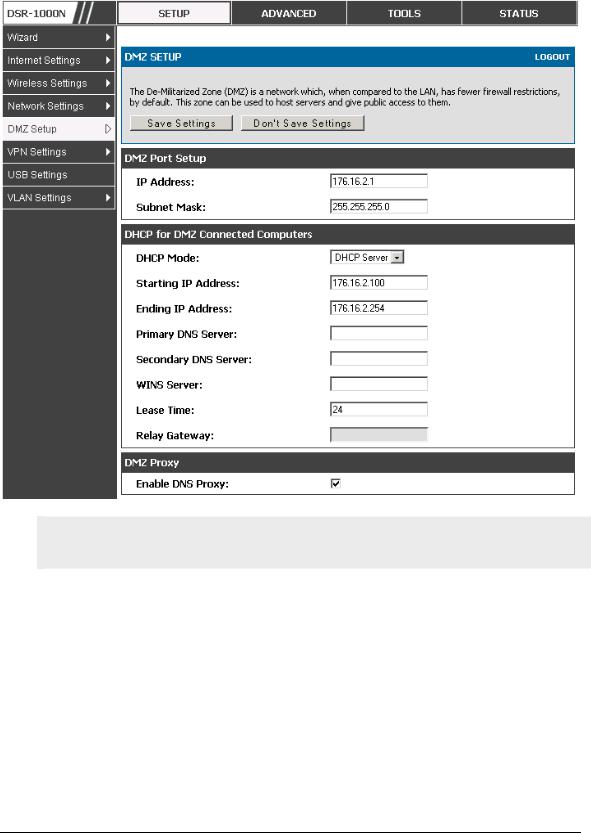
Unified Services Router |
User Manual |
|
|
Figure 8: DMZ configuration
In order to configure a DMZ port, the router‘s configurable port must be set to
DMZ in the Setup > Internet Settings > Configurable Port page.
2.4 Universal Plug and Play (UPnP)
Advanced > Advanced Network > UPnP
Universal Plug and Play (UPnP) is a feature that allows the router to d iscovery devices on the network that can communicate with the router and allow for auto configuration. If a network device is detected by UPnP, the router can open internal or external ports for the traffic protocol required by that network device.
Once UPnP is enabled, you can configure the router to detect UPnP -supporting devices on the LAN (or a configured VLAN). If disabled, the router will not allow for automatic device configuration.
Configure the following settings to use UPnP:
25
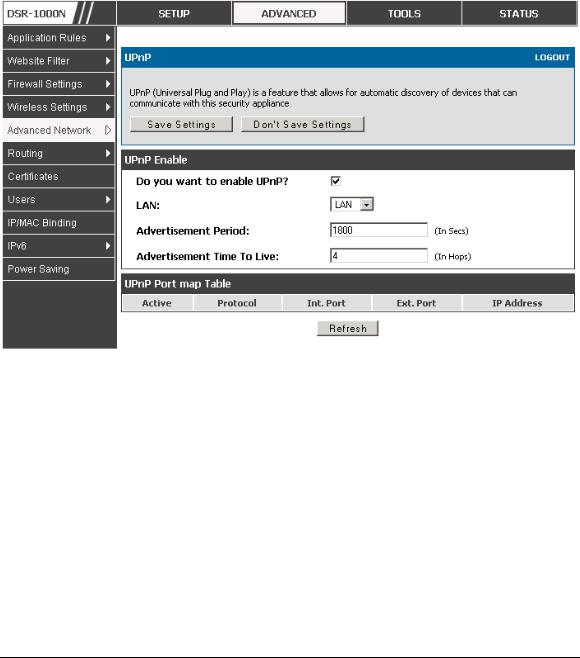
Unified Services Router |
User Manual |
|
|
Advertisement Period: This is the frequency that the router broadcasts UPnP information over the network. A large value will minimize network traffic but cause delays in identifying new UPnP devices to the network.
Advertisement Time to Live: This is expressed in hops for each UPnP packet. This is the number of steps a packet is allowed to propagate before being discarded. Small values will limit the UPnP broadcast range. A default of 4 is typical for networks with few switches.
Figure 9: UPnP Configuration
UPnP Port map Table
The UPnP Port map Table has the details of UPnP devices that respond to the router‘s advertisements. The following information is displayed for each detected device:
Active: A yes/no indicating whether the port of the UPnP devi ce that established a connection is currently active
Protocol: The network protocol (i.e. HTTP, FTP, etc.) used by the DSR
Int. Port (Internal Port): The internal ports opened by UPnP (if any)
Ext. Port (External Port): The external ports opened by UPnP (i f any)
IP Address: The IP address of the UPnP device detected by this router
Click Refresh to refresh the portmap table and search for any new UPnP devices.
26
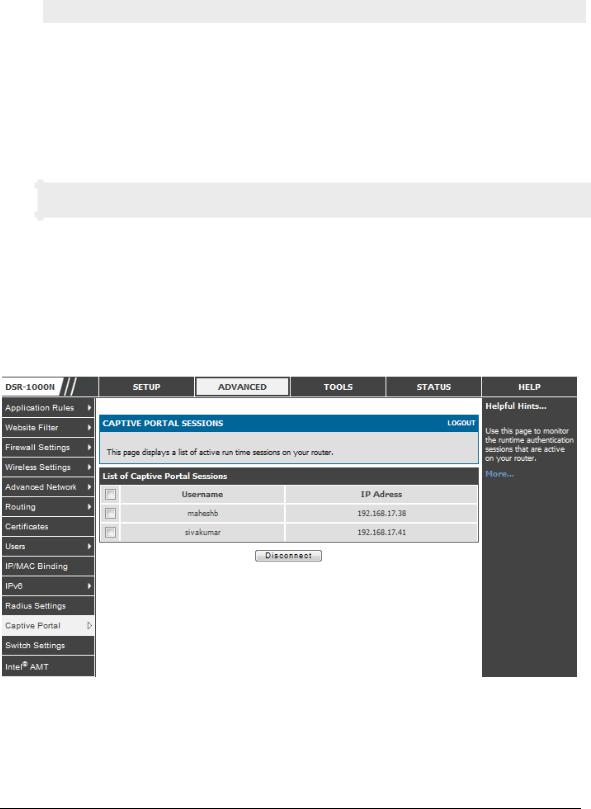
Unified Services Router |
User Manual |
|
|
2.5 Captive Portal
DSR-250/250N does not have support for the Captive Portal feature.
LAN users can gain internet access via web portal authentication with the DSR. Also referred to as Run-Time Authentication, a Captive Portal is ideal for a web café scenario where users initiate HTTP connection requests for web access but are not interested in accessing any LAN services. Firewall policies underneath will define which users require authentication for HTTP access, and when a matching user request is made the DSR will intercept the request and prompt for a username / password. The login credentials are compared against the RunTimeAuth users in user database prior to granting HTTP access.
Captive Portal is available for LAN users only and not for DMZ hosts.
Advanced > Captive Portal >Captive Portal Sessions
The Active Runtime internet sessions through the router‘s firewall are listed in the below table. These users are present in the local or external user database and have had their login credentials approved for internet access. A ‗Disconnect‘ button allows the DSR admin to selectively drop an authentic ated user.
Figure 10: Active Runtime sessions
27
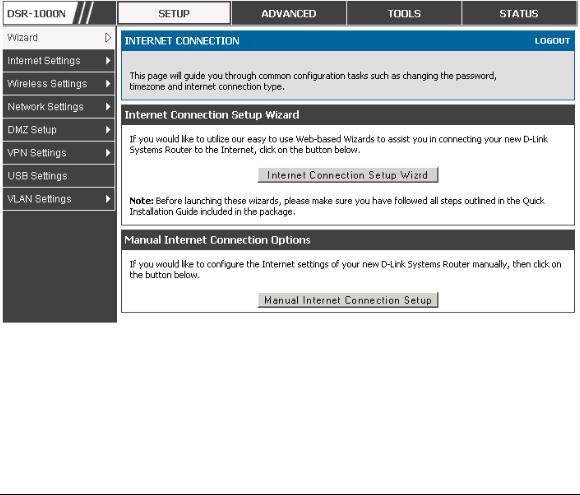
Unified Services Router |
User Manual |
|
|
Chapter 3. Connecting to the Internet: WAN Setup
This router has two WAN ports that can be used to establish a connection to the internet. The following ISP connection types are supported: DHCP, Static, PPPoE, PPTP, L2TP, 3G Internet (via USB modem).
It is assumed that you have arranged for internet service with your Internet Service Provider (ISP). Please contact your ISP or network administrator for the configuration information that will be required to setup the router.
3.1 Internet Setup Wizard
Setup > Wizard > Internet
The Internet Connection Setup Wizard is available for users new to networking. By going through a few straightforward configuration pages you can take the information provided by your ISP to get your WAN connection up and enable internet access for your network.
Figure 11: Internet Connection Setup Wizard
You can start using the Wizard by logging in with the administrator password for the router. Once authenticated set the time zone that you are located in, and then choose the type of ISP connection type: DHCP, Static, PPPoE, PPTP, L2TP. Depending on the connection type a username/password may be required to register this router with the ISP. In most cases the default settings can be used if the ISP did not specify that parameter. The last step in the Wizard is to click the Connect button, which confirms the settings by establishing a link with the ISP. Once connected, you can move on and configure other features in this router.
28
