D Link DVA-G3672B User Manual

D-Link DVA-G3672B
High-Speed 2.4 GHz
Wireless ADSL VOIP Router
Manual
Rev. 01 (January, 2008)

Table of Contents
Table of Contents
Manual.............................................................................................. |
1 |
Overview........................................................................................... |
3 |
Introduction................................................................................... |
3 |
Package Contents ........................................................................ |
4 |
System Requirements .................................................................. |
4 |
Hardware Overview ...................................................................... |
5 |
Rear Panel................................................................................ |
5 |
Front Pannel ............................................................................. |
6 |
Features........................................................................................ |
7 |
Configuration .................................................................................... |
8 |
Log in to Web-based Configuration .............................................. |
8 |
Quick Setup ................................................................................ |
10 |
Quick Setup – Opening Window............................................. |
10 |
Quick Setup – Change the Router’s Password ...................... |
11 |
Quick Setup – Set Time and Date .......................................... |
12 |
Quick Setup – Setup Internet Connection .............................. |
13 |
Quick Setup – Configure Wireless Network............................ |
14 |
Quick Setup – Restart the Router........................................... |
15 |
Setup – Internet Setup................................................................ |
16 |
Setup – Wireless Settings........................................................... |
24 |
Wireless Settings – Wireless Basics....................................... |
25 |
Wireless Settings – Wireless Security .................................... |
26 |
Setup – Local Network................................................................ |
27 |
Setup – Time and Date............................................................... |
29 |
Advanced – Advanced Wireless................................................. |
30 |
Advanced Wireless – Advanced Settings ............................... |
31 |
Advanced Wireless – MAC Filtering ....................................... |
32 |
Advanced Wireless – Wireless QoS ....................................... |
33 |
Advanced – Port Forwarding ...................................................... |
34 |
Advanced – Port Triggering........................................................ |
35 |
Advanced – DMZ........................................................................ |
36 |
Advanced – Parental Control...................................................... |
37 |
Parental Control – Block Website ........................................... |
38 |
Parental Control – Block MAC Address.................................. |
39 |
Advanced – Filtering Options...................................................... |
40 |
Filtering Options – Inbound Filtering ....................................... |
41 |
Filtering Options – Outbound Filtering..................................... |
42 |
Filtering Options – Bridge Filtering .......................................... |
43 |
Advanced – Firewall Settings...................................................... |
44 |
Advanced – DNS......................................................................... |
45 |
Advanced – Dynamic DNS.......................................................... |
46 |
Advanced – Network Tools ......................................................... |
47 |
Network Tools – Port Mapping ................................................ |
48 |
Network Tools – IGMP ............................................................ |
49 |
Network Tools – QoS .............................................................. |
50 |
Network Tools – UPnP ............................................................ |
51 |
Network Tools – ADSL ............................................................ |
52 |
Network Tools – SNMP ........................................................... |
53 |
Advanced –Routing..................................................................... |
54 |
Routing – Static Route ............................................................ |
55 |
Routing – Default Gateway ..................................................... |
56 |
Routing – RIP .......................................................................... |
56 |
Advanced – Schedules................................................................ |
57 |
Advanced – Voice ....................................................................... |
58 |
Advanced –Print Server .............................................................. |
59 |
Maintenance – System................................................................ |
60 |
Maintenance – Firmware Update ................................................ |
61 |
Maintenance – Access Controls.................................................. |
62 |
Access Controls – Account Password..................................... |
63 |
Access Controls – Services..................................................... |
64 |
Access Controls – IP Address................................................. |
64 |
Maintenance – Diagnostics ......................................................... |
65 |
Maintenance – System Log......................................................... |
66 |
Status – Device Info .................................................................... |
67 |
Status – Wireless Clients ............................................................ |
68 |
Status – DHCP Clients ................................................................ |
68 |
Status – Logs .............................................................................. |
69 |
Status – Statistics........................................................................ |
70 |
Status – Routing Info................................................................... |
71 |
Help............................................................................................. |
72 |
D-Link DVA-G3672B User Manual |
2 |
|

Chapter 1 Overview
Overview
Introduction
The D-Link DVA-G3672B High-Speed Wireless Router is an 802.11g high-performance, wireless router that supports high-speed wireless networking at home, at work or in public places.
Unlike most routers, the DVA-G3672B provides data transfers at up to 8X (compared to the standard 11 Mbps) when used with other
D-Link AirPlus G products. The 802.11 g standard is backwards compatible with 802.11 b products. This means that you do not need to change your entire network to maintain connectivity. You may sacrifice some of 802.11 g’s speed when you mix 802.11 b and 802.11 g devices, but you will not lose the ability to communicate when you incorporate the 802.11g standard into your 802.11 b network. You may choose to slowly change your network by gradually replacing the 802.11 b devices with 802.11 g devices.
In addition to offering faster data transfer speeds when used with other 802.11g products, the DVA-G3672B has the newest, strongest, most advanced security features available today. When used with other 802.11 g WPA (WiFi Protected Access) and 802.1x compatible products in a network with a RADIUS server, the security features include:
For home users that will not incorporate a RADIUS server in their network, the security for the DVA-G3672B, used in conjunction with other 802.11g products, will still be much stronger than ever before. Utilizing the Pre Shared Key mode of WPA, the DVA-G3672B will obtain a new security key every time it connects to the 802.11g network. You only need to input your encryption information once in the configuration menu. No longer will you have to manually input a new WEP key frequently to ensure security, with the DVA-
G3672B, you can automatically receive a new key every time you connect, vastly increasing the safety of your communications.
D-Link DVA-G3672B User Manual |
3 |
|
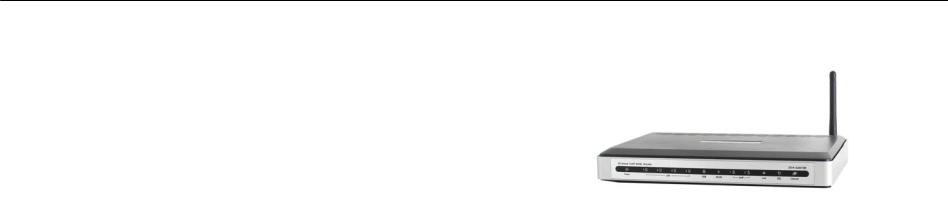
Chapter 1 Overview
Package Contents
•D-Link DVA-G3672B High-Speed 2.4GHz Wireless ADSL VOIP Router
•Power Adapter-DC 12V, 1200 mA
•Manual and Warranty on CD
•Quick Installation Guide
•Ethernet Cable (All the DVA-G3672B’s Ethernet ports are Auto-MDIX)
If any of the above items are missing, please contact your reseller.
Note: Using a power supply with a different voltage rating than the one included with the DVA-G3672B will cause damage and void the warranty for this product.
System Requirements
•Ethernet-Based Cable or DSL Modem
•Computers with Windows, Macintosh, or Linux-based operating systems with an installed Ethernet adapter
•Internet Explorer Version 6.0 or Netscape Navigator Version 6.0 and Above
D-Link DVA-G3672B User Manual |
4 |
|
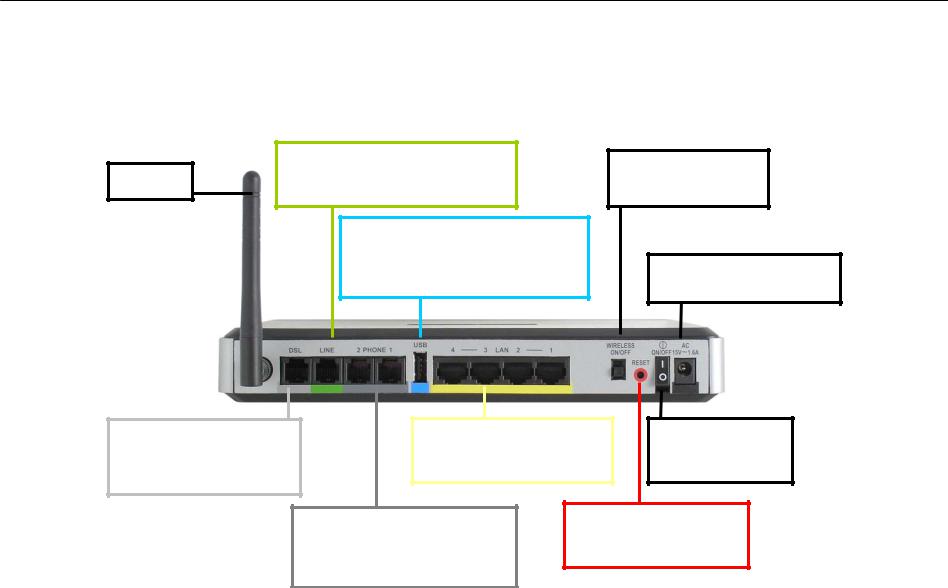
Chapter 1 Overview
Hardware Overview
Rear Panel
Antenna |
Line port provides a connection to your regular telephone line from the wall outlet.
USB port allows you to connect a PC to the DVA-G3304S using the supplied USB driver software and a USB port on the PC.
The Wireless On/Off switch
The 15V 1.6A AC power adapter plugs in here.
DSL port provides a connection to your ISP and the WAN (Internet).
The four LAN ports allow wired connections to Ethernet enabled devices.
The Power On/Off switch of the router.
Phone 1 and 2 ports provide connections to two analog (POTS) telephones.
The reset button returns the DVA-G3340S to its factory default settings.
D-Link DVA-G3672B User Manual |
5 |
|
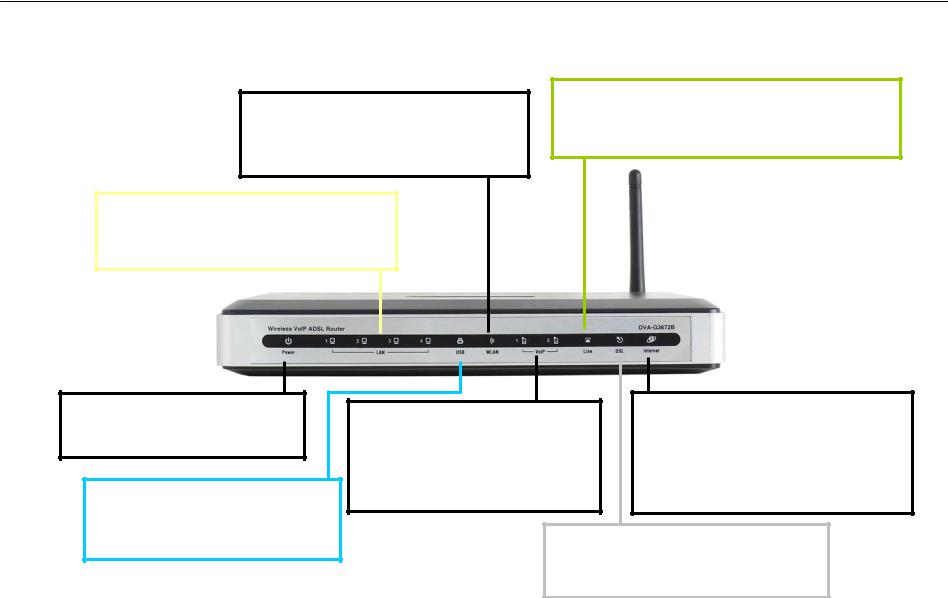
Chapter 1 Overview
Front Pannel
WLAN - This LED will be lit green when a Wireless LAN connection is detected. It will blink when there is data activity on the connection.
LAN - These LEDs will be lit green when devices is connected to these ports. They will blink when there is data activity on the connection.
Line – The LED will light green when the
PSTN line is connected. It will flash quickly when an incoming call via PSTN is detected.
Power – LED will light green when power is properly connected and the Power switch
USBThis LED will light green when a USB connection is detected. It will blink when there is data activity on the connection.
VoIP - LED will light green when the device has SIP registration. It will flash slowly when the VoIP phone is in use. The LED will flash quickly when there is an incoming call via VoIP.
Internet – LED will light green when obtaining WAN IP address from IPCP or DHCP, and DSL connection is build up. It also will light green when a static IP address is configured and PPP negotiation is successfully established.
DSL - This LED will light green when a DSL is in good sync quality. It will blink when the device is synchronizing.
D-Link DVA-G3672B User Manual |
6 |
|

Chapter 1 Overview
Features
•Fully compatible with the 802.11 g standard to provide a wireless data rate of up to 54Mbps
•Backwards compatible with the 802.11 b standard to provide a wireless data rate of up to 11 Mbps
•WPA (Wi Fi Protected Access) authorizes and identifies users based on a secret key that changes automatically at a regular interval, for example:
•Pre Shared Key mode means that the home user, without a RADIUS server, will obtain a new security key every time the he or she connects to the network, vastly improving the safety of communications on the network.
•802.1x Authentication in conjunction with the RADIUS server verifies the identity of would be clients
•Utilizes OFDM technology (Orthogonal Frequency Division Multiplexing)
•User-friendly configuration and diagnostic utilities
•Operates in the 2.4GHz frequency range
•Connects multiple computers to a Broadband (Cable or DSL) modem to share the Internet connection
•Advanced Firewall features
•Supports NAT with VPN pass-through, providing added security
•MAC Filtering
•IP Filtering
•URL Filtering
•Domain Blocking
•Scheduling
•DHCP server supported enables all networked computers to automatically receive IP addresses
•Web-based interface for Managing and Configuring
•Access Control to manage users on the network
•Supports special applications that require multiple connections
•Equipped with 4 10/100Mbps Ethernet ports, 1 WAN port, Auto MDI/MDIX
D-Link DVA-G3672B User Manual |
7 |
|
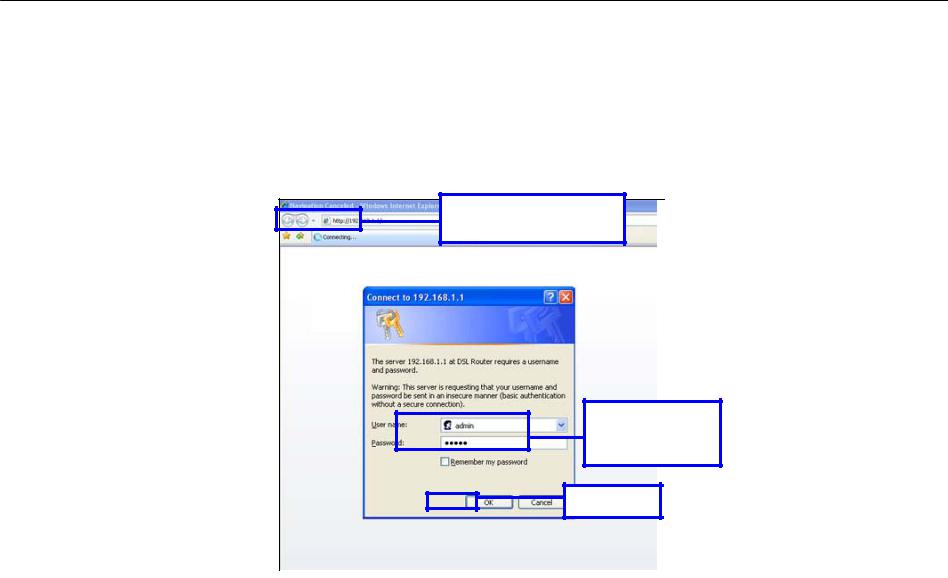
Chapter 2 Configuration
Configuration
Log in to Web-based Configuration
Whenever you want to configure your network or the DVA-G3672B, you can access the Configuration Menu by opening the webbrowser and typing in the IP Address of the DVA-G3672B. The DVA-G3672B default IP address is: http://192.168.1.1 Both default username and password are admin.
Type default IP address:
http://192.168.1.1
1.Open a web browser.
2.Type in the default IP address of the Router in the Address field.
3.Press enter to see a dialog box requesting for username and password.
4.Type admin in both User Name and Password fields.
5.Click OK to see the following webpage.
Type “admin” in
User Name and
Password fields.
Click OK.
D-Link DVA-G3672B User Manual |
8 |
|
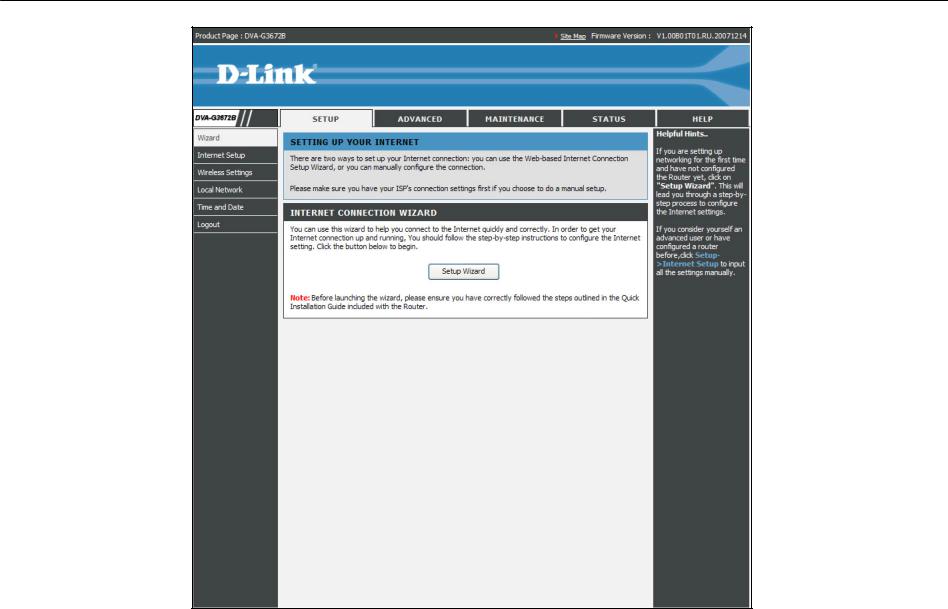
Chapter 2 Configuration
D-Link DVA-G3672B User Manual |
9 |
|
