D-link DVG-3004S User Manual
D-Link DVG-3004S
FXO GATEWAY
In Sip
User Manual
STEPS IN CONFIGURATION ............................................................................................................. |
2 |
|
1. START UP........................................................................................................................................... |
3 |
|
1.1 |
INTRODUCTION ............................................................................................................................... |
3 |
1.2 |
FEATURES AND SPECIFICATION........................................................................................................ |
4 |
1.3 ACCESSORIES AND EQUIPMENT ....................................................................................................... |
6 |
|
1.4 APPEARANCE .................................................................................................................................. |
7 |
|
2. HOW TO SETUP AND CONNECT BASICALLY.......................................................................... |
9 |
|
2.1 |
SYSTEM REQUIREMENT .................................................................................................................. |
9 |
2.2 |
IP ENVIRONMENT SETTING............................................................................................................. |
9 |
2.2.1 For Windows 2000/NT ........................................................................................................... |
9 |
|
2.3 |
NETWORK CONFIGURATIONS IN YOUR GATEWAY........................................................................... |
11 |
2.3.1 Static ip address ................................................................................................................... |
13 |
|
2.3.2 DHCP mode ......................................................................................................................... |
15 |
|
2.3.3 PPPoE mode ........................................................................................................................ |
15 |
|
2.4 MAKING A VOIP CALL.................................................................................................................. |
17 |
|
2.4.1 Configure the gateway into the Peer-to-Peer mode ............................................................. |
17 |
|
2.4.2 Configure the gateway into the Proxy mode ........................................................................ |
21 |
|
3. ADVANCE CONFIGURATIONS ................................................................................................... |
23 |
|
3.1 |
NETWORK INTERFACE .................................................................................................................. |
23 |
3.2 |
SIP INFORMATION ........................................................................................................................ |
25 |
3.3 |
SECURITY CONFIG ........................................................................................................................ |
27 |
3.4 |
LINE CONFIGURATION .................................................................................................................. |
27 |
3.5 |
SYSTEM CONFIGURATION ............................................................................................................. |
28 |
3.6 VOICE CONFIGURATION ................................................................................................................ |
29 |
|
3.7 TONE SETTING .............................................................................................................................. |
31 |
|
3.8 |
PHONE BOOK................................................................................................................................ |
32 |
3.9 |
PREFIX CONFIGURATION............................................................................................................... |
34 |
3.10 ROUTING TABLE ......................................................................................................................... |
38 |
|
3.11 FXO PASSWORD ......................................................................................................................... |
39 |
|
3.12 IP PACKET TOS........................................................................................................................... |
40 |
|
3.13 PASSWORD CONFIGURATION....................................................................................................... |
41 |
|
3.14 ROM UPGRADE.......................................................................................................................... |
42 |
|
3.15 FLASH CLEAN............................................................................................................................. |
48 |
|
3.16 COMMIT...................................................................................................................................... |
49 |
|
3.17 REBOOT SYSTEM ........................................................................................................................ |
50 |
|
4. COMMAND LIST............................................................................................................................ |
51 |
|
D-Link DVG-3004S User Manual |
|
4.1 HYPER TERMINAL SETTING .......................................................................................................... |
51 |
4.2 COMMAND LIST............................................................................................................................ |
54 |
4.2.1 [help] ................................................................................................................................... |
54 |
4.2.2 [quit] .................................................................................................................................... |
55 |
4.2.3 [debug]................................................................................................................................. |
55 |
4.2.4 [reboot] ................................................................................................................................ |
55 |
4.2.5 [flash]................................................................................................................................... |
56 |
4.2.6 [commit]............................................................................................................................... |
56 |
4.2.7 [ifaddr]................................................................................................................................. |
57 |
4.2.8 [time] ................................................................................................................................... |
58 |
4.2.9 [ping] ................................................................................................................................... |
58 |
4.2.10 [sysconf]............................................................................................................................. |
59 |
4.2.11 [sip] .................................................................................................................................... |
61 |
4.2.12 [security]............................................................................................................................ |
62 |
4.2.13 [line] .................................................................................................................................. |
63 |
4.2.14 [route] ................................................................................................................................ |
64 |
4.2.15 [prefix] ............................................................................................................................... |
66 |
4.2.16 [pbook]............................................................................................................................... |
67 |
4.2.17 [voice] ................................................................................................................................ |
69 |
4.2.18 [tone] ................................................................................................................................. |
72 |
4.2.19 [fxopwd]............................................................................................................................. |
73 |
4.2.20 [record] .............................................................................................................................. |
74 |
4.2.21 [tos].................................................................................................................................... |
81 |
4.2.22 [pt] ..................................................................................................................................... |
82 |
4.2.23 [rom] .................................................................................................................................. |
82 |
4.2.24 [passwd]............................................................................................................................. |
84 |
1
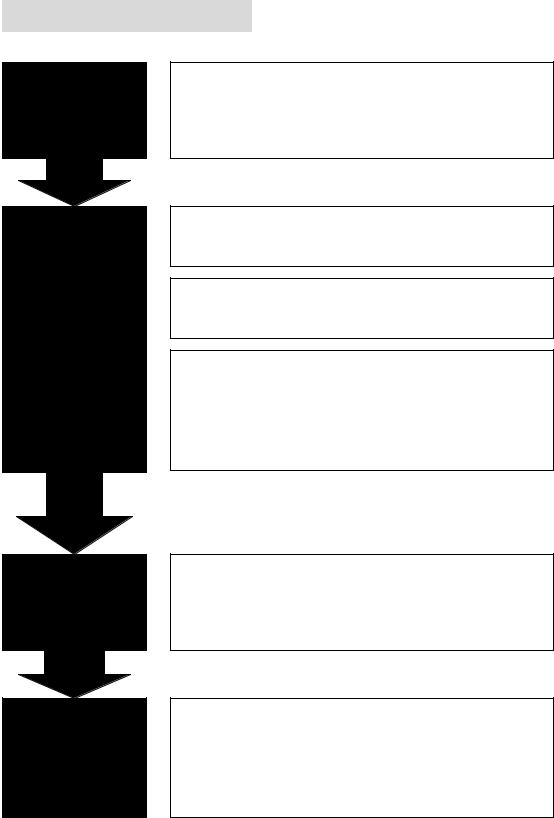
D-Link DVG-3004S User Manual
Steps in configuration
STEP 1
Start Up
STEP 2 How to Setup and Connect basically
STEP 3
Advanced
STEP 4
Command
List
To check out the peripheral equipments and understand the feature of this gateway. Please read this step very carefully before starting the configuring.
Connecting the gateway and computer to start configuring by WEB GUI.
Setting the ip address for this gateway to make sure that it could connect with the internet.
Setting the configurations of dialing, including the Peer-To-Peer, GK mode and how to set these tables to make calls by this gateway easily.
The other configurations of make call will be discussed in this step.
Advanced configurations and special functions of this gateway. Using the WEB GUI to show how to set this table and explain the meaning of these tables.
To explain the meaning of the command in the command line interface and example the usage of the command.
To get more usages or configuration in this step and study about the command line configuration.
2
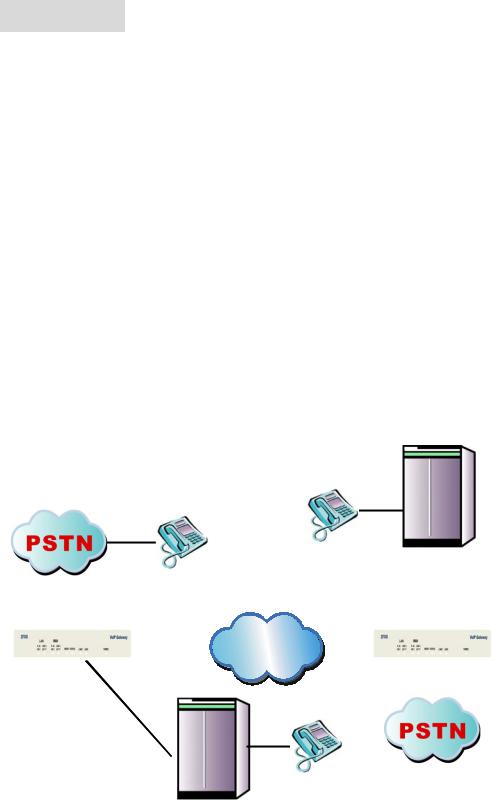
D-Link DVG-3004S User Manual
1. Start Up
1.1 Introduction
The DVG-3004S provides voice service over IP network with SIP protocol. By connecting to your existing ADSL or cable modem service, which allows the use of a single, network for voice and fax services with consequent saving in network infrastructure and greatly reduced telephone charges. Ideal solution for providing low cost communications between headquarters and branch offices in the world, as well as for SOHO and office telephony applications.
DVG-3004S provides analog lines to connect local PSTN/PTT interface
(FXO), and converts voice/fax signal onto IP network. The management feature is via RS-232C COM port and TELNET.
Application Architecture
FXO
PBX
|
|
|
|
|
|
|
|
|
|
|
|
Extension port |
|
|
|
|
|
|
|
|
|
|
|
|
|||
|
|
|
|
|
|
|
|
|
|
FXO |
|
||
FXO |
|
|
|
|
IP |
|
|
||||||
|
|
|
|
|
|
|
|
|
|
|
|||
|
|
|
|
|
|
|
|
|
|
|
|
|
|
|
|
|
|
|
|
|
|
|
|
|
|
|
|
|
|
|
|
|
|
|
|
|
|
|
|
|
|
|
|
|
|
|
|
|
|
|
|
|
|
||
|
|
|
|
|
|
Network |
|
|
|
|
FXO |
||
|
|
|
|
|
|
||||||||
|
|
FXOS |
|
|
|
|
|
|
|
|
|
||
|
|
|
|
|
|
|
|
||||||
|
|
|
|
|
|
|
|
|
|
|
|
|
|
|
|
|
|
|
|
|
|
|
|
|
|
|
|
PBX
Extension
FXO ports can connect with PSTN Line or Extension Line of PBX
3
D-Link DVG-3004S User Manual
1.2 Features and specification
Features
-IETF RFC 3261
-Automatically Dial Path Selection (IP or PSTN)
-PSTN Line switch to telephone set when power is failure
-PPPoE support
-Behind NAT router or IP sharing device
-DNS server inquiry
-Provide Peer-to-Peer Mode (Non SIP Proxy needed) selection
-E.164 Dial Plan
-TFTP/FTP software upgrade
-Remote configuration/ reset
-LED indication for system status
-Support Fix IP and DHCP
Audio feature
-Codec -- G.711 a/μlaw, G.723.1 (6.3kbps), G.729, G.729A
-G.168/165-compliant adaptive echo cancellation
-Dynamic Jitter Buffer
-Completed voice band signaling support
-Provide In-band or RFC2833 DTMF generation/detection
-Provide call progress tone
Management Features:
Three easy ways for system configuration
-Console port: RS-232C port
-TELNET
-HTTP Brower (e.g. Internet Explorer)
Certification
-UL, CE, FCC
FXO Features
-2-wire loop start
-Support auto-attendant (Tone or voice greeting)
4
D-Link DVG-3004S User Manual
-PSTN polarity reversal detection
-Disconnect tone detection
-Asking ping function with the incoming calls from PSTN side
-Record and analyze the Tone from PSTN side
Environmental
-Operation temp:0°C to 40°C
-Humidity: 10% to 90% (Non-condensing)
5
D-Link DVG-3004S User Manual
1.3 Accessories and equipment
The voice gateway in 4 FXO ports models and only one RJ-45 connector (WAN).
The AC adapter.
The CD of user manual.
The connection cable in RS-232 interface.
6
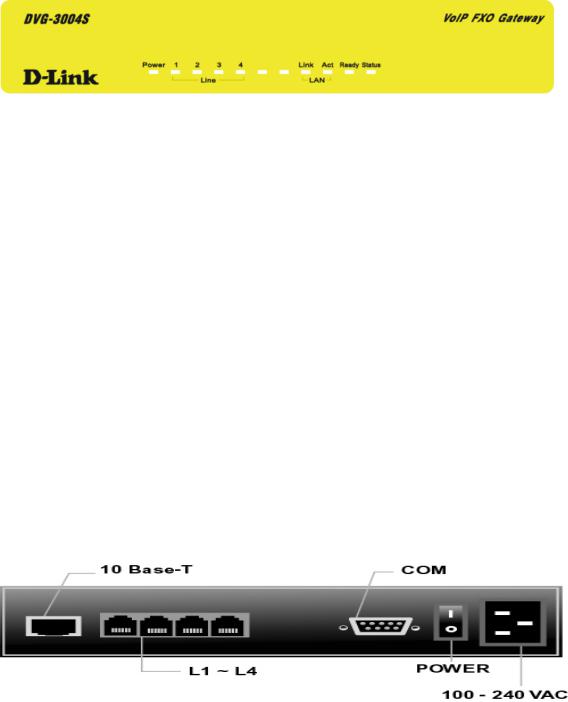
D-Link DVG-3004S User Manual
1.4 Appearance
Front panel: The LED lights provide related system messages of the gateway.
Power: Light on means Gateway is power on, and vice versa. LINE: Light on means the line is in use (off-hook), and vice versa.
Link: Light on means the Gateway was connected with the network connector. Act: LED should be light on and in flash display when data is transmitting.
Ready:
1.Light on and slow flash means Gateway is in normal mode.
2.Light on and fast flash means Gateway is in downloading mode.
Status:
1.LED light on means Gateway has successfully registered to Proxy when it is in the Proxy Mode.
2.LED flash means Gateway is not registered to the Proxy when it is in the Proxy Mode.
3.Or when Gateway is in downloading mode, LED should be flash as well.
4.LED light off means Gateway is in Peer-to-Peer Mode.
Back panel:
1.Ethernet Port
LAN/WAN: 10/100 Base-T; RJ-45 socket, complied with ETHERNET
7
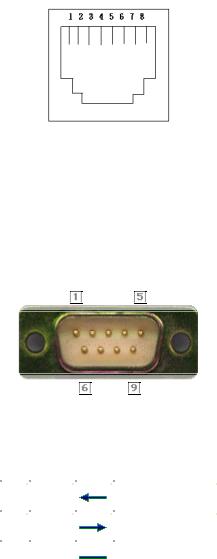
D-Link DVG-3004S User Manual
10/100base-T.
The pin-out is as following:
PIN 1, 2: Transmit
PIN 3, 6: Receive
2.COM:
RS232 console port (DB-9pin male connector)
Note: use straightforward cable to connect to your computer.
|
|
|
PINOUTS |
|||
Pin |
|
Name |
|
Dir |
|
Description |
|
|
|
|
|
|
|
2 |
|
RXD |
|
|
|
Receive Data |
|
|
|
|
|
|
|
|
|
|
|
|
|
|
3 |
|
TXD |
|
|
|
Transmit Data |
|
|
|
|
|
|
|
|
|
|
|
|
|
|
5 |
|
GND |
|
|
|
System Ground |
|
|
|
|
|
|
|
3.LINE:
RJ-11 connector, FXO interface is for connecting the extension line of PABX or PSTN Line.
4.12V DC:
Input AC 100V~120V;output DC12V.
8

D-Link DVG-3004S User Manual
2. How to Setup and connect basically
2.1 System Requirement
1.One PC (a) Pentium 100 or above, 64 RAM, Windows 98 or above.
(b)Ethernet card or COM port
2.One standard straightforward RS-232 cable (female connector to Gateway side).
3.PBX extension Lines or PSTN Lines.
4.Software tools (a) Hyper Terminal, TELNET, Web Browser.
(b)Gatekeeper (optional).
2.2 IP Environment Setting
User must prepare a valid IP address, complied with IP Network, for Gateway’s proper operation.
For testing the validation of chosen IP address, using the same IP configuration in other PC or Notebook, and then try to connect to Public Internet (go to well-known website, receive Internet mail, or ping a specific public IP address). If it works, use the same IP address and network configuration for Gateway.
Please follow up the step for the configuration of your computer or notebook.
2.2.1 For Windows 2000/NT
Please make sure that the network interface of your computer is working fine and the cross over line (RJ-45) is connecting with the computer correctly or you could use a hub to connect with your computer and this gateway. Turn on your computer and configure the network parameter as follow:
1Go to the start menu and enter the setting area. Click control panel.
2Enter the network configuration.
9
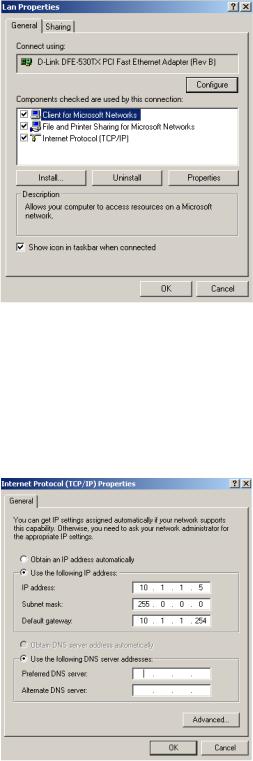
D-Link DVG-3004S User Manual
Figure 2.1: Network Configuration
3Select the Property of the LAN card.
4 Setup the ip address, subnet mask and default gateway as below:
Figure 2.2: Configure the network
5 Click OK after you finished the network setup.
10
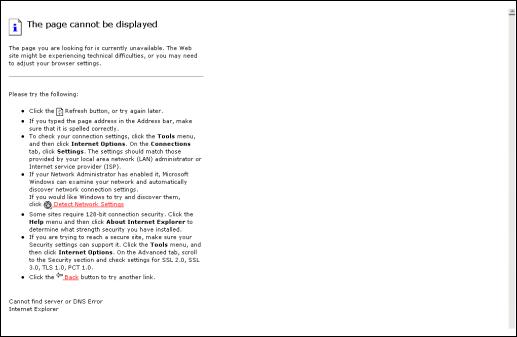
D-Link DVG-3004S User Manual
The default ip address, netmask and default gateway address of the gateway is 10.1.1.3, 255.0.0.0, 10.1.1.254.
2.3 Network configurations in your gateway
1Key in the ip address of the gateway (http://10.1.1.3) with the browser
Figure 2.3: WEB Browser
2After key in the ip address, you have to enter the user name and password
to enter the WEB configuration. (Username: root ; No password)
11
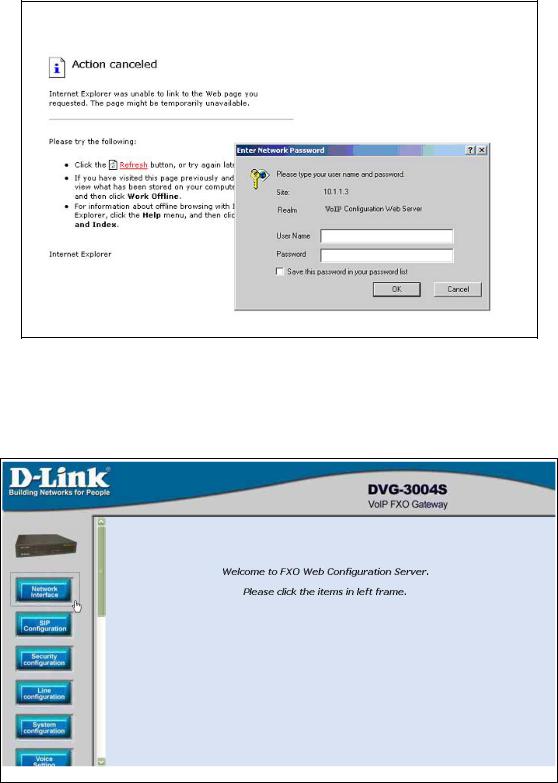
D-Link DVG-3004S User Manual
Figure 2.4: Login the username and password
3You will enter the main page of the configuration after key in the login name and password correctly:
Figure 2.5: The main WEB configuration
4Press the Network Interface to configure the networking of your gateway:
12
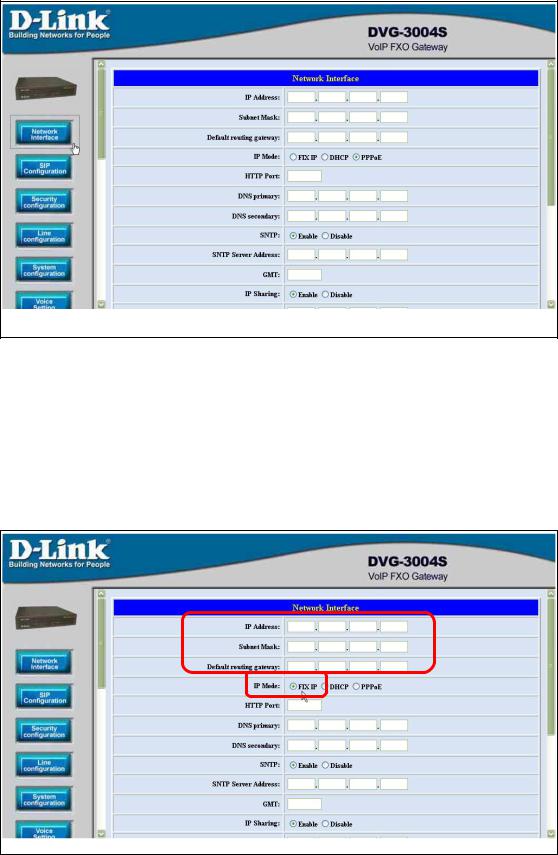
D-Link DVG-3004S User Manual
Figure 2.6: The Network Interface
2.3.1 Static ip address
1Please get the correct ip address, netmask and default gateway address from your ISP first. Press the OK button if you finished.
Figure 2.7: Configure the static ip address
13
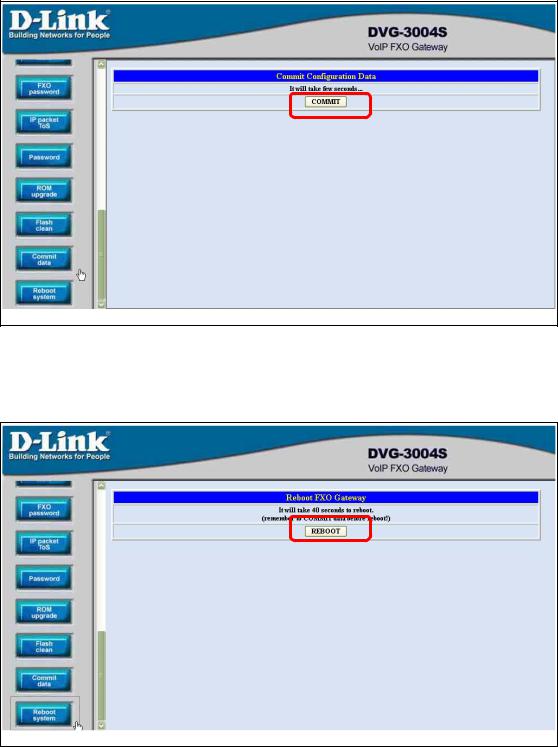
D-Link DVG-3004S User Manual
2Press the commit if you finish the configuration.
Figure 2.8: Commit the data
3Press the reboot if you want the configuration executed.
Figure 2.9: Reboot the system
14
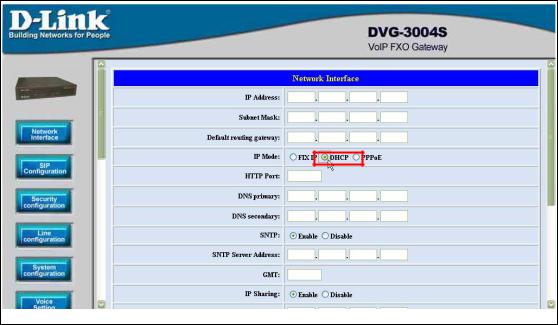
D-Link DVG-3004S User Manual
2.3.2 DHCP mode
1Enable the DHCP if you are using the cable modem or DHCP server.
Figure 2.10: Enable the DHCP function
2Please commit the data and reboot the machine after you enable the DHCP function.
2.3.3 PPPoE mode
1Enable the PPPoE and press the info about PPPoE configuration in the correct table.
15
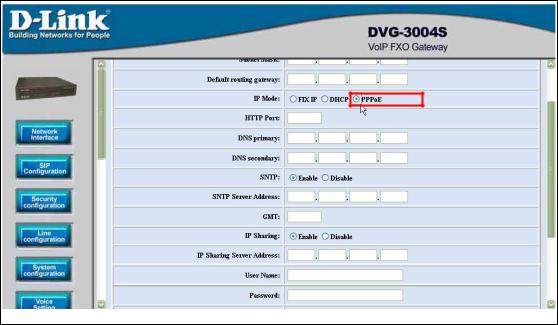
D-Link DVG-3004S User Manual
Figure 2.11: Switch to PPPoE function
16
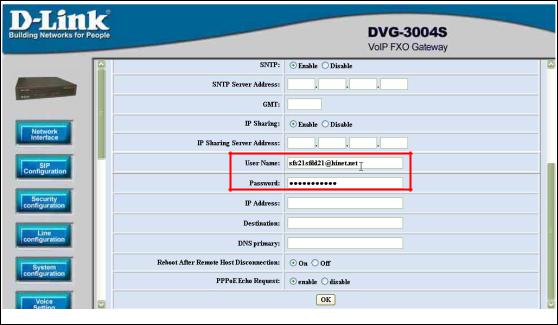
D-Link DVG-3004S User Manual
2Enter the Login account and password. Press the “OK” button if the configuration is finished. (see figure 2.12)
Figure 2.12: Configure the info about PPPoE
3Please commit the data and reboot the machine after you finished the configuration of PPPoE.
2.4 Making a VoIP Call
There are two modes that you could configure the gateway for making VoIP calls. One is the Peer-to-Peer mode, another is Proxy mode. The configurations and functions are different. Please make sure about the mode you want and follow up the step to configure your gateway.
2.4.1 Configure the gateway into the Peer-to-Peer mode
1 Enter the SIP Configuration table and change the mode to Peer-to-Peer.
17
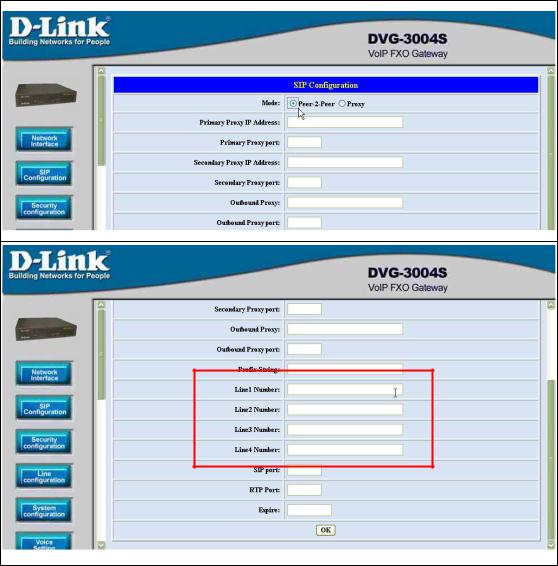
D-Link DVG-3004S User Manual
Define the port numbers whatever you like. Press the “OK” button if the configuration is all finished. (see figure 2.13)
Figure 2.13: Configure the Peer-to-Peer mode
18
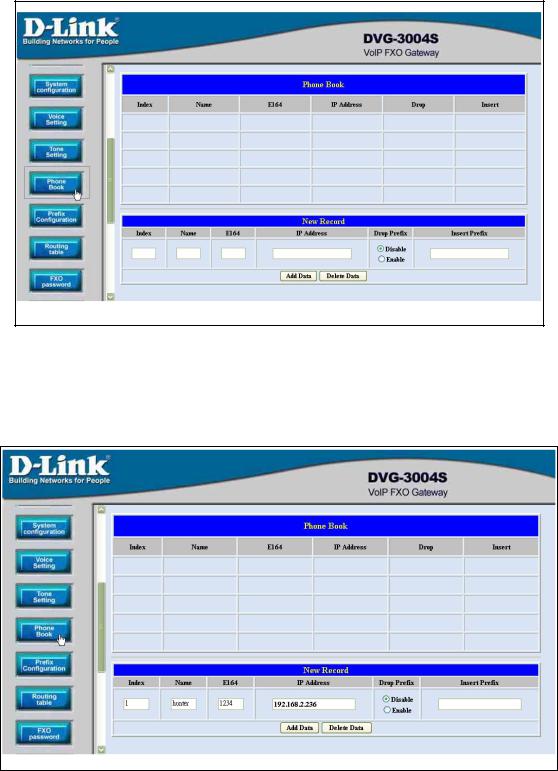
D-Link DVG-3004S User Manual
2Enter the Phone Book configuration table and configure the name, ip address and phone number of the destination. (see figure 2.14)
Figure 2.14: Phone Book
Example
19
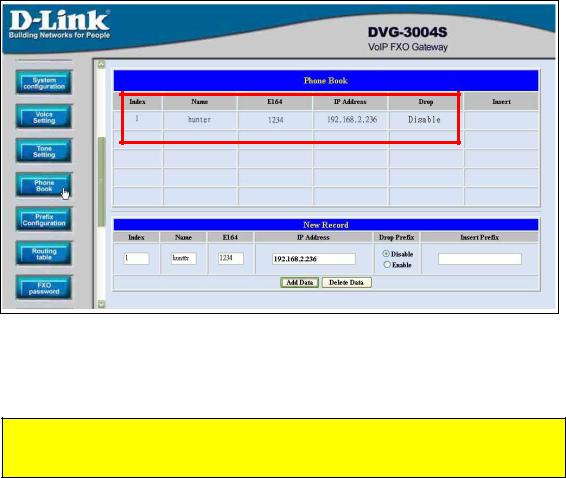
D-Link DVG-3004S User Manual
Figure 2.15: Phone Book
This is the first record of Phone Book. So the index is 1
The name of the destination: test
The E164 number (phone number) of the destination: 123
The ip address of the destination: 10.1.1.100
4Press the “Add Data” button when you finished, and the new table will display on the first index if you press the Phone Book configuration button.
Figure 2.16: To show the Phone Book record
5Please Commit it and Reboot the system if the configuration is finished.
Phone Book is only for the Peer-to-Peer mode and could support forty records.
The application in the drop and insert function
Input (E164) |
Drop |
Insert |
Output |
|
|
|
|
20
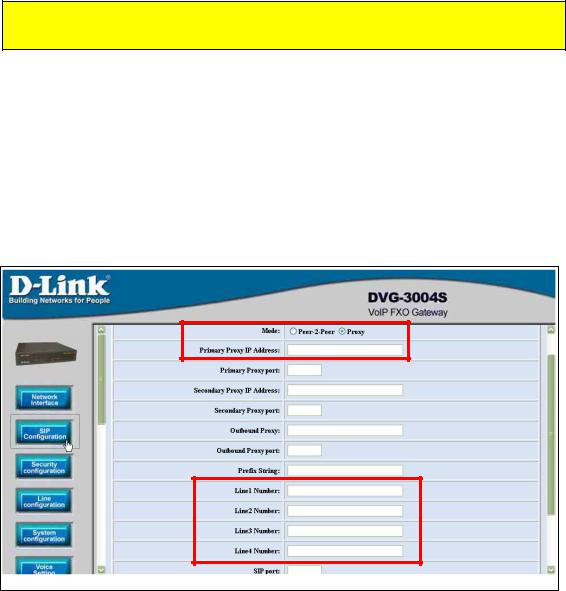
D-Link DVG-3004S User Manual
100 |
Disable |
X |
100 |
|
|
|
|
200 |
Disable |
0 |
0200 |
|
|
|
|
300 |
Enable |
X |
X |
|
|
|
|
400 |
Enable |
500 |
500 |
|
|
|
|
X – Do not enter any numbers
Please make sure about that the FXO port was connected with the PSTN line or the extension line of the PABX before you start to make a voip call.
2.4.2 Configure the gateway into the Proxy mode
1Enter the SIP Configuration table and change the mode from Peer-to-Peer
to Proxy mode. To change the Proxy information from your service provider (Ex: The Proxy IP, Outbound Proxy IP and Registered number).
Figure 2.17: Configure the Proxy info
21
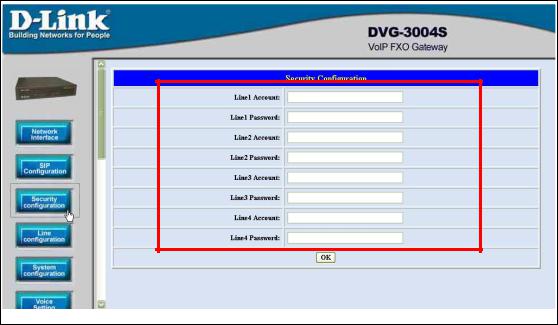
D-Link DVG-3004S User Manual
2Press the OK button that is on the bottom of this page to save the configuration.
3Switch to the Security Config page and put the user account and password
in the correct table. Please get this info from your ITSP. Press the OK button if the configuration is finished. (see figure 2.18)
Figure 2.18: Configure the Security info
4Press the Commit Data and Reboot System buttons when you finished the
configuration.
22

D-Link DVG-3004S User Manual
3. Advance Configurations
There are too many advanced commands for the advanced users. The following chapters are based on the application layer. Please get the info what you need. If you need the command, please watching the chapter of Command Line Interface.
3.1 Network Interface
Users have to configure the Network configurations in this page. This gateway will be work while it is connecting with the internet network. Please get more info from the following descriptions. (see figure 3.1)
23
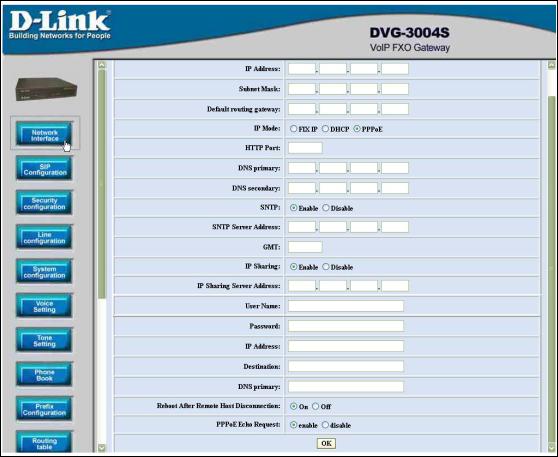
D-Link DVG-3004S User Manual
Figure 3.1: Network Interface
IP Address – Define the ip address for your networking if it is the fixed ip. Please get this info from your ISP.
Subnet Mask – Define the mask address for your networking. Please get this info from your ISP.
Default Routing Gateway – Define the default gateway for your networking. Please get this info from your ISP.
IP Mode – To configure the fixed or dynamic ip address for this unit. Please configure to PPPoE if the ADSL is using the PPPoE type.
HTTP Port – To configure the HTTP port for access this unit from the remote side.
DNS primary – To configure the first ip address for the DNS server.
DNS secondary – To configure the second ip address for the DNS server. SNTP – Enable the SNTP server registering function if user wants to get the correct time from the Command Line Interface.
SNTP Server Address – Enter the correct ip address of the SNTP server or get the incorrect time from the Command Line Interface.
24
D-Link DVG-3004S User Manual
GMT – Configuring the time area for the time display in the Command Line Interface.
PPPoE User Name – To configure the user name for the PPPoE connection.
PPPoE Password – To configure the password for the PPPoE connection. PPPoE IP Address – In the PPPoE mode, this table will show the ip address that this unit gets from the ISP.
PPPoE Destination – In the PPPoE mode, this table will show the default gateway address that this unit gets from the ISP.
PPPoE DNS primary – In the PPPoE mode, this table will show the DNS ip address that this unit gets from the ISP.
After Remote Host Disconnection – This unit will reboot and re-connect to the ISP
3.2 SIP Information
This WEB page will help user to configure the information about the dial mode, GK information and some TCP/IP port for the communication. Please get more info about this configuration from the below detail descriptions. (see figure 3.5)
25
