D-link DPN-144DG User Manual

User Manual
DPN-144DG
GPON ONT Dual Band Wireless AC1200 VoIP Gateway with 1 GPON Port, 4 10/100/1000Base-T Ports, 2 FXS Ports, and 1 USB Port
August 2018

DPN-144DG GPON ONT Dual Band Wireless AC1200 |
|
VoIP Gateway with 1 GPON Port, 4 10/100/1000Base-T |
|
Ports, 2 FXS Ports, and 1 USB Port |
|
User Manual |
|
Contents |
|
Chapter 1. Introduction.......................................... |
5 |
Contents and Audience....................................................... |
5 |
Conventions................................................................. |
5 |
Document Structure.......................................................... |
5 |
Chapter 2. Overview.............................................. |
6 |
General Information......................................................... |
6 |
Specifications*............................................................. |
8 |
Product Appearance......................................................... |
13 |
Front and Right Side Panels.............................................. |
13 |
Back Panel............................................................... |
15 |
Delivery Package........................................................... |
16 |
Chapter 3. Installation and Connection.......................... |
17 |
Before You Begin........................................................... |
17 |
Connecting to PC........................................................... |
19 |
PC with Ethernet Adapter................................................. |
19 |
Obtaining IP Address Automatically (OS Windows 7)........................ |
20 |
PC with Wi-Fi Adapter.................................................... |
25 |
Obtaining IP Address Automatically and Connecting to Wireless Network (OS |
|
Windows 7)............................................................... |
26 |
Connecting to Web-based Interface.......................................... |
29 |
Web-based Interface Structure.............................................. |
31 |
Summary Page............................................................. |
31 |
Home Page................................................................ |
33 |
Menu Sections............................................................ |
34 |
Notifications............................................................ |
35 |
Chapter 4. Configuring via Web-based Interface.................. |
36 |
Initial Configuration...................................................... |
36 |
Connection of Multimedia Devices........................................... |
38 |
Statistics................................................................. |
41 |
Network Statistics....................................................... |
41 |
PON Statistics........................................................... |
42 |
DHCP..................................................................... |
43 |
Routing Table............................................................ |
44 |
Clients.................................................................. |
45 |
Multicast Groups......................................................... |
46 |
Clients and Session...................................................... |
47 |
Connections Setup.......................................................... |
48 |
WAN...................................................................... |
48 |
Creating Dynamic IPv4 or Static IPv4 WAN Connection.................... |
50 |
Creating Dynamic IPv6 or Static IPv6 WAN Connection.................... |
55 |
Creating PPPoE WAN Connection.......................................... |
59 |
Creating PPTP or L2TP WAN Connection................................... |
64 |
Creating PPPoE IPv6 or PPPoE Dual Stack WAN Connection................. |
68 |
Creating 3G WAN Connection*............................................ |
74 |
Creating LTE WAN Connection*........................................... |
78 |
LAN...................................................................... |
82 |
IPv4................................................................... |
82 |
IPv6................................................................... |
85 |
Page 2 of 217

DPN-144DG GPON ONT Dual Band Wireless AC1200 |
|
VoIP Gateway with 1 GPON Port, 4 10/100/1000Base-T |
|
Ports, 2 FXS Ports, and 1 USB Port |
|
User Manual |
|
Wi-Fi...................................................................... |
87 |
Basic Settings........................................................... |
87 |
Client Management........................................................ |
96 |
WPS...................................................................... |
97 |
Using WPS Function via Web-based Interface............................. |
99 |
Using WPS Function without Web-based Interface........................ |
100 |
WMM..................................................................... |
101 |
Client.................................................................. |
104 |
Additional.............................................................. |
107 |
MAC Filter.............................................................. |
110 |
Roaming................................................................. |
112 |
Print Server.............................................................. |
114 |
USB Storage............................................................... |
115 |
Information............................................................. |
115 |
USB Users............................................................... |
116 |
Samba................................................................... |
117 |
FTP..................................................................... |
118 |
Filebrowser............................................................. |
119 |
DLNA.................................................................... |
120 |
Torrent Client.......................................................... |
122 |
USB Modem................................................................. |
126 |
Basic Settings.......................................................... |
127 |
PIN..................................................................... |
128 |
Advanced.................................................................. |
130 |
VLAN.................................................................... |
131 |
MVR..................................................................... |
134 |
PON..................................................................... |
135 |
EtherWAN................................................................ |
136 |
DNS..................................................................... |
137 |
Ports Settings.......................................................... |
139 |
Redirect................................................................ |
142 |
DDNS.................................................................... |
143 |
Routing................................................................. |
145 |
TR-069 Client........................................................... |
147 |
Remote Access........................................................... |
149 |
UPnP IGD................................................................ |
151 |
IGMP/ALG/Passthrough.................................................... |
152 |
IPsec................................................................... |
154 |
VoIP...................................................................... |
161 |
Basic Settings.......................................................... |
161 |
Advanced................................................................ |
164 |
SIP Lines............................................................... |
168 |
Fax Settings............................................................ |
172 |
Audio Settings.......................................................... |
174 |
Routing call............................................................ |
177 |
Call Feature Codes...................................................... |
179 |
Call Logging............................................................ |
182 |
Security................................................................ |
183 |
Alarm Clock............................................................. |
184 |
Page 3 of 217

DPN-144DG GPON ONT Dual Band Wireless AC1200 |
|
VoIP Gateway with 1 GPON Port, 4 10/100/1000Base-T |
|
Ports, 2 FXS Ports, and 1 USB Port |
|
User Manual |
|
Firewall.................................................................. |
185 |
IP Filter............................................................... |
185 |
Virtual Servers......................................................... |
189 |
DMZ..................................................................... |
192 |
MAC Filter.............................................................. |
193 |
URL Filter.............................................................. |
195 |
System.................................................................... |
196 |
Configuration........................................................... |
197 |
Firmware Update......................................................... |
199 |
Local Update.......................................................... |
200 |
Remote Update......................................................... |
201 |
Log..................................................................... |
202 |
Ping.................................................................... |
204 |
Traceroute.............................................................. |
205 |
Telnet.................................................................. |
206 |
System Time............................................................. |
207 |
Yandex.DNS................................................................ |
209 |
Settings................................................................ |
209 |
Devices and Rules....................................................... |
211 |
Chapter 5. Operation Guidelines................................ |
213 |
Safety Rules and Conditions............................................... |
213 |
Wireless Installation Considerations...................................... |
214 |
Chapter 6. Abbreviations and Acronyms.......................... |
215 |
Page 4 of 217
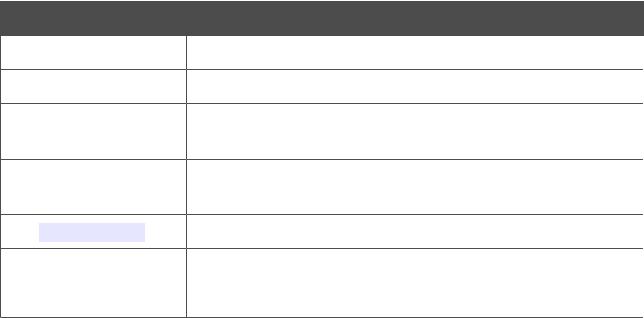
DPN-144DG GPON ONT Dual Band Wireless AC1200 |
|
|
VoIP Gateway with 1 GPON Port, 4 10/100/1000Base-T |
Introduction |
|
Ports, 2 FXS Ports, and 1 USB Port |
||
|
||
User Manual |
|
|
|
|
CHAPTER 1. INTRODUCTION
Contents and Audience
This manual describes the GPON ONT dual band wireless VoIP gateway DPN-144DG and explains how to configure and operate it.
This manual is intended for users familiar with basic networking concepts, who create an in-home local area network, and system administrators, who install and configure networks in offices.
Conventions
Example
text
Before You Begin
“Quick Installation
Guide”
Change
192.168.0.1
!Information
Description
The body text of the manual.
A reference to a chapter or section of this manual.
A reference to a document.
A name of a menu, menu item, control (field, checkbox, drop-down list, button, etc.).
Data that you should enter in the specified field.
An important note.
Document Structure
Chapter 1 describes the purpose and structure of the document.
Chapter 2 gives an overview of the gateway's hardware and software features, describes its appearance and the package contents.
Chapter 3 explains how to install the gateway DPN-144DG and configure a PC in order to access its web-based interface.
Chapter 4 describes all pages of the web-based interface in detail. Chapter 5 includes safety instructions and tips for networking. Chapter 6 introduces abbreviations and acronyms used in this manual.
Page 5 of 217

DPN-144DG GPON ONT Dual Band Wireless AC1200 |
|
|
VoIP Gateway with 1 GPON Port, 4 10/100/1000Base-T |
Overview |
|
Ports, 2 FXS Ports, and 1 USB Port |
||
|
||
User Manual |
|
|
|
|
CHAPTER 2. OVERVIEW
General Information
The DPN-144DG device is a GPON ONT dual band wireless VoIP gateway with one GPON port, 3G/LTE support, four 10/100/1000Base-T ports, two FXS ports, and one USB port.
The DPN-144DG is equipped with a USB port for connecting a USB modem1, which can be used to establish connection to the Internet. In addition, to the USB port of the gateway you can connect a USB storage device, which will be used as a network drive, or a printer.
The gateway DPN-144DG provides an optical line connection to a GPON OLT device. The key advantage of GPON technology is extraordinary bandwidth of the channel. This helps to deliver the next generation of high-speed Internet services to home and office users. DPN-144DG helps to provide a reliable, long-reaching last-mile connection by extending the high-bandwidth public network to people living and working in remote multi-unit buildings.
High-speed broadband access with the rate up to 2.4Gbps allows to provide customers with all highdemand services (such as HD IPTV, VoIP, Internet connection) simultaneously.
Also the device is equipped with two FXS ports which allow connection of analog phones for calls via Internet.
Any Ethernet port of the device can be configured to connect to a private Ethernet line.
Using the DPN-144DG device, you are able to quickly create a high-speed wireless network at home or in your office, which lets computers and mobile devices access the Internet virtually anywhere (within the operational range of your wireless network). Simultaneous activity of 2.4GHz band and 5GHz band allows performing a wide range of tasks. The gateway can operate as a base station for connecting wireless devices of the standards 802.11a, 802.11b, 802.11g, 802.11n, and 802.11ac (at the wireless connection rate up to 1167Mbps2).
The gateway supports multiple functions for the wireless interface: several security standards (WEP, WPA/WPA2), MAC address filtering, WPS, WMM.
In addition, the device is equipped with a button for switching the Wi-Fi network off/on. If needed, for example, when you leave home, you can easily switch the gateway’s WLAN by pressing the button, and devices connected to the LAN ports of the gateway will stay online.
Smart adjustment of Wi-Fi clients is useful for networks based on several D-Link access points or routers – when the smart adjustment function is configured on each of them, a client always connects to the access point (router, gateway) with the highest signal level.
Support of guest Wi-Fi network allows you to create a separate wireless network with individual security settings and maximum rate limitation. Devices connected to the guest network will be able to access the Internet, but will be isolated from the devices and resources of the gateway's LAN.
1Not included in the delivery package. D-Link does not guarantee compatibility with all USB modems. For the list of supported USB modems, see the Specifications* section, page 8.
2 Up to 300Mbps for 2.4GHz and up to 867Mbps for 5GHz.
Page 6 of 217
DPN-144DG GPON ONT Dual Band Wireless AC1200 |
|
|
VoIP Gateway with 1 GPON Port, 4 10/100/1000Base-T |
Overview |
|
Ports, 2 FXS Ports, and 1 USB Port |
||
|
||
User Manual |
|
|
|
|
The VoIP gateway DPN-144DG includes a built-in firewall. The advanced security functions minimize threats of hacker attacks, prevent unwanted intrusions to your network, and block access to unwanted websites for users of your LAN.
In addition, the gateway supports IPsec and allows to create secure VPN tunnels.
Built-in Yandex.DNS service protects against malicious and fraudulent web sites and helps to block access to adult content on children's devices.
You can configure the settings of the gateway DPN-144DG via the user-friendly web-based interface (the interface is available in two languages – in Russian and in English).
DPN-144DG itself checks the D-Link update server. If a new approved firmware is available, a notification will appear in the web-based interface of the device.
The built-in TR-069 client allows to perform remote configuration and diagnostics of the device independently from the customer.
Page 7 of 217
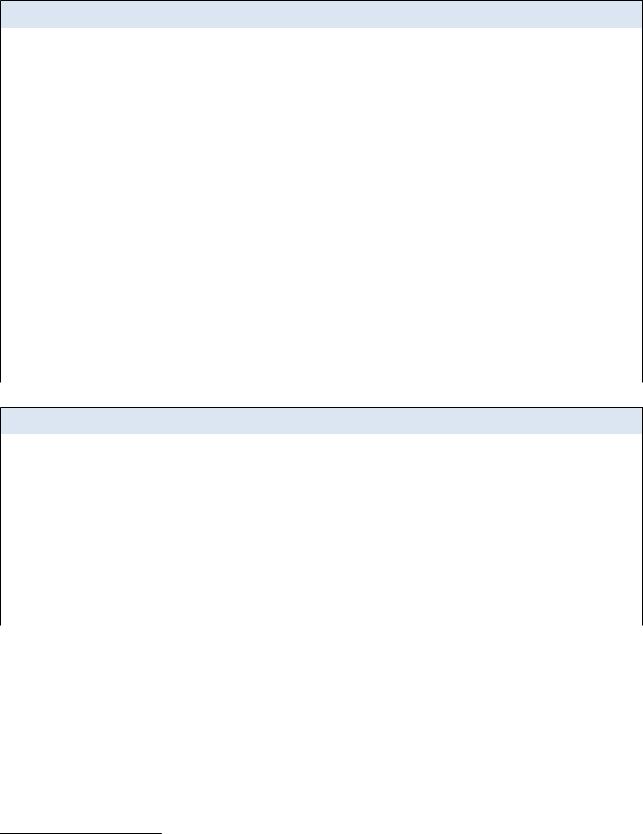
DPN-144DG GPON ONT Dual Band Wireless AC1200 |
|
|
VoIP Gateway with 1 GPON Port, 4 10/100/1000Base-T |
Overview |
|
Ports, 2 FXS Ports, and 1 USB Port |
||
|
||
User Manual |
|
|
|
|
Specifications*
Hardware
Processor |
· |
RTL9607 |
|
|
|
RAM |
· |
128MB, DDR3 |
|
|
|
Flash |
· |
128MB, NAND |
|
|
|
Interfaces |
· |
GPON port (SC/APC connector) |
|
· 4 10/100/1000BASE-T LAN ports |
|
|
· |
2 RJ-11 FXS ports |
|
· |
USB 2.0 port |
LEDs |
· |
Power |
|
· |
PON |
|
· |
LOS |
|
· |
4 LAN LEDs |
|
· |
2 Phone LEDs |
|
· |
WIFI 2.4GHz |
|
· |
WIFI 5GHz |
|
· |
WPS |
|
· |
USB |
|
· |
Internet |
Buttons |
· |
POWER ON/OFF button to power on/power off |
|
· RESET button to restore factory default settings |
|
|
· WPS button to set up wireless connection and enable/disable wireless network |
|
Antenna |
· |
Two internal antennas (3.5dBi gain for 2.4GHz and 5GHz) |
|
|
|
PON
GPON features |
· |
Class B+ GPON optical transceiver |
|
· |
Upstream (transmitter): 1310nm ± 50nm, 1.244Gbps upstream burst data rate |
|
· |
Downstream (digital receiver): 1490nm ± 10nm, 2.488Gbit/s downstream |
|
· |
continuous data rate |
|
Single mode fiber cable |
|
|
· |
AES encryption |
|
· |
Support of IGMP v1/v2 Snooping, 16 entries, enable/disable, Fast leaving |
|
· |
MAC learning |
|
· |
UNI port configuration (rate, duplex mode, flow control, disable/enable, auto |
|
· |
mode) |
|
Maximum frame length to 1522 bytes |
|
|
· |
Compliance to ONT dying gasp |
|
· |
ONT authentication |
*The device features are subject to change without notice. For the latest versions of the firmware and relevant documentation, visit www.dlink.ru.
Page 8 of 217
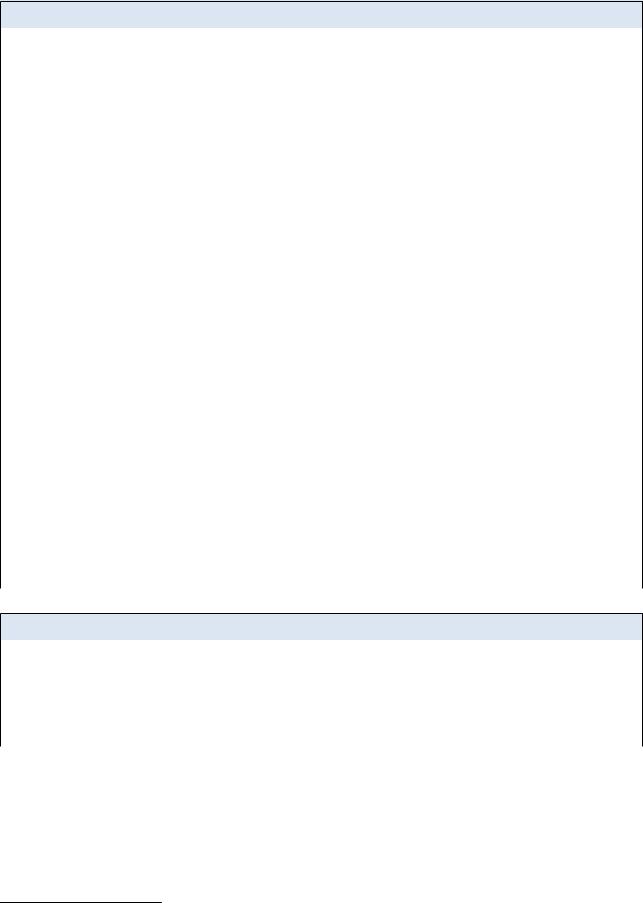
DPN-144DG GPON ONT Dual Band Wireless AC1200 |
|
|
VoIP Gateway with 1 GPON Port, 4 10/100/1000Base-T |
Overview |
|
Ports, 2 FXS Ports, and 1 USB Port |
||
|
||
User Manual |
|
|
|
|
Phone
General SIP features |
· |
Individual account per port |
|
· |
Invite with Challenge |
|
· |
Register by IP address or domain name of SIP server |
|
· |
Backup proxy support |
|
· |
Support of DHCP option 120 |
|
· |
RFC3986 SIP URI format support |
|
· |
Outbound proxy support |
|
· |
STUN client |
|
· |
NAT keep-alive |
|
· |
Call types: voice/modem/fax |
|
· |
User programmable Dial Plan |
|
· |
Manual peer table (P2P) |
|
· |
E.164 Numbering, ENUM support |
Call features |
· |
Direct IP-to-IP call without SIP proxy |
|
· |
Call hold/retrieve |
|
· |
Call awaiting |
|
· |
Forwarding (unconditional, busy, no answer) |
|
· |
Do Not Disturb |
|
· |
Blocking hidden number calls |
|
· |
Speed dialing |
|
· |
Phone book |
|
· |
Hotline |
|
· |
Vertical service codes |
|
· |
Filtering by IP address (white/black list) |
|
· |
Alarm clock |
|
|
|
Voice features |
· |
Codecs: G.711 a/μ-law, G.729A, G.726, G.722, G.723.1 |
|
· |
DTMF detection and generation |
|
· |
In-band DTMF, out-of-band DTMF (RFC2833, SIP-INFO) |
|
· |
Comfort Noise Generation (CNG) |
|
· |
Voice Activity Detection (VAD) |
|
· |
Dynamic Jitter Buffer |
|
· |
Call progress tone generation (FXS) |
|
· |
DTMF/PULSE dial support |
|
· |
Caller ID detection and generation |
|
· |
T.30 FAX bypass to G.711, T.38 Real Time FAX Relay |
|
· |
Adjustable Flash Time |
|
· |
Volume control (speaker/microphone) |
|
|
|
Software
WAN connection types |
· |
Static IPv4 / Dynamic IPv4 |
|
· Static IPv6 / Dynamic IPv6 |
|
|
· |
PPPoE |
|
· |
PPPoE IPv6 |
|
· |
PPPoE Dual Stack |
|
· |
PPTP/L2TP |
|
· |
3G/LTE3 |
3 In the next firmware versions.
Page 9 of 217

DPN-144DG GPON ONT Dual Band Wireless AC1200 |
|
|
VoIP Gateway with 1 GPON Port, 4 10/100/1000Base-T |
Overview |
|
Ports, 2 FXS Ports, and 1 USB Port |
||
|
||
User Manual |
|
|
|
|
Software |
|
|
|
|
|
Network functions |
· |
Support of IEEE 802.1X for Internet connection |
|
· |
DHCP server/relay |
|
· |
Stateful/Stateless mode for IPv6 address assignment, IPv6 prefix delegation |
|
· |
DNS relay |
|
· |
Dynamic DNS |
|
· |
Static IP routing |
|
· |
Static IPv6 routing |
|
· |
IGMP Proxy |
|
· |
RIP |
|
· |
Support of UPnP IGD |
|
· |
Support of VLAN |
|
· |
Support of MVR |
|
· |
WAN ping respond |
|
· |
Support of SIP ALG |
|
· |
Support of RTSP |
|
· |
Autonegotiation of speed, duplex mode, and flow control/Manual speed and |
|
|
duplex mode setup for each Ethernet port |
|
|
|
Firewall functions |
· |
Network Address Translation (NAT) |
|
· |
Stateful Packet Inspection (SPI) |
|
· |
IP filter |
|
· |
IPv6 filter |
|
· |
MAC filter |
|
· |
URL filter |
|
· |
DMZ |
|
· |
Prevention of ARP and DDoS attacks |
|
· |
Virtual servers |
|
· |
Built-in Yandex.DNS web content filtering service |
VPN |
· |
IPsec/PPTP/L2TP/PPPoE pass-through |
|
· |
IPsec tunnels |
USB interface functions |
· |
USB modem4 |
|
|
Auto connection to available type of supported network (4G/3G/2G) |
|
|
Auto configuration of connection upon plugging in USB modem |
|
· |
Enabling/disabling PIN code check, changing PIN code5 |
|
USB storage |
|
|
|
File browser |
|
|
Print server |
|
|
Access to storage via accounts |
|
|
Built-in Samba server |
|
|
Built-in FTP server |
|
|
Built-in DLNA server |
|
|
Built-in Transmission torrent client; uploading/downloading files from/to USB |
|
|
storage |
|
|
|
Management |
· |
Local and remote access to settings through TELNET/WEB (HTTP/HTTPS) |
|
· |
Bilingual web-based interface for configuration and management |
|
· |
(Russian/English) |
|
Notification on connection problems and auto redirect to settings |
|
|
· |
Firmware update via web-based interface |
|
· |
Automatic notification on new firmware version |
|
· |
Saving/restoring configuration to/from file |
|
· |
Support of remote logging |
|
· |
Automatic synchronization of system time with NTP server and manual |
|
· |
time/date setup |
|
Ping utility |
|
|
· |
Traceroute utility |
|
· |
TR-069 client |
4 In the next firmware versions.
5 For GSM USB modems and some models of LTE USB modems.
Page 10 of 217
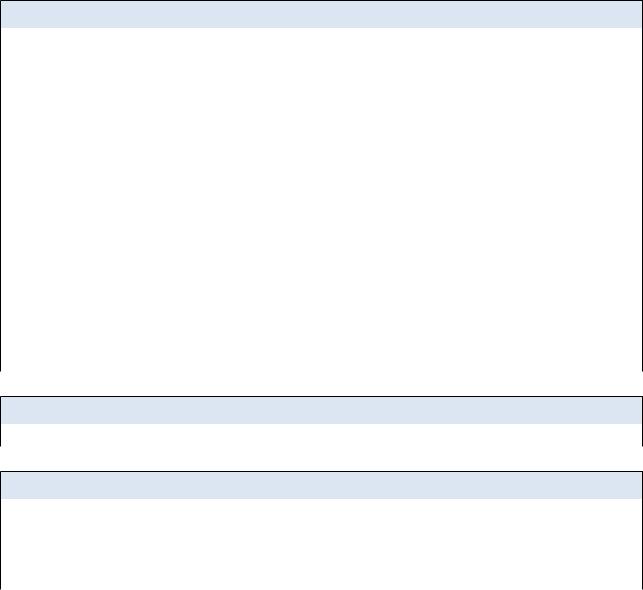
DPN-144DG GPON ONT Dual Band Wireless AC1200 |
|
|
VoIP Gateway with 1 GPON Port, 4 10/100/1000Base-T |
Overview |
|
Ports, 2 FXS Ports, and 1 USB Port |
||
|
||
User Manual |
|
|
|
|
Wireless Module Parameters
Standards |
· |
IEEE 802.11a/n/ac |
|
· |
IEEE 802.11b/g/n |
|
|
|
Frequency range |
· |
2400 ~ 2483.5MHz |
|
· |
5150 ~ 5350MHz |
|
· |
5650 ~ 5725MHz |
Wireless connection security |
· |
WEP |
|
· |
WPA/WPA2 (Personal/Enterprise) |
|
· |
МАС filter |
|
· |
WPS (PBC/PIN) |
Advanced functions |
· |
Support of client mode |
|
· |
WMM (Wi-Fi QoS) |
|
· |
Information on connected Wi-Fi clients |
|
· |
Advanced settings |
|
· |
Smart adjustment of Wi-Fi clients |
|
· |
Guest Wi-Fi / support of MBSSID |
|
· |
Limitation of wireless network rate |
|
· |
Periodic scan of channels, automatic switch to least loaded channel |
Wireless connection rate |
· |
IEEE 802.11a: 6, 9, 12, 18, 24, 36, 48, and 54Mbps |
|
· |
IEEE 802.11b: 1, 2, 5.5, and 11Mbps |
|
· |
IEEE 802.11g: 6, 9, 12, 18, 24, 36, 48, and 54Mbps |
|
· |
IEEE 802.11n (2.4GHz/5GHz): from 6.5 to 300Mbps (from MCS0 to MCS15) |
|
· |
IEEE 802.11ac (5GHz): from 6.5 to 867Mbps (from MCS0 to MSC9) |
Physical Parameters
Dimensions (L x W x H) |
· |
228 x 160 x 41 mm (9 x 6.3 x 1.6 in) |
|
|
|
Operating Environment
Power |
· |
Output: 12V DC, 2.5A |
|
|
|
Temperature |
· |
Operating: from 0 to 40 °C |
|
· |
Storage: from -40 to 70 °C |
Humidity |
· |
Operating: from 10% to 90% (non-condensing) |
|
· |
Storage: from 5% to 95% (non-condensing) |
Page 11 of 217

DPN-144DG GPON ONT Dual Band Wireless AC1200 |
|
|
VoIP Gateway with 1 GPON Port, 4 10/100/1000Base-T |
Overview |
|
Ports, 2 FXS Ports, and 1 USB Port |
||
|
||
User Manual |
|
|
|
|
Supported USB modems6 |
|
|
GSM |
· |
Alcatel X500 |
|
· |
D-Link DWM-152C1 |
|
· |
D-Link DWM-156A6 |
|
· |
D-Link DWM-156A7 |
|
· |
D-Link DWM-156C1 |
|
· |
D-Link DWM-157B1 |
|
· |
D-Link DWM-157B1 (Velcom) |
|
· |
D-Link DWM-158D1 |
|
· |
D-Link DWR-710 |
|
· |
Huawei E150 |
|
· |
Huawei E1550 |
|
· |
Huawei E156G |
|
· |
Huawei E160G |
|
· |
Huawei E169G |
|
· |
Huawei E171 |
|
· |
Huawei E173 (Megafon) |
|
· |
Huawei E220 |
|
· Huawei E3131 (MTS 420S) |
|
|
· |
Huawei E352 (Megafon) |
|
· |
Prolink PHS600 |
|
· |
Prolink PHS901 |
|
· |
ZTE MF112 |
|
· |
ZTE MF192 |
|
· |
ZTE MF626 |
|
· |
ZTE MF627 |
|
· |
ZTE MF652 |
|
· |
ZTE MF667 |
|
· |
ZTE MF668 |
|
· |
ZTE MF752 |
LTE |
· |
Huawei E3131 |
|
· |
Huawei E3272 |
|
· |
Huawei E3351 |
|
· |
Huawei E3372 |
|
· |
Huawei E367 |
|
· |
Huawei E392 |
|
· |
Megafon M100-1 |
|
· |
Megafon M100-2 |
|
· |
Megafon M100-3 |
|
· |
Megafon M100-4 |
|
· |
Megafon M150-1 |
|
· |
Megafon M150-2 |
|
· Quanta 1K6E (Beeline 1K6E) |
|
|
· |
MTS 824F |
|
· |
MTS 827F |
|
· |
Yota LU-150 |
|
· |
Yota WLTUBA-107 |
|
· |
ZTE MF823 |
|
· |
ZTE MF827 |
Smartphones in USB tethering mode |
· |
Some models of Android smartphones |
|
|
|
6The manufacturer does not guarantee proper operation of the gateway with every modification of the firmware of USB modems.
Page 12 of 217
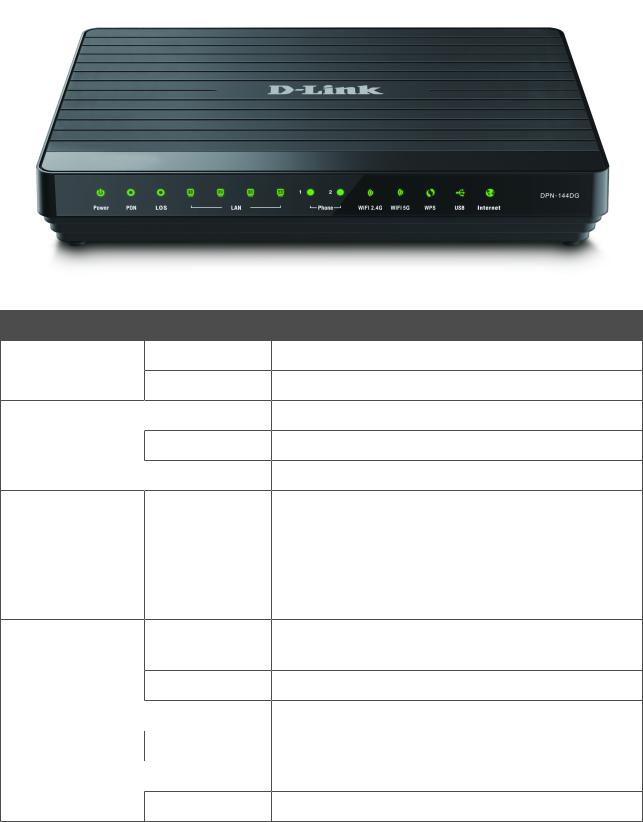
DPN-144DG GPON ONT Dual Band Wireless AC1200 |
|
|
VoIP Gateway with 1 GPON Port, 4 10/100/1000Base-T |
Overview |
|
Ports, 2 FXS Ports, and 1 USB Port |
||
|
||
User Manual |
|
|
|
|
Product Appearance
Front and Right Side Panels
Figure 1. Front panel view.
LED Mode
Solid green
Power
No light
 Solid green
Solid green
PON Blinking green
 No light Blinking red
No light Blinking red
LOS
No light
Solid green
LAN 1-4
Blinking green
 No light
No light
Solid green
Phone 1-2  Blinking green No light
Blinking green No light
Description
The gateway is powered on. The gateway is powered off.
The gateway is synchronized with the OLT device. Synchronization with the OLT device is in progress. The fiber optic cable is not connected.
The fiber optic cable is not connected.
•The gateway is synchronized with the OLT device, or
•synchronization with the OLT device is in progress.
A device (computer) is connected to the port, the connection is on.
Data transfer through the relevant LAN port. The cable is not connected to the port.
The phone is registered on the SIP server. Dialing a number, making or accepting a call. The phone is not registered on the SIP server.
Page 13 of 217
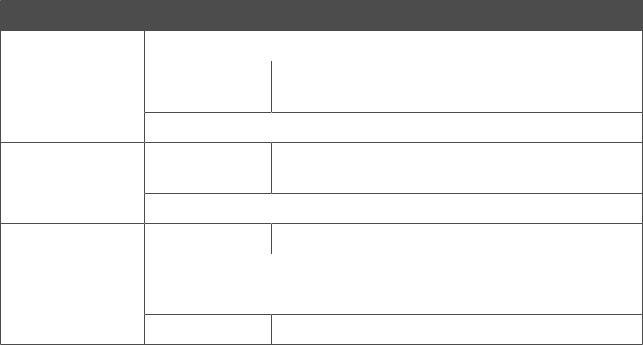
DPN-144DG GPON ONT Dual Band Wireless AC1200 |
|
|
VoIP Gateway with 1 GPON Port, 4 10/100/1000Base-T |
Overview |
|
Ports, 2 FXS Ports, and 1 USB Port |
||
|
||
User Manual |
|
|
|
|
LED |
Mode |
|
|
Solid green |
|
WIFI 2.4GHz |
Blinking green |
|
WIFI 5GHz |
||
|
||
|
No light |
|
WPS |
Blinking green |
|
|
||
|
No light |
|
USB |
Solid green |
|
No light |
||
|
||
Internet |
Solid green |
|
No light |
||
|
Description
 The gateway's WLAN of the relevant band is on.
The gateway's WLAN of the relevant band is on.
Data transfer through the Wi-Fi network of the relevant band.
 The gateway's WLAN of the relevant band is off.
The gateway's WLAN of the relevant band is off.
Attempting to add a wireless device via the WPS function.
 The WPS function is not in use.
The WPS function is not in use.
A USB device is connected to the gateway's USB port.
 No USB device.
No USB device.  The connection is on.
The connection is on.
The connection is off.
On the right side panel of the gateway there is a WPS button designed to set up a wireless connection (the WPS function) and enable/disable the wireless network.
To use the WPS function: with the device turned on, push the button, hold it for 2 seconds, and release. The WPS LED should start blinking.
To enable/disable the gateway's wireless network: with the device turned on, press the button, hold for 10 seconds, and then release it. The WIFI 2.4GHz and WIFI 5GHz LEDs should turn off.
Page 14 of 217
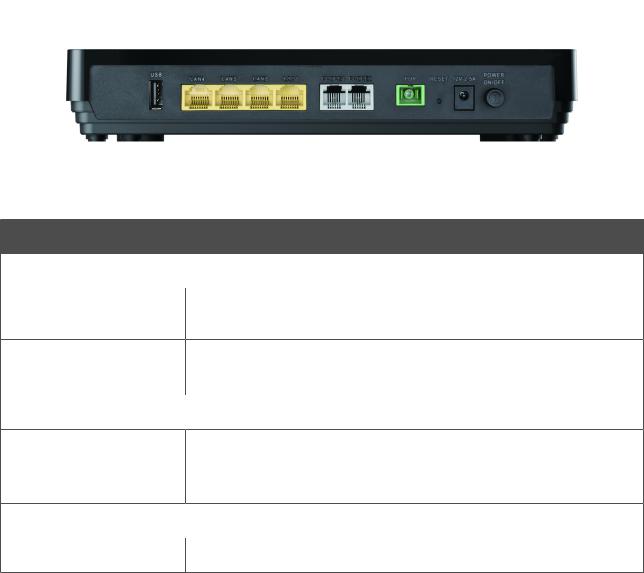
DPN-144DG GPON ONT Dual Band Wireless AC1200 |
|
|
VoIP Gateway with 1 GPON Port, 4 10/100/1000Base-T |
Overview |
|
Ports, 2 FXS Ports, and 1 USB Port |
||
|
||
User Manual |
|
|
|
|
Back Panel
Figure 2. Back panel view.
Name
USB
LAN 1-4
PHONE1
PHONE2
PON
RESET
12V-2.5A
POWER ON/OFF
Description
 A port for connecting a USB device (modem, storage, printer).
A port for connecting a USB device (modem, storage, printer).
4 Ethernet ports to connect computers or network devices. One port can be used to connect to a private Ethernet line.
Ports to connect analog phones.
 An optical port to connect to a fiber optic line.
An optical port to connect to a fiber optic line.
A button to restore the factory default settings.
To restore the factory defaults, push the button (with the device turned on), hold it for 10 seconds, and then release the button.
 Power connector. A button to turn the gateway on/off.
Power connector. A button to turn the gateway on/off.
The device is also equipped with two built-in Wi-Fi antennas.
Page 15 of 217
DPN-144DG GPON ONT Dual Band Wireless AC1200 |
|
|
VoIP Gateway with 1 GPON Port, 4 10/100/1000Base-T |
Overview |
|
Ports, 2 FXS Ports, and 1 USB Port |
||
|
||
User Manual |
|
|
|
|
Delivery Package
The following should be included:
•GPON ONT VoIP gateway DPN-144DG
•Power adapter DC 12V/2.5A
•“Quick Installation Guide” (brochure).
The “User Manual” and “Quick Installation Guide” documents are available on D-Link website (see www.dlink.ru).
!Using a power supply with a different voltage rating than the one included will cause damage and void the warranty for this product.
Page 16 of 217
DPN-144DG GPON ONT Dual Band Wireless AC1200 |
|
|
VoIP Gateway with 1 GPON Port, 4 10/100/1000Base-T |
Installation and Connection |
|
Ports, 2 FXS Ports, and 1 USB Port |
||
|
||
User Manual |
|
|
|
|
CHAPTER 3. INSTALLATION AND CONNECTION
Before You Begin
Please, read this manual prior to installing the device. Make sure that you have all the necessary information and equipment.
Operating System
Configuration of the GPON ONT dual band wireless VoIP gateway with fiber GPON port DPN144DG (hereinafter referred to as “the gateway”) is performed via the built-in web-based interface. The web-based interface is available from any operating system that supports a web browser.
Web Browser
The following web browsers are recommended:
•Apple Safari 8 and later
•Google Chrome 48 and later
•Microsoft Internet Explorer 10 and later
•Microsoft Edge 20.10240 and later
•Mozilla Firefox 44 and later
•Opera 35 and later.
For successful operation, JavaScript should be enabled on the web browser. Make sure that JavaScript has not been disabled by other software (such as virus protection or web user security packages) running on your computer.
Wired or Wireless NIC (Ethernet or Wi-Fi Adapter)
Any computer that uses the gateway should be equipped with an Ethernet or Wi-Fi adapter (NIC). If your computer is not equipped with such a device, install an Ethernet or Wi-Fi adapter prior to using the gateway.
Wireless Connection
Wireless workstations from your network should be equipped with a wireless 802.11a, b, g, n, or ac NIC (Wi-Fi adapter). In addition, you should specify the values of SSID, channel number and security settings defined in the web-based interface of the gateway for all these wireless workstations.
VoIP
In order to use VoIP over SIP, you need to connect an analog phone to the FXS port of the gateway. Then access the web-based interface of the gateway, and you will be able to configure all needed settings.
Page 17 of 217

DPN-144DG GPON ONT Dual Band Wireless AC1200 |
|
|
VoIP Gateway with 1 GPON Port, 4 10/100/1000Base-T |
Installation and Connection |
|
Ports, 2 FXS Ports, and 1 USB Port |
||
|
||
User Manual |
|
|
|
|
USB Modem
To connect to an LTE or 3G network, you should use a USB modem. Connect it to the USB port of the gateway, then access the web-based interface of the gateway, and you will be able to configure a connection to the Internet7.
Your USB modem should be equipped with an active SIM card of your operator.
Some operators require subscribers to activate their USB modems prior to using them.
!Please, refer to connection guidelines provided by your operator when concluding the agreement or placed on its website.
For some models of LTE USB modems, it is required to disable the PIN code check on the SIM card prior to connecting the USB modem to the gateway.
7 Contact your operator to get information on the service coverage and fees.
Page 18 of 217

DPN-144DG GPON ONT Dual Band Wireless AC1200 |
|
|
VoIP Gateway with 1 GPON Port, 4 10/100/1000Base-T |
Installation and Connection |
|
Ports, 2 FXS Ports, and 1 USB Port |
||
|
||
User Manual |
|
|
|
|
Connecting to PC
!Invisible laser radiation may be emitted from the end of the fiber and/or from DPN-144DG. Take all necessary precautions to avoid unnecessary exposure to this radiation.
PC with Ethernet Adapter
1.Connect an Ethernet cable between any of LAN ports located on the back panel of the gateway and the Ethernet port of your PC.
2.To connect via USB modem: connect your USB modem to the USB port8 located on the back panel of the gateway.
!In some cases you will need to reboot the gateway after connection of the USB modem.
3.To connect the device to a fiber optic line: connect the fiber optic cable to the PON port on the back panel of the gateway. Make sure that center conductor of the cable is inserted directly into the center of the PON connector. Secure the cable by carefully pushing the fiber connector onto the PON connector until tight. Be careful not to over-tighten the connector or you may damage either the cable or the device.
4.To connect the device to an Ethernet line: in the web-based interface of the gateway, select the gateway's LAN port that will be used as the WAN port and create an Ethernet WAN connection. Then connect an Ethernet cable between an available Ethernet port of the gateway and the Ethernet line.
!Please connect the gateway to the ISP's Ethernet line only after setting the WAN port and creating the Internet connection.
5.Connect a phone cable between an FXS port of the gateway and the phone.
6.Connect the power cord to the power connector port on the back panel of the gateway, then plug the power adapter into an electrical outlet or power strip.
7.Turn on the gateway by pressing the POWER ON/OFF button on its back panel.
8.Wait for several minutes. When the device receives all needed settings, the PON LED will stop blinking and will light solid green. When the Internet connection is established, the Internet LED will light solid green.
Then make sure that your PC is configured to obtain an IP address automatically (as DHCP client).
8 It is recommended to use a USB extension cable to connect a USB modem to the gateway.
Page 19 of 217
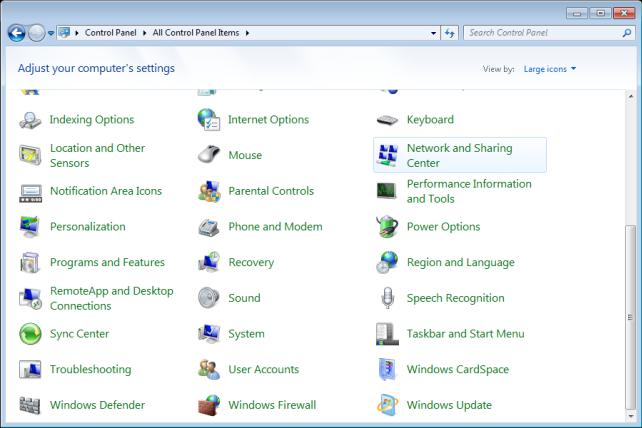
DPN-144DG GPON ONT Dual Band Wireless AC1200 |
|
|
VoIP Gateway with 1 GPON Port, 4 10/100/1000Base-T |
Installation and Connection |
|
Ports, 2 FXS Ports, and 1 USB Port |
||
|
||
User Manual |
|
|
|
|
Obtaining IP Address Automatically (OS Windows 7)
1.Click the Start button and proceed to the Control Panel window.
2.Select the Network and Sharing Center section. (If the Control Panel has the category view (the Category value is selected from the View by drop-down list in the top right corner of the window), choose the View network status and tasks line under the
Network and Internet section.)
Figure 3. The Control Panel window.
Page 20 of 217
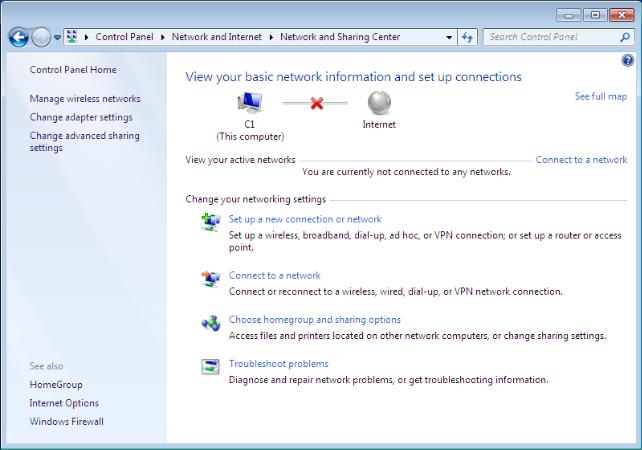
DPN-144DG GPON ONT Dual Band Wireless AC1200 |
|
|
VoIP Gateway with 1 GPON Port, 4 10/100/1000Base-T |
Installation and Connection |
|
Ports, 2 FXS Ports, and 1 USB Port |
||
|
||
User Manual |
|
|
|
|
3.In the menu located on the left part of the window, select the Change adapter settings line.
Figure 4. The Network and Sharing Center window.
Page 21 of 217
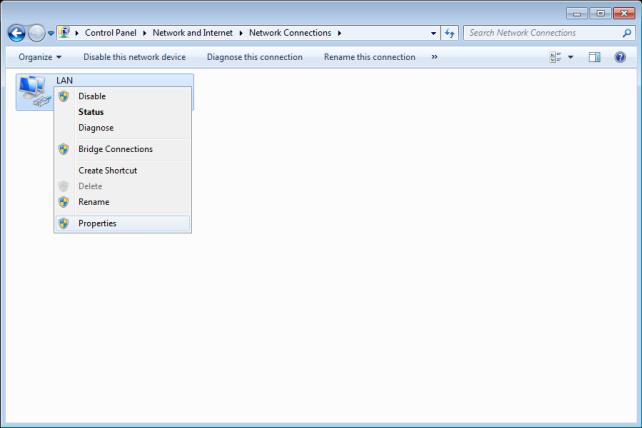
DPN-144DG GPON ONT Dual Band Wireless AC1200 |
|
|
VoIP Gateway with 1 GPON Port, 4 10/100/1000Base-T |
Installation and Connection |
|
Ports, 2 FXS Ports, and 1 USB Port |
||
|
||
User Manual |
|
|
|
|
4.In the opened window, right-click the relevant Local Area Connection icon and select the Properties line in the menu displayed.
Figure 5. The Network Connections window.
Page 22 of 217

DPN-144DG GPON ONT Dual Band Wireless AC1200 |
|
|
VoIP Gateway with 1 GPON Port, 4 10/100/1000Base-T |
Installation and Connection |
|
Ports, 2 FXS Ports, and 1 USB Port |
||
|
||
User Manual |
|
|
|
|
5.In the Local Area Connection Properties window, on the Networking tab, select the Internet Protocol Version 4 (TCP/IPv4) line. Click the Properties button.
Figure 6. The Local Area Connection Properties window.
Page 23 of 217
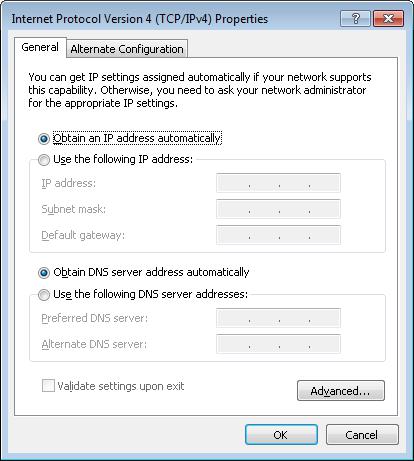
DPN-144DG GPON ONT Dual Band Wireless AC1200 |
|
|
VoIP Gateway with 1 GPON Port, 4 10/100/1000Base-T |
Installation and Connection |
|
Ports, 2 FXS Ports, and 1 USB Port |
||
|
||
User Manual |
|
|
|
|
6.Make sure that the Obtain an IP address automatically and Obtain DNS server address automatically choices of the radio buttons are selected. Click the OK button.
Figure 7. The Internet Protocol Version 4 (TCP/IPv4) Properties window.
7. Click the OK button in the connection properties window.
Page 24 of 217

DPN-144DG GPON ONT Dual Band Wireless AC1200 |
|
|
VoIP Gateway with 1 GPON Port, 4 10/100/1000Base-T |
Installation and Connection |
|
Ports, 2 FXS Ports, and 1 USB Port |
||
|
||
User Manual |
|
|
|
|
PC with Wi-Fi Adapter
1.To connect via USB modem: connect your USB modem to the USB port9 located on the back panel of the gateway.
!In some cases you will need to reboot the gateway after connection of the USB modem.
2.To connect the device to a fiber optic line: connect the fiber optic cable to the PON port on the back panel of the gateway. Make sure that center conductor of the cable is inserted directly into the center of the PON connector. Secure the cable by carefully pushing the fiber connector onto the PON connector until tight. Be careful not to over-tighten the connector or you may damage either the cable or the device.
3.To connect the device to an Ethernet line: in the web-based interface of the gateway, select the gateway's LAN port that will be used as the WAN port and create an Ethernet WAN connection. Then connect an Ethernet cable between an available Ethernet port of the gateway and the Ethernet line.
!Please connect the gateway to the ISP's Ethernet line only after setting the WAN port and creating the Internet connection.
4.Connect the power cord to the power connector port on the back panel of the gateway, then plug the power adapter into an electrical outlet or power strip.
5.Turn on the gateway by pressing the POWER ON/OFF button on its back panel.
6.Make sure that your Wi-Fi adapter is on. As a rule, modern notebooks with built-in wireless NICs are equipped with a button or switch that turns on/off the wireless adapter (refer to your PC documents). If your PC is equipped with a pluggable wireless NIC, install the software provided with your Wi-Fi adapter.
Then make sure that your Wi-Fi adapter is configured to obtain an IP address automatically (as DHCP client).
9 It is recommended to use a USB extension cable to connect a USB modem to the gateway.
Page 25 of 217
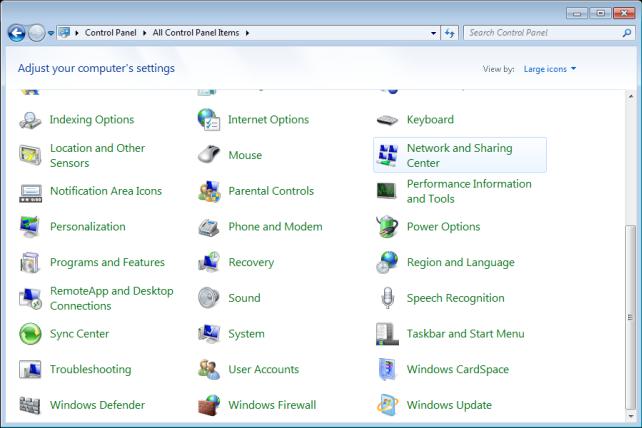
DPN-144DG GPON ONT Dual Band Wireless AC1200 |
|
|
VoIP Gateway with 1 GPON Port, 4 10/100/1000Base-T |
Installation and Connection |
|
Ports, 2 FXS Ports, and 1 USB Port |
||
|
||
User Manual |
|
|
|
|
Obtaining IP Address Automatically and Connecting to Wireless Network (OS Windows 7)
1.Click the Start button and proceed to the Control Panel window.
2.Select the Network and Sharing Center section. (If the Control Panel has the category view (the Category value is selected from the View by drop-down list in the top right corner of the window), choose the View network status and tasks line under the
Network and Internet section.)
Figure 8. The Control Panel window.
3.In the menu located on the left part of the window, select the Change adapter settings line.
4.In the opened window, right-click the relevant Wireless Network Connection icon. Make sure that your Wi-Fi adapter is on, then select the Properties line in the menu displayed.
5.In the Wireless Network Connection Properties window, on the Networking tab, select the Internet Protocol Version 4 (TCP/IPv4) line. Click the Properties button.
Page 26 of 217
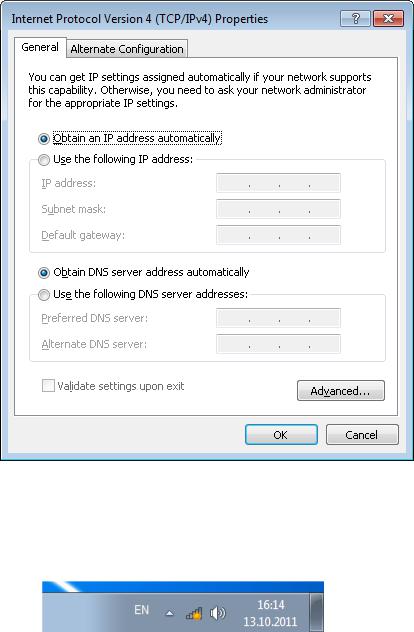
DPN-144DG GPON ONT Dual Band Wireless AC1200 |
|
|
VoIP Gateway with 1 GPON Port, 4 10/100/1000Base-T |
Installation and Connection |
|
Ports, 2 FXS Ports, and 1 USB Port |
||
|
||
User Manual |
|
|
|
|
6.Make sure that the Obtain an IP address automatically and Obtain DNS server address automatically choices of the radio buttons are selected. Click the OK button.
Figure 9. The Internet Protocol Version 4 (TCP/IPv4) Properties window.
7.Click the OK button in the connection properties window.
8.To open the list of available wireless networks, select the icon of the wireless network connection and click the Connect To button or left-click the network icon in the notification area located on the right side of the taskbar.
Figure 10. The notification area of the taskbar.
Page 27 of 217
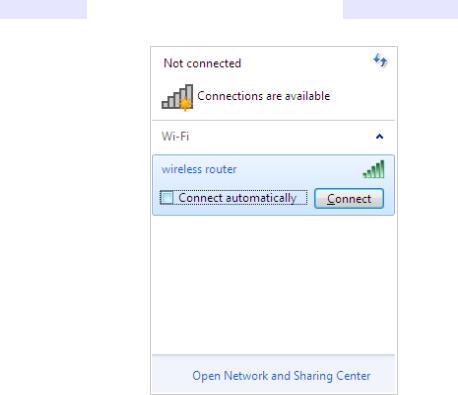
DPN-144DG GPON ONT Dual Band Wireless AC1200 |
|
|
VoIP Gateway with 1 GPON Port, 4 10/100/1000Base-T |
Installation and Connection |
|
Ports, 2 FXS Ports, and 1 USB Port |
||
|
||
User Manual |
|
|
|
|
9.In the opened Wireless Network Connection window, select the wireless network DPN-144DG (for operating in the 2.4GHz band) or DPN-144DG-5G (for operating in the 5GHz band) and click the Connect button.
Figure 11. The list of available networks.
10.In the opened window, enter the network key (see WPS PIN on the barcode label on the bottom panel of the device) in the Security key field and click the OK button.
11.Wait for about 20-30 seconds. After the connection is established, the network icon will be displayed as the signal level scale.
!immediately after changing the wireless default settings of the gateway you will need to reconfigure the wireless connection using the newly specified settings.If you perform initial configuration of the gateway via Wi-Fi connection, note that
Page 28 of 217
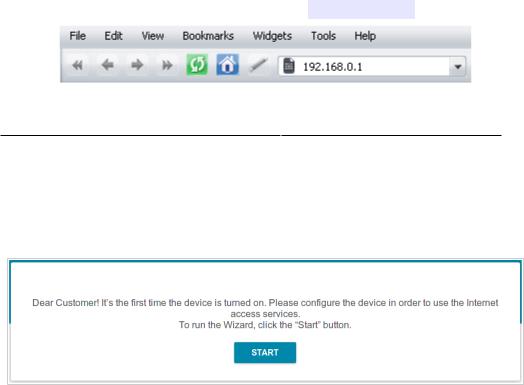
DPN-144DG GPON ONT Dual Band Wireless AC1200 |
|
|
VoIP Gateway with 1 GPON Port, 4 10/100/1000Base-T |
Installation and Connection |
|
Ports, 2 FXS Ports, and 1 USB Port |
||
|
||
User Manual |
|
|
|
|
Connecting to Web-based Interface
When you have configured your computer, you can access the web-based interface and configure needed parameters (create a WAN connection, change the parameters of the wireless network, configure VoIP, specify the settings of the firewall, etc.).
!get started, please set your own password used to access the web-based interface and, if needed, configure other settings recommended by your ISP.For security reasons, DPN-144DG with default settings cannot connect to the Internet. To
Start a web browser (see the Before You Begin section, page 17). In the address bar of the web browser, enter the IP address of the gateway (by default, 192.168.0.1). Press the Enter key.
Figure 12. Connecting to the web-based interface of the DPN-144DG device.
!connect to remote server”) occurs upon connecting to the web-based interface of the gateway, make sure that you have properly connected the gateway to your computer.If the error “The page cannot be displayed” (or “Unable to display the page”/“Could not
If the device has not been configured previously or the default settings have been restored, after access to the web-based interface the Initial Configuration page opens (see the Initial Configuration section, page 36).
Figure 13. The Initial Configuration page.
Page 29 of 217
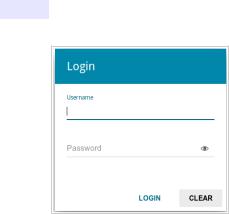
DPN-144DG GPON ONT Dual Band Wireless AC1200 |
|
|
VoIP Gateway with 1 GPON Port, 4 10/100/1000Base-T |
Installation and Connection |
|
Ports, 2 FXS Ports, and 1 USB Port |
||
|
||
User Manual |
|
|
|
|
If you configured the device previously, after access to the web-based interface the login page opens. Enter the username (admin) in the Username field and the password you specified in the Password field, then click the LOGIN button.
Figure 14. The login page.
Page 30 of 217
