D-Link DWR-730 User Manual
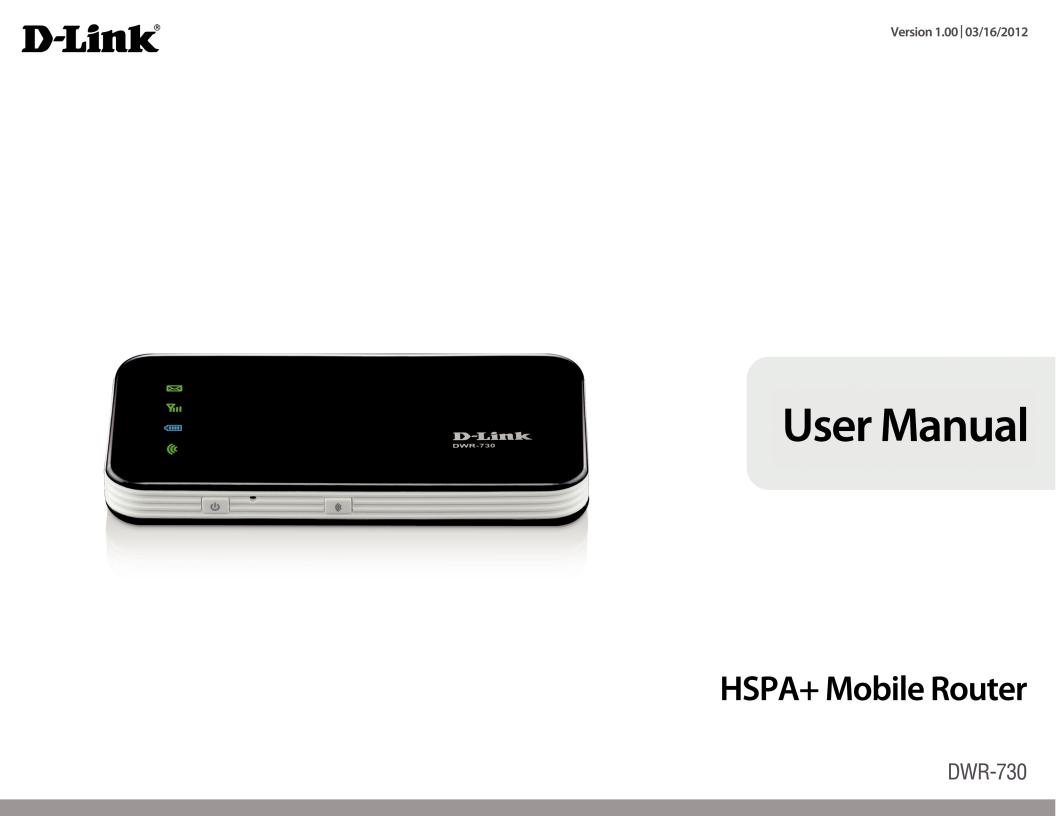

Preface
D-Link reserves the right to revise this publication and to make changes in the content hereof without obligation to notify any person or organization of such revisions or changes.
Trademarks
D-Link and the D-Link logo are trademarks or registered trademarks of D-Link Corporation or its subsidiaries in the United States or other countries. All other company or product names mentioned herein are trademarks or registered trademarks of their respective companies.
Copyright © 2012 by D-Link Systems, Inc.
All rights reserved. This publication may not be reproduced, in whole or in part, without prior expressed written permission from D-Link Systems, Inc.
D-Link DWR-730 User Manual |
i |
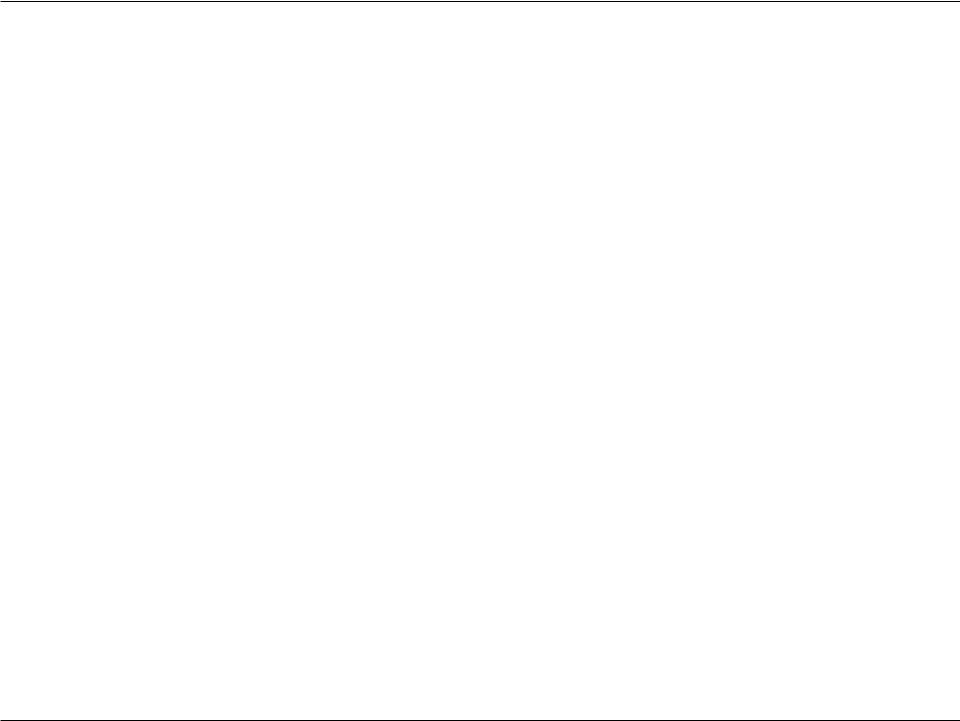
Table of Contents
Table of Contents
Preface.................................................................................. |
i |
Trademarks....................................................................................... |
i |
Product Overview............................................................... |
1 |
Package Contents......................................................................... |
1 |
System Requirements.................................................................. |
1 |
Introduction.................................................................................... |
2 |
Hardware Overview...................................................................... |
3 |
Front........................................................................................... |
3 |
Back............................................................................................ |
4 |
Wireless Installation Considerations...................................... |
5 |
Product Setup................................................................................. |
6 |
WiFi/WPS Configuration............................................................. |
7 |
Web-Based Configuration Utility...................................... |
8 |
Internet Connection Setup Wizard......................................... |
9 |
Internet Setup.............................................................................. |
12 |
Wireless Settings......................................................................... |
13 |
Manual Wireless Setup.............................................................. |
16 |
Network Setup............................................................................. |
17 |
SIM Settings.................................................................................. |
18 |
MAC Filter....................................................................................... |
19 |
Advanced Internet Settings.................................................... |
20 |
Advanced Wireless Settings.................................................... |
21 |
Administrator Settings.............................................................. |
22 |
MicroSD Card Reader................................................................. |
23 |
SMS Messages.............................................................................. |
24 |
Factory Reset................................................................................ |
25 |
Firmware Upgrade...................................................................... |
26 |
Device Information..................................................................... |
27 |
Statistics.......................................................................................... |
28 |
Wireless Information.................................................................. |
29 |
Support........................................................................................... |
30 |
Wireless Security.............................................................. |
31 |
What is WEP?................................................................................. |
31 |
Configure WEP.............................................................................. |
32 |
What is WPA?................................................................................. |
33 |
Configure WPA-PSK/WPA2-PSK.............................................. |
34 |
Connect to a Wireless Network........................................ |
35 |
Using Windows Vista™............................................................... |
35 |
Configure Wireless Security............................................. |
36 |
Using Windows® XP..................................................................... |
38 |
Configure WEP...................................................................... |
39 |
Configure WPA-PSK............................................................ |
41 |
Troubleshooting............................................................... |
43 |
Wireless Basics.................................................................. |
45 |
What is Wireless?......................................................................... |
46 |
Tips................................................................................................... |
48 |
Wireless Modes............................................................................ |
49 |
D-Link DWR-730 User Manual |
ii |
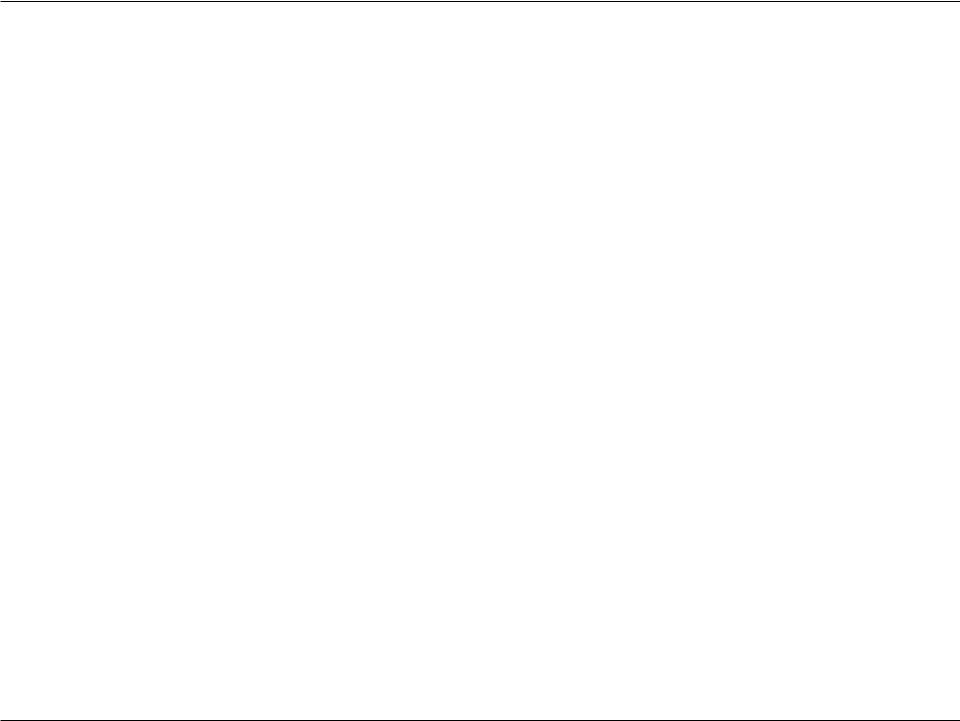
Table of Contents |
|
Networking Basics............................................................ |
50 |
Check your IP address................................................................ |
50 |
Statically Assign an IP address................................................ |
51 |
Warnings and Declarations.............................................. |
52 |
Technical Specifications................................................... |
56 |
D-Link DWR-730 User Manual |
iii |
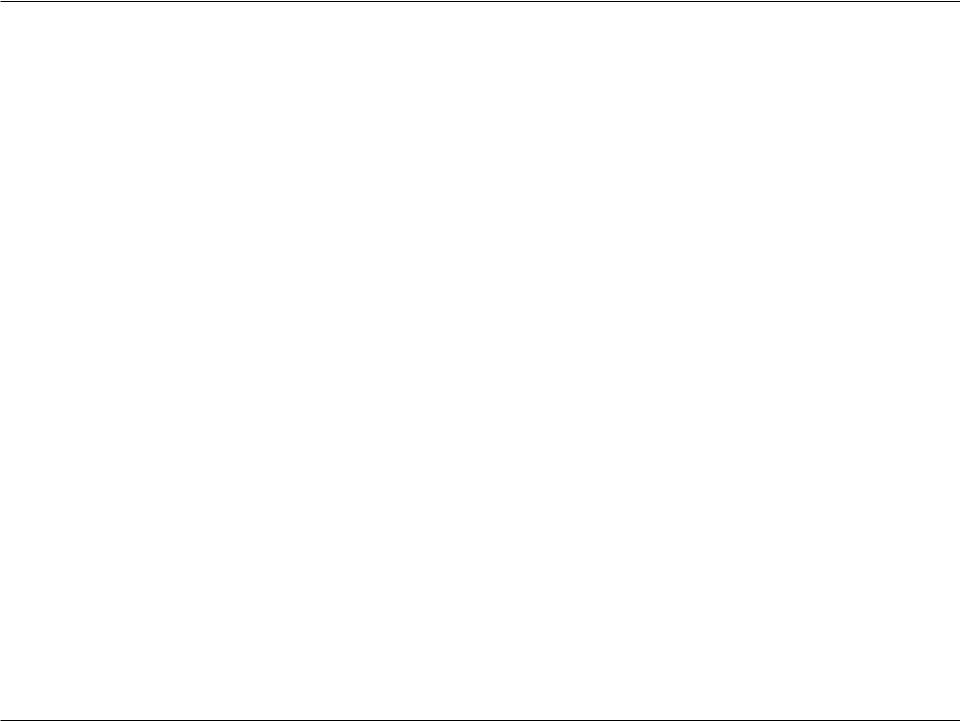
Section 1 - Product Overview
ProductPackageOverviewContents
•D-Link DWR-730 HSPA+ Mobile Router
•Battery
•USB cable
•Power adapter
Note: Using a power supply with a different voltage rating than the one included with the DWR-730 will cause damage and void the warranty for this product.
System Requirements
•A compatible (U)SIM card with service1
•Computers with Windows®, Macintosh® , or Linux-based operating systems
•Internet Explorer 6 or higher, Firefox 2.0 or higher, or another Java-enabled browser (for configuration)
1Subject to services and service terms available from your carrier.
D-Link DWR-730 User Manual |
1 |
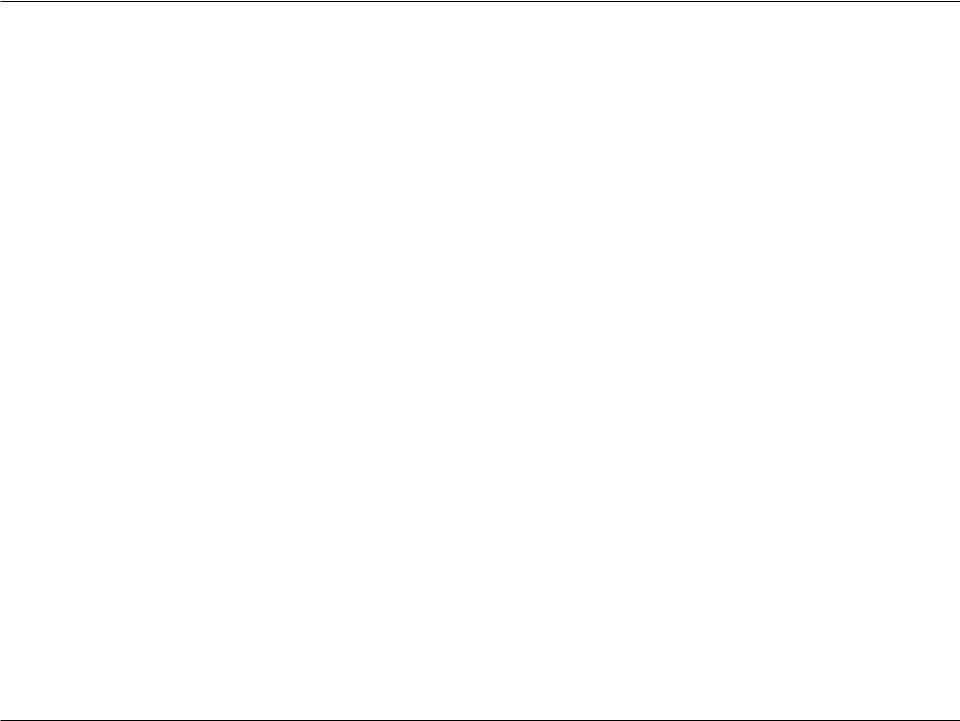
Section 1 - Product Overview
Introduction
The D-Link DWR-730 HSPA+ Mobile Router is a palm sized 3G router, slim and small enough to carry in your pocket. It allows you to access and share your 3G mobile Internet connection anywhere and anytime.
The DWR-730 functions as a Wi-Fi router allowing Wi-Fi capable devices like smart phones, portable gaming devices, notebooks, or digital cameras access to 3G networks via a wireless connection. The DWR-730 can share its 3G connection with up to six Wi-Fi clients. The built-in battery allows you to simply turn it on to provide devices with an instant connection to the Internet.
D-Link DWR-730 User Manual |
2 |
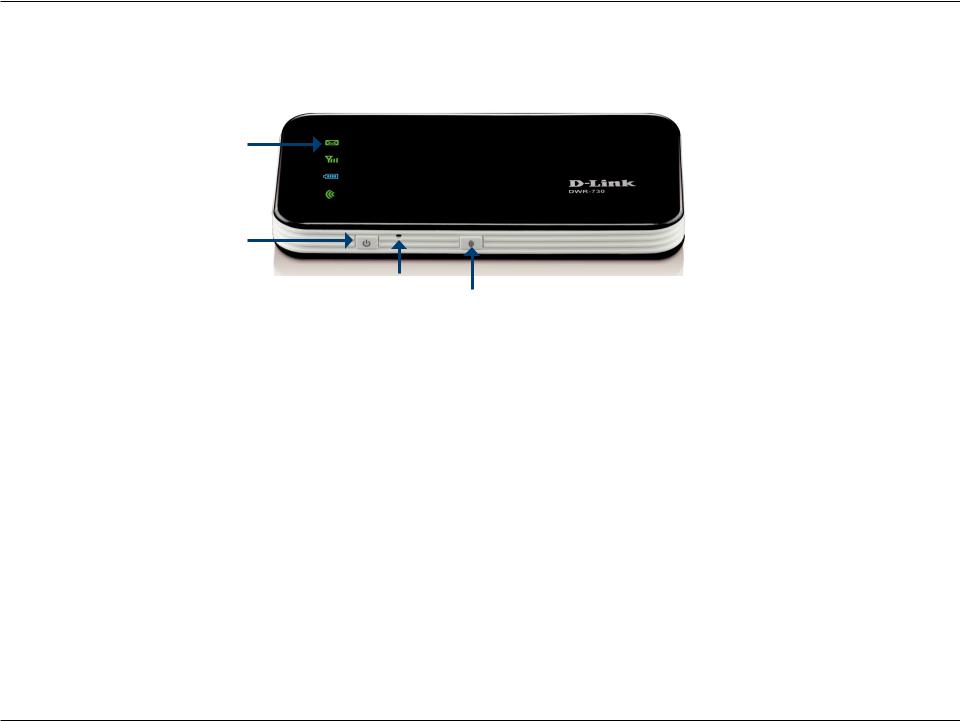
Section 1 - Product Overview
Hardware Overview
Front
Status LEDs
Power Button
Reset Button
WiFi/WPS Button
Indicator |
Color |
Solid |
Blinking (Rapid) |
Blinking (Slow) |
|
|
|
|
|
SMS LED |
Green |
New incoming message |
|
Inbox full |
|
|
|
|
|
Signal LED |
Purple |
HSPA+ Network |
Transmitting |
|
|
Blue |
WCDMA/HSDPA/HSUPA network |
Transmitting |
|
|
Green |
GSM/GPRS network |
Transmitting |
|
|
Red |
Sim error or no service |
|
|
|
Amber |
Roaming operator found, but service not |
Transmitting |
|
|
|
active |
|
|
Battery LED |
Blue |
Battery fully charged |
|
100% to 50% capacity |
|
Green |
Charging, 99% to 50% capacity |
|
50% to 10% capacity |
|
Red |
Charging, 50% to 0% capacity |
Less than 3% capacity |
Less than 10% capacity |
WiFi LED |
Green |
WiFi active |
Transmitting |
WPS active |
|
|
|
|
|
D-Link DWR-730 User Manual |
3 |
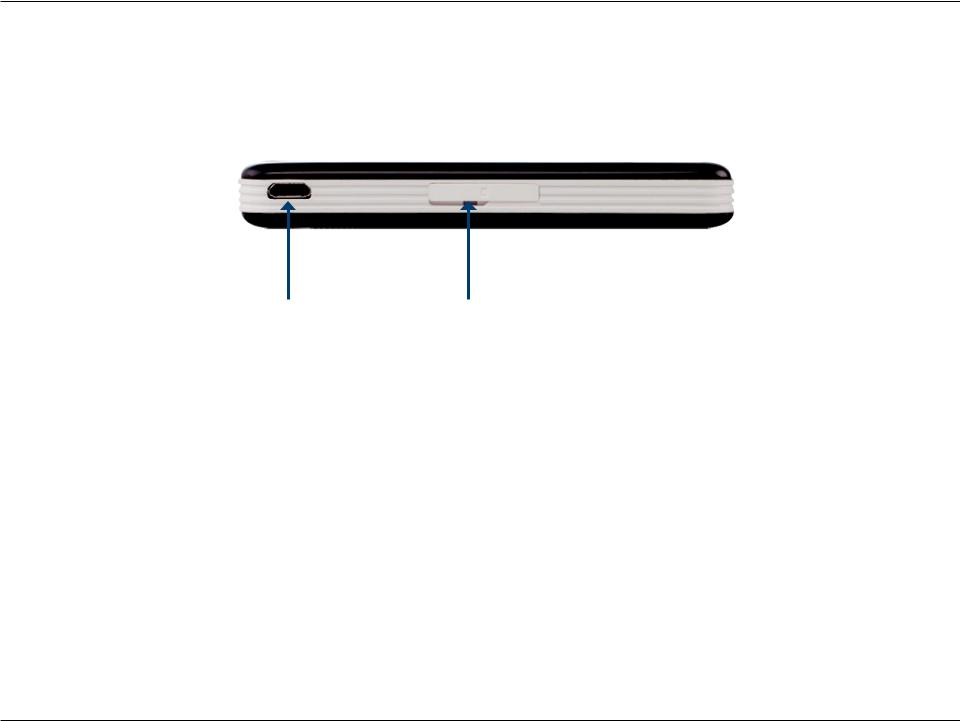
Section 1 - Product Overview
Hardware Overview
Back
Micro USB Port |
MicroSD Slot |
Port/LED |
Function |
Micro USB Port |
Connects to a PC or power adapter through the included USB cable. |
MicroSD Slot |
Accepts a MicroSD card. |
D-Link DWR-730 User Manual |
4 |
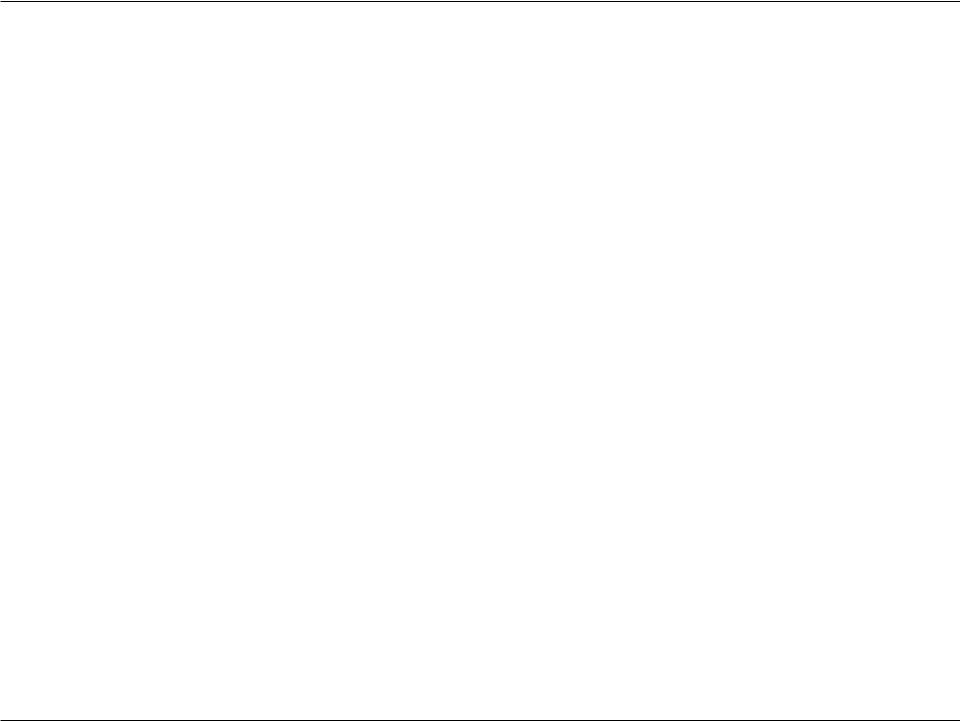
Section 2 - Installation
Wireless Installation Considerations
The DWR-730 can be accessed using a wireless connection from virtually anywhere within the operating range of your wireless network. Keep in mind, however, that the quantity, thickness and location of walls, ceilings, or other objects that the wireless signals must pass through, may limit the range. Ranges vary depending on the types of materials and background RF (radio frequency) noise in your home or office. The key to maximizing the wireless range is to follow these basic guidelines:
1.Minimize the number of walls and ceilings between the D-Link router and other network devices. Each wall or ceiling can reduce your adapter’s range from 3 to 90 feet (1 to 30 meters).
2.Be aware of the direct line between network devices. A wall that is 1.5 feet thick (0.5 meters), at a 45-degree angle appears to be almost 3 feet (1 meter) thick. At a 2-degree angle it appears over 42 feet (14 meters) thick. Position devices so that the signal can travel straight through a wall or ceiling (instead of at an angle) for better reception.
3.Try to position access points, wireless routers, and computers so that the signal passes through open doorways and drywall. Materials such as glass, metal, brick, insulation, concrete, and water can affect wireless performance. Large objects such as fish tanks, mirrors, file cabinets, metal doors, and aluminum studs may also have a negative effect on range.
4.If you are using 2.4 GHz cordless phones, make sure that the 2.4 GHz phone base is as far away from your wireless device as possible. The base transmits a signal even if the phone in not in use. In some cases, cordless phones, X-10 wireless devices, and electronic equipment such as ceiling fans, fluorescent lights, and home security systems may dramatically degrade wireless connectivity.
D-Link DWR-730 User Manual |
5 |
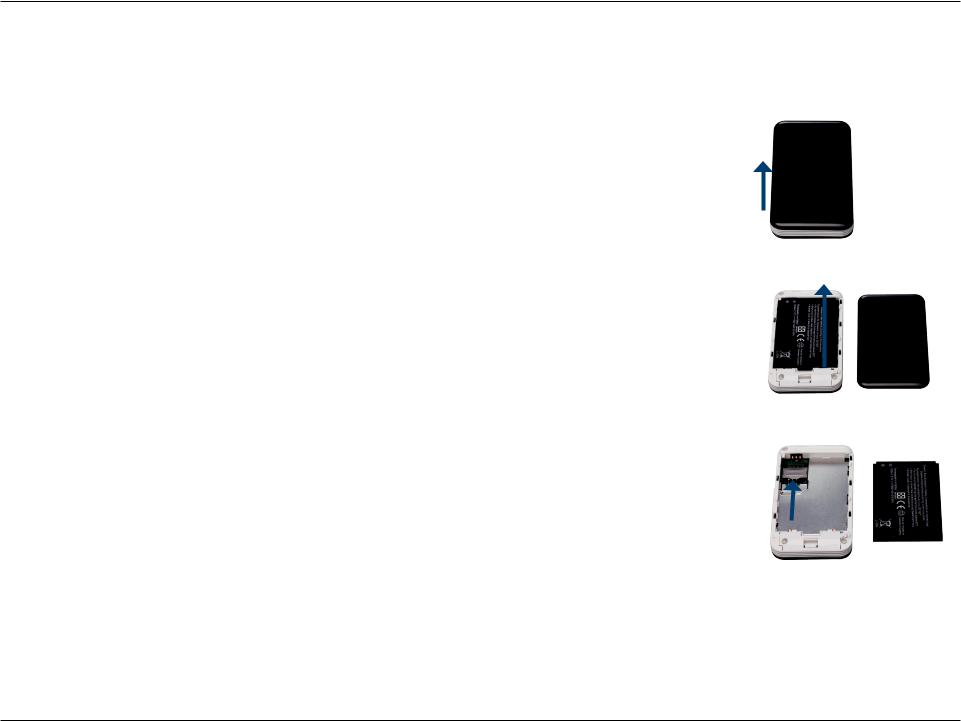
Section 2 - Installation
Product Setup
1.Remove the back cover of the DWR-730, and remove the battery.
2.Insert the SIM card with the gold contacts facing down. Make sure that you insert the SIM card in the right direction.
3.Replace the battery and the back cover.
D-Link DWR-730 User Manual |
6 |

Section 2 - Installation
WiFi/WPS Configuration
Short press (1 second) the WiFi/WPS button to enable WPS. The WiFi/WPS LED will flash for 2 minutes, allowing devices to connect. WPS will be disabled after 2 mintues.
Long press (5 seconds) the WiFi/WPS button to enable/disable WiFi. The WiFi/ WPS LED will change accordingly.
Note: When MicroSD card reader is enabled, WiFi will be disabled. You can only reenable this function through the WebGUI.
WiFi/WPS button
D-Link DWR-730 User Manual |
7 |
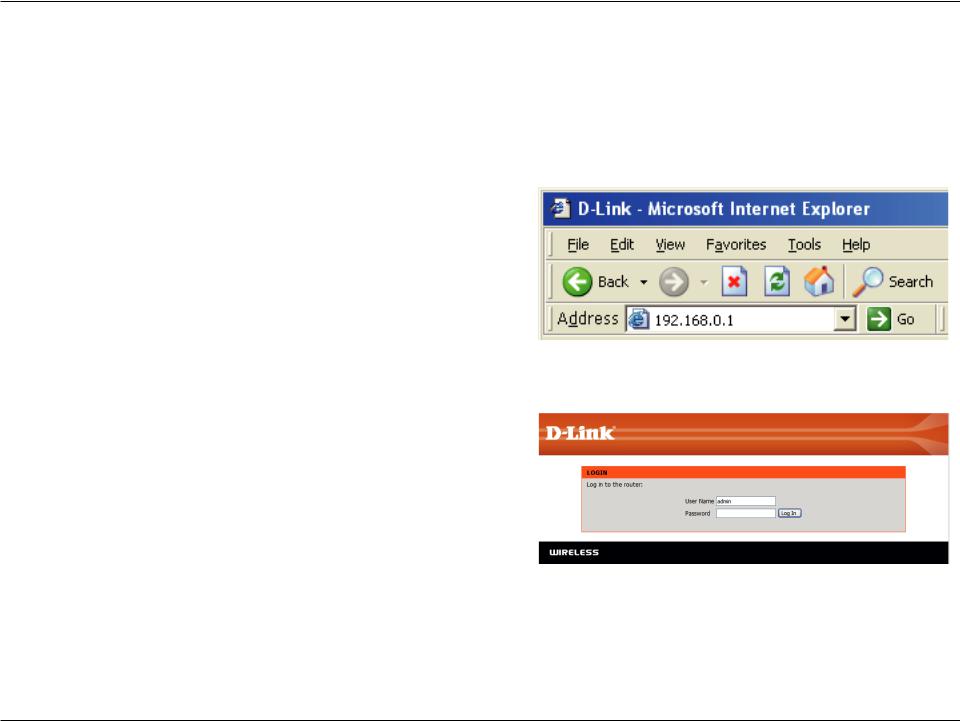
Section 3 - Configuration
Web-Based Configuration Utility
You can use the web-based configuration utility to manage your wireless network. It allows you to set wireless encryption, control access to the wireless network.
Note: The web-based configuration utility and its associated features are for both Modem and Router modes.
To access the configuration utility, open a web-browser such as Internet Explorer and enter the IP address of the router (192.168.0.1 by default).
Type admin in the User Name field and then enter your password. Leave the password blank by default.
Click the Log in button to log in to the router.
If you get a Page Cannot be Displayed error, please refer to the Troubleshooting section for assistance.
D-Link DWR-730 User Manual |
8 |
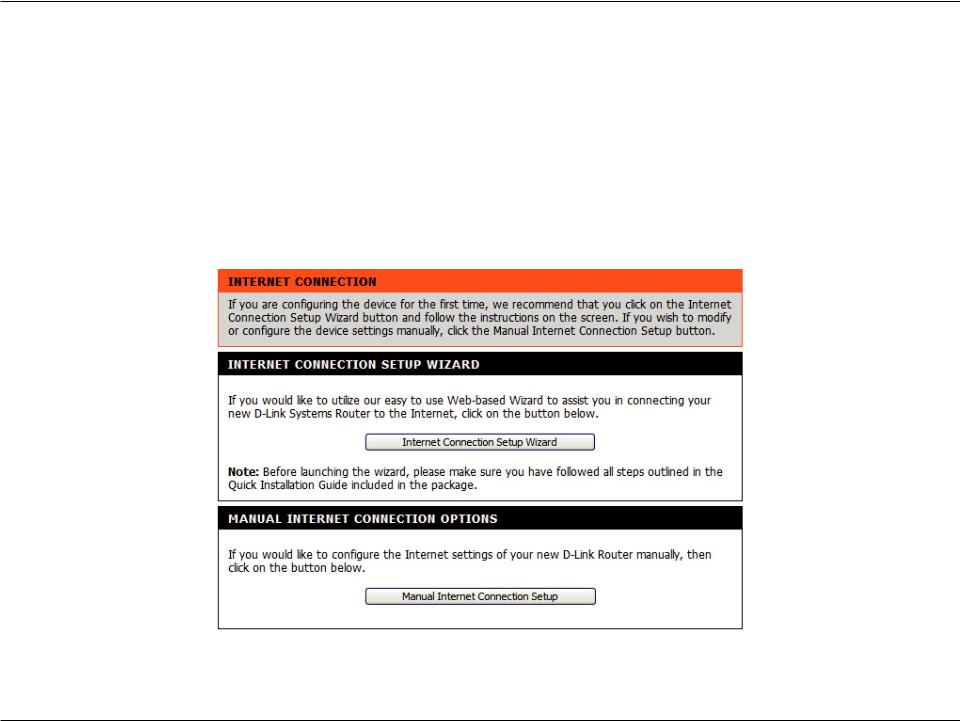
Section 3 - Configuration
Internet Connection Setup Wizard
Once logged into the web interface of the router, the Setup > Internet page will appear. Click the Internet Connection Setup Wizard button to quickly configure your router using the setup wizard.
If you want to enter your settings without running the wizard, click Manual Internet Connection Setup and skip to Internet Setup.
D-Link DWR-730 User Manual |
9 |
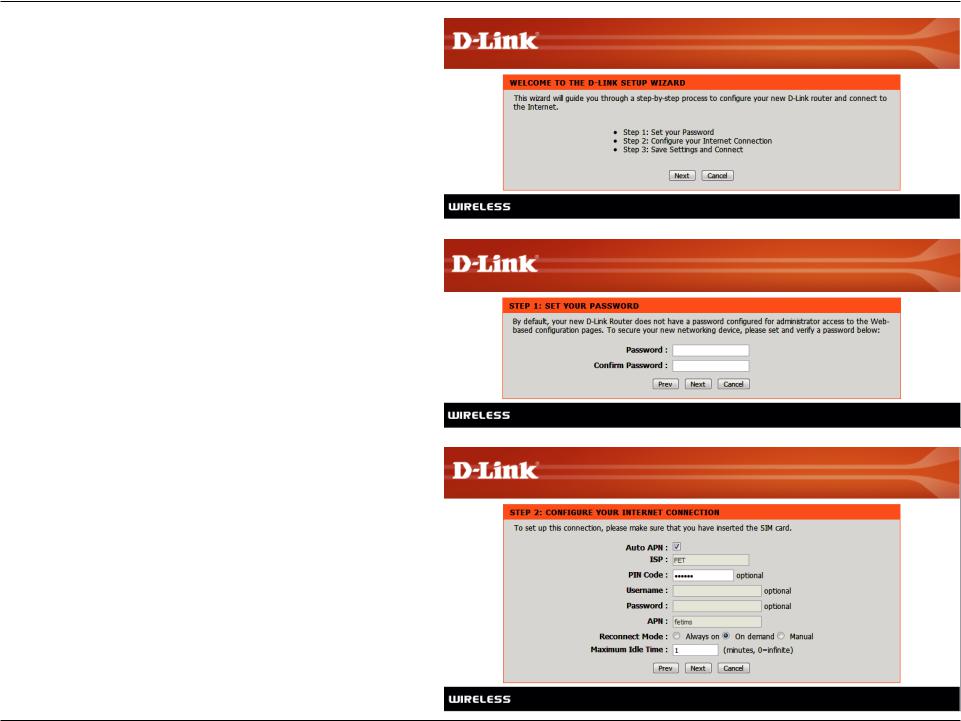
Section 3 - Configuration
Click Next to continue.
Create a new password and then click Next to continue.
Configure your 3G Internet Connection settings and then click Next to continue.
D-Link DWR-730 User Manual |
10 |
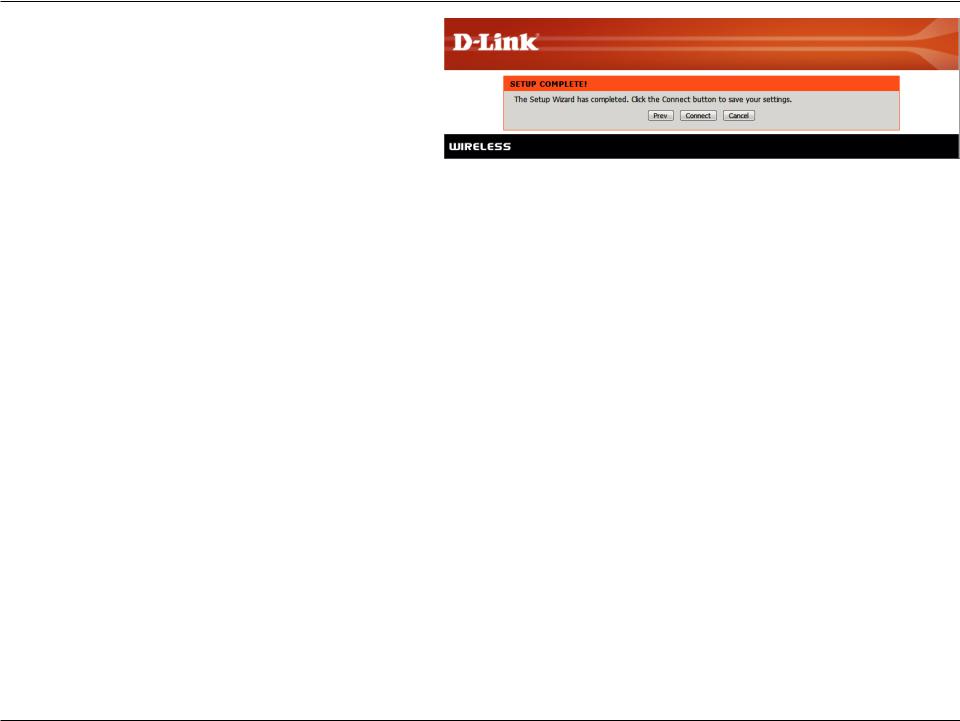
Section 3 - Configuration
Click Connect to save your settings. Once the router has finished rebooting, click Continue. Please allow 1-2 minutes to connect.
D-Link DWR-730 User Manual |
11 |
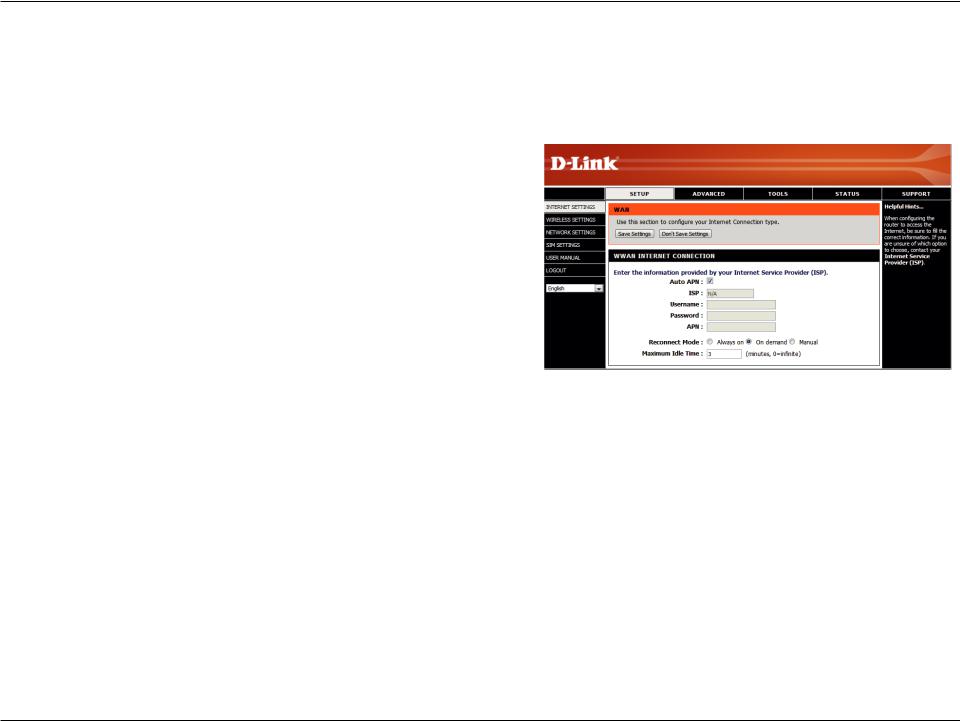
Section 3 - Configuration
Internet Setup
This section lets you manually enter the Internet connection information provided by your Internet Service Provider (ISP).
Auto APN: If you want to enable Auto APN, tick the check box.
ISP: Enter the name of your ISP.
Username: Enter a username.
Password: Enter a password.
APN: Enter the APN description.
Reconnect Mode: Set to Always On, On Demand, or Manual.
Maximum Idle Time: Enter a maximum idle time in minutes.
Enter 0 to allow the connection to idle indefinitely.
D-Link DWR-730 User Manual |
12 |
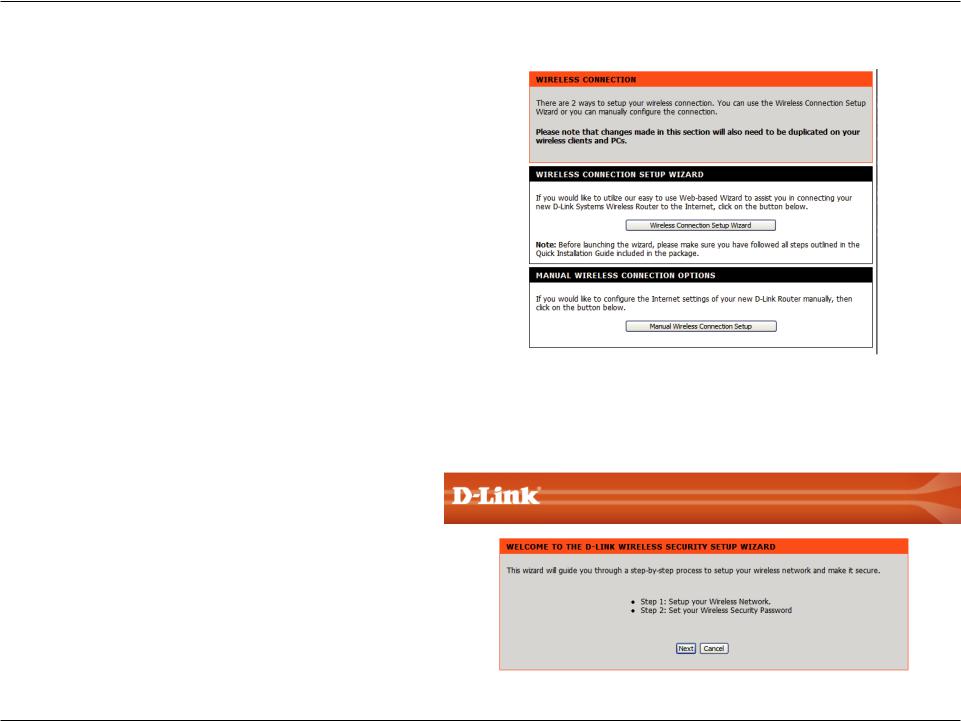
Section 3 - Configuration
Wireless Settings
If you want to configure the wireless settings on your router using the wizard, click Wireless Connection Setup Wizard.
If you want to manually configure the wireless settings on your router click Manual Wireless Connection Setup and refer to Manual Wireless Setup.
Click the Wireless Connection Setup Wizard button to view the Wireless Security Setup Wizard menu. The Welcome menu lists the steps used for setup. Click on the Next button to continue.
D-Link DWR-730 User Manual |
13 |
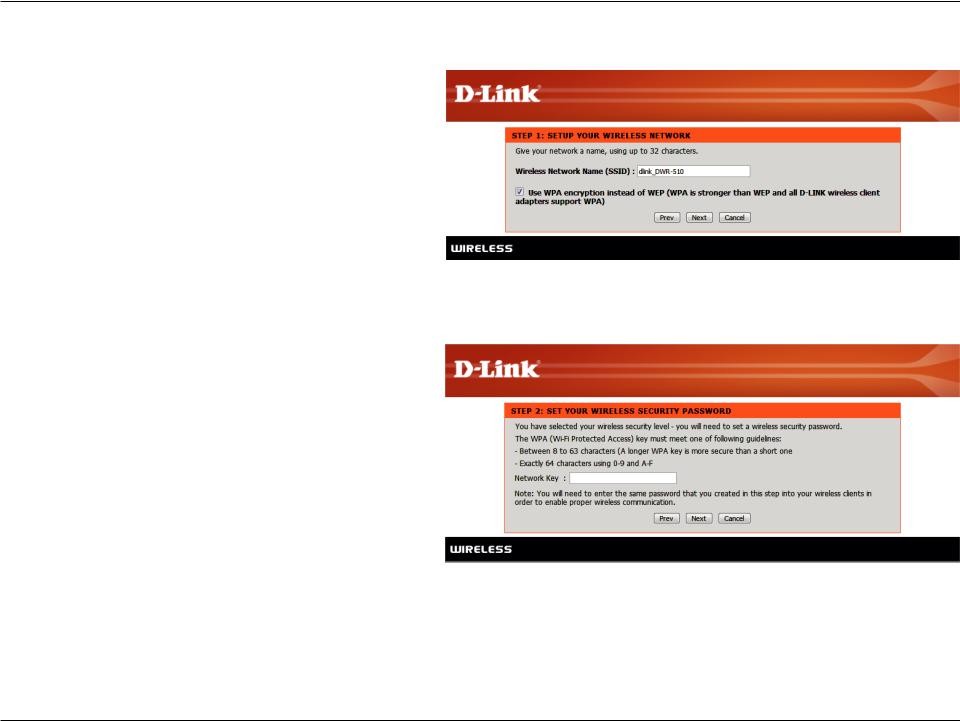
Section 3 - Configuration
Enter the SSID (Service Set Identifier). The SSID is the name of your wireless network. Create a name using up to 20 characters. The SSID is case-sensitive.
It is recommended that you tick the checkbox to useWPA wireless encryption to secure your wireless network.
Click Next to continue.
Type a password that you would like to use for your wireless network in the Network Key: entry field.
Click Next to continue.
D-Link DWR-730 User Manual |
14 |
