Avaya ERS 4800 operation manual
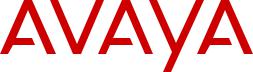
Installing Avaya Ethernet Routing Switch
4800 Series
Release 5.8
NN47205-300
Issue 07.02
August 2016
© 2012-2016, Avaya, Inc.
All Rights Reserved.
Notice
While reasonable efforts have been made to ensure that the information in this document is complete and accurate at the time of printing, Avaya assumes no liability for any errors. Avaya reserves the right to make changes and corrections to the information in this document without the obligation to notify any person or organization of such changes.
Documentation disclaimer
“Documentation” means information published in varying mediums which may include product information, operating instructions and performance specifications that are generally made available to users of products. Documentation does not include marketing materials. Avaya shall not be responsible for any modifications, additions, or deletions to the original published version of Documentation unless such modifications, additions, or deletions were performed by or on the express behalf of Avaya. End User agrees to indemnify and hold harmless Avaya, Avaya's agents, servants and employees against all claims, lawsuits, demands and judgments arising out of, or in connection with, subsequent modifications, additions or deletions to this documentation, to the extent made by End User.
Link disclaimer
Avaya is not responsible for the contents or reliability of any linked websites referenced within this site or Documentation provided by Avaya. Avaya is not responsible for the accuracy of any information, statement or content provided on these sites and does not necessarily endorse the products, services, or information described or offered within them. Avaya does not guarantee that these links will work all the time and has no control over the availability of the linked pages.
Warranty
Avaya provides a limited warranty on Avaya hardware and software. Refer to your sales agreement to establish the terms of the limited warranty. In addition, Avaya’s standard warranty language, as well as information regarding support for this product while under warranty is available to Avaya customers and other parties through the Avaya Support website: https://support.avaya.com/helpcenter/ getGenericDetails?detailId=C20091120112456651010 under the link “Warranty & Product Lifecycle” or such successor site as designated by Avaya. Please note that if You acquired the product(s) from an authorized Avaya Channel Partner outside of the United States and Canada, the warranty is provided to You by said Avaya Channel Partner and not by Avaya.
“Hosted Service” means an Avaya hosted service subscription that You acquire from either Avaya or an authorized Avaya Channel Partner (as applicable) and which is described further in Hosted SAS or other service description documentation regarding the applicable hosted service. If You purchase a Hosted Service subscription, the foregoing limited warranty may not apply but You may be entitled to support services in connection with the Hosted Service as described further in your service description documents for the applicable Hosted Service. Contact Avaya or Avaya Channel Partner (as applicable) for more information.
Hosted Service
THE FOLLOWING APPLIES ONLY IF YOU PURCHASE AN AVAYA HOSTED SERVICE SUBSCRIPTION FROM AVAYA OR AN AVAYA
CHANNEL PARTNER (AS APPLICABLE), THE TERMS OF USE FOR HOSTED SERVICES ARE AVAILABLE ON THE AVAYA WEBSITE, HTTPS://SUPPORT.AVAYA.COM/LICENSEINFO UNDER THE LINK “Avaya Terms of Use for Hosted Services” OR
SUCH SUCCESSOR SITE AS DESIGNATED BY AVAYA, AND ARE APPLICABLE TO ANYONE WHO ACCESSES OR USES THE
HOSTED SERVICE. BY ACCESSING OR USING THE HOSTED
SERVICE, OR AUTHORIZING OTHERS TO DO SO, YOU, ON BEHALF OF YOURSELF AND THE ENTITY FOR WHOM YOU ARE
DOING SO (HEREINAFTER REFERRED TO INTERCHANGEABLY AS “YOU” AND “END USER”), AGREE TO THE TERMS OF USE. IF YOU ARE ACCEPTING THE TERMS OF USE ON BEHALF A COMPANY OR OTHER LEGAL ENTITY, YOU REPRESENT THAT YOU HAVE THE AUTHORITY TO BIND SUCH ENTITY TO THESE TERMS OF USE. IF YOU DO NOT HAVE SUCH AUTHORITY, OR
IF YOU DO NOT WISH TO ACCEPT THESE TERMS OF USE, YOU MUST NOT ACCESS OR USE THE HOSTED SERVICE OR AUTHORIZE ANYONE TO ACCESS OR USE THE HOSTED SERVICE.
Licenses
THE SOFTWARE LICENSE TERMS AVAILABLE ON THE AVAYA WEBSITE, HTTPS://SUPPORT.AVAYA.COM/LICENSEINFO, UNDER THE LINK “AVAYA SOFTWARE LICENSE TERMS (Avaya
Products)” OR SUCH SUCCESSOR SITE AS DESIGNATED BY AVAYA, ARE APPLICABLE TO ANYONE WHO DOWNLOADS, USES AND/OR INSTALLS AVAYA SOFTWARE, PURCHASED
FROM AVAYA INC., ANY AVAYA AFFILIATE, OR AN AVAYA CHANNEL PARTNER (AS APPLICABLE) UNDER A COMMERCIAL
AGREEMENT WITH AVAYA OR AN AVAYA CHANNEL PARTNER. UNLESS OTHERWISE AGREED TO BY AVAYA IN WRITING, AVAYA DOES NOT EXTEND THIS LICENSE IF THE SOFTWARE WAS OBTAINED FROM ANYONE OTHER THAN AVAYA, AN AVAYA AFFILIATE OR AN AVAYA CHANNEL PARTNER; AVAYA RESERVES THE RIGHT TO TAKE LEGAL ACTION AGAINST YOU AND ANYONE ELSE USING OR SELLING THE SOFTWARE WITHOUT A LICENSE. BY INSTALLING, DOWNLOADING OR USING THE SOFTWARE, OR AUTHORIZING OTHERS TO DO SO, YOU, ON BEHALF OF YOURSELF AND THE ENTITY FOR WHOM YOU ARE INSTALLING, DOWNLOADING OR USING THE SOFTWARE (HEREINAFTER REFERRED TO
INTERCHANGEABLY AS “YOU” AND “END USER”), AGREE TO THESE TERMS AND CONDITIONS AND CREATE A BINDING CONTRACT BETWEEN YOU AND AVAYA INC. OR THE APPLICABLE AVAYA AFFILIATE (“AVAYA”).
Avaya grants You a license within the scope of the license types described below, with the exception of Heritage Nortel Software, for which the scope of the license is detailed below. Where the order documentation does not expressly identify a license type, the applicable license will be a Designated System License. The applicable number of licenses and units of capacity for which the license is granted will be one (1), unless a different number of licenses or units of capacity is specified in the documentation or other materials available to You. “Software” means computer programs in object code, provided by Avaya or an Avaya Channel Partner, whether as stand-alone products, pre-installed on hardware products, and any upgrades, updates, patches, bug fixes, or modified versions thereto. “Designated Processor” means a single stand-alone computing device. “Server” means a Designated Processor that hosts a software application to be accessed by multiple users. “Instance” means a single copy of the Software executing at a particular time: (i) on one physical machine; or (ii) on one deployed software virtual machine (“VM”) or similar deployment.
License types
Designated System(s) License (DS). End User may install and use each copy or an Instance of the Software only on a number of Designated Processors up to the number indicated in the order. Avaya may require the Designated Processor(s) to be identified in the order by type, serial number, feature key, Instance, location or other specific designation, or to be provided by End User to Avaya through electronic means established by Avaya specifically for this purpose.
Heritage Nortel Software
“Heritage Nortel Software” means the software that was acquired by Avaya as part of its purchase of the Nortel Enterprise Solutions Business in December 2009. The Heritage Nortel Software is the software contained within the list of Heritage Nortel Products located at https://support.avaya.com/LicenseInfo under the link “Heritage Nortel Products” or such successor site as designated by Avaya. For Heritage Nortel Software, Avaya grants Customer a license to use Heritage Nortel Software provided hereunder solely to the extent of the authorized activation or authorized usage level, solely for the purpose specified in the Documentation, and solely as embedded in, for execution on, or for communication with Avaya equipment. Charges for Heritage Nortel Software may be based on extent of activation or use authorized as specified in an order or invoice.
Copyright
Except where expressly stated otherwise, no use should be made of materials on this site, the Documentation, Software, Hosted Service, or hardware provided by Avaya. All content on this site, the
documentation, Hosted Service, and the product provided by Avaya including the selection, arrangement and design of the content is owned either by Avaya or its licensors and is protected by copyright and other intellectual property laws including the sui generis rights relating to the protection of databases. You may not modify, copy, reproduce, republish, upload, post, transmit or distribute in any way any content, in whole or in part, including any code and software unless expressly authorized by Avaya. Unauthorized reproduction, transmission, dissemination, storage, and or use without the express written consent of Avaya can be a criminal, as well as a civil offense under the applicable law.
Virtualization
The following applies if the product is deployed on a virtual machine. Each product has its own ordering code and license types. Note that each Instance of a product must be separately licensed and ordered. For example, if the end user customer or Avaya Channel Partner would like to install two Instances of the same type of products, then two products of that type must be ordered.
Third Party Components
“Third Party Components” mean certain software programs or portions thereof included in the Software or Hosted Service may contain software (including open source software) distributed under third party agreements (“Third Party Components”), which contain terms regarding the rights to use certain portions of the Software (“Third Party Terms”). As required, information regarding distributed Linux OS source code (for those products that have distributed Linux OS source code) and identifying the copyright holders of the Third
Party Components and the Third Party Terms that apply is available in the products, Documentation or on Avaya’s website at: https:// support.avaya.com/Copyright or such successor site as designated by Avaya. The open source software license terms provided as Third Party Terms are consistent with the license rights granted in these Software License Terms, and may contain additional rights benefiting You, such as modification and distribution of the open source software. The Third Party Terms shall take precedence over these Software License Terms, solely with respect to the applicable Third Party Components to the extent that these Software License Terms impose greater restrictions on You than the applicable Third Party
Terms.
The following applies only if the H.264 (AVC) codec is distributed with the product. THIS PRODUCT IS LICENSED UNDER THE AVC PATENT PORTFOLIO LICENSE FOR THE PERSONAL USE OF A CONSUMER OR OTHER USES IN WHICH IT DOES NOT RECEIVE REMUNERATION TO (i) ENCODE VIDEO IN COMPLIANCE WITH THE AVC STANDARD (“AVC VIDEO”) AND/OR (ii) DECODE AVC VIDEO THAT WAS ENCODED BY A CONSUMER ENGAGED IN A PERSONAL ACTIVITY AND/OR WAS OBTAINED FROM A VIDEO PROVIDER LICENSED TO PROVIDE AVC VIDEO. NO LICENSE IS GRANTED OR SHALL BE IMPLIED FOR ANY OTHER USE. ADDITIONAL INFORMATION MAY BE OBTAINED FROM MPEG LA, L.L.C. SEE HTTP://WWW.MPEGLA.COM.
Service Provider
THE FOLLOWING APPLIES TO AVAYA CHANNEL PARTNER’S HOSTING OF AVAYA PRODUCTS OR SERVICES. THE PRODUCT
OR HOSTED SERVICE MAY USE THIRD PARTY COMPONENTS SUBJECT TO THIRD PARTY TERMS AND REQUIRE A SERVICE PROVIDER TO BE INDEPENDENTLY LICENSED DIRECTLY FROM THE THIRD PARTY SUPPLIER. AN AVAYA CHANNEL
PARTNER’S HOSTING OF AVAYA PRODUCTS MUST BE AUTHORIZED IN WRITING BY AVAYA AND IF THOSE HOSTED PRODUCTS USE OR EMBED CERTAIN THIRD PARTY SOFTWARE, INCLUDING BUT NOT LIMITED TO MICROSOFT SOFTWARE OR CODECS, THE AVAYA CHANNEL PARTNER IS REQUIRED TO INDEPENDENTLY OBTAIN ANY APPLICABLE LICENSE AGREEMENTS, AT THE AVAYA CHANNEL PARTNER’S EXPENSE, DIRECTLY FROM THE APPLICABLE THIRD PARTY
SUPPLIER.
WITH RESPECT TO CODECS, IF THE AVAYA CHANNEL PARTNER IS HOSTING ANY PRODUCTS THAT USE OR EMBED THE G.729 CODEC, H.264 CODEC, OR H.265 CODEC, THE AVAYA CHANNEL PARTNER ACKNOWLEDGES AND AGREES THE AVAYA CHANNEL PARTNER IS RESPONSIBLE FOR ANY
AND ALL RELATED FEES AND/OR ROYALTIES. THE G.729
CODEC IS LICENSED BY SIPRO LAB TELECOM INC. SEE
WWW.SIPRO.COM/CONTACT.HTML. THE H.264 (AVC) CODEC IS LICENSED UNDER THE AVC PATENT PORTFOLIO LICENSE FOR THE PERSONAL USE OF A CONSUMER OR OTHER USES IN
WHICH IT DOES NOT RECEIVE REMUNERATION TO: (I) ENCODE VIDEO IN COMPLIANCE WITH THE AVC STANDARD
(“AVC VIDEO”) AND/OR (II) DECODE AVC VIDEO THAT WAS ENCODED BY A CONSUMER ENGAGED IN A PERSONAL ACTIVITY AND/OR WAS OBTAINED FROM A VIDEO PROVIDER
LICENSED TO PROVIDE AVC VIDEO. NO LICENSE IS GRANTED OR SHALL BE IMPLIED FOR ANY OTHER USE. ADDITIONAL
INFORMATION FOR H.264 (AVC) AND H.265 (HEVC) CODECS MAY BE OBTAINED FROM MPEG LA, L.L.C. SEE HTTP:// WWW.MPEGLA.COM.
Compliance with Laws
You acknowledge and agree that it is Your responsibility for complying with any applicable laws and regulations, including, but not limited to laws and regulations related to call recording, data privacy, intellectual property, trade secret, fraud, and music performance rights, in the country or territory where the Avaya product is used.
Preventing Toll Fraud
“Toll Fraud” is the unauthorized use of your telecommunications system by an unauthorized party (for example, a person who is not a corporate employee, agent, subcontractor, or is not working on your company's behalf). Be aware that there can be a risk of Toll Fraud associated with your system and that, if Toll Fraud occurs, it can result in substantial additional charges for your telecommunications services.
Avaya Toll Fraud intervention
If You suspect that You are being victimized by Toll Fraud and You need technical assistance or support, call Technical Service Center Toll Fraud Intervention Hotline at +1-800-643-2353 for the United States and Canada. For additional support telephone numbers, see the Avaya Support website: https://support.avaya.com or such successor site as designated by Avaya.
Security Vulnerabilities
Information about Avaya’s security support policies can be found in the Security Policies and Support section of https:// support.avaya.com/security.
Suspected Avaya product security vulnerabilities are handled per the Avaya Product Security Support Flow (https:// support.avaya.com/css/P8/documents/100161515).
Downloading Documentation
For the most current versions of Documentation, see the Avaya Support website: https://support.avaya.com, or such successor site as designated by Avaya.
Contact Avaya Support
See the Avaya Support website: https://support.avaya.com for product or Hosted Service notices and articles, or to report a problem with your Avaya product or Hosted Service. For a list of support telephone numbers and contact addresses, go to the Avaya Support website: https://support.avaya.com (or such successor site as designated by Avaya), scroll to the bottom of the page, and select Contact Avaya Support.
Trademarks
The trademarks, logos and service marks (“Marks”) displayed in this site, the Documentation, Hosted Service(s), and product(s) provided by Avaya are the registered or unregistered Marks of Avaya, its affiliates, its licensors, its suppliers, or other third parties. Users are not permitted to use such Marks without prior written consent from Avaya or such third party which may own the Mark. Nothing contained in this site, the Documentation, Hosted Service(s) and product(s) should be construed as granting, by implication, estoppel, or otherwise, any license or right in and to the Marks without the express written permission of Avaya or the applicable third party.
Avaya is a registered trademark of Avaya Inc.
All non-Avaya trademarks are the property of their respective owners. Linux® is the registered trademark of Linus Torvalds in the U.S. and other countries.
Contents |
|
Chapter 1: Introduction............................................................................................................ |
5 |
Purpose.................................................................................................................................. |
5 |
Avaya Ethernet Routing Switch 4800........................................................................................ |
5 |
Chapter 2: New in this release................................................................................................. |
6 |
Features................................................................................................................................. |
6 |
Other changes........................................................................................................................ |
6 |
Chapter 3: Installing the Avaya Ethernet Routing Switch..................................................... |
7 |
Electrostatic discharge............................................................................................................. |
7 |
Environmental requirements..................................................................................................... |
8 |
Package contents.................................................................................................................... |
9 |
Installing the switch on a table or shelf.................................................................................... |
10 |
Installing the Switch in an equipment rack............................................................................... |
12 |
Cable requirements .............................................................................................................. |
13 |
Installation and removal of Small Form-factor Pluggable transceivers........................................ |
14 |
RJ-45 connector pin assignments........................................................................................... |
16 |
Avaya Ethernet Routing Switch 4826GTS-PWR+ and 4850GTS-PWR+............................... |
16 |
Console port pin assignments................................................................................................ |
16 |
Universal Serial Bus ports...................................................................................................... |
17 |
Power specifications.............................................................................................................. |
18 |
Avaya Ethernet Routing Switch 4826GTS, 4826GTS-PWR+, 4850GTS, and 4850GTS- |
18 |
PWR+............................................................................................................................ |
|
Power over Ethernet Plus power supply power specification..................................................... |
19 |
Installing the switch power supply........................................................................................... |
20 |
Connect AC power................................................................................................................ |
21 |
Check Light Emitting Diode on the switch................................................................................ |
23 |
Front panel LEDs............................................................................................................ |
23 |
Switch LED state indicators.............................................................................................. |
25 |
Port LED state indicators................................................................................................. |
26 |
Set IP parameters for the switch............................................................................................. |
28 |
Set IP parameters using IP.CFG file on a USB memory device........................................... |
31 |
Set IP parameters using bootp......................................................................................... |
34 |
Setting IP parameters using the Web-based Management Interface.................................... |
34 |
Stacking............................................................................................................................... |
35 |
Stack connector.............................................................................................................. |
35 |
Stack configurations.............................................................................................................. |
40 |
Chapter 4: Translations of safety messages........................................................................ |
45 |
August 2016 |
Installing Avaya ERS 4800 Series |
4 |
Comments on this document? infodev@avaya.com
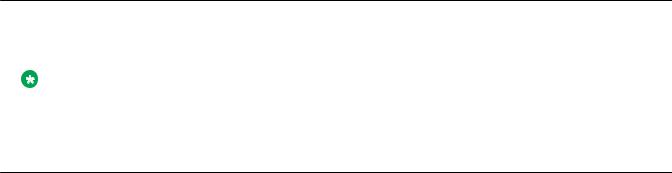
Chapter 1: Introduction
Purpose
This document provides conceptual information and installation procedures for the switch hardware.
Note:
Release 5.8 is supported only on ERS 4800.
Avaya Ethernet Routing Switch 4800
The following table describes the 4800 series of Avaya Ethernet Routing switches.
Table 1: 4800 Series Switch Platforms
4800 Series Switch Model |
Key Features |
Avaya Ethernet Routing Switch |
24 10/100/1000BaseTX RJ-45 ports, 2 shared SFP ports, and 2 |
4826GTS |
10GE SFP+ ports |
|
Supports dual 300W 12V power supplies for redundancy and load |
|
sharing |
|
|
Avaya Ethernet Routing Switch |
24 10/100/1000BaseTX RJ-45 ports with PoE+, 2 shared SFP |
4826GTS-PWR+ |
ports, and 2 10GE SFP+ ports |
|
Supports dual 1000W 54V power supplies for redundancy and |
|
load sharing |
Avaya Ethernet Routing Switch |
48 10/100/1000BaseTX RJ-45 ports, 2 shared SFP ports, and 2 |
4850GTS |
10GE SFP+ ports |
|
Supports dual 300W 12V power supplies for redundancy and load |
|
sharing |
|
|
Avaya Ethernet Routing Switch |
48 10/100/1000BaseTX RJ-45 ports with PoE+, 2 shared SFP |
4850GTS-PWR+ |
ports, and 2 10GE SFP+ ports |
|
Supports dual 1000W 54V power supplies for redundancy and |
|
load sharing |
|
|
August 2016 |
Installing Avaya ERS 4800 Series |
5 |
Comments on this document? infodev@avaya.com

Chapter 2: New in this release
The following sections detail what's new in this document for Ethernet Routing Switch 4800 Release 5.8.
Features
There are no feature updates in this document.
Other changes
See the following section for information about changes that are not feature-related.
Title change for documents
Installing Avaya Ethernet Routing Switch 4000 Series is renamed Installing Avaya Ethernet Routing Switch 4800 Series.
Introduction chapter
Information about Related resources and Support are moved to the last chapter in this document.
Regulatory content
The regulatory content is removed from this document. For more information about the regulatory content, see Regulatory Reference for Avaya Ethernet Routing Switch 4800 Series , NN47205-100.
August 2016 |
Installing Avaya ERS 4800 Series |
6 |
Comments on this document? infodev@avaya.com

Chapter 3: Installing the Avaya Ethernet
Routing Switch
This section provides the information and procedures to install the Ethernet Routing Switch (ERS) 4800. Unless otherwise noted, tasks in this section apply to all ERS 4800 switches.
Electrostatic discharge
This section provides information and procedures to prevent electrostatic discharge during installation.
Preventing electrostatic discharge damage
Electrostatic discharge (ESD) is a discharge of stored static electricity that can damage equipment and impair electrical circuitry. Electrostatic voltages can result from friction including, pulling cabling through conduits, walking across carpeted areas, and building static charge in clothing. When you improperly handle electronic components, ESD damage occurs and can result in complete or intermittent failures. While networking equipment is commonly designed and tested to withstand common mode ESD events, voltage can sometimes discharge to some connector pins, which can potentially damage the networking equipment.
 Caution:
Caution:
To protect the Avaya Ethernet Routing Switch against ESD damage, take the following measures before you connect data cables to the device:
•Always use antistatic wrist straps. Make sure you adjust the strap to provide good skin contact.
•Ensure that you properly ground work surfaces and equipment racks for protection against electrostatic discharge. You must connect the common point to the building ground wire. In a properly wired building, the nearest reliable ground is typically at the electrical outlet.
•Avoid contact between equipment and clothing. The wrist or ankle strap protects only the equipment from ESD voltages on the body; ESD voltages on clothing can still cause damage.
•Avoid touching any connector pins.
August 2016 |
Installing Avaya ERS 4800 Series |
7 |
Comments on this document? infodev@avaya.com
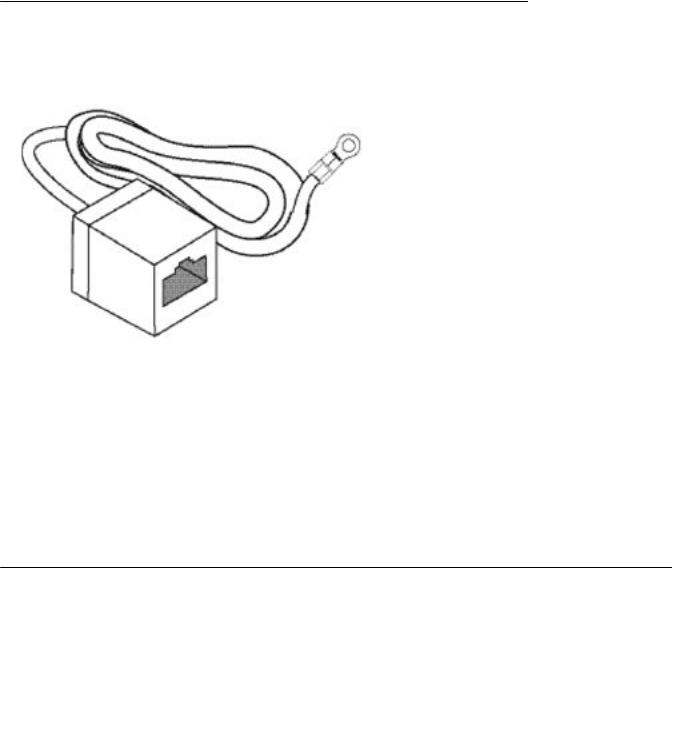
Installing the Avaya Ethernet Routing Switch
• Do not remove the wrist or ankle strap until the installation is complete.
Preventing electrostatic damage in new cable installations
With new cable installations, Avaya recommends that you use an ESD discharge cable to reduce the potential for damage from static, that can build up in cables. The following figure illustrates an ESD cable.
Figure 1: Job aid
To install the ESD discharge cable, perform this procedure.
1.Connect the ground lug on the ESD discharge cable to a safe and suitable earth ground.
2.Connect all RJ-45 cable connectors to the female RJ-45 connector of the ESD discharge cable for at least 5 seconds, and then connect each RJ-45 cable connector to the switch.
3.Leave cables connected to the networking equipment. After you connect cables to networking equipment, the cables do not build up charge.
Environmental requirements
The following table provides the environmental requirements for the individual switches. Ensure that the area where you install the switch and where it operates meets these requirements.
Table 2: Environmental requirements
|
Environmental requirement |
Values |
|
Ambient Temperature |
0°C to 50°C, continuous operation |
|
|
|
Table continues…
August 2016 |
Installing Avaya ERS 4800 Series |
8 |
Comments on this document? infodev@avaya.com

Package contents
Environmental requirement |
Values |
Operating Temperature |
0°C to 50°C |
Storage Temperature |
–40°C to 85°C |
|
|
Operating Humidity |
0 to 95 percent noncondensing |
Operating Relative Humidity |
10 to 90 percent noncondensing |
|
|
Storage Relative Humidity |
10 to 90 percent noncondensing |
Maximum Operating Altitude |
10 000 feet above sea level |
|
|
Altitude |
0 to 10 000 feet above sea level |
Storage Altitude |
–1 000 to 40 000 feet above sea level |
|
|
Acoustic Noise |
Less than or equal to 45 db at 35°C and less than or equal to 57 db at |
|
50°C. The temperature is allowed to have ±3.5°C deviation around the |
|
threshold of 35°C, (measurement methods based on ISO 7779). |
Miscellaneous Operating |
• No heat sources such as hot air vents or direct sunlight near the |
Considerations |
switch. |
|
• No sources of severe electromagnetic interference near the switch. |
|
• No excessive dust in the environment. |
|
• An adequate power source is within 6 feet (1.83 meters) of the switch. |
|
One 15-amp circuit is required for each power supply. |
|
• At least 2 inches (5.08 centimeters) of clearance on each side of the |
|
switch unit for ventilation. |
|
• Adequate clearance at the front and rear of the switch for access to |
|
cables. |
|
|
 Warning:
Warning:
To avoid bodily injury from hazardous electrical shock and current, never remove the top of the device. No user-serviceable components are inside. For a translation of this statement, see Translations of safety messages on page 45.
Package contents
The following figure illustrates the components that are provided with each switch. If any components are missing, contact the switch vendor.
Note:
Avaya switch hardware can vary in size and shape. Your switch might appear different than the following example figure.
August 2016 |
Installing Avaya ERS 4800 Series |
9 |
Comments on this document? infodev@avaya.com
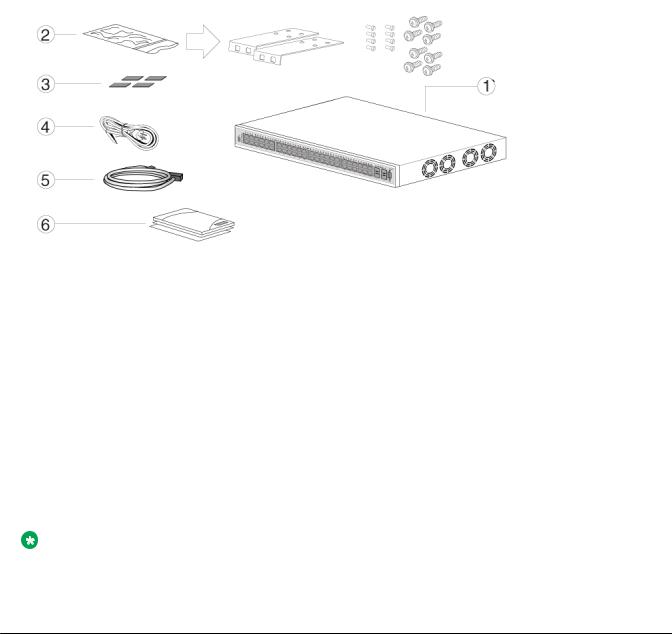
Installing the Avaya Ethernet Routing Switch
Figure 2: Package contents
1.Avaya Ethernet Routing Switch unit
2.Rack-mounting hardware that includes:
•Rack-mount brackets
•Screws to attach brackets to the switch
•Screws to attach the switch to the equipment rack
3.Rubber footpads
4.AC power cord
5.Standard 1.5 foot (45 cm) stacking cable
6.Documentation
Note:
Cable trays can be provided as an option.
Installing the switch on a table or shelf
You can install a single switch on any flat surface. The surface must support the combined weight of the switch and attached cables (from 15 and 20 pounds [7 to 9 kilograms]).
To install a switch on a table or shelf, perform this procedure.
August 2016 |
Installing Avaya ERS 4800 Series |
10 |
Comments on this document? infodev@avaya.com
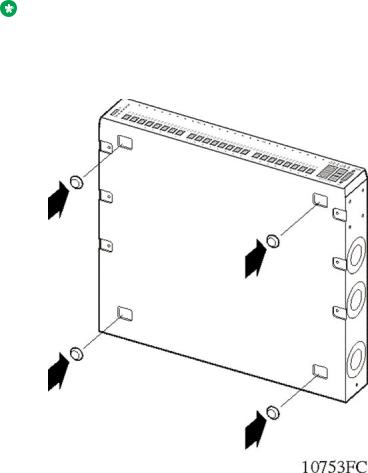
Installing the switch on a table or shelf
 Caution:
Caution:
Do not place an Avaya Ethernet Power Supply Unit or Avaya Ethernet Redundant Power Supply on top of the switch. The switch housing cannot support the weight of these units. For a translation of this statement, see Translations of safety messages on page 45.
Note:
Avaya switch hardware can vary in size and shape. Your switch might appear different than the following example figures.
1. Attach the included rubber footpads on the bottom of the switch at the locations.
2.Set the switch on a table or shelf as illustrated below. Allow at least 2 inches (5.1 centimeters) on each side for proper ventilation and at least 5 inches (12.7 centimeters) at the back for power cord clearance.
August 2016 |
Installing Avaya ERS 4800 Series |
11 |
Comments on this document? infodev@avaya.com
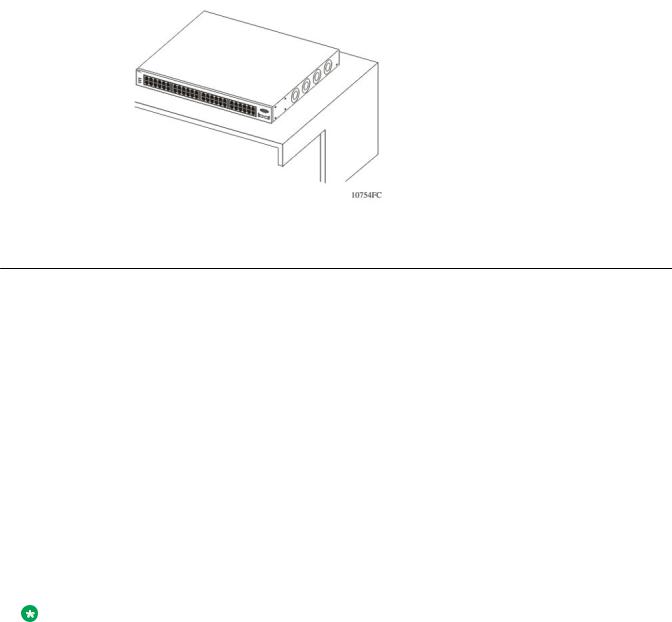
Installing the Avaya Ethernet Routing Switch
Installing the Switch in an equipment rack
To install a switch in an equipment rack, perform this procedure.
Prerequisites for installing the switch in an equipment rack:
•Ensure that you have a space of 1.75 inches (4.45 centimeters) in height for each switch in an EIA or IEC-standard 19-inch (48.2-centimeter) equipment rack.
•The rack is bolted to the floor and braced if necessary.
•The rack is grounded to the same grounding electrode used by the power service in the area. The ground path must be permanent and must not exceed 1 Ohm of resistance from the rack to the grounding electrode.
 Caution:
Caution:
When you mount the device in a rack, do not stack units directly on top of one another. You must secure each unit to the rack with the appropriate mounting brackets. Mounting brackets cannot support multiple units. For a translation of this statement, see Translations of safety messages on page 45.
Note:
Avaya switch hardware can vary in size and shape. Your switch might appear different than the following example figures.
1.Attach a bracket to each side of the switch using a #2 Phillips screwdriver as illustrated in below.
August 2016 |
Installing Avaya ERS 4800 Series |
12 |
Comments on this document? infodev@avaya.com
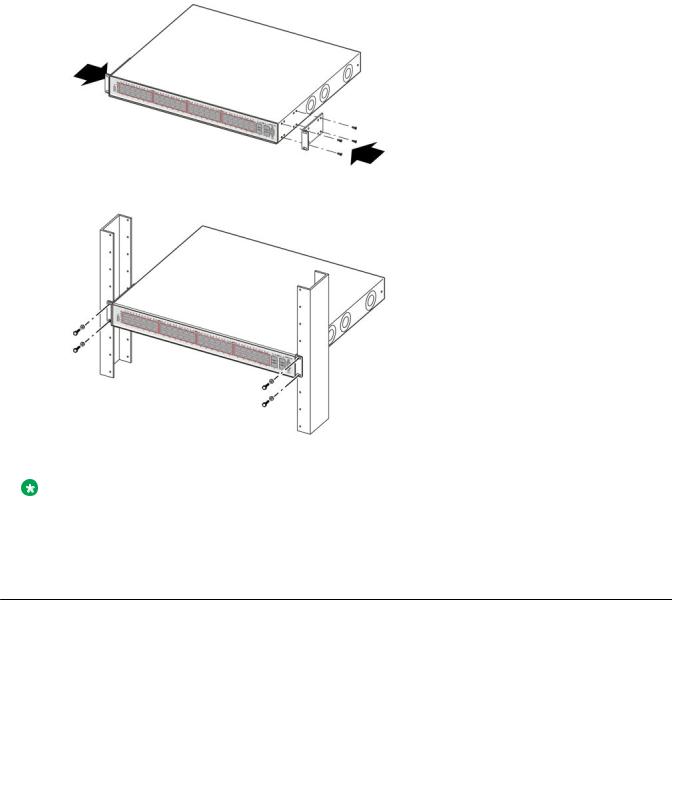
Cable requirements
2. Slide the switch into the rack as illustrated.
3. Insert and tighten the rack-mount screws using a #2 Phillips screwdriver.
Note:
The switch mounting hardware is specific for each switch model. Do not mix screws or brackets between different switch models.
Cable requirements
The following table describes the cables required for ERS 4800.
Table 3: Switch cable requirements
|
Required Cable |
Description |
|
10/100/1000Base TX Ports |
The interconnect cabling must conform to the Cat5e, Cat6, or Cat6e |
|
|
specification of the Commercial Building Telecommunications Cabling |
|
|
Standard, ANSI/TIA/EIA 568-B fitted with an RJ-45 Module jack. |
|
|
|
|
|
Table continues… |
August 2016 |
Installing Avaya ERS 4800 Series |
13 |
Comments on this document? infodev@avaya.com
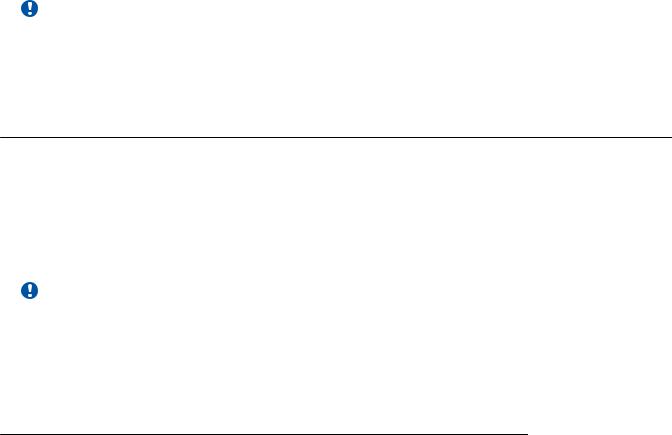
Installing the Avaya Ethernet Routing Switch
Required Cable |
Description |
10/100Base TX Ports |
The interconnect cabling for 10BaseT Ethernet must conform to Cat3, |
|
Cat4, Cat5 (or better) UTP cabling for distances up to 100 meters. |
|
The interconnect cabling for 100BaseTX Fast Ethernet must conform |
|
to Cat5 (or better) UTP cabling for distances up to 100 meters. |
100BaseFX Ports |
The interconnect cabling must conform to 50/125 or 62.5/125 micron |
|
multimode fiber-optic cabling for distances up to 3 kilometers. |
|
|
Console Port |
Varies depending on the switch model. A serial cable with RJ-45 |
|
connectors, or a serial cable with a DB-9 female connector on both |
|
ends. The maximum length for the console port cable is 25 feet (8.3 |
|
meters). |
SFP Transceiver Ports |
Varies with the installed SFP transceiver. See the documentation |
|
shipped with the SFP transceiver for specifications. |
|
|
USB Port |
USB 2.0 Type A-compliant cable. |
|
|
Important:
In Autonegotiation mode, the switch automatically provides the proper MDI/MDI-X connection on the RJ-45 ports; to eliminate the need for crossover cables. After you disable Autonegotiation on 10/100 ports, MDI/MDI-x is also disabled.
Installation and removal of Small Form-factor Pluggable transceivers
The following section describes how to install and remove Small Form-factor Pluggable (SFP) transceivers in the switch. For more information about SFP transceiver use and designation, see
Installing Transceivers and Optical Components on Avaya Ethernet Routing Switch 4800 Series, NN47205-301 .
Important:
The switch will display the interface speed of the T1/E1 SFP as a 100 Mb/s connection even though the interfaces is operating at the appropriate WAN speed. The system uses this value for STP path cost and MLT utilization.
Avaya recommends that you enable egress traffic shaping on the port to 1.544 Mbps when using the T1 SFP to guarantee appropriate Quality of Service and traffic prioritization.
Installing SFP transceivers
Install SFP transceivers by performing this procedure.
1.Remove the transceiver from the protective packaging.
2.Verify that the transceiver is the correct model for the network configuration.
August 2016 |
Installing Avaya ERS 4800 Series |
14 |
Comments on this document? infodev@avaya.com
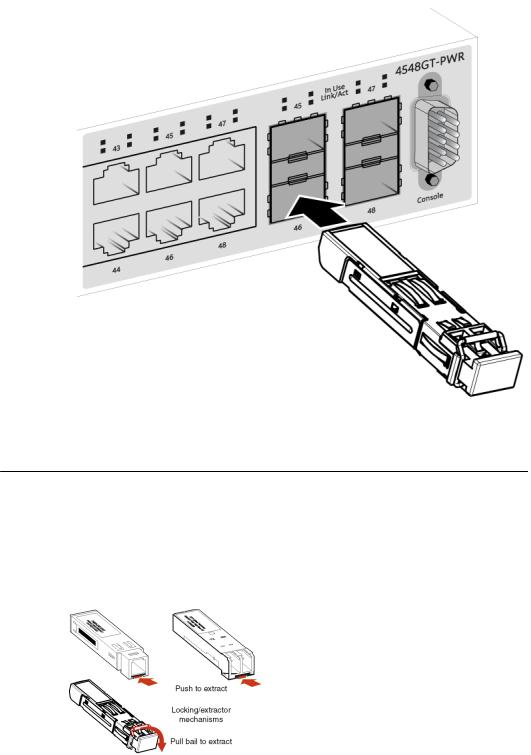
Installation and removal of Small Form-factor Pluggable transceivers
3.Grasp the transceiver between your thumb and forefinger.
4.Insert the transceiver into the proper module on the switch. Apply a light pressure to the transceiver until it clicks and locks into position in the module.
5. Remove the dust cover from the transceiver optical bores.
Removing of SFP transceivers
Remove SFP transceivers by performing this procedure.
1.Disconnect the network fiber cable from the transceiver.
2.Use the locking mechanism on the transceiver to release it. The locking mechanism varies from model to model as illustrated below.
August 2016 |
Installing Avaya ERS 4800 Series |
15 |
Comments on this document? infodev@avaya.com
