Zoom GFX-3 User Manual
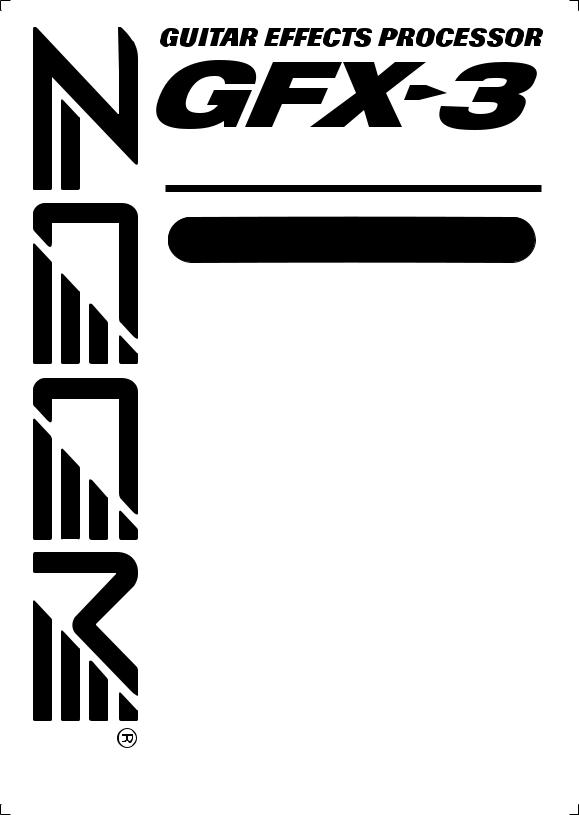

 Operation Manual
Operation Manual
Contents |
|
USAGE AND SAFETY PRECAUTIONS . . . . . . . . . . . . . . . . . . . . . . . . . . . . . |
2 |
Introduction . . . . . . . . . . . . . . . . . . . . . . . . . . . . . . . . . . . . . . . . . . . . . . . . . . |
3 |
Controls and Functions . . . . . . . . . . . . . . . . . . . . . . . . . . . . . . . . . . . . . . . . . |
4 |
Getting Ready to Play . . . . . . . . . . . . . . . . . . . . . . . . . . . . . . . . . . . . . . . . . . |
6 |
Inserting the batteries . . . . . . . . . . . . . . . . . . . . . . . . . . . . . . . . . . . . . . . . . . . . . . . . . .6 Getting connected . . . . . . . . . . . . . . . . . . . . . . . . . . . . . . . . . . . . . . . . . . . . . . . . . . . .6
Quick Guide . . . . . . . . . . . . . . . . . . . . . . . . . . . . . . . . . . . . . . . . . . . . . . . . . . 8
Selecting and Playing Patches . . . . . . . . . . . . . . . . . . . . . . . . . . . . . . . . . . 10
Panel display . . . . . . . . . . . . . . . . . . . . . . . . . . . . . . . . . . . . . . . . . . . . . . . . . . . . . . . .10 Selecting a patch . . . . . . . . . . . . . . . . . . . . . . . . . . . . . . . . . . . . . . . . . . . . . . . . . . . .10 Using the internal tuner (bypass/mute) . . . . . . . . . . . . . . . . . . . . . . . . . . . . . . . . . . . .11
Changing the Sound of a Patch . . . . . . . . . . . . . . . . . . . . . . . . . . . . . . . . . 12
Patch configuration . . . . . . . . . . . . . . . . . . . . . . . . . . . . . . . . . . . . . . . . . . . . . . . . . . .12 Basic editing . . . . . . . . . . . . . . . . . . . . . . . . . . . . . . . . . . . . . . . . . . . . . . . . . . . . . . . .12
Storing a Patch . . . . . . . . . . . . . . . . . . . . . . . . . . . . . . . . . . . . . . . . . . . . . . . 14
Resetting the GFX-3 to the factory default condition . . . . . . . . . . . . . . . . . . . . . . . . .14
Other Functions . . . . . . . . . . . . . . . . . . . . . . . . . . . . . . . . . . . . . . . . . . . . . . |
15 |
Using the expression pedal to vary an effect . . . . . . . . . . . . . . . . . . . . . . . . . . . . . . |
.15 |
Adjusting the expression pedal . . . . . . . . . . . . . . . . . . . . . . . . . . . . . . . . . . . . . . . . |
.16 |
Effect Types and Parameters . . . . . . . . . . . . . . . . . . . . . . . . . . . . . . . . . . . |
17 |
ZNR/[TOTAL] module . . . . . . . . . . . . . . . . . . . . . . . . . . . . . . . . . . . . . . . . . . . . . |
17 |
COMP/ISO (Compressor/Isolator) module . . . . . . . . . . . . . . . . . . . . . . . . . . . . . . |
17 |
DRIVE module . . . . . . . . . . . . . . . . . . . . . . . . . . . . . . . . . . . . . . . . . . . . . . . . . . . . |
18 |
EQ (Equalizer) module . . . . . . . . . . . . . . . . . . . . . . . . . . . . . . . . . . . . . . . . . . . . . |
19 |
MOD (Modulation) module . . . . . . . . . . . . . . . . . . . . . . . . . . . . . . . . . . . . . . . . . . |
20 |
REV/DLY (Reverb/Delay) module . . . . . . . . . . . . . . . . . . . . . . . . . . . . . . . . . . . . . |
21 |
GFX-3 Patch List . . . . . . . . . . . . . . . . . . . . . . . . . . . . . . . . . . . . . . . . . . . . . . 23
Troubleshooting . . . . . . . . . . . . . . . . . . . . . . . . . . . . . . . . . . . . . . . . . . . . . . 24
Specifications . . . . . . . . . . . . . . . . . . . . . . . . . . . . . . . . . . . . . . . . . . . . . . . . 24
© ZOOM Corporation
Reproduction of this manual, in whole or in part, by any means, is prohibited.
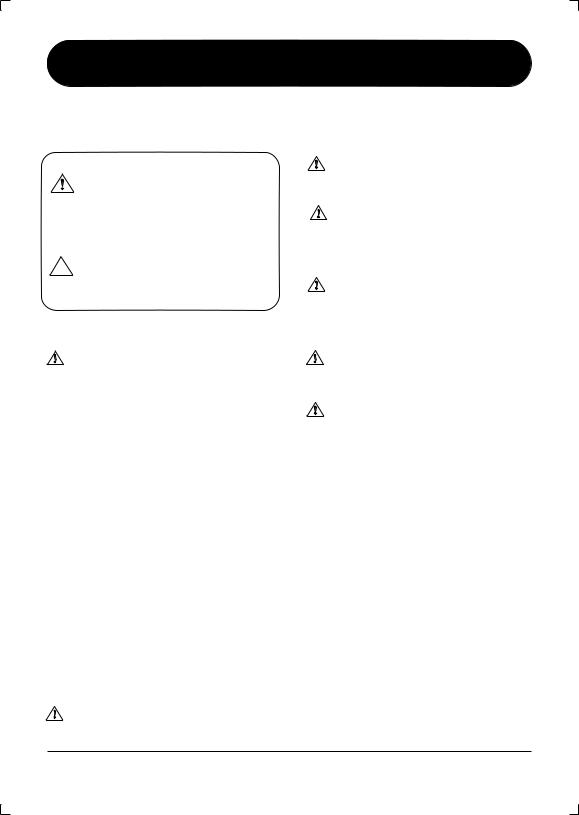
USAGE AND SAFETY PRECAUTIONS
SAFETY PRECAUTIONS
In this manual, symbols are used to highlight warnings and cautions for you to read so that accidents can be prevented. The meanings of these symbols are as follows:
This symbol indicates explanations about extremely dangerous matters. If users
ignore this symbol and handle the device Warning the wrong way, serious injury or death could
result.
This symbol indicates explanations about dangerous matters. If users ignore this
 symbol and handle the device the wrong Caution way, bodily injury and damage to the
symbol and handle the device the wrong Caution way, bodily injury and damage to the
equipment could result.
Please observe the following safety tips and precautions to ensure hazard-free use of the GFX-3.
Power requirements
Since power consumption of this unit is fairly high, we Warning recommend the use of an AC adapter whenever possible.
When powering the unit from batteries, use only alkaline types.
[AC adapter operation]
•Be sure to use only an AC adapter which supplies 9 V DC, 300 mA and is equipped with a "center minus" plug (Zoom AD-0006). The use of an adapter other than the specified type may damage the unit and pose a safety hazard.
•Connect the AC adapter only to an AC outlet that supplies the rated voltage required by the adapter.
•When disconnecting the AC adapter from the AC outlet, always grasp the adapter itself and do not pull at the cable.
•During lightning or when not using the unit for an extended period, disconnect the AC adapter from the AC outlet.
[Battery operation]
•Use four conventional IEC R6 (size AA) batteries (alkaline).
•The GFX-3 cannot be used for recharging. Pay close attention to the labelling of the battery to make sure you choose the correct type.
•When not using the unit for an extended period, remove the batteries from the unit.
•If battery leakage has occurred, wipe the battery compartment and the battery terminals carefully to remove all remnants of battery fluid.
•While using the unit, the battery compartment cover should be closed.
Environment
To prevent the risk of fire, electric shock or malfunction, Warning avoid using your GFX-3 in environments where it will be
exposed to:
•Extreme temperatures
•Heat sources such as radiators or stoves
•High humidity or moisture
•Excessive dust or sand
•Excessive vibration or shock
Handling
• Never place objects filled with liquids, such as vases, on
Warning |
the GFX-3 since this can cause electric shock. |
|
|
||
|
• Do not place naked flame sources, such as lighted |
|
|
candles, on the GFX-3 since this can cause fire. |
|
|
• The GFX-3 is a precision instrument. Do not exert |
|
Caution |
undue pressure on the keys and other controls. Also take |
|
care not to drop the unit, and do not subject it to shock |
||
|
||
|
or excessive pressure. |
•Take care that no foreign objects (coins or pins etc.) or liquids can enter the unit.
Connecting cables and input and output
Caution jacks
You should always turn off the power to the GFX-3 and all other equipment before connecting or disconnecting any cables. Also make sure to disconnect all connection cables and the power cord before moving the GFX-3.
|
Alterations |
Warning |
Never open the case of the GFX-3 or attempt to modify |
|
the product in any way since this can result in damage to |
|
the unit. |
Volume
Caution Do not use the GFX-3 at a loud volume for a long time since this can cause hearing impairment.
Usage Precautions
• Electrical interference
For safety considerations, the GFX-3 has been designed to provide maximum protection against the emission of electromagnetic radiation from inside the device, and protection from external interference. However, equipment that is very susceptible to interference or that emits powerful electromagnetic waves should not be placed near the GFX-3, as the possibility of interference cannot be ruled out entirely.
With any type of digital control device, the GFX-3 included, electromagnetic interference can cause malfunctioning and can corrupt or destroy data. Care should be taken to minimize the risk of damage.
• Cleaning
Use a soft, dry cloth to clean the GFX-3. If necessary, slightly moisten the cloth. Do not use abrasive cleanser, wax, or solvents (such as paint thinner or cleaning alcohol), since these may dull the finish or damage the surface.
Please keep this manual in a convenient place for future reference.
2 |
ZOOM GFX-3 |

Introduction
Thank you for selecting the ZOOM GFX-3. This product is a sophisticated Guitar Effects Processor with the following features.
● Versatile array of effects
The Variable Architecture Modeling System (VAMS) developed by ZOOM adapts the internal configuration of the unit to achieve exactly the desired sound. The GFX-3 provides 50 choices, ranging from distortion and modulation effects to spatial sound processing.
● Full complement of distortion effects
20 distortion type effects not only recreate the characteristics of famous vintage amps but also duplicate the sound and operation of renowned compact effects and pedals. The built-in acoustic simulator makes an electric guitar sound like an acoustic instrument.
● 120 ready-to-use patches
Effect module setting combinations can be stored as patches. The GFX-3 offers 60 user patches which can be freely modified, plus 60 preset patches. Together, these 120 settings let you make great music straight away.
● Mode-free editing for creative flexibility
The selectors and keys arranged on the panel let you directly access any effect. Because there is no need for mode switching, editing can be performed quickly even during a performance. The built-in pedal makes things even simpler by letting you vary effect parameters in real time. The GFX-3 is a powerful tool for enhancing any live performance.
● Energizer produces powerful sound
The Energizer lets you match the output of the GFX-3 to the playback system. Enjoy powerful, dynamic sound even with a small guitar amp or an audio system with flat response.
●Designed for use on stage
The metal chassis of the GFX-3 can withstand the rigors of use on stage. Stability is excellent, and the dual power supply allows the unit to be powered either from an AC adapter or from batteries. With one set of alkaline batteries, the unit will operate continuously for up to 11 hours.
ZOOM GFX-3 |
3 |
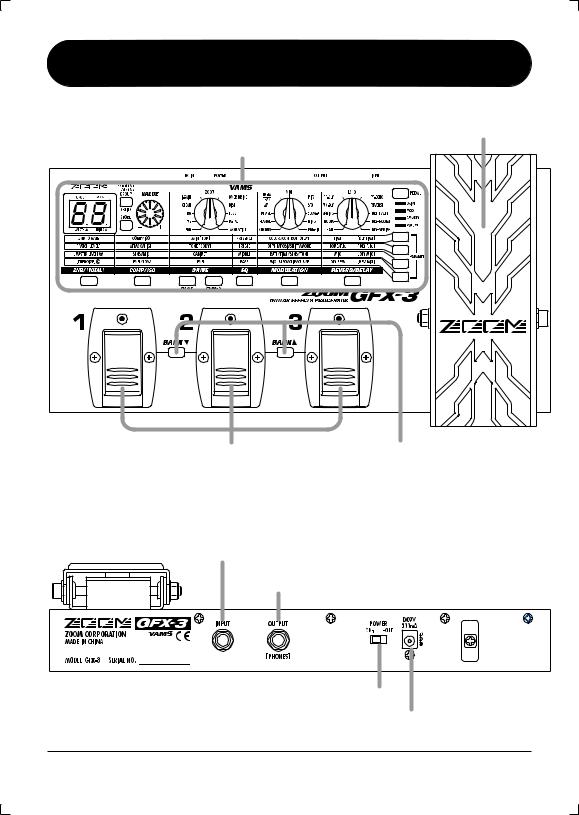
Controls and Functions
Top Panel
Expression pedal
Control section (→ p.5)
Foot switches [1] - [3] |
BANK [Q]/[W] keys |
Rear Panel
[INPUT] jack
[OUTPUT/PHONES] jack
[POWER] switch
[DC IN] jack
4 |
ZOOM GFX-3 |
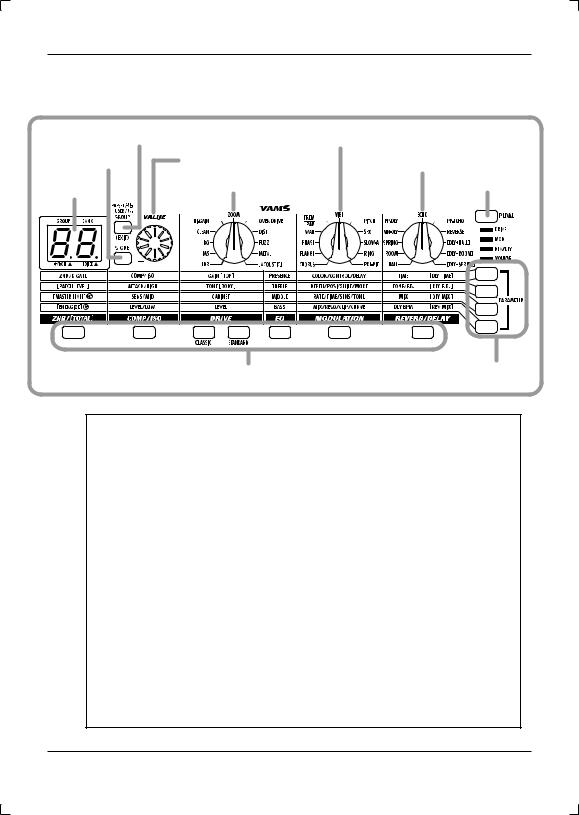
Controls and Functions
Control section
[GROUP/EXIT] key |
[MOD] selector |
|
[STORE] key |
[VALUE] dial |
[REV/DLY] selector |
Display |
[DRIVE] selector |
[PEDAL] key |
|
||
|
|
Module keys |
Parameter keys |
The FCC regulation warning (for U.S.A.)
This equipment has been tested and found to comply with the limits for a Class B digital device, pursuant to Part 15 of the FCC Rules. These limits are designed to provide reasonable protection against harmful interference in a residential installation. This equipment generates, uses, and can radiate radio frequency energy and, if not installed and used in accordance with the instructions, may cause harmful interference to radio communications. However, there is no guarantee that interference will not occur in a particular installation. If this equipment does cause harmful interference to radio or television reception, which can be determined by turning the equipment off and on, the user is encouraged to try to correct the interference by one or more of the following measures:
•Reorient or relocate the receiving antenna.
•Increase the separation between the equipment and receiver.
•Connect the equipment into an outlet on a circuit different from that to which the receiver is connected.
•Consult the dealer or an experienced radio/TV technician for help.
ZOOM GFX-3 |
5 |
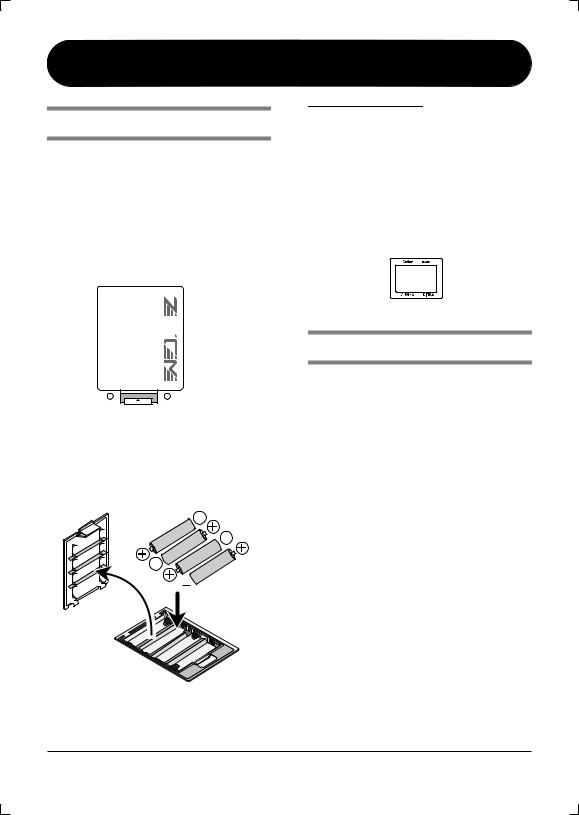
Getting Ready to Play
Inserting the batteries
To use the GFX-3 on battery power, insert batteries as shown below.
1.Turn the unit over and open the battery compartment cover. (Push the tab to unlock and then raise the cover.)
GFX-3 bottom
Battery 
 compartment
compartment
cover
OPEN
 Tab
Tab
2.Insert the batteries with correct (+) (-) polarity into the battery compartment.
Battery |
Four IEC R6 (size AA) |
|||||
compartment cover |
batteries |
|||||
|
|
|
|
|
|
|
|
|
|
|
|
|
|
|
|
|
|
|
|
|
 Battery polarity alternates
Battery polarity alternates
for each slot.
3.Close the battery compartment cover. (Make sure that the tab is
properly engaged.)
NOTE
•When not using the unit for an extended period, remove the batteries to prevent the possibility of damage by leaking battery fluid.
•If the indication "bt" alternates on the display with the regular indication, the batteries are almost exhausted. Replace the batteries as soon as possible with fresh ones.
BbT
Getting connected
1.Make sure that the amplifier and the GFX-3 are switched off.
Turn the volume at the amplifier to minimum.
2.To power the unit from the AC adapter, insert the small plug of the adapter cable into the [DC IN] jack on the GFX-3. Then plug the adapter into an AC outlet.
3.Connect the guitar to the [INPUT] jack of the GFX-3, using a mono cable.
4.Connect the [OUTPUT/PHONES] jack of the GFX-3 to the guitar amp, using the cable.
To monitor the sound with headphones, plug the phones into the [OUTPUT/PHONES] jack.
5. Turn power on in the following order: GFX-3 → amplifier.
6 |
ZOOM GFX-3 |
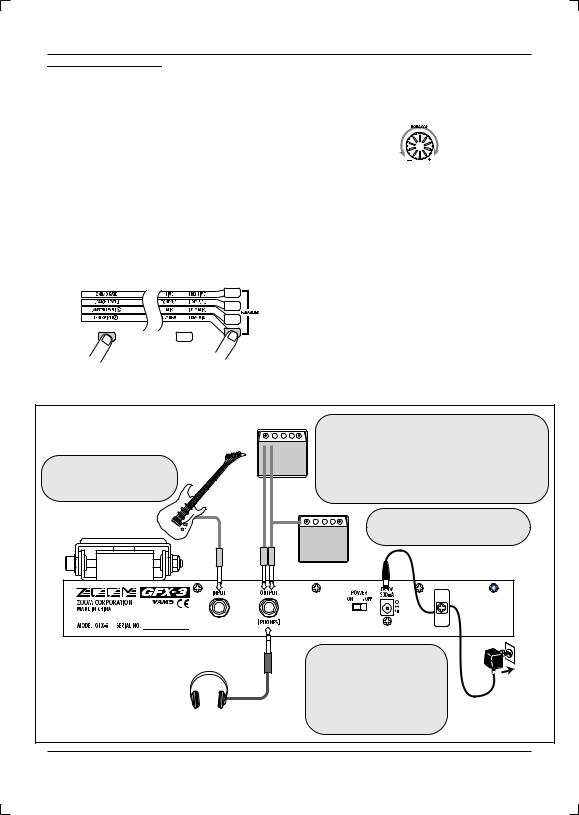
Getting Ready to Play
NOTE
If you turn the GFX-3 on while the amplifier is already powered up, damage to the speaker may result. Always turn power to the amplifier on last. When turning off the system, proceed in the opposite order.
7.While playing your instrument, turn the [VALUE] dial until the sound quality is as desired.
6.Press the leftmost module key (ZNR/[TOTAL]) and then the lowest parameter key.
The respective key flashes, and the Energizer function for matching the GFX-3 to the playback system can be used. The display shows the current setting.
|
|
|
|
|
|
|
|
|
|
|
|
|
|
Module key |
|
|
Parameter key |
|||
|
|
|
|
|||
(ZNR/[TOTAL]) |
|
|
|
|
||
As you turn the dial, the display indication changes between oF and 1 - 30. Higher setting values result in stronger emphasis of the low range, and lower setting values in stronger emphasis of the high range. The "oF" setting means that the Energizer function is turned off.
8.To turn the system off, proceed in the opposite order than when turning it on.
|
When using only one guitar amp, connect it to the |
|
|
[OUTPUT/PHONES] jack with a shielded instrument |
|
|
cable. By using a Y-cable and connecting two guitar |
|
Connect the guitar output |
amplifiers to the [OUTPUT/PHONES] jack, you can |
|
jack to the [INPUT] jack on |
achieve reverb and chorus sound with a wide stereo |
|
the GFX-3. |
spread. |
|
Guitar |
Connect the separately available AC |
|
adapter (ZOOM AD-0006) here. |
||
|
Guitar amps |
Loop the cable of the AC adapter around the hook before connecting it to the [DC IN] jack. This will prevent the plug
Headphones
AC adapter
from being disconnected if the cable is accidentally pulled.
ZOOM GFX-3 |
7 |
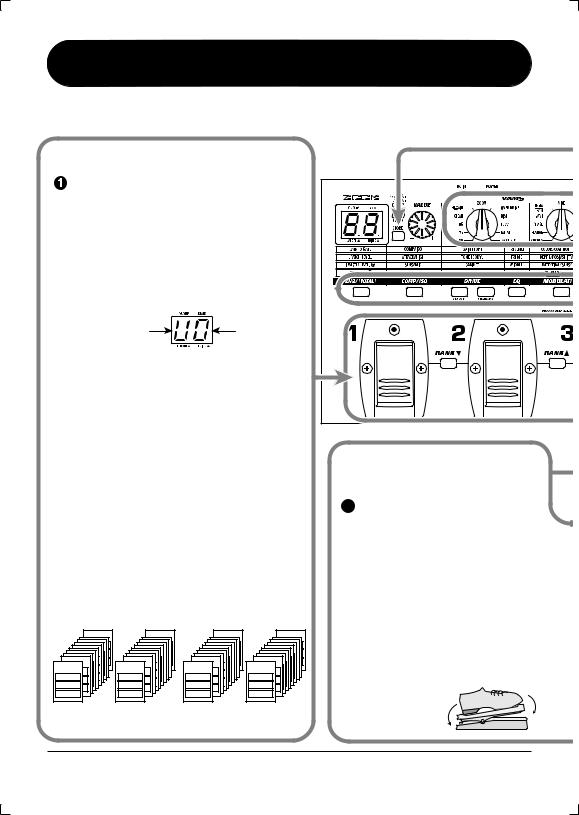
Quick Guide
This section explains the basic operation steps, allowing you to use the unit right away.
Selecting a patch
To select a patch, press one of the foot switches [1] - [3] whose LED is not lit.
The single effects (effect modules) in the GFX-3 can be combined, and parameter settings for each effect can be changed to achieve a desired sound. Such a combination of effects with certain parameter settings is called a patch. Patches are always called onto the panel in banks of three, and the foot switches [1] - [3] are used to select the patch.
Group |
Bank number |
 To switch to a patch in another group or bank, use the BANK [Q]/[W] keys and then the foot switches [1] - [3].
To switch to a patch in another group or bank, use the BANK [Q]/[W] keys and then the foot switches [1] - [3].
Patches are organized in user groups (U, u) which can be modified, and preset groups (A, b) which are read-only. Each group comprises ten banks numbered from 0 to 9, and each bank has three patches.
The BANK [Q]/[W] keys select groups and banks in the order U0 - U9, u0 - u9, A0 - A9, b0 - b9.
*Pressing foot switches [1] and [2] together has the same effect as pressing the BANK [W] key, and pressing foot switches [2] and [3] together has the same effect as pressing the BANK [Q] key.
For a detailed explanation of patch switching, see page
10. |
|
|
|
User groups |
Preset groups |
||
BANK 9 |
BANK 9 |
BANK 9 |
BANK 9 |
BANK 2 |
BANK 2 |
BANK 2 |
BANK 2 |
BANK 2 |
BANK 2 |
BANK 2 |
BANK 2 |
BANK 2 |
BANK 2 |
BANK 2 |
BANK 2 |
BANK 2 |
BANK 2 |
BANK 2 |
BANK 2 |
BANK 2 |
BANK 2 |
BANK 2 |
BANK 2 |
BANK 2 |
BANK 2 |
BANK 2 |
BANK 2 |
BANK 2 |
BANK 2 |
BANK 2 |
BANK 2 |
BANK 1 |
BANK 1 |
BANK 1 |
BANK 1 |
BANK 0 |
BANK 0 |
BANK 0 |
BANK 0 |
PATCH 1 |
PATCH 1 |
PATCH 1 |
PATCH 1 |
PATCH 1 |
PATCH 1 |
PATCH 1 |
PATCH 1 |
PATCH 2 |
PATCH 2 |
PATCH 2 |
PATCH 2 |
PATCH 2 |
PATCH 2 |
PATCH 2 |
PATCH 2 |
PATCH 3 |
PATCH 3 |
PATCH 3 |
PATCH 3 |
PATCH 3 |
PATCH 3 |
PATCH 3 |
PATCH 3 |
Group U |
Group u |
Group A |
Group b |
Altering an effect with the pedal
1Move the expression pedal up or down while playing your instrument.
The effect depth or volume or another parameter of the effect will change in real time as you move the expression pedal. (Which parameter changes depends on the patch.)
*For some patches, the pedal has no effect.
For an explanation of effect control with the pedal, see page 15.
Move back and forth
8 |
ZOOM GFX-3 |
