Zoom Guitar Lab Reference Guide

Version 5.0
Reference guide
This document cannot be displayed properly on black-and-white displays.
© 2019 ZOOM CORPORATION
Copying or reprinting this manual in part or in whole without permission is prohibited.

Contents |
|
Introduction.. . . . . . . . . . . . . . . . . . . . . . . . . . . . . . . . . . . . . . . . . . . . . . . . |
. 3 |
Copyrights.. . . . . . . . . . . . . . . . . . . . . . . . . . . . . . . . . . . . . . . . . . . . . . . . . |
. 3 |
Installing and launching . . . . . . . . . . . . . . . . . . . . . |
. 3 |
EFFECT View - Overview. . . . . . . . . . . . . . . . . . . . . . . . . . . . . . . . . . . . . . |
. 4 |
PATCH View - Overview . . . . . . . . . . . . . . . . . . . . . . . . . . . . . . . . . . . . . . . |
. 5 |
EDITOR View - Overview. . . . . . . . . . . . . . . . . . . . . . . . . . . . . . . . . . . . . . |
. 6 |
NEWS View - Overview. . . . . . . . . . . . . . . . . . . . . . . . . . . . . . . . . . . . . . . |
. 7 |
Opening the EFFECT view . . . . . . . . . . . . . . . . . . . . . . . . . . . . . . . . . . . . . |
. 8 |
Checking the amount of device memory used. . . . . . . . . . . . . . . . . . . . . . |
. 9 |
Loading new effects on the device. . . . . . . . . . . . . . . . . . . . . . . . . . . . . . . |
. 9 |
Deleting effects on the device / Restoring deleted effects / |
|
Viewing effect properties.. . . . . . . . . . . . . . . . . . . . . . . . . . . . . . . . . . . . . . |
10 |
Selecting favorite effects. . . . . . . . . . . . . . . . . . . . . . . . . . . . . . . . . . . . . . |
11 |
Sorting effects.. . . . . . . . . . . . . . . . . . . . . . . . . . . . . . . . . . . . . . . . . . . . . . |
11 |
Opening the PATCH view . . . . . . . . . . . . . . . . . . . . . . . . . . . . . . . . . . . . . . |
12 |
Checking patch sounds / Changing patch order / |
|
Showing patch properties. . . . . . . . . . . . . . . . . . . . . . . . . . . . . . . . . . . . . . |
13 |
Editing patch names . . . . . . . . . . . . . . . . . . . . . . . . . . . . . . . . . . . . . . . . . . |
14 |
Editing patch comments. . . . . . . . . . . . . . . . . . . . . . . . . . . . . . . . . . . . . . . |
15 |
Undoing the last change to a patch.. . . . . . . . . . . . . . . . . . . . . . . . . . . . . . |
15 |
Backing up patches on the device.. . . . . . . . . . . . . . . . . . . . . . . . . . . . . . . |
16 |
Restoring patches to the device . . . . . . . . . . . . . . . . . . . . . . . . . . . . . . . . . |
17 |
Opening the EDITOR view . . . . . . . . . . . . . . . . . . . . . . . . . . . . . . . . . . . . . |
18 |
Adjust effect parameters / Change an effect type. . . . . . . . . . . . . . . . . . . |
19 |
Add effects/ Delete effects/ Change effect order . . . . . . . . . . . . . . . . . . . |
. 20 |
Create a clip/ Add a clip to a patch. . . . . . . . . . . . . . . . . . . . . . . . . . . . . . |
. 21 |
Edit a clip name / Delete a clip / Change the clip order.. . . . . . . . . . . . . . |
. 22 |
Save a patch / Adjust patch level/ Adjust tempo / Tune your instrument. . |
. 23 |
Opening the NEWS view. . . . . . . . . . . . . . . . . . . . . . . . . . . . . . . . . . . . . |
. 24 |
Select and view news updates / Add new patches to Guitar Lab.. . . . . . |
. 25 |
Managing versions . . . . . . . . . . . . . . . . . . . . . . . . . . . . . . . . . . . . . . . . . . |
. 26 |
Showing the update history . . . . . . . . . . . . . . . . . . . . . . . . . . . . . . . . . . . |
. 27 |
Showing the manual. . . . . . . . . . . . . . . . . . . . . . . . . . . . . . . . . . . . . . . . . |
. 27 |
Using when connected to a GCE-3 Guitar Lab Circuit Emulator . . . . . . . . |
. 28 |
— 2 —
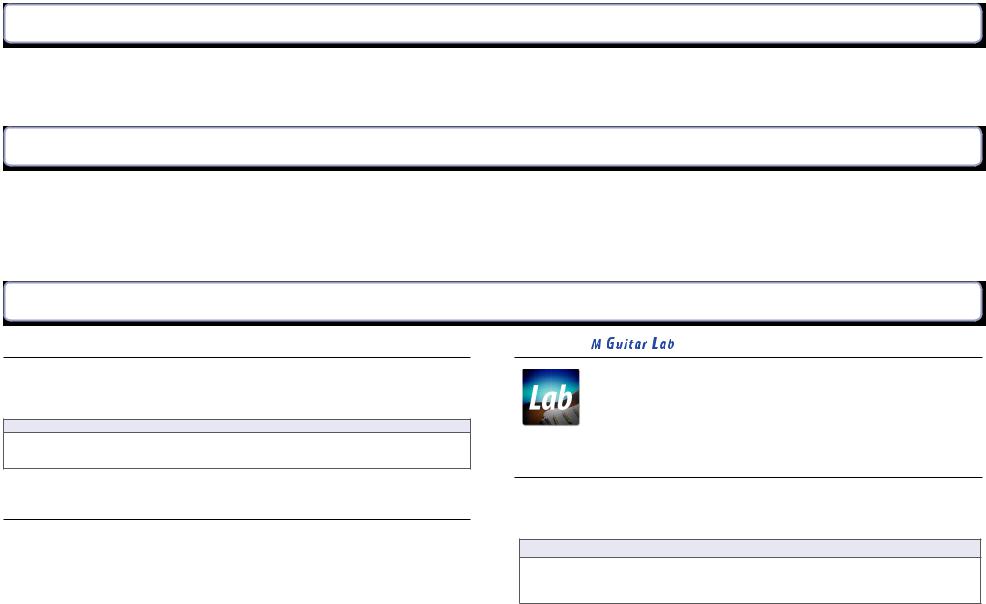
Introduction






 is an application that is compatible with ZOOM effect products. Using this app, you can add and remove effects, manage patches and even edit and/or create new patches from a computer.
is an application that is compatible with ZOOM effect products. Using this app, you can add and remove effects, manage patches and even edit and/or create new patches from a computer.
Copyrights
•Windows® is a registered trademark of Microsoft® Corporation.
•Mac® is a registered trademark of Apple Inc.
Note: All trademarks and registered trademarks in this document are for identification purposes only and are not intended to infringe on the copyrights of their respective owners.
Installing and launching 








1. Download 





 to the computer
to the computer
Download the application from the ZOOM website (http://www.zoom.co.jp/downloads/).
HINT
•Download the latest 





 from the above website.
from the above website.
•Download 





 for the operating system that you are using.
for the operating system that you are using.
2. Install 





 on the computer
on the computer
Follow the instructions that appear on screen to install 





 .
.
3. Start 

Click the 





 icon and launch the application.
icon and launch the application.
4. Select the effects product
Use a USB cable to connect the computer and a ZOOM effects product supported by






 .
.
NOTE
When using with a GCE-3 Guitar Lab Circuit Emulator connected, select the product to emulate. ( → “Selecting the product emulated by the GCE-3” on P.28)
— 3 —
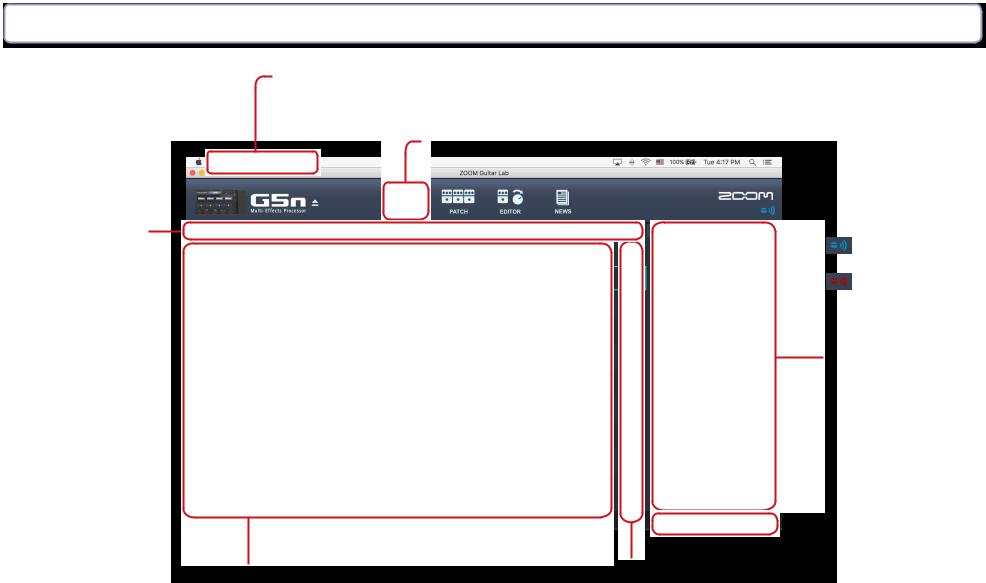
EFFECT View - Overview
Managing versions / Showing the Update History/ Showing the manual P.25 — P.26
Opening the EFFECT view P.7
Sorting effects P.10
Deleting and restoring effects on the device /
Viewing effect properties P.9
 Server connection LED
Server connection LED
Connected
Not connected
Loading new effects on the device P.8
 Checking the amount of device memory used P.8
Checking the amount of device memory used P.8
Selecting favorite effects P.10
— 4 —
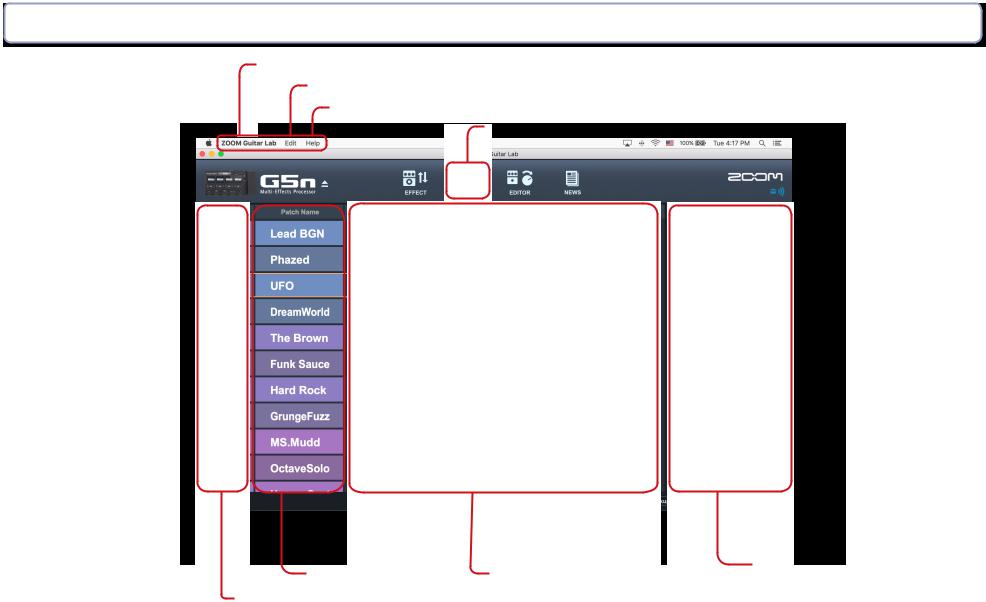
PATCH View - Overview
Managing Versions P.25 - 26
Undoing the last change to a patch P.14
Showing the manual / Update History P.25 — P.26
Opening the PATCH view P.11
|
|
|
patch names P.13 |
Editing patch comments P.14 |
|
|
|
||
|
|
|
||
|
Editing |
|||
Checking patch sounds / Changing patch order / Showing patch properties P.12
Backing up patches on the device / Restoring patches to the device
P.15 — P.16
— 5 —
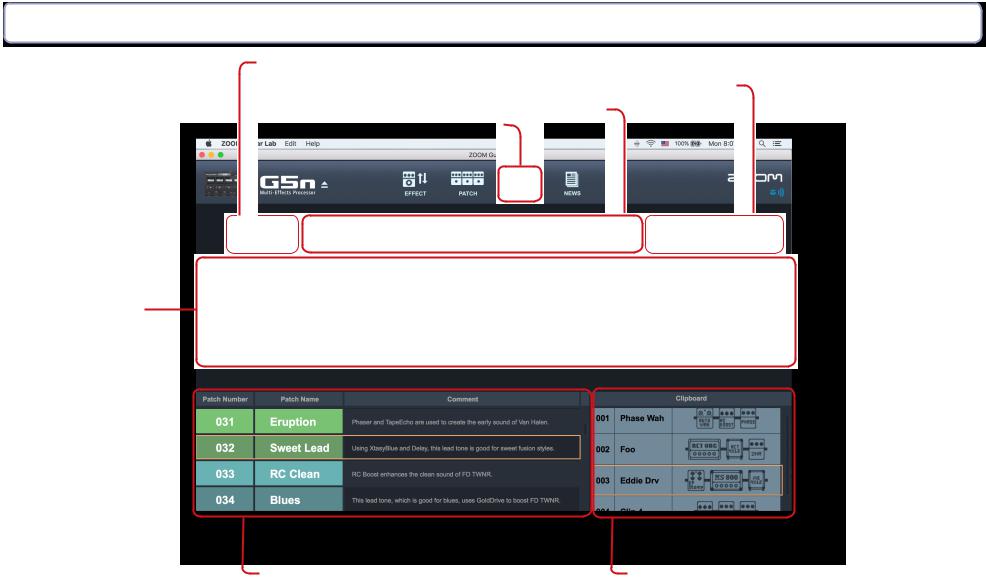
EDITOR View - Overview
Add effects/ Delete effects/Reorder effects P.19
Save patch/ Adjust level/ Adjust tempo/ Tune your instrument P.22
Display Overview
Opening the EDITOR view P.17
View, change and adjust effects P.18
|
|
|
|
|
Select patches for editing |
|
|
Create clips/ Add clips / Delete clips / Rename |
|
|
|
|||
|
|
|
clips / Change clip order P.20 — P.21 |
|
— 6 —
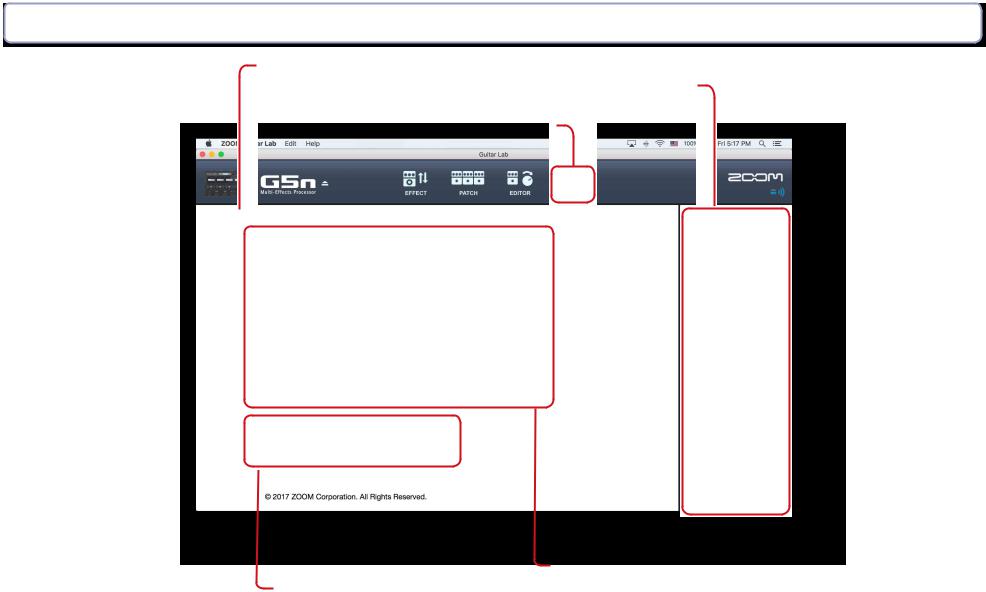
NEWS View - Overview
News update featuring artists
Click on an update to view its contents P.24
Open the NEWS view P.23
Preview sound examples and video clips
Add Patches to Guitar Lab’s patch pool P.24
— 7 —
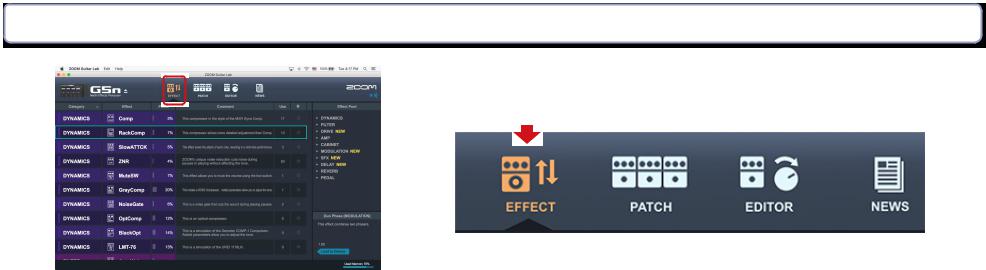
Opening the EFFECT view
Click the EFFECT icon.
Click
— 8 —
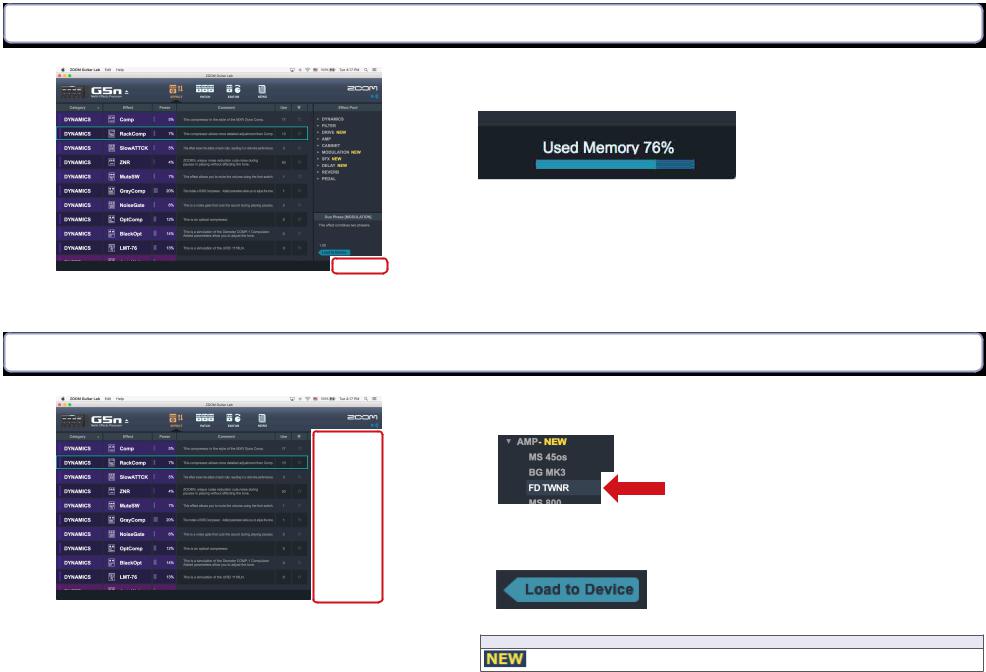
Checking the amount of device memory used
You can check the amount of memory used on the device.
Loading new effects on the device
1. Click the new effect to add.
Click
2. Select “Load to device”.
 Click
Click
HINT
appears by folders that contain new effects.
— 9 —
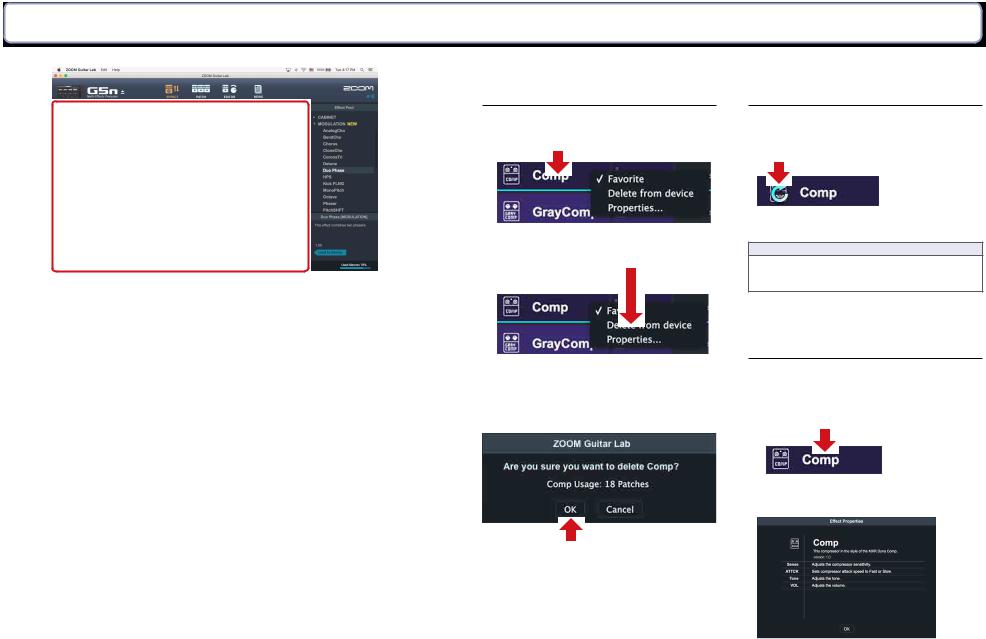
Deleting effects on the device / Restoring deleted effects / Viewing effect properties
Deleting effects on the device
1.Right-click the effect to delete.
Click
2.Select “Delete From Device”.
Click
Restoring deleted effects
Click the load icon to restore the effect.
Click
HINT
The load icon will appear for effects that had been loaded after they are removed.
3. Click “OK”.
Click
Viewing effect properties
Double-click an effect to view its properties.
Click
— 10 —
