Zoom PCI Cable Modem Installation Manual
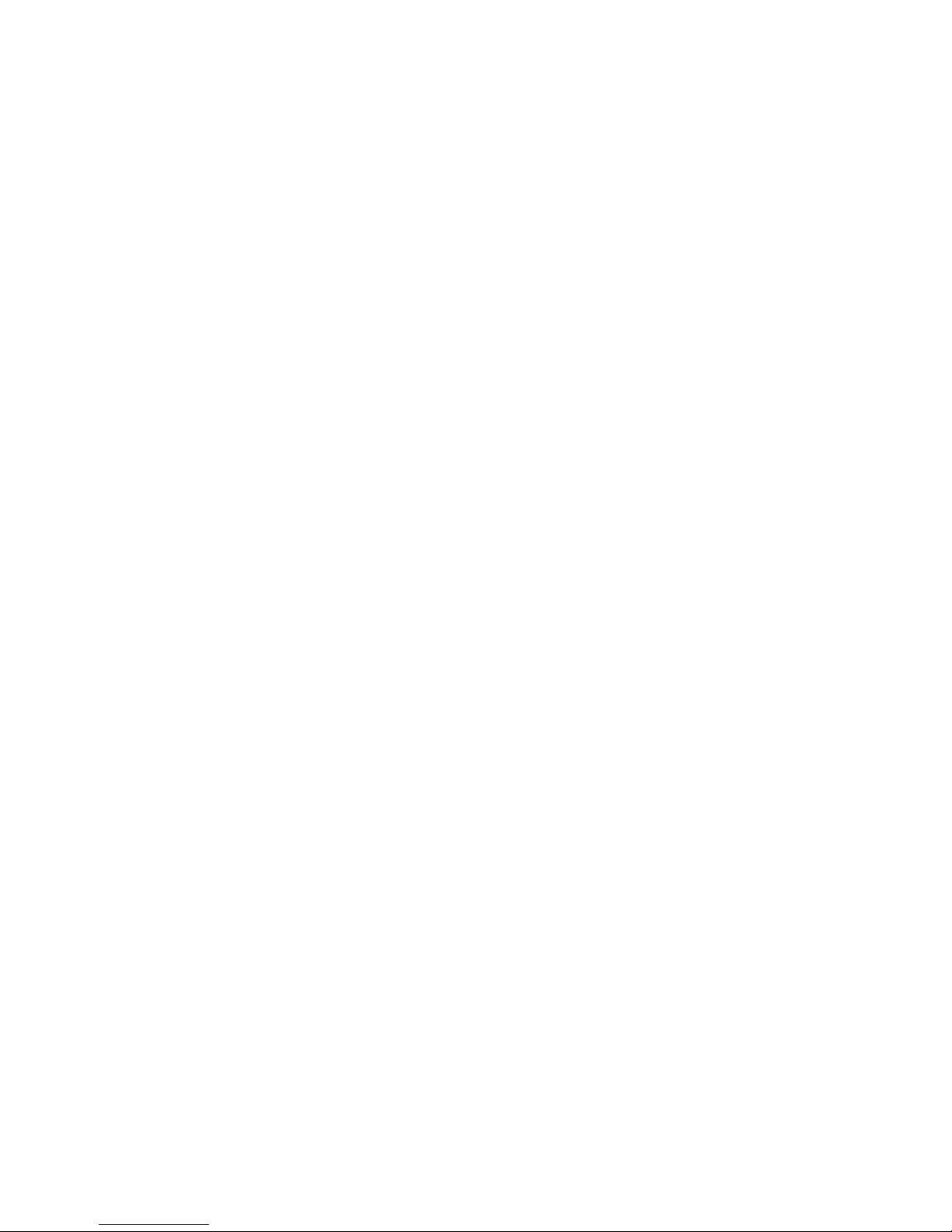
™
Zoom
PCI Cable Modem
Installation
Guide

NOTICE
NOTICE
NOTICENOTICE
This document contains proprietary information protected by copyright, and
this Manual and all the accompanying hardware, software, and documentation are copyrighted. No part of this document may be photocopied or
reproduced by mechanical, electronic, or other means in any form.
The manufacturer does not warrant that the hardware will work properly in
all environments and applications, and makes no warranty or representation, either expressed or implied, with respect to the quality, performance,
merchantability, or fitness for a particular purpose of the software or documentation. The manufacturer reserves the right to make changes to the
hardware, software, and documentation without obligation to notify any
person or organization of the revision or change.
All brand and product names are the trademarks of their respective owners.
© Copyright 2000
All rights reserved.

Contents
GETTING STARTED .......................................................... 5
C
ABLE MODEM OVERVIEW ........................................................ 5
C
ABLE MODEM SERVICE ........................................................... 5
M
INIMUM SYSTEM REQUIREMENTS.............................................. 5
W
HAT YOU WILL NEED FOR INSTALLATION................................... 6
INSTALLING YOUR CABLE MODEM.................................. 7
S
TEP 1: CONTACTING YOUR CABLE COMPANY ................................ 8
S
TEP 2: INSTALLING THE DRIVERS.............................................. 9
S
TEP 3: INSTALLING THE HARDWARE ........................................ 10
S
TEP 4: COMPLETING THE INSTALLATION ................................... 13
USING YOUR CABLE MODEM ......................................... 15
C
ONNECTING TO THE INTERNET ............................................... 15
PCI C
ABLE MODEM STATUS .................................................... 15
E
NDING AN INTERNET SESSION................................................ 16
TROUBLESHOOTING ...................................................... 17
UNINSTALLING YOUR CABLE MODEM ........................... 19
CONFIGURING NETWORK SETTINGS ............................ 21
W
INDOWS 98 NETWORK SETTINGS........................................... 22
W
INDOWS 2000 NETWORK SETTINGS ....................................... 26
APPENDIX B: CONFIGURING YOUR BROWSER ............. 29
I
NTERNET EXPLORER 4.0........................................................ 29
I
NTERNET EXPLORER 5.0........................................................ 29
N
ETSCAPE NAVIGATOR........................................................... 30
AOL.................................................................................. 30
APPENDIX C: REGULATORY INFORMATION .................. 31
IMPORTANT INFORMATION TABLE ............................... 32


Getting Started
Your Zoom PCI Internal Cable Modem is designed to connect
your personal computer to the Internet through the same cable
that you use for television reception.
Cable Modem Overview
A cable modem provides several advantages over traditional analog
modems:
• Transmission speeds are much faster. Because of the increased
speed of a cable modem, you can enjoy faster, more productive Internet sessions.
• A cable modem frees up your phone line, so you don’t miss
phone calls or have to obtain a dedicated telephone line for
Internet access.
• The cable connection can be “always-on” so Internet access is
fast and easy.
Cable Modem Service
Your local television cable company provides cable modem service,
also known as cable data service or broadband Internet. When a
cable modem is used, the cable that supplies television service to
your home or office is connected to the cable modem in the same
way that it is connected to your television set or cable box. You
can then get the benefit of high-speed access to the Internet
through the local cable company’s service. The cable connection to
the Internet does not interfere with your regular television signal,
because the cable modem service is provided on different channels
than cable television programming.
Minimum System Requirements
• PC running Windows ® 98 SE or Windows 2000.
Getting Started 5

• PC with available PCI slot.
• 24 MB RAM.
What You Will Need For Installation
In addition to this manual, your package should include the following items:
•
Zoom PCI Cable Modem
•
CD-ROM disc containing installation software and modem
drivers.
You will need the following items to complete your installation:
• Cable modem service provided by your cable company. The
cable modem service must be 2-way DOCSIS compatible. For
more information on cable modem service see the next section
of this manual.
• The CD-ROM for the operating system running on your com-
puter.
• A cable outlet.
• The proper length of coaxial cable to reach between your
computer and the cable outlet.
Note:
Make sure that your cable company provides DOCSIS
(Data Over Cable Service Interface Specifications) compatible cable service. The DOCSIS standard, created by
CableLabs®, is employed by leading cable service providers to ensure system compatibility and ease of use. This
standard means that the modem is compatible with many
cable systems. This modem is not designed to work on
EuroDOCSIS or DVD/DAVIC cable systems.
6 Zoom PCI Cable Modem Owner’s Manual

Installing Your Cable
Modem
Note:
Installation consists of four steps:
1. Requesting cable modem service from your local cable
2. Installing the drivers for your PCI cable modem.
3. Installing the hardware. (This is the physical installation of
4. Completing the installation.
These steps are discussed in detail in the following sections of
this manual.
In some cases, your cable company will use its own installation process. If your cable company does provide you
with an installation procedure, follow it instead of the procedure described in this chapter.
company.
your PCI cable modem.)
Installing Your Cable Modem 7

Step 1: Contacting your Cable Company
Before you install the Zoom PCI Cable Modem, contact your cable
company to arrange for cable modem service and to establish a
cable modem account. You should have the following information
ready before you contact your cable company:
The Media Access Control (MAC) address of your cable modem.
Some cable companies will ask for the Media Access Control
(MAC) address of your cable modem. The MAC address is located on the label on the bottom of your PCI cable modem
card. In some models, there may be more than one MAC address listed on the label. Your cable company will need the address labeled Cable Modem MAC Address or C-MAC:. We
suggest that you record all of the cable modem MAC addresses
in the Important Information at the end of this manual. After the PCI cable modem is installed, the label will not be visible, so record the MAC addresses now.
Go to Step 2: Installing the Drivers on page 9.
8 Zoom PCI Cable Modem Owner’s Manual
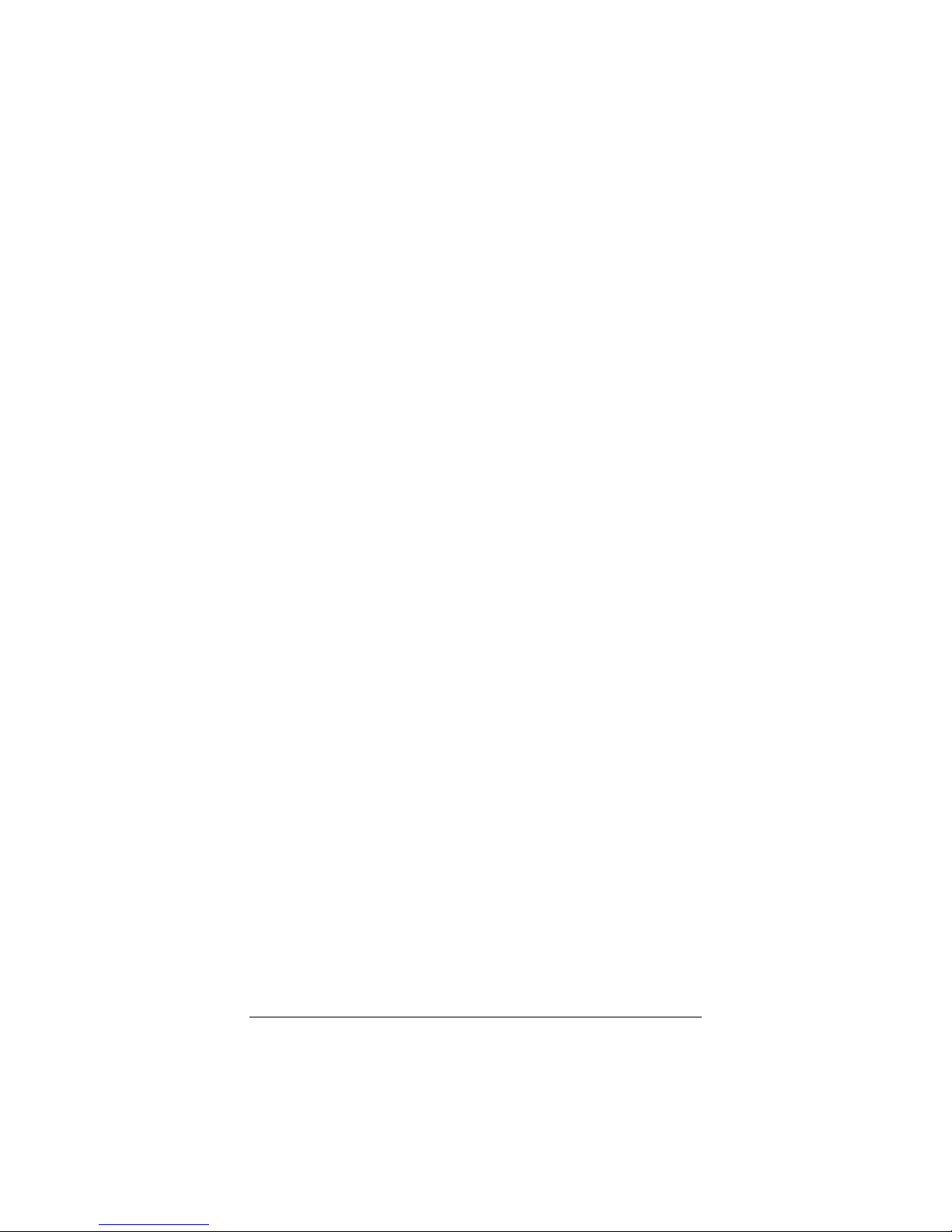
Step 2: Installing the Drivers
A driver is a program that controls a device in your computer; it
allows your new hardware to communicate with your operating
system. Printers, disk drives, and keyboards are common examples
of devices that must have a driver program. Many drivers, such as
the keyboard driver, come with the operating system. For other
devices, such as your new PCI cable modem, you may need to load
a new driver when you connect the device to your computer.
Put the PCI cable modem aside—you don’t even need to take it
out of its antistatic bag yet. Follow the steps below.
Your computer should be turned on. Close any applications
1111
you have running.
Insert the CD-ROM disc that came with your cable modem
into your CD-ROM drive. The CD-ROM disc should autorun after a few seconds and display an installation screen.
If the CD does not auto-run:
• Click on My Computer on your desktop; then double-
click on the icon for your CD-ROM drive.
When the installation interface appears, click on the Install
2222
Drivers button. A Setup Wizard will lead you through the
process of installing the drivers. When the Setup Wizard is
finished, you are ready to install the PCI cable modem
hardware.
Go to Step 3: Installing the Hardware on page 10.
Installing Your Cable Modem 9

Step 3: Installing the Hardware
Note:
1111
2222
3333
You need to install the drivers before you install the PCI
cable modem card. See Step 2: Installing the Drivers on
page 9.
It is recommended that you remove or disable other network adapter cards that are in your system before you install your PCI cable modem. For instructions on how to
do this, refer to your network adapter card’s owner’s manual.
If you have not already done so, record the MAC addresses
printed on the label that has been placed on the backside of
the modem board. You may need to know the MAC addresses when you set up an account with your cable company. The label will not be visible after the PCI cable modem is installed so record the numbers now in the
Important Information table on page 32 of this manual.
Before you start the hardware installation, close all
running programs and shut down Windows if you
have not already done so. Then turn your computer off
and unplug it. Don’t plug it back in or turn it on until you
have completed the PCI cable modem hardware installation.
Take the cover off your computer. You will probably have
to remove several screws on the back of the case; most
likely, they are near the outer edges.
4444
10 Zoom PCI Cable Modem Owner’s Manual
Unscrew and remove the metal cover plate on the rear of
the computer that lines up with an available PCI slot.
The PCI slot is shorter than a 16-bit ISA slot and usually a
different color (ISA slots are typically black or brown; PCI
slots are usually white or gray). Your cable modem has two
sections of gold connecting fingers, and a PCI slot has two
sections that match the sections on your cable modem.
