Zoom G11 operation manual
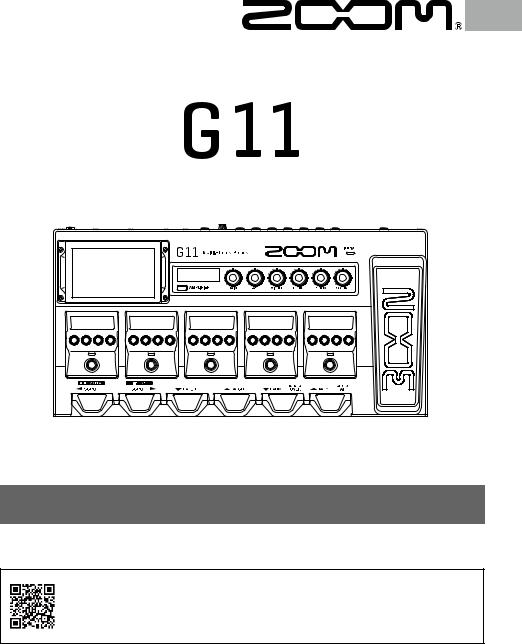
Multi-Effects Processor
Quick Guide
You must read the Usage and Safety Precautions before use.
The Operation Manual can be downloaded from the ZOOM website (www.zoom.jp/docs/g11).
This page has files in PDF and ePub formats.
The PDF file format is suitable for printing on paper and reading on a computer.
The ePub format can be read with electronic document readers and is designed for reading on smartphones and tablets.
© 2020 ZOOM CORPORATION
Copying or reprinting this manual in part or in whole without permission is prohibited.
Product names, registered trademarks and company names in this document are the property of their respective companies. You might need this manual in the future. Always keep it in a place where you can access it easily.
The contents of this manual and the specifications of the product could be changed without notice.
Windows® is a trademark or registered trademark of Microsoft® Corporation. Mac and iPad OS are trademarks or registered trademarks of Apple Inc. iOS is a trademark or registered trademark of Cisco Systems, Inc. and used under license.
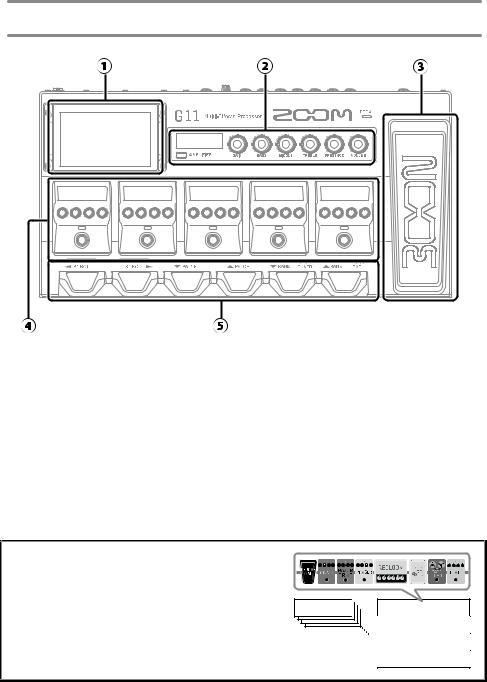
Functions of parts
Touchscreen
This shows the G11 functions as icons. While looking at the screen, touch it to select patch memories and banks or make settings, for example.
Amplifier section
Use the dedicated knobs and the touchscreen to make adjustments as on a real amp.
Expression pedal
Use this pedal to adjust the volume or a wah effect, for example.
Effects section
Turn effects on and off and adjust them like using stomp boxes.
Footswitches
Use these to select patch memories and banks and to turn the tuner on and off.
•Patch memories
These store the effects used, their order, on/off states and parameter setting values. Effects are saved and recalled in patch memory units.
• Banks
These are groups of 4 patch memories.
Bank A  Patch memory 001 Patch memory 002
Patch memory 001 Patch memory 002
Patch memory 003
Patch memory 004
2
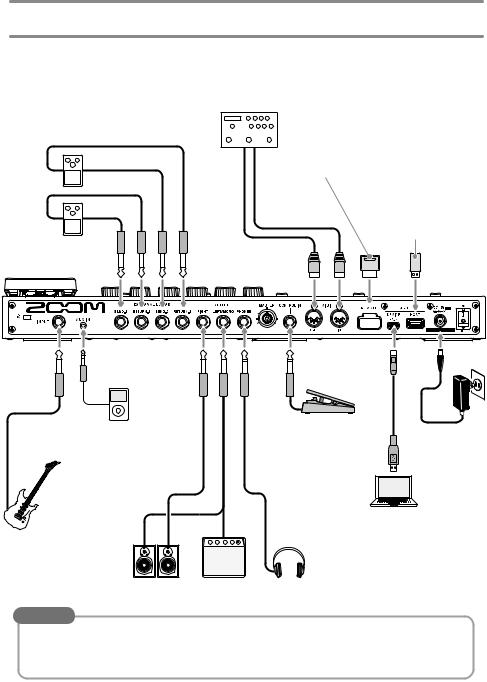
Making connections
External effects (2 loops)
Connect the SEND 1/2 jack to the input jack on the effect and connect the RETURN 1/2 jack to the output jack on the effect.
Portable music player, etc.
Adjust the volume on the connected device.
Guitar
Monitor speakers
External MIDI device
Connect MIDI cables here.
The G11 can be used in coordination with an external MIDI device.
ZOOM BTA-1 or other dedicated wireless adapter
This enables wireless control of the G11 using the iOS/iPadOS
Guitar Lab app.
USB flash drive (USB 2.0/3.0)
Use to import IR data and update the firmware.
|
Expression pedal |
AC adapter |
|
(ZOOM FP02M) |
|
|
(ZOOM AD-19) |
|
|
A pedal can be used to |
|
|
|
|
|
control effects. |
|
|
Computer (Mac/Windows) |
|
|
Connect a USB cable (Type-C). |
|
|
The G11 can be used as an audio |
|
|
interface and with Guitar Lab. |
|
Amp |
Headphones |
|
HINT
The computer or iOS/iPadOS Guitar Lab app can be used to manage patch memories and to edit and add effects. Guitar Lab can be downloaded from the ZOOM website (www.zoom. co.jp).
3
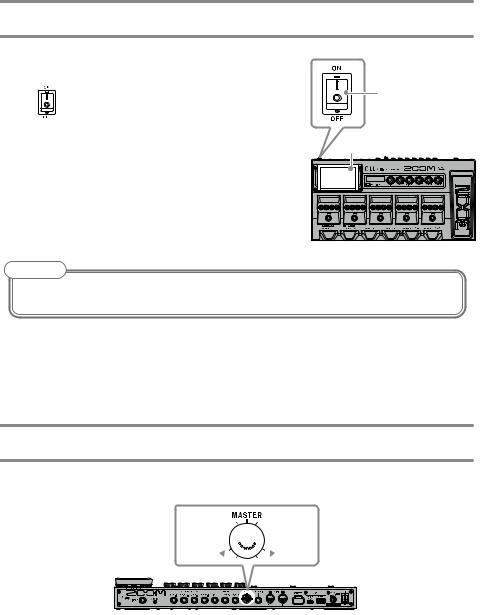
Turning the power on
1. Minimize the volume of the amp/monitor speakers.
2. Set |
to ON. |
2 |
|
This turns the G11 power on and opens the Home Screen
on the touchscreen. |
Touchscreen |
|
3. Raise the volume of the amp/monitor speakers.
NOTE
By default, ECO mode setting is ON, so the power will automatically turn off if no use occurs for 10 hours. ECO mode can also be turned OFF.
Adjusting the master level
The volume output from the G11 can be adjusted.
Lower 



 Raise
Raise
4
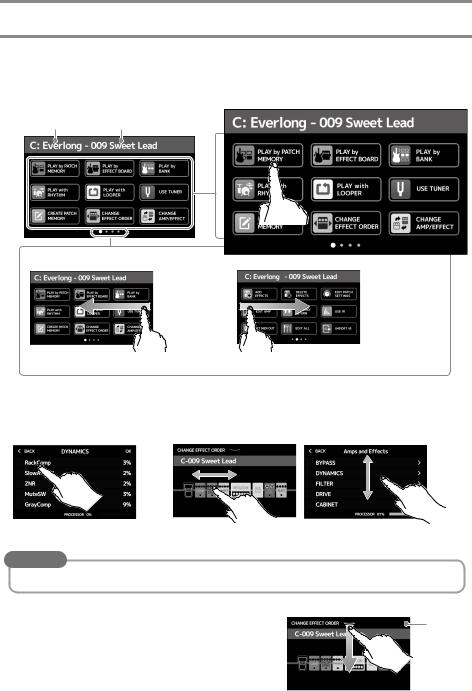
Using the touchscreen
■Home Screen overview
This is the screen that appears on the touchscreen when the G11 power is turned on. All the functions are arranged as icons, so each one can easily be accessed by touch.
Current bank |
Current patch memory |
Touch an icon to select a function to set or adjust.
The Home Screen has four pages. This shows which page is currently open.
To open the next page, swipe left from the right edge.
To open the previous page, swipe right from the left edge.
■Using the screens
Touch and drag to operate.
Touch an item to select it. Drag an item to move or adjust it (slide finger any direction while touching).
HINT
Icons on the Home Screen can be dragged to reorder them. |
|
■Returning to the Home Screen |
Toolbar |
To return to the Home Screen from a function screen, swipe down from the toolbar at the top edge of the touchscreen.
5
