Zoom H4n User Manual

English
OPERATION MANUAL
© ZOOM Corporation
Reproduction of this manual, in whole or in part,by any means, is prohibited.

H4n of features Special
Special features of H4n
Thank you very much for purchasing our ZOOM H4n Handy Recorder (hereinafter abbreviated to H4n). The H4n has the following special features.
• An all-in-one handy recorder.
You can enjoy recording and creating your own music any time, anywhere with the H4n.
The H4n has a very compact 280 g lightweight design, equipped with high quality stereo condenser microphones arranged in an XY pickup pattern, a built-in speaker, SD card recording, mixer and internal effects.
• XLR-1/4-inch combo jacks allow direct connection of any sound source.
We’ve loaded the H4n with a versatile array of input options to accommodate a variety of recording sources. Any type of microphone (including condensers), electric instrument (guitar, bass, keyboard) or line level source can be connected to the H4n.
• Versatile field recorder with multi-track capability.
The H4n is capable of recording in several different operation modes: <STEREO mode> which is capable of high quality stereo recording; <4CH mode> which can record 4 discrete channels simultaneously using the on-board microphones and the external inputs; <MTR mode> which allows you to record multiple tracks in multiple passes, overdubbing one or two tracks at a time. In <STAMINA mode> you can record for up to 11 hours using batteries only.
•Newly designed XY stereo microphones allow variable recording patterns from 90 to 120 degrees.
The H4n allows the user to adjust the angle of the onboard microphones to address a wider range of recording scenarios. If you want a wider area of sound, you can set the microphones to 120 degrees. Or set them to 90 degrees for a more focused sound source. Either way, the mics retain their XY configuration, so you can record natural stereo sound with no phase cancellation.
•It can be used as an Audio Interface/SD card reader for a computer.
An onboard USB 2.0 Hi-Speed jack allows direct connection to a computer. You can use it as an audio interface with built-in effects (sampling rate 44.1 kHz). You can also use the H4n as an SD card reader for your computer. You can even take the recorded files from your computer and create an audio CD using those files as material in any DAW software.
• Other built-in functions: Tuner/Metronome/Karaoke.
The H4n can be used as a standard chromatic tuner. It is also capable of more irregular tuning functions, like for a 7-string guitar or a 5-string bass, along with others. The H4n has a metronome function convenient for practice and multitrack recording.
You can change playback speed between the ranges of 50% to 150%.
There are many other effects functions included, such as center cancel function for stereo files, Karaoke function with variable key control, language learning and voice training function
*Please read this manual carefully to ensure comprehensive knowledge and proper use of the H4n. After reading through it, please keep the manual for future reference
001
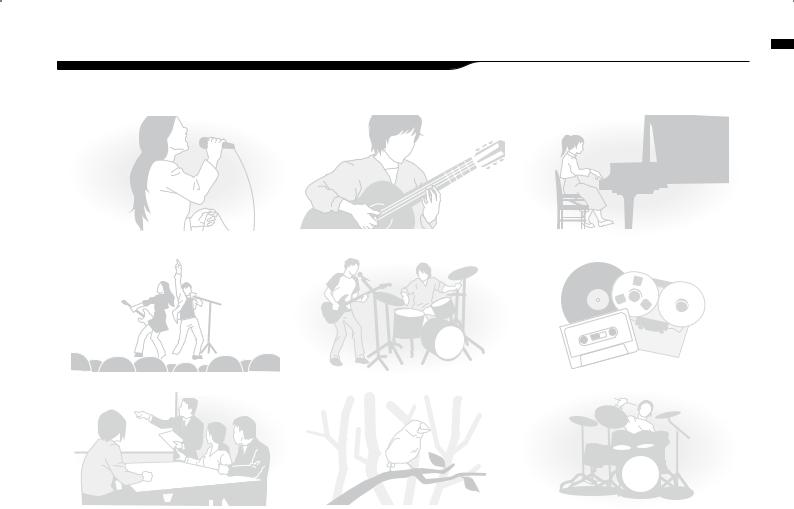
The H4n is ideal for the following scenarios
Vocal recording |
Recording acoustic guitar sound |
Piano recitals |
scenarios following the for ideal is H4n The
|
|
|
|
|
|
|
|
|
Live performance recording |
The band practices |
Transfer analogue sound sources to digital sources |
||||||
Recording the meetings |
Any field sound recording |
Drum practice recording |
002

contents of table A
A table of contents
Special features of H4n |
001 |
6-3 |
Setting up: Built-in microphones /outside microphone with plug-in power 031 |
|||
The H4n is ideal for the following scenarios |
002 |
|
6-4 Setting up: INPUT [1] , [2] connections and phantom power source |
032 |
||
A table of contents |
003 |
|
6-5 Setting up: USB connection, H4n used as an Audio Interface |
033 |
||
Safety precautions for users |
006 |
|
6-6 Setting up: USB connection, H4n used as a SD card reader |
035 |
||
Copyright warnings |
007 |
|
6-7 Setting up: Built-in speaker |
036 |
||
Getting started |
|
7-1 |
About H4n modes |
037 |
||
|
7-2 |
Selecting a <MODE> |
038 |
|||
|
|
|
||||
|
|
|
||||
1-1 Recording flow using the H4n |
009 |
7-3 |
Details about modes |
039 |
||
1-2 Easy recording guide [STEREO MODE] |
011 |
|
8-1 <MODE> screens: STEREO and STAMINA modes |
040 |
||
2-1 Name and function of each part |
013 |
|
8-2 <MODE> screen: 4CH mode |
041 |
||
2-2 |
Included Accessories |
015 |
|
8-3 <MODE> screen: MTR mode |
042 |
|
3 |
Battery/Power setting |
017 |
|
8-4 <MODE> screen: MAIN MENU |
043 |
|
4-1 Power On and Off, How to use power and hold switch |
019 |
|
9 Option: Remote control operation |
045 |
||
4-2 How to use the [REC] and transport control buttons |
021 |
|
Operations |
|
||
4-3 How to use the track [1] , [2] , [3] and [4] buttons |
022 |
|
|
|||
|
|
|
|
|||
|
|
|
|
|||
4-4 How to use the input [MIC] , [1] and [2] buttons |
023 |
|
1-01 Setting / Recording: Set input source and recording level |
047 |
||
4-5 How to use REC LEVEL and VOLUME |
024 |
|
1-02 Setting / Recording: Recording in STEREO and STAMINA mode |
049 |
||
4-6 How to use [DIAL] and [MENU] buttons |
025 |
|
1-03 Setting / Recording: Recording format <REC FORMAT> |
051 |
||
5-1 Insert a SD card |
027 |
|
1-04 Setting / Recording: File name <FILE NAME> |
052 |
||
5-2 Set date and time <DATE/TIME> |
028 |
|
1-05 Setting / Recording: Recording on 4CH mode |
053 |
||
6-1 Setting up: How to connect external audio devices |
029 |
|
1-06-1 Setting / Recording: Recording in MTR mode |
055 |
||
6-2 Setting up: Built-in microphones |
030 |
|
1-06-2 Setting / Recording: Recording <OVER WRITE> in MTR mode |
057 |
||
003

1-06-3 Setting / Recording: Recording <ALWAYS NEW> in MTR mode |
058 |
3-03-5 Effect <EDIT (EFX) > , editing EFX modules |
086 |
||
1-07 Setting / Recording: TRACK MENU in MTR mode |
059 |
3-03-6 Effect <EDIT (LEVEL/RENAME) > |
087 |
||
1-08-1 Setting / Recording: Re-recording, <PUNCH IN/OUT> automatic 061 |
3-03-7 Effect <EDIT (STORE) > |
088 |
|||
1-08-2 Setting / Recording: Re-recording, <PUNCH IN/OUT> manual |
063 |
3-03-8 Effect <IMPORT> , taking in a patch from another PROJECT |
089 |
||
2-01-1 Recording function <AUTO REC> |
065 |
3-04-1 A sing-along machine <KARAOKE> preparation |
091 |
||
2-01-2 Recording function <AUTO REC STOP> |
066 |
3-04-2 A sing-along machine <KARAOKE> recording |
093 |
||
2-02 Recording function <PRE REC> |
067 |
4-01 Playback : Playback files (stereo, 4ch and stamina modes) |
094 |
||
2-03 Recording function <LO CUT> |
068 |
4-02 |
Playback : <PLAY MODE> |
095 |
|
2-04 |
Recording function <COMP/LIMIT> |
069 |
4-03 |
Playback : Setting marks |
096 |
2-05 Recording function <REC LEVEL AUTO> |
070 |
4-04 |
Playback : <AB REPEAT> |
097 |
|
2-06 |
Recording function <MONITOR> |
071 |
4-05 |
Playback : <SPEED> |
099 |
2-07 Recording function <MONO MIX> |
072 |
4-06 |
Playback : <MIXER> |
100 |
|
2-08 Recording function <MS STEREO MATRIX> |
073 |
4-07 Playback : Playback files (MTR mode) |
101 |
||
3-01-1 Tuner <TUNER (CHROMATIC) > |
075 |
4-08 Playback : Appointing time with a counter |
102 |
||
3-01-2 Tuner, all other <TUNER> |
076 |
5-01 Edit / Output : <FOLDER SELECT> |
103 |
||
3-01-3 Tuner <TUNER (CALIB) > |
077 |
5-02 Edit / Output : <FILE SELECT> |
104 |
||
3-01-4 Tuner <TUNER (INPUT) > |
078 |
5-03 Edit / Output : <FILE INFORMATION> |
105 |
||
3-02 |
Metronome <METRONOME> |
079 |
5-04 Edit / Output : <FILE DELETE> |
106 |
|
3-03-1 All about EFFECT |
081 |
5-05 Edit / Output : <FILE DELETE ALL> |
107 |
||
3-03-2 Effect <EFFECT> |
083 |
5-06 Edit / Output : <FILE (COPY)> |
108 |
||
3-03-3 Effect <EDIT> , patch edit |
084 |
5-07 Edit / Output : <FILE RENAME> |
109 |
||
3-03-4 Effect <EDIT (PRE AMP) > , editing PRE AMP modules |
085 |
5-08 Edit / Output : <FILE MP3 ENCODE> |
111 |
||
contents of table A
004

contents of table A
5-09 Edit / Output : <FILE NORMALIZE> |
112 |
Reference |
|
||
5-10 Edit / Output : <FILE STEREO ENCODE> |
113 |
Main spec list by mode |
137 |
||
5-11 Edit / Output : <MARK LIST> |
115 |
||||
Available setting menu list by each mode |
138 |
||||
5-12 |
Edit / Output : <DIVIDE> |
116 |
|||
Effect types on MTR mode and the parameter |
139 |
||||
5-13 |
Edit / Output : <MOVE> |
117 |
|||
H4n patch list |
145 |
||||
5-14 Edit / Output : <NEW PROJECT> |
118 |
||||
H4n products spec |
147 |
||||
5-15 Edit / Output : <PROJECT (SELECT) > |
119 |
||||
When you think something may be wrong with your machine |
148 |
||||
5-16 Edit / Output : <PROJECT (DELETE) > |
120 |
||||
Index |
149 |
||||
5-17 Edit / Output : <PROJECT (RENAME) > |
121 |
||||
|
|
||||
5-18 Edit / Output : <PROJECT (COPY) > |
122 |
|
|
||
5-19 Edit / Output : <PROJECT (BOUNCE) > |
123 |
|
|
||
5-20 Edit / Output : <PROJECT (PROTECT) > |
125 |
|
|
||
6-01 |
Utility : <DISPLAY BACK LIGHT> |
126 |
|
|
|
6-02 |
Utility : <DISPLAY CONTRAST> |
127 |
|
|
|
6-03 |
Utility : <BATTERY TYPE> |
128 |
|
|
|
6-04 |
Utility : <VERSION> |
129 |
|
|
|
6-05 |
Utility : <FACTORY RESET> |
130 |
|
|
|
6-06 |
Utility : <REMAIN> |
131 |
|
|
|
6-07 |
Utility : <FORMAT> |
132 |
|
|
|
6-08 |
Utility : <VERSION UP> |
133 |
|
|
|
6-09 Utility: How to use H2 and H4 SD cards |
134 |
|
|
||
005
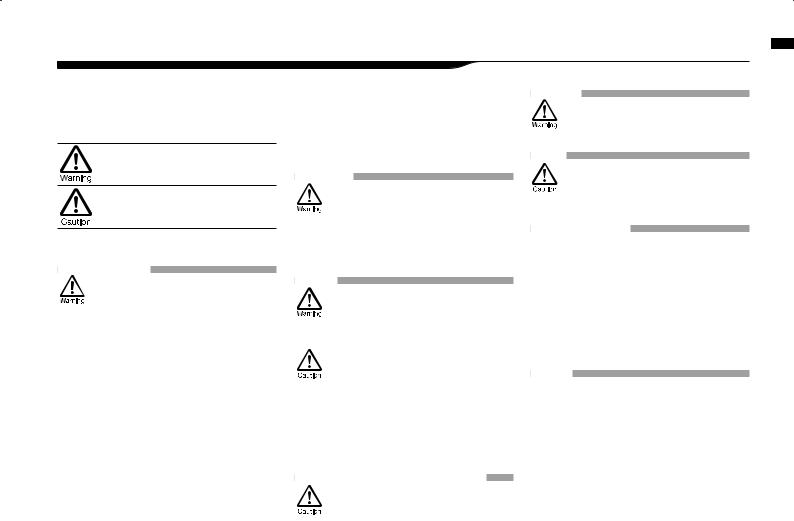
Safety precautions for users
SAFETY PRECAUTIONS
In this manual, the warning and caution symbols are used to highlight dangerous accidents and troubles for users to read so that accidents can be prevented. The meanings of
are as follows:
the users ignore this symbol and handle the the wrong way, serious injury or death
result.
the users ignore this symbol and handle the the wrong way, bodily injury and damage
the equipment could result.
through the following safety tips and precautions to ensure hazard-free use of the H4n.
Power requirements
Since power consumption of this unit is fairly high, we recommend the use of an AC adapter whenever possible. In case you use batteries, use either alkaline or nickel-metal hydride batteries.
[AC adapter operation]
•Make sure to use only an AC adapter, DC5 center plus 1A (ZOOM AD 14).The use of other than the specified type may damage the unit and pose a safety hazard.
•Connect the AC adapter only to an AC outlet that supplies the rated voltage required by the adapter.
•When disconnecting the AC adapter from the AC outlet, make sure grasp the adapter itself and never pull at the cable.
•During lightning or when not using for an extended period, disconnect the AC adapter from the AC outlet.
[Battery operation]
•Use two conventional size AA-1.5 volt batteries.
•H4n cannot be used for recharging. Pay close attention to the labeling of the batteries to make sure you choose the correct ones.
•When not using for an extended period, remove the batteries from the unit.
•If battery leakage has occurred, wipe the battery compartment and battery terminals carefully to remove all remnant of battery fluid.
•When using the unit, the battery compartment cover should be closed.
Environment
To prevent unexpected troubles and malfunctions, avoid using H4n in environment where it will be exposed to:
Extreme temperatures
•Heat sources such as radiators or stoves
•High humidity or moisture
•Excessive dust or sand
•Excessive vibration or shock
Handling
•Never place any objects filled with liquids, such as a vase, on the H4n since this can cause electric shock.
Never place naked flame sources, such as lighted candles, on the H4n since this can cause fire.
•The H4n is a precision instrument. Do not exert undue pressure on the keys and other controls. Take care not to drop, bump, and do not subject it to shock or excessive pressure, which can cause serious troubles.
•Take care that no foreign objects (coins or pins etc.) or liquids (water, alcoholic drinks and juice)can enter the unit.
•Do not place the H4n speaker closer to other precision instruments (watch and computer), electronic medical instruments, or magnetic cards.
Connecting cables and input and output jacks
You should always turn off the power to the H4n and all other equipment before connecting or disconnecting any cables. Make sure to disconnect all a connection cables and the power code before moving the H4n.
Alterations
Never open the case of the H4n or attempt to modify the product in any way since this can result in damage to the unit.
Volume
Do not use the H4n at a loud volume for a long time since this can cause hearing impairment.
USAGE PRECAUTIONS
Electrical interference
For safety considerations, the H4n has been designed to provide maximum protection against the emission of electromagnetic radiation from inside the device, and protection from external interference. However, the equipment that is very susceptible to interference or that emits powerful electromagnetic waves should not be placed near the H4n, as the possibility of interference cannot be ruled out entirely.
With any type of digital control device, the H4n included, electromagnetic interference can cause malfunctioning and can corrupt or destroy data. Care should be taken to minimize the risk of damage.
Cleaning
Use a soft, dry cloth to clean the H4n. If necessary, slightly moisten the cloth. Do not use abrasive cleanser, wax, or solvents (such as paint thinner or cleaning alcohol), since these may dull the finish or damage the surface.
Please keep this manual in a convenient place for future reference.
users for precautions Safety
006
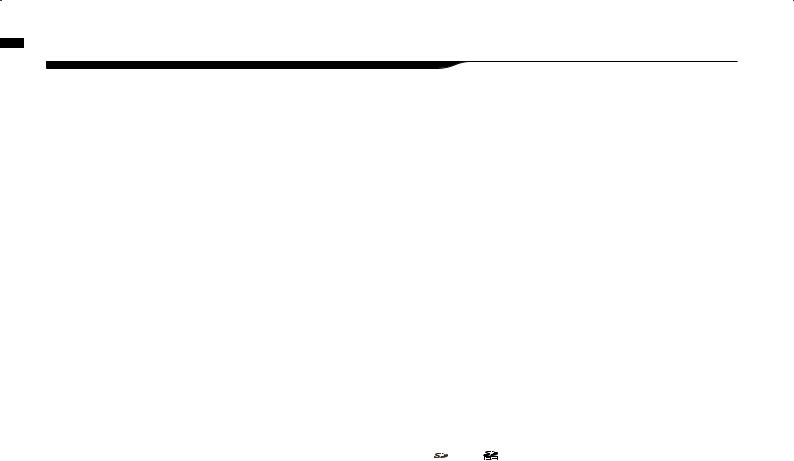
warnings Copyright
Copyright warnings
 Recording of live performances
Recording of live performances
Many artists and most live venues do not allow recording and photography and will check for cameras and recorders at the entrance. Even if recording is allowed, it is prohibited to sell, distribute, or upload to the Internet without the organizer’s authorization. Copyright violation is a crime.
 Capturing music and sound files
Capturing music and sound files
Saving music to CD, MP3, or other media, reproducing files for personal use can be considered a copyright violation.
Trademarks:
•The SD symbol and SDHC symbol are trademarks.
•The use of MPEG Layer-3 audio compression technology is licensed from Fraunhofer IIS and Sisvel SpA.
•Windows is a registered trademark of US Microsoft Corporation.
•Mac OS and Macintosh is a trademark of Apple Inc.
•Steinberg and Cubase are registered trademarks of Steinberg Media Technologies GmbH Inc.
•Names of manufacturers and products are each respective owner’s trademarks or registered.
007
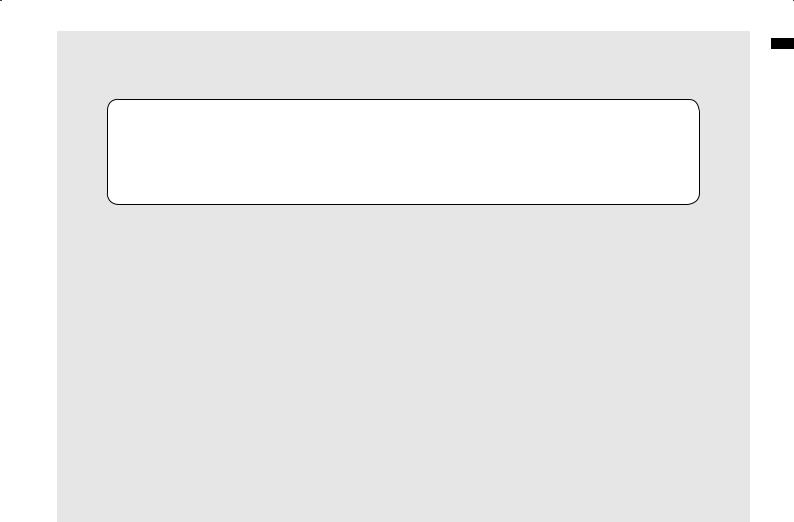
Getting started
started Getting
008

H4n the using flow Recording
1-1 Recording flow using the H4n
The following is the basic flow of recording operation for the H4n. Depending on the application of the recording, you can select which recording mode and audio quality setting is right for the situation.
|
|
Set-up |
|
|
Connecting |
|
Select |
Set-up the |
|
to other audio |
Switch on |
recording |
||
the Mode |
||||
devices |
|
method |
||
P.019 |
|
|||
|
|
|
1) The H4n has built-in microphones as well as 2 input jacks with phantom power for use with any external microphone. A USB cable is included to connect H4n to the computer.
The H4n is powered by AA batteries or a Plug-in Power Source.
P.029
2) You can select among 4 Modes; STEREO, 4CH, MTR & STAMINA suitable for different input sources and output file formats.
STEREO Mode
4CH Mode
MTR Mode
STAMINA Mode
P.037
3) You can select your favorite settings;
•AUTO REC
•REC LEVEL AUTO
•LO CUT
•COMP/LIMIT
•MONO MIX
•TUNER
•METRONOME
•EFFECT/PATCH
• KARAOKE and so on.
P.065-
009
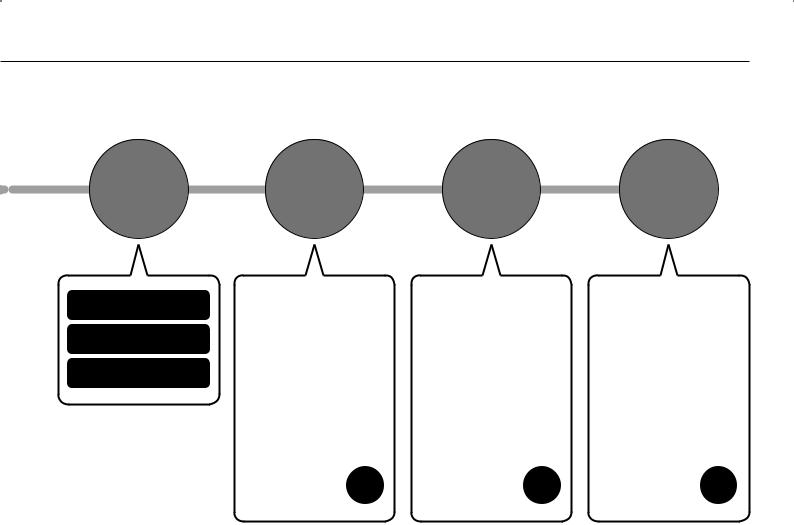
RECORD
Recording on STEREO mode/ STAMINA mode………P.049
Recording on 4CH mode
……………P.053
Recording on MTR mode
……………P.055
|
|
|
|
|
|
RE-RECORDING |
|
using flow Recording |
|
Playback |
Edit·Output |
the |
||
(Recording again |
||||
and confirm |
H4n |
|||
from scratch) |
|
5) The H4n has very convenient ways to swiftly review/playback a recording as well as marking /finding specific sections and repeating sections of the recording:
•PLAY MODE
•AB REPEAT
•SPEED
•MARK LIST
and so on.
P.094-
6) In MTR mode the punch-in/ punch-out function enables you to re-record only the section you want to correct.
• PUNCH-IN/OUT
and so on.
P.061-
7) The recordings are saved as FILES and PROJECTS, and you can edit them in various ways.
•FILE INFORMATION
•FILE MP3 ENCODE
•FILE STEREO ENCODE
•DIVIDE
•MOVE
•BOUNCE
and so on.
P.105-
010

MODE] [STEREO guide recording Easy
1-2 Easy recording guide [STEREO MODE]
The following is basic recording instructions using the built-in stereo microphones and built-in speaker in STEREO MODE.
1
Power switch
ON
[POWER] switch on.
[LEFT PANEL]
2 |
3 |
Confirm |
RECORD READY |
STEREO |
OR STANDBY |
MODE |
CONDITION |
STEREO mode indicator light on
[STEREO TOP SCREEN]
|
MIC button light on |
||
[FRONT PANEL] |
*switch on from built-in |
||
microphones. |
|||
|
|||
In case of a wrong MODE indicator |
P.038 |
||
or a wrong screen |
|
|
|
Input from the built-in microphones
 Press.
Press.
blinks
Recording |
Made new file |
|
|||||||
standby mark |
|
||||||||
|
|
|
|
|
|
|
|
|
|
|
|
|
|
|
|
|
|
|
|
|
|
|
|
|
|
|
|
|
|
blinks |
|
|
|
|
|
|
|||
|
|
|
|
|
|
|
|
|
|
|
|
|
|
|
|
|
|
|
|
|
|
|
|
|
|
|
|
|
|
|
|
|
|
|
|
|
|
|
|
|
|
|
|
|
|
|
|
|
|
|
Monitor the input sound |
MIC lamp lights |
rec level |
|
|
|
Press here |
|
when you want |
|
to stop. |
011
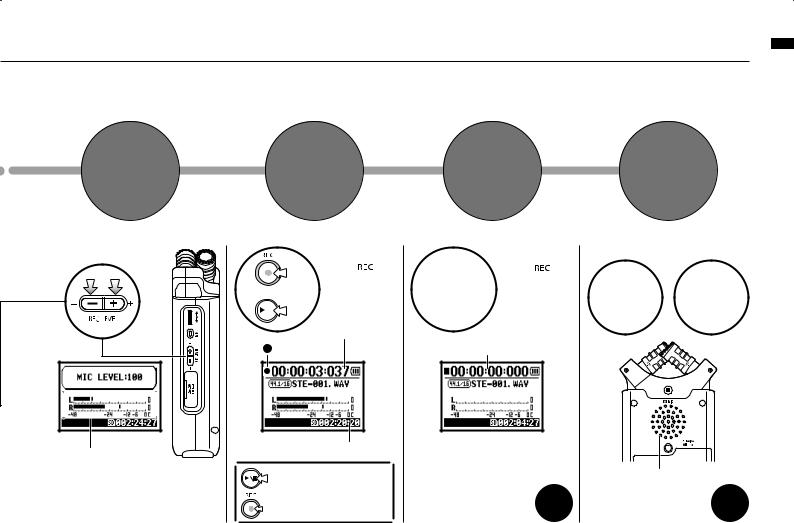
4
ADJUST
INPUT LEVEL
DECREASE INCREASE
−+
Adjust the input sound  rec level [RIGHT PANEL]
rec level [RIGHT PANEL]
5
START
RECORDING
or Press. 



 light on
light on
Counter turns
Now recording mark
Remaining time on SD CARD
Pause Recording
Counter doesn’t return 0
Mark Recording
Places Mark at specific time in WAV file format
6
STOP
RECORDING
 Press.
Press. 

light off
Counter returns 0:00:00:00:000
In detail P.049
7
PLAYBACK
[PLAYBACK] [STOP]
 Press.
Press.  Press.
Press.
[BACK PANEL]
Output: Built-in speaker
In detail P.094
MODE] [STEREO guide recording Easy
012
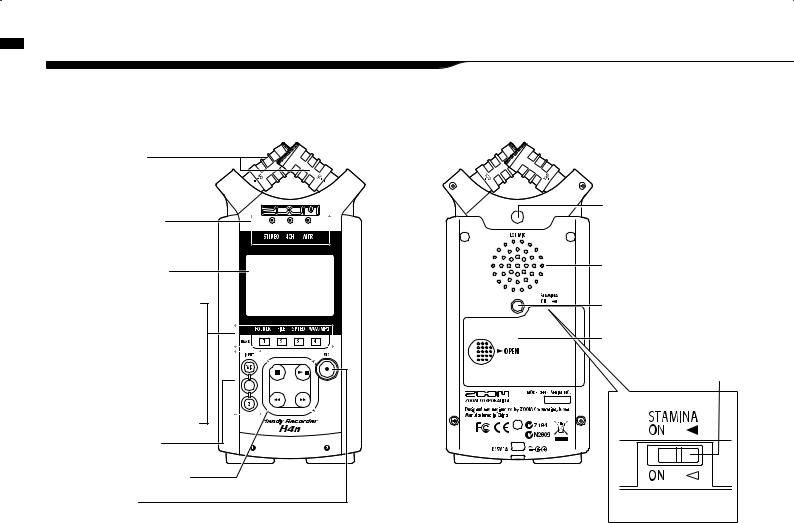
part each of function and Name
2-1 Name and function of each part
[FRONT PANEL] |
[BACK PANEL] |
90 / 120° Variable XY
Stereo microphones (Built-in)
STEREO/4CH/MTR |
mode indicator |
Backlight Equipped |
Display |
• Short cut buttons on |
STEREO/4CH mode |
[1] <FOLDER> |
[2] <FILE> |
[3] <SPEED> *STEREO mode |
[4] <WAV/MP3> |
*STEREO/4CH mode |
• On MTR mode |
Buttons for |
TRACK [1] , [2] , [3] , [4] |
INPUT: Buttons for |
[MIC] [1] , [2] |
Transport Control Buttons |
[REC] Button |
Input jacks for external stereo  microphone
microphone
A built-in mono speaker
Threaded Tripod mount
Battery cover
STAMINA mode switch 
013

[RIGHT PANEL]
 [DIAL]
[DIAL]


 [MENU] button
[MENU] button

 REC LEVEL [ + / − ]
REC LEVEL [ + / − ]
SD card slot
[LEFT PANEL] |
[BOTTOM PANEL] |
 Optional remote-control jack
Optional remote-control jack


 [LINE/PHONE] output jack
[LINE/PHONE] output jack
VOLUME [ + / − ]
USB port
 POWER switch
POWER switch
HOLD switch
DC5V AC ADAPTER jack
Installed hole for a strap
XLR/STANDARD PHONE |
XLR/STANDARD PHONE |
INPUT [1] jack |
INPUT [2] jack |
part each of function and Name
014
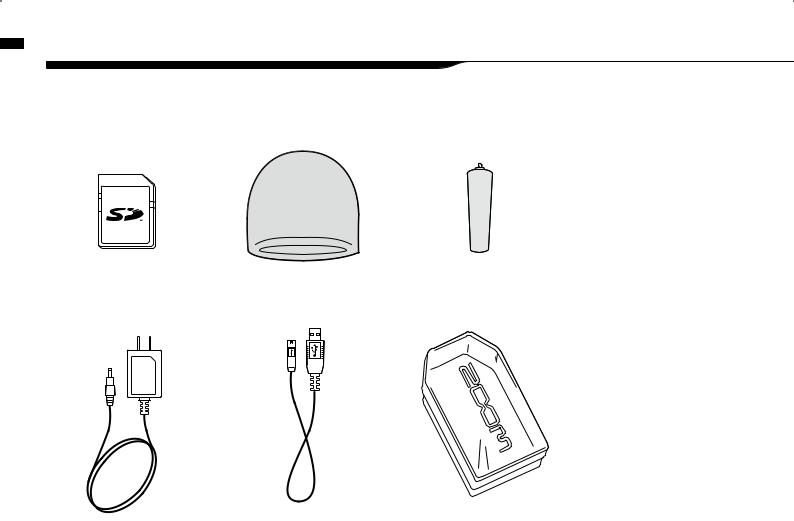
Accessories Included
2-2 Included Accessories
The following accessories are included in the H4n package.
Inspect the package contents to be sure all accessories are included.
SD CARD |
WINDSHIELD |
MICROPHONE STAND |
|
|
ADAPTER |
AC ADAPTER |
USB CABLE |
MAIN BODY CASE |
Instruction manual |
(ZOOM AD-14)
DAW start-up guide
Cubase LE4
015
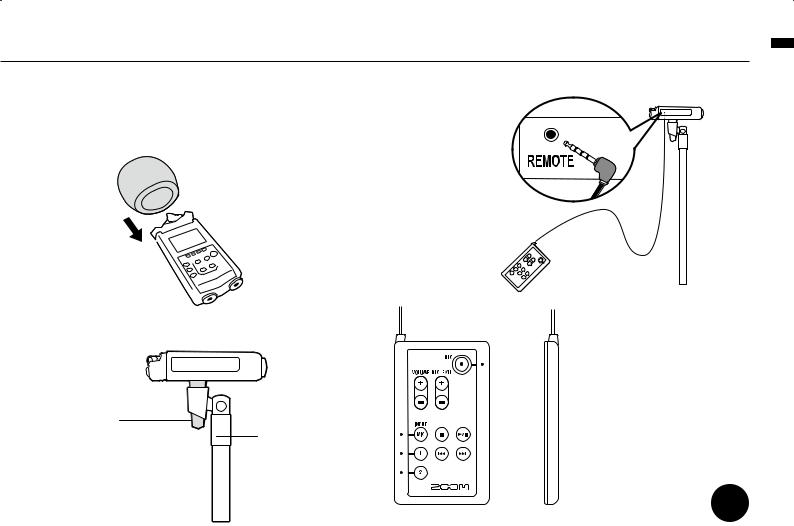
•How to use the windshield
When recording outside in the field, covering the builtin microphones with this windshield, you can reduce wind noise.
•How to mount to a microphone stand
Remote control (Option, sold separately)
options and attachments the of Installation
Microphone |
|
stand adapter(Accessory) |
Microphone stand |
|
Use a microphone adapter
(optional attachment) to install the H4n unit and the stand can
grip the adapter firmly. [FRONT PANEL] [SIDE PANEL]
Operation of |
P.045 |
remote control |
016
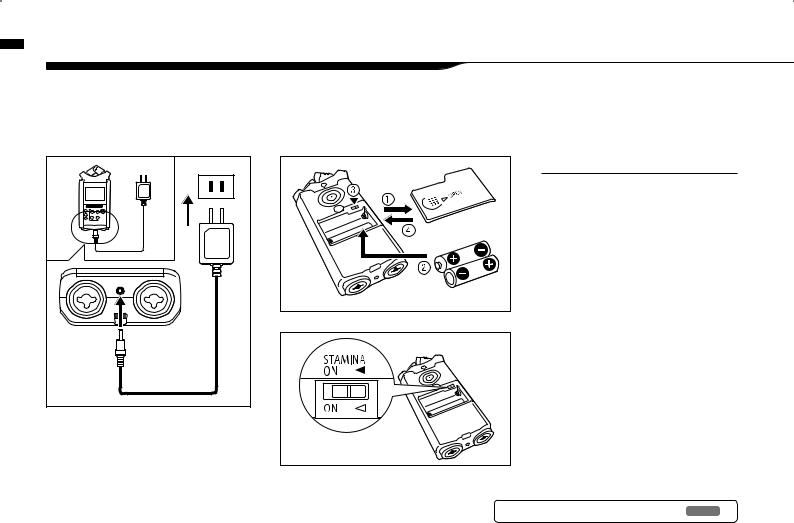
setting Battery/Power
3 Battery/Power setting
Power for H4n recorder is supplied by the included AC adapter or batteries.
• AC power operation
An AC adapter is included.
An attached AC adapter
Zoom AD-14
Use of an AC adapter other than the one included may cause trouble.
• Battery installation
Install two size AA batteries (IEC R6)
1 |
Open the battery |
|
compartment cover. |
NOTE:
Make sure the power is off!
Whenever you open the battery compartment cover or plug in/unplug the AC adapter, make sure the power is off, otherwise the recording data can be destroyed.
2 Insert two size AA batteries ensuring you match the polarity markings ( + and − ).
* Illustration : open the battery compartment cover and insert batteries.
3 |
4 |
Set the Stamina Mode Switch.
* Illustration of a Stamina Switch on.
 : Use in general (Using AC adapter, batteries)
: Use in general (Using AC adapter, batteries)
ON: Stamina Mode On (Eco-power mode when using batteries)
Close the battery compartment cover.
*Illustration of closing the battery compartment cover.
Ref. Explanation about the Stamina Mode. P.037
017
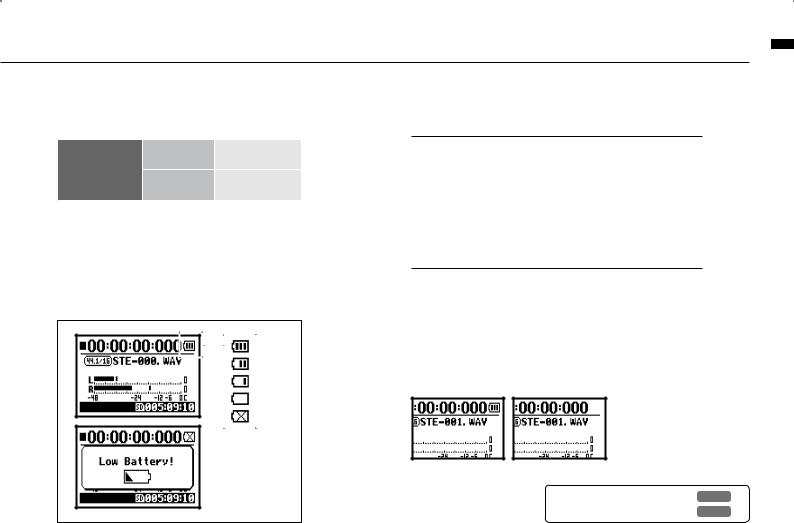
• Battery’s approximate lifetime
in general use |
about 6 hours |
Alkaline battery
in stamina mode
about 11 hours
use
*Approximate lifetime when it is used for continuous recording on WAV 44.1 kHz/16bit format.
• Remaining lifetime of the battery
When “Low Battery!” indication appears, immediately switch off unit and exchange batteries, or shift power source to AC adapter.
FULL
EMPTY
When remaining battery life is getting short, “Low
Battery” indication will be shown every two seconds and the power will switch off shortly after.
NOTE:
Usable batteries
You can use conventional alkaline and nickel metal hydride batteries.
Power supply from USB
Connect the USB cable to the H4n while it’s already connected to the computer with the power switch off, and power is automatically turned on via USB bus power supply. This function is only available when the H4n is used as an SD card reader or an audio interface.
HINT:
To measure the lifetime of the battery
The remaining lifetime of the battery is measured more precisely by using the battery type setting on the H4n.
Saving period for the setting <DATE/TIME>
Whenever power supply is off by dead battery, the H4n can save the date/time setting for three minutes. When the saving time is over, the setting will be returned to the default value.
Screen indicator for power
Using batteries |
Using AC adapter |
Ref. <USB BUS POWER> P.033
Ref. <BATTERY TYPE> P.128
setting outlet Battery/Power
018
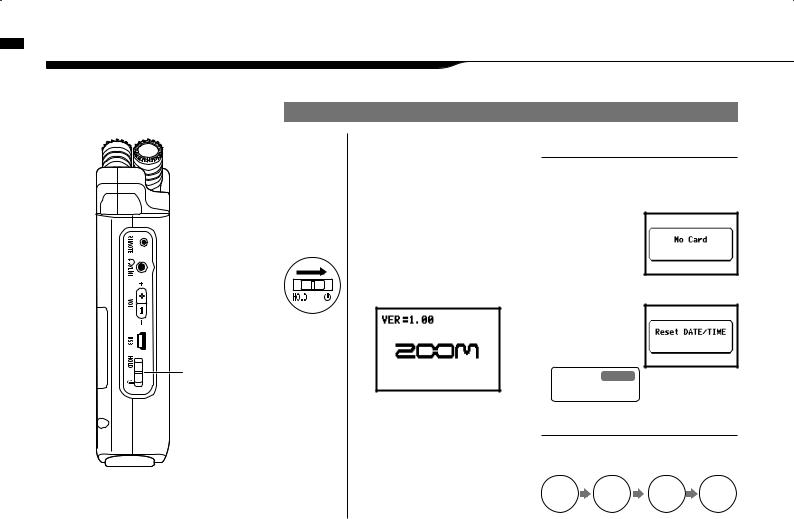
switch hold and power use to How Off, and On Power
4-1 Power On and Off, How to use power and hold switch
[LEFT PANEL]
POWER switch
HOLD switch
POWER ON / BOOTING UP
1 [Preparation]
Make sure all equipment is turned off.
2 Insert SD card.
3 [Power On _ Boot up]
Slide the power switch.
4 Switch on connected instruments and monitors.
NOTE
•Before switching the power on, lower the volume of instruments and monitors connected to the H4n.
•If the display reads "No Card"whenbooting up, make sure that the SD card is inserted correctly.
•If the display says "Reset DATE/TIME" w h e n b o o t i n g
up, the date and time are set to the primary value.
Ref. P.028
<DATA/TIME>
HINT: Procedure for power on.
When using additional audio devices, power them on in the following order:
Instruments |
H4n |
Mixer |
AMP |
ON |
ON |
ON |
ON |
019
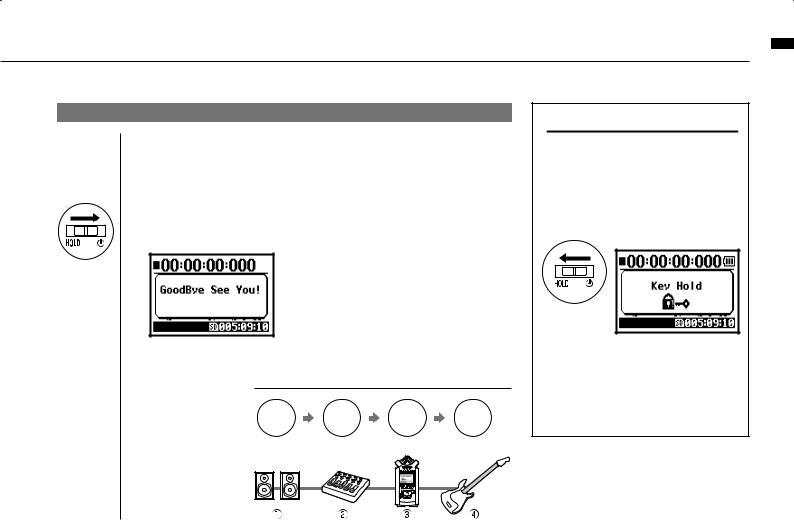
POWER OFF / SHUT DOWN
1 [Preparation]
Turn off monitors first then instruments
2 [Power Off _ Shut down]
Slide the power switch.
* shut down screen
HINT Procedure for power off
AMP |
Mixer |
H4n |
Instruments |
OFF |
OFF |
OFF |
OFF |
HOLD Function
The H4n features a HOLD function to make any button operation inactive, preventing errors during recording.
To engage the hold function, slide switch to hold position.
* ‘Key Hold’ display
If you press any button while the HOLD function is engaged, the screen will display “Key Hold” for two seconds. To disengage the HOLD mode, slide power switch out of hold position.
switch hold and power use to How Off, and On Power
020
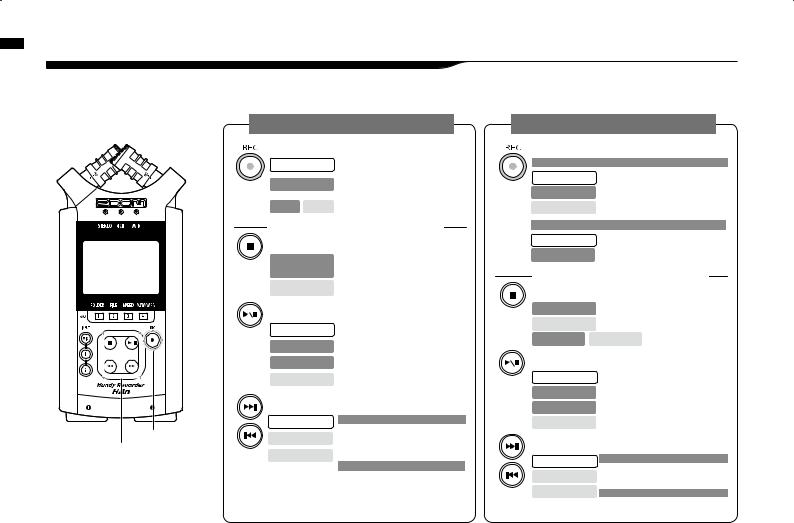
buttons control transport and [REC] the use to How
4-2 How to use the [REC] and transport control buttons
Buttons like [REC] , [STOP] , [PLAY/PAUSE] , [FF] , [REW] each have different functions depending on the H4n’s operation MODE.
[FRONT PANEL]
[REC] button transport control buttons
STEREO/4CH/STAMINA MODE
[REC] button
Stop
Recording Standby
Record Playback
Enter recording standby mode and reset the counter to 0
Start recording and counter
Place a mark (WAV FILE only)
transport control BUTTONS
[STOP] button
Recording,
recording standby, Stop recording and reset counter
Recording-pause
Playback-pause Stop playback and counter
[PLAY/PAUSE] button
Stop |
Start playback and counter |
|
|
||
Recording, |
Pause or restart recording |
|
Recording-pause |
||
|
recording standby Start recording and counter
Playback-pause Pause or restart playback
[FF], [REW] buttons
Stop
Playback
Playback-pause
Press for less than one second
[FF] move to next file
[REW] returns to the begining of the file
*However if there is a marker in a WAV file, the button moves to the marking place.
Press for more than one second
Scans through file in forward or reverse direction.
The longer the button is pressed, the faster the scanning speed. Fast Forward or Rewind will stop at the beginning or end of the file.
MTR MODE
[REC] button
Set to overwrite recording
Stop |
Engages recording standby mode |
Record, Recording Standby |
Stop recording |
(You can continue playback while recording) |
|
Playback |
Stops recording and resets the counter |
Recording in always new mode |
|
Stop |
Stops recording and counter |
Recording Standby |
Starts recording and counter |
transport control BUTTONS
[STOP] button
Recording |
Stop recording and the counter stops |
|
Playback |
Stop playback and the counter stops |
|
Recording-pause |
Playback-pause |
Stop each movement |
[PLAY/PAUSE] button
Stop |
Starts playback |
|
Recording |
In overwrite mode: No function |
|
In always new mode: pause recording |
||
|
||
Recording standby |
Starts recording and counter |
|
Playback |
Pause Playback |
[FF] [REW] buttons
Stop
Playback
Playback-pause
Press for less than one second
[FF] : Moves forward through file in one second increments
[REW]: Returns to the begining of the file
Press for more than one second
Scans through file in forward or reverse direction.
021
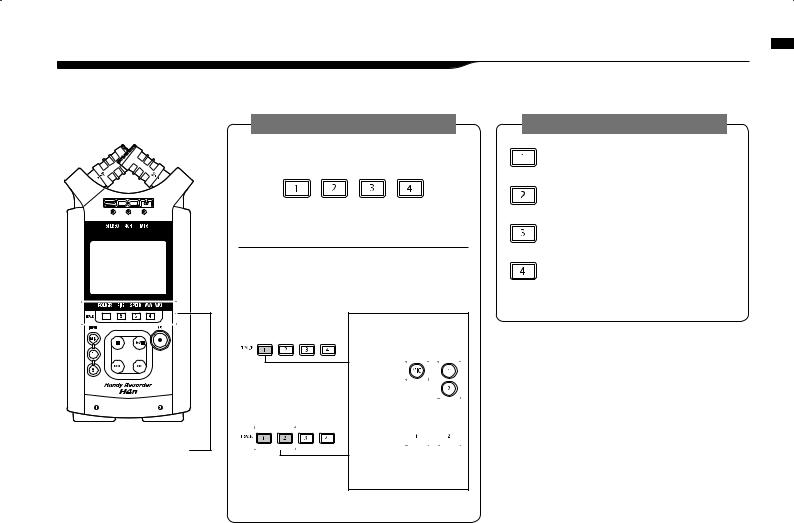
4-3 How to use the track [1], [2], [3] and [4] buttons
The buttons of TRACK [1] – [4] have different functions depending on the MODE.
[Front Panel]
TRACK [1] –[4]
MTR MODE
Switch from ‘RECORDING’ to ‘PLAYBACK’ of the tracks, or the other way around
When you start recording, press the track number you want to record and the track becomes ‘Recording Standby’ status.
That track button will then become illuminated.
Make settings of the track and the input source
After selecting the track, use the input source buttons to select the input for that track.Using the INPUT button you can record in mono, stereo or a combination of those.
Select only one track
*track #2-#4 are the same, press the number you select
Select two tracks
*track #3 and #4 are the same
For stereo input you select from
[MIC] and [1] [2]
For a mono input you can select either from [1] or [2] 





* I n p u t s e l e c t i o n s a r e t h o s e f o u r d i f f e r e n t combinations.
*Those operations are not valid during recording and playback.
STEREO/4CH/STAMINA MODE
Move to the
<FOLDER SELECT> menu
Move to the <FILE> menu
Move to the <SPEED> menu (only STEREO MODE)
Move to the <REC FORMAT> menu (STEREO MODE, 4CH MODE)
These operations are not available during recording and playback.
buttons [4] and [3] [2], [1], track the use to How
022
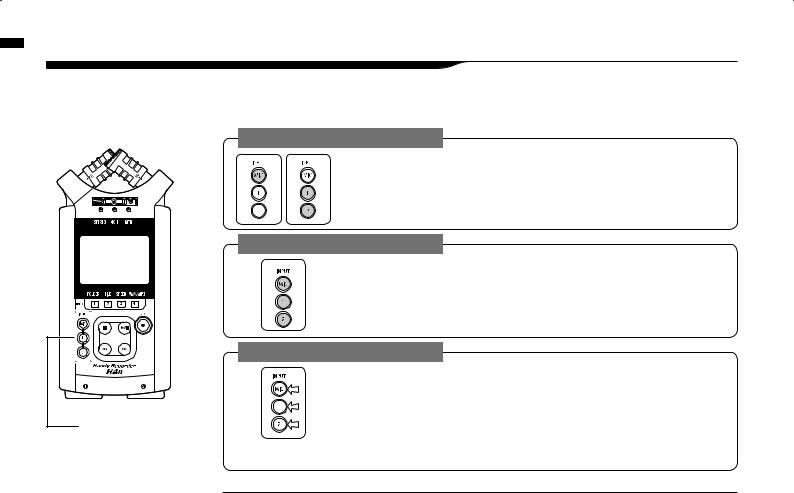
buttons [2] and [1] [MIC], input the use to How
4-4 How to use the input [MIC], [1] and [2] buttons
These buttons have different functions depending on the various modes.
[FRONT PANEL]
INPUT [1] & [2] buttons
STEREO/STAMINA MODE
Select INPUT [MIC] or INPUT [1] [2] and the corresponding button lights up.
Whether you select the INPUT [1] or INPUT [2] button, they will both respond the same Both buttons light up after the selection. (Once lighted the buttons do not respond)
Any other settings about input sources like [REC LEVEL, should be made to the lighted target.
* When the presently selected input clips its button will blink.
4CH MODE
Use all input sources like [MIC], [1] and [2] = All [MIC], [1] and [2] light on.
When you switch to 4CH, H4n will receive 2- system stereo inputs from [MIC] and [1] [2] altogether. When you press the lighted button, each shows its input level and you can make adjustment to recording level operating [REC LEVEL].
* When the input clips the corresponding button blinks.
MTR MODE
Select [MIC], [1] and [2] individually and the corresponding button lights up.
You can select individually INPUT [MIC], [1] and [2]
•When you use built-in and the external stereo microphones, select INPUT [MIC].
•When you make stereo input using the external input jack, select both INPUT [1] and [2].
You press either INPUT [1] or [2] button and then press another button.
* When the selected input clips its button blinks.
HINT:
What is clipping? |
The input level reaches up to the maximum which the H4n can record, that is 0 dB. |
|
In this case the recording sound can be distorted and need adjustment of recording level. |
023
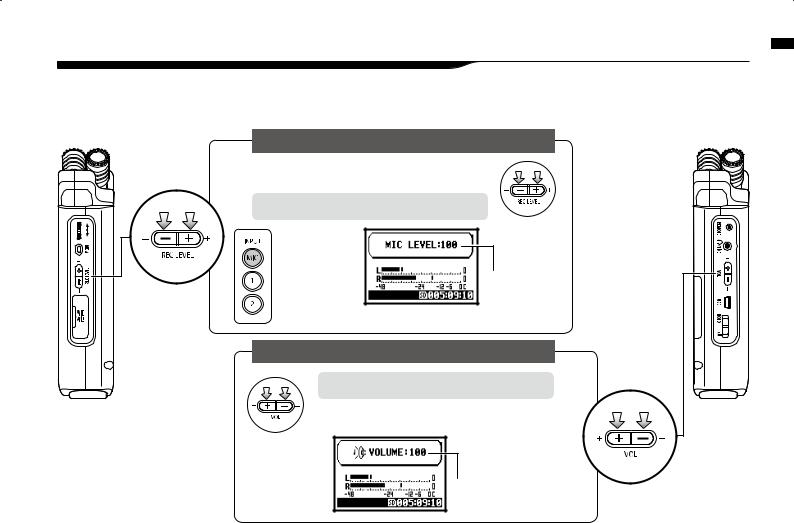
4-5 How to use REC LEVEL and VOLUME
These keys allow you to adjust the levels of recording input and output volume. (All the modes are the same)
[LEFT PANEL] |
|
‘REC LEVEL’ IN ANY MODE |
[RIGHT PANEL] |
|
|
|
|
|
REC LEVEL |
The recording levels coming from the INPUT [1] & [2] can |
|
|
be adjusted from 1 to 100 with the (+/−) key. |
|
|
|
|
|
Press the ‘REC LEVEL’ = Adjusting
Target setting:
Press INPUT [MIC], [1] and [2] buttons and select the input source which you want to adjust the recording level.
1 _ 100
+: Increase reception level (amplify)
−: Decrease reception level (reduce)
[VOLUME] IN ANY MODE
Press the ‘VOL’ = Adjusting |
VOLUME |
|
Output volume from the built-in speaker and output jacks can be adjusted from 0 to 100 with the (+/−) key.
0 _ 100
+ : Increase Volume − : Decrease Volume
VOLUME and LEVEL REC use to How
024
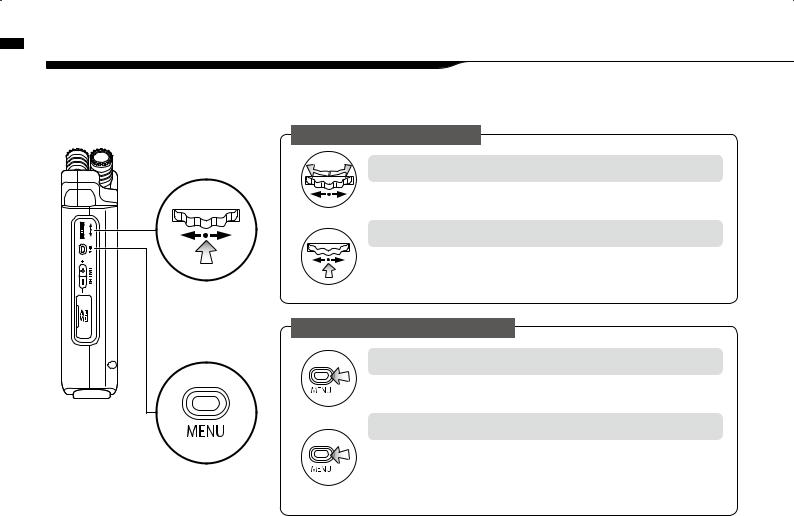
buttons [MENU] and [DIAL] use to How
4-6 How to use [DIAL] and [MENU] buttons
[DIAL] and [MENU] buttons are used for various settings while recording and during playback. Here are some basic explanations about each operation.
[RIGHT PANEL]
[DIAL]
[MENU] button
The basic operation for [DIAL]
Rotate the [DIAL] = select an item
Rotate the [DIAL], and the cursor on the display will move along the [DIAL]
Select
|
|
|
|
|
|
|
|
|
|
|
|
|
|
|
|
Press in the [DIAL] = confirm the selection |
|
|
|
|
|
|
|
|
|
|
|
|
|
|
|
|
Press down [DIAL], your selection is confirmed. |
|
|
|
|
|
|
|
|
|
|
|
|
|
|
|
|
|
|
|
|
|
|
|
|
|
|
|
|
|
|
|
|
|
for additional selections, move on to the next screen. |
Press |
|
When you complete selections, the screen returns back to the previous one. |
||||||||||||||
The basic operation for [MENU] button
Calling [MENU] screen
When setting recording or playback method, Press [MENU] button at the top screen of each mode.
Select
Canceling the setting
If you press the [MENU] button during any setting operation, its operation will be canceled and the screen returns back to the previous one.
To cancel setting operation and to return back to the top screen of the each mode, Long Press press [MENU] button for more than 2 seconds.
025

The operation when [ ] cursor is on display (Date·Time Setting, Changing File Name Directory, etc)
When you rotate the [DIAL], [ ] moves accordingly.
[ ] move accordingly.
Pressing [DIAL] in, change the numbers and letters.
The item letters or numbers are reversed
→Rotate [DIAL] to change the numbers a n d l e t t e r s →P re s s
[DIAL] down to confirm your selection.
[DIAL] operation on the top screen
Moving [DIAL] on the top screen, 'cursor' moves.
Pressing (highlight) [ ] selects 'COUNTER' to enable adjustment or calls up the setting menu.
* Available only on MTR mode.
The operation when the selections are listed on screen
By rotating the [DIAL],  the selection lists will
the selection lists will  move accordingly.
move accordingly.
] move accordingly.
Push [DIAL] in, to confirm your selection.
the screen returns back to the previous one.
About the ‘⁄’ on the selection lists
When you see t h i s d i s p l a y, there are more selections on the
next screen. Highlight arrow and press
[DIAL] in to move on to the next screen.
buttons [MENU] and [DIAL] use to How
026
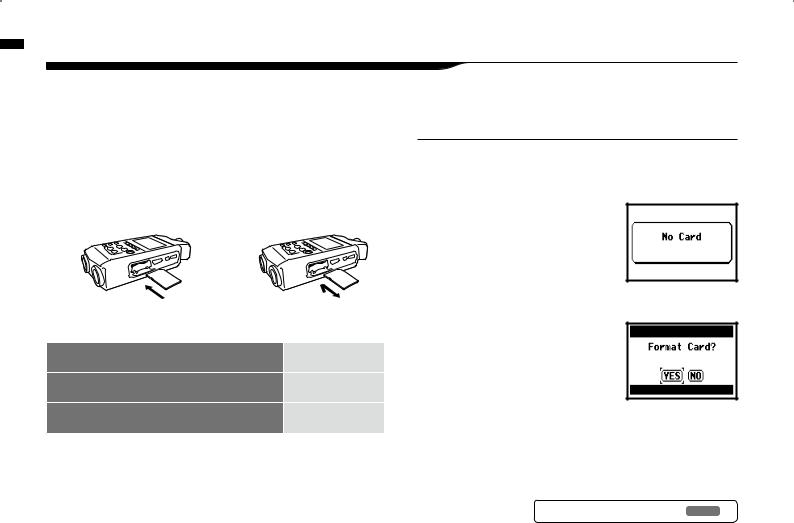
card SD a Insert
5-1 Insert a SD card
The SD card is required to record. Make sure to turn off power before inserting or removing the SD card.
[How to install the SD card] |
[How to remove the SD card] |
|||||
1 Make sure power is off. |
1 Make sure power is off. |
|||||
2 |
Insert the SD card into |
2 |
Push the SD card in to |
|||
|
|
|||||
|
the slot. |
|
remove it from the slot. |
|||
|
|
|
|
|
|
|
|
|
|
|
|
|
|
SD card capacity time to record (approx.)
4GB SDHC card |
Recording time |
|
WAV 44.1 kHz/16 bits |
approx. 380 minutes |
|
(measured in terms of stereo track) |
||
|
||
MP3 44.1 kHz/128 kbps |
approx. 68 hours |
|
(measured in terms of stereo track) |
||
|
NOTE:
POWER OFF !
Never insert or remove the SD card while the power is on. This may destroy the data.
CAUTIONS WHEN INSERTING
SD CARD
•You can use 16MB to 32GB SD cards. For a list of operation certified SD cards please refer to ZOOM’s website:
http://www.zoom.co.jp/
• When you use the SD card for your computer, digital camera or other machine, formatting in the H4n is required.
•When “No Card” is seen on the display at boot-up, check if the SD card is correctly inserted.
•When “Format Card” is seen on the display
at booting-up, this means the SD card has not been formatted in the H4n. To format, press [DIAL] down and select OK button.
• When the booting-up screen says “Card
Protect”, the card is covered with OVERWRITE PROTECT. To release this protect slide the lock switch of the SD card.
Ref. To use SD card for H2/H4 P.134
027
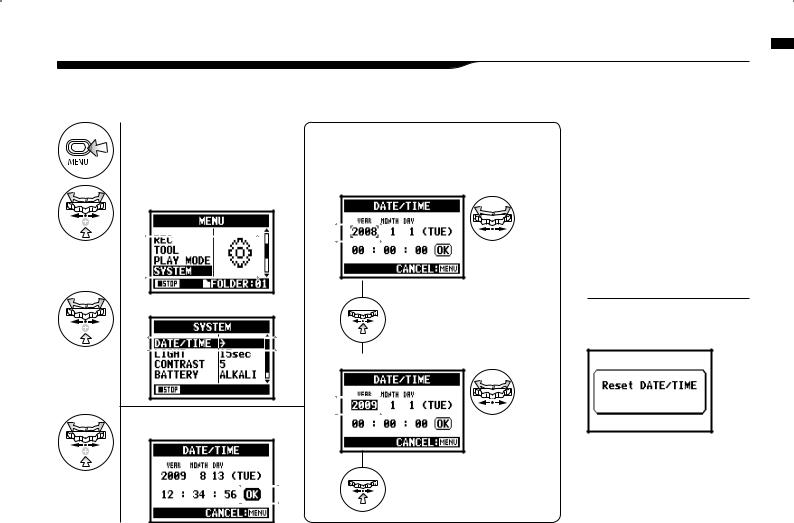
5-2 Set date and time <DATE/TIME>
Each file will automatically record the date/time.
To facilitate searching for files by date, be sure to set the date/time after every battery change.
1 Press.
2 Select <SYSTEM> and press.
3 Select <DATE/TIME> and press.
4 Set YEAR MONTH DAY TIME
(Time: Minute: Second)
Select the item on <DATE/TIME>:
You can select the item while moving [ ] of the [DIAL].
Press the [DIAL] in
* The selected item values are highlighted.
[Change the figure number]:
5 |
Select <OK> and press. |
You can select the |
|
number by rotating |
|||
|
|||
|
the [DIAL]. |
||
|
Press the [DIAL] in |
||
|
* [ |
] comes out on display. |
|
NOTE:
When “Reset DATE/TIME” is seen during boot-up, the date/time needs to be set.
•When there is no power source connected for more than three minutes, the DATE/TIME setting will return to the default value.
•You cannot use this setting during recording and playback.
<DATE/TIME> time and date Set
028
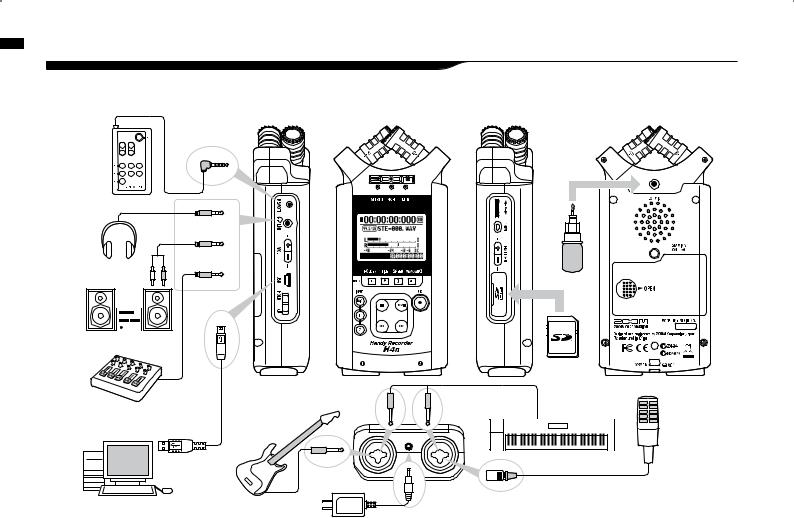
devices audio external connect to How up: Setting
6-1 Setting up: How to connect external audio devices
The H4n offers versatile connectivity with options for any recording application.
Remote control (option)
Stereo microphones
Headphones
Monitor |
Mixer USB
SD card
INPUT: instrument (keyboard)
INPUT: instrument (microphone)
Personal computer (PC) |
INPUT: instrument |
|
|
(guitar) |
H4n’s very own AC adapter |
029
