Zoom G1X Four, G1 Four User Manual
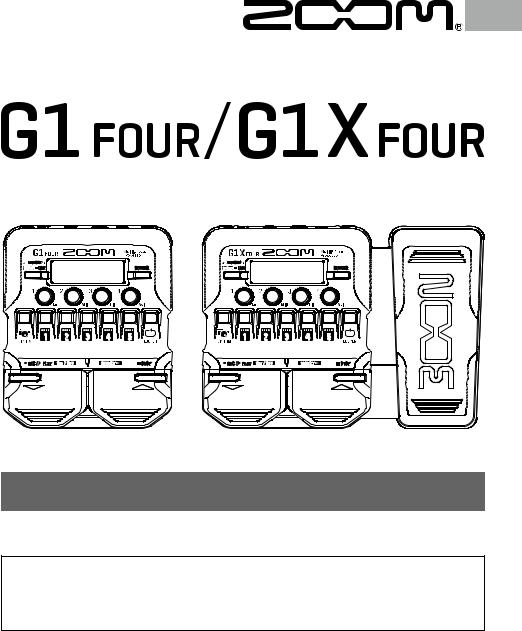
Multi-Effects Processor
Quick Guide
You must read the Usage and Safety Precautions before use.
The Operation Manual can be downloaded from the ZOOM website (https://www.zoom.jp/docs/ g1four_g1xfour).
This page has files in PDF and ePub formats.
The PDF file format is suitable for printing and viewing on a computer.
The ePub file format is suitable for smartphones and tablets and can be read on electronic book readers.
© 2018 ZOOM CORPORATION
Copying or reprinting this manual in part or in whole without permission is prohibited.
Product names, registered trademarks and company names in this document are the property of their respective companies.
You might need this manual in the future. Always keep it in a place where you can access it easily. The contents of this manual and the specifications of the product could be changed without notice. Windows® is a trademark or registered trademark of Microsoft® Corporation.
Mac is a trademark or registered trademark of Apple Inc.
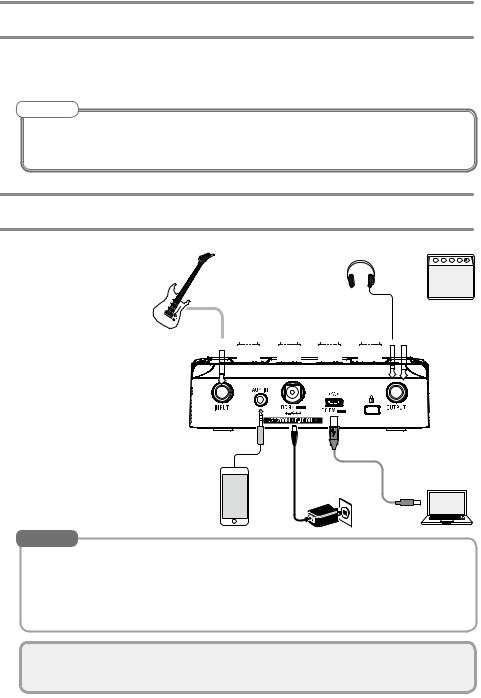
Loading batteries
1. Open the battery compartment cover on the bottom of the product and insert 4
AA batteries.
NOTE
By default, ECO mode setting is ON, so the power will automatically turn off if no use occurs for 10 hours.
ECO mode can also be set to “OFF” on the SETTING screen.  P.10)
P.10)
Connecting
1.Minimize the volume of the guitar amp.
2.Connect a guitar to the INPUT jack.
3.Connect a guitar amp or headphones to the OUTPUT jack.
4.Raise the guitar amp volume.
HINT
 1 4 2
1 4 2




































 3
3
|
AC adapter |
|
Computer |
Audio device, etc. |
(Mac/Windows) |
•If a dedicated AC adapter (ZOOM AD-16) is connected, it can run on AC power.
•Power for operation can also be supplied through the USB port.
•By connecting an audio device, for example to the AUX IN jack, you can play along with another sound source.
Using the Mac/Windows Guitar Lab application, you can manage patches and edit and add effects.
2
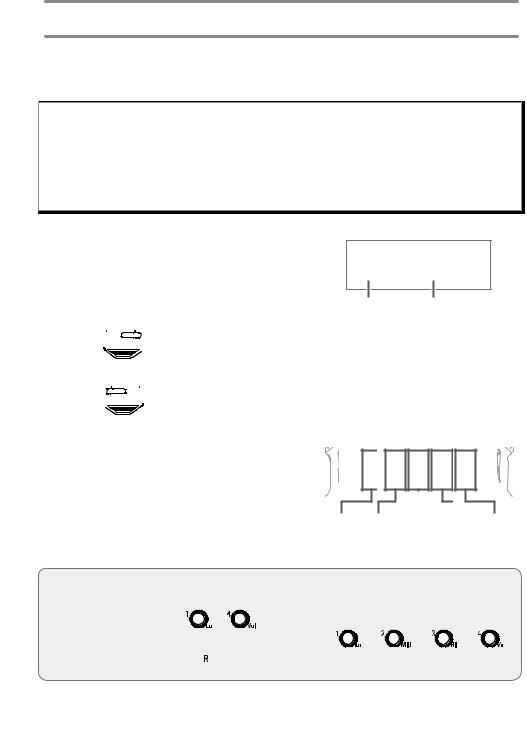
Selecting patches (MEMORY mode)
The 





 is preloaded with 50 patches.
is preloaded with 50 patches.
Select patches to use in MEMORY mode.
• Patches
These store effect ON/OFF states and parameter setting values. Effects are saved and recalled in units of patches.
• Banks
These are groups of 10 patches.
The MEMORY mode screen opens when the






 starts up.
starts up.
Patch number Patch name
 Switching patches
Switching patches
•Press 

 .
.
This switches to the higher-numbered patch.
•Press  .
.
This switches to the lower-numbered patch.
 Switching banks
Switching banks
• Press  –
–  .
.
The LED for the selected bank lights.
Patch |
Patch |
Patch |
Patch |
Patch |
10 – 19 |
20 – 29 |
30 – 39 |
40 – 49 |
50 – 59 |
Adjusting the overall audio character and output level
In MEMORY mode, turn |
– |
to ad- |
just the overall audio character and output level of the



 .
.
|
|
|
|
|
|
|
|
|
|
|
|
|
|
|
|
|
|
|
|
|
|
|
|
|
|
|
|
|
|
|
|
|
|
|
|
|
|
|
|
|
|
|
|
|
|
|
|
|
|
|
|
|
|
|
|
|
|
|
|
Low-fre- |
Middle-fre- |
High-fre- |
|
Overall |
|||||||||||||||
quency |
|
|
quency |
quency |
|
|
level |
||||||||||||
level |
|
|
level |
|
level |
|
|
|
|
|
|||||||||
3
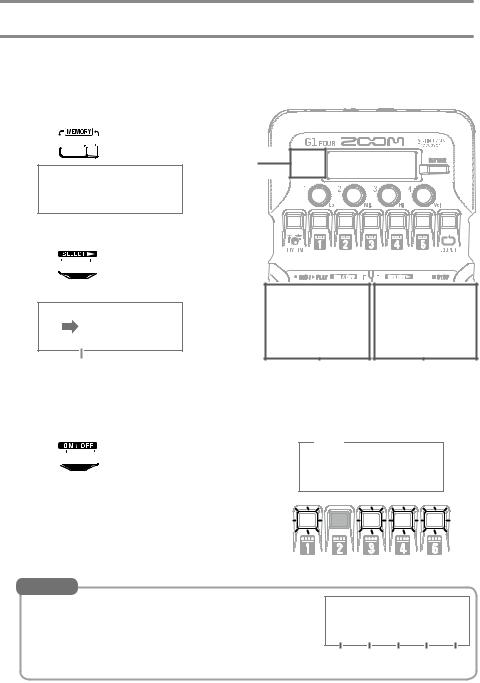
Turning effects ON/OFF (STOMP mode)
In STOMP mode, you can use the footswitches to turn ON/OFF each of the effects used in the patch.
1.
2.
Activate STOMP mode.
• Press 




 .
.
1
Select an effect.
• Press 

 .
.
The selection moves to the right.
Selected |
3 |
2 |
3. Turn the effect ON/OFF. |
ON OFF |
||
|
|
|
|
|
|
|
|
|
|
|
|
•Press  .
.
This turns the selected effect ON/OFF.
HINT
You can also press the  –
–  that corresponds to an effect to turn it ON/OFF.
that corresponds to an effect to turn it ON/OFF.
1 2 3 4 5 Effect position and number
4
