Zoom L-20 Control User Manual
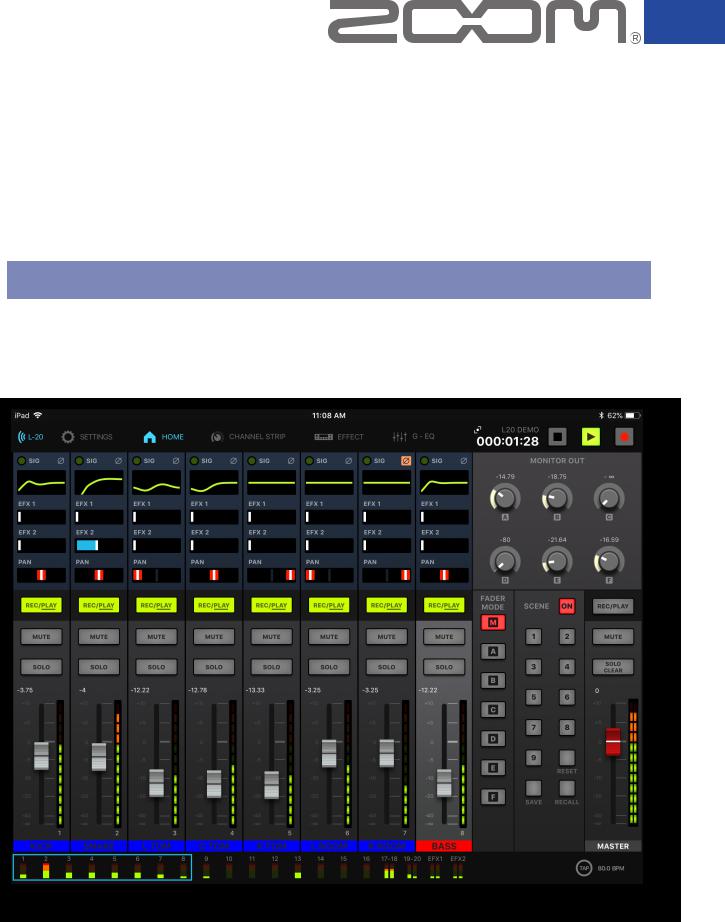
L-20 Control
Version 2.0
Operation Manual
This document cannot be displayed properly on black-and-white displays.
© 2019 ZOOM CORPORATION
Copying or reprinting this manual in part or in whole without permission is prohibited.

Contents
Introduction. . . . . . . . . . . . . . . . . . . . . . . . . . . . . . . . . . . . . . . . . . . . . . . . . . . . . . . . . . . . 3 Copyrights. . . . . . . . . . . . . . . . . . . . . . . . . . . . . . . . . . . . . . . . . . . . . . . . . . . . . . . . . . . . . 3 Functions added in Version 2.0. . . . . . . . . . . . . . . . . . . . . . . . . . . . . . . . . . . . . . . . . . . . . 3 Installing L-20 Control. . . . . . . . . . . . . . . . . . . . . . . . . . . . . . . . . . . . . . . . . . . . . . . . . . . . 3 Pairing (connecting) with the 




 . . . . . . . . . . . . . . . . . . . . . . . . . . . . . . . . . . 4
. . . . . . . . . . . . . . . . . . . . . . . . . . . . . . . . . . 4
Operation screen overview. . . . . . . . . . . . . . . . . . . . . . . . . . . . . . . . . . . . . . . . . . . . . . . . 5 Main Areas. . . . . . . . . . . . . . . . . . . . . . . . . . . . . . . . . . . . . . . . . . . . . . . . . . . . . . . . . . . 5 Navigation between views. . . . . . . . . . . . . . . . . . . . . . . . . . . . . . . . . . . . . . . . . . . . . . 5 Input Channels. . . . . . . . . . . . . . . . . . . . . . . . . . . . . . . . . . . . . . . . . . . . . . . . . . . . . . . . 6 Channel Strip. . . . . . . . . . . . . . . . . . . . . . . . . . . . . . . . . . . . . . . . . . . . . . . . . . . . . . . . . 6 Effects. . . . . . . . . . . . . . . . . . . . . . . . . . . . . . . . . . . . . . . . . . . . . . . . . . . . . . . . . . . . . . . 7 Graphic EQ . . . . . . . . . . . . . . . . . . . . . . . . . . . . . . . . . . . . . . . . . . . . . . . . . . . . . . . . . . 7 Master Section. . . . . . . . . . . . . . . . . . . . . . . . . . . . . . . . . . . . . . . . . . . . . . . . . . . . . . . . 8 Large Record Panel. . . . . . . . . . . . . . . . . . . . . . . . . . . . . . . . . . . . . . . . . . . . . . . . . . . . 8
Controlling the Mix. . . . . . . . . . . . . . . . . . . . . . . . . . . . . . . . . . . . . . . . . . . . . . . . . . . . . . 9 Mixing Input Channels. . . . . . . . . . . . . . . . . . . . . . . . . . . . . . . . . . . . . . . . . . . . . . . . . 9 Making Channel Strip Adjustments. . . . . . . . . . . . . . . . . . . . . . . . . . . . . . . . . . . . . . 10 Adding an Effect to a Channel. . . . . . . . . . . . . . . . . . . . . . . . . . . . . . . . . . . . . . . . . . 12 Editing Effects . . . . . . . . . . . . . . . . . . . . . . . . . . . . . . . . . . . . . . . . . . . . . . . . . . . . . . . 12 Graphic EQ . . . . . . . . . . . . . . . . . . . . . . . . . . . . . . . . . . . . . . . . . . . . . . . . . . . . . . . . . 13
RecordingTracks . . . . . . . . . . . . . . . . . . . . . . . . . . . . . . . . . . . . . . . . . . . . . . . . . . . . . . . 14 Record Setup. . . . . . . . . . . . . . . . . . . . . . . . . . . . . . . . . . . . . . . . . . . . . . . . . . . . . . . . 14 Recording. . . . . . . . . . . . . . . . . . . . . . . . . . . . . . . . . . . . . . . . . . . . . . . . . . . . . . . . . . . 14
PlayingTracks. . . . . . . . . . . . . . . . . . . . . . . . . . . . . . . . . . . . . . . . . . . . . . . . . . . . . . . . . . 15
Using Scenes. . . . . . . . . . . . . . . . . . . . . . . . . . . . . . . . . . . . . . . . . . . . . . . . . . . . . . . . . . 16 Saving Scenes. . . . . . . . . . . . . . . . . . . . . . . . . . . . . . . . . . . . . . . . . . . . . . . . . . . . . . . 16 Recalling Scenes. . . . . . . . . . . . . . . . . . . . . . . . . . . . . . . . . . . . . . . . . . . . . . . . . . . . . 16
Adjusting the Monitor Out A - F Mixes . . . . . . . . . . . . . . . . . . . . . . . . . . . . . . . . . . . . . 17 Copying a Mix. . . . . . . . . . . . . . . . . . . . . . . . . . . . . . . . . . . . . . . . . . . . . . . . . . . . . . . 17
Using multiple iPads to control an 




 (new function in Version 2.0). . . . . 18
(new function in Version 2.0). . . . . 18
2
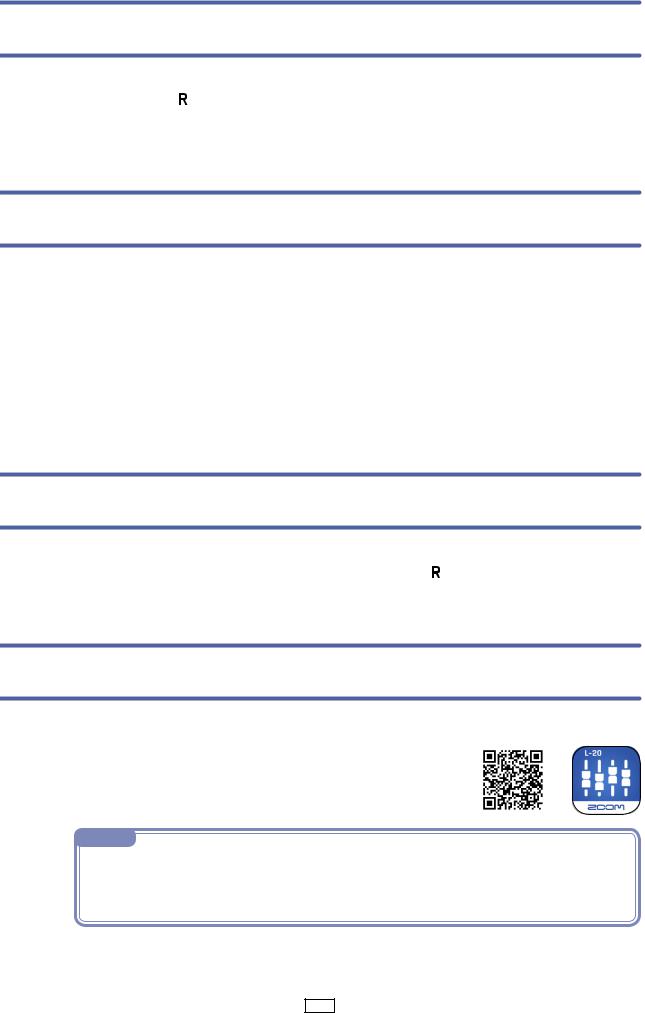
Introduction
L-20 Control is a remote control application specifically designed for the ZOOM LiveTrak
 and
and
 . With control of recording, playback, mixer adjustments and other functions, this app allows you to operate an
. With control of recording, playback, mixer adjustments and other functions, this app allows you to operate an 
 or
or 
 from an iPad.This manual does not explain the operation of
from an iPad.This manual does not explain the operation of 
 and
and
 mixers themselves.See the Operation Manual for detailed information about all its functions.
mixers themselves.See the Operation Manual for detailed information about all its functions.
Copyrights
iPad is a trademark of Apple Inc., registered in the U.S. and other countries. iOS is a trademark or registered trademark of Cisco in the U.S. and other countries and is used under license. App Store is a service mark of Apple Inc.
The Bluetooth® word mark and logo are registered trademarks of Bluetooth SIG, Inc. and these marks are used under license by Zoom Corporation. Other trademarks and trade names are the property of their respective companies. All trademarks and registered trademarks in this document are for identification purposes only and are not intended to infringe on the copyrights of their respective owners.
Functions added in Version 2.0
The following function have been added in L-20 Control Version 2.0.
•Multiple iPads can be used to control an

 .
.
This allows individual performers using different iPads to adjust their own monitor mixes.
Installing L-20 Control
1.
2.
Open the App Store on the iPad and search for “L-20 Control”.
Tap "GET" on the L-20 Control screen.
This will install L-20 Control on the device.
NOTE
· When you launch L-20 Control, you must pair it with the
 or
or
 that it will operate (
that it will operate (
→“Pairing (connecting) with the


 ” on page 4).
” on page 4).
3
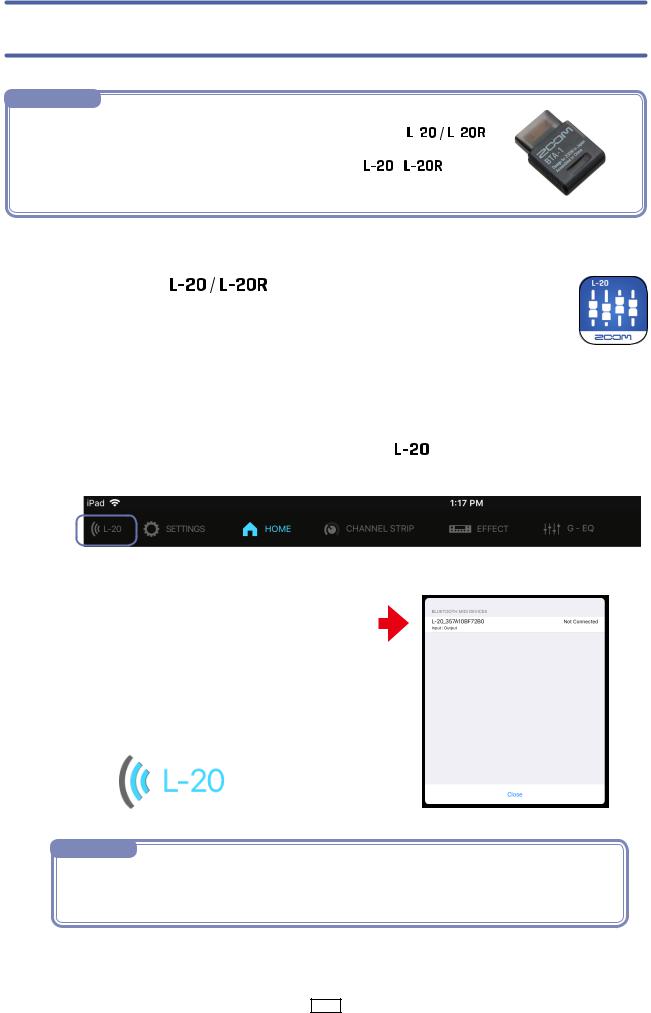
Pairing (connecting) with the 







NOTE
· A separate ZOOM BTA-1 Bluetooth adapter must be installed in the 
 to remotely control it from an iPad. With a BTA-1, transmission up to 10 m is possible
to remotely control it from an iPad. With a BTA-1, transmission up to 10 m is possible
when used indoors without obstacles. For details, see the |
operation |
manual. |
|
1. |
Turn on the |
. |
|
|
2. Tap the L-20 Control app icon. |
|
|||
|
L-20 Control will launch. |
|
|
|
3. |
The Bluetooth MIDI Devices List will appear when it is launched. |
|||
|
To open the Bluetooth Device list tap the |
button in the toolbar. |
||
|
|
|
|
|
|
|
|
|
|
4.Tap the Device Name/ID to connect. Tap Close.
The L-20 icon in the tool bar changes to blue when the app is connected to the





 .
.
NOTE
·If pairing is not successful, move the iPad closer to the 




 or move both to a place where nothing interferes with radio waves and try connecting again.Confirm also that the Bluetooth function of the iPad can be used.
or move both to a place where nothing interferes with radio waves and try connecting again.Confirm also that the Bluetooth function of the iPad can be used.
4
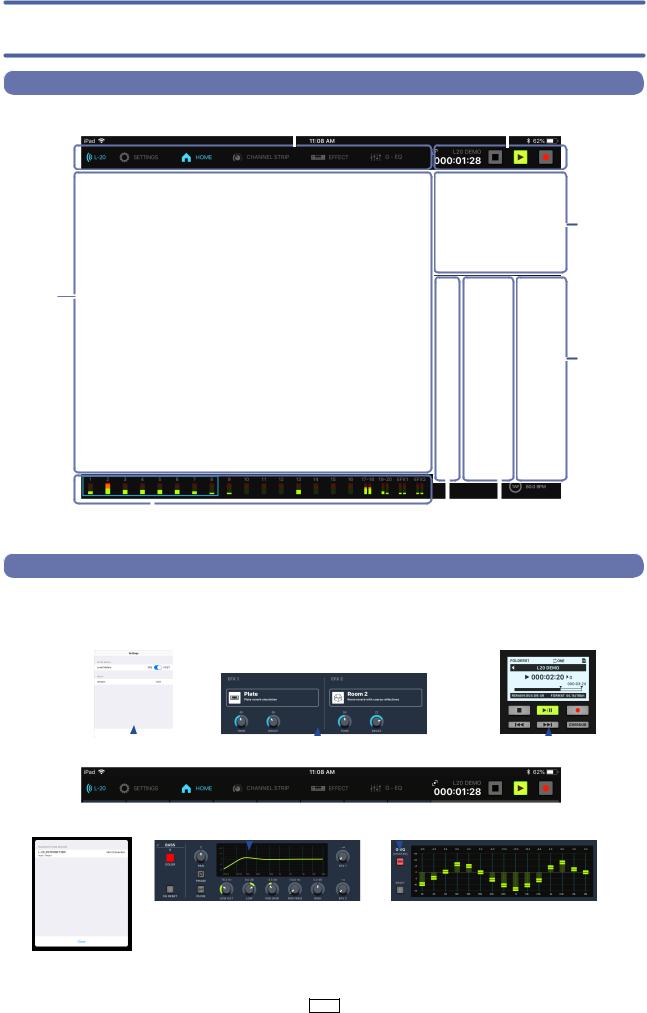
Operation screen overview
 Main Areas
Main Areas
Toolbar |
Transport |
||
|
|
|
|
|
|
|
|
|
|
|
|
Monitor
Out
Input
Channels
Master
Out
|
|
|
|
|
|
|
|
|
|
|
|
|
|
|
|
|
|
|
|
Fader Mode Scene |
|||
Meter Bridge |
|||||
 Navigation between views
Navigation between views
Tap the buttons in the toolbar to access other views.
Setting Window |
|
|
|
|
|
|
|
|
|
Record Panel |
||||||||
|
|
|
|
|
|
|
|
Effects |
||||||||||
|
|
|
|
|
|
|
|
|||||||||||
|
|
|
|
|
|
|
|
|
|
|
|
|
|
|
|
|
|
|
|
|
|
|
|
|
|
|
|
|
|
|
|
|
|
|
|
|
|
|
|
|
|
|
|
|
|
|
|
|
|
|
|
|
|
|
|
|
|
|
|
|
|
|
|
|
|
|
|
|
|
|
|
|
|
|
|
|
|
|
|
|
|
|
|
|
|
|
|
|
|
|
|
|
|
|
|
|
|
|
|
|
|
|
|
|
|
|
|
|
|
|
|
|
|
|
|
|
|
|
|
|
|
|
|
|
|
|
|
|
|
|
|
|
|
|
|
|
|
|
|
|
|
|
|
|
|
|
|
|
|
|
|
|
|
|
|
|
|
|
|
|
|
|
|
|
|
|
|
|
|
|
|
|
|
|
|
|
|
|
|
|
|
|
|
|
|
|
|
|
|
|
|
|
|
|
|
|
|
|
|
|
|
|
|
|
|
|
|
|
|
|
|
|
|
|
|
|
|
|
|
|
|
|
|
|
|
|
|
Channel Strip |
Graphic EQ |
Device List
5

 Input Channels
Input Channels
Phase on |
|
|
|
|
|
|
|
|
Effect |
||||||||||
Indicators |
|
|
|
|
|
|
|
|
|
|
|
|
|
|
|
|
|
Names |
|
Input Signal |
|
|
|
|
|
|
|
|
|
|
|
|
|
|
|
|
|
Effect |
|
|
|
|
|
|
|
|
|
|
|
|
|
|
|
|
|
|
|||
|
|
|
|
|
|
|
|
|
|
|
|
|
|
|
|||||
EQ Displays |
|
|
|
|
|
|
|
|
|
|
|
|
|
||||||
|
|
|
|
|
|
|
|||||||||||||
EFX1, 2 |
|
|
|
|
|
|
|
|
|
|
|
Parameter 1 |
|||||||
|
|
|
|
|
|
|
|
|
|
|
|||||||||
|
|
|
|
|
|
|
|
|
|
|
|
||||||||
|
|
|
|
|
|
|
|
|
|
|
|
||||||||
Send faders |
|
|
|
|
|
|
|
|
|
|
|
|
Effect |
||||||
|
|
|
|
|
|
|
|
|
|
||||||||||
|
|
|
|
|
|
|
|
|
|
|
|
|
|
|
|
|
|
|
|
|
|
|
|
|
|
|
|
|
|
|
|
|
|||||||
Pan faders |
|
|
|
|
|
|
|
|
|
|
|
|
Parameter 2 |
||||||
|
|
|
|
|
|
|
|
|
|
|
|
||||||||
|
|
|
|
|
|
|
|
|
|
|
|
|
|||||||
REC/PLAY |
|
|
|
|
|
|
|
|
|
|
|
|
|||||||
Buttons |
|
|
|
|
|
|
|
|
|
||||||||||
MUTE Buttons |
|
|
|
|
|
|
|
|
|
|
|||||||||
|
|
|
|
|
|
|
|
|
|
||||||||||
|
|
|
|
|
|
|
|
|
|
||||||||||
SOLO Buttons |
|
|
|
|
|
|
|
|
|
|
|||||||||
|
|
|
|
|
|
|
|
|
|
||||||||||
|
|
|
|
|
|
|
|
|
|
|
|||||||||
|
|
|
|
|
|
|
|
|
|
||||||||||
Fader Levels |
|
|
|
|
|
|
|
|
|
Effect Return |
|||||||||
|
|
|
|
|
|
|
|
|
|||||||||||
Channel |
|
|
|
|
|
|
|
|
|||||||||||
Faders |
|
|
|
|
|
|
|
|
|
Faders |
|||||||||
|
|
|
|
|
|
|
|
|
|
|
|
|
|
|
|
||||
Level |
|
|
|
|
|
|
|
|
|
||||||||||
Meters |
|
|
|
|
|
|
|
|
|
|
|||||||||
Channel |
|
|
|
|
|
|
|
|
|
|
|
||||||||
|
|
|
|
|
|
|
|
|
|
|
|||||||||
Names |
|
|
|
|
|
|
|
|
|
||||||||||
 Channel Strip
Channel Strip
The channel strip displays the settings for the selected channel. From here you can make detailed parameter adjustments. This includes: Channel Name, Channel Color, Pan, Phase, EQ Low Cut, EQ Low, EQ MID Gain, EQ MID Frequency , EQ High, Effects Send 1 and Send 2 Levels.
Channel Name |
|
|
|
|
PAN Knob |
|
EQ Curve Plot |
|||||||
|
|
|
|
|||||||||||
|
|
|
|
|||||||||||
(Tap to edit) |
|
|
|
|
|
|
|
|
|
(Display Only) |
|
|
||
|
|
|
|
|
|
|
|
|
|
|
||||
Channel Color |
|
|
|
|
|
|
|
|
|
|
|
|
|
|
|
|
|
|
|
|
|
|
|
|
|
|
|
|
|
|
|
|
|
|
|
|
|
|
|
|
|
|
|
|
|
|
|
|
|
|
|
|
|
|
|
|
|
|
|
(Tap to edit) |
|
|
|
|
|
|
|
|
|
|
|
|
||
Channel Reset |
|
|
|
|
|
|
|
|
|
|
|
|
|
|
|
|
|
|
|
|
|
|
|
|
|
|
|
||
|
|
|
|
|
|
|
|
|
|
|
|
|
||
Sets all parameters |
|
|
|
|
|
|
|
|
|
|
|
|
||
to their default |
|
|
|
|
|
|
|
|
|
|
|
|
||
settings |
|
|
|
|
|
|
|
|
|
|
|
|
||
|
|
|
|
|
|
|
|
|
|
EQ Knobs |
||||
|
|
|
|
|
|
PHASE |
|
|
EQ OFF |
|
||||
|
|
|
|
|
|
|
|
|
||||||
|
|
|
|
|
|
|
|
|
|
|||||
|
|
|
|
|
|
Button |
(Tap to bypass EQ) |
|||||||
Send EFX |
Knobs |
6
