Zoom PCI Internal User Manual
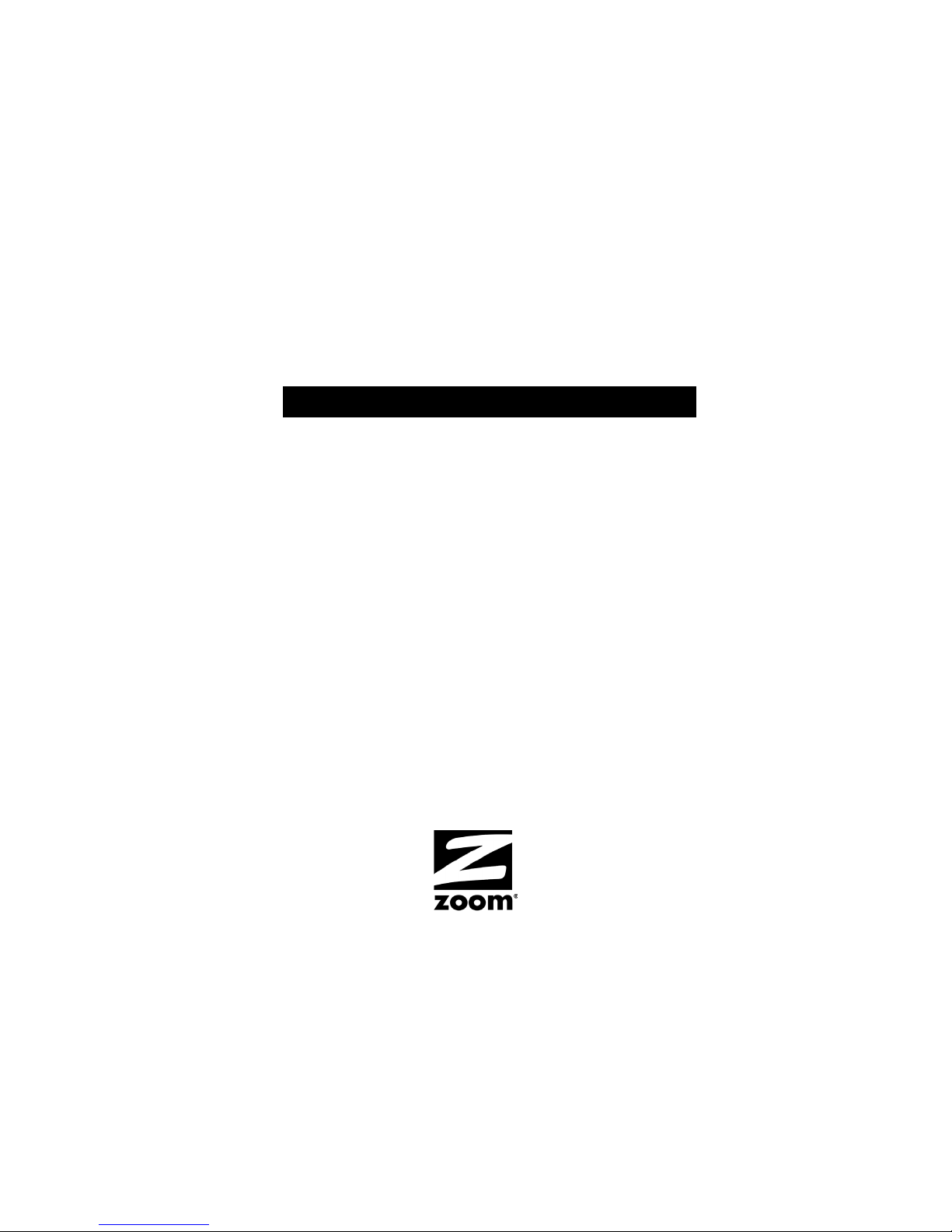
Zoom
CableModem
USER’S MANUAL
PCI Internal
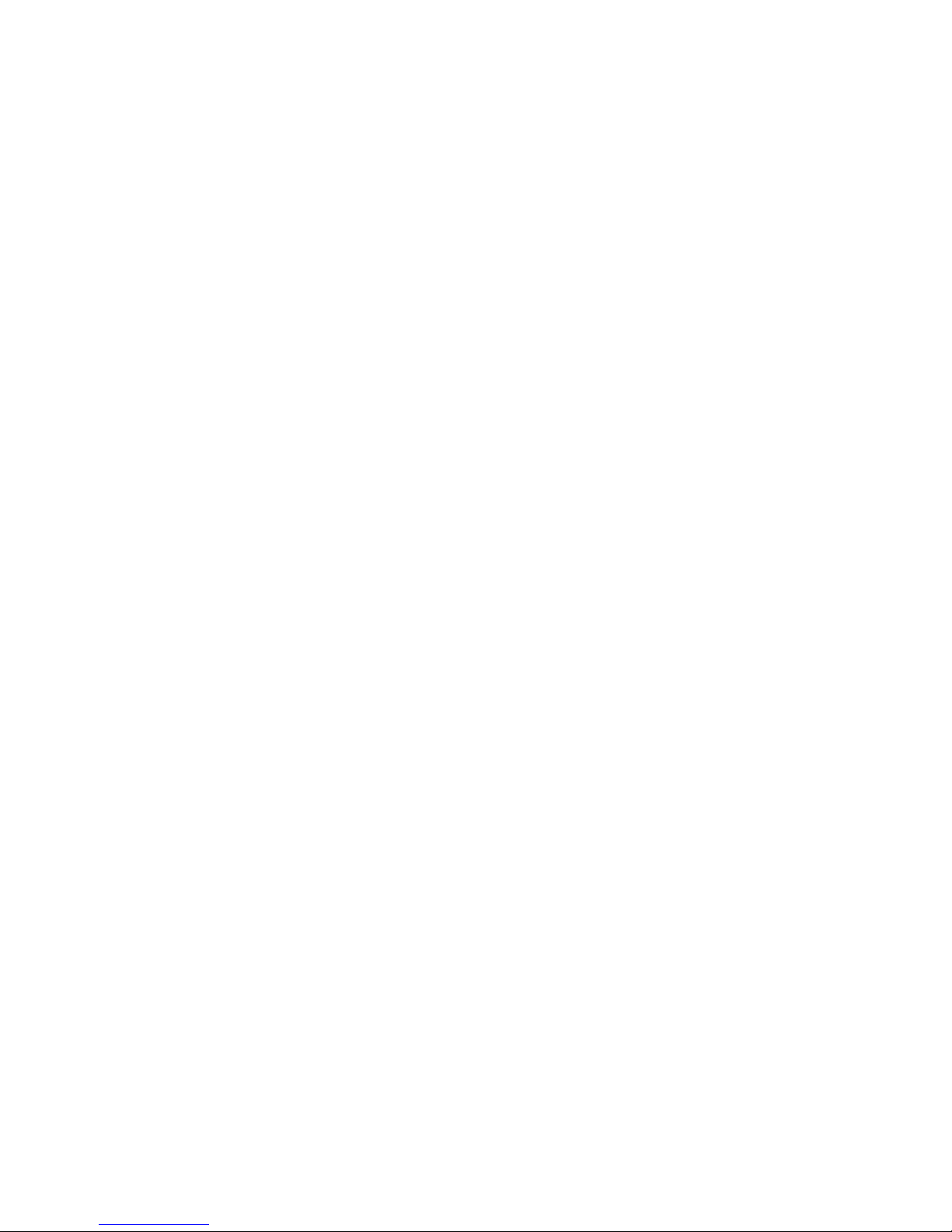
Contents
GETTING STARTED ............................................................... 3
C
ONTACTING YOUR CABLE COMPANY ........................................... 3
P
ACKAGE CONTENTS................................................................ 4
M
INIMUM SYSTEM REQUIREMENTS.............................................. 4
Y
OU WILL ALSO NEED ............................................................. 4
1 I
NSTALLING YOUR CABLE MODEM........................................ 5
I
NSTALLING THE SOFTWARE ...................................................... 5
I
NSTALLING THE HARDWARE...................................................... 8
T
HE MODEM’S POWER-UP PROCESS ...........................................11
T
HE NEXT STEP ....................................................................12
2 C
ONFIGURING YOUR BROWSER ......................................... 13
I
NTERNET EXPLORER 4.0.........................................................13
I
NTERNET EXPLORER 5.X OR LATER............................................14
N
ETSCAPE NAVIGATOR............................................................15
AOL...................................................................................15
3 U
SING YOUR CABLE MODEM ............................................. 16
C
ONNECTING TO THE INTERNET ................................................16
T
HE ZOOM CM MONITOR UTILITY .............................................17
E
NDING AN INTERNET SESSION.................................................21
I
F YOU LOSE POWER ..............................................................21
R
EMOVING YOUR CABLE MODEM ...............................................21
APPENDIX A TROUBLESHOOTING ........................................... 23
APPENDIX B LOCATING YOUR
APPENDIX C REGULATORY INFORMATION ............................... 27
PCI MAC A
DDRESS
................... 26
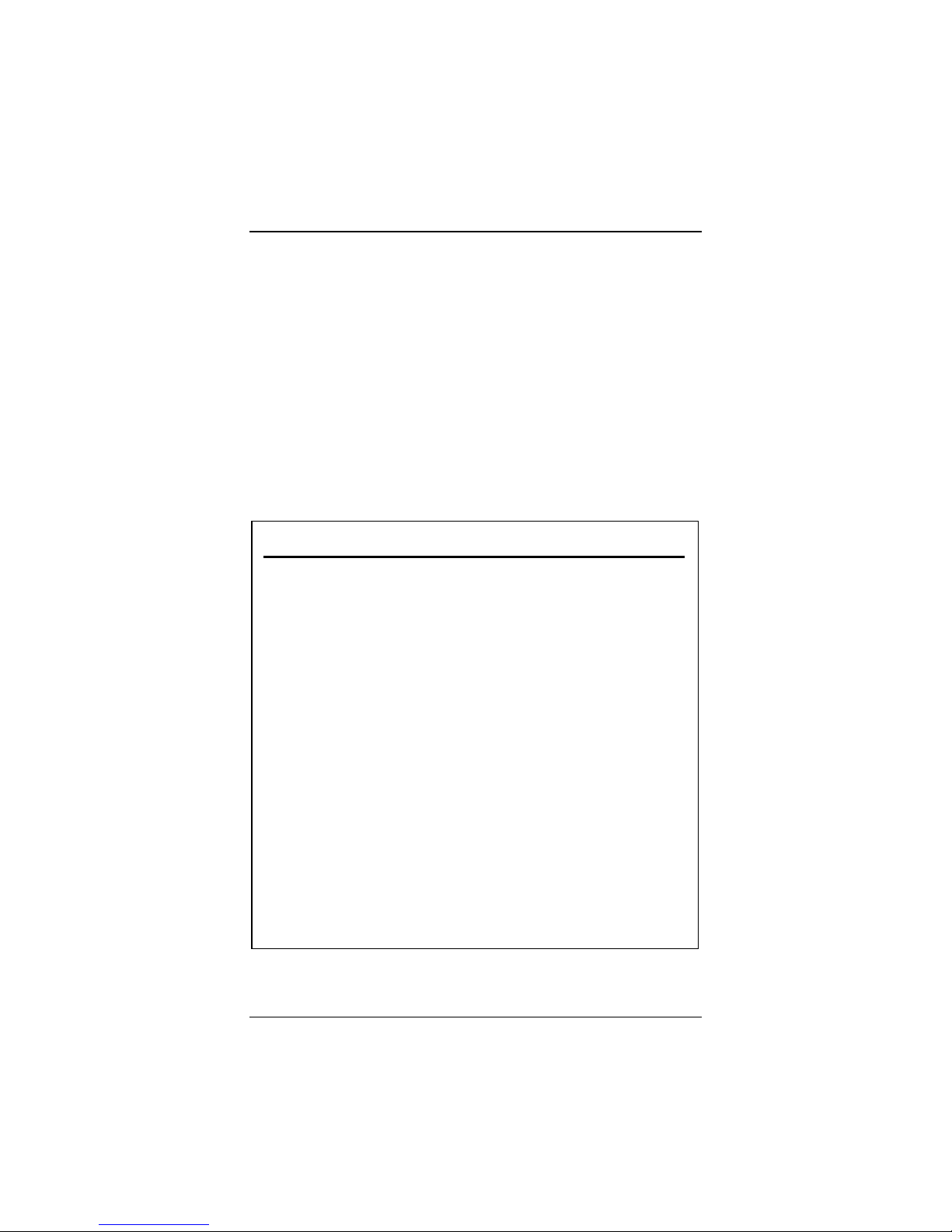
Getting Started
Your Zoom™ PCI (Peripheral Component Interconnect) internal
cable modem is designed to connect your personal computer
to the Internet through the same cable that you use for
television reception.
Contacting Your Cable Company
Please fill out the information in the following table before you
begin installing your Zoom cable modem. Your cable service provider needs this information to ensure that your modem connects
to the Internet successfully. Note: This manual assumes that you
have already arranged for cable modem service and established a
cable modem account with your cable company.
Important Installation Information
The following information is located on a label on your modem. You will
be asked to provide it when you call for installation.
Product Name: Zoom CableModem
Model:
S/N:
C-MAC Address:
To connect your PCI cable modem to your computer, you will need its
MAC Address. If you don’t know it or can’t find it, see page 37 for detailed
PCI MAC Address:
Getting Started 3
__________
_____ - _______ - ____ - _____ - ______
__________________________
instructions.
_________________________
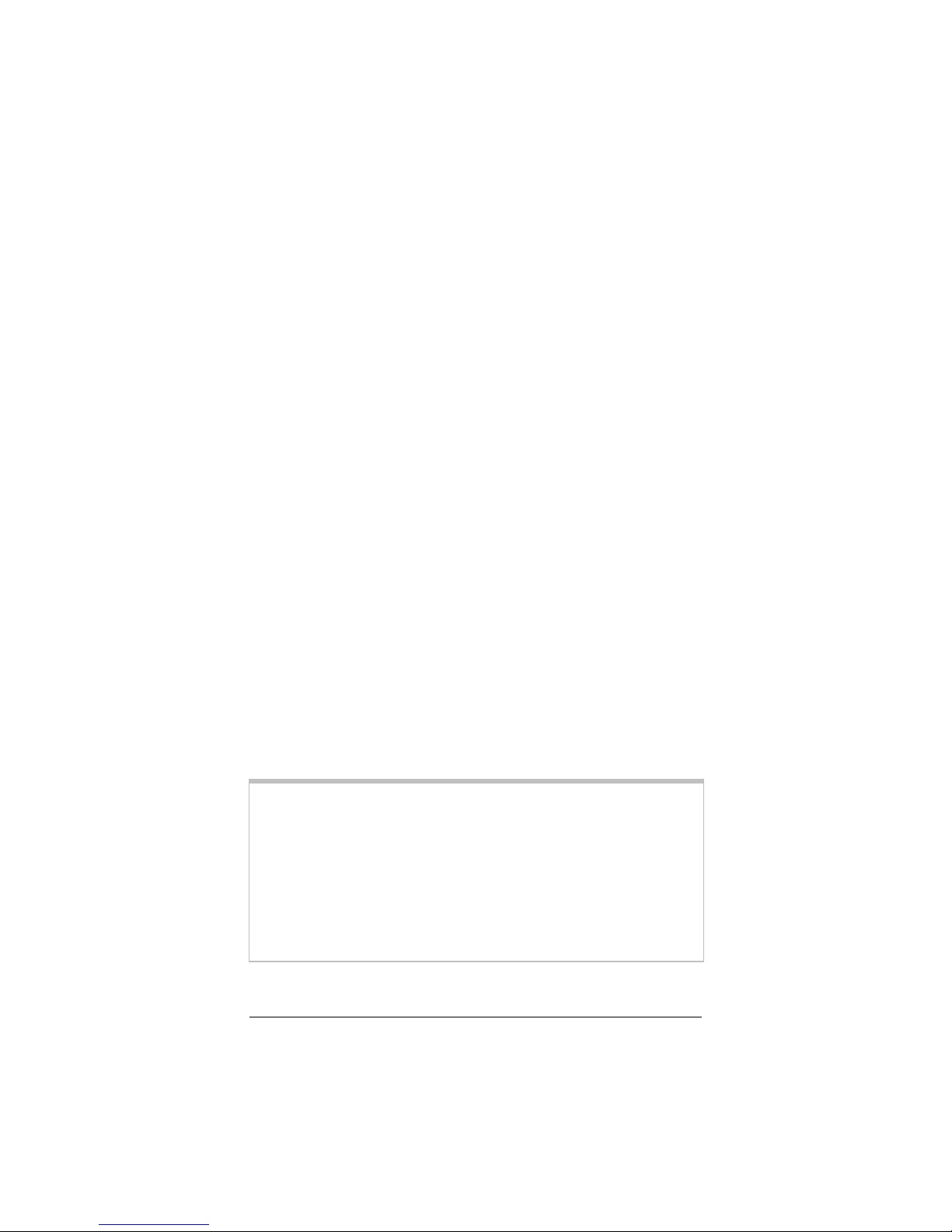
Package Contents
In addition to this manual, your package should include the following items. If anything is missing, contact your dealer or cable
service provider.
•
PCI cable modem
•
Software on a CD-ROM
Minimum System Requirements
• Windows® 98/Me/2000/XP.
• Available PCI slot in your computer.
• 24 MB RAM.
You Will Also Need
To complete your installation, you must have these items:
• Cable modem service provided by your cable company. The
service must be DOCSIS- (Data Over Cable Service Interface
Specification) or EuroDOCSIS-compatible, where applicable.
• A cable outlet.
• A 75-ohm coaxial cable that will connect to the cable TV sys-
tem and that can reach to the computer that will contain your
cable modem.
Note:
Because there is great variety in the way cable is installed,
Zoom does not provide a coaxial cable to connect your
modem to your cable system. Your cable company may
provide the appropriate length cable for your use. If the
company doesn’t supply the cable, you should buy a coaxial cable with an RG-59 or RG-61U rating (75 ohm) and
industry-standard F connectors.
Tip: For best performance, do not use “push-on” F connectors; use only “screw-on” F connectors.
4 Zoom Cable Modem User’s Manual

1
Installing Your Cable Modem
Note:
Note: If your cable company provides you with an installation
Note:Note:
procedure, follow it instead of the instructions in this
chapter.
This chapter describes how to install your Zoom PCI cable
modem in your computer and connect to your cable service.
Installation consists of a few simple steps:
1. Install the software.
2. Install the hardware.
3. Ensure that the automatic synchronization procedure is
successful.
Installing the Software
Install your cable modem software first, before connecting the
modem hardware. Follow these steps.
Your computer should be on. Insert the Zoom CD into your
1
computer’s CD-ROM drive. The CD will start automatically.
(If it doesn’t, from the desktop, go to Start | Run and then
type d:\setup.exe, where d: is the letter of your CD-ROM
drive.)
1 Installing Your Cable Modem 5
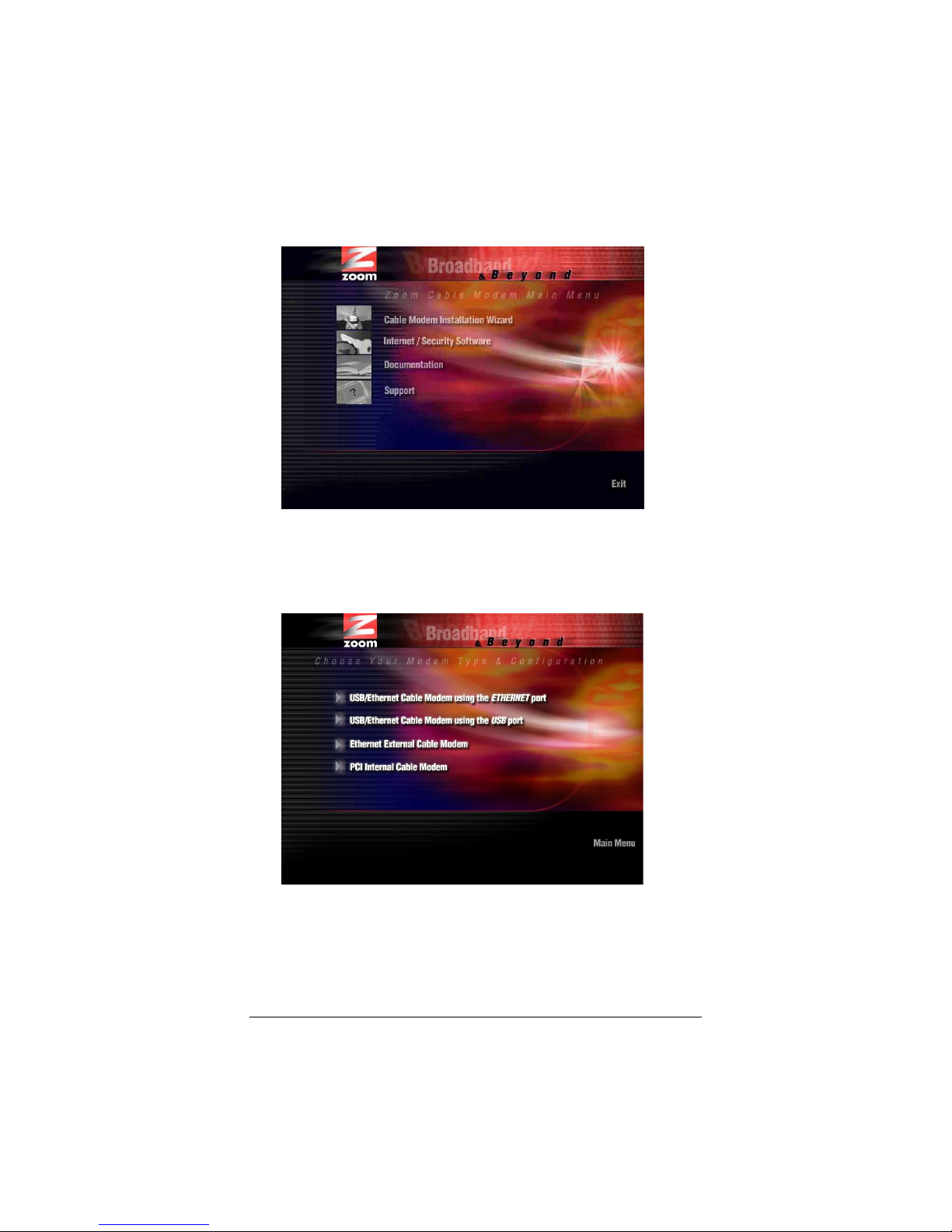
When the main menu appears, click Cable Modem Installa-
2
tion Wizard.
Be sure to read the Prepare to Install directions, take action
as needed, and then click Continue.
When the Choose Your Modem dialog box displays, click the
3
PCI Internal Cable Modem button.
6 Zoom Cable Modem User’s Manual
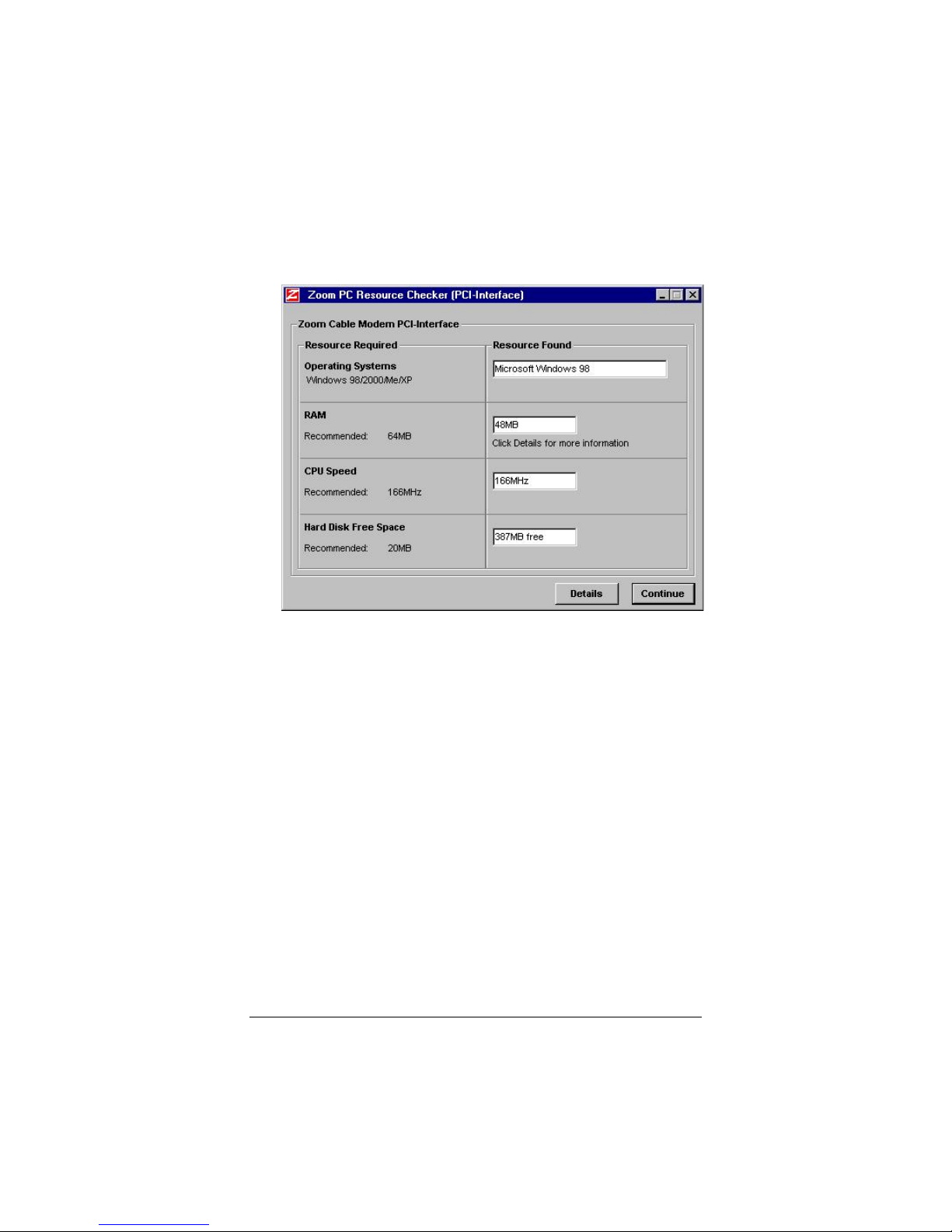
The Zoom PC Resource Checker checks your computer to
4
verify that it has appropriate resources to support your cable
modem model. You will see a dialog box similar to the one
below.
• If your computer has the recommended resources, click
Continue to proceed.
• If your computer does not have the recommended re-
sources, click Details and follow the instructions to rectify
the problem.
The Setup Wizard continues the software installation process.
5
When prompted, click NO, I will restart my computer later,
6
and then click Finish.
Be sure to remove the CD from your computer when you’re
done.
Shut down your computer.
7
The next stage is to install the hardware.
1 Installing Your Cable Modem 7
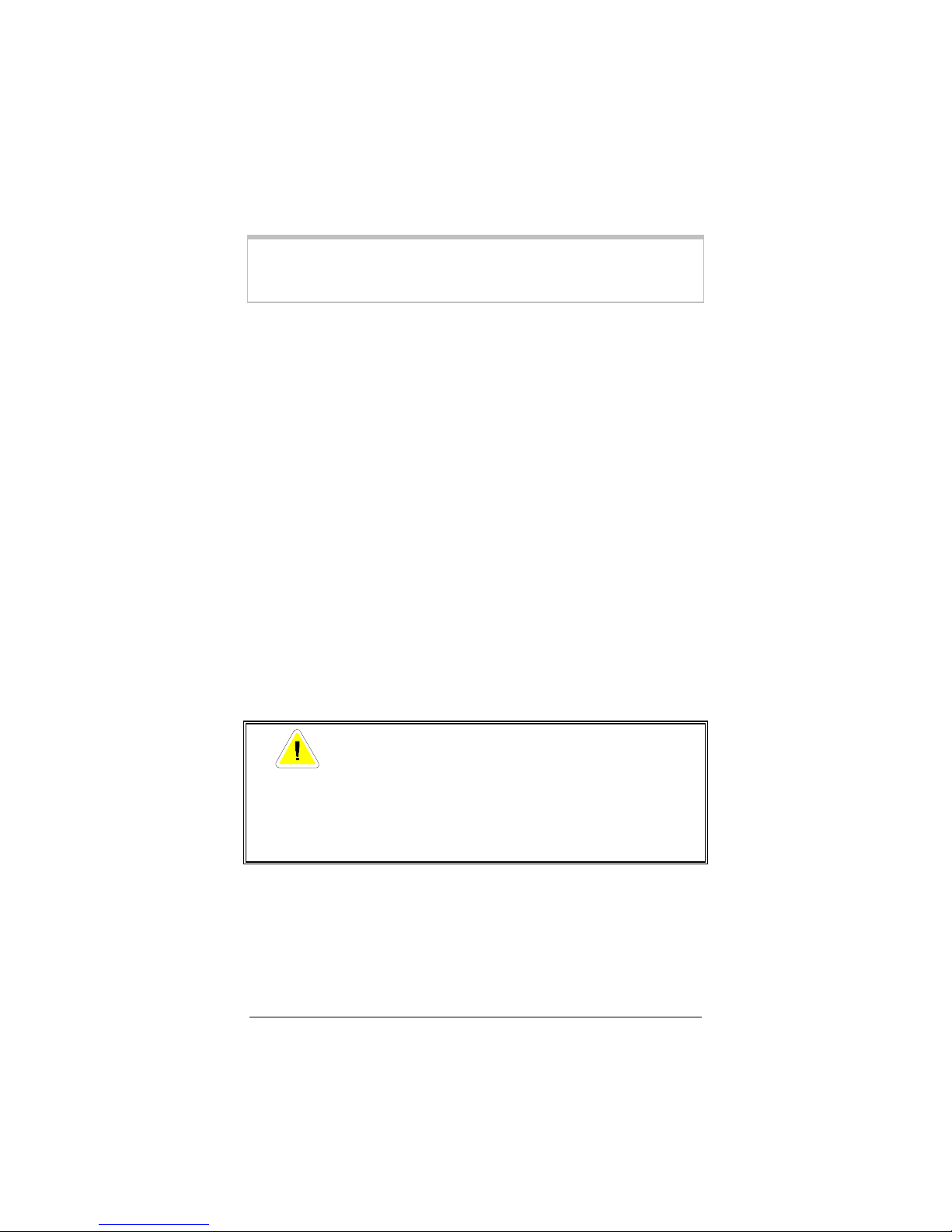
Installing the Hardware
Remember:
If you have not already done so, record the modem’s C-MAC
1111
and PCI-MAC addresses in the table on page 1. These addresses are printed on the label on the bottom of the modem
card. You may need to provide these addresses to the cable
company after the modem is installed, and the label will not be
visible then.
Shut down Windows if you have not already done so, and turn
2222
your computer off and unplug it. Don’t plug it back in or turn
it on until you have completed the hardware installation.
Take the cover off your computer. You will probably have to
3333
remove several screws on the back of the case. Most likely the
screws are near the outer edges.
On the back of the computer, unscrew and remove the metal
4444
plate that is covering an available PCI slot.
The PCI slot is shorter than other slots and usually a different
color (PCI slots are usually white or gray). Your cable modem
has three sections of gold connecting fingers, and a PCI slot
has three sections that match the ones on your cable modem.
You must install the PCI cable modem software
before you install the hardware. Refer to the sec-
tion on page 5.
Electrostatic Discharge Protection
Static electricity can damage components on your
CAUTION
8 Zoom Cable Modem User’s Manual
PCI cable modem or inside your computer. Before
removing the board from its antistatic bag, touch
the computer’s metal chassis to statically discharge
yourself.
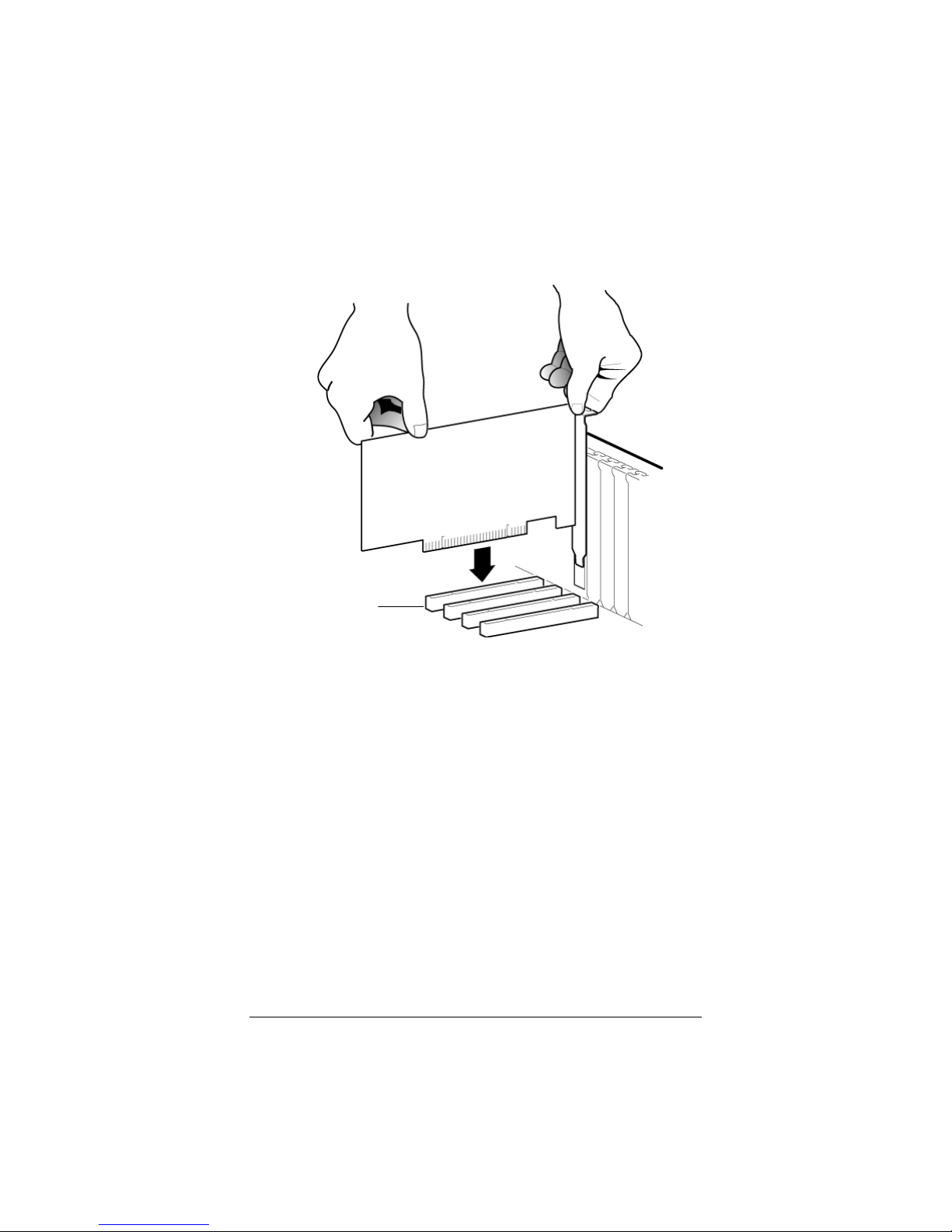
Remove your PCI cable modem from its antistatic bag and
5555
insert it firmly into an available PCI slot. See the following
illustration:
PCI Slot
Be sure that the gold finger end of the card is properly seated
into the connector. If you have a tower or mini-tower computer case with a vertical main board, turn the computer gently
on its side so you can push straight down on the modem card
to insert it firmly in its slot.
Line the bracket up and screw it into the computer using the
screw you removed with the cover plate.
1 Installing Your Cable Modem 9
