Zoom MRS-802 User Manual
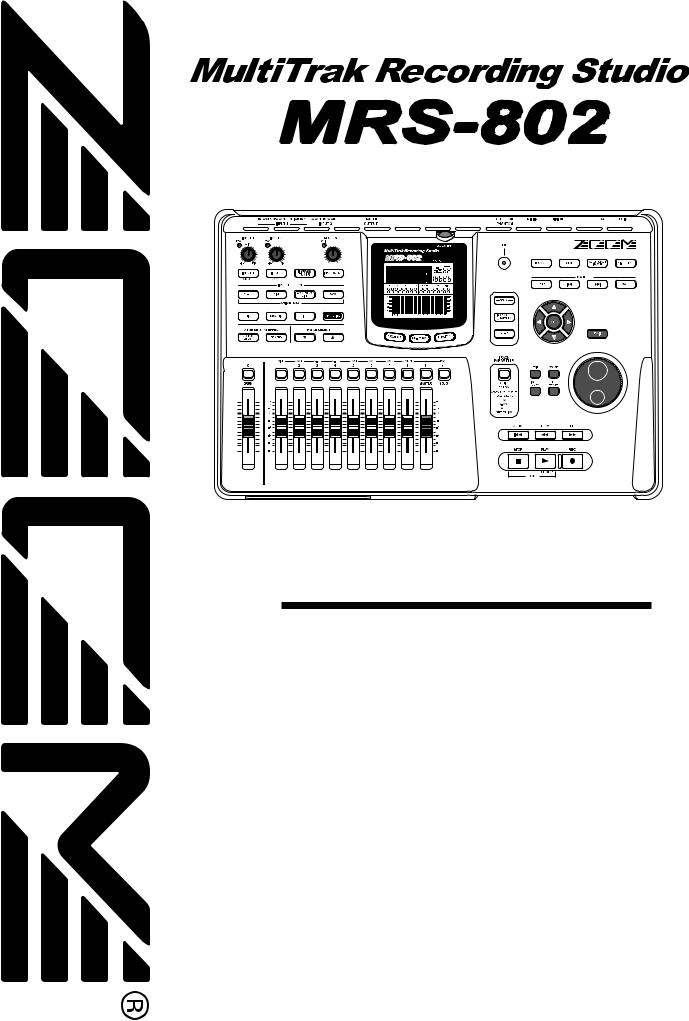
Operation Manual
© ZOOM Corporation
Reproduction of this manual, in whole or in part, by any means, is prohibited.
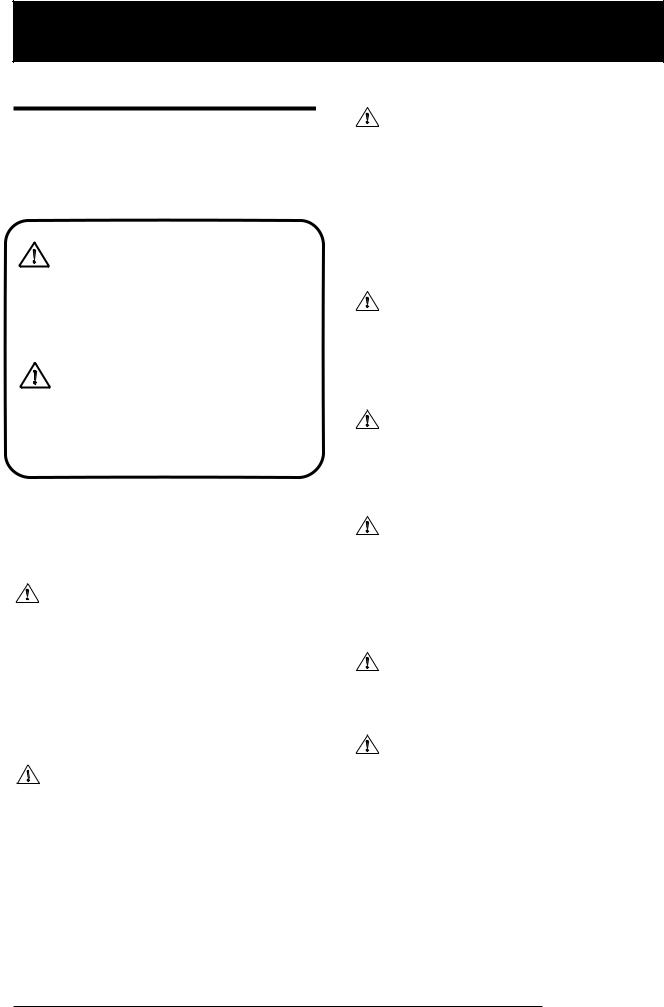
USAGE AND SAFETY PRECAUTIONS
USAGE AND SAFETY PRECAUTIONS
SAFETY PRECAUTIONS
In this manual, symbols are used to highlight warnings and cautions for you to read so that accidents can be prevented. The meanings of these symbols are as follows:
This symbol indicates explanations about
Warning extremely dangerous matters. If users ignore this symbol and handle the device the wrong way, serious injury or death could result.
This symbol indicates explanations about
Caution dangerous matters. If users ignore this symbol and handle the device the wrong
way, bodily injury and damage to the equipment could result.
Please observe the following safety tips and precautions to ensure hazard-free use of the MRS-802.
• Power requirements
The MRS-802 is powered by the supplied AC
Warning adapter. To prevent malfunction and safety hazards, do not use any other kind of AC adapter.
When using the MRS-802 in an area with a different line voltage, please consult your local ZOOM distributor about acquiring a proper AC adapter.
• About grounding
Depending on installation conditions, a slight
Caution electrical charge may be felt when touching a metal part of the MRS-802. If you wish to avoid this, ground the unit by connecting the ground screw on the bottom to a good external ground.
To prevent the risk of accidents, never use one of the following for grounding:
•Water pipe (risk of electric shock)
•Gas pipe (risk of explosion)
•Telephone wiring ground or lightning arrestor (risk of lightning stroke)
• Environment
Avoid using your MRS-802 in environments where it
Caution will be exposed to:
•Extreme temperature
•High humidity or moisture
•Excessive dust or sand
•Excessive vibration or shock
•Handling
The MRS-802 is a precision instrument. Do not exert
Caution undue pressure on the keys and other controls. Also take care not to drop the unit, and do not subject it to
shock or excessive pressure.
• Alterations
Never open the case of the MRS-802 or attempt to Caution modify the product in any way since this can result in
damage to the unit.
• Connecting cables and input and output jacks
You should always turn off the power to the MRS-
Caution 802 and all other equipment before connecting or disconnecting any cables. Also make sure to
disconnect all cables and the AC adapter before moving the MRS-802.
• Volume
Do not use the MRS-802 at a loud volume for a long
Caution time since this can cause hearing impairment.
• CD-R/RW Drive
Never look directly in the laser beam projected from
Caution the optical pickup of the CD-R/RW drive since your sight can be damaged.
ZOOM MRS-802
2
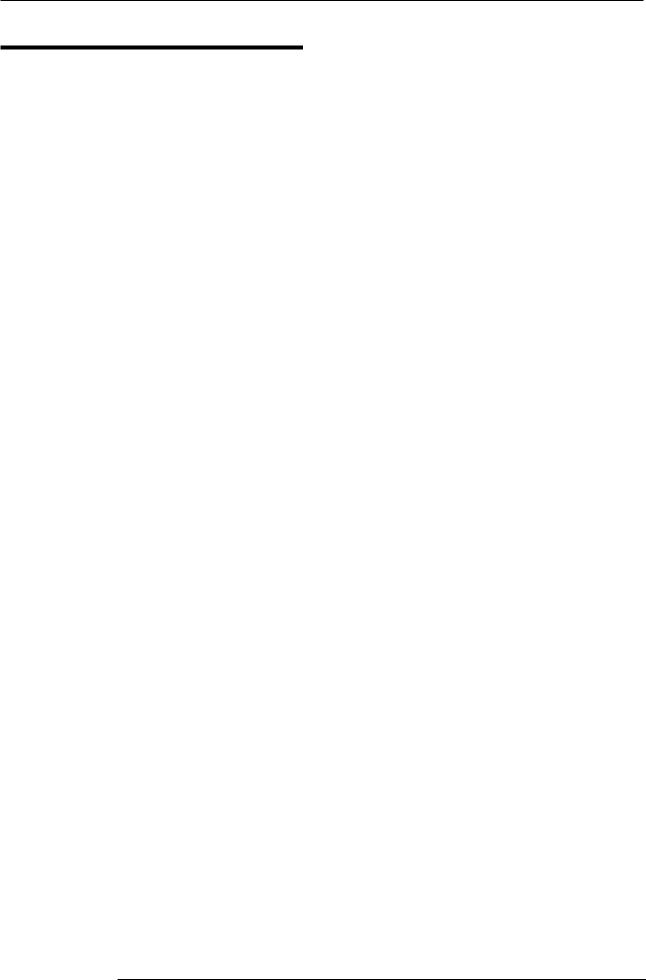
USAGE AND SAFETY PRECAUTIONS
Usage Precautions
• Electrical interference
For safety considerations, the MRS-802 has been designed to provide maximum protection against the emission of electromagnetic radiation from inside the device, and protection from external interference. However, equipment that is very susceptible to interference or that emits powerful electromagnetic waves should not be placed near the MRS802, as the possibility of interference cannot be ruled out entirely.
With any type of digital control device, the MRS-802 included, electromagnetic interference can cause malfunctioning and can corrupt or destroy data. Care should be taken to minimize the risk of damage.
• Cleaning
Use a soft, dry cloth to clean the MRS-802. If necessary, slightly moisten the cloth. Do not use abrasive cleanser, wax, or solvents (such as paint thinner or cleaning alcohol), since these may dull the finish or damage the surface.
• Backup
The data of MRS-802 can be lost because of malfunction or incorrect operation. Backup your data.
ZOOM MRS-802
• Copyrights
Except for personal use, unauthorized recording from copyrighted sources (CDs, records, tapes, video clips, broadcast material and so on) is prohibited.
ZOOM Corporation does not bear any liability for injunctions regarding the copyright law infringement.
Please keep this manual in a convenient place for future
reference.
MIDI is a registered trademark of Association of Musical
Electronics Industry (AMEI).
3
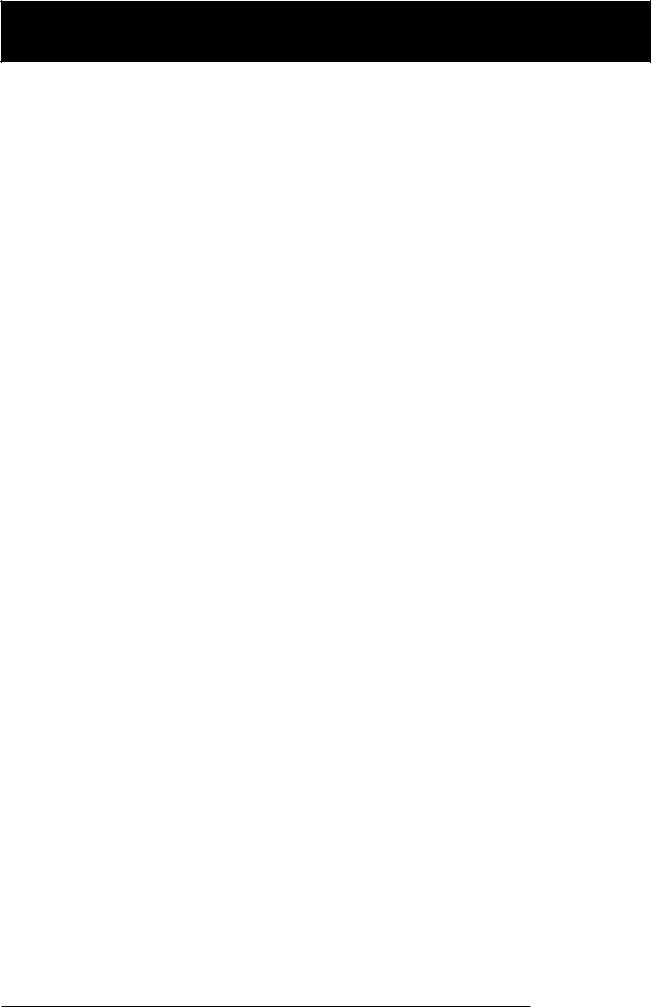
Contents
Contents
USAGE AND SAFETY PRECAUTIONS . . . 2
SAFETY PRECAUTIONS . . . . . . . . . . . . . . . . . . . 2 Usage Precautions . . . . . . . . . . . . . . . . . . . . . . . . 3
Introduction . . . . . . . . . . . . . . . . . . . . . . . . 7
Overview . . . . . . . . . . . . . . . . . . . . . . . . . . . . . . . . 7 Introducing the MRS-802 . . . . . . . . . . . . . . . . . . . 9
Recorder section . . . . . . . . . . . . . . . . . . . . . . . . . . . . . 9 Rhythm section . . . . . . . . . . . . . . . . . . . . . . . . . . . . . 10 Mixer section . . . . . . . . . . . . . . . . . . . . . . . . . . . . . . . 10 Effect section . . . . . . . . . . . . . . . . . . . . . . . . . . . . . . . 10
Parts of the MRS-802 . . . . . . . . . . . . . . . 12
Top panel . . . . . . . . . . . . . . . . . . . . . . . . . . . . . . |
12 |
Rear panel . . . . . . . . . . . . . . . . . . . . . . . . . . . . . |
14 |
Front panel . . . . . . . . . . . . . . . . . . . . . . . . . . . . . |
14 |
Connections . . . . . . . . . . . . . . . . . . . . . . . 15 Installing the CD-R/RW Drive . . . . . . . . . 17 Listening to the Demo Songs . . . . . . . . . 19
Demo song protect status . . . . . . . . . . . . . . . . . 19 Turning on the power . . . . . . . . . . . . . . . . . . . . . 19 Selecting the demo song . . . . . . . . . . . . . . . . . . 19 Playing the demo song . . . . . . . . . . . . . . . . . . . 20 Turning power off (shutdown) . . . . . . . . . . . . . . 20
Editing V-take names . . . . . . . . . . . . . . . . . . . . . . . . . 33
Moving to a desired point in the song
(Locate function) . . . . . . . . . . . . . . . . . . . . . . . 35 Re-recording only a specified region (Punch-in/out function) . . . . . . . . . . . . . . . . . . . 35
Using manual punch-in/out . . . . . . . . . . . . . . . . . . . . |
35 |
Using auto punch-in/out . . . . . . . . . . . . . . . . . . . . . . |
36 |
Recording several tracks on a master track |
|
(Mixdown function) . . . . . . . . . . . . . . . . . . . . . |
37 |
About the master track . . . . . . . . . . . . . . . . . . . . . . . . 37 Mixdown steps . . . . . . . . . . . . . . . . . . . . . . . . . . . . . . 37 Playing the master track . . . . . . . . . . . . . . . . . . . . . . . 38
Combining multiple tracks on another track (Bounce function) . . . . . . . . . . . . . . . . . . . . . . . 39
How bounce works . . . . . . . . . . . . . . . . . . . . . . . . . . |
39 |
Making bounce settings . . . . . . . . . . . . . . . . . . . . . . . |
39 |
Executing bounce recording . . . . . . . . . . . . . . . . . . . |
40 |
Recording the drum sound
(Rhythm recording) . . . . . . . . . . . . . . . . . . . . . . 41 Assigning marks within a song
(Marker function) . . . . . . . . . . . . . . . . . . . . . . . 42
Setting a mark . . . . . . . . . . . . . . . . . . . . . . . . . . . . . . |
42 |
Locating a mark . . . . . . . . . . . . . . . . . . . . . . . . . . . . . |
43 |
Deleting a mark . . . . . . . . . . . . . . . . . . . . . . . . . . . . . |
43 |
Playing back the same passage repeatedly |
|
(A-B Repeat function) . . . . . . . . . . . . . . . . . . . |
44 |
Finding a desired location |
|
(Scrub/Preview function) . . . . . . . . . . . . . . . . . |
44 |
Using the scrub/preview functions . . . . . . . . . . . . . . . |
44 |
Changing the settings of the scrub function . . . . . . . |
45 |
Quick Tour . . . . . . . . . . . . . . . . . . . . . . . . 21
Step 1: Preparations . . . . . . . . . . . . . . . . . . . . . 21
1.1 Creating a new project . . . . . . . . . . . . . . . . . . . . 21 1.2 Selecting a rhythm pattern . . . . . . . . . . . . . . . . . 22
Step 2: Recording the first track . . . . . . . . . . . . 24
2.1 Adjusting input sensitivity . . . . . . . . . . . . . . . . . . 24 2.2 Applying the insert effect . . . . . . . . . . . . . . . . . . 24 2.3 Selecting a track and recording . . . . . . . . . . . . . 25
Step 3: Overdubbing . . . . . . . . . . . . . . . . . . . . . |
27 |
|
3.1 |
Making settings for input sensitivity |
|
|
and insert effect . . . . . . . . . . . . . . . . . . . . . . . . . |
27 |
3.2 |
Selecting a track and recording . . . . . . . . . . . . . |
27 |
Step 4: Mixdown . . . . . . . . . . . . . . . . . . . . . . . . 28
4.1 Preparations for mixdown . . . . . . . . . . . . . . . . . 28 4.2 Adjusting volume, panning, and EQ . . . . . . . . . . 28 4.3 Applying the send/return effect . . . . . . . . . . . . . 29 4.4 Using the mastering insert effect . . . . . . . . . . . . 31 4.5 Mixdown on the master track . . . . . . . . . . . . . . . 31
Reference [Recorder] . . . . . . . . . . . . . . . 33
Using V-takes . . . . . . . . . . . . . . . . . . . . . . . . . . . 33
Switching V-takes . . . . . . . . . . . . . . . . . . . . . . . . . . . |
33 |
Reference [Track Editing] . . . . . . . . . . . 46
Editing a range of data . . . . . . . . . . . . . . . . . . . . 46
Basic editing steps for range editing . . . . . . . . . . . . . 46 Copying a specified range of data . . . . . . . . . . . . . . . 47 Moving a specified range of data . . . . . . . . . . . . . . . . 48 Erasing a specified range of data . . . . . . . . . . . . . . . . 49 Trimming a specified range of data . . . . . . . . . . . . . . 49 Fade-in/fade-out of specified data range . . . . . . . . . . 50 Reversing a specified range of audio data . . . . . . . . . 51 Changing the duration of a specified data range . . . . 51
Editing using V-takes . . . . . . . . . . . . . . . . . . . . . 53
Basic V-take editing steps . . . . . . . . . . . . . . . . . . . . . 53 Erasing a V-take . . . . . . . . . . . . . . . . . . . . . . . . . . . . . 54 Copying a V-take . . . . . . . . . . . . . . . . . . . . . . . . . . . . 54 Moving a V-take . . . . . . . . . . . . . . . . . . . . . . . . . . . . . 54 Exchanging V-takes . . . . . . . . . . . . . . . . . . . . . . . . . . 55
Track capture and swap . . . . . . . . . . . . . . . . . . 55
Capturing a track . . . . . . . . . . . . . . . . . . . . . . . . . . . . 55 Swapping track data and captured data . . . . . . . . . . 56
ZOOM MRS-802
4
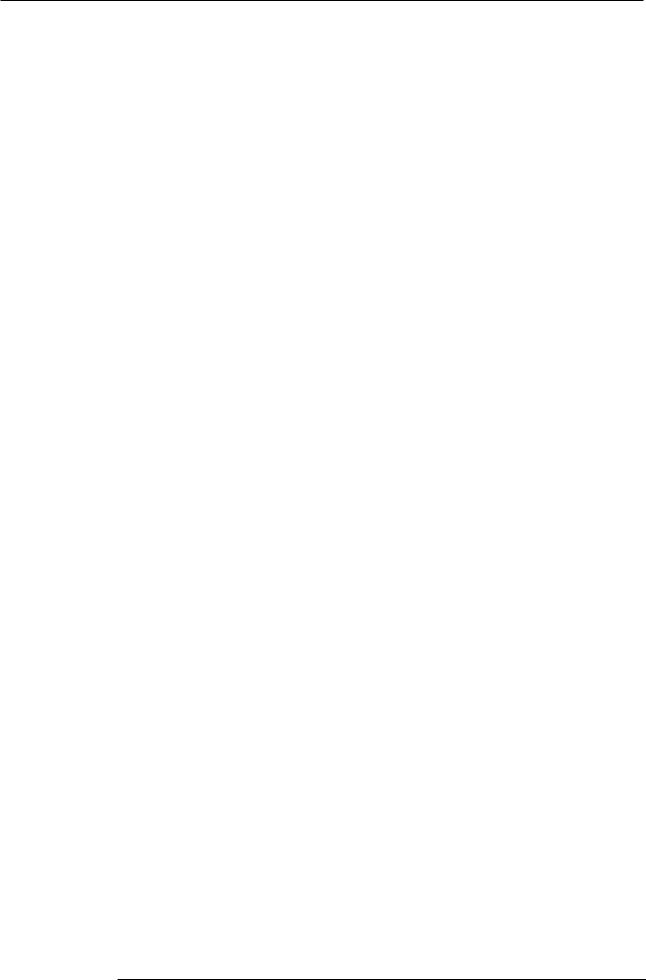
Contents
Reference [Phrase Looping] . . . . . . . . . . 57
Which kind of phrases can be used? . . . . . . . . 57 Loading a phrase . . . . . . . . . . . . . . . . . . . . . . . . 58
Basic phrase loading steps . . . . . . . . . . . . . . . . . . . . 58 Importing a V-take from the current project . . . . . . . 58 Importing a WAV/AIFF file . . . . . . . . . . . . . . . . . . . . . 59 Importing a phrase from a different project . . . . . . . . 60
Adjusting phrase parameters . . . . . . . . . . . . . . 61
Copying a phrase . . . . . . . . . . . . . . . . . . . . . . . . . . . |
62 |
Creating a phrase loop . . . . . . . . . . . . . . . . . . . |
63 |
About phrase loop FAST input . . . . . . . . . . . . . . . . . |
63 |
Writing a phrase loop to a track . . . . . . . . . . . . . . . . |
65 |
Reference [Mixer] . . . . . . . . . . . . . . . . . . 67
About the mixer . . . . . . . . . . . . . . . . . . . . . . . . . 67 Basic operation of the input mixer . . . . . . . . . . 68
Assigning input signals to tracks . . . . . . . . . . . . . . . . 68 Adjusting the depth of the send/return effects . . . . . 69 Adjusting the pan/balance . . . . . . . . . . . . . . . . . . . . . 70
Basic operation of the track mixer . . . . . . . . . . 71
Adjusting the volume/pan/EQ . . . . . . . . . . . . . . . . . . 71 Adjusting depth of send/return effect . . . . . . . . . . . . 72 Linking odd-numbered/even-numbered
channels (stereo link) . . . . . . . . . . . . . . . . . . . . . . . . . 73
Using the solo function . . . . . . . . . . . . . . . . . . . 74 Saving/recalling mixer settings
(Scene function) . . . . . . . . . . . . . . . . . . . . . . . . 74
Saving a scene . . . . . . . . . . . . . . . . . . . . . . . . . . . . . |
74 |
Recalling a saved scene . . . . . . . . . . . . . . . . . . . . . . |
75 |
Switching scenes automatically . . . . . . . . . . . . . . . . |
75 |
Deleting certain parameters from a scene . . . . . . . . |
76 |
Reference [Rhythm] . . . . . . . . . . . . . . . . 77
About the rhythm section . . . . . . . . . . . . . . . . . 77
Drum kits . . . . . . . . . . . . . . . . . . . . . . . . . . . . . . . . . . 77 Rhythm patterns . . . . . . . . . . . . . . . . . . . . . . . . . . . . 77 Rhythm songs . . . . . . . . . . . . . . . . . . . . . . . . . . . . . . 77 Rhythm pattern mode and rhythm song mode . . . . . 78 Synchronizing the recorder section and
rhythm section . . . . . . . . . . . . . . . . . . . . . . . . . . . . . 78
Playing rhythm patterns . . . . . . . . . . . . . . . . . . . 78
Selecting and playing a rhythm pattern . . . . . . . . . . . 78 Changing the tempo of the rhythm pattern . . . . . . . . 79 Changing the drum kit . . . . . . . . . . . . . . . . . . . . . . . . 79
Creating a rhythm song . . . . . . . . . . . . . . . . . . . 80
Selecting a rhythm song . . . . . . . . . . . . . . . . . . . . . . 80 Inputting rhythm pattern data . . . . . . . . . . . . . . . . . . 81 Step input . . . . . . . . . . . . . . . . . . . . . . . . . . . . . . . . . 81 FAST input . . . . . . . . . . . . . . . . . . . . . . . . . . . . . . . . . 83 Inputting other event data . . . . . . . . . . . . . . . . . . . . . 86 Playing a rhythm song . . . . . . . . . . . . . . . . . . . . . . . . 87
Editing a rhythm song . . . . . . . . . . . . . . . . . . . . |
88 |
Copying a specific region of measures . . . . . . . . . . . 88 Copying a rhythm song . . . . . . . . . . . . . . . . . . . . . . . 88 Erasing a rhythm song . . . . . . . . . . . . . . . . . . . . . . . . 89
ZOOM MRS-802
Assigning a name to a rhythm song . . . . . . . . . |
. . . . . 89 |
Creating an original rhythm pattern . . . . . |
. . . . 90 |
Preparations . . . . . . . . . . . . . . . . . . . . . . . . . . . . |
. . . . 90 |
Step input . . . . . . . . . . . . . . . . . . . . . . . . . . . . . . |
. . . . 91 |
Real-time input . . . . . . . . . . . . . . . . . . . . . . . . . . |
. . . . 93 |
Editing a rhythm pattern . . . . . . . . . . . . . . . |
. . . 94 |
Adjusting the drum volume balance . . . . . . . . . . |
. . . . 94 |
Copying a rhythm pattern . . . . . . . . . . . . . . . . . |
. . . . 95 |
Editing the name of a rhythm pattern . . . . . . . . . |
. . . . 95 |
Erasing a rhythm pattern . . . . . . . . . . . . . . . . . . |
. . . . 96 |
Importing rhythm patterns and rhythm |
|
songs from another project . . . . . . . . . . . . |
. . . 96 |
Editing various settings of the rhythm |
|
section . . . . . . . . . . . . . . . . . . . . . . . . . . . . . |
. . . 97 |
Basic procedure . . . . . . . . . . . . . . . . . . . . . . . . . |
. . . . 97 |
Changing the length of the pre-count . . . . . . . . |
. . . . 97 |
Changing the metronome volume . . . . . . . . . . . |
. . . . 98 |
Specifying the sound dynamics . . . . . . . . . . . . . |
. . . . 98 |
Checking the remaining amount of memory . . . |
. . . . 98 |
Reference [Effects] . . . . . . . . . . . . . . |
. . 99 |
About the effects . . . . . . . . . . . . . . . . . . . . . |
. . . 99 |
Insert effect . . . . . . . . . . . . . . . . . . . . . . . . . . . . |
. . . . 99 |
Send/return effects . . . . . . . . . . . . . . . . . . . . . . . |
. . . . 99 |
Using the insert effect . . . . . . . . . . . . . . . . . |
. . 100 |
About insert effect patches . . . . . . . . . . . . . . . . |
. . . 100 |
Changing the insert location of the insert effect |
. . . 101 |
Selecting the patch for the insert effect . . . . . . . |
. . . 101 |
Editing the insert effect patch . . . . . . . . . . . . . . |
. . . 103 |
Storing an insert effect patch . . . . . . . . . . . . . . . |
. . . 105 |
Editing the name of an insert effect patch . . . . . |
. . . 105 |
Applying the insert effect only to the |
|
monitor signal . . . . . . . . . . . . . . . . . . . . . . . |
. . 106 |
Using the send/return effects . . . . . . . . . . . |
. . 107 |
About the send/return effect patches . . . . . . . . |
. . . 107 |
Selecting a send/return effect patch . . . . . . . . . |
. . . 107 |
Editing a send/return effect patch . . . . . . . . . . . |
. . . 108 |
Storing a send/return effect patch . . . . . . . . . . . |
. . . 109 |
Editing the name of a send/return effect patch |
. . . . 109 |
Importing patches from another project . . . |
. . 110 |
Reference [Creating a CD] . . . . . . . . . 111
Writing audio data . . . . . . . . . . . . . . . . . . . . . . 111 About CD-R/RW discs . . . . . . . . . . . . . . . . . . . 111 Recording audio data by project . . . . . . . . . . . 112 Recording audio data by album . . . . . . . . . . . 113 Playing an audio CD . . . . . . . . . . . . . . . . . . . . . 115 Erasing a CD-RW Disc . . . . . . . . . . . . . . . . . . . 117 Finalizing a CD-R/RW Disc . . . . . . . . . . . . . . . 118 Loading data from an audio CD . . . . . . . . . . . 119 Backup and restore . . . . . . . . . . . . . . . . . . . . . 119
Saving a single project to CD-R/RW disc . . . . . . . . |
119 |
Saving all projects to CD-R/RW disc . . . . . . . . . . . . |
121 |
Loading a project from CD-R/RW disc . . . . . . . . . . |
122 |
5
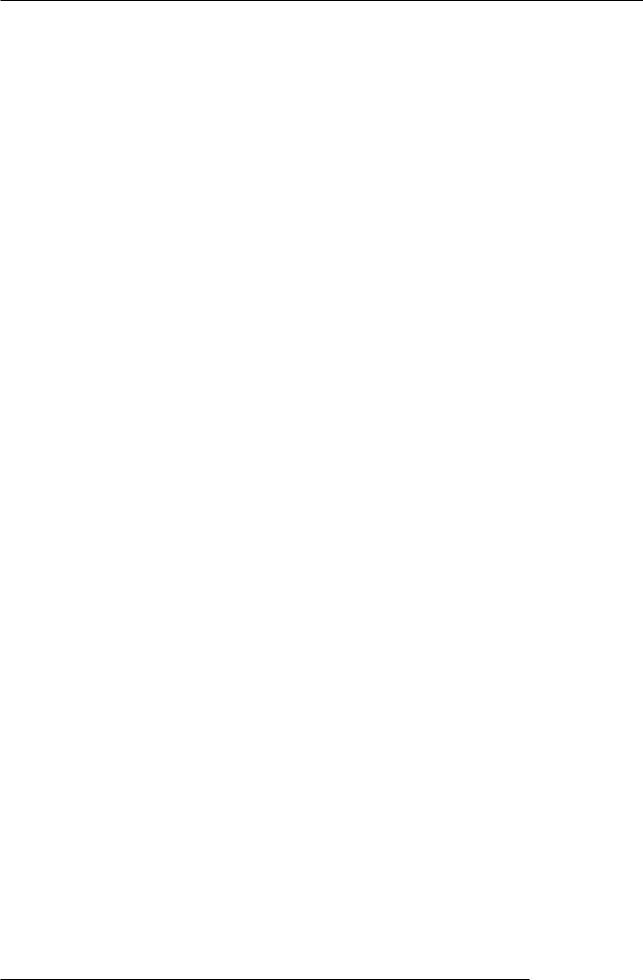
Contents
Reference [Projects] . . . . . . . . . . . . . . . 124
About projects . . . . . . . . . . . . . . . . . . . . . . . . . 124 Project operations . . . . . . . . . . . . . . . . . . . . . . 124
Basic procedure . . . . . . . . . . . . . . . . . . . . . . . . . . . 124 Loading a project . . . . . . . . . . . . . . . . . . . . . . . . . . . 125 Creating a new project . . . . . . . . . . . . . . . . . . . . . . 125 Checking the project size/available hard
disk capacity . . . . . . . . . . . . . . . . . . . . . . . . . . . . . . 125 Duplicating a project . . . . . . . . . . . . . . . . . . . . . . . . 126 Erasing a project . . . . . . . . . . . . . . . . . . . . . . . . . . . 126 Editing the project name . . . . . . . . . . . . . . . . . . . . . 127 Protecting/unprotecting a project . . . . . . . . . . . . . . 127
Reference [MIDI] . . . . . . . . . . . . . . . . . . 128
About MIDI . . . . . . . . . . . . . . . . . . . . . . . . . . . . 128
What you can do using MIDI . . . . . . . . . . . . . . . . . . 128
Making MIDI-related settings . . . . . . . . . . . . . 129
Basic procedure . . . . . . . . . . . . . . . . . . . . . . . . . . . |
129 |
Setting the drum kit MIDI channel . . . . . . . . . . 130 Specifying transmission of Timing Clock messages . . . . . . . . . . . . . . . . . . . . . . . . . . . . 130 Specifying transmission of Song Position
Pointer messages . . . . . . . . . . . . . . . . . . . . . . 131 Specifying transmission of Start/Stop/
Continue messages . . . . . . . . . . . . . . . . . . . . 131 Using the SMF player . . . . . . . . . . . . . . . . . . . . 131
Reading an SMF into a project . . . . . . . . . . . . . . . . 131 Selecting the SMF output destination . . . . . . . . . . . 132 SMF playback . . . . . . . . . . . . . . . . . . . . . . . . . . . . . 134
Effect Type/Parameter List . . . . . . . . . . . . . . . 145
Insert effect . . . . . . . . . . . . . . . . . . . . . . . . . . . . . |
. . 145 |
Send/return effect . . . . . . . . . . . . . . . . . . . . . . . . |
. . 153 |
Effect Patch List . . . . . . . . . . . . . . . . . . . . . . . |
. 154 |
Insert effect . . . . . . . . . . . . . . . . . . . . . . . . . . . . . . |
. 154 |
Send/return effect . . . . . . . . . . . . . . . . . . . . . . . . . |
. 158 |
Rhythm Pattern List . . . . . . . . . . . . . . . . . . . . |
159 |
Drum Kit List . . . . . . . . . . . . . . . . . . . . . . . . . . |
161 |
Instrument/MIDI Note Number Table . . . . . . . |
161 |
Phrase List . . . . . . . . . . . . . . . . . . . . . . . . . . . . |
163 |
MRS-802 hard disk contents . . . . . . . . . . . . . . |
164 |
Compatibility With MRS-1044/MRS-1266 Series |
. . 164 |
MIDI implementation . . . . . . . . . . . . . . . . . . . . |
166 |
MIDI implementation chart . . . . . . . . . . . . . . . |
167 |
INDEX . . . . . . . . . . . . . . . . . . . . . . . . . . |
168 |
Reference [Other Functions] . . . . . . . . 135
Changing the function of the foot switch . . . . 135 Using the tuner function . . . . . . . . . . . . . . . . . 136 Switching the level meter display type . . . . . . 137 Hard disk maintenance . . . . . . . . . . . . . . . . . . 137
Basic maintenance procedure . . . . . . . . . . . . . . . . . 137 Test/restore integrity of data on internal hard disk (ScanDisk) . . . . . . . . . . . . . . . . . . . . . . . . . . . . . . . . 138 Rewriting system file data (Factory Initialize) . . . . . . 138 Formatting the hard disk (All Initialize) . . . . . . . . . . . 138 Hard disk maintenance using supplied
CD-ROM . . . . . . . . . . . . . . . . . . . . . . . . . . . . . . . . . 139 Connecting to a computer with an option card . . . . 139
Appendix . . . . . . . . . . . . . . . . . . . . . . . . 141
MRS-802 Specifications . . . . . . . . . . . . . . . . . 141
Troubleshooting . . . . . . . . . . . . . . . . . . . . . . . . 142
Problems during playback . . . . . . . . . . . . . . . . . . . . 142
Problems during recording . . . . . . . . . . . . . . . . . . . 142
Problems with effects . . . . . . . . . . . . . . . . . . . . . . . 142
Problems with the rhythm section . . . . . . . . . . . . . . 143
Problems with MIDI . . . . . . . . . . . . . . . . . . . . . . . . . 143
Problems with CD-R/RW drive . . . . . . . . . . . . . . . . 144
Other problems . . . . . . . . . . . . . . . . . . . . . . . . . . . . 144
ZOOM MRS-802
6

Introduction
Introduction
Overview
Thank you for purchasing the ZOOM MRS-802 multitrack recording studio (subsequently referred to as "the MRS-802"). The
MRS-802 is a digital audio workstation with the following features:
■Brings together all the functionality you need for complete music production
The MRS-802 provides all the functionality you need for professional music production: hard disk recorder, drum machine, digital mixer, effects, CD-R/RW drive and more. From creating the rhythm tracks to multitrack recording, mixdown, and burning an audio CD, the MRS-802 lets you do it all.
■ 8-track x 10-take recorder
The recorder section provides eight mono tracks and a stereo master track for mixdown. Because each track has ten virtual tracks (V-takes), you can record multiple takes for important parts such as vocals or guitar solos and select the best take later.
A full range of editing functions is also provided, allowing you to copy or move audio data. Special functions include reversing of data and time stretch/compression. Data exchange and copy between regular tracks and the master track is also possible.
■Bounce function allows ping-pong recording of eight tracks simultaneously
The bounce function makes it easy to consolidate multiple tracks into one or two tracks with just a few keystrokes. Even when there are no vacant tracks available, you can add the rhythm section parts and bounce the result onto two V-takes. If you select the master track as bounce target, internal mixdown is possible without using up any of the regular tracks or V-takes.
■ Phrase loop function for pasting audio material
Using recorded audio data or audio files picked up from a CD-ROM disc, you can create "phrase loops" for example drum licks and guitar riffs. The playback sequence and repetition count of phrases can be programmed easily and written to any track or V-take as audio data.
■ Rhythm section can be used to provide guide rhythm or accompaniment
The rhythm section provides more than 400 types of accompaniment patterns using the internal drum sound generator. This can be used as independent guide rhythm or in synchronization with the recorder. You can also program a pattern playback sequence to create the rhythm accompaniment for an entire song. In addition to conventional step input, the MRS-802 features an innovative concept called FAST input developed by ZOOM which lets you quickly build songs with simple steps.
ZOOM MRS-802
7
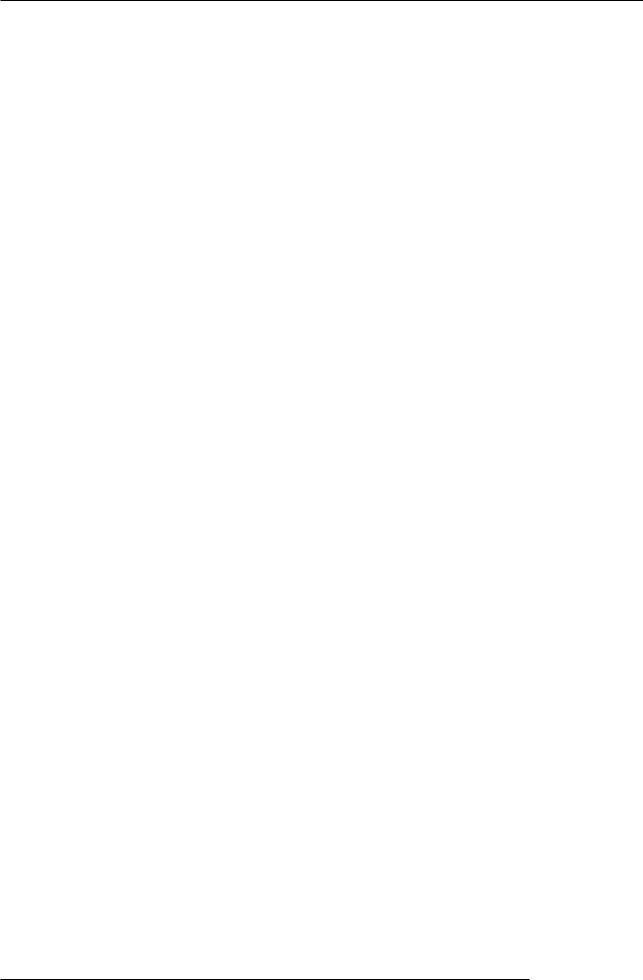
Introduction
■ Mixer section supporting automated operation
The internal digital mixer can handle 8 tracks plus the drum channel. The level, panning, and EQ settings of each channel can be saved as separate "scenes". A saved scene can be recalled manually at any time, or can be switched automatically at a desired point in a song.
■ Versatile effects
The MRS-802 provides "insert effects" that can be inserted into a specified signal path, and "send/ return effects" that are used via the mixer send/return loop. The effects can be used in a variety of ways, from modifying the tone while recording a track, to spatial processing or mastering during mixdown.
■ CD-R/RW drive
When you have created a mixdown on the master track, you can easily burn it onto a CD-R or CD-RW disc using the built-in drive. This is convenient for creating audio CDs and to back up data that you have recorded.
The version of the MRS-802 without internal CD-R/RW drive lets you install the optional drive CD-01 later, giving you the same functionality as the integrated model.
In order to take full advantage of the MRS-802's versatile functions and to ensure trouble-free enjoyment, please read this manual carefully. Keep this manual in a safe place together with the warranty card.
ZOOM MRS-802
8

Introduction
Introducing the MRS-802
The MRS-802 is internally divided into the following five
sections.
• Recorder section
Records and plays back audio.
• Rhythm section
Uses internal drum machine to play rhythms.
• Mixer section
Mixes the signals from the recorder section and rhythm section, for output via the stereo output jacks and for mixdown on dedicated master tracks.
• Effect section
Processes input signals or signals of the mixer section. The MRS-802 has two types of effects: an insert effect that is inserted in a specific signal path, and a send/return effect that uses the send/return loop of the mixer section.
• CD-R/RW drive section
Lets you burn an audio CD using the contents of the master tracks, or read audio material from CDs and CD-ROMs.
The diagram below shows the relationship and signal flow between each section.
Now let's take a closer look at each section.
Recorder section
The recorder section of the MRS-802 has eight mono tracks (tracks 1 - 8). (A "track" is a separate section for recording audio data.) Up to two tracks can be recorded simultaneously and up to eight tracks can be played back simultaneously.
Each of the tracks has ten switchable virtual tracks (called "V-takes"). In each track, one V-take can be selected for recording/playback. For example, you can record guitar solos onto multiple V-takes, and then compare them later to select the best take.
|
Recorder section |
|
|
|
|
|
|
|
|
|
|
Track 1 |
|
|
|
|
|
|
|
|
|
INPUT |
Track 2 |
|
|
|
|
|
|
|
|
|
Track 3 |
|
|
|
|
|
|
|
|
|
|
Insert |
Track 4 |
|
|
|
|
|
|
|
|
OUTPUT |
effect |
Track 5 |
|
|
|
|
|
|
|
|
|
|
Track 6 |
|
|
|
|
|
|
|
|
|
|
Track 7 |
|
|
|
|
|
|
|
|
|
CD-R/RW section |
Track 8 |
|
|
|
|
|
|
|
|
|
|
|
|
|
|
|
|
|
|
|
|
|
Master track |
|
|
|
|
|
|
|
|
|
From immediately after |
|
|
|
|
|
|
|
|
|
To master tracks |
[MASTER] fader |
|
|
|
|
|
|
|
|
|
|
To immediately before |
Drum sound |
|
|
|
|
|
|
|
|
|
[MASTER] fader |
|
|
|
|
|
|
|
|
|
|
|
|
|
|
|
|
|
|
|
|
|
|
Rhythm section |
|
|
|
|
|
|
|
|
MASTER |
|
DRUM |
1 |
2 |
3 |
4 |
5 |
6 |
7 |
8 |
|
|
REVERB |
|
|
|
|
|
|
|
|
|
|
CHORUS |
|
|
|
|
|
|
|
|
|
|
DELAY |
|
|
|
|
|
|
|
|
|
|
Send/return effect |
|
|
|
|
|
|
|
|
|
|
|
|
|
|
Mixer section |
|
|
|||
|
|
|
|
|
|
|
|
From master tracks |
||
ZOOM MRS-802
9
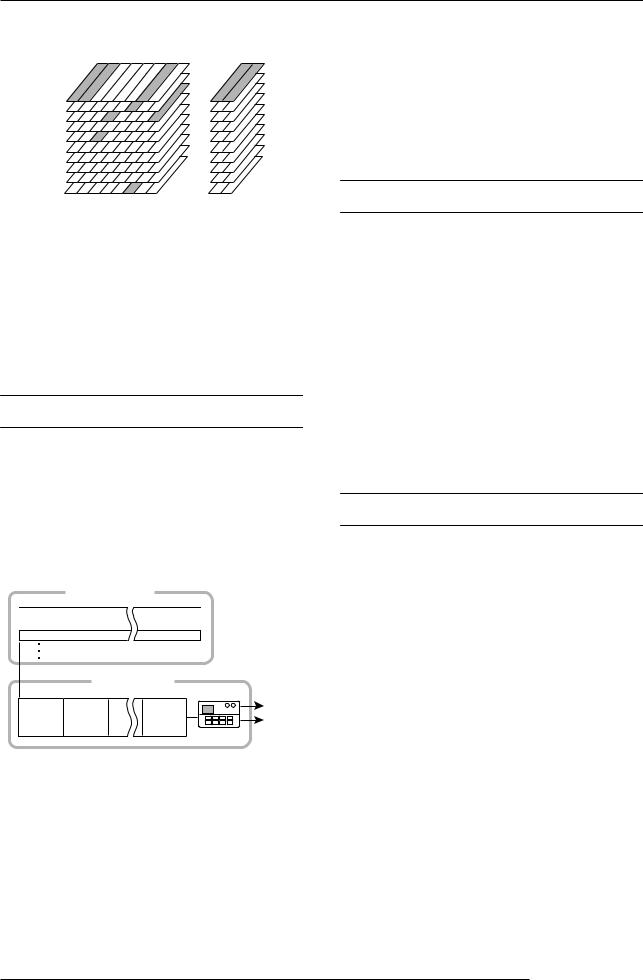
Introduction
 Currently selected V-takes
Currently selected V-takes
V-takes
1
2
3
4
5
6
7
8
9
10
1 2 3 4 5 6 7 8 |
Master track |
Tracks |
|
The recorder section also provides a set of stereo tracks which are separate from the normal record/play tracks 1 - 8. These are called the master track. The master track is dedicated to mixdown and also serves for holding the material used to create an audio CD.
Rhythm section
The rhythm section of the MRS-802 offers 511 accompaniment patterns (called "rhythm patterns") that use the internal drum sound generator. Over 400 patterns are preprogrammed at the factory. Rhythm patterns can be played independently or in synchronization with the recorder.
Recorder section
Track 1
Track 2
Track 3
Rhythm section
Rhythm |
Rhythm |
Rhythm |
pattern |
pattern |
pattern |
Drum sound to
the mixer
 HINT
HINT 
•You can also edit a rhythm pattern or create an original pattern.
•If desired, rhythm patterns and rhythm songs can be processed with the insert effect, and recorded on the audio tracks.
Mixer section
The signals from tracks 1 - 8, and the drum sounds are sent to separate mixer channels for individual adjustment of volume and tone and to create a stereo mix. For each track, the following parameters can be controlled independently.
•Volume
•Panning
•2-band EQ
•Send level to the send/return effect
•Mute on/off
•V-take switching (except for drum track)
Effect section
The MRS-802 provides two types of effects: insert effects and send/return effects. These effects which can be used simultaneously have the characteristics described below.
■ Insert effect
This effect can be inserted at one of the following three points in the signal path.
(1)Immediately after the input jack
(2)A desired channel of the mixer
(3)Immediately before the [MASTER] fader
You can arrange rhythm patterns in the desired order of playback, and set the tempo to create the rhythm accompaniment for an entire song. (This is called a "rhythm song.") Up to 10 rhythm songs can be created, and one of these is selected for playback.
In the default condition, position (1) (immediately after input jack) is selected.
When the setting is changed to (2), only a selected track or the drum sound is processed by the effect.
ZOOM MRS-802
10

Introduction
When the setting is changed to (3), the final stereo mix can be processed. This setting is suitable for processing the signal of the entire song during mixdown.
■ Send/return effect
This effect is internally connected to the send/return loop of the mixer section. There are two types of send/return effect, reverb and chorus/delay, which can be used simultaneously. The send level of each mixer channel adjusts the depth of the send/return effect. Raising the send level will produce a deeper reverb or chorus/delay effect for that channel.
ZOOM MRS-802
11
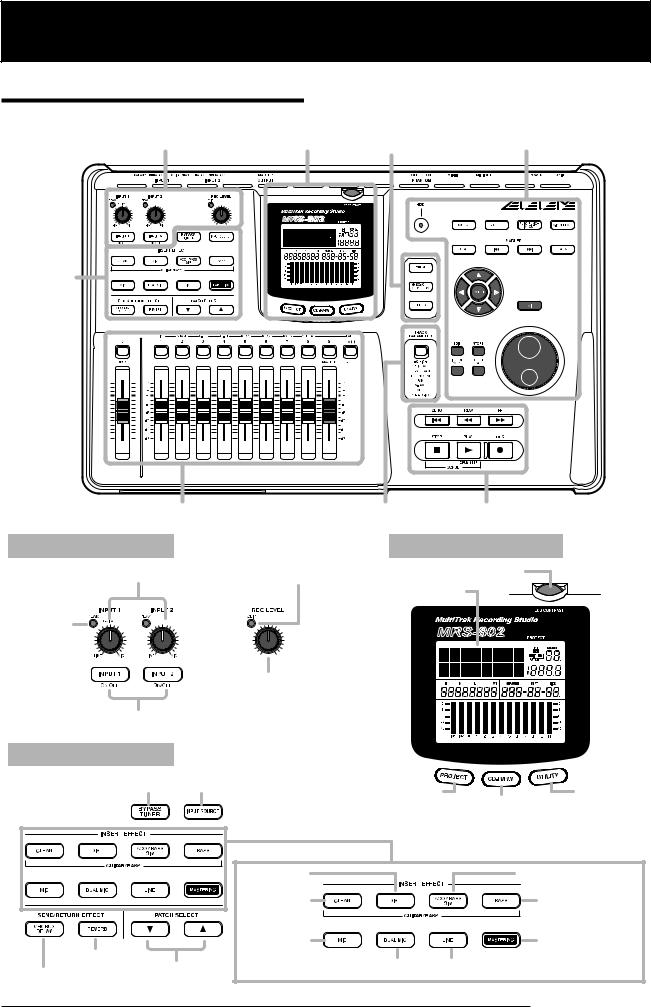
Parts of the MRS-802
Parts of the MRS-802
Top panel
In this manual, the names of faders, knobs, and other
controls on the unit are enclosed in square brackets [ ].
Input section |
Display section |
Rhythm section |
Control section |
|||||||||||||
|
|
|
|
|
|
|
|
|
|
|
|
|
|
|
|
|
|
|
|
|
|
|
|
|
|
|
|
|
|
|
|
|
|
|
|
|
|
|
|
|
|
|
|
|
|
|
|
|
|
|
|
|
|
|
|
|
|
|
|
|
|
|
|
|
|
|
|
Effect section
|
Fader section |
Track parameter section |
Transport section |
||
Input section |
|
|
Display section |
||
[INPUT] controls 1/2 |
[CLIP] indicator |
[LCD CONTRAST] knob |
|||
|
|
|
Display |
||
[PEAK] indicator |
|
|
|
|
|
|
|
[REC LEVEL] control |
|
|
|
[INPUT 1]/[INPUT 2] key |
|
|
|
||
Effect section |
|
|
|
||
[BYPASS/TUNER] key [INPUT SOURCE] key |
[PROJECT] key |
[UTILITY] key |
|||
|
|
|
|||
|
|
|
|
[CD-R/RW] key |
|
|
|
[INSERT EFFECT] key |
|
|
|
|
|
[DIST] key |
|
[ACO/BASS SIM] key |
|
|
|
[CLEAN] key |
|
[BASS] key |
|
|
|
[MIC] key |
|
[MASTERING] key |
|
[REVERB] key |
|
[DUAL MIC] key |
[LINE] key |
||
[CHORUS/DELAY] key |
PATCH SELECT |
||||
|
|
|
|||
[Q]/[W] keys |
|
|
|
||
ZOOM MRS-802
12
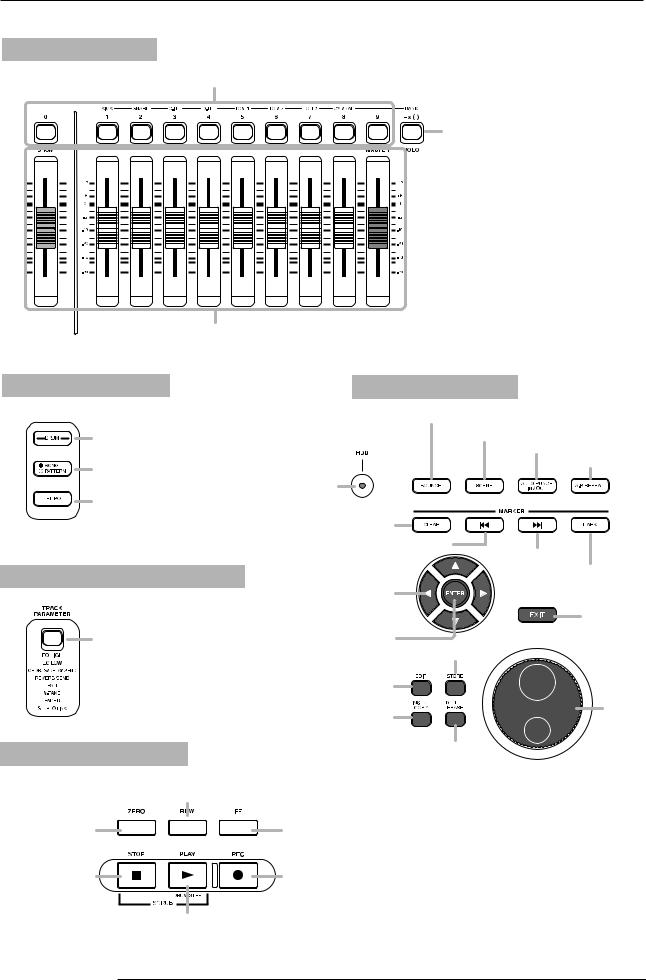
Parts of the MRS-802
Fader section
Status keys ([DRUM], 1 - 8, [MASTER])
[SOLO] key
Faders ([DRUM], 1 - 8, [MASTER])
Rhythm section Control section
[BOUNCE] key
[SCENE] key
[DRUM] key [AUTO PUNCH IN/OUT] key
[A-B REPEAT] key
[SONG/PATTERN] key
[HDD] indicator
[TEMPO] key
[CLEAR] key
|
MARKER [U] key |
|
|
MARKER [I] key |
|
Track parameter section |
[MARK] key |
|
Cursor keys |
||
|
||
|
[EXIT] key |
|
[TRACK PARAMETER] key |
[ENTER] key |
|
|
[STORE] key |
|
|
[EDIT] key |
Transport section
Dial
[INSERT/COPY] key
[DELETE/ERASE] key
REW [T] key
ZERO [U] key  FF [Y] key
FF [Y] key
STOP [P] key |
REC [O] key |
PLAY [R] key
ZOOM MRS-802
13
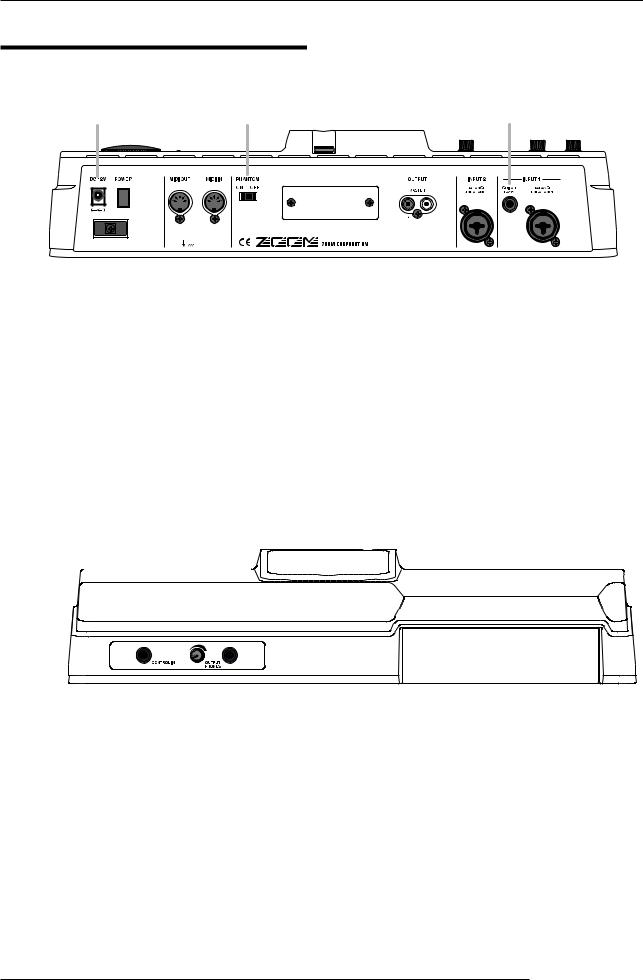
Parts of the MRS-802
Rear panel
DC 12V jack |
[PHANTOM ON/OFF] switch |
GUITAR/BASS jack |
|
|
|
|
|
|
|
|
|
|
|
|
|
|
|
|
|
|
|
|
|
|
|
|
|
|
|
|
|
|
|
|
|
|
|
|
|
|
|
|
|
|
|
|
|
|
|
|
|
|
|
|
|
|
|
|
|
|
|
|
|
|
|
|
|
|
|
|
|
|
|
|
|
|
|
|
|
|
|
|
|
|
|
|
|
|
|
|
|
|
|
|
|
|
|
|
|
|
|
|
|
|
|
|
|
|
|
|
|
|
|
|
|
|
|
|
|
|
|
|
|
|
|
|
|
|
|
|
|
|
|
|
|
|
|
|
|
|
|
|
|
|
|
|
|
|
|
|
|
|
|
|
|
|
|
|
|
|
|
|
|
|
|
|
|
|
|
|
|
|
|
|
|
|
MIDI IN connector |
|
|
|
|
|
|
|
INPUT 2 jack INPUT 1 jack |
||||
|
|
|
|
|
|
|
|
|
|
|
|
|
|
|
||
|
|
|
MIDI OUT connector |
|
|
|
|
MASTER OUTPUT jacks |
||||||||
[POWER] switch |
Expansion board slot |
|||||||||||||||
Front panel
|
|
|
|
|
|
|
|
|
|
|
|
|
|
|
|
|
|
|
|
|
|
|
|
|
|
|
|
|
|
|
|
|
|
|
|
|
|
|
|
|
|
|
|
|
|
|
|
|
|
|
|
|
|
|
|
|
|
|
|
|
|
|
|
|
|
|
|
|
|
|
|
|
|
|
|
|
|
|
|
|
|
|
|
|
|
|
|
|
|
|
|
|
|
|
|
|
|
|
|
|
|
|
|
|
|
|
|
|
|
|
|
|
|
|
|
|
|
|
|
|
|
|
|
|
|
|
|
|
|
|
|
|
|
|
|
|
|
|
|
|
|
|
|
|
|
|
|
|
|
|
|
|
|
|
|
|
|
|
|
|
|
|
|
|
|
|
|
|
|
|
|
|
|
|
|
|
|
|
|
|
|
|
|
|
|
|
|
|
|
|
CONTROL IN jack |
MASTER PHONES jack |
|
CD-R/RW drive bay |
|
|
||||||||||||
|
|
|
|
|
|
|
|
|
|
|
|
|
|
|
|
|
|
|
[MASTER PHONES] level control
ZOOM MRS-802
14

Connections
Connections
Connect your instruments, audio devices, and MIDI devices as shown in the following diagram.
GUITAR or BASS
MIDI interface
MIDI sequencer |
MIDI |
MIDI |
IN |
OUT |
|
(e.g., computer) |
|
|
Rear panel
Only one of these jacks can be used at a time. If instruments/microphones are connected to both jacks, the GUITAR/BASS jack has priority.
To supply +48V phantom power to a condenser mic, set the [PHANTOM] switch on the rear panel to ON. (Phantom power will be supplied to both INPUT 1/2 connectors.)
Dynamic microphone or condenser microphone
AC adaptor
Audio system (audio components or amplified speakers)
To prevent damage to the speakers of your audio system, turn off the power of the system (or turn the volume all the way down) before you make connections.
R 
 L
L
Loop the cable of the AC adaptor around the hook as shown in the diagram before connecting it to the DC 12V jack. This will prevent the plug from being disconnected if the AC adaptor cable is accidentally pulled.
Synthesizer or sampler, etc.
When connecting stereo output devices such as a synthesizer or CD player, connect the L output of the external device to the INPUT 1 jack, and the R output to the INPUT 2 jack.
ZOOM MRS-802
15
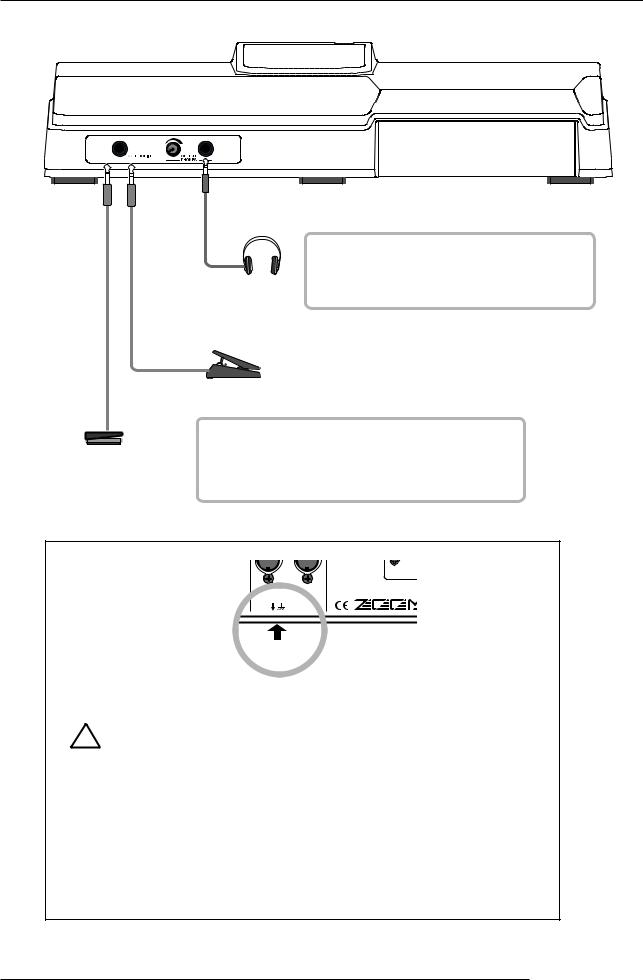
Connections
Front panel
Foot switch (ZOOM FS01)
Headphones
Expression pedal (ZOOM FP01/FP02)
The MASTER PHONES jack carries the same signal as the MASTER OUTPUT connectors and is intended as a headphone jack. The output level can be adjusted with the knob at the left of the jack.
You can connect the separately available ZOOM FS01 or FP01/FP02 to the CONTROL IN jack. The FS01 can be used for playback start/stop control of the recorder or for punch-in/punch-out control. The FP-01/FP-02 can be used to control effect parameters.
Rear panel
Grounding jack
 ■ About grounding
■ About grounding
Depending on installation conditions, a slight electrical charge may be felt when
 touching a metal part of the MRS-802. If you wish to avoid this, ground the unit Warning by connecting the ground screw on the bottom to a good external ground.
touching a metal part of the MRS-802. If you wish to avoid this, ground the unit Warning by connecting the ground screw on the bottom to a good external ground.
To prevent the risk of accidents, never use one of the following for grounding:
•Water pipe (risk of electric shock)
•Gas pipe (risk of explosion)
•Telephone wiring ground or lightning arrestor (risk of lightning stroke)
ZOOM MRS-802
16

Installing the CD-R/RW Drive
Installing the CD-R/RW Drive
To install the separately available CD-R/RW drive into the MRS-802 model without preinstalled CD-R/RW drive, proceed as
follows.
Make sure to disconnect all cables and AC adaptor before installing the CD-R/RW drive.
Caution
1. Remove the drive mounting screws from the bottom of the MRS-802, and remove the bottom plate.
Take care not to lose the screws, since they
will be required again for assembly.
2. Remove the drive bay blank panel from the front side of the chassis.
3. Plug the power cable and flat cable from the chassis into the respective connectors on the CD-R/RW drive.
Power cable |
Flat cable |
ZOOM MRS-802
17
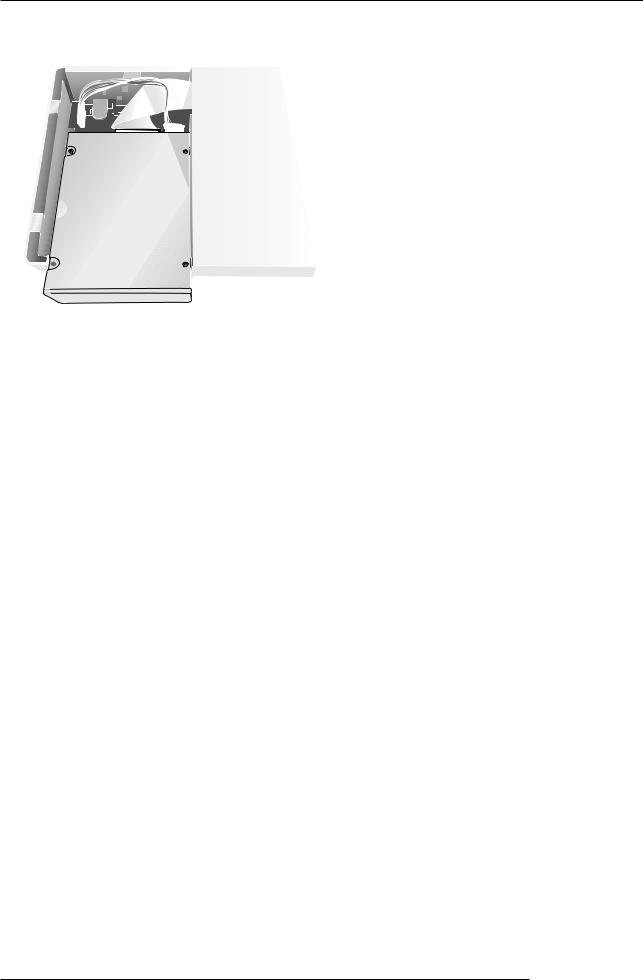
Installing the CD-R/RW Drive
4. Mount the drive on the drive bay adjusting location of the front panels of the drive and of the chassis.
5. Attach the bottom plate using the 4 supplied pan-head screws and those removed in step 1.
 NOTE
NOTE 
• Make sure to use the optional CD-R/RW drive CD-01.
• Zoom Corporation does not accept any responsibility whatsoever for any kind of damage arising from the use of the other type of drive, whether they be direct or indirect from any third parties.
ZOOM MRS-802
18
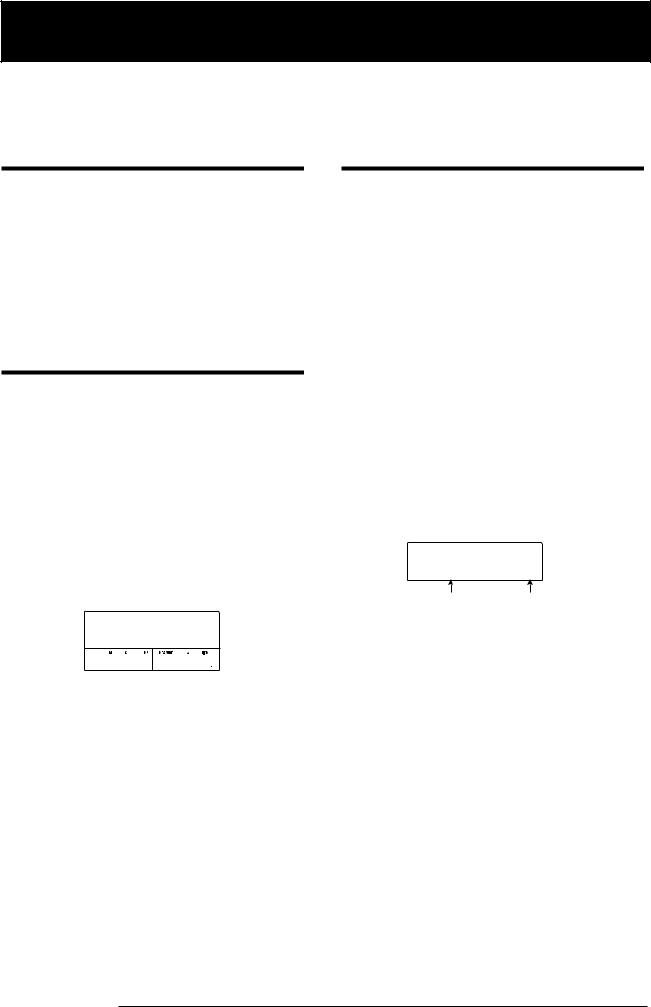
Listening to the Demo Songs
Listening to the Demo Songs
When shipped from the factory, the internal hard disk of the MRS-802 contains two demo songs. To listen to these, proceed as follows.
Demo song protect status
The demo songs on the hard disk are set to protected status, which means that level mixing and other settings can be changed while you play the song, but the changes cannot be stored on the disk. If you wish to retain changes you have made, disable the protect status (→ p. 127).
Turning on the power
1. Make sure that the AC adapter, instrument, and audio system (or headphones) are correctly connected to the MRS-802. (For information on connections, refer to page 15.)
2. Press the [POWER] switch on the rear panel.
Power to the MRS-802 comes on, the unit performs a selftest, and switch settings are read. Wait until the following indication appears on the display. This screen is called the main screen.
Selecting the demo song
On the MRS-802, song data are managed in units called "projects". A project encompasses recorded audio data, rhythm patterns and rhythm songs of the rhythm section, internal effect patches (effect programs), and other information. When you load a project, the complete state in which that song was saved will be reproduced.
To load the demo song project from the hard disk, proceed as follows.
1. Press the [PROJECT] key.
The indication "PROJECT SELECT" appears on the display. This is the screen for selecting a project.
2. Press the [ENTER] key.
Projects stored on the hard disk are shown in the lower part of the display.
PRJ SEL
SLAVE 0
Project name Project number
PRJ 000
SLAVE
0 0 0 0 001 1
1 0
0
3. Turn on the audio system connected to the
MASTER OUTPUT jacks.
 HINT
HINT 
When a synthesizer or other electronic instrument is connected to the MRS-802, turn power on in the order synthesizer → MRS-802 → audio system. Turn power off in the reverse order.
3. Turn the dial to select the demo song.
Projects number 0 and 1 are demo songs.
4. Press the [ENTER] key.
The selected project is loaded. While the hard disk is being accessed, the [HDD] indicator lights up and the indication "LOADING" appears on the display. When the display changes, the demo song has been loaded.
ZOOM MRS-802
19

Listening to the Demo Songs
Playing the demo song
After loading, play the demo song as follows.
1. Turn down the volume of the audio system.
When headphones are connected, turn down the [MASTER
PHONES] level control.
2. Press the PLAY [R] key in the transport section.
Playback of the demo song starts.
3. Adjust the audio system volume setting (or the [MASTER PHONES] level control) to a comfortable volume.
4. If you want to adjust the volume of the individual tracks, use the respective faders.
The volume of the drum track from the rhythm section can be adjusted with the [DRUM] fader. If you want to adjust the volume of the entire song, use the [MASTER] fader.
5. To switch individual tracks on or off, press the respective status key.
6. To stop the demo song, press the STOP [P] key.
Turning power off (shutdown)
Whenever you want to turn the MRS-802 off, be sure to
follow the procedure described below.
1. Turn power to the audio system off.
2. Press the [POWER] switch on the rear panel of the MRS-802.
If a non-protected project was being used, the state of this project is automatically saved on the hard disk before the unit shuts down.
•You must use this method to turn off the power of the MRS-802. Never turn off the power by disconnecting the AC adaptor plug from the DC 12V jack or by unplugging the AC adaptor from the AC power outlet.
•In particular, you must never turn the power off by unplugging the AC adaptor while the [HDD] indicator is lit. Doing so may damage the internal hard disk, causing all data to be lost permanently.
ZOOM MRS-802
20
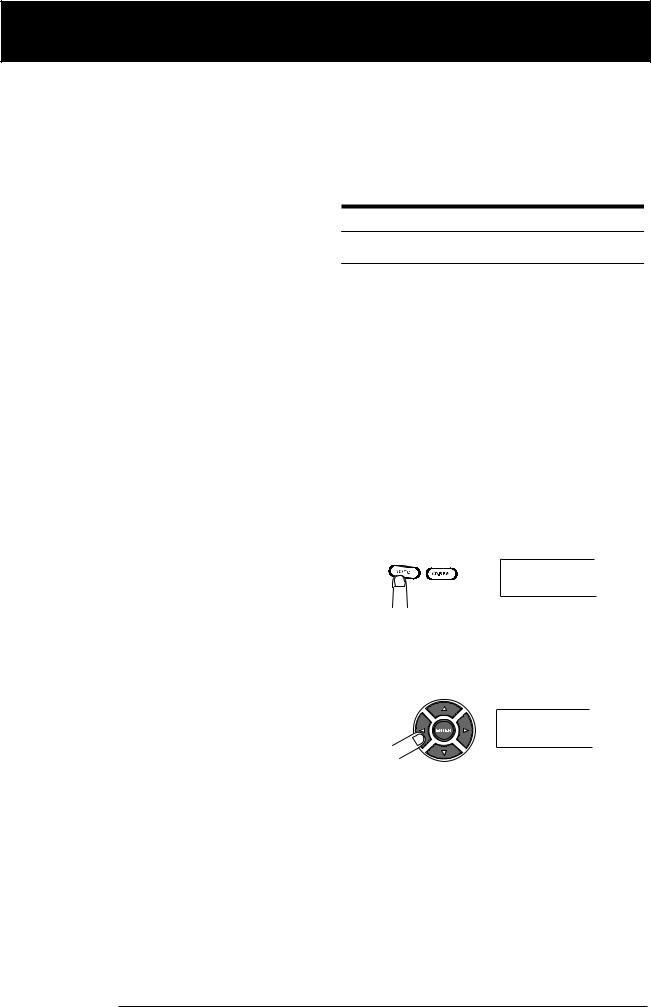
Quick Tour
Quick Tour
This section explains the process of creating a project, recording instruments and vocals, and performing mixdown onto the master tracks.
This Quick Tour comprises the four steps listed below.
• Step 1: Preparations
Shows how to create a new project, select a guide rhythm, and perform other steps necessary for recording.
• Step 2: Recording the first track
Shows how to record the first track while using the insert effect.
• Step 3: Overdubbing
Shows how to record further tracks while listening to a track already recorded (overdubbing).
• Step 4: Mixdown
Shows how to adjust the level, panning, and EQ of each track, apply the send/return effect, and mix the recorded tracks down to a pair of stereo tracks. Finally the mastering insert effect is applied to the finished mix and the result is recorded on the master track to create the finished song.
Step 1: Preparations
1.1 Creating a new project
On the MRS-802, song data are managed in units called “projects”.
A project encompasses the following information:
•All recorder section data
•All mixer section settings
•All rhythm section settings
•All internal effect settings
•Other information (scene, mark, MIDI, etc.)
1. Press the [PROJECT] key in the display section.
The menu for loading and copying projects appears.
PROJECT
SELECT
2. Use the cursor left/right keys to bring up the
indication “PROJECT NEW” on the display.
PROJECT
NEW
 HINT
HINT 
For information on other items that can be selected from the
project menu, refer to page 124.
3. Press the [ENTER] key.
The number and name for the project to be created appear on
the display.
ZOOM MRS-802
21

Quick Tour
Project number
PRJNo007
PRJ007
Project name
 HINT
HINT 
•When creating a new project, the lowest free project number is automatically selected.
•If desired, you can change the project name at this stage. Use the cursor left/right keys to move the flashing position, and turn the dial to select a letter.
key and the [DRUM] fader can be used to turn the respective
sound on or off and to adjust the level.
Lit
0dB |
0dB |
2. Press the [DRUM] key in the rhythm section.
4. Press the [ENTER] key once more.
A new project is created.
 HINT
HINT 
•When selecting a different project or creating a new project, the project you were working on up to that point is automatically saved.
The [DRUM] key lights up and the display shows the rhythm pattern number and name. The first line of the display shows the rhythm pattern number and the number of measures. The second line shows the rhythm pattern name. The right side of the counter shows the current measure/ beat/tick position within the rhythm pattern.
• When performing the shutdown (→ p.20) procedure for the |
Number of measures |
|
|
|
Rhythm pattern |
MRS-802, the last project is automatically saved. |
in rhythm pattern |
|
|
|
number |
|
|
||||
|
|
|
|
|
1.2 Selecting a rhythm pattern
The rhythm section of the MRS-802 provides drum sounds (drum kits) which can repeatedly play accompaniment patterns of several measures in length (these are called “rhythm patterns”). By arranging rhythm patterns in the desired order, you can create the accompaniment for an entire song. (This is called a “rhythm song”.)
This section describes how you can select one of the built-in 511 rhythm patterns and use it as a guide rhythm.
 HINT
HINT 
•If desired, you can create the rhythm accompaniment as a rhythm song. (For details on how to do this, see page 80.)
•When you have created a rhythm song, you can use it as part of a song.
1. Then set the [DRUM] and [MASTER] faders to the 0 (dB) position. Press the [DRUM] status key repeatedly until the key is lit.
The drum kit output signal (drum track) is sent to the mixer
section. As for an ordinary audio track, the [DRUM] status
004#000 08BEAT01 1
001 1
1 0
0
Rhythm pattern name Current position
 HINT
HINT 
While the [DRUM] key is lit, the recorder section and rhythm
section are disconnected and the rhythm section can be
played.
3. Turn the dial to select the number of the rhythm
pattern to be used as guide rhythm.
The MRS-802 has 511 rhythm patterns of which more than 400 are preprogrammed.
The illustration below shows the display when rhythm pattern no. 30 (ROCK01) has been selected.
002#030 ROCK01 1
4. Press the PLAY [R] key.
ZOOM MRS-802
22
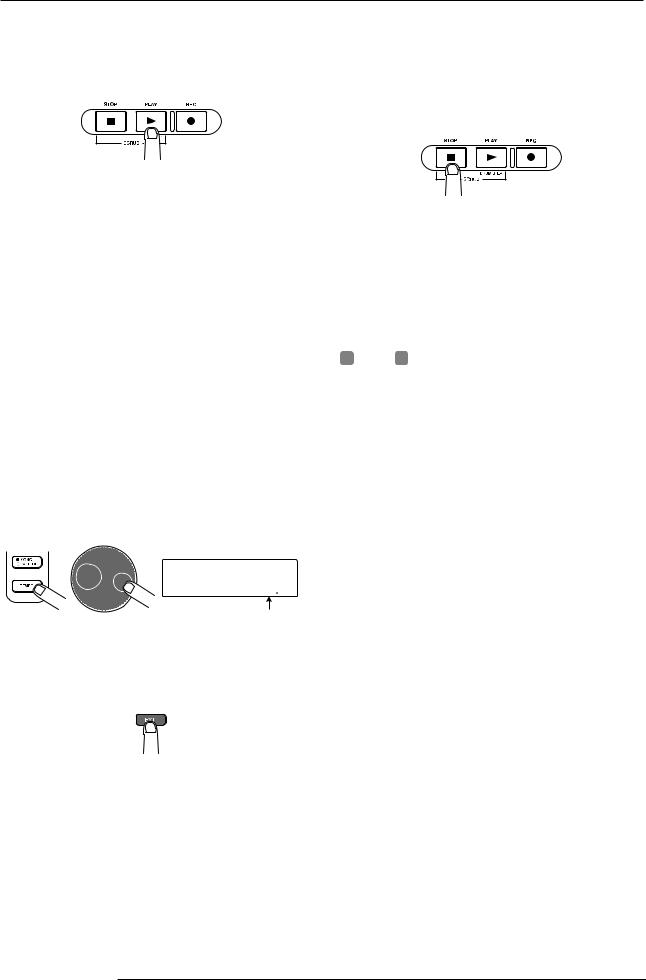
Quick Tour
The selected rhythm pattern starts. When the last measure
has been played, playback jumps to the beginning and
continues.
 HINT
HINT 
During play, the status key for the drum sound lights up. You can also press the status key to play the corresponding drum sound (→ p. 77).
5. To change the rhythm pattern, you can use the dial
or the cursor up/down keys.
When you turn the dial to select another pattern, the new pattern will start playing when the end point of the current pattern is reached. (The display indication flashes until the pattern starts playing.)
If you use the cursor up/down keys to select the pattern, playback starts at that point.
6. To change the tempo, press the [TEMPO] key in the rhythm section and turn the dial to change the tempo value (BPM) shown on the display.
Tempo
BPM=120.0
Current tempo
When the setting is complete, press the [EXIT] key to return
to the previous screen.
 NOTE
NOTE 
If you record a track while listening to the rhythm section and you change the rhythm tempo afterwards, the rhythm section and recorded contents may become mismatched. You should therefore always set the tempo first and then record the audio track.
 HINT
HINT 
You can also change the tempo setting by tapping the [TEMPO] key (→ p. 79).
7. To stop playback, press the [STOP] key.
8. To return to the main screen, press the [EXIT] key several times.
The [DRUM] key goes out. When you use a key of the transport section in this condition, the rhythm section and recorder section will operate in sync.
 HINT
HINT 
You can also create an original rhythm pattern (→ p. 90).
ZOOM MRS-802
23

Quick Tour
Step 2: Recording the first track
Lights up occasionally 






In this step, you record the first track while listening to the rhythm section. As an example we describe how to record an electric guitar on track 1 with the insert effect.
2.1 Adjusting input sensitivity
1. Connect an instrument to the GUITAR/BASS jack (→ p. 15).
To connect a synthesizer or other component with line-level stereo output, use the INPUT 1/INPUT 2 jacks on the rear panel. To connect a guitar or bass, use the GUITAR/BASS jack.
 HINT
HINT 
When something is connected to both the GUITAR/BASS jack and the INPUT 1 jack on the rear panel,the GUITAR/ BASS jack has priority. To adjust the GUITAR/BASS input sensitivity or switch the jack on/off, use the INPUT 1 control.
2. Press the [INPUT 1] key so that the key lights up.
The [INPUT 1]/[INPUT 2] keys serve to switch the
respective input on and off. While the key is lit, the input is
active.
Lit 


 HINT
HINT 
To record the output of a synthesizer or similar in stereo, connect the L and R output to the INPUT 1/INPUT 2 jacks and press both the [INPUT 1] and [INPUT 2] keys so that both keys are lit.
3. While playing the instrument, use the [INPUT]
control 1 to adjust sensitivity.
Adjust the control so that the [PEAK] indicator lights up
occasionally when you play the instrument at the loudest
level.
4. While playing the instrument, use the [REC LEVEL]
control to adjust the recording level.
The [REC LEVEL] control modifies the signal level going to the recorder (after passing the insert effect). The IN1/IN2 level meter in the lower left of the display shows the level. Set the level as high as possible, but avoid settings that cause the 0 dB indicator to light during play peaks.
|
|
|
|
|
|
|
|
|
|
|
|
|
|
|
|
|
|
|
|
|
|
|
|
|
|
|
|
|
|
|
|
|
|
|
|
|
|
|
|
|
|
|
|
|
|
|
|
|
INPUT 1 Level |
|
|
|
|
INPUT 2 Level |
|
|
|
|
|
|||
|
|
|
||||
|
|
|
||||
If the recording level setting is too high, the [CLIP] indicator of the [REC LEVEL] control lights up.
[CLIP] indicator 
2.2 Applying the insert effect
The signal supplied to the MRS-802 can be modified with the insert effect. This effect can be applied to the input, to any track, or immediately before the [MASTER] fader. The insert effect actually is a multi-effect unit that contains a number of single effects (effect modules) such as compressor, distortion, and delay, connected in series. A combination of effect modules that can be used simultaneously is called an “algorithm”.
The following steps show how to select an algorithm and apply the insert effect to the guitar signal connected to the GUITAR/BASS jack.
1. Press the [INPUT SOURCE] key in the effect
section.
The insert position of the insert effect is indicated on the 2nd line of the display. The default is “IN” (INPUT). To change the setting, turn the dial to select “IN”.
ZOOM MRS-802
24

Quick Tour
IN SRC
IN
2. Use the [INSERT EFFECT] keys to select the
desired algorithm.
There are eight keys which correspond to different algorithms. The following selections are available (For details on algorithms, see p. 100) .
•CLEAN
•DIST
•ACO/BASS SIM
•BASS
These algorithms are for recording guitar/bass.
• MIC
An algorithm for vocals or microphone recording.
• Dual MIC
An algorithm for two entirely separate mono input and mono output channels.
• LINE
An algorithm mainly for recording line-level output instruments such as synthesizer or electric piano.
• MASTERING
An algorithm for processing a stereo mix signal, such as during mixdown.
The selected key lights up and a patch using the selected algorithm is shown on the display.
INSERT
Standard 0
3. Turn the dial to select the patch.
A total of 280 patches are available for the insert effect. You can edit these patches if desired to alter the sound or the effect depth (→ p. 103).
ZOOM MRS-802
The number of patches for each algorithm is listed below.
Algorithm |
Patch number |
|
Algorithm |
Patch number |
|
|
|
|
|
CLEAN |
0 – 24 |
|
MIC |
0 – 49 |
DIST |
0 – 44 |
|
DUAL MIC |
0 – 49 |
ACO/BASS SIM |
0 – 14 |
|
LINE |
0 – 49 |
BASS |
0 – 14 |
|
MASTERING |
0 – 29 |
 HINT
HINT 
The recording level may change if you change the selected patch. If necessary, readjust the recording level with the [REC LEVEL] control.
4. To return to the main screen, press the [EXIT] key
several times.
 HINT
HINT 
To record without using the insert effect, press the [BYPASS/ TUNER] key at the main screen. The key lights up and the insert effect is bypassed.
2.3 Selecting a track and recording
Now we will record the guitar sound (with the insert effect
applied) on track 1.
1. Repeatedly press the status key 1 until the key is lit
in red.
Status keys 1 - 8 are used to select the recording track and to switch muting for each track on and off. Each time you press a status key, the key will cycle through the following states:
|
Status keys |
|
Lit in green |
Out |
Lit in red |
MUTE off |
MUTE |
Selected as the |
|
|
recording track |
When status key 1 is red, track 1 is in the recording standby condition, and the input signal routing will change as follows.
25

Quick Tour
When a recording track has not been selected
MASTER
Track 1
Track 2
When a recording track (track 1) has been selected
1 MASTER


 Track 1
Track 1
Track 2
4. When you have finished recording, press the STOP
[P] key.
The REC [O] key and PLAY [R] key will go out, and recording will stop. The indication “wait...” is briefly shown on the display, and then the main screen returns.
 NOTE
NOTE
The duration of the “wait...” period may differ depending on the recording cordition. Never turn power to the unit off while “wait...” is being shown on the display. Otherwise recorded data may be lost and damage to the unit may occur.
 HINT
HINT 
You can select up to two tracks simultaneously for recording.
(Allowable track pairs are 1/2, 3/4, 5/6, and 7/8.)
2. Set fader 1 and the [MASTER] fader to 0 dB. Then adjust the volume of the monitor system while playing your instrument.
5. To listen to the recorded content, press the ZERO
[U] key to return to the beginning of the song, and
press the PLAY [R] key.
The track will be played back together with the rhythm
section.
 HINT
HINT 
3. To begin recording, press the ZERO [U] key to return to the beginning of the song. Then hold down the REC [O] key and press the PLAY [R] key.
The REC [O] key and PLAY [R] key will light, and recording will begin. Record your instrument playing while listening to the rhythm section.
The recording level can be checked with the IN1/IN2 level meter in the lower left of the display and the [CLIP] indicator of the [REC LEVEL] control.
The REW [T] key and FF [Y] key only operate when the
recorder is in the stop mode.
6. To stop playback, press the STOP [P] key. If you want to re-do the recording, repeat steps 3 and 4.
7. Press status key 1 until the key is lit in green.
The recording standby condition of track 1 is canceled.
 HINT
HINT 
•Recorded content can be copied, deleted, or edited as an entire track or by specifying a range (→ p. 46).
•By using switching the V-take for the track, you can record a new take while preserving the current take (→ p. 33).
Basic operation of transport keys
|
REW [T] key |
FF [Y] key |
|||||||||||||||
|
Moves the current position back in 1-second steps. |
Moves the current position forward in 1-second |
|||||||||||||||
|
Movement speed can be increased by holding down the |
steps. Movement speed can be increased by |
|||||||||||||||
|
REW [T] key and pressing the FF [Y] key. |
holding down the FF [Y] key and pressing the |
|||||||||||||||
|
|
|
|
|
|
|
|
|
|
|
|
|
|
|
REW [T] key. |
||
ZERO [U] key |
|
|
|
|
|
|
|
|
|
|
|
|
|
|
|
||
|
|
|
|
|
|
|
|
|
|
|
|
|
|
|
|||
Returns the recorder to the start |
|
|
|
|
|
|
|
|
|
|
|
|
|
|
|
||
position (counter zero position). |
|
|
|
|
|
|
|
|
|
|
|
|
|
REC [O] key |
|||
|
|
|
|
|
|
|
|
|
|
|
|
|
|
|
|||
|
|
|
|
|
|
|
|
|
|
|
|
|
|
|
When this key is held down while pressing the |
||
|
|
|
|
|
|
|
|
|
|
|
|
|
|
|
PLAY [R] key, the recorder starts to record. |
||
|
|
|
|
|
|
|
|
|
|
|
|
|
|
|
Pressing this key during playback causes punch- |
||
|
|
|
|
|
|
|
|
|
|
|
|
|
|
|
in, and pressing the key during recording causes |
||
STOP [P] key |
PLAY [R] key |
||||||||||||||||
punch-out. |
|||||||||||||||||
Stops the recorder. |
Starts playback from the current position. |
|
|
||||||||||||||
ZOOM MRS-802
26
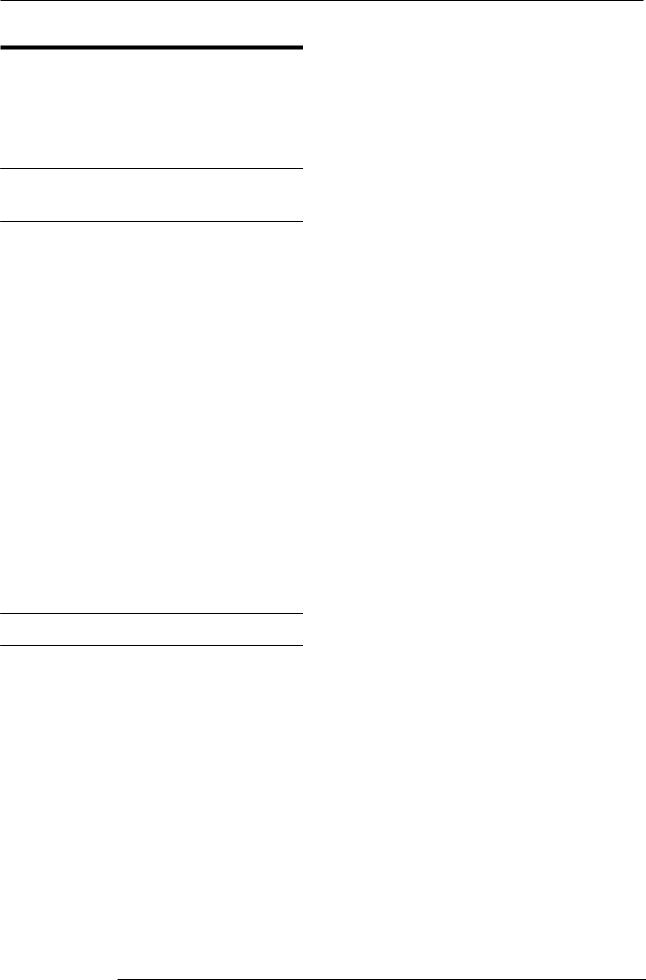
Quick Tour
Step 3: Overdubbing
In this step, you will learn how to record another instrument on a new track, while listening to the guitar part you already recorded. Recording additional parts in this way is called “overdubbing”.
3.1Making settings for input sensitivity and insert effect
1. Connect an instrument or microphone to the INPUT 1 jack.
2. Press the [INPUT 1] key so that the key lights up.
3. While playing the instrument, use the [INPUT] control 1 to adjust sensitivity.
4. While playing the instrument, use the [REC LEVEL] control to adjust the recording level.
5. Select the algorithm and patch for the insert effect as described for Step 2.
6. To return to the main screen, press the [EXIT] key several times.
3.2 Selecting a track and recording
Now you’ll record the second instrument on track 2.
1. Repeatedly press the status key 2 until the key is lit in red. Verify that the status key 1 and the [DRUM] status key are lit in green.
Track 2 is in the recording standby condition.
2. Set the [MASTER] fader to 0 dB and use fader 2 to adjust the monitor level.
If necessary, set the recorder to playback and operate faders 1/2 and the [DRUM] fader to adjust the monitor level balance between tracks.
3. To begin recording, press the ZERO [U] key to
ZOOM MRS-802
return to the beginning of the song. Then hold
down the REC [O] key and press the PLAY [R] key.
Recording on track 2 will begin. Play your instrument while
listening to the rhythm section and track 1.
4. When you have finished recording, press the STOP
[P] key.
The indication “wait...” is briefly shown on the display, and
then the main screen returns.
 NOTE
NOTE 
The duration of the “wait...” period may differ depending on the recording cordition. Never turn power to the unit off while “wait...” is being shown on the display. Otherwise recorded data may be lost and damage to the unit may occur.
5. To listen to the recorded content, press the ZERO
[U] key to return to the beginning of the song, and
press the PLAY [R] key.
The rhythm section and tracks 1/2 will be played back.
Adjust the fader 1/2 and the [DRUM] fader as necessary.
6. To stop playback, press the STOP [P] key.
7. Press status key 2 until the key is lit in green.
Use the same procedure to record other tracks.
27
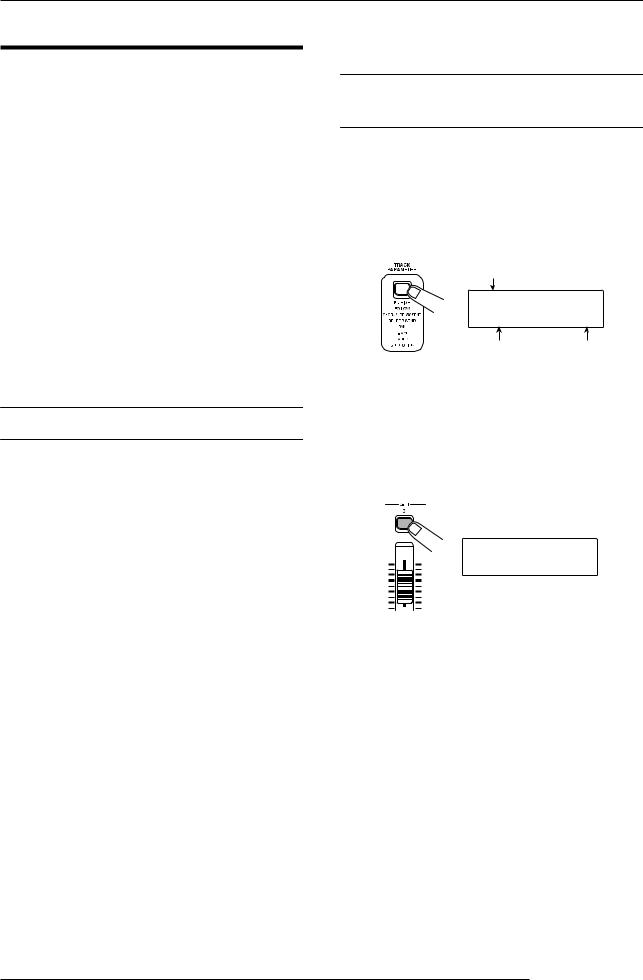
Quick Tour
Step 4: Mixdown
When you have finished recording all tracks, you can use the built-in mixer to adjust parameters such as volume level, EQ (equalizer), and panning (stereo left/right positioning) to create a pair of stereo tracks to create the finished song. This process is called “mixdown”.
The result of the mixdown process can be either recorded on an external master recorder or on the master track incorporated in the MRS-802. The following example describes recording on the master track.
 HINT
HINT 
Instead of the master track you can also select one or two ordinary tracks as recording target. This is called “bounce recording”. After using this function, you can switch the source V-take and record a new part. This is convenient when there are not enough free recording tracks. (For information on the bounce function, see page 39.)
3. Set the [MASTER] fader to 0 dB.
4.2Adjusting volume, panning, and EQ
1. On the main screen, press the [TRACK PARAMETER] key. The track parameter menu appears which lets you set parameters separately for each track.
Track name
TR1
FADER 00
Parameter Setting
4.1 Preparations for mixdown
1. Make sure that all status keys for the tracks you want to mix are lit in green, and that the other status keys are out.
If the rhythm section was used simply as guide rhythm, turn the [DRUM] status key off so that the drum track will not be added to the mix.
2. Turn the [INPUT 1] and [INPUT 2] keys off.
 HINT
HINT 
2. Use the status keys or the cursor left/right keys to select a track.
When the track parameter display is shown, you can use the status keys or the cursor left/right keys to select a track. The currently selected status key is lit in orange.
TR3
FADER 00
3. Use the cursor up/down keys to select a track
parameter.
You can also add the signal from input 1 and/or input 2 to the mix. To do this, set the [INPUT 1] and/or [INPUT 2] key to on.
• Track parameter and setting range
The currently selected parameter is shown on the second line of the display. Selectable track parameters and setting ranges are as follows.
Parameter |
Display |
Setting range |
Description |
|
|
|
|
EQ HIGH GAIN |
EQ HI G |
-12 – +12 |
Adjusts high-frequency boost/cut from -12 dB to +12 dB. |
|
|
|
|
EQ HIGH FREQUENCY |
EQ HI F |
500 – 18000(Hz) |
Adjusts turnover frequency for high-frequency boost/cut. |
|
|
|
|
EQ LOW GAIN |
EQ LO G |
-12 – +12 |
Adjusts low-frequency boost/cut from -12 dB to +12 dB. |
|
|
|
|
ZOOM MRS-802
28
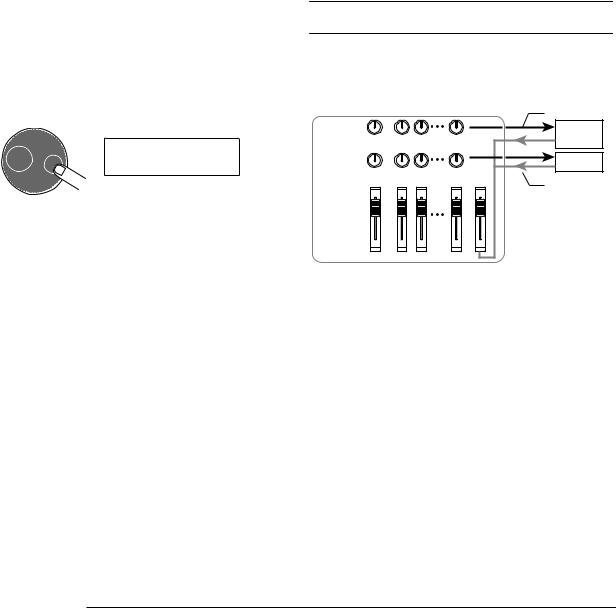
|
|
|
Quick Tour |
|
|
|
|
|
|
|
|
|
|
|
EQ LOW FREQUENCY |
EQ LO F |
40 – 1600(Hz) |
Adjusts turnover frequency for low-frequency boost/cut. |
|
|
|
|
|
|
CHORUS/DELAY SEND |
CHO SEND |
0 – 100 |
Adjusts signal level provided from selected track to |
|
LEVEL |
|
|
chorus/delay of send/return effect. |
|
|
|
|
|
|
REVERB SEND LEVEL |
REV SEND |
0 – 100 |
Adjusts signal level provided from selected track to |
|
reverb of send/return effect. |
|
|||
|
|
|
|
|
|
|
|
|
|
PAN |
PAN |
L100 – 0 – R100 |
Adjusts panning value (left/right position) for track. If ST |
|
LINK parameter is on, this adjusts left/right balance. |
|
|||
|
|
|
|
|
|
|
|
|
|
FADER |
FADER |
0 – 127 |
Shows current fader position as numeric value. |
|
|
|
|
|
|
STEREO LINK (*) |
ST LINK |
ON/OFF |
Switches stereo link feature (to combine odd/even |
|
numbered tracks 1/2, 3/4 etc.) on or off (→ p. 73). |
|
|||
|
|
|
|
|
|
|
|
|
|
V TAKE (*) |
TR xx-yy |
x=1 – 8 y=1 – 10 |
Selects V-take for track (→ p. 33). x is track number and |
|
y is V-take number. |
|
|||
|
|
|
|
|
|
|
|
|
|
(*) = Denotes parameter that can be selected only for tracks 1 - 8.
 HINT
HINT 
By pressing the [INPUT 1] or [INPUT 2] key instead of a status key, you can adjust the parameters for the signal from input 1 or 2 ( → p.68).
4.3 Applying the send/return effect
The internal mixer of the MRS-802 incorporates two kinds of send/return effects (chorus/delay and reverb).
4. Turn the dial to select the setting value.
TR3
PAN R 23
 HINT
HINT 
When one of the following track parameters is displayed,
pressing the [ENTER] key toggles the parameter between on
and off.
EQ HI G/EQ HI F |
High-frequency EQ on/off |
|
|
EQ LO G/EQ LO F |
Low-frequency EQ on/off |
|
|
CHO SEND |
Chorus/delay signal on/off |
|
|
REV SEND |
Reverb signal on/off |
|
|
CHORUS/ |
|
|
Send |
|
|
CHORUS/ |
|
DELAY |
|
|
|
SEND LEVEL |
|
|
DELAY |
REVERB |
|
|
REVERB |
SEND LEVEL |
|
|
|
DRUM |
1 2 |
8 MASTER |
Return |
|
|
|
The intensity of the send/return effect can be adjusted for each track by using the send level parameter (which controls the signal level that is sent to the effect). Increasing this parameter will result in increased effect. This section describes how to select the send/return effect type and adjust the send level for each track.
ZOOM MRS-802
29
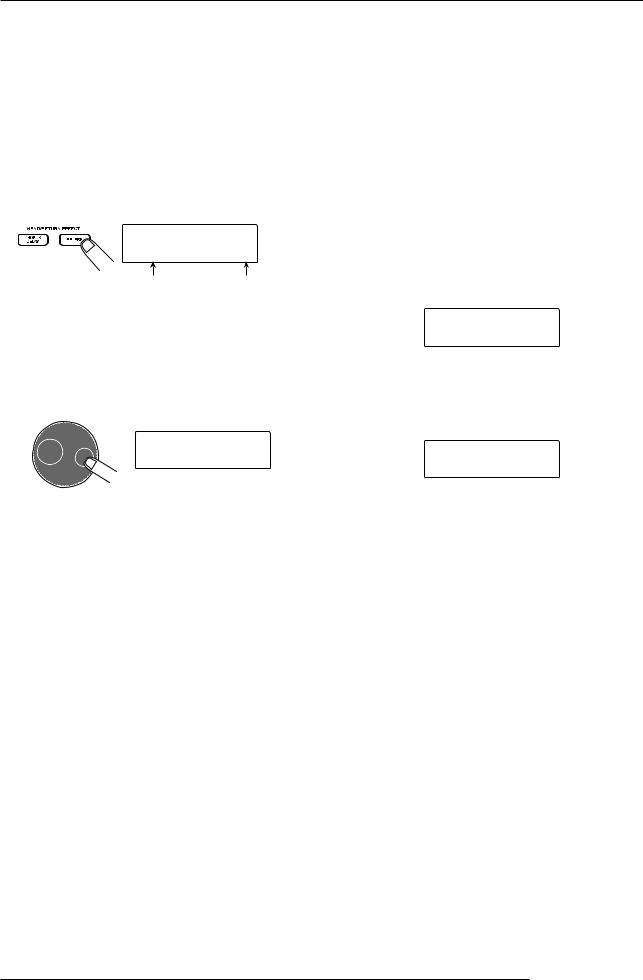
Quick Tour
■ Selecting the send/return effect patch
1. From the main screen, press the [REVERB] key or
[CHORUS/DELAY] key in the effect section.
Press the [REVERB] key to select a reverb patch, or the [CHORUS/DELAY] key to select a chorus/delay patch. The display will indicate the patch that is currently selected for the effect you selected. For example, a screen such as shown below appears when the [REVERB] key is pressed.
SEND REV 

VcxRev 8
Patch name |
Patch number |
2. Turn the dial to select a patch.
The send/return effect has 20 preprogrammed patches (numbered 0 - 19). If desired, you can edit these patches to modify the effect further (→ p.108).
SEND REV
SoftHall 2
■Adjusting the send/return effect intensity for each track
5. From the main screen, press the [TRACK PARAMETER] key and use the status keys to select the track for which you want to make the setting.
6. Use the cursor up/down keys to bring up the indication CHO SEND or REV SEND onto the second line of the display.
Select CHO SEND if you want to adjust the chorus/delay send level. Select REV SEND if you want to adjust the reverb send level.
TR2
REV SEND 0
7. While playing the song, turn the dial to adjust the send level value.
TR2
REV SEND 48
3. Select the patch for the other send/return effect in the same way.
4. To return to the main screen, press the [EXIT] key several times.
 NOTE
NOTE 
In the default condition, the send level for the send/return effect is set to 0 for each track. Therefore you need to raise the setting to verify the sound produced by the effect.
8. Adjust the send level for other tracks in the same way.
9. Adjust the intensity of the other send/return effect in the same way.
10. To return to the main screen, press the [EXIT] key several times.
ZOOM MRS-802
30
